Page 1
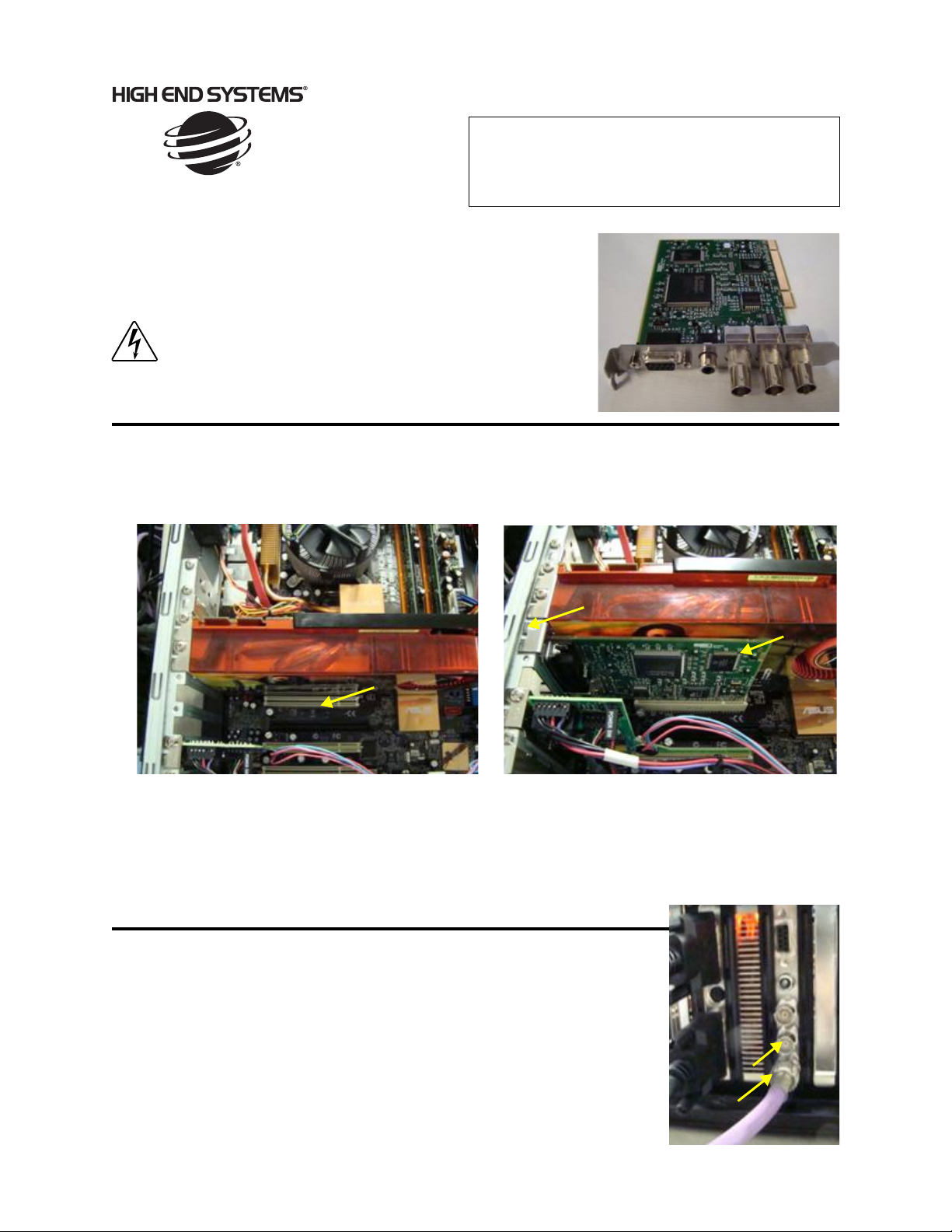
Instructions
Subject: Axon SDI Card Installation
Product Line: Axon Media Server
Date: 05/29/08
Axon media servers using Graphics Engine software
version 1.4 now support SDI video input. Use the following instructions to install a SDI video card in Axon
units manufactured before this software version release.
Warnings: Disconnect power before servicing.
Installing Axon SDI card
DeckLink SDI Card
1. With the Power off and power cable disconnected, remove the top cover of the Axon Media Server
2. Locate available PCI slot (A) on the Axon Media Server.
3. Insert DeckLink SDI Card (B) into available Slot.
C
B
A
4. Once SDI card is fully seated in the PCI slot, and the screw (C)is replaced in the bracket to secure the
card to the computer chassis, replace the Axon server cover.
5. At this point replace all cables (video, DMX, USB keyboard and Mouse, and Power) and boot up the unit.
Once the unit is powered up, place the Axon XPE v3.0 or later ISO image CD in the CD-ROM drive.
Reconfiguring the Axon Media Server
6. Reboot Axon media server. When the screen is displayed “Press Any Key To
Boot From CD,” do so.
7. The computer will ask you to perform a “System Restore” select that option
and follow the on screen prompts.
8. During the software loading process, the screen will state that the unit is
“Resealing.” After this screen appears, the unit will reboot on by itself.
When it does you are ready to use your SDI card in your Axon Media Server.
9. Connect your SDI cable(s).
SDI OUT
SDI IN
