
Embedded Hard Disk DVR
User’s Manual
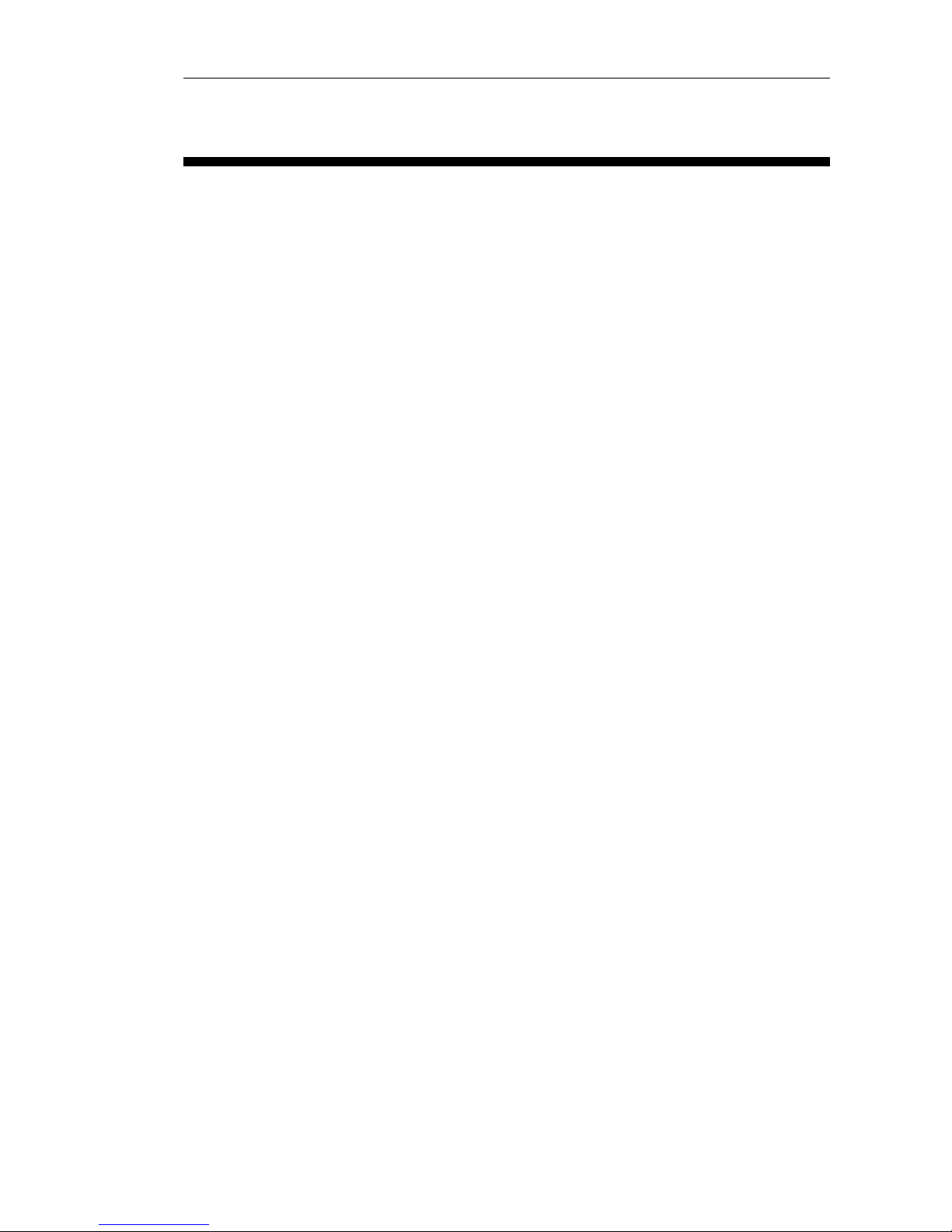
Page 2 of total 94 pages
CONTENTS
CONTENTS.............................................................................................................................2
CHAPTER 1 INTRODUCTION ........................................................................................... 6
1.1 PRODUCT MODEL SUPPORTED................................................................................ 6
1.2 TECHNICAL INDEX.................................................................................................6
1.3 MAJOR FUNCTIONS ............................................................................................... 8
1.3.1 COMPRESSION FUNCTION..................................................................................8
1.3.2 VIDEO RECORDING AND STORAGE/BACKUP ...........................................................8
1.3.3 PREVIEW AND PLAYBACK......................................................................................8
1.3.4 A
LARM INTEGRATION FUNCTION...........................................................................9
1.3.5 P
AN/TILT CONTROL FUNCTION...............................................................................9
1.3.6 COMMUNICATION FIGURE ..................................................................................... 9
1.3.7 NETWORK OPERATION FUNCTION .......................................................................... 9
CHAPTER 2 INSTALLATION DESCRIPTION ...................................................................... 11
2.1 UNPACKING AND ACCESSORIES CHECK................................................................ 11
2.2 INSTALLATION ENVIRONMENT ............................................................................. 11
2.3 PRECAUTIONS FOR INSTALLATION ....................................................................... 11
2.4 HARD DISK INSTALLATION................................................................................... 12
2.5 PHYSICAL INTERFACE DESCRIPTION OF REAR PANEL .......................................12
CHAPTER 3 OPERATION INSTRUCTION.............................................................................15
3.1 K
EY DESCRIPTION OF FRONT PANEL .................................................................... 15
3.2 K
EY DESCRIPTION OF REMOTE CONTROLLER....................................................... 16
3.3 MOUSE OPERATION .............................................................................................17
CHAPTER 4 SYSTEM OPERATION................................................................................... 18
4.1 S
TARTUP AND SHUT DOWN .................................................................................. 18
4.1.1 STARTU P .............................................................................................................18
4.1.2 S
HUT DOWN ........................................................................................................19
4.2 RECORDING OPERATION ......................................................................................20
4.2.1 MANUAL RECORDING.......................................................................................... 20
4.2.2 TIMING RECORDING ............................................................................................20
4.2.3 EXTERNAL ALARM RECORDING ........................................................................... 20
4.2.4 MOTION DETECTION RECORDING ........................................................................20
4.3 ALARM DISTRIBUTION OPERATION ......................................................................21
4.4 PAN/TILT CONTROL OPERATION ...........................................................................21
4.5 NETWORK CONNECTION OPERATION ................................................................... 21
CHAPTER 5 SYSTEM MENU STRUCTURE........................................................................... 23
5.1 SYSTEM MENU STRUCTURE .................................................................................23

Page 3 of total 94 pages
5.2 BRIEF OF OPERATING MENU ................................................................................24
5.2.1 MENU ITEM SWITCHING AND SETTING ............................................................... 24
5.2.2 MENU ITEM LISTING............................................................................................25
5.3 MENU OPERATION ...............................................................................................28
5.3.1 RECORDING OPERATION ......................................................................................28
5.3.2 PLAYBACK OPERATION ........................................................................................28
5.3.3 PAN/TILT CONTROL .............................................................................................31
5.3.4 SYSTEM MENU .................................................................................................... 34
5.3.4.1 DESCKTOP MENU .............................................................................................. 34
5.3.4.2 VIDEO SEARCHING.............................................................................................. 38
5.3.4.3 SYSTEM INFORMATION ........................................................................................40
5.3.4.4 COMMON SETTING .............................................................................................42
5.3.4.4.1 G
ENERAL SETTING ..............................................................................................42
5.3.4.4.2 C
ODING SETTING................................................................................................. 44
5.3.4.4.3 TIMING SETTING.................................................................................................. 49
5.3.4.4.4 NETWORK SETTING ............................................................................................. 50
5.3.4.4.5 ALARM SETTING ................................................................................................. 53
5.3.4.4.6 MOTION DETECTION............................................................................................55
5.3.4.4.7 PAN/TILT SETTING ............................................................................................... 58
5.3.4.4.8 DISPLAY MODE....................................................................................................59
5.3.4.4.9 RESTORE DEFAULT .............................................................................................. 61
5.3.4.4.10 PROPERTIES OF ALARM OUTPUT .......................................................................... 61
5.3.4.5 ADVANCED ITEM ................................................................................................. 63
5.3.4.5.1 USER MANAGEMENT ...........................................................................................63
5.3.4.5.2 LOG INFORMATION ..............................................................................................66
5.3.4.5.3 CLEAR ALARM.....................................................................................................67
5.3.4.5.4 EXCEPTION HANDLING ........................................................................................67
5.3.4.5.5 R
ESTART SYSTEM ................................................................................................67
5.3.4.5.6 SYSTEM UPDATE.................................................................................................. 67
5.3.4.6 F
ILE MANAGEMENT.............................................................................................67
5.3.4.6.1 D
EVICE DETECTION............................................................................................. 67
5.3.4.6.2 B
ACKUP OPERATION ............................................................................................ 67
5.3.4.7 S
HUTDOWN SYSTEM............................................................................................ 67
CHAPTER 6
NETWORK OPERATION................................................................................ 67
6.1 INTRODUCTION FOR IE DISPLAY FIGURE ............................................................67
6.2 INTRODUCTION FOR CONFIGURATION FUNCTION .................................................67
6.2.1 SERVER PARAMETER SETTING .............................................................................67
6.2.2 CHANNEL PARAMETER CONFIGURATION.............................................................. 67
6.2.3 S
ERIAL PORT PARAMETER CONFIGURATION .........................................................67
6.2.4 A
LARM PARAMETER CONFIGURATION ................................................................. 67
6.2.5 USER MANAGEMENT SETTING .............................................................................67
6.2.6 DEVICE MANAGEMENT........................................................................................ 67
6.2.7 DEVICE STATE ..................................................................................................... 67
CHAPTER 7 SYSTEM UPDATE ........................................................................................67
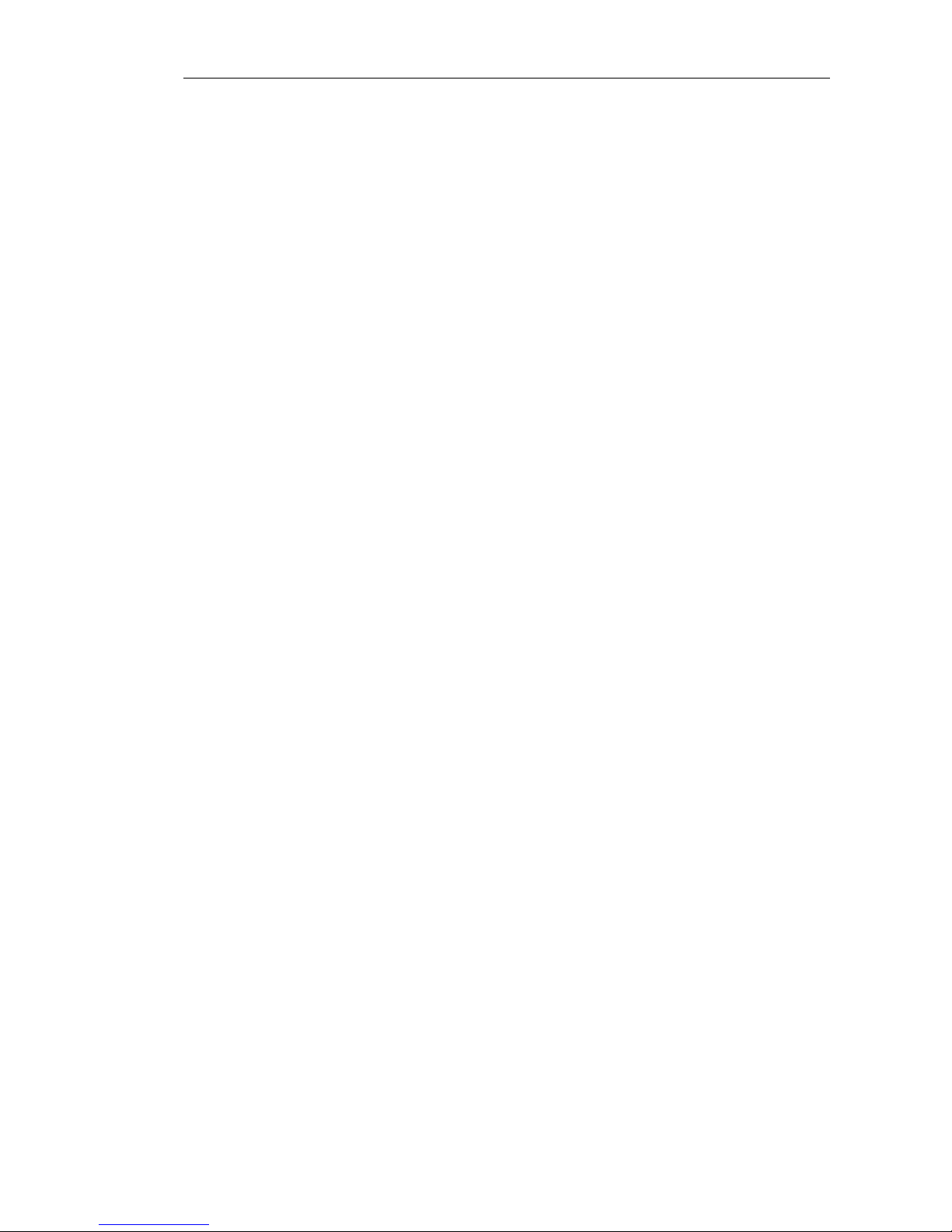
Page 4 of total 94 pages
7.1 FTP UPDATE ........................................................................................................ 67
7.2 USB UPDATE.......................................................................................................67
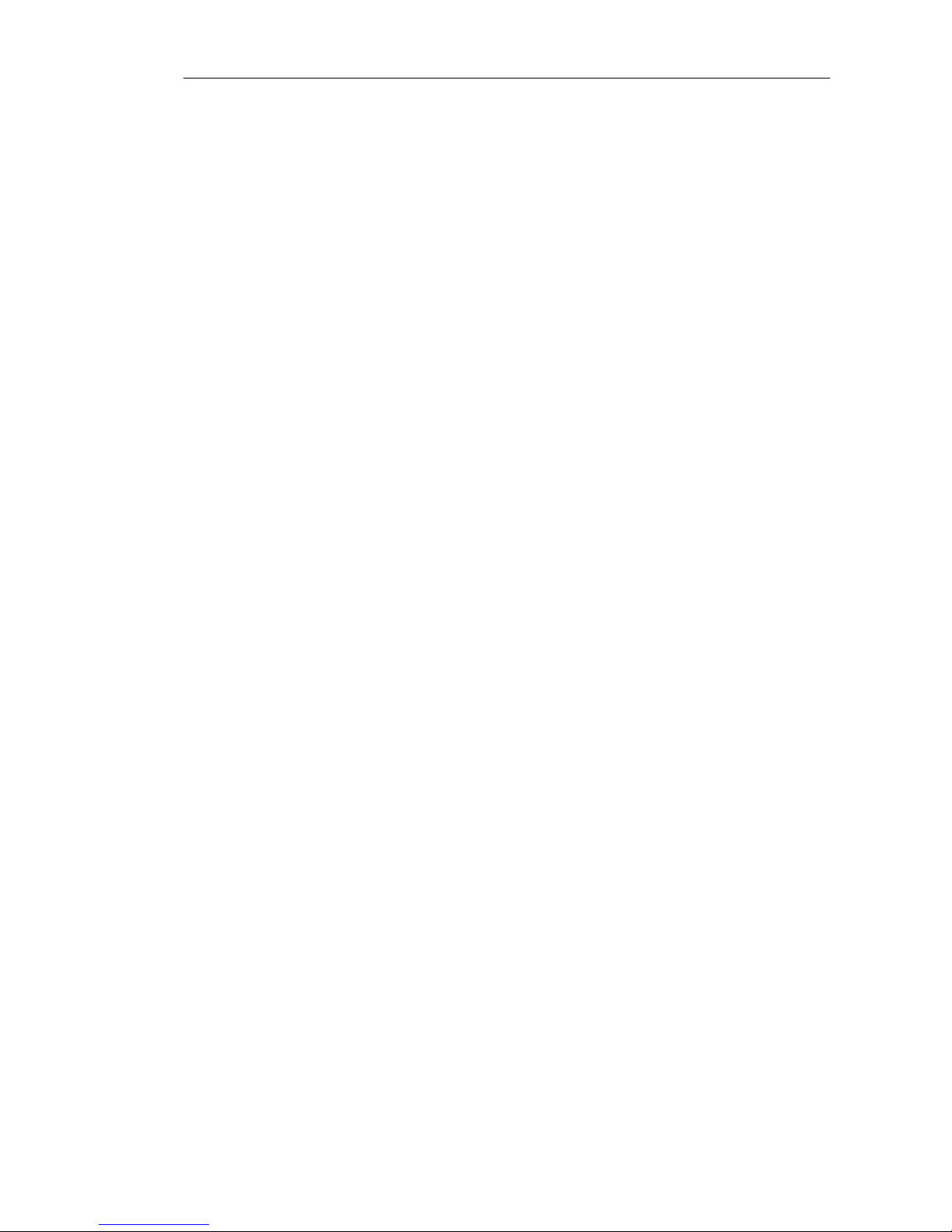
Page 5 of total 94 pages
The user manual is applicable to HY-8004HT、HY-8008HT、HY-8016HT、
HY-8004HF、HY-8008HF、HY-8004HC、HY-8008HC、HY-8012HC、
HY-8016HC、HY-8012HS、HY-8016HS Hard Disk DVR.
The user manual may contain inaccurate information, or incompatible
with product function and operation, or misprint. The contents of this
manual will be updated along with the increasing of product function. We
will periodically modify and update products or procedure described in
the manual. The updated contents will be added in the new version of the
manual without prior notice.
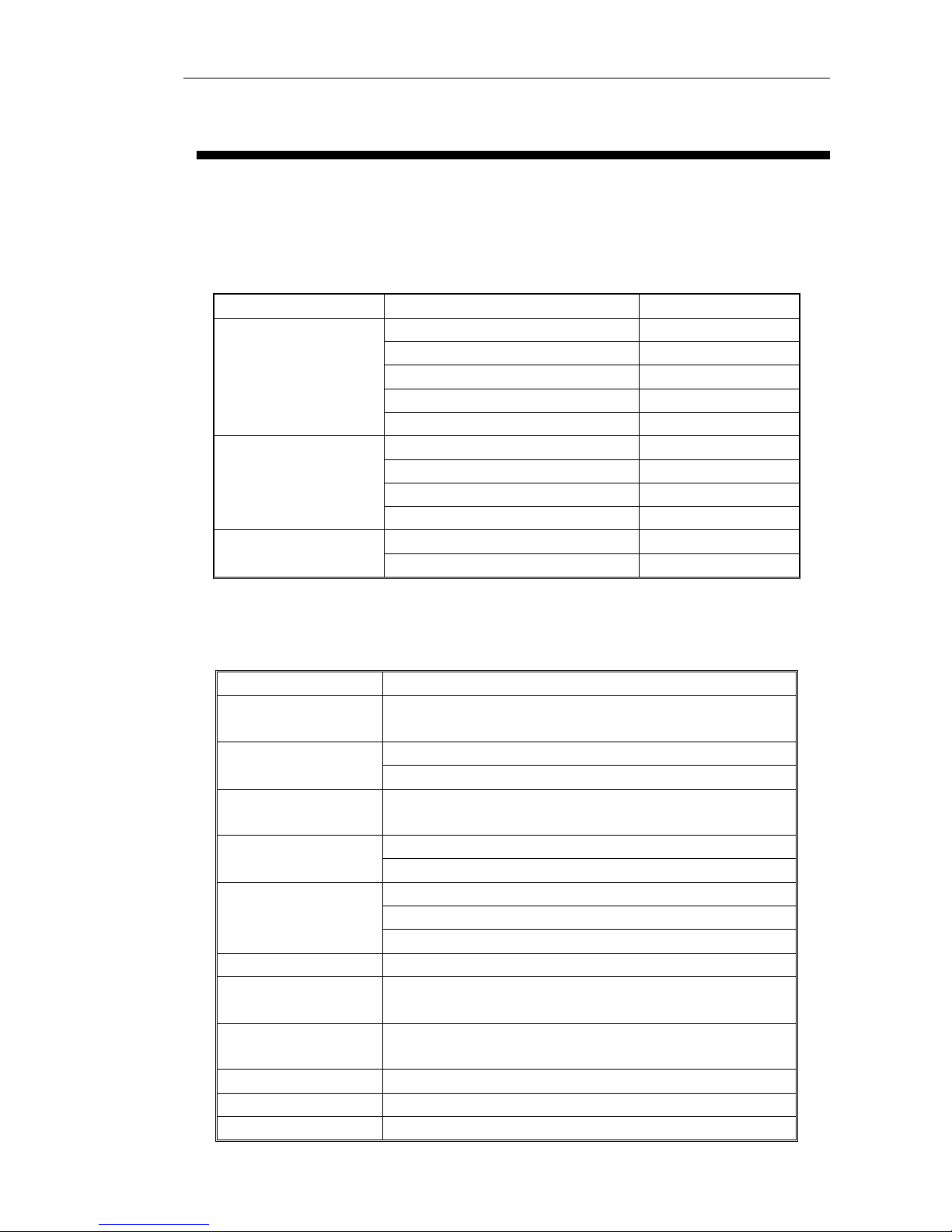
Page 6 of total 94 pages
Chapter 1 Introduction
1.1 Product model supported
Compression format Product model Power consumption
HY-8004HF <30W
HY-8008HF <31W
HY-8004HT <16W
HY-8008HT <32W
D1 with audio
HY-8016HT <32W
HY-8004HC <15W
HY-8008HC <22W
HY-8012HC <30W
CIF with audio
HY-8016HC <37W
HY-8012HS <30W
CIF without audio
HY-8016HS <37W
1.2 Technical index
Operating system Embedded Linux
Video compression
standard
H.264
PAL: 176*144(QCIF)352*288(CIF) 704*576(D1) Resolution of coding
and decoding
NTSC: 160*120(QCIF)320*240(CIF) 640*480(D1)
Resolution of real time
monitoring image
PAL: 704*576(D1)
NTSC: 640*480(D1)
4-16-port (NTSC/PAL system automatic identification)
Video input
BNC (level: 1.0Vp-p, impedance: 75Ω)
VGA output
TV output: BNC figure 1.0Vp-p 75Ω
Video output
SPOT port output: BNC figure 1.0Vp-p 75Ω
Video frame rate PAL: 0-25F/S NTSC: 0-30F/S
Compression code rate
of video
16Kbps-4096Kbps can be determined according to product
Compression standard
of audio
G.726
Audio input 4-16-port BNC socket 2Vp-p impedance: 600Ω
Voice talking input 1-port phone plug RCA socket 2Vp-p 600Ω
Audio output 1-port phone plug RCA socket linear output 600Ω
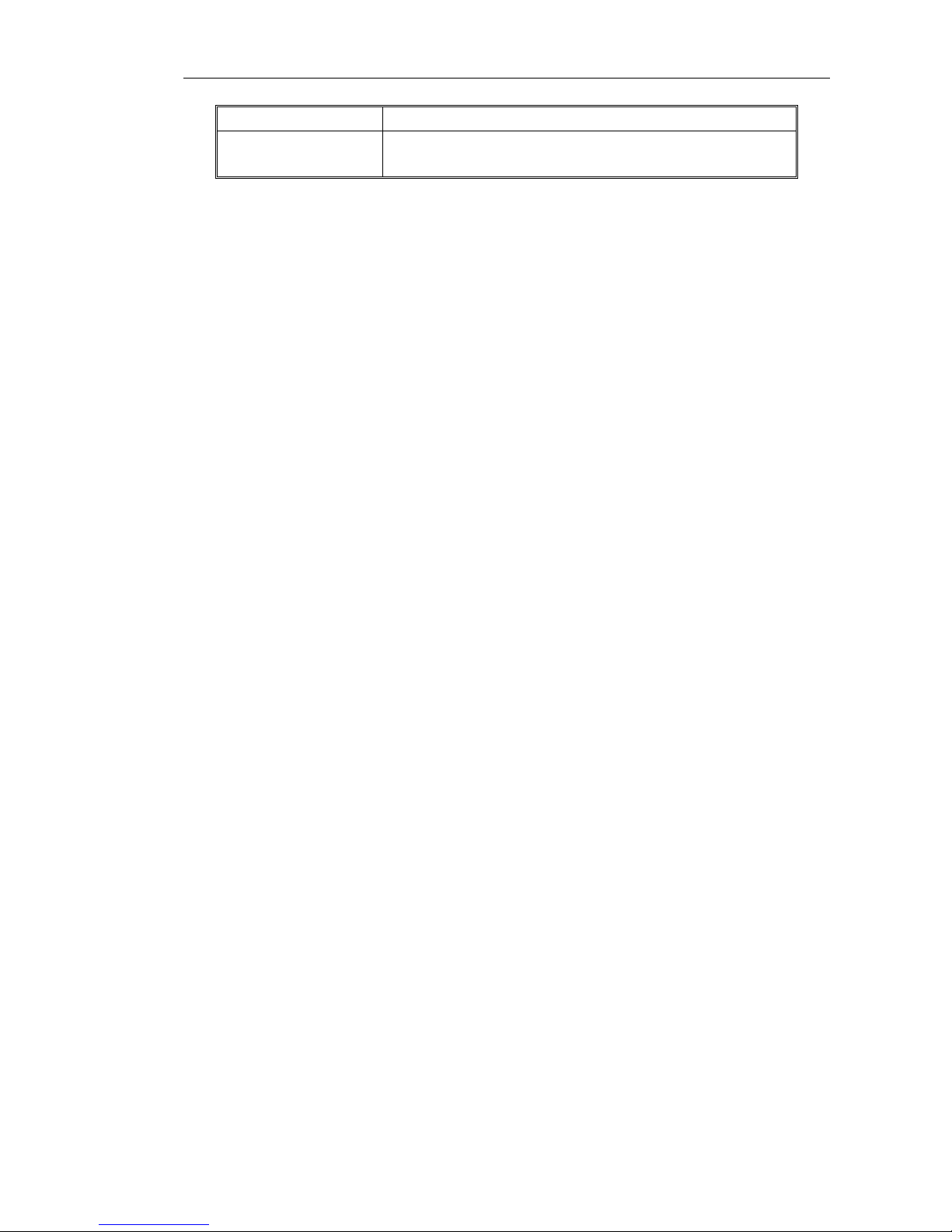
Page 7 of total 94 pages
Hard disk Support 4 built-in IDE figures and 8 hard disks
Cabinet dimension
Length * width * height(mm)439 X 445 X 96(2U black
computer case)

Page 8 of total 94 pages
1.3 Major functions
1.3.1 Compression
Support 16- channel PAL/NTSC system video signal, use H.264 technology for video
compression, and support variable bit rate and variable frame rate
Support 16-channel audio signal with independent real-time compression for each channel of
audio signal, use G.726 technology for audio compression standard, and maintain steady
synchronization for sound and images
1.3.2 Video recording and storage/backup
Multiple record modes: manual recording, timing recording, alarm integration recording and
motion detection recording, in which motion detection and external alarm possesses
pre-recording and time delay functions
Multiplexing operation, which realizes independent and single real time record on each channel,
simultaneously realizes single-channel playback search, network monitoring and search files
search/download.
Maximum four built-in IDE figures, which may attach 1-8 hard disks with various capacities
Hard disk work management adopts non-working drivers sleep treatment, so as to reduce heat
emission and power consumption and prolong hard disk service life
Both coverage circulating record and non-circulating record are alternative for files on hard
disk
Provide hard disk backup for video information, and support storage and CD record (USB
burner, IDE burner) for USB devices (USB flash disk, portable hard disk)
1.3.3 Preview and playback
Support TV or VGA output connection
Display mode multiplexing (1/4/9/16) switch during the preview
Support OSD overlap and channel name overlap
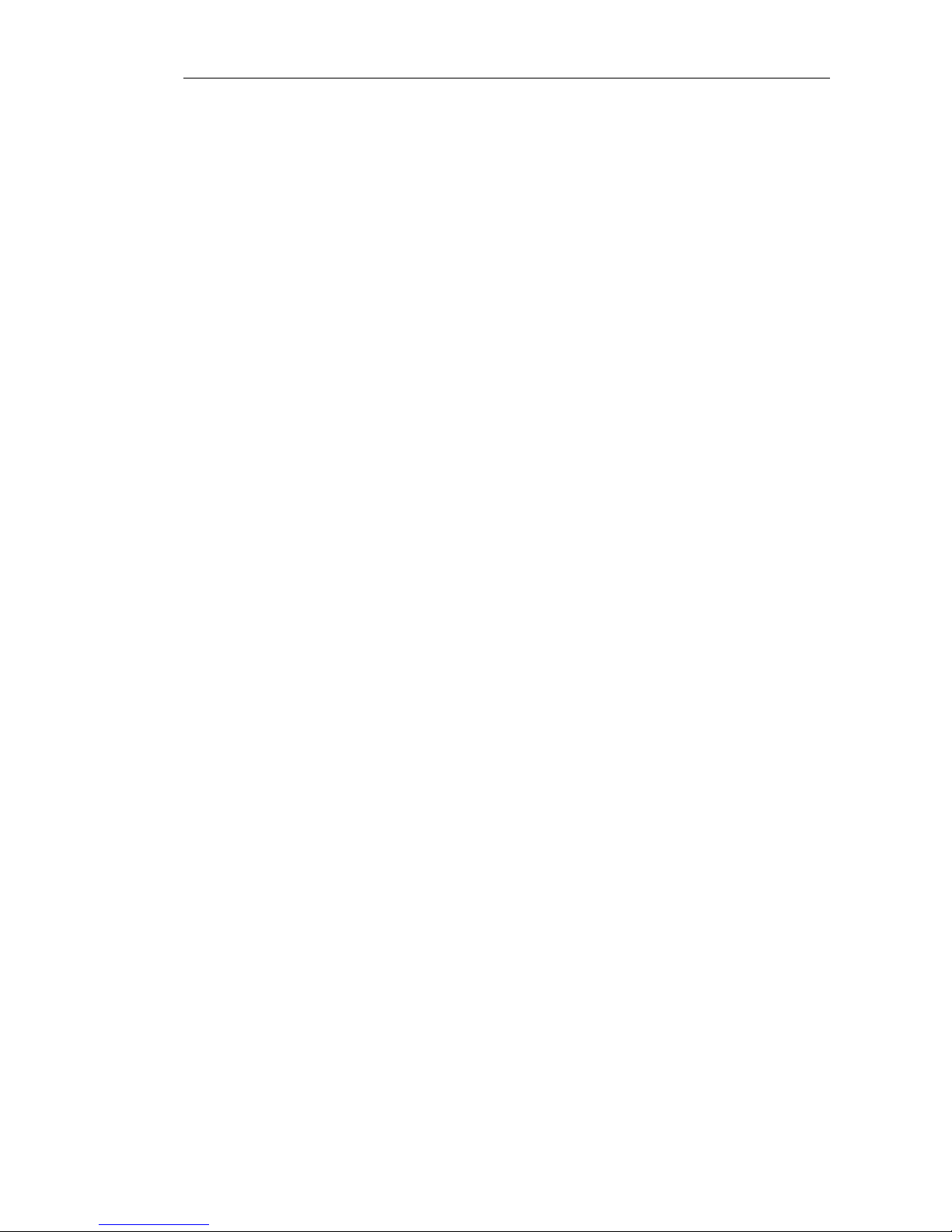
Page 9 of total 94 pages
Support files playback modes, such as fast motion play item(2 times/4 times/8 times/16 times),
slow motion play item(1/2times, 1/4 times, 1/8 times, 1/16 times), single frame, previous file,
next file, etc.
Display accurate event time during the video playback
1.3.4 Alarm integration function
Have 8-channel external switch Alarm in, and video loss alarm, motion detection alarm
Support 4-channel alarm out
Relay alarm out, which is convenient for the realization of alarm integration and light control
on the spot
Alarm in and alarm out figure have protective circuit in order to prevent damage to the main
device due to this
1.3.5 Pan/Tilt/Zoom control function
Support Pan/Tilt/Zoom decoder via RS485 communication
Extensible multi-decoding protocol, which is convenient for the realization of Pan/Tilt/Zoom
and dome control function
1.3.6 Communication figure
Have RS485 figure, realize Pan/Tilt/Zoom control
Have RS232 figure, it can be used in connection to computer serial port so as to carry out
system maintenance and update, as well as matrix control
Have a standard Ethernet figure, realize network remote access function
Have USB figure, it is used in connecting USB mouse, keyboard, USB memory device
1.3.7 Network operation function
Can carry out remote real-time monitoring via network
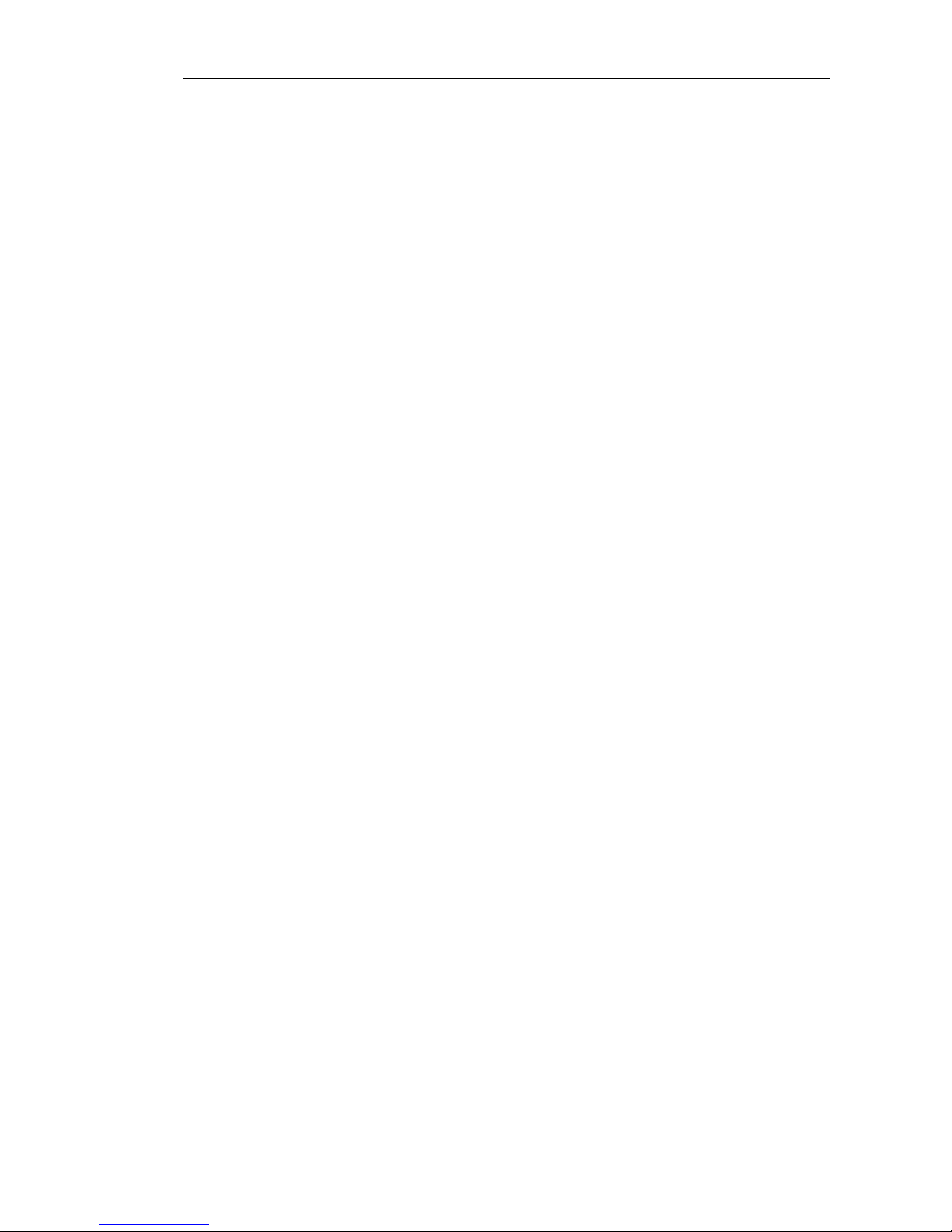
Page 10 of total 94 pages
Remote end can carry out local recording and playback(playback quality has relations with
network situation)
Remote Capture image
Support TCP/IP protocol;, it can access directly via Windows IE browser
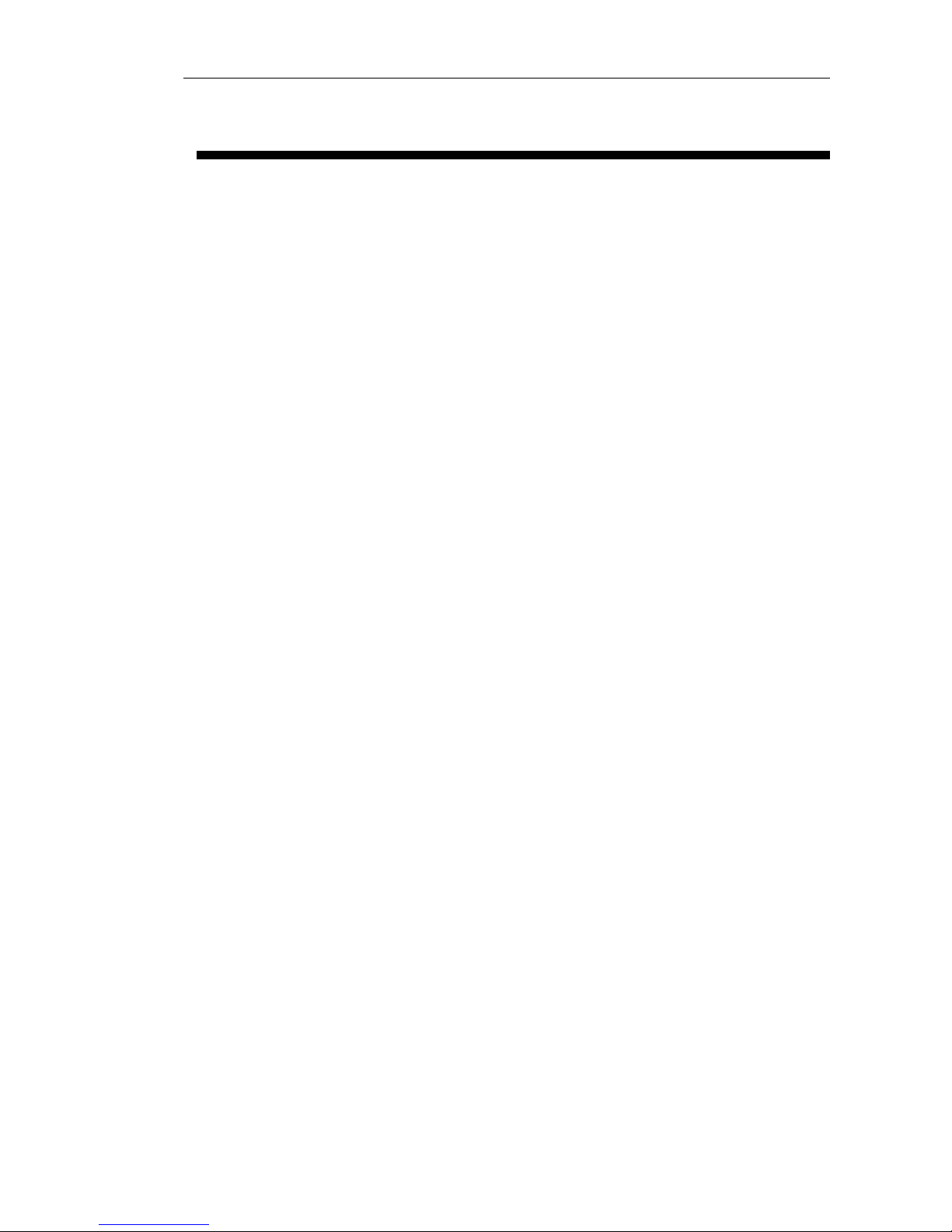
Page 11 of total 94 pages
Chapter 2 Installation description
2.1 Unpacking and accessories check
One host machine, one power cable, one remote controller, a
sheet of warranty card, one user manual book, one compact disk,
a pair of No.7 battery, four hard disk data line, one USB mouse
2.2 Installation environment
Far from high temperature heat resources and places
Avoid direct radiation of sunlight
Don’t put in damp places
Video recorder should be installed horizontal
Avoid installing in the places of strenuous vibration
Don’t put other devices on the video recorder
Video recorder should be installed in well ventilated places
Working temperature is 0℃~+55℃
Working humidity is 10%~90%
2.3 Precautions for installation
Confirm power input voltage match with device power voltage, and then turn on power switch
Pay attention to the case earth connection treatment of hard disk DVR
Confirm whether the hard disks are installed when it is installed for the first time
Recommend to use high speed hard disks with 7200 R/S and above
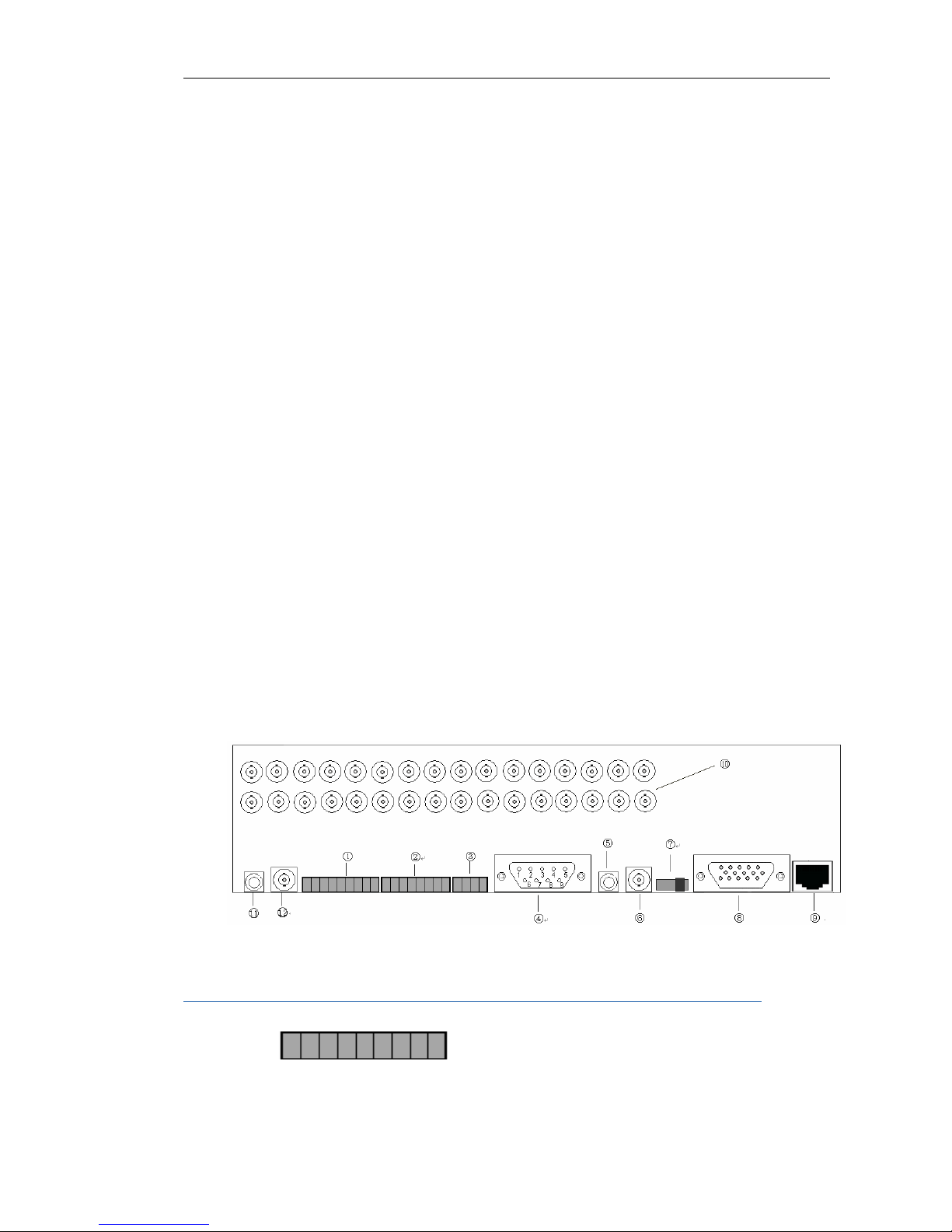
Page 12 of total 94 pages
2.4 Hard disk installation
Installing steps are as follows:
1) Open the computer case
2) If two hard disks are connected on a ATA hard disk data line, master and slave of hard disk
should be set up
3) Take down the fixed shelf for the hard disks
4) Put hard disk into the fixed shelf, and fix left and right sides of hard disk with screw
5) Install the fixed shelf back to the device, and fix it on the device with screw
6) Connect data line of ATA hard disk. data line has three joints, which can be connected with
the pin type socket of motherboard, master hard disk and slave hard disk pay attention to
aligning data line joints with pin numbers of pin type socket
7) Connect the power cable of hard disk
8) Cover the computer case and fix it with screw
2.5 Physical interface description of rear panel
○1. 8-channel Alarm in:
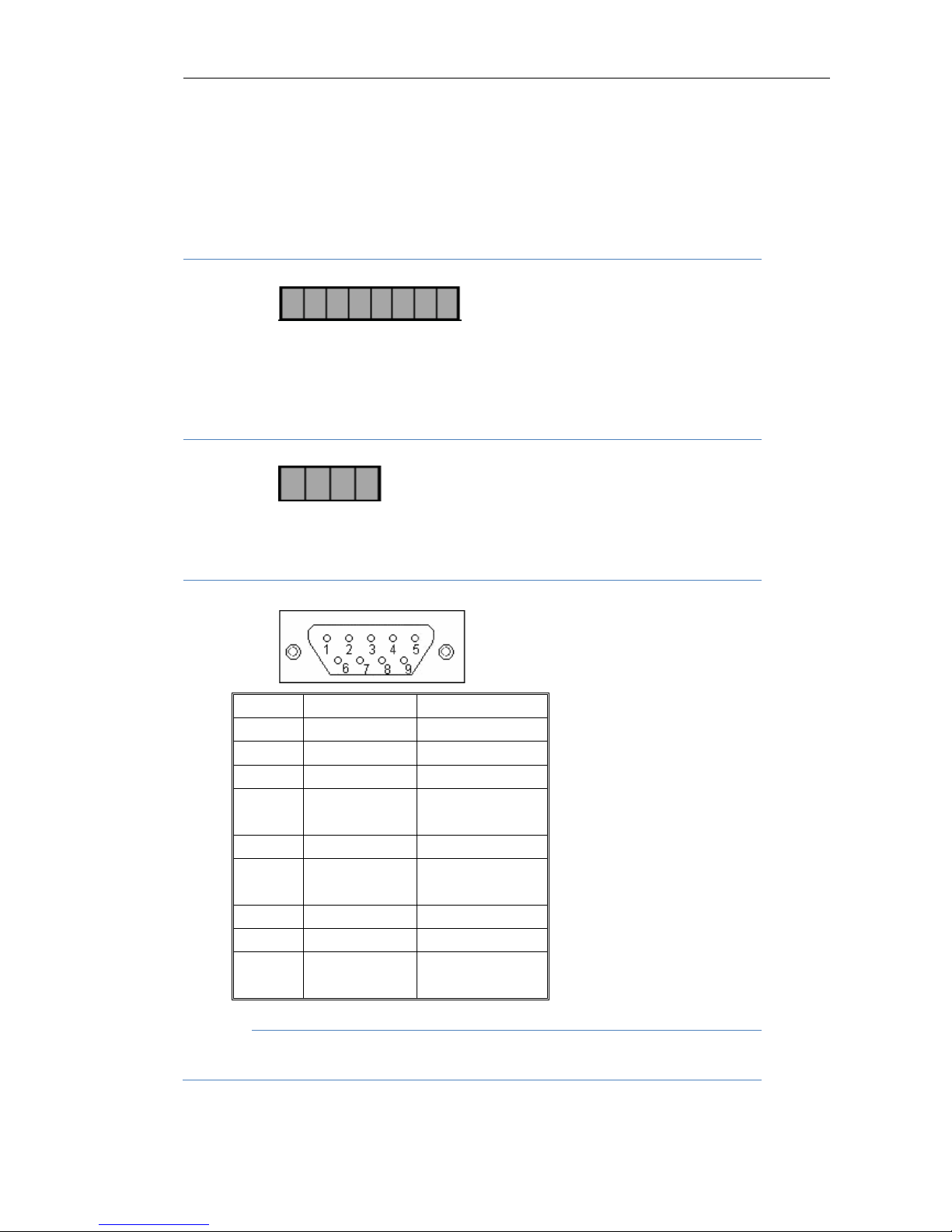
Page 13 of total 94 pages
GND DIN8 … DIN1
8-channel normal open/normal close type switch quantity, share the same earth connection line
○2. 4-channel alarm out:
-4 +4 -3 +3 -2 +2 -1 +1
Normal open, relay closed output, 4-channel relay contact type switch quantity
○3. 485 output:
+12V GND 485B 485A
○4. RS232(DB9 pin), the definition is as follows:
○5. Audio output:
Connect with audio output device, such as horn and etc., which is used in voice talking and
Pin Name Description
1 DCD Carrier effective
2 TXD Transmit data
3 RXD Receive data
4 DTR
Prepare data
terminal
5 GND Signal ground
6 DSR
Prepare data
device
7 RTS Request to send
8 CTS Clear to send
9 RI
Trembling bell
signal
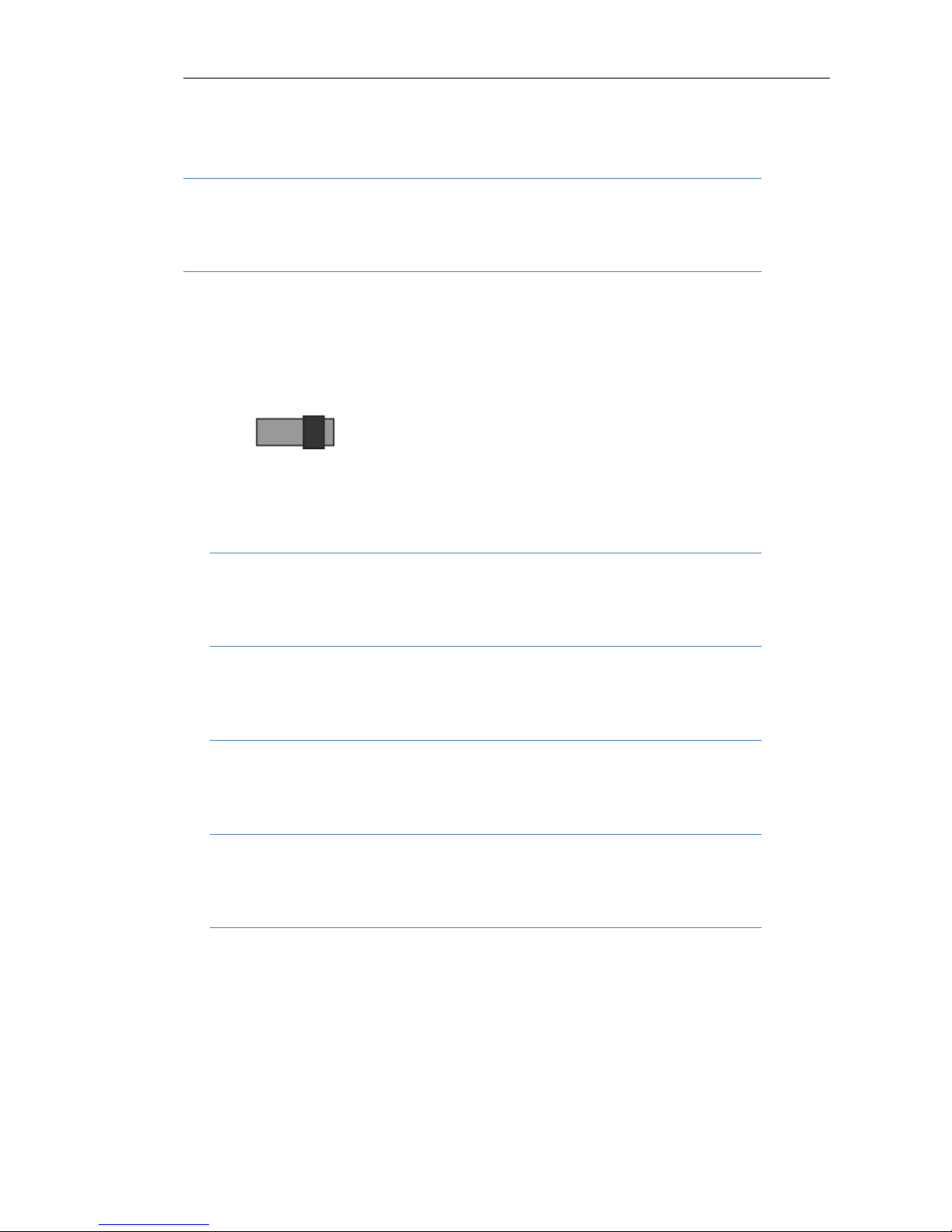
Page 14 of total 94 pages
audio preview and playback, RCA figure
○6. TV output:
1 TV output, BNC figure
○7. Side slide switch:
Select TV output or VGA output.
When switch slides to VGA side, output VGA signal;
When switch slides to TV side, output TV signal
TV
VGA
○8. VGA output:
Standard 15 core VGA figure
○9. Network figure:
1 10M/100M self-adapting Ethernet port (RJ45)
⑩. Audio and video input figure:
16 audio and video input figure, RCA figure
○
11
. Line input:
Voice talking input connector, RCA figure
○
12
. SPOT port:
Multiple selection(select one from sixteen), can select a corresponding channel video on SPOT
port output, output images should be original images without compression treatment. The first
channel output and BNC figure are the default item.

Page 15 of total 94 pages
Chapter 3 Operation instruction
3.1 Key description of front panel
① ② ③ ④ ⑤
No. Type Name Description
IR Remote control infrared figure
1 Figure
USB figure
Connect with USB storage device, USB mouse, USB burning
CD-ROM
Power Power indicator
Record Recording indicator
Alarm Alarm out indicator
Hard disk
Hard disk presents orange and flicking during read writing. If
indicator is off and no flicking, which means there is fault in
the hard disk of device
State Indicating key in main function state or sub-function state
2
State
lamp
Remote control Remote controller indicator
DEL
It is used to delete the current character when cursor is in
editing state
▲ Jump to the previous recording files during playback
▼ Jump to the next recording files during playback
Cn/En Chinese and English input method switch
PTZ PTZ control key
Play Play during playback, pause key;shortcut key for Fast Tips
Single frame Single frame operation shortcut key during playback
Record Manual recording shortcut key
Stop Stop shortcut key during playback
Exit Cancel current operation, back to last menu
3
Main
function
key
Multi window
1. Multi window switch during preview;2.switch between
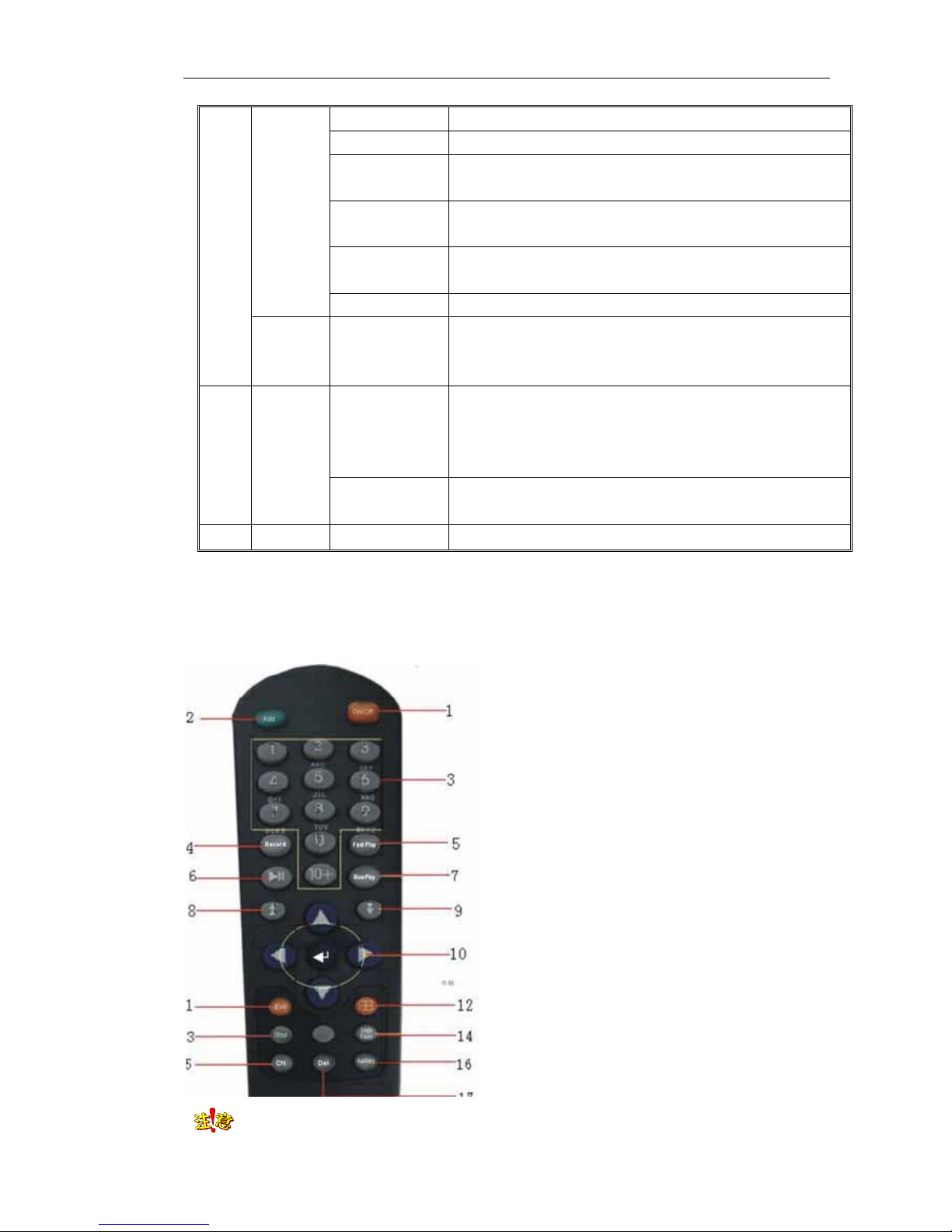
Page 16 of total 94 pages
different window sizes during the playback
Auxiliary key Auxiliary function key
Canceling alarm
key
Cancel alarm
Slow motion
play
Select slow motion play key 1/2 times, 1/4 times, 1/8 times,
1/16 times during the playback
fast motion play
Select fast motion play key 2 times, 4 times, 8 times, 16 times
during playback
Switch key Switch between main function key and auxiliary key
Sub-
function
key
Number key
Can input numbers, uppercase and lowercase English letter
and Chinese character
Direction key
It consists of four keys, namely up【↑】, down【↓】, left【←】,
right【→】. 1. use【←】, 【→】key to move menu setup frame
when it is in menu mode, use【↑】, 【↓】keys to select menu
setup data;2.Pan/Tilt direction control and etc.
4
Control
key
Enter
1. confirmation operation of menu mode;2. switch between
selection frame
5 Switch POWER
Device switch
Note Key position of front panel for different model machine may have some differences, while the
definition of key function is similar.
3.2 Key description of remote controller
Note Remote controller address should be same with the local number of normal setting;
No.
Name
d
escription of Name
1
On/off
turn on or turn off device
2
Address
Set corresponding remote
control address
3
Figure key
Same as the figure key of
front panel
4
CD Recording
Same as the manual
recording key of front panel
5
Fast play
Same as the fast play key of
front panel
6
Play
Same as the pause key of
front panel
7
Slow play
Same as the slow play key
of front panel
8
Last
paragraph
Same as the last paragraph
key of front panel
9
Next
paragraph
Same as the next paragraph
key of front panel
10
Confirm menu,
direction key
Same as the confirm,
direction key of front panel
11
Exit
Same as the exit key of front
panel
12
Multi-window
Same as the multi-screen
key of front panel
13
Stop
Same as the stop key of
front panel
14
Single frame
Same as the single frame
key of front panel
15
Chinese
Chinese and English switch
key
16
Auxiliary
Same as the auxiliary key of
front panel
17
Delete
Same as the delete key of
front panel
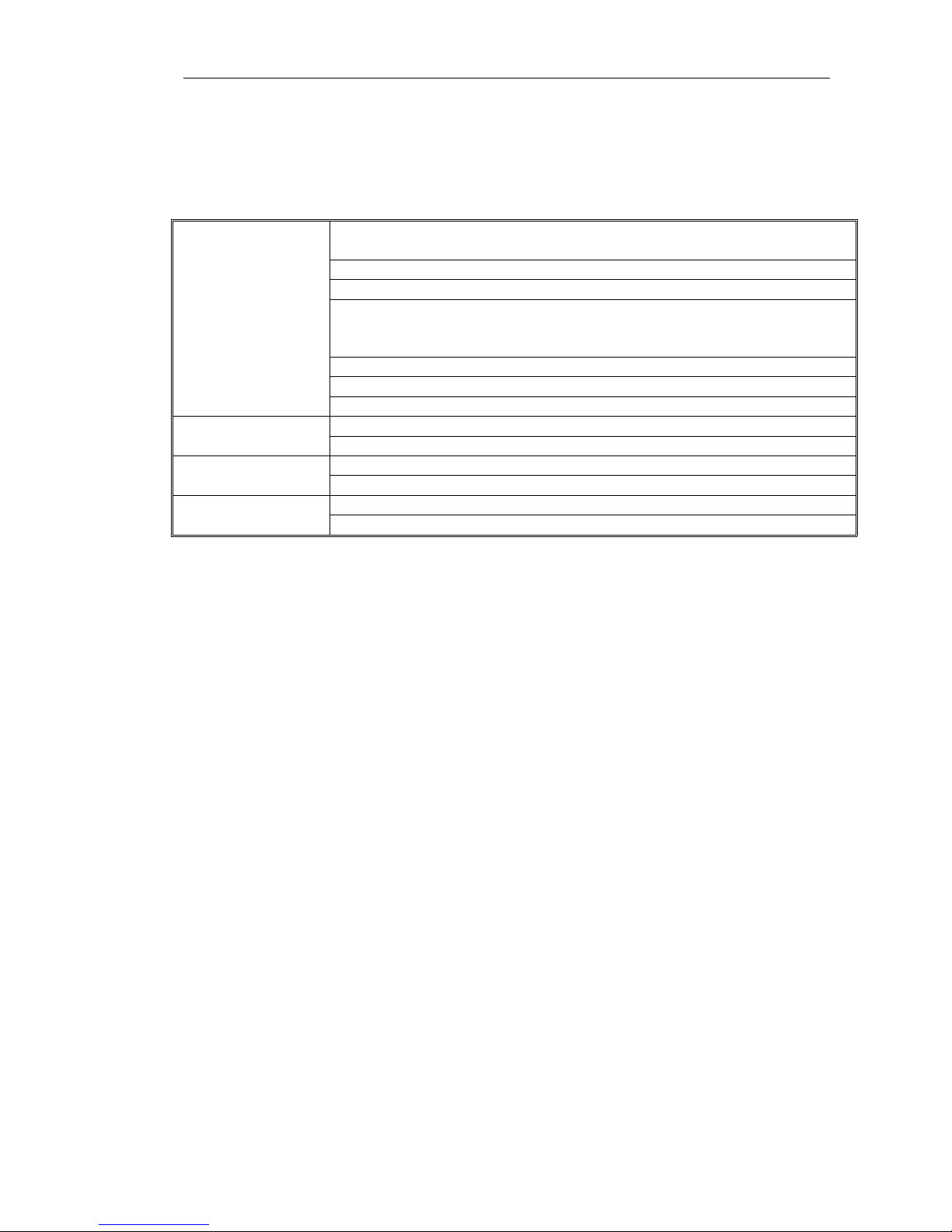
Page 17 of total 94 pages
otherwise, the remote control cannot control the device.
3.3 Mouse operation
Click mouse left key on a certain function menu icon and enter the content of the
menu
Carry out the operation indicated on the control
Change state of check box or motion detection module
Click figure box or pop up digital panel in password field, click directly on figure
on the panel, it can complete the figure input. × means clear or delete, √ means to
confirm the numerical value inputted, and close the panel
Click page up and down of rolling textbox, can select different item
Click the selected file (List Search)
Click left mouse
button
Click to cancel the set mosaic area
Double click to change the state of backup file Double click left
mouse button
Different windows display when switching playback by double clicked
During the preview monitoring, click right mouse button and pop up desktop menuClick right mouse
button
During playback, click right mouse button to hide or display play menu
Select motion detection area
Drag mouse
Drag slider of scroll bar or slider bar, complete the positioning when halt
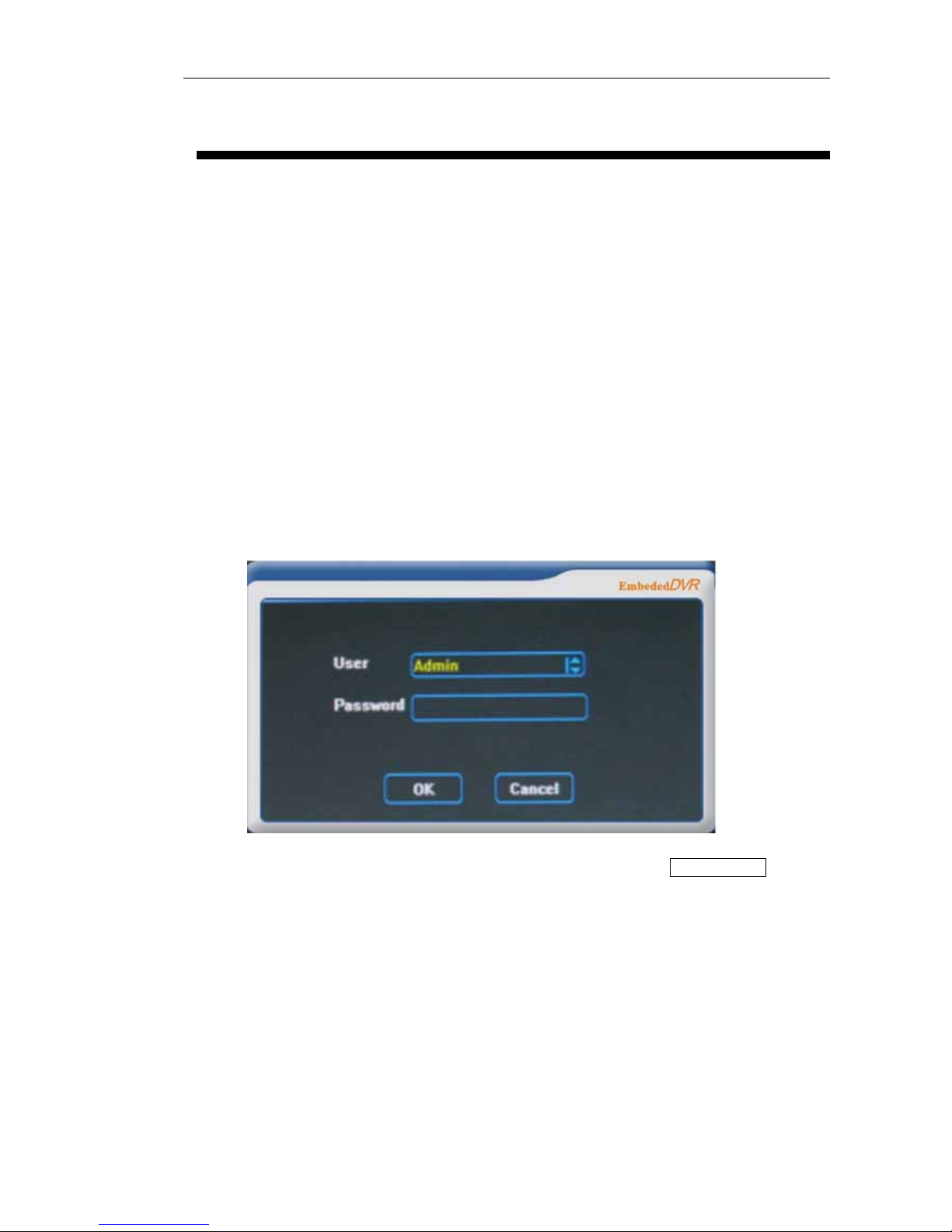
Page 18 of total 94 pages
Chapter 4 System operation
4.1 Startup and shut down
4.1.1 Startup
Connect to the power cable, press the power switch on back panel, power indicator is on. When press
power key or switch key of remote controller, video recorder starts up. Video output default after startup
is multi window output mode, if startup time is within the setting time of timing recording, system will
start automatically timing recording function, recording indicator of corresponding channel will be on,
system works normally.
After normal startup, multi-window will pop up logon figure, as the following::
The default password is 888888, for the purpose of safety, users should change the the default
password in time, see Chapter 5 Menu operation for setup change→ advanced items.
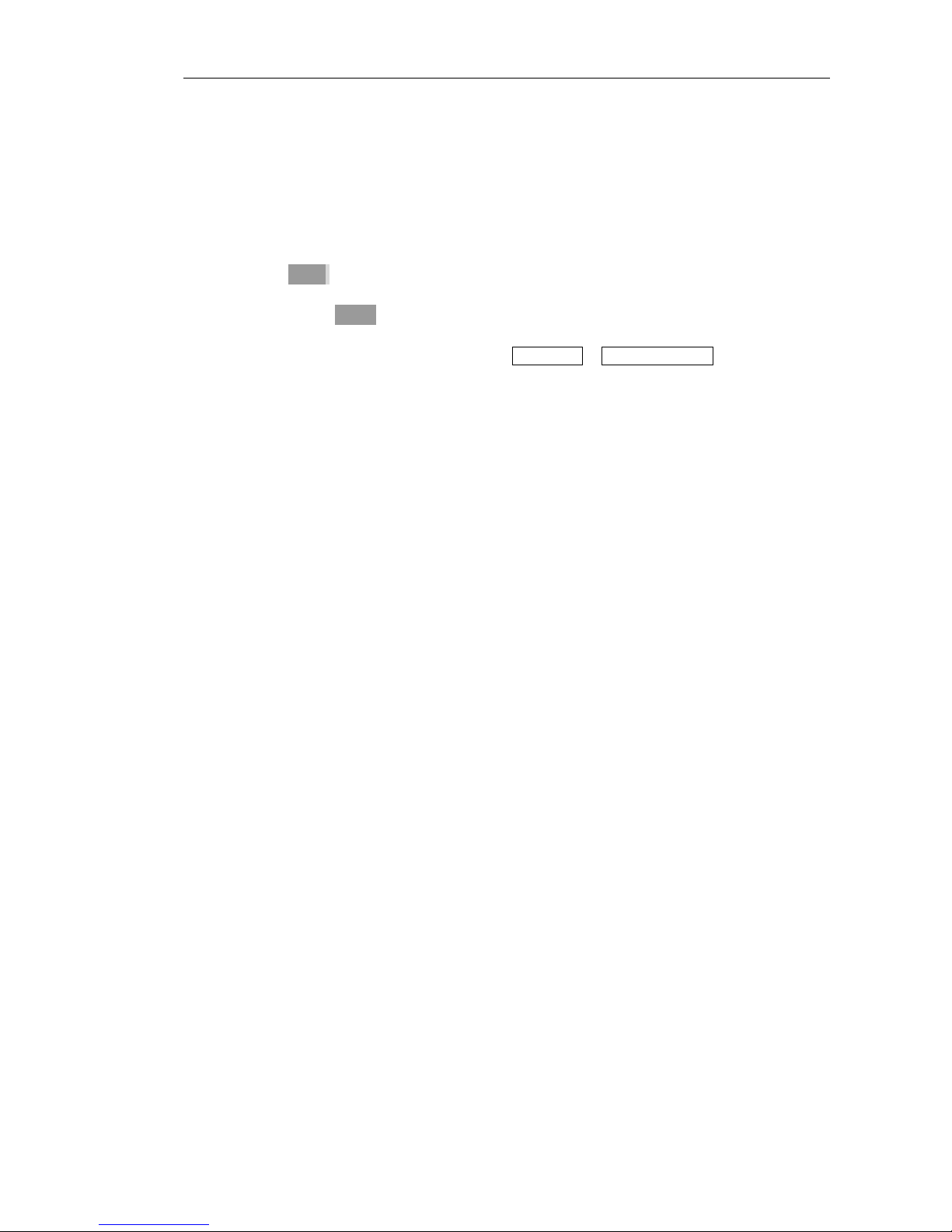
Page 19 of total 94 pages
Input correct password, click OK key, login in successsingley, and then can carry out operation on
DVR.
4.1.2 Shut down
Method 1: press on/off key on panel for 3 seconds or more, and then can shut down the system;
Method 2: press directly on/off key on the remote control and then , can shut down the system;
Method 3: shut down the system from desktop menu main menu→ shut down system.
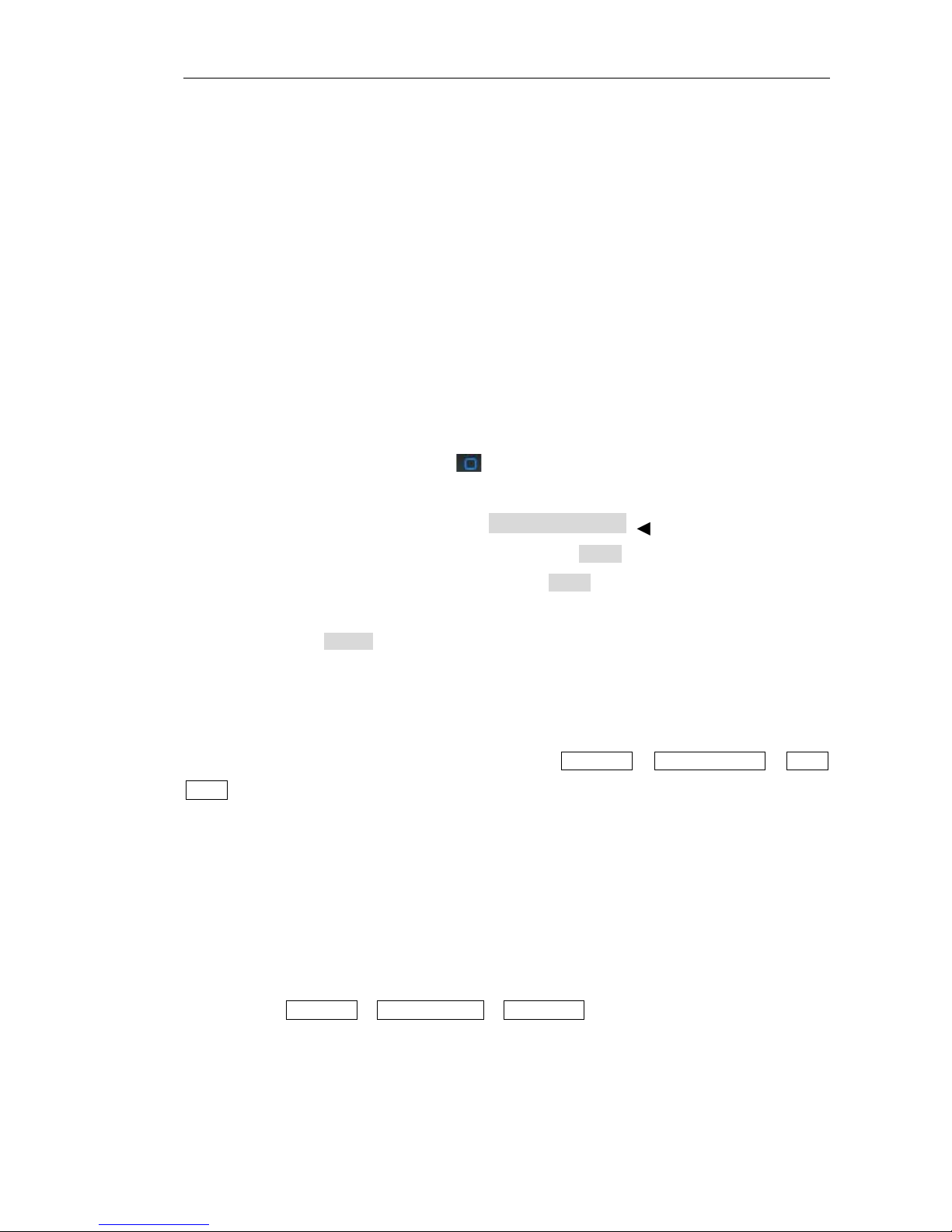
Page 20 of total 94 pages
4.2 Recording operation
Users can select different recording mode according to their demands, recording operation description
of different modes are as follows:
4.2.1 Manual recording
Two ways to operate manual recording
Method 1: press recording key of front panel or remote controller
Method 2: select manual recording on the desktop menu
When operate on manual recording,
means non-recording state, ■ means recording state,
mouse click can change its state, click save, it can start recording in accordance with the setting channel
state, and click cancel, it will cancel the setting;left and right direction on panel and remote
control can move the current channel to other channels, press ok key, it can change the channel state,
press ▼key, the focus can be moved to save button , press ok key, it can start recording according to the
set channel state, if you want to cancel the setting, press again, let the focus move to the cancel
button , and then press ok key, it can cancel the setting and exit.
4.2.2 Timing recording
Set the timing period of recording channel, see Chapter 5 main menu→ Common setting → timing
setting for details
4.2.3 External alarm recording
Alarm IN and OUT-figure of the back panel connects with alarm device, and set alarm settings, permit
Alarm in and alarm out, set external alarm recording time period, and then it can trigger recording
through the alarm integration, see Chapter 5 for detailed settings.
Main menu→ Common setting → alarm setting
4.2.4 Motion detection recording
First of all, confirm the motion detection recording channel is not in timing recording, if yes,
▲
▲
▲
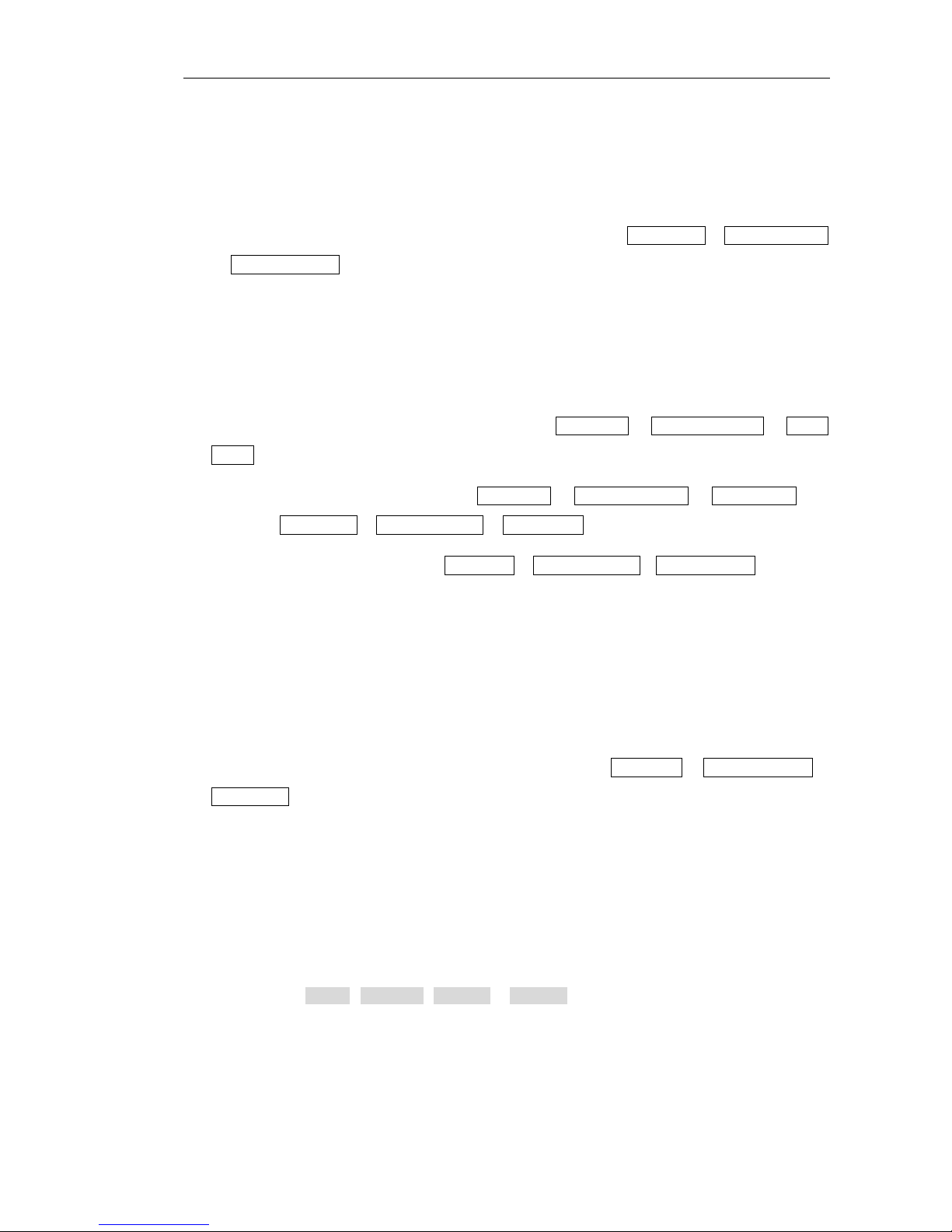
Page 21 of total 94 pages
must cancel the timing recording
The time period of motion detection is required to set in timing setting. when implementing
motion detection setting, detecting area should be set
Motion detection may connect with alarm out, see Chapter 5 main menu→ Common setting
→ motion detection for detailed settings
4.3 Alarm distribution operation
Connect alarm devices for Alarm in, output figure on the back panel
Set recording time period of external alarm in main menu→ Common setting → timing
setting
Set alarm integration recording in main menu→ Common setting → alarm setting, see
Chapter 5 main menu→ Common setting → alarm setting for details
Set time period for alarm out in main menu→ Common setting → output attribute
4.4 Pan/Tilt/Zoom control operation
Confirm correct connection between Pan/Tilt/Zoom and decoder, and set the decoder address
Confirm correct connection between device and decoder
Carry out setting in Pan/Tilt/Zoom setting, see Chapter 5 main menu→ Common setting →
PTZ setting for details
In multi-window, on video channel required to carry out Pan/Tilt/Zoom control, click right
mouse button to enter Pan/Tilt/Zoom control, it can switch to the single window monitoring of this
video channel;To enter Pan/Tilt/Zoom control by remote control or panel will switch to the default
first channel, press on and down direction key can switch to other channels. To enter Pan/Tilt/Zoom
control in single window preview will enter this single window
Can use up key, down key, left key or right key to carry out corresponding moving and
controlling
4.5 Network connection operation
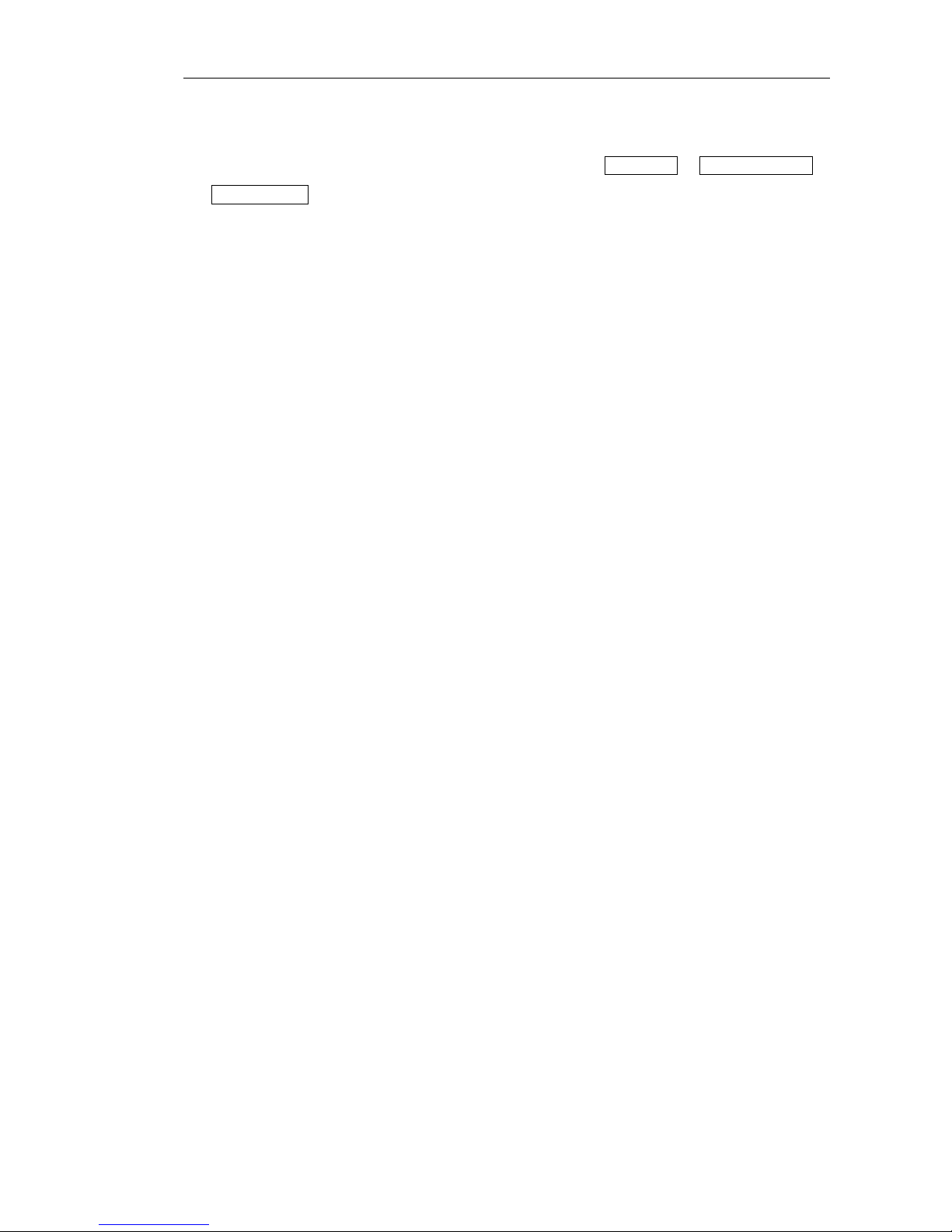
Page 22 of total 94 pages
Confirm computer host is connected correctly with DVR through net cable
Set IP address, subnet mask and gateway of DVR on main menu→ Common setting →
network setting
Check whether network is connected well with “ping” command
Open IE browser to access DVR
Connect DVR with client on computer host, see Chapter 6 for details
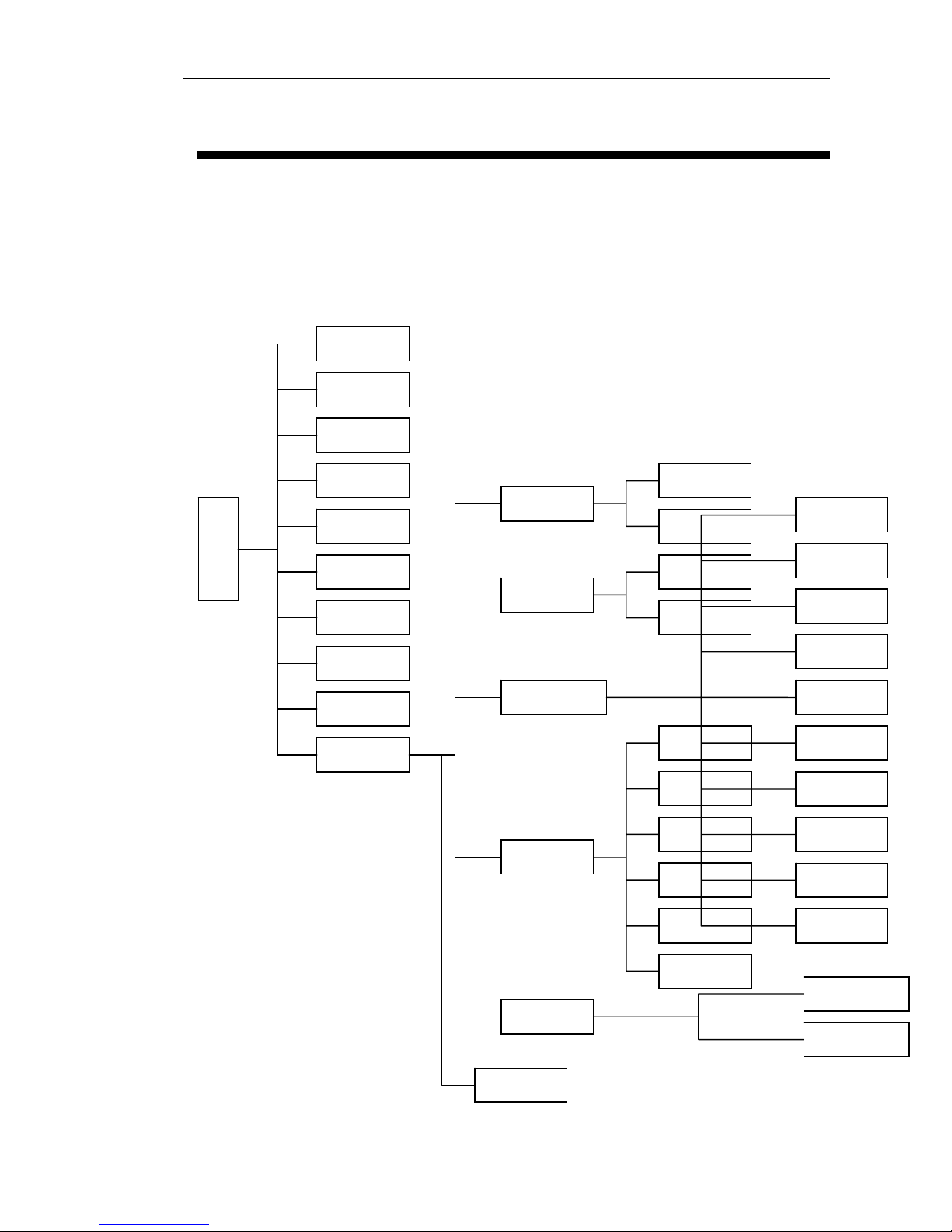
Page 23 of total 94 pages
Chapter 5 System menu structure
5.1 System menu structure
S
y
tem menu
coding setting
imer
Network
Alarm in
Motion detect
Pan setting
Display mode
estore default
Output attribute
Halt system
CommonlSettin
single window
4 Windows
9 Windows
16 windows
Pan Control
Video Color
Quick search
anual Recording
Lock Screen
Main Menu
Device Detect
Backup
Video Search
QuickSearch
List Search
Diisk information
ersionInformation
System information
Common setting
ser management
Log information
Clear alarm
Exception handling
Reboot system
Advanced setting
Update
ile management

Page 24 of total 94 pages
5.2 Description of operation menu
Mouse operation is simple, which has been introduced previously; the contents in this chapter are
mainly operation in remote control and panel
5.2.1 Menu item switch and setting
Enter main menu and submenu
a) After logining in successsingley, appear multi window preview mode, press ok key,
graphic user figure(later abbreviate it as GUI)figure like the right figure appeared:
b) Press direction key ▲▼, it can switch circularly system menu item to main menu, dark
yellow color one is the current selected menu entries(same as after)
c) Press ok key to enter main menu, see the following figure:
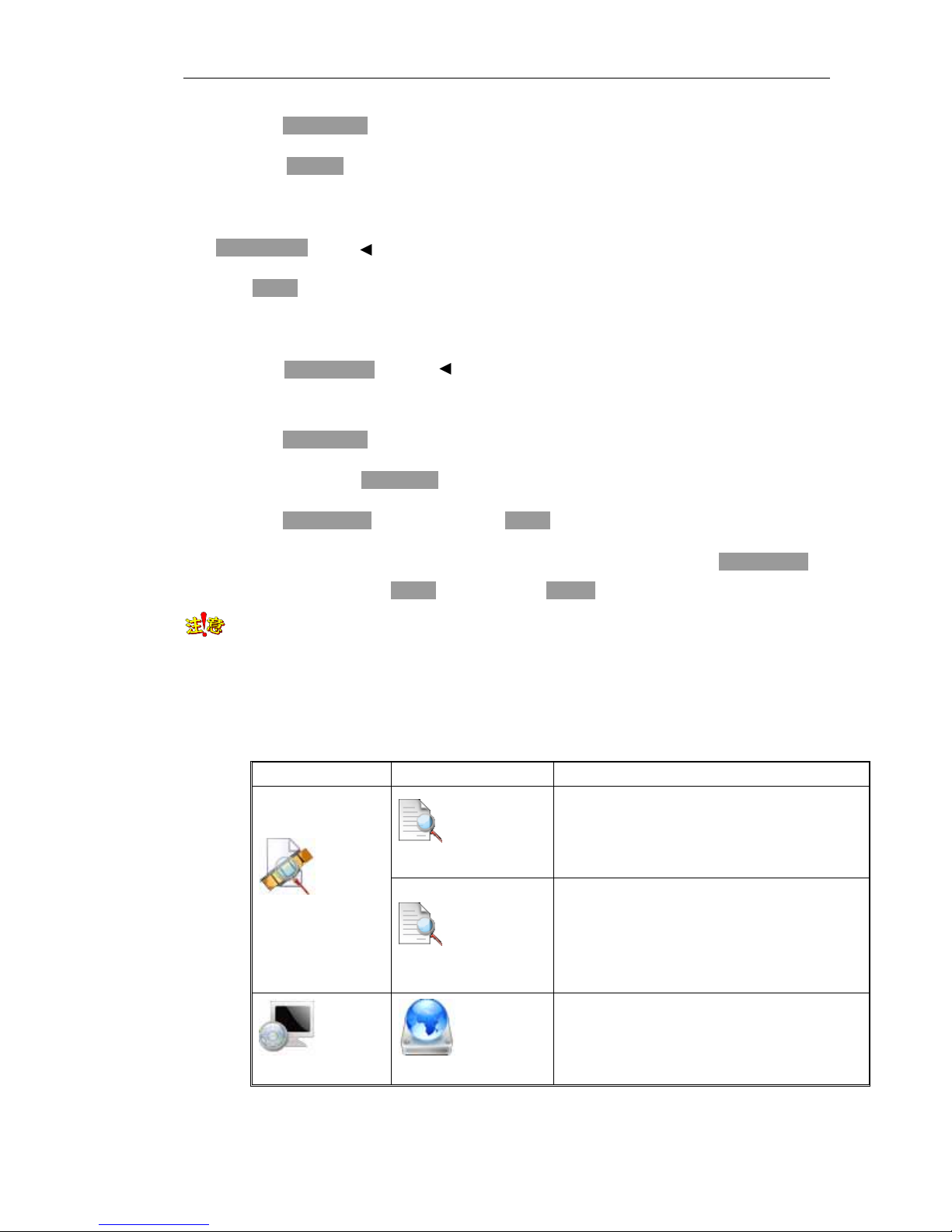
Page 25 of total 94 pages
d) Press direction key ▲ ▼, it can switch to select submenu
e) Press ok key to enter class one sub sub-menu
Enter class two sub-menu
Direction key ▲ ▼ can switch to select class one sub-menu
Press ok key to enter selected class two sub-menu
Set menu contents
a) Press direction key ▲ ▼, it can switch to selected setting class two sub-menu
item
b) Press direction key ▲ ▼ on rolling textbox, can fix selected class two sub-menu entries
c) Can press directly number key on figure and text input item to fix the item contents
d) Press direction key to select save, press ok key , to save the revision made just now
e) If you don’t want to save the revision or exit the setting figure, can press direction key to
select cancel, and then press ok key , or press directly exit key
NOTE It can make multiple channel menus setting before exit from the same level menu, and
then save uniformly.
5.2.2 Menu item schedule
Main menu Sub-menu Item description
Quick Search
According to channel and time to locate the
playback files, when this time point doesn’t
match, it will playback the last recording files
before this time
Video search
List Search
According to recording type(common, manual,
alarm, motion detection), channel and time to
carry out list search the result will display in list
form, and make playback after selecting of files
in list
System information
Disk information
Display IDE figure state, type, total capacity,
avail capacity and state of each hard disk
▲
▲
▲
▲
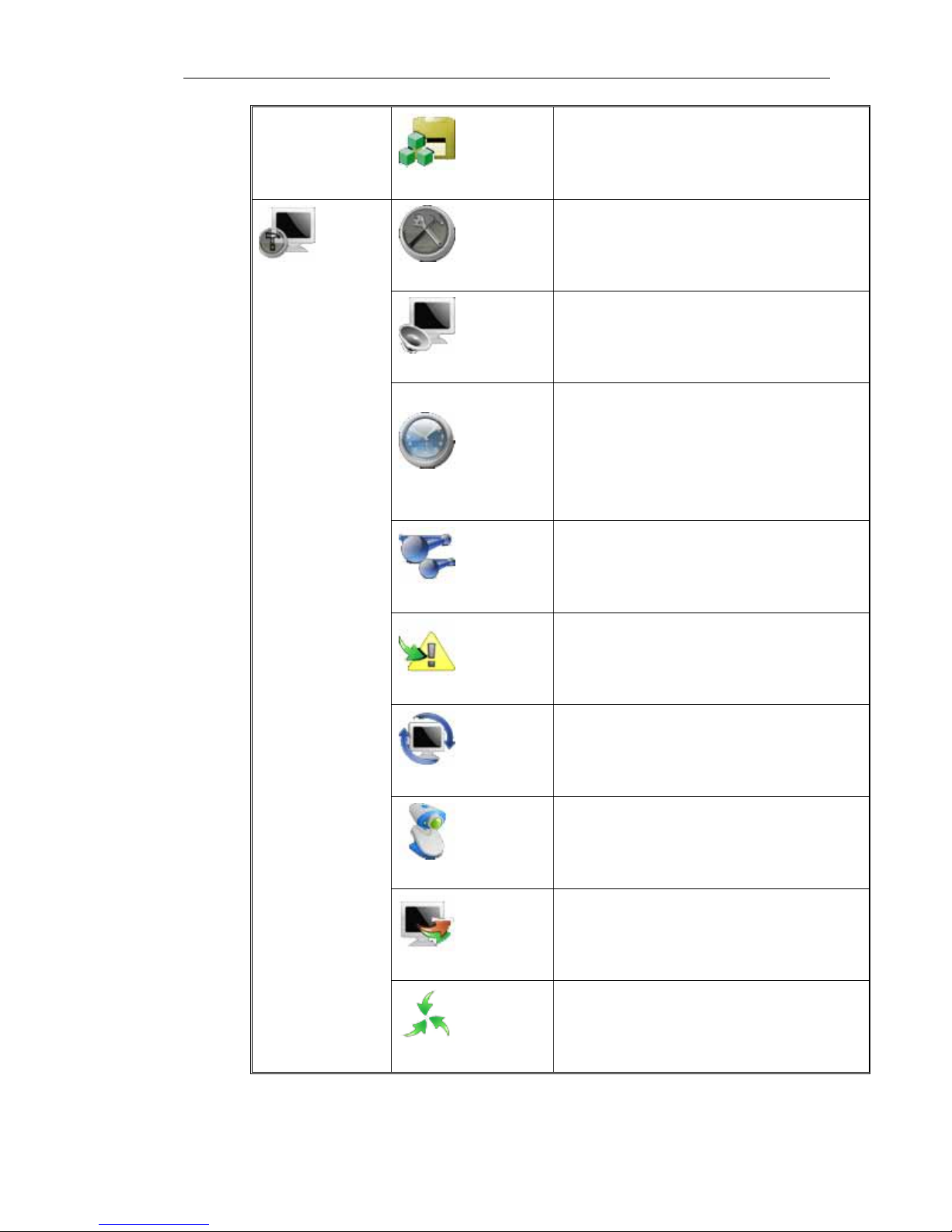
Page 26 of total 94 pages
Version information
Display information, such as number of
channels, Alarm in and output port quantities,
hardware version, software version, issuing date
and serial number and etc.
Common setting
Basic parameter setting, system time, date,
video storage parameter, serial number, signal
mode, window saver, language selection and
self-start when power supply is on
encoding setting
Set encode format, recording code rate, frame
rate, bit control method, video lost alarm, OSD,
dual-stream and mosaic, and so on
Timing
Set time period of four recording types,
including timing recording, alarm out, motion
detection and motion detection | alarm out, two
time period can be set for each type every day,
which include also all setting used in all
channels
Network setting
Set DVR IP address, subnet mask, gateway, http
port, media port, CMD port, management
server, PPPoE, dynamic domain name and NAT
etc.
Alarm setting
Real time Alarm in, device type, linkage
recording channel, linkage alarm out and handle
with Alarm in time section
Motion detecting
Set sensitivity of motion detection, detection
area and corresponding treatment
Pan setting
Set Pan/Tilt/Zoom decoder address and
parameters of Pan/Tilt/Zoom device
communication protocol, baud rate, data bit,
stop bit, verify and serial type and etc.
Display mode
Set parameters displayed on menu, such as
transparency, monitor patrol and loop output and
etc.
System settings
Restore Default
Resume default Common setting s
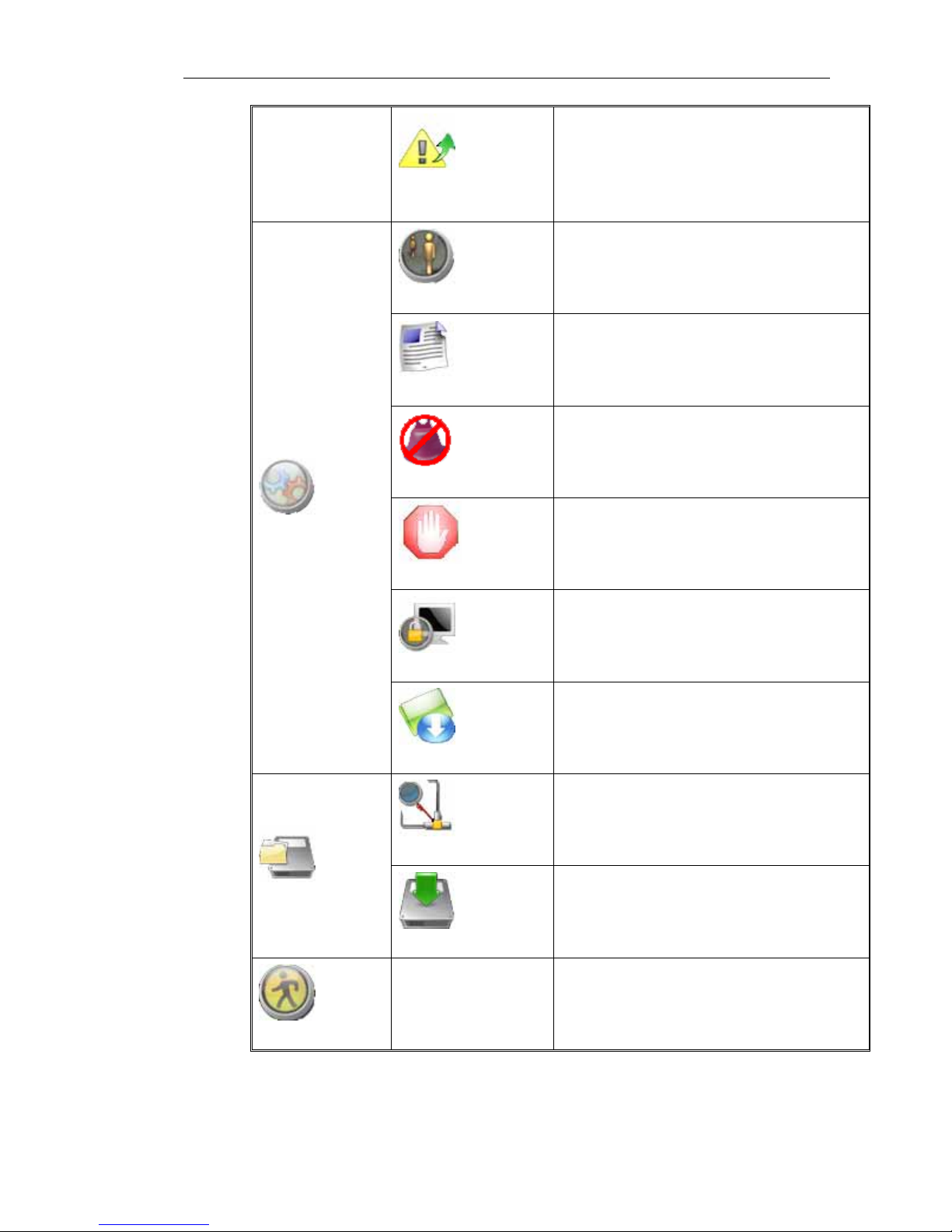
Page 27 of total 94 pages
Property of alarm
output
Set time period for alarm output and delay time
when alarm output ends
User management
Add and delete new user, modify user’s
password, set local operation right and remote
operation right and etc.
Log information
Search system logs according to different query
conditions
Clear alarm
Manually clear alarm, including motion
detection, Alarm in, video loss linkage alarm
treatment
Exception handling
Handle system exception such as hard disk
single, IP collision, hard disk error, illegal
access, net broken and etc.
Reboot system
Restart the system
Advanced Settings
System Update
Update system packages by FTP or USB
Device detecting
Detect backup device, and list detected device
type, name, total capacity and space available
and so on
Backup File
Backup operation
Select target files and backup to external storage
device
Halt System
Shut down the DVR
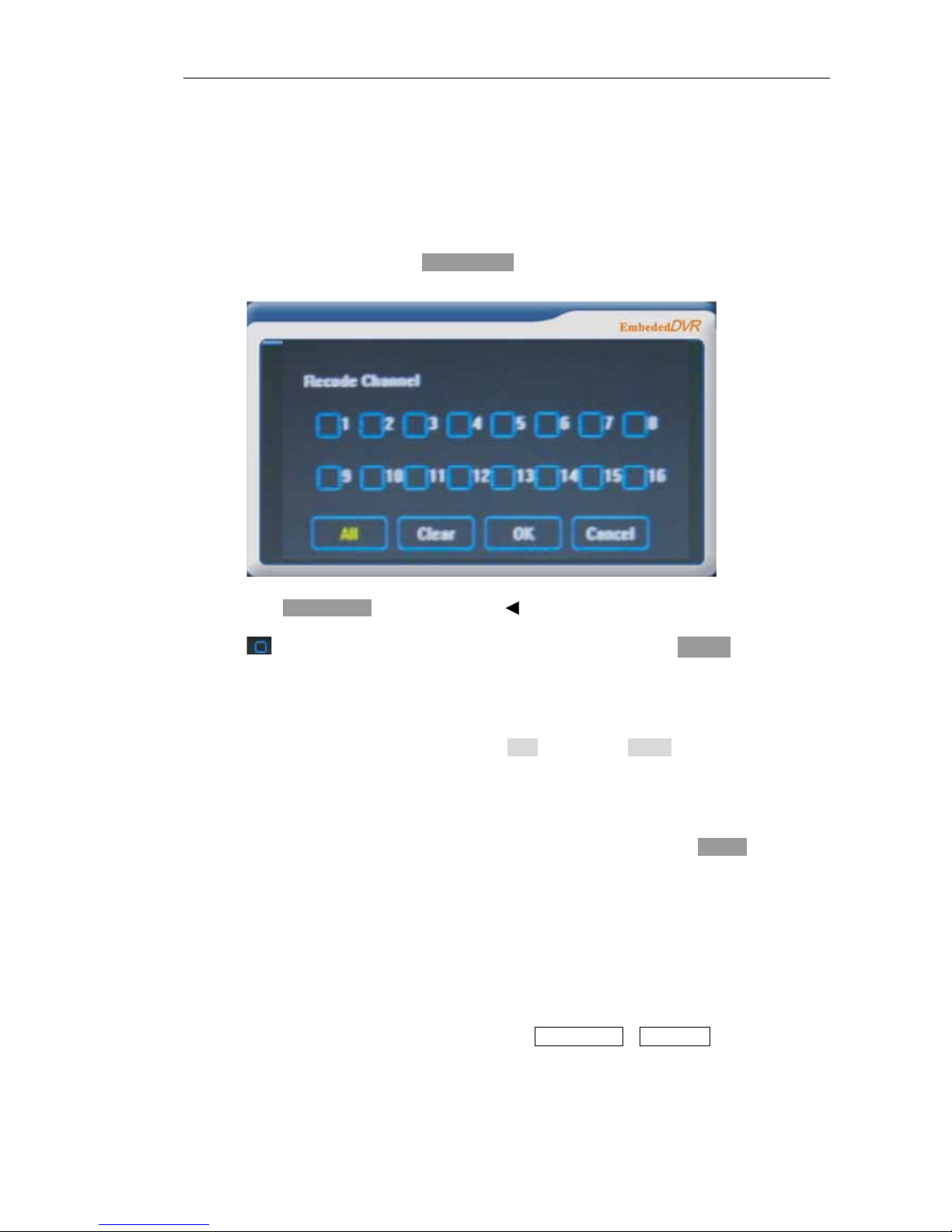
Page 28 of total 94 pages
5.3 Menu operation
5.3.1 Recording operation
a) On preview window, press recording key , pop up the following recording control dialogue
figu
a)
b) Press direction key to switch to recording channel
c) means non- recording state, ■ means recording state, press ok key to change the
recording channel state;
d) Press ▼ to select all, press ok key can enable all recording channels to be in recording state;
press left and right direction key to select clear button, press ok key will change the selected
recording state into non-recording state;Press left and right direction key to select confirm,
press ok key will make the DVR to run according to setting state.
e) If you want to cancel the setting, press again, select cancel, press ok key and then can
cancel the setting and exit.
NOTE Also It can operate manual recording from desktop system menu.
5.3.2 Playback operation
It can enter the following playback dialogue figure from Quick Search or List Search:
▲
▲
▲
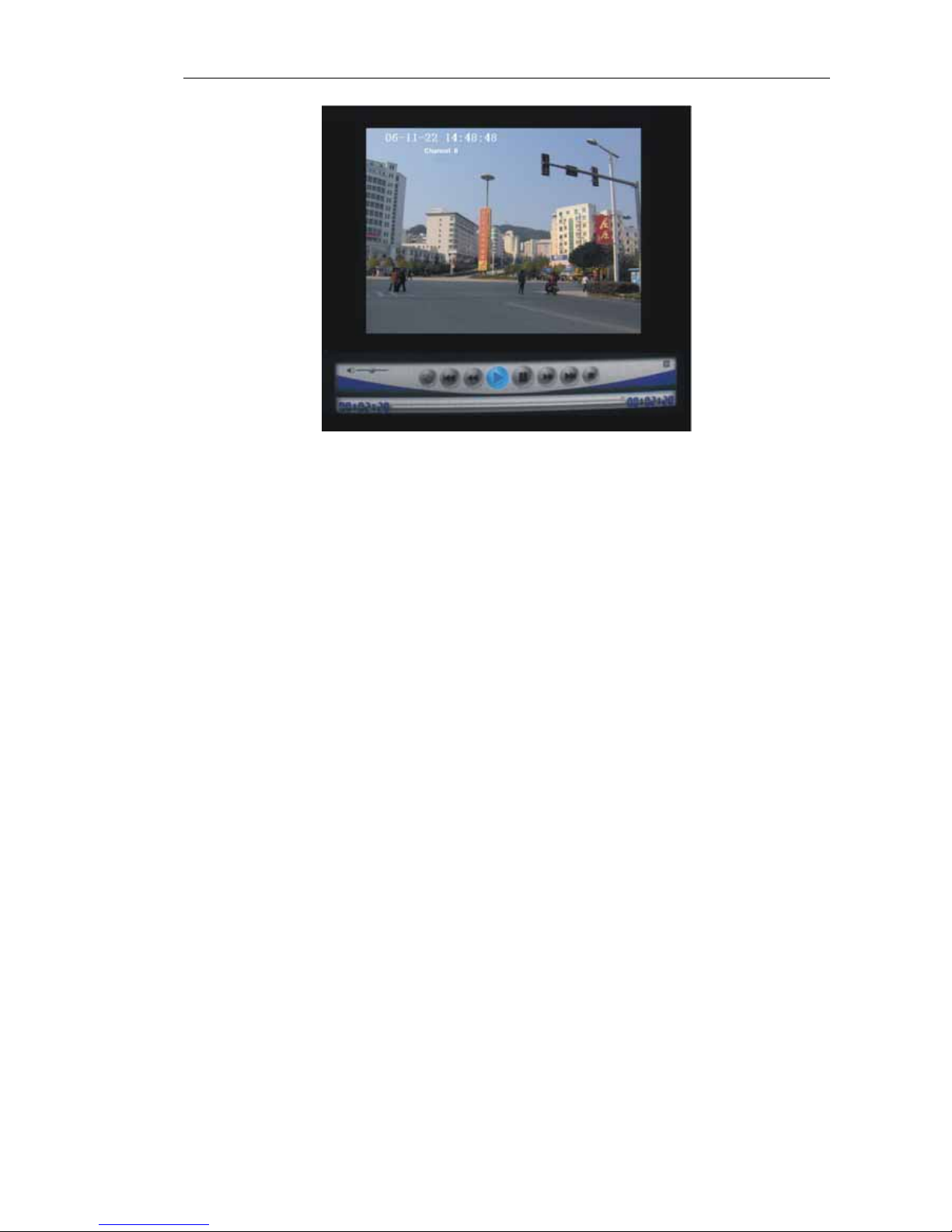
Page 29 of total 94 pages
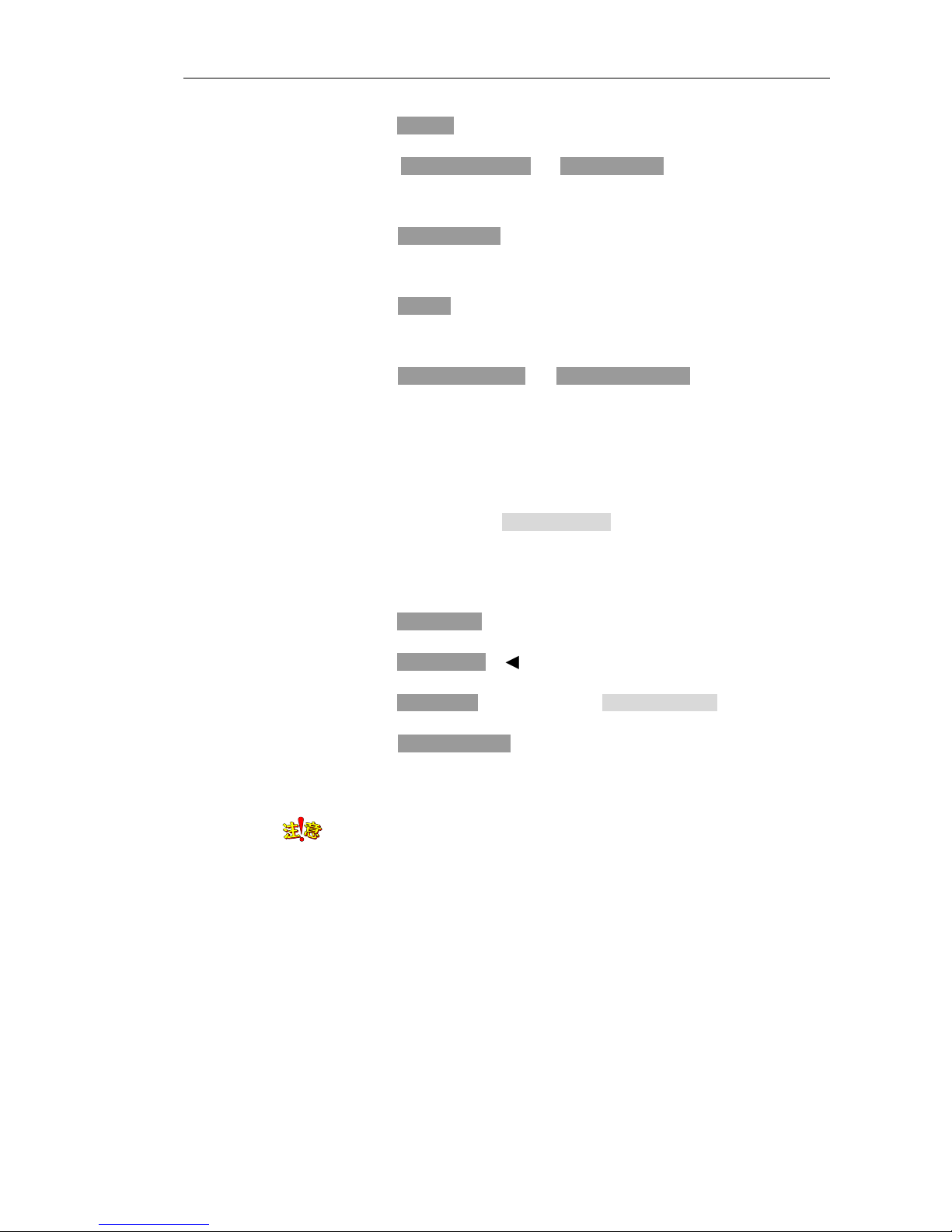
Page 30 of total 94 pages
a) Press play key control the play and pause of playback
b) Press previous paragraph and next paragraph keys, it will jump to the
previous or next recording files in this channel
c) Press single frame key to control files single frame play, play frame one by
one
d) Press stop key, it will stop playing files, and the figure display area closed
and present black color figure.
e) Press fast motion play key and slow motion play key to control the playing
speed of playback, press fast motion play one time, it will play in 2 times of
normal speed, if press two times, it will play in 4 times speed, if press three
times, it will play in 8 times speed, and press four times, it will play in 16
times speed, which is the maximum play speed;while slow motion play is
on the contrary, press slow motion play one time, it will play in 1/2 times
speed, in turn, it will play in 1/4, 1/8, 1/16 times speed. 1/16 times speed is
the minimum play speed
f) Press direction key ▲ ▼, it can drag the progress bar of volume control
g) Press direction key , it can drag the play progress bar
h) Press auxiliary key, it can hide or show play control menu
i) Press multi window key, it can switch to three window display of playback
file
When it is playing back the recording file, fast motion play and slow motion
play are invalid.
▲
▲
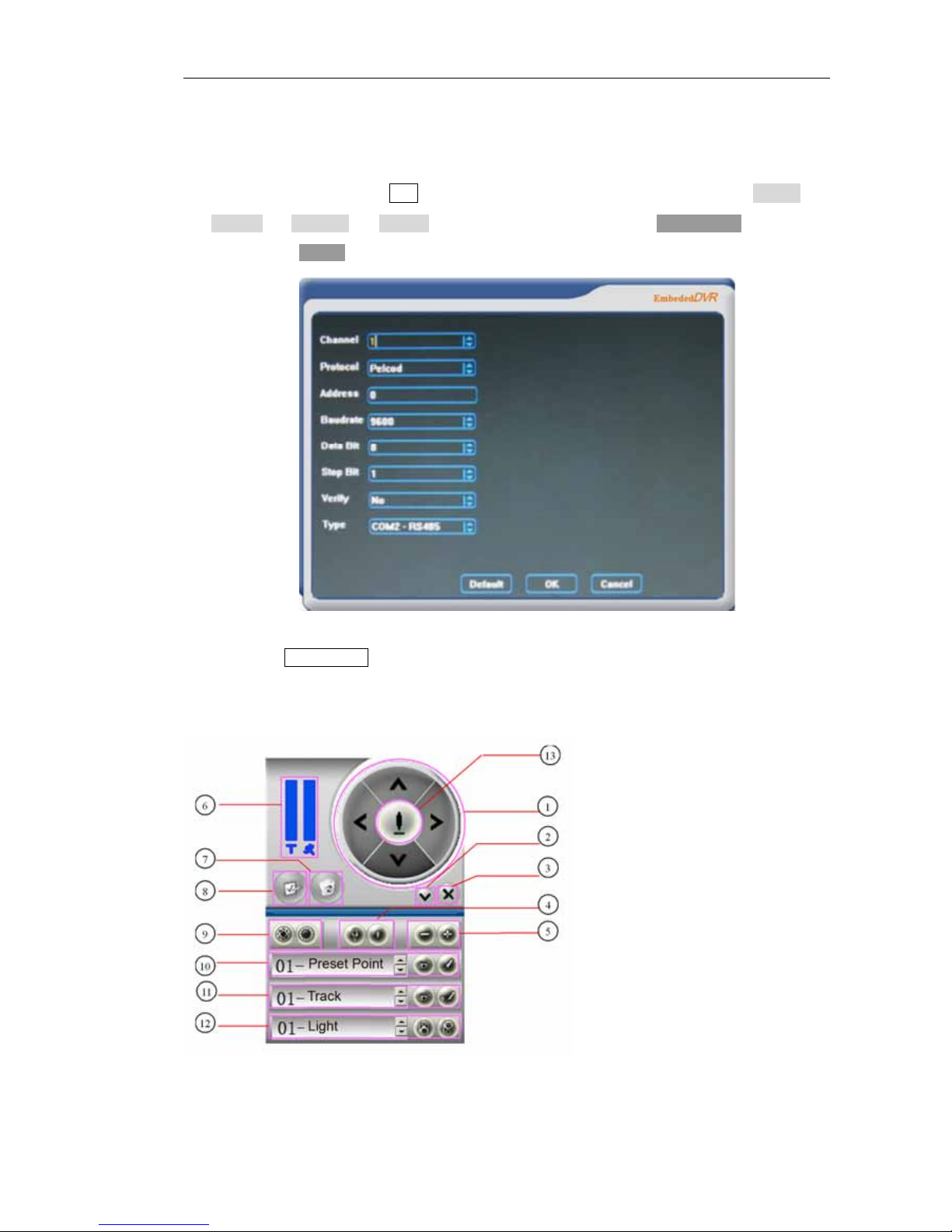
Page 31 of total 94 pages
5.3.3 Pan/Tilt/Zoom control
a) In class two submenu PTZ, show as the following figure, select corresponding channel and
protocol, set baud rate and address in consistent with the decoder, press direction key to select save,
and then pressok key to save and become effective
b) Enter PTZ control from desktop menu, figure is as follows, when in multi-window preview,
default to enter first channel Pan/Tilt control figure;when in single window preview, enter Pan/Tilt
control figure of this figure (figure displays on the left upper corner of the window)

Page 32 of total 94 pages
No. Key name Function description
①
Direction key
Carry out up, down, left and right direction control on
Pan/Tilt
②
Slip key Show or hide extensible function menu figure
③
Close key Exit from Pan/Tilt control figure
④
Focus Adjust the focus of the camera through these two keys
⑤
Magnification
change
Adjust the magnification change size of the camera through
these two keys(zoom lens)
⑥
Hold up time
and speed
Set hold up time of preset point and rotating speed of Pan/Tilt
⑦
Delete key Delete cruise paths
⑧
Add key Add preset point as cruise point
⑨
Aperture Change the aperture size of camera through these two keys
⑩
Setting of
preset point
Select
, enter preset point setting figure after
confirmation, utilize ○1○4○5○9 to set preset point position, set
hold up time of preset point and rotating speed of Pan/Tilt
with ○6 ;select
can adjust preset point to originally
point; 16 preset points can be set
○
11
Track setting
Select
, enter track setting figure after confirmation, can
adjust focus position of camera by utilizing ○1○4○5○9;select
, it will recur the line entering camera after
confirmation
○
12
Auxiliary
01: light, 02: rain blade,
: auxiliary function on,
: auxiliary function off
○13
Auto cruise
Add the ready set preset point as cruise point with ○8, it can
add more cruise points, select
, after confirmation, it

Page 33 of total 94 pages
can make the camera to rotate according to cruise point line

Page 34 of total 94 pages
5.3.4 System menu
5.3.4.1 Desktop menu
Desktop menu shows as the right figure:
Single Window : select single window ,press ok key , it will pop up a sub-menu including 16 channels
item , press up and down direction key to select a channel, press ok key , it can jump from preview
window to selected single window;Press left key, it can hide right sub menu. When in single window
preview,
press up key, down key , left key or right key ,it can switch to other channels, and also can press
directly number key
Four Windows select quad window press ok key , it will drag from left side 16-channel item from 4, 5,
8, 8, 12, 13 and 16 windows respectively, press up and down direction key to select one item, press ok
key can jump from preview window to selected quad window. When in preview, press up key, down
key , left key or right key, it can switch by groups.
Nine Windows: select to press ok key can jump from preview window to a nine-window. When in
preview, press up key, down key , left key or right key, can switch by groups
Sixteen Windows: select to press ok key can change preview window into sixteen-window
PTZ Control: see section 5.3.3 of this chapter for details
Video Color: select press ok key , it will enter the following figure:

Page 35 of total 94 pages
Press direction key ▲ ▼, it can switch among tone, brightness, contrast and saturation
Press direction key , it can adjust the selected parameter, and adjustment will go into
effect at once
Select default, press OK key , it can restore the channel video color parameters to default
value.
Select All, press OK key , it will change the video parameters adjusted for all channels.
When adjusting color parameter, press number key can switch to corresponding channel
Quick Search: select to press OK key , it will enter the following figure:
Playback the search files involving this time point, if there is no search files in this time point, it
will play back last search files before the time point.
Press directly ok key , it can position the playback according to the channel and time
Press direction key , move time focus, it can press directly number key to change
▲
▲
▲

Page 36 of total 94 pages
time
Select channel, press direction key ▲ ▼ to switch the selected channel
Select play, press ok key to play
Select cancel, press ok key will cancel the operation and return
NOTE When search files are more and more, time required for quick searching will be longer
and longer. When mounted 7 250G hard disks single of search files, it will cost 40s to enter playback
figure.
Manual Record: see section 5.3.1 of this chapter for details
Lock window: select to press ok key preview operation can be still carried out, multi window
switch can be realized, however, it cannot enter directly into desktop menu, and then press ok
key again, it will pop up the following figure:

Page 37 of total 94 pages
Select user, press direction key ▲ ▼ to select different users, and press direction key
to select password edit, press number key to input correct password, press direction key
to select confirm, press ok key , then it can release the lock window;Select cancel, press ok
key to exit from the figure, it is still in lock window state.
Main menu: select to press ok key , it will enter the following figure, see the following figure for
details
▲
▲
▲
▲

Page 38 of total 94 pages
5.3.4.2 Search File
Select Search File on main menu figure, press ok key , it will enter the following figure :
Select Quick Search, press ok key to enter the dialog of quick search figure 5.3.4.1, see
section 5.3.4.1 for detailed operation
Select List Search , press ok key , it will enter the following figure :
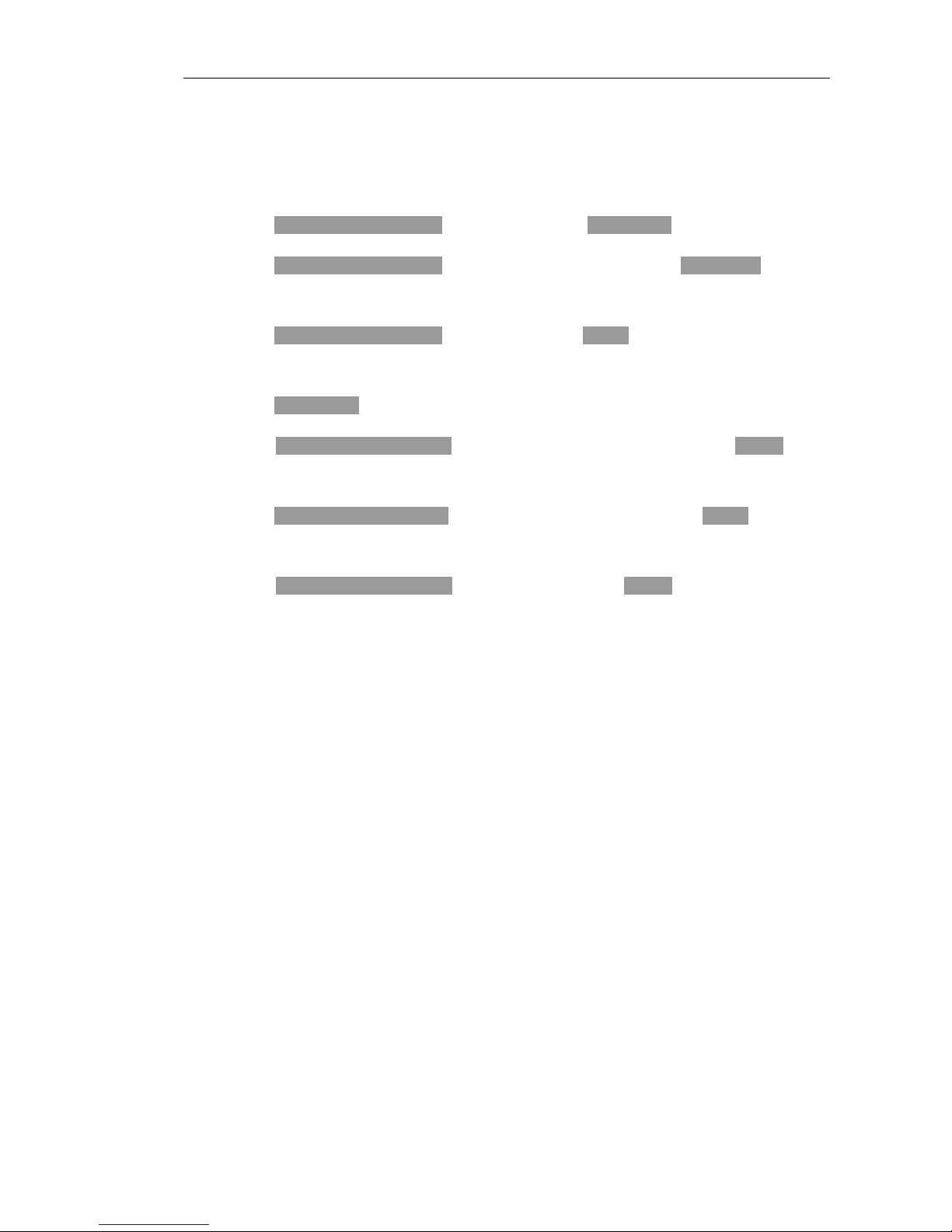
Page 39 of total 94 pages
Search search files according to video types (common recording, manual recording, alarm recording,
motion detection recording), channel, time and other conditions, the result will be displayed in list form,
select displayed files to play back .
a) Press left and right direction key to select channel, press direction key ▲ ▼ to change channel
b) Press left and right direction key to select recording time, press directly number key to change
recording time
c) Press left and right direction key to select search, press ok key , it will display video files in the
list form
d) Press direction key ▲ ▼ again to switch to selected video files
e) Press left and right direction key to select previous page or next page, press ok key , it can
make video files in the list form to flip over
f) Press left and right direction key to select first page or last page , Press ok key , it can make
video files in the list form to flip over to first page or last page
g) Press left and right direction key to select play files, Press ok key , can play selected video
files in e)

Page 40 of total 94 pages
5.3.4.3 System information
Select system information on main menu figure, press ok key , it will enter the following figure:
Select disk information, press ok key , it will enter the following figure:
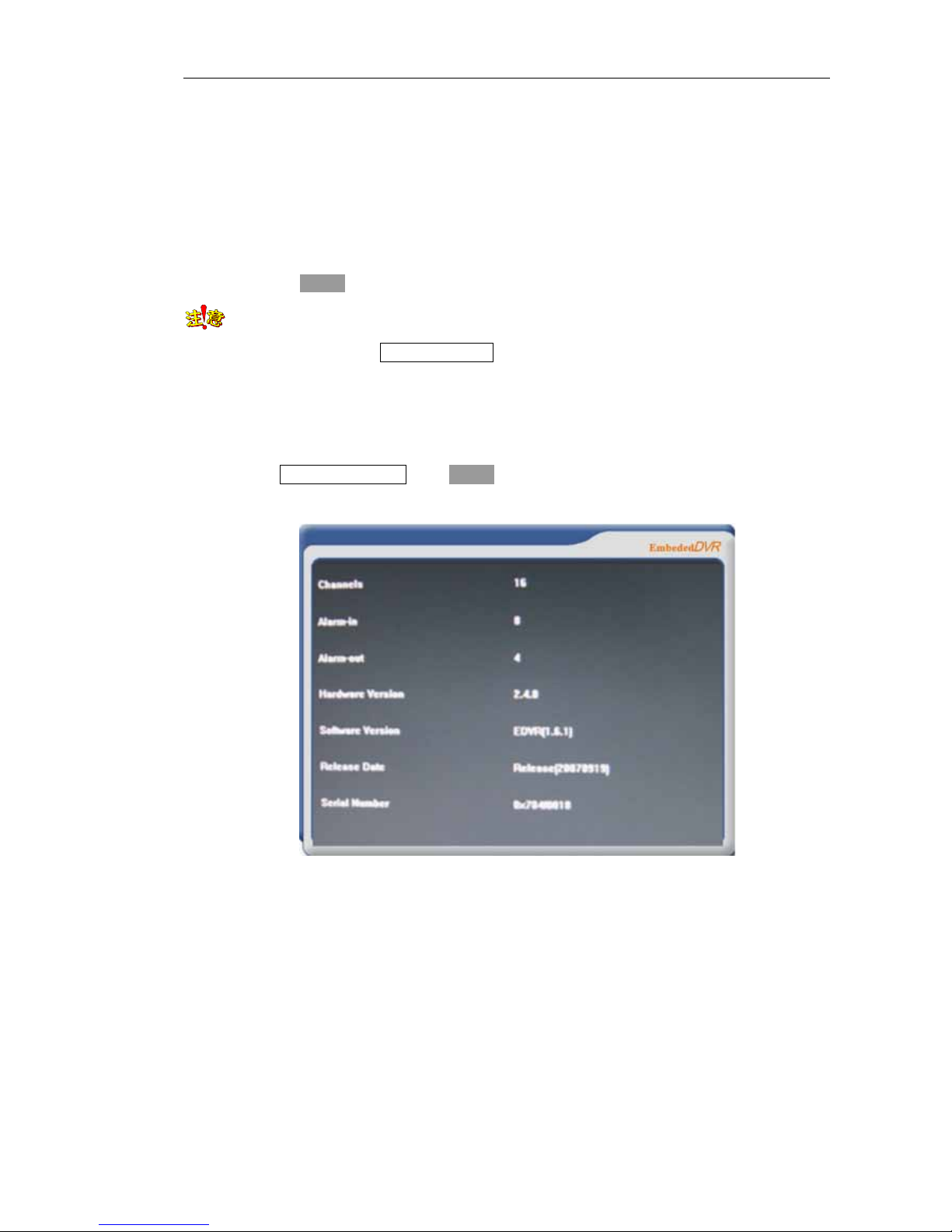
Page 41 of total 94 pages
Display IDE figure state, type, total capacity of each hard disk, total capacity, residual capacity and
state, according to this information, can judge whether it is a good hard disk or not; otherwise, and then
shut down first and then change a good hard disk.
Update Dir: it is used in the previous version of video files on storage path of hard disk to change to
storage path of new version, so as for the convenience of old version video file playing normally. Select
update Dir, press ok key to realize.
NOTE For Hard disks mounted on DVR, it will enter sleep state if it doesn’t work continually
for 15 minutes, when entering Disk information , DVR will activate all hard disks, hence, when there
are more mounted hard disk, it will need more time to enter the dialog showing as the above figure
(mount 7 250G hard disks, and 40S is required for activation of all hard disks).
Select version information , press ok key , it will enter the following figure:

Page 42 of total 94 pages
Display number of channels, Alarm in and output numbers, hardware version, software version,
publishing date and serial number information, and the user cannot change the information.
5.3.4.4 Common Settings
Select common Settings on main menu figure, press ok key , it will enter the following figure:
5.3.4.4.1 Common
Common is to set basic parameter on system time, date, disk overlay parameter, serial number, video
signal mode, window saver and language selected.
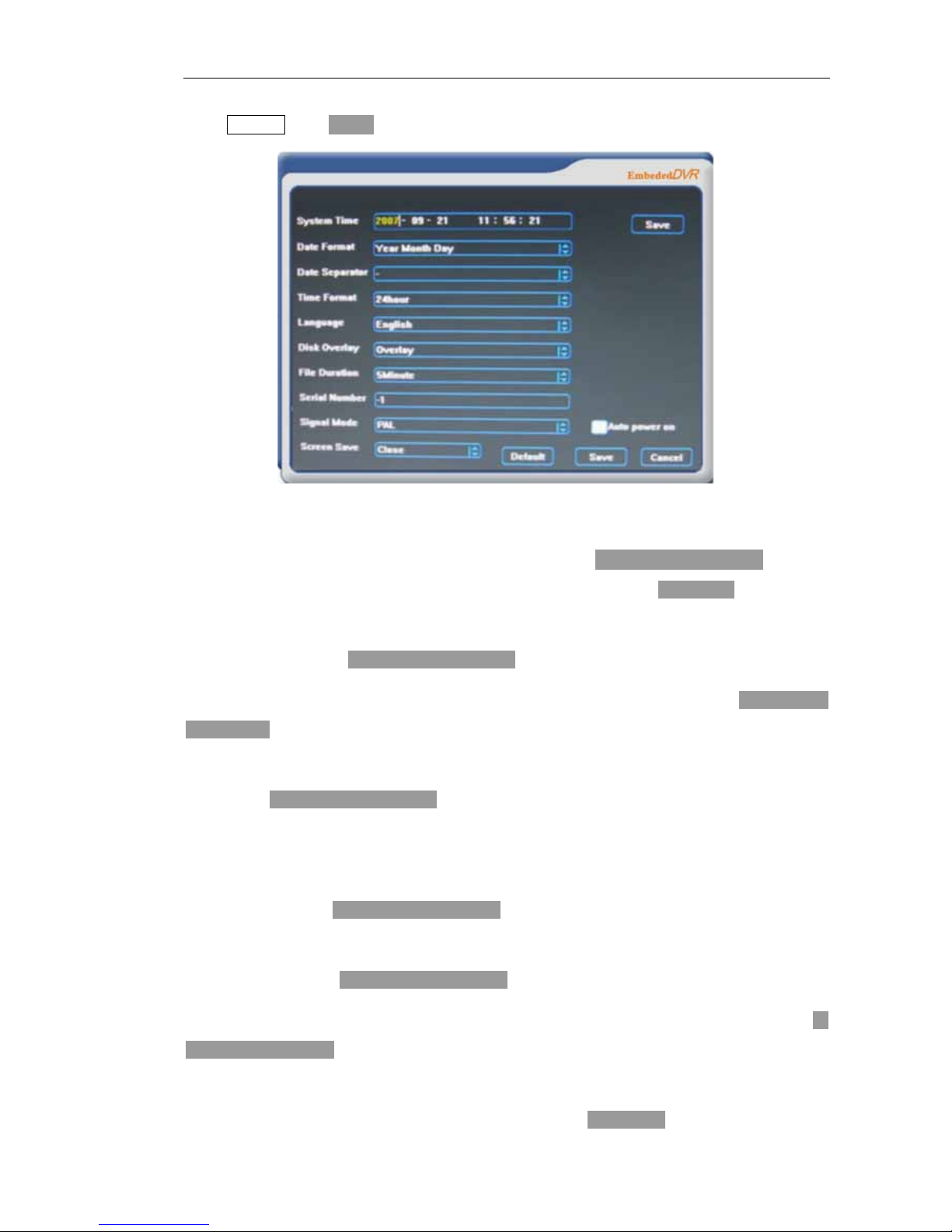
Page 43 of total 94 pages
Select Common, press ok key , it will enter the following figure:
System time: it is used to modify current system date and time of DVR, when finish modifying system
time, click the button【Save】and save it. Select system time, press left and right direction key can switch
to select year, month, day, hour, minute and seconds, and then press directly number key to modify.
Date format: it is used to select date display format, including two formats: “year-month- day” and
“day- month- year”, press up and down direction key can change date display format.
Date separator: including three separators:“\”“-”“│”. Select date separator, press up and down
direction key can change date separator.
Time format: it is used to select time display format, including 24 hours and 12 hours. Select time
format, press up and down direction key can change time display format.
Language : it is used to select language output mode of all the figures, including Chinese Simplified
and English.
Language choice, press up and down direction key can modify system language.
Disk Overlay: stop record or overlap search files from beginning according to user’s demand when the
hard disk is single. press up and down direction key can select stop or cover.
File Duration: Set time length of each video file, including 5 minutes, 10 minutes, 15 minutes. press up
and down direction key can change the recording time length.
Serial number: Set a serial number for the DVR. When a remote controller’s address is same with the
serial number, the remote controller can operate the DVR. Press number key and input number, and the

Page 44 of total 94 pages
number range is 0-99.
Signal Mode: three kind of modes PAL, NTSC and SECAMA. Press up and down direction key can
modify the signal mode.
Window saver: it is used to set window saver and saver time, including 5 minutes, 10 minutes, 15
minutes and without window saver. press up and down direction key can enable window saver and set
the saver time.
Auto power on: it is used to set the DVR auto start up when power on or not., press ok key can enable
or cancel selection.
Default: it is used to restore default settings. Select default, press ok key torestore.
Save: it is used to save modified settings. Select save, press ok key can save the settings and return to
the previous menu.
Cancel: it is used to cancel the operation and return to previous menu. Select cancel, press ok key to
realize.
NOTE Press left and right direction key can switch to different item item, functions of default,
save and cancel in this manual are the same, which will not be repeated hereinafter.
5.3.4.4.2 Encoder
Encoder is to set playback code format, stream type, frame rate, bit control, video loss alarm, auxiliary
code and OSD.
Select Encoder, press ok key , it will enter the following figure:

Page 45 of total 94 pages
Channel: it is used to select the corresponding channel. Select channel, press up and down direction
key to select channel.
Encode mode: H.264.
Encode format: there are three kinds of coding format, including CIF ,D1and SD. Select coding format,
press up and down direction key can select different coding format. (8004HF, 8008HF, 8004HT,
8008HT, 8016HT has three coding formats, such as CIF, D1,SD)
Stream type: show corresponding stream type according as the changing of encode
format ,e.g.: QCIF(PAL:176*144/NTSC:160*120),CIF(PAL:352*288/NTSC:352*240),2CIF
(PAL:528*384/NTSC:480*320),D1(PAL:704*576/NTSC:640*480)
Bit control: including constant bit, limited bit and variable bit. Select bit control, press up and down
direction key can select different bit control method. Constant bit means no matter what happened to
video resources, compression bit bits can keep basically constant;limited bit means no matter what
happened to video resources, compression bit bits will be limited to a range, when quantity of motion is
too large, it can save DSP resources;Variable bit means when the video signal is compressed, adjust
dynamically the compression bit bits according to the change of video resources.
Bitrate upper limit: it is used to set bit bits for constant bit and limited bit. Select bit, press directly
number key can input bit value.
FPS: it is used to select frame rate size(SINGLE, 1, 2, 4, 6, 8, 10, 12, 16, 20, PAL system SINGLE
corresponds 25F/S, NTSC system SINGLE corresponds 30F/S). Select frame rate, press up and down
direction key can select different frame rate.
Image quality: when bit control is variable bit, it will have this item, there are altogether 6 grade image

Page 46 of total 94 pages
qualities, grade 1 image quality is the best, grade 2 is the second, grade 6 is the worst. Select image
quality, press up and down direction key can select different grade image quality.
Video lost: when there is video loss, it will link with alarm out. Select video loss alarm, press ok key
can select or cancel selection. Select video lost, can select button 【Set】, press ok key , and then can
enter the figure of video lost, see the following figure:

Page 47 of total 94 pages
Sound alarm: when setting motion detection, whether it starts sound alarm. Press ok key to
enable or cancel sound alarm.
Screen alarm: when setting motion detection, whether it starts window alarm. Press ok key
to enable or cancel window alarm.
Upload to center: when setting motion detection, whether it uploads to alarm center. Press
ok key to enable or cancel upload to alarm center.
Alarm out: it is used to start external device of linkage alarm out port when motion detection
occurs. Press ok key to enable or cancel alarm out port.
Enable Aux code: it is used to start using sub-bit when starts network transport, when network
bandwidth is very narrow, if transmit with sub-bit, the image transmission will be more smooth. Select
to start using dual-stream, press ok key to enable or cancel selection. Select to start using dual-stream,
can select Set, press ok key , it can enter sub-bit setting figure, see the following figure:
Bit rate: set sub-bit transmission size. Press number key to input bit value.
Frame rate: set sub-bit to transmit image frame rate. Select frame rate, press up and down
direction key to select frame rate.
Key frame interval: it is used to set key frame interval size. Select key frame interval, press
up and down direction key to select key frame interval size. The smaller the key frame
interval is, when network transmission occurs exception, the faster the image restores.
Resolution: it is used to select the code of sub-bit, including CIF and QCIF. Select coding
format, press up and down direction key can select different coding format.
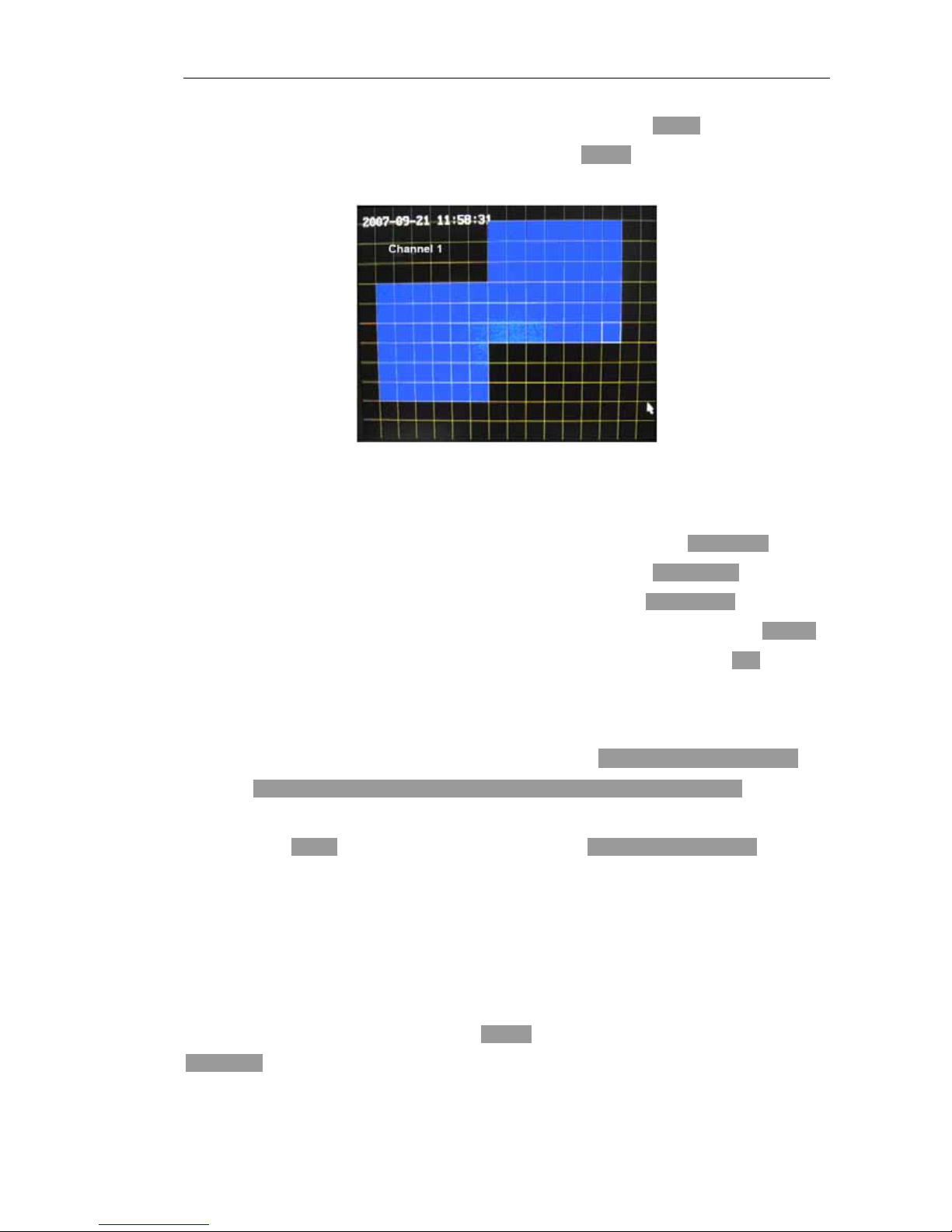
Page 48 of total 94 pages
Mosaic: it is used to hide privacy area, select to start using mosaic, press ok key can enable or cancel
selection. When setting mosaic, can select Mosaic Set, press ok key , and then enter mosaic setting
figure, see the following figure:
Setting area is divided into 192(16*12)zones, white border block represent current cursor position, blue
area is a mosaic defended area, the normal color one is non- defended area. Press auxiliary key to switch
to defended state and non-defended state. During the defended state, press direction key to move white
border grid to set mosaic area, when it is in non-defended state, press direction key to move white
border grid can cancel defended state area, it supports only two pieces of mosaic area, press exit key to
save setting when finish setting and exit. Before exit from Encoder dialogue, must press save in order to
save the mosaic area setting.
OSD: Set clock and characters and their positions on display window. select X or Y axis position, press
directly number key to set display position;select character, press Chinese and English switch key , and
then press number key (notice :here the number keys will extend as alphabet characters)input Chinese
characters or phonetic(when input Chinese characters, press number key to select phonetic of Chinese
characters, press ok key can select Chinese characters, and press up and down direction key to carry out
Chinese characters flip over, find out the needed character, and then press the corresponding number
key, can input this character). Channel name can only be inputted no more than 30 characters. OSD
clock coordinate X must be less than 380, coordinate Y must be less than 500. Character coordinate X
must be less than 380;,coordinate Y must be less than 460.
Prerecord: set a short anticipatory recording time before the formal recording of motion detection
and external alarm. Selected Prerecord, press ok key to enable the edit, and then can press directly
number key to input prerecording time. Every channel may have different prerecord time.. Prerecording
time should be set at 4-10S.
Duration: set a delayed recording time after the recording of motion detection and external alarm.

Page 49 of total 94 pages
Selected Duration, press ok key to enable the edit, and then can press directly number key to input the
delay time. Every channel may have different prerecord time.
5.3.4.4.3 Timer
Timing is to set timing period for four recording types, including timing recording, external alarm,
motion detection and motion detection |external alarm, two timing periods can be set every day for each
type. The settings may also be applicable to all the channels..
Select Timer, press ok key , it will enter the following figure:

Page 50 of total 94 pages
Timing module mainly starts different type recording in a setted period of time by setting record type,
period of time and the corresponding channel number.It contains two periods of time. By operating the
state of the checkbox
,you can set the time period. means to enable the time period. Notice that
the start time of each period should be less than the end time, and the start time of the second period
should be more than the end time of the first period when enable the two periods.
The setting time of every record type should not overlap with the others.
If timing recording is required, firstly should cancel all the other types recording including manual
recording, alarm linkage recording and motion detection recording, and then start timing recording.
If there is Alarm in with linkage to corresponding channel, then recording begins at corresponding
channel within the linkage recording time of Alarm in which is set by corresponding channel. If there is
manual recording previously, close firstly manual recording, if there is motion detection recording
previously, then it will not reopen the file, and write directly the data in video file of motion detection.
If there is motion detection alarm with linkage to corresponding channel, then recording begins at
corresponding channel within the motion detection recording time which is set by corresponding
channel. If there is manual recording previously, turn off the manual, if there is motion detection
recording previously, then not reopen file, and write directly in Alarm in linkage video file.
If manual record is required,
it should be performed out of time periods of timing recording, Alarm in
linkage recording, motion detection linkage recording and etc; otherwise, manual recording will wait till
it is out of the foresaid periods, if manual recording has started and entered one of the above mentioned
time periods, manual recording will stop; until the period ends, manual recording must be canceled
manually.
NOTE All in week indicates everyday, All items refer to all settings of this channel applied in all
channels.
5.3.4.4.4 Network setting
Network setting is to set DVR network parameters including IP address, subnet mask, default gateway,
management server, PPPoE, dynamic domain name and NAT and etc.
Select Network, press ok key , it will enter the following figure:

Page 51 of total 94 pages

Page 52 of total 94 pages
IP address: set IP address of DVR. Press up and down direction key and press number key can
change value of IP address.
Subnet mask: set subnet mask of the IP address. Press up and down direction key and press number
key can change value of subnet mask.
MAC: display MAC address of DVR.
Gateway: set gateway of the IP address. Press up and down direction key and press number key can
change the value of IP address.
HTTP: set port number for IE browser accessing. Press directly number key input.
Server: it is used to set whether starts using server host, while starts using server host, DVR will
register periodically its information to server host. IP refers to IP of server host, press directly
number key to input;Server port , press directly number key to input;Interval time refers to
automatic registration interval time of DVR to server host, press directly number key to input.
PPPoE: it is used to set whether starts using PPPoE protocol dial up and access internet. IP is a
dynamic IP address obtained after network access by using PPPoE protocol. User name and
password refer to user name and password provided by ISP, press directly number key to input.
NAT: network address switch, it is used in standard method of an address field mapping to other
address field, NAT will permit a special institute host in Internet to be transparently connected to the
host in public domain, without the requirement of internal host that has registered Internet address.
Press directly number key to input.
Dynamic domain: it is used to set whether starts using dynamic domain, it is to realize analysis from
stationary domain to dynamic IP. Press directly number key to input applied domain name on domain
name. User name and password under dynamic domain are user name and password when apply
the domain name, which is effective only when PPPoE dials up internet .
Media port: it is used to set audio and video streaming port, default is 6050. Press directly number
key to input.
CMD port: it is used to set command control port, default is 5050. Press directly number key to
input.
NOTE When starts using PPPoE dial up internet, after input user name and password, click save exit,
enter again network figure one minute later, then can see assignation dynamic IP address in PPPoE IP
edit;In addition, while restarting device, it will redial automatically and obtain new IP address. When
change and save the settings of network, it will pop up the started dialog window, see the following

Page 53 of total 94 pages
figure:
5.3.4.4.5 Alarm In
Alarm In is to set the linkage treatment for Alarm in, device type and Alarm in.
Select alarm in, press ok key , it will enter the following figure:
Alarm in: it is used to select corresponding alarm channel number. Press up and down direction key to
select.
Type: can select normal open/normal close type(voltage output method). Press up and down direction
key to select.
Handle: it is used to select whether starts using linkage treatment of Alarm in. Press ok key to select or
cancel Handling. While selected handle, time schedule, alarm out and linkage recording setting will be
of no effect.
Time Set: it is used to select whether start time set. If starts using linkage treatment of alarm in, while

Page 54 of total 94 pages
not start using time set, alarm out will be handled in the whole day. Press ok key to select or cancel
reverse display start using. time set
Week: it is used to select the day. It is effective while starts using, time set press up and down direction
key to select.
Whole day: Enable or disable it means whether alarm in will be handled in the whole day. Press ok key
to select or cancel reverse display all-day.
Section: when starts using time set, it is used to set time period of alarm in, four time periods can be set
in one day. Press directly number key to input.
Alarm out: when select and reverse display all required alarm integration output port(check is
permitted), it can link with corresponding alarm out device in case of alarm. Press ok key to select or
cancel reverse display alarm out port.
Sound alarm: it is used to set whether starts using sound alarm when there is alarm in. Press ok key to
select or cancel reverse display sound alarm.
Window alarm: it is used to set whether starts using window alarm when there is alarm in. Press ok
key to select or cancel reverse display window alarm. The following figure will appear while selecting
window alarm:
Upload to alarm center: it is used to set whether uploading to alarm center when there is alarm in.
Press ok key to select or cancel reverse display upload to alarm center.
Record channel.: can select and reverse display required record channel(check is permitted), when
starts using alarm in linkage recording, the system will start automatically the record channel. Press ok
key to select or cancel reverse display record channel.
To realize alarm integration, must set external alarm defense time period in Timer, and start
corresponding alarm in, alarm out channel in advanced item.
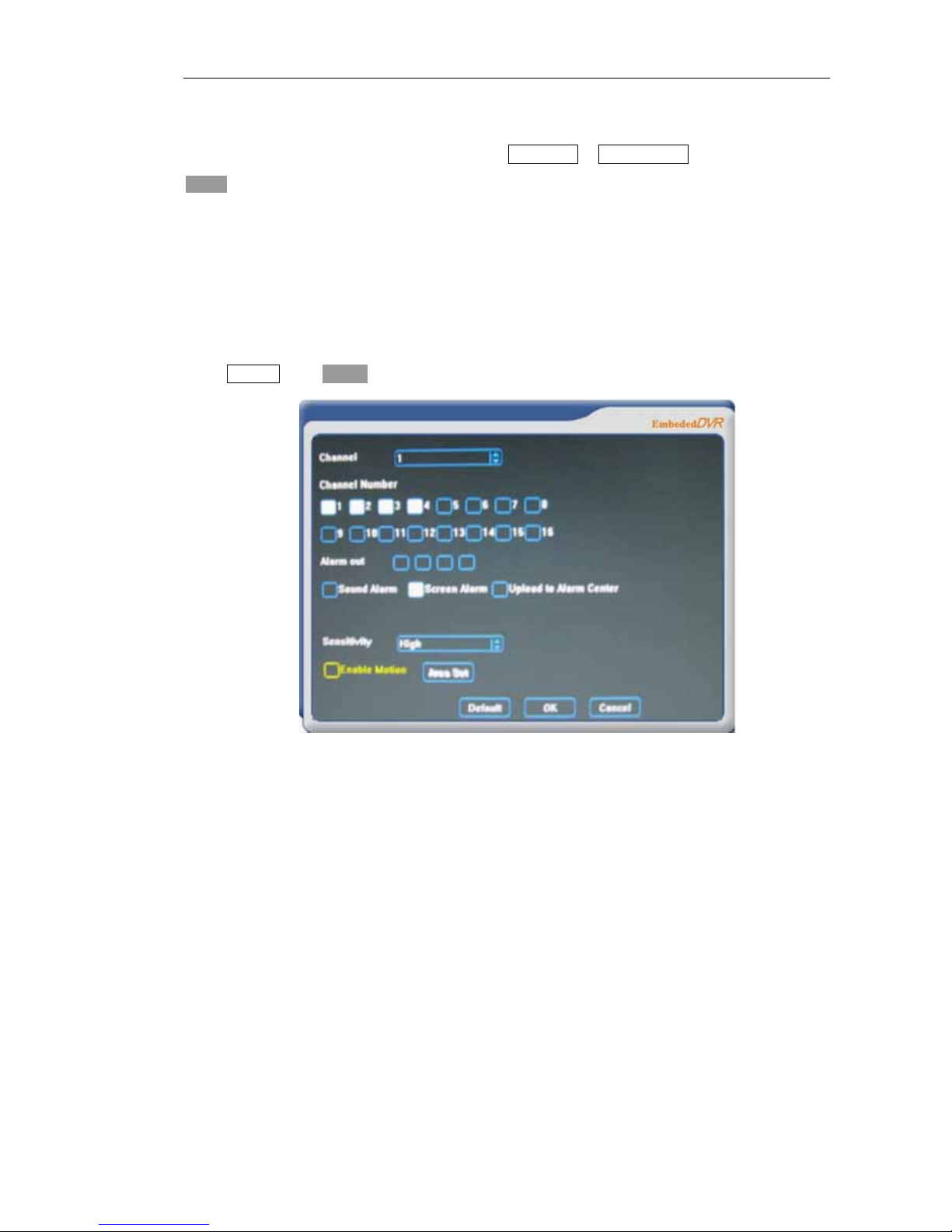
Page 55 of total 94 pages
If selecting sound alarm, window alarm and upload to alarm center, in case to cancel these three alarm
treatments, in addition to cancel setting, must select clear alarm in advanced item as well and then press
ok key.
5.3.4.4.6 Motion detection
Motion detection means that it may trigger linkage device of corresponding channel recording while
object in detection area generates movement.
Select motion press ok key , it will enter the following menu:

Page 56 of total 94 pages
Channel: select channel number required motion detection. Press up and down direction key to select.
Channel number: select recording channel number for motion detection(check is permitted). Press ok
key to select or cancel reverse display recording channel.
Alarm out: it is used to start external device of linkage alarm out port while motion detection occurs.
Press ok key to select or cancel reverse display alarm out port.
Sound alarm: it is used to set whether starts using sound alarm when there is motion detection. Press
ok key to select or cancel reverse display sound alarm.
Window alarm: it is used to set whether starts using window alarm when there is motion detection.
Press ok key to select or cancel reverse display window alarm. The following figure will appear when
selecting window alarm:
Upload to alarm center: it is used to set whether uploading to alarm center when there is motion
detection. Press ok key to select or cancel reverse display upload to alarm center.

Page 57 of total 94 pages
Sensitivity: can set the move in the detecting range as three grades of sensitivity. Press up and down
direction key to select different grades of sensitivity.
Enable motion: it is used to set defense area of motion detection. Press left and right direction key to
move cursor to the setting, press ok key to enter Enable motion area setting figure, see the following
figure:
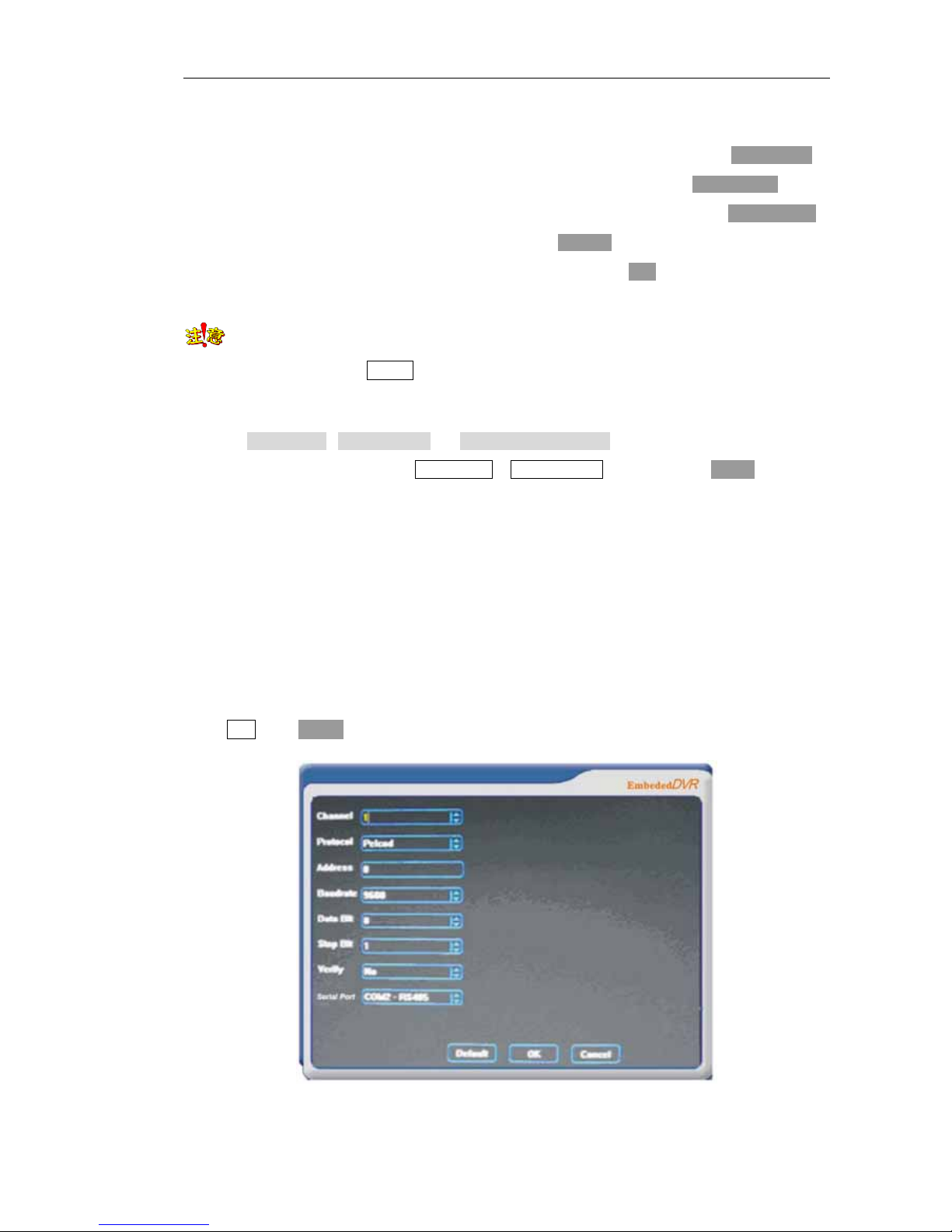
Page 58 of total 94 pages
Setting area is divided into 192(16*12)zones, blue border block represent current cursor position, gray
area is a motion detection defended area, the normal color one is undefended area. Press auxiliary key to
switch to defended state and non-defended state. During the defended state, press direction key to move
blue border grid to set motion detection area, when it is in non-defended state, press direction key to
move blue border grid can cancel defended state area, press exit key to save setting after the completion
of setting and exit. When exit from motion detection menu, must press save in order to save the motion
detection defense setting.
NOTE In order to realize motion detection linkage recording, must set time period for
defense motion detection in Timing, moreover, for linkage alarm out, it needs to start corresponding
alarm out channel
If select sound alarm, window alarm or upload to alarm center, for canceling these three alarm
treatments, it need to be operated clear alarm in advanced item, and then press ok key, except for
canceling settings.
Don’t select OSD display area in setting area, so as to avoid false alarm.
5.3.4.4.7 PTZ
Pan/Tilt setting means to set parameters for Pan/Tilt/Zoom decoder address and Pan/Tilt/Zoom device
communication protocol, Baudrate, data bit and serial type.
Select PTZ, press ok key, it will enter the following figure:
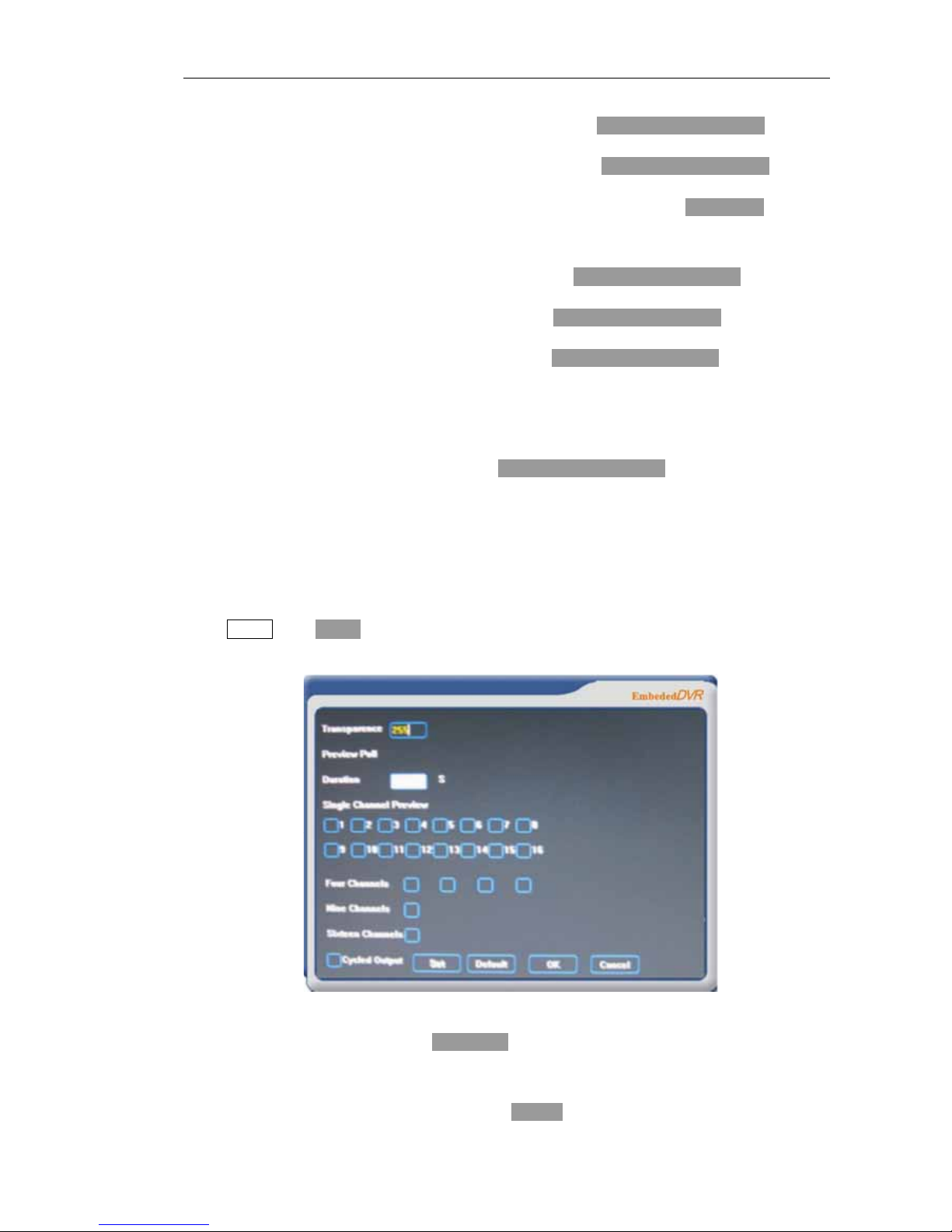
Page 59 of total 94 pages
Channel: it is used to select corresponding channel number. Press up and down direction key to select.
Protocol: it is used to select corresponding decoder protocol. Press up and down direction key to select.
Address: it is used to set corresponding Pan/Tilt/Zoom decoder address. Press number key directly to
input address value, range is 0-100.
Baudrate: set the baudrate for corresponding decoder. Press up and down direction key to select.
Data bit: select data bit for corresponding decoder. Press up and down direction key to select.
Stop bit: select stop bit for corresponding decoder. Press up and down direction key to select.
Verify: it refers to a kind of error detection method, including odd parity and even parity, it can have no
parity bit, what we select here is no parity bit method.
Type: it is used to select RS232 and RS485. Press up and down direction key to select.
5.3.4.4.8 Display
Display mode is to set parameters of menu displayed transparency and monitor patrol and etc.
Select display, press ok key, it will enter the following figure:
Transparence: can set menu transparence in accordance with user’s opinion, selecting range of
transparency is between 100-255. Press number key directly to input transparency value.
Preview Poll: set preview poll duration time, and patrol window, including single window, quad
window, nine-window and sixteen-window. Press ok key to select or cancel reverse display patrol

Page 60 of total 94 pages
channel.
Cycled output: it is used to set whether starts using cycled output. Press ok key to select or cancel
reverse display cycled output.
Setting: it is used to carry out relative settings for loop output while starts using cycled output. Press ok
key, it will enter the following figure:
Spot: it is used to select corresponding spot port. Support 16 spot port output. Press up and
down direction keys to select.
Channel: it is used to select corresponding channel number of spot port. Can select any
channel from 16 channels. Press up and down direction key to select.

Page 61 of total 94 pages
Disable/Enable: it is used to set whether starts using corresponding spot port. Press up and
down direction key to select.
Cycled time: it is used to set corresponding spot port output time. Press directly number key to
input with a time range of 5-300 sec.
OK: it is used to save figure settings. Press ok key to confirm.
NOTE When loop output setting is saved and effective, all used spot port will be output
circularly according to detention time.
5.3.4.4.9 Default
Restore default means to restore the system default setting.
Select Default, press ok key, and it will enter the following figure:
Select OK, press ok key will restart the system, restore default will become effective after restarting the
system. Select cancel, press ok key can cancel default setting of system restoration and exit from figure.
5.3.4.4.10 Alarm Out
Alarm Out is used to start using time period setting of alarm out and delay time of alarm out ending.
Select Alarm Out, press ok key, and it will enter the following figure:
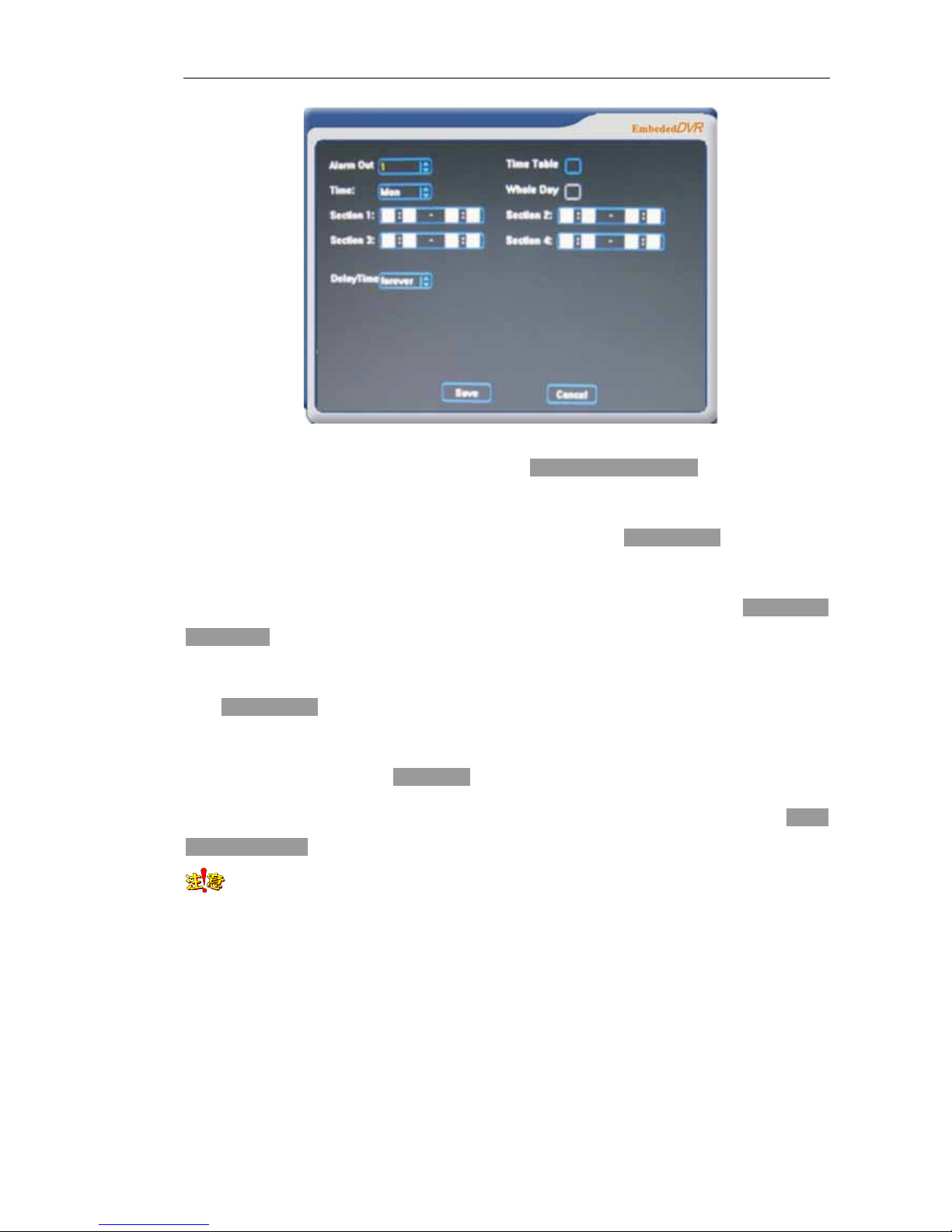
Page 62 of total 94 pages
Alarm out: It is used to select alarm out channel. Press up and down direction key to select.
Time Table: It is used to select whether start using time table. If linking with alarm out, when starts
without using time table, alarm out will be default in whole day.. Press ok key to select or cancel reverse
display start using time table.
Time: It is used to select days. It is effective while start using time schedule, press up and down
direction key to select.
Whole Day: when starts using time schedule, it is used to select whether alarm out is enabled some day.
Press ok key to select or cancel reverse display all-day.
Section: when starts using time schedule, it is used to set the time period of alarm out, four time periods
can be set in a day. Press directly number key to input.
Delay Time: it is used to make alarm out delay a set time after the completion of Alarm in. Press up and
down direction key to select.
NOTE Only while triggering Alarm in within time period of alarm out, then there is the alarm
out;Only stop Alarm in, after time of time delay, alarm out can be stopped indeed.

Page 63 of total 94 pages
5.3.4.5 Advanced Setting
Select advanced Setting on main menu figure, press ok key, it will enter the following figure:
5.3.4.5.1 User manage
Select user manage, press ok key, it will enter the following figure:
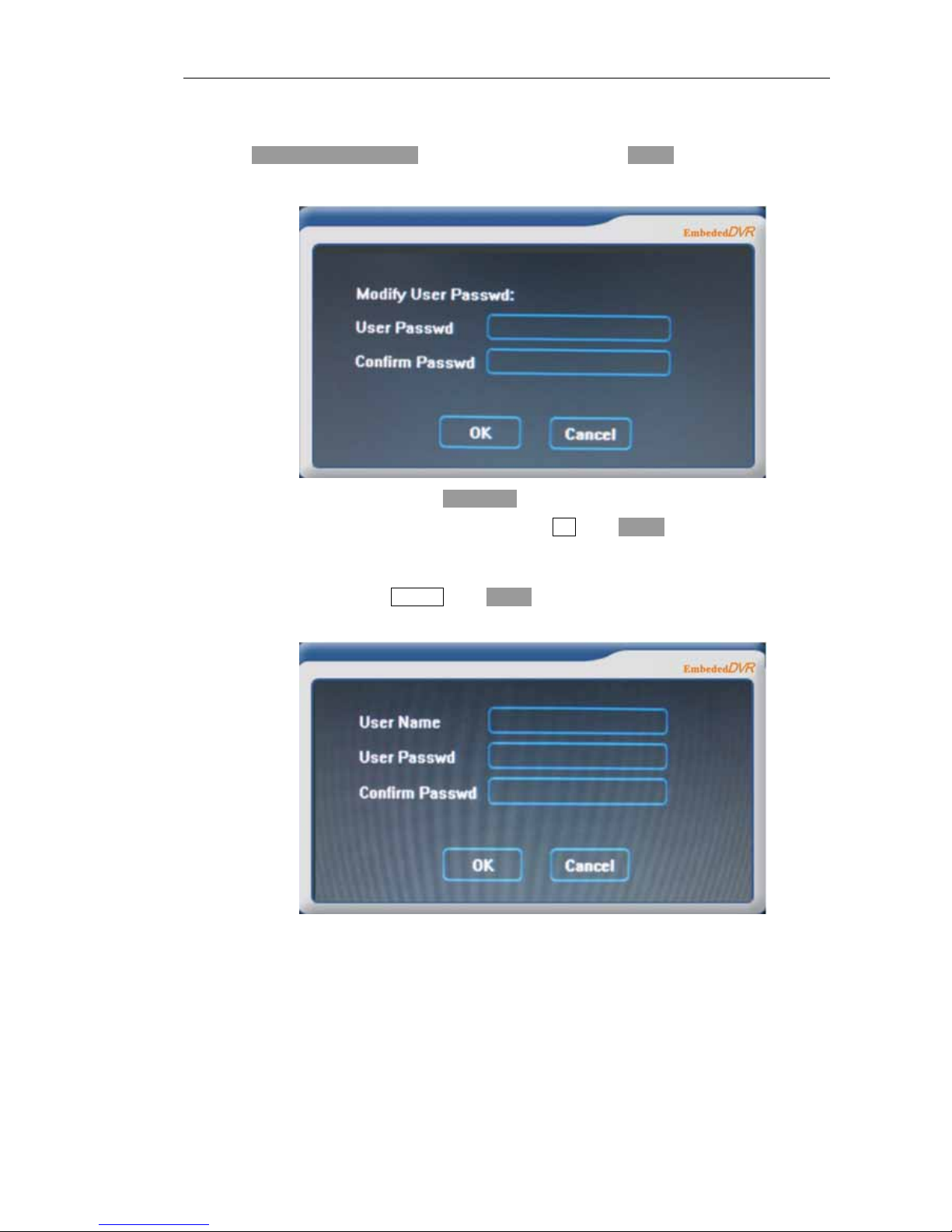
Page 64 of total 94 pages
Modify admin password: Firstly select the user whose password need be modified in the users list,
then press left and right direction key to select change password, press ok key to enter password figure,
see the following figure:
Select new password item, press directly number key to input password, the same as confirm password
item. When finish input and confirm new password,, select OK, press ok key can complete modification
of the user password.
Add user: add new users. Select add user, press ok key, and it will enter the following dialog window:

Page 65 of total 94 pages
Input user name (may be numbers or alphabet characters),user password(only be numbers) and confirm
password in turn according to the corresponding item. , press ok key to complete to add user.
Delete user: select firstly a user, then press left and right direction key to select delete user, press ok
key to delete user. However, Admin is the default super user, who has all rights, and cannot be deleted.
Default right: select a user, then press left and right direction key to select default right, press ok key, it
can display the default right from local right and remote right, the following figure is the default rights
of Admin:
Local right: setting user’s local rights operating DVR. select a new added user, press left and right
direction key to local right, press ok key to select or cancel a function right.
Remote right: set user’s remote rights operating DVR from remote client. Select a new added user,
press left and right direction key to local right, press ok key to select or cancel a function right.

Page 66 of total 94 pages
Note If the logined user is Admin,, Admin can set the right of other users.
5.3.4.5.2 Log information
Log information is used to search and view operating logs on DVR
Select log information, press ok key, it will enter the following figure:

Page 67 of total 94 pages
Channel: The corresponding channel for searching logs;Select All to search the logs of all channels.
Press up and down direction key to select.
Search type: Including All、Allow time、Allow type and Allow time & type.. Press up and down
direction key to select.
Main type: Including all, operation, Exception and alarm. Press up and down direction key to select.
Second type: Including all main type operation includes the following second types: Aim alarm end,
Aim alarm start, Motion end, Motion start, Alarm out, and so on. Press up and down direction key to
select.
The main type exception includes the following second types: All, IP conflict, disk single, disk error,
illegal access, input signal loss and input signal rescue. Press up and down direction key to select.
The main type alarm includes the following second types: All, aim alarm end, aim alarm start, motion
end, motion start, alarm out and alarm in. Press up and down direction key to select.
From time: It is used to set the starting time of searching according to time or time and type. Press
directly number key to input.
To time: It is used to set the to time of searching according to time or time and type. Press directly
number key to input.
Search log: Search relative log of searching according to searching type, the searched log displays in
the list window, when a page of log cannot display all, flip over by utilizing previous page, next page,
first page and last page. Press ok key to realize.
When the selected sub-type is local configuration, the detailed information is as follows: local
common setting, local coding setting, local timing setting, local network setting, local alarm setting,
local motion detection setting, local Pan/Tilt/Zoom setting, local output mode setting, local restore
default setting, local password setting, local user restore setting, local image color setting, local alarm
out setting and local Alarm in setting.
When the selected sub-type is remote configuration, the detailed information is as follows: remote
common setting, remote coding setting, remote timing setting, remote network setting, remote alarm
setting, remote motion detection setting, remote Pan/Tilt/Zoom setting, remote output mode setting,
remote restore default setting, remote password setting, remote user restore setting, remote image color
setting, remote alarm out setting, remote Alarm in setting.
When the selected sub-type is primary local configuration or other types, the detailed information is
empty.

Page 68 of total 94 pages
When search selects all, main type, sub-type, starting time and terminal time are all of no effect.
When search selects time, main type and sub-type are of no effect.
When search selects type, starting time and terminal time are of no effect.
5.3.4.5.3 Clear alarm
Clear alarm is manual clear motion dynamic detection, Alarm in, video loss linkage alarm(sound alarm,
window prompt, upload to alarm center).
For clear alarm thoroughly, first cancel linkage alarm, then select clear alarm to press ok key.
5.3.4.5.4 Exception Handling
Exception handling is to handle the settings of abnormal phenomena, such as hard disk single, IP
conflict, hard disk error, illegal access, input signal loss, select exception handling, press ok key , it will
enter the following figure:

Page 69 of total 94 pages
Exception type: select hard disk single, IP conflict, illegal access, hard disk error and input signal loss.
Press up and down direction key to set.
Alarm out: it is used to start external device at linkage alarm out port while motion detection occurs.
Press ok key to enable or cancel reverse display alarm out port.
Sound alarm: it is used to set sound alarm during the motion detection. Press ok key to enable or
cancel reverse display sound alarm.
Screen alarm: it is used to set window prompt during the motion detection. Press ok key to select or
cancel reverse display window prompt.
Upload to alarm : it is used to set whether upload to alarm center during the motion detection. Press ok
key to enable or cancel reverse display to upload to alarm center.
5.3.4.5.5 Restart system
Restart system means to restart the machine.
Select restart system, press ok key, and it will enter the following figure:
Select confirm, press ok key to restart the machine. Select cancel, press ok key to cancel restarted
machine and exit from the dialog window.
5.3.4.5.6 Update
The menu will update the core software of the device, see Chapter 7 for details.
5.3.4.6 Backup file
Select file management on main menu figure, press ok key, it will enter the following figure:

Page 70 of total 94 pages
5.3.4.6.1 Device
Device detection means to inspect the backup device, and list the detected device type, name, total
capacity and space available and etc.
Select backup file ,press ok key, it will enter the following figure:
Backup devices can be CD-RW, USB and so on, when it is connected with the support backup devices,
select backup file, press ok key to list the detected device type, name, total capacity; space available
and etc in table;If there is no backup devices, select backup file, press ok key to pop up dialog window

Page 71 of total 94 pages
without external device, see the following figure:
5.3.4.6.2 Backup
Backup operation means to select files required to backup on external device.
Select backup operation, press ok key, it will enter the following figure:
Channel: Select channel number of file required for backup. Press up and down direction key to select.
Start time: Search start time of video file; default is the previous hour of current system time.
Press
number key to modify directly the time.
End time: search terminal time of video file; default is the current system time. Press number key to fix

Page 72 of total 94 pages
directly the time.
Search: search files according to channel, starting and terminal time, and display them in the list
window. Select search, press ok key is ok. The list window will display starting time and terminal time
of video file, as well as duration and selection state.
Need space/free space: display space required for selected backup file and residual capacity of backup
device
Backup progress: display backup progress during the backup.
Page Up/Page Down: when too many files in the list window, one page cannot display all, which can
be displayed by pages, we will need Page Up and Page Down keys to realize. Press ok key to realize.
First page /last page: when there are too many files in the list window and cannot display in one page,
flip over to previous page and last page with previous page and last page. Press ok key to realize.
Backup: backup the selected video file to backup device. In the listed file box, select video file required
to backup with up and down keys, press auxiliary key select file (auxiliary key can change file
selection state), press left and right direction key to select backup , press ok key to pop up the figure
showing in the following figure:
It can identify automatically whether there is backup device, if yes it will display model and free space
of backup device, press up and down direction keys can select different backup device, select the
backup device, and select confirm, press ok key to start backup, after backup, it will have prompt figure
to remove safely backup device. While canceling backup, it may remove backup device during the
backup, then it will pop up backup failure, please stress inspect the figure whether the backup
device is connected correctly.
5.3.4.7
Halt system

Page 73 of total 94 pages
Select Halt system on main menu, press ok key, it will enter the following figure:
Confirm halt system, then select ok, press ok key to realize;If not want shutdown system, then select
cancel and then press ok key to realize.

Page 74 of total 94 pages
Chapter 6 Network operation
This Chapter will introduce mainly IE end operation of hard disk DVR, see the following for details.
Input server IP address in address bar of IE browser. For example: 192.168.10.220
, it will enter figure
as the following figure, then the system will prompt to select Chinese and English figure.
If this is the first time to use IE for login, the system will prompt to install the extension. After installed
the extension, IE will display login box as the following figure after connecting with DVR, login user
name and password should be the same with user name and password of accessing DVR.
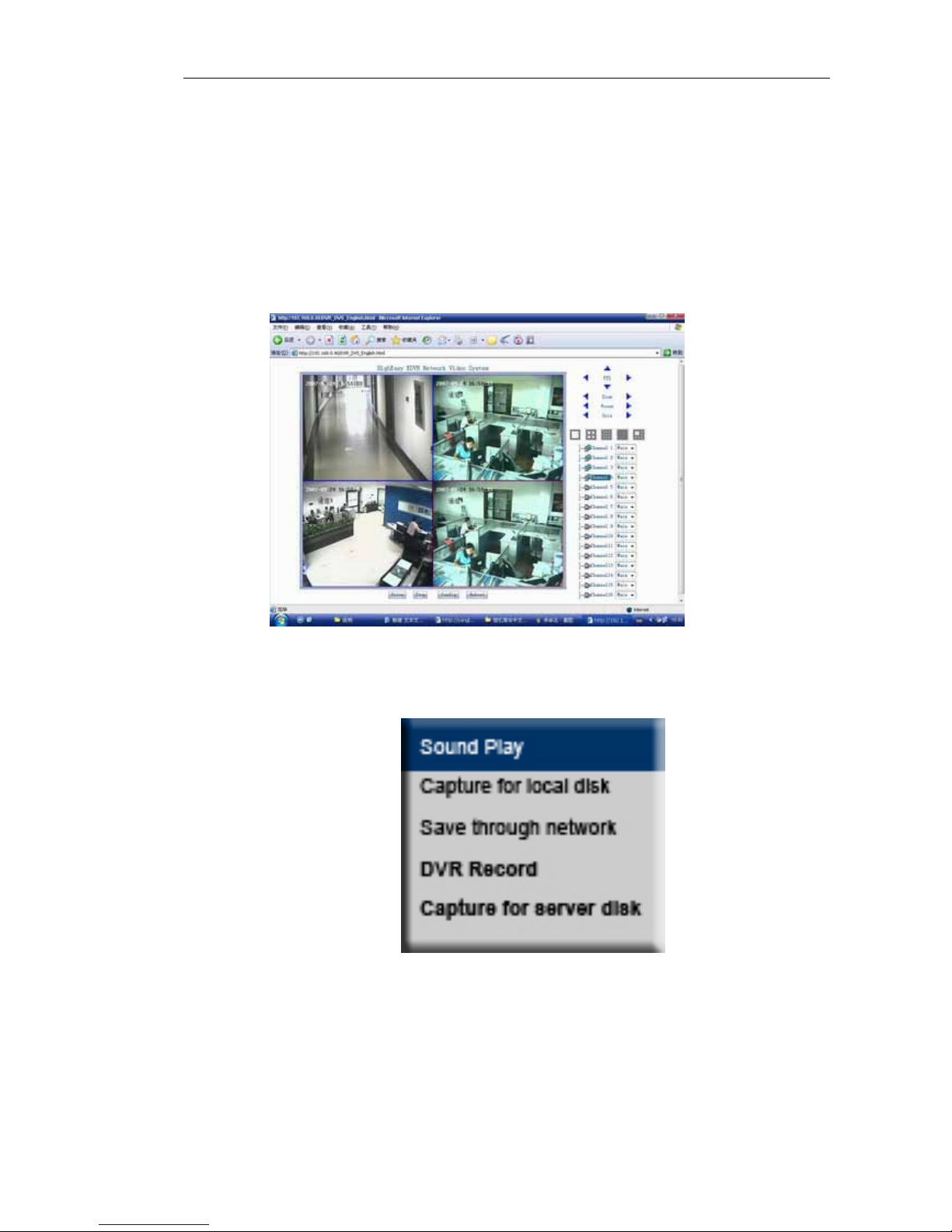
Page 75 of total 94 pages
6.1 Introduction to IE display figure
After entering login figure, shown as the follow, click channel preview window first, then double click
“number of channels” on the corresponding channel connection, when network connecting mark in the
front becomes green, it can display normal connection of picture.
Right key function
Click right key on preview channel point as the figure
Open sound: turn on sound of preview picture, monitor at IE end.
Capture image: capture image of IE end preview, save automatically under IE end C:
\Capture.

Page 76 of total 94 pages
Network save: save video file at IE end. Save automatically under IE end C: \Record.
Network image connection
After selecting the channel, double click corresponding channel as the figure, when the network
connection icon in front of the channel becomes green, it can display the connected image.
Pan/Tilt/Zoom function
Operate Pan/Tilt/Zoom function as IE showing in the figure.
Preview figure switch
Click the operation as the figure, then can see the preview number displayed at corresponding IE
end.
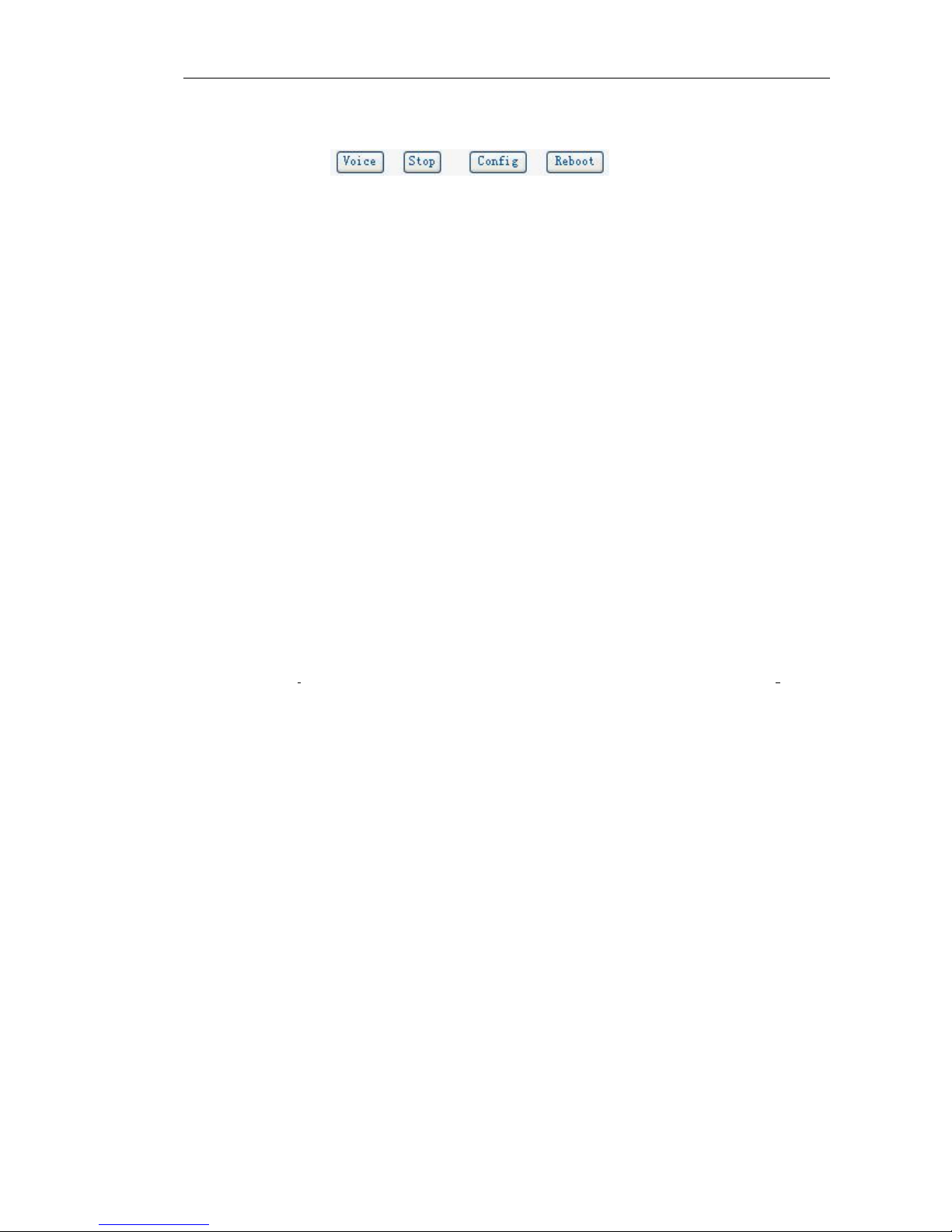
Page 77 of total 94 pages
Introduction to function extension
Ta lk : can connect IE end with video server to realize voice transmission.
Stop: stop talk operation.
Configuration: set detailed functions on IE end. (See section 6.2 Introduction to
configuration function for details).
Restart: restart server through IE end
6.2 Introduction to configuration function
6.2.1 Server parameter setting
Click【configuration】to enter, show as the figure “server parameter setting” of option card, which is
mainly used to set and modify server IP address, version information and settings of external network
connection method and etc After the setting, press【ok】—【save parameter】to save automatically
Server configuration information: it can modify configurations of remote controller
address,
whether circular recording while hard disk single and video system and etc. Display
number of channels, Alarm in and output number of server, product serial number and
connected hard disk number.
Network configuration information: change IP configurations of IP address, gateway
address mask and etc.
PPPoE dial up: first start using, then input correct user name, password and main DNS and
etc.
Active registration: it is used to register center
management software.
time: display server current time.
NAT: it is used to identify port mapping, address switch.
Version information: display server software, hardware, DSP software and version
information of front panel.
Restore default: restore ex-factory setting, it will become effective after restart.
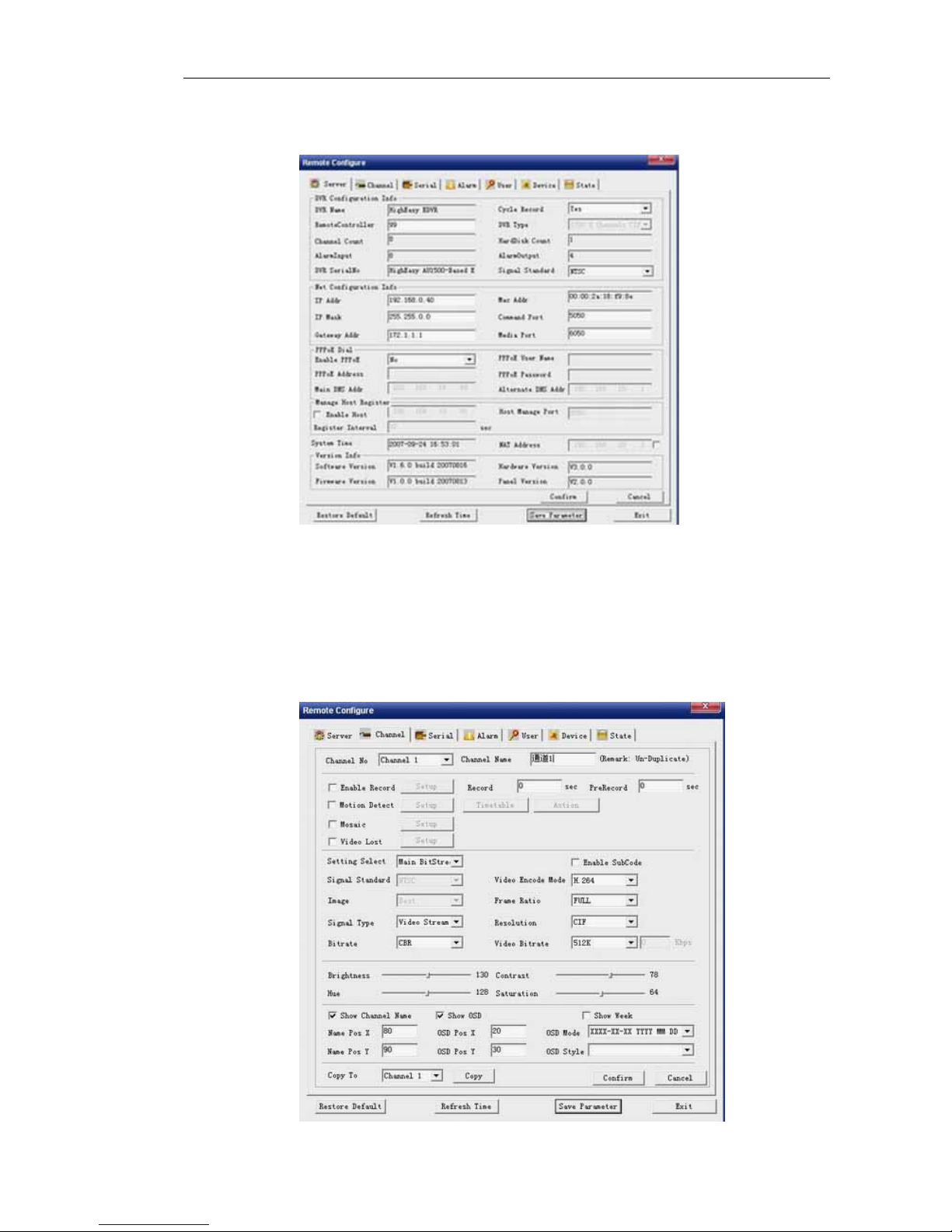
Page 78 of total 94 pages
Time setting: change server time to PC time connecting server.
6.2.2 Channel parameter configuration
Select the option card named “channel parameter configuration”, show as the figure. After the setting,
press【confirm revision】—【save parameter】to complete the setting.
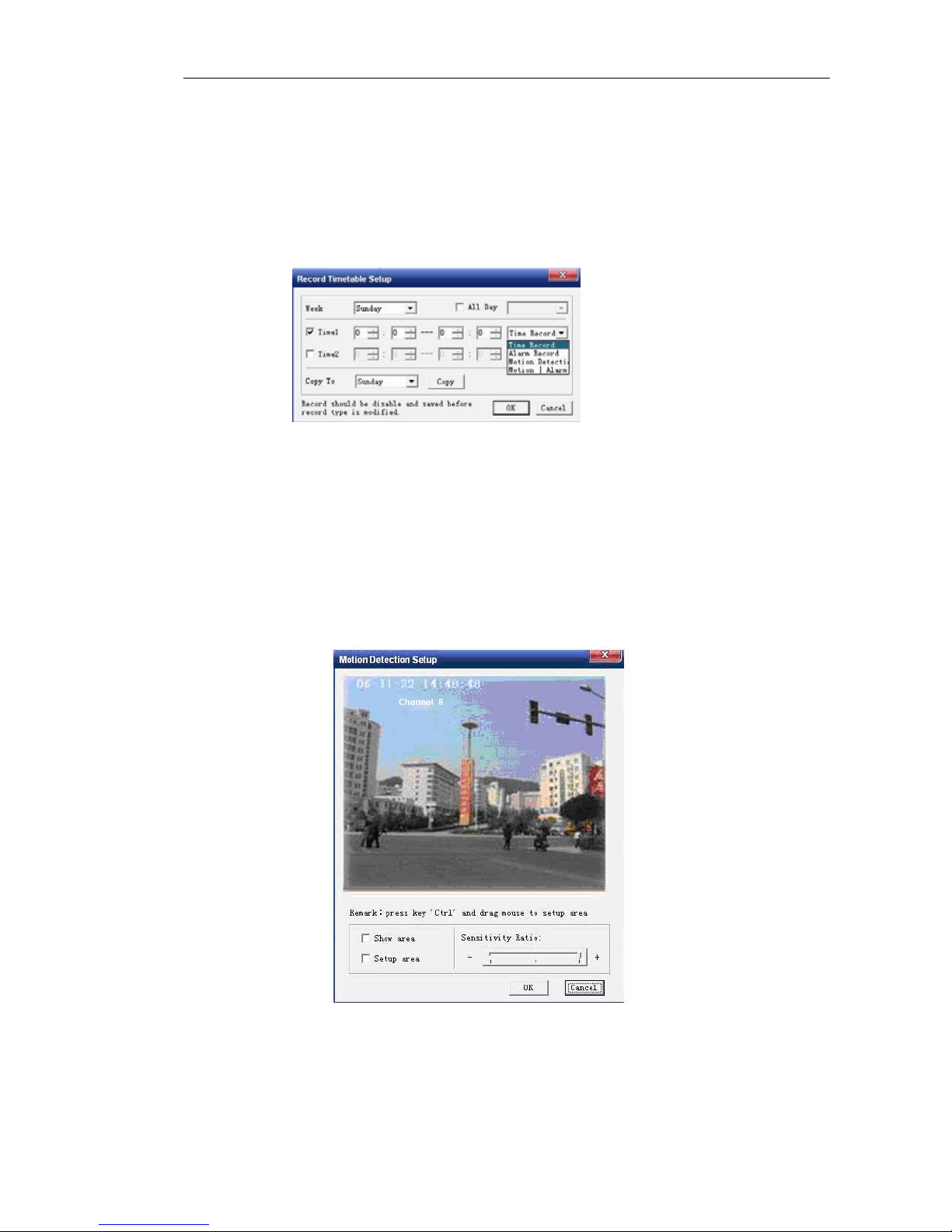
Page 79 of total 94 pages
Start record
It mainly sets the timing period of four recording types, such as timing recording, external alarm,
motion detection and motion detection |external alarm, two timing periods can be set everyday for each
type. Click to start【setting】button after the recording, and enter the following figure.
Time of video prerecording and time delay will be effective only for motion detection and external
alarm video.
Motion detection
Click【setting】button behind the motion detection, enter as the figure. Select “setting area” radio box,
press “Ctrl” key to drag mouse to select area in the displayed area. Support only two areas. Click
“confirm” after selecting area, select “display area” radio box can see the setting area.

Page 80 of total 94 pages
Click【linkage mode】button behind the motion detection, and enter the following figure, realize linkage
set for motion detection. It can trigger any channel recording, alarm, sound alarm of linkage monitor,
upload to the center and trigger alarm out.
Mosaic setting
Click【setting】button behind the mosaic, enter as the figure. After select “setup area” radio box, press
“Ctrl” key to drag mouse to select area in the displayed area. Support only two areas. Click “ok” after
selecting area, select “setup area” radio box can see the setup area.

Page 81 of total 94 pages
Video loss alarm setup
Click 【setting】button behind the video loss alarm, enter as the follow. After the setting, it will cause
monitor alarm if no video signal, sound alarm will upload to alarm center and trigger alarm out
operation.
Image quality: six grades, i.e. best, second best, fine, ordinary, poor and bad;It will be used
together with variable bit rate.
Type: main bit, sub-bit. When selecting sub-bit for setting, should first select check box of sub-
bit, then select sub-bit type.
Bit type: video streaming, composite streaming (audio/video)
Video system: PAL, NTSC
Resolution: 5 kinds, i.e. QCIF, CIF, DCIF, 2CIF 4CIF;image width and height change along
with different resolution
Code rate type: constant code rate, variable code rate and limited code rate
Bit upper limit: from 32K to self defining;It is related to constant and limited code rate.
Video frame rate: it is divided into ten grades, i.e. 1, 2, 4, 6, 8, 10, 12, 16, 20, SINGLE.
Coding mode: conventional type :H.264, enhancement type :H.264.

Page 82 of total 94 pages
Color setting: brightness: from 0——128;contrast: from 0——64;
saturation: from 0——64;Tone: from 0——128.
OSD setting: display OSD time and channel name.
6.2.3 Serial parameter configuration
Select “serial parameter”, as the following figure. After the setting, press 【ok】—【save parameter】
to complete the setting.

Page 83 of total 94 pages
Channel number: display current selected channel.
Boud: size of transmission data quantity, setting range from 1200 to 9600K.
Data bit: Pan/Tilt/Zoom control data, from 5 bits to 8 bits setting.
Suggest: usually adopt 8 bits.
Stop bit: stop mark of data transmission. Only 1 or 2 stop bits.
Parity: it is divided into three kinds, including none, odd parity and even parity.
Suggest: usually adopt none.
Flow control: it can only select no stream control, hardware stream control and software
stream, control.
Suggest: usually adopt no stream control.

Page 84 of total 94 pages
Decoder type: set Pan/Tilt/Zoom protocol for operation
Suggest: according to adopted Pan/Tilt/Zoom, set supported agreement of Pan/Tilt/Zoom
protocol.
Decoder address: setting range from 0 to 100.
Select setting scope according to the adopted supporting decoding address.
6.2.4 Alarm parameter configuration
Select “alarm parameter”, as the figure. After the setting, press【ok】—【save parameter】to complete the
settings.
Alarm in treatment:
Alarm in number: setting 8 inputs
Alarm type: it is divided into normal open and normal close.
Alarm enable: select 【set】check box, click【linkage mode】as the following figure, it can
trigger any channel recording, linkage monitor alarm, sound alarm, upload to centre and trigger
alarm out.

Page 85 of total 94 pages
Alarm out treatment:
Alarm out number: setting 4 outputs.
Output time delay: the time of delaying trigger alarm out;It is divided into 8 types, 5sec,
10sec, 30sec, 1min, 2min, 5min, 10min, and manual.
Exception setting: linkage treatment on five abnormal state, such as hard disk single, IP
conflict, illegal access, hard disk error and input signal loss on linkage monitor alarm, sound
alarm, upload to centre and trigger alarm out and etc.
6.2.5 User management configuration
Select “user management”, shown as the following figure. it can modify the user password, super user
may increase users, and give the new user local authority and remote authority. Click authority before
assigning the authority, then select authority check box, and obtain the authority after confirm. After the
settings, press【ok】—【save parameter】to complete the setting.

Page 86 of total 94 pages
6.2.6 Device management
Select “Device management”, show as the figure. select the update file name
through【browser】, click【update】—【save parameter】—【exit】to complete the
settings;progress of update state and progress bar can be seen. In case of exception
during the update, press【cancel update】to return to browser state.

Page 87 of total 94 pages
6.2.7 Device state
Select “device state”, show as the figure, display hard disk state and channel state, hard disk state
includes hard disk capacity, residual capacity of hard disk and whether hard disk is in writing state;
Channel state includes recording state, signal state, code rate of main bit, whether starts using sub-bit
and code rate of sub-bit. Select check box to obtain state automatically, which can obtain DVR state
automatically every 5 seconds.

Page 88 of total 94 pages
Chapter 7 System update
The Chapter introduces mainly update mode of hard disk DVR, the product provides two update modes,
including FTP and USB update, which will be introduced in detail as follows.
7.1 FTP update
This update mode requires configuring firstly on host of FTP server procedure; the following will
introduce how to set the configuration.
a) Install and operate WFTP service software on PC:
b) Click “Security”, select Users/Rights menu:

Page 89 of total 94 pages
c) Click “New User...”button, add new user, input username target, click “OK”:
d) Input user password:
e) Input update procedure contents, click “Done”, complete DVR setting:
After setting the configuration, select main menu→ advanced item→ system update, it will enter the
following figure:

Page 90 of total 94 pages
Select FTP, press ok key to select, press left and right direction key to select OK, press ok key to enter
FTP update mode window, see the following figure:
FTP server address: input host IP address of configured FTP server procedure. Press number key to
input directly.
User : input the setting user name during FTP configuration. Press directly number key to input phonetic
user name.
Password: input the setting password during FTP configuration. Press directly number key to input.
After setting, select ok key, press ok key to start update, it will display the prompt figure that update in
under way, after the completion of update, it will display update success, restart the figure of device,
press ok key , it will restart the machine, update is completed.
If update fails, it will display prompt box of update failure, show as the following figure:

Page 91 of total 94 pages
7.2 USB update
When you select USB update, please confirm first that USB device has been connected directly with the
USB port, at the same time, update procedure has been copied to root directory of USB device.
Select main menu→ advanced item→ system update, it will enter the following figure:
Select USB, press ok key to select, press left and right direction key to select confirm, press ok key to
enter USB partition figure, show as the following figure(display as the first figure in case without USB,
display as the second figure in case with USB):

Page 92 of total 94 pages
In the right figure, press up and down direction key to select USB disc of update required,
then select ok, press ok key , it will enter the following figure:

Page 93 of total 94 pages
Two list windows on the figure will display all stored files in U flash disk, press left and right direction
key to select list window of update file, then select update file with up and down direction key, file
name column will appear selected file name, then press left and right direction key to select ok, press
ok key to start update.
When starting update, it will display prompt figure(show as the following figure)that the update is
under way, after the completion of update, update is success, device figure should be restarted, press ok
key to restart the machine and update is completed.
When the update fails, it will display prompt box of update failure, show as the following figure:
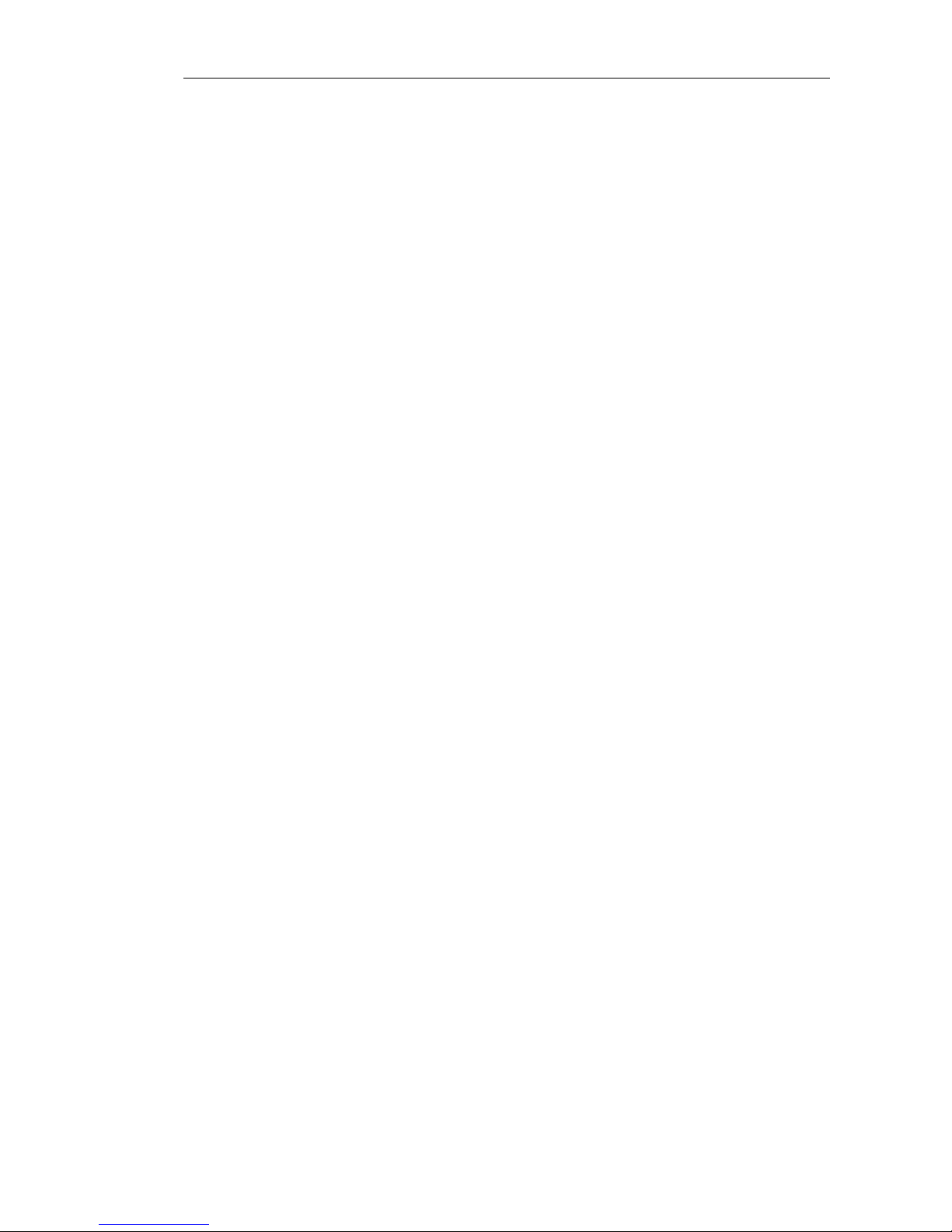
Page 94 of total 94 pages
