HiFiMAN R2R2000 Owner's Manual

Owner’s Guide

Welcome
Thank you for purchasing
the HIFIMAN R2R2000 HD Streaming Audio Device
HIFIMAN is a leading designer and manufacturer of high
performance audio products.
Please read this owner’s guide to get a useful overview
of the player and its features.
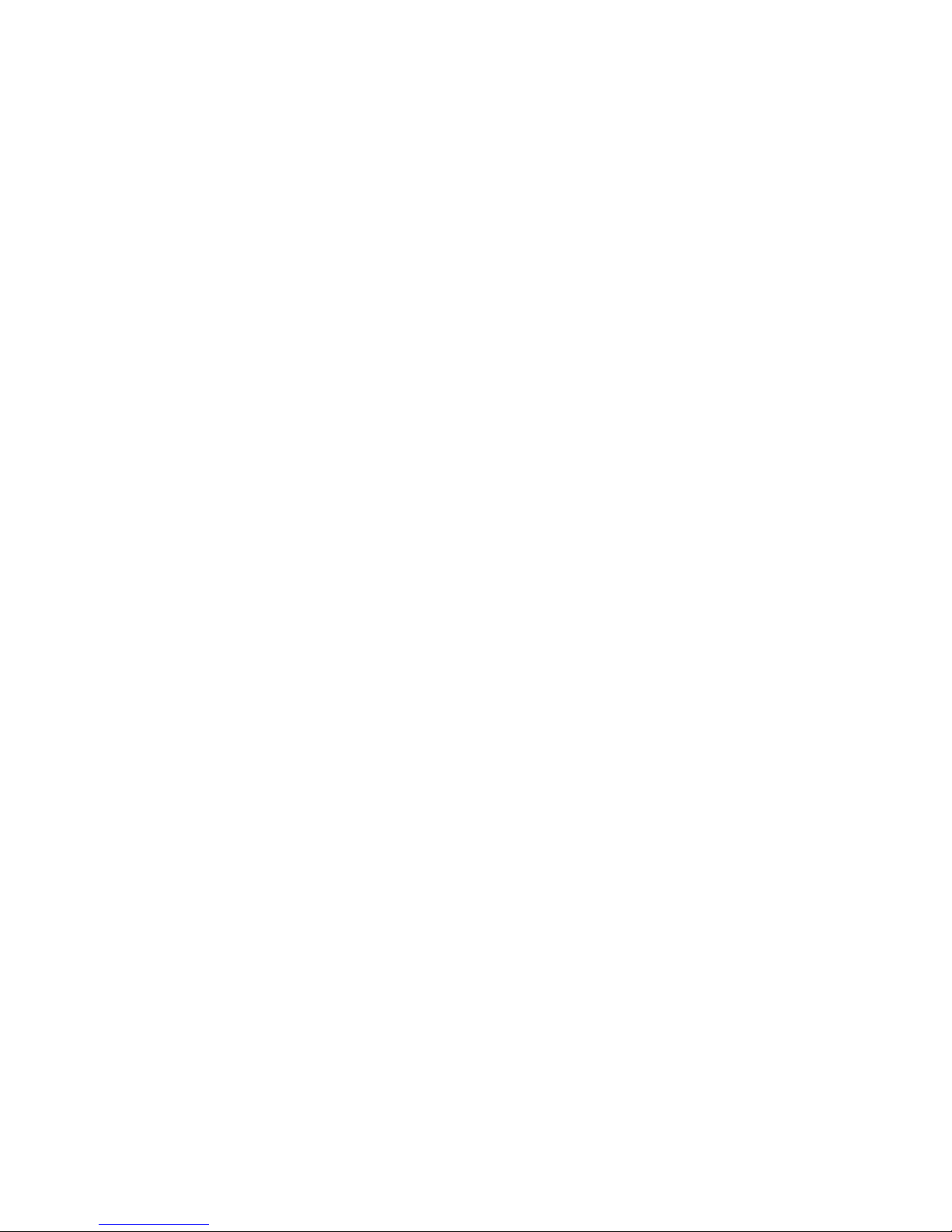
Contents
Quick Guide
Overview
Function Buttons
Touch Sensitive Controls
Display Operations
4.4mm Balanced Line Output
Wiring Specifications
Set up
Specifications
Supported Music Formats
Accessories
Safety Instructions
Warranty & Customer Service
01
02
03
04
05
07
08
14
21
22
23
24
26
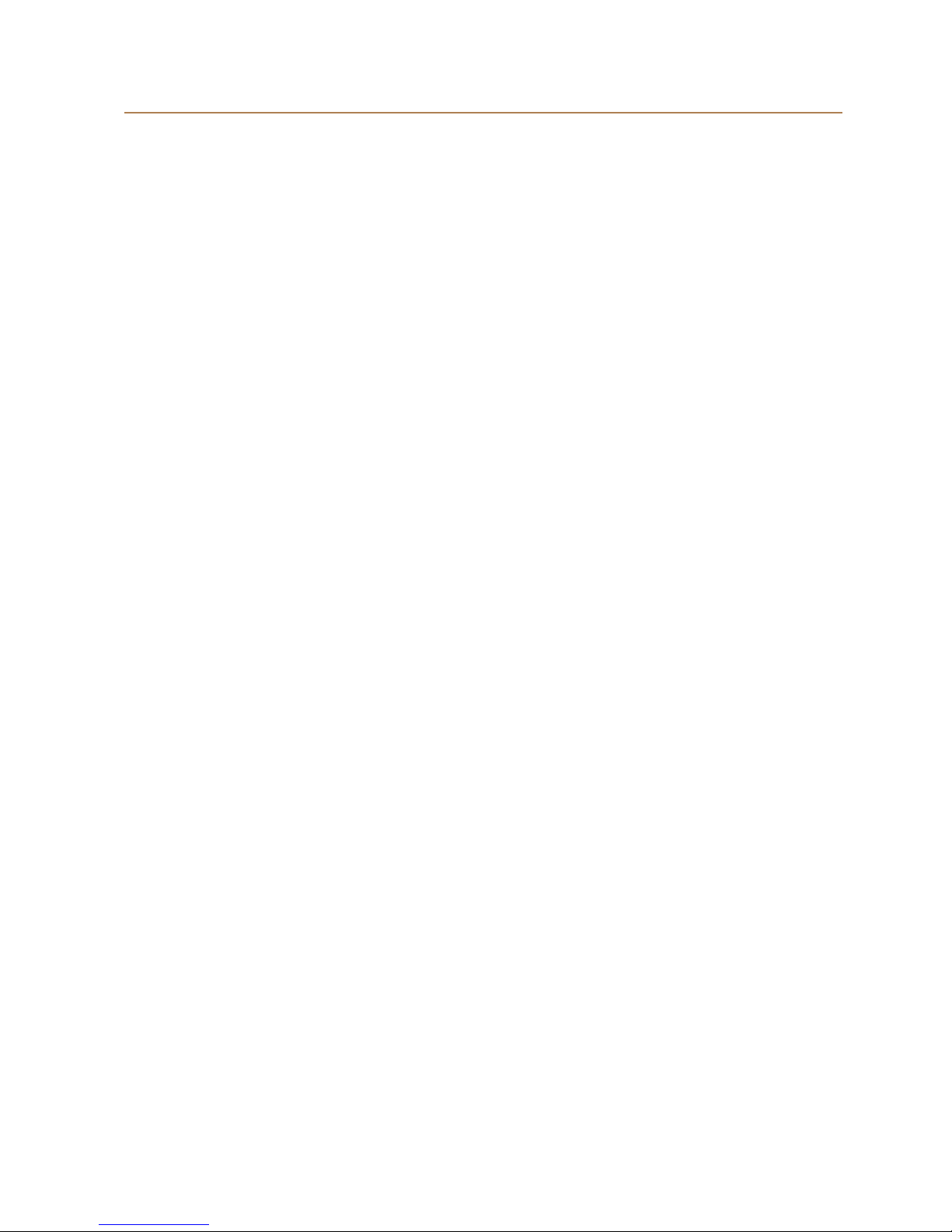
Quick Guide
1.
2.
3.
4.
5.
The R2R2000 supports a Micro SD card capacity of up
to 256GB.
The Micro SD card slot on the side can be accessed by
inserting a pin or paper clip into the small hole.
Connect a pair of headphones or earphones to the
appropriate socket.
Turn on the R2R2000 and select "Rescan" to update
the file content list.
To protect your hearing, the R2R2000 will power on
with the volume set to 12 (The maximum volume is 32),
you may then adjust the volume as desired.
Enjoy!
02
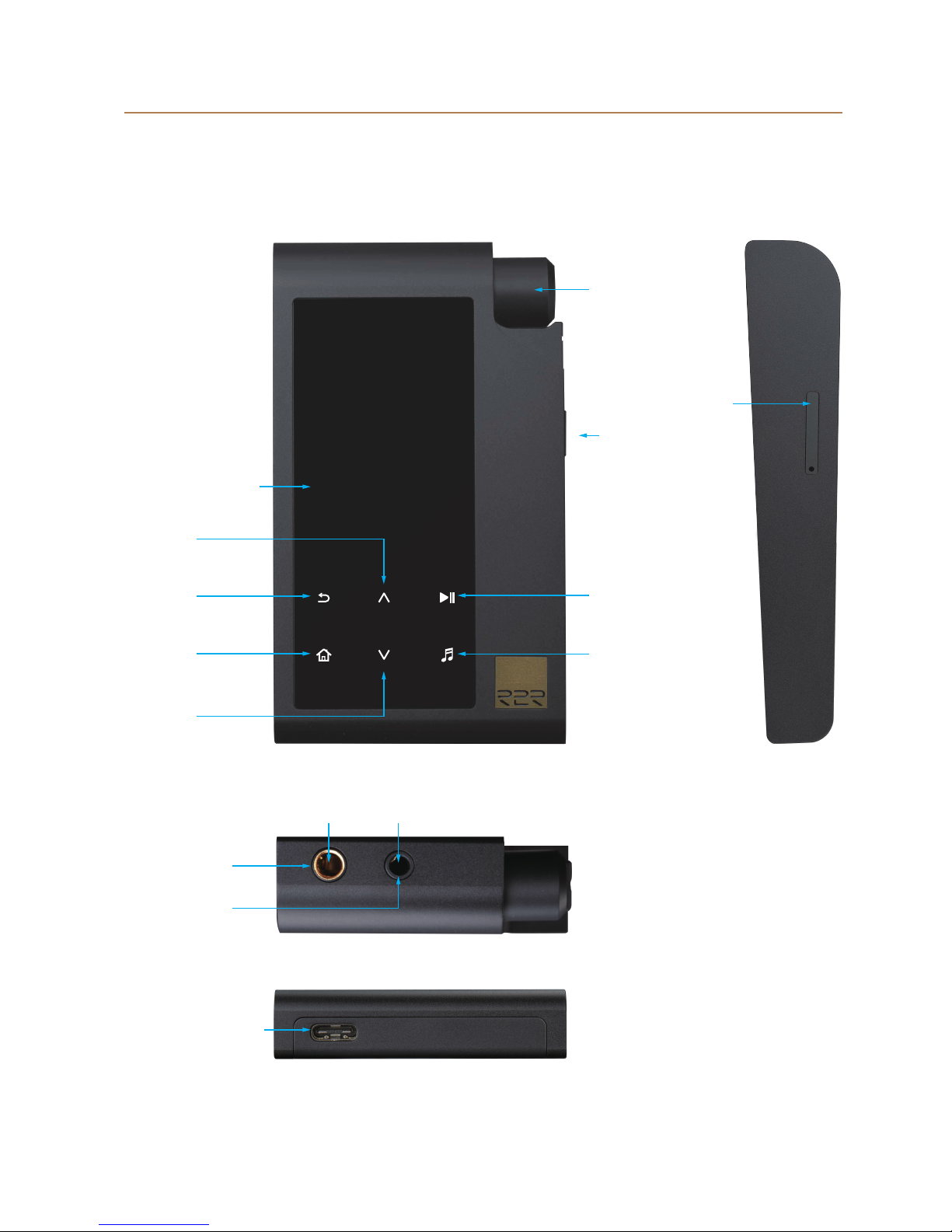
Overview
Volume
Back
Home
Up
Down
Play / Enter
Now Playing
OLED Screen
USB Type-C
Connector
Headphone
Sockets
4.4mm 3.5mm
Micro SD Slot
Power
03
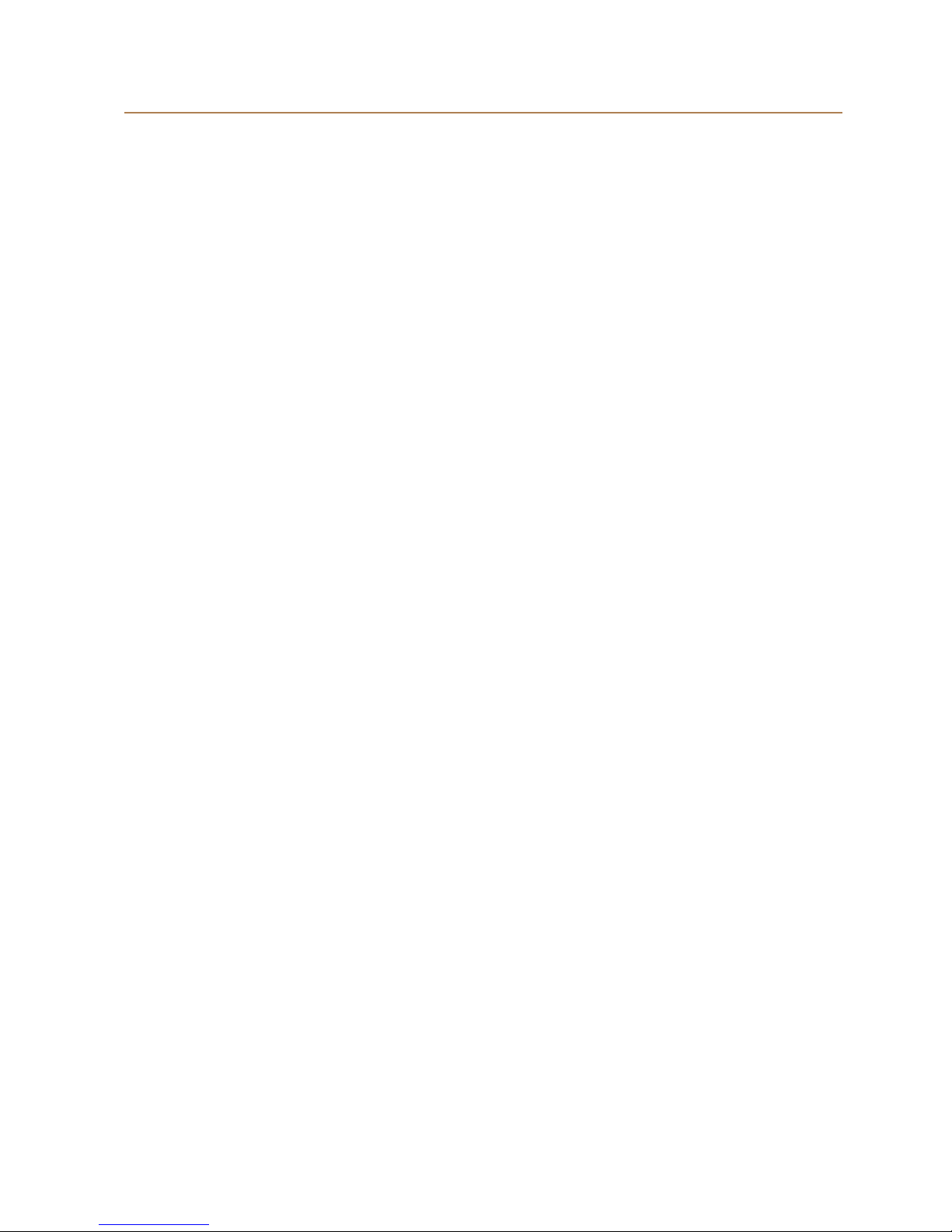
04
Function Buttons
Volume
1. Long press for 3 seconds to turn on / o the player.
2. Long press for 10 seconds to force restart the player.
3. Quick press once to lock the screen, again to unlock.
1. Rotate the volume clockwise to increase the volume up
to a maximum of 32.
2. Rotate the volume anti-clockwise to decrease the
volume down to a minimum of 0.
3. If the "Volume Tuner Lock" is on, the volume will be
adjustable to a maximum of 25 when the player screen is
turned o. It should be subject to the current volume if
the volume is over 25 before the player screen is
turned o.
4. If the "Volume Tuner Lock" is o, the volume will not be
adjustable when the player screen is turned o.
Power
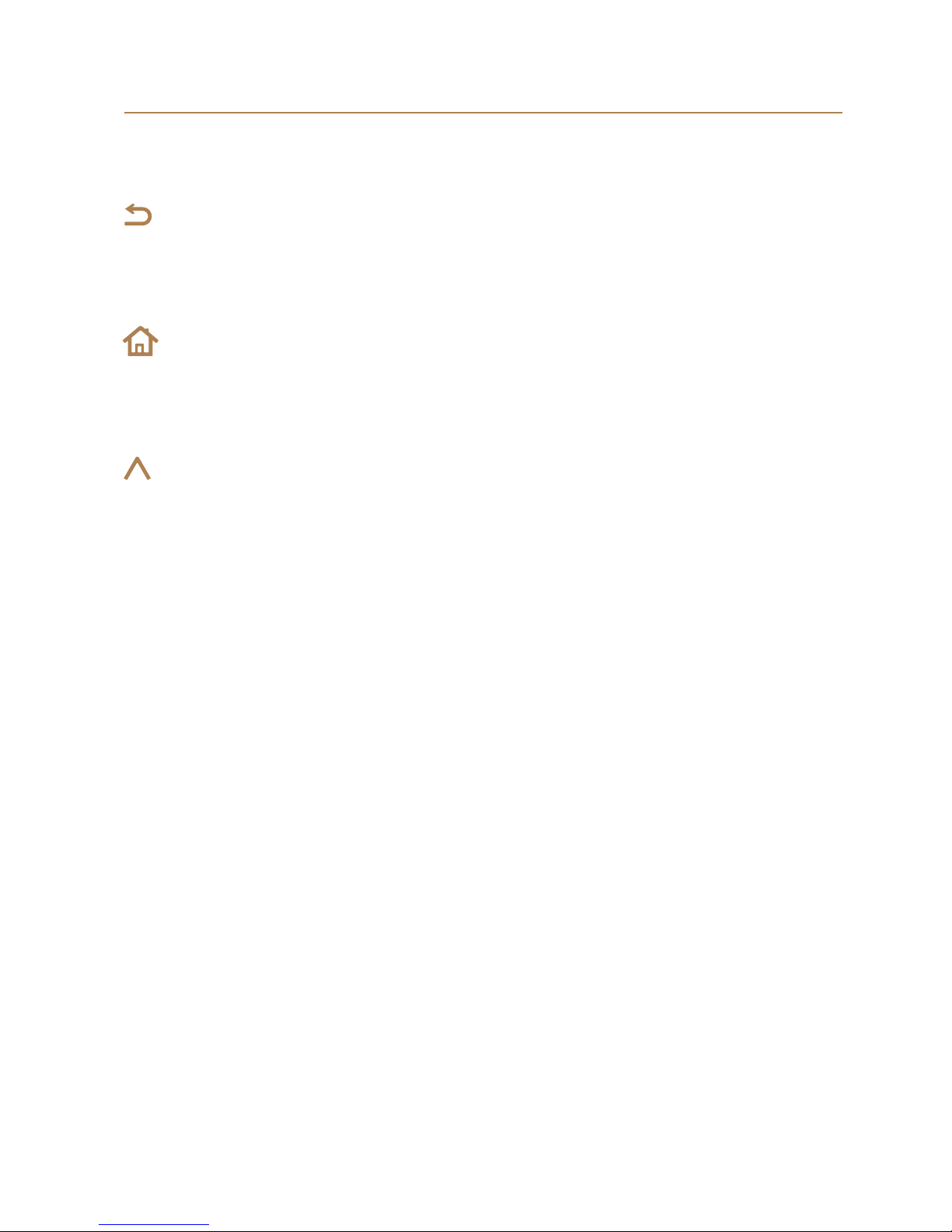
05
Touch Sensitive Controls
Quick press, back to the previous menu.
Quick press, return to the home menu.
1. View contents and folders, move to previous item.
2. In “Now Playing”, long press to rewind.
3. In “Now Playing”, quick press to play previous track if
the current song is playing under 3 seconds.
4. In “Now Playing”, quick press to return the current
track to the beginning, quick press twice to play previous
track if the current song is playing more than 3 seconds.
5. When using the HIFIMAN APP via Bluetooth mode, it
has the same functionality as the “Now Playing” view.
Up
Home
Back
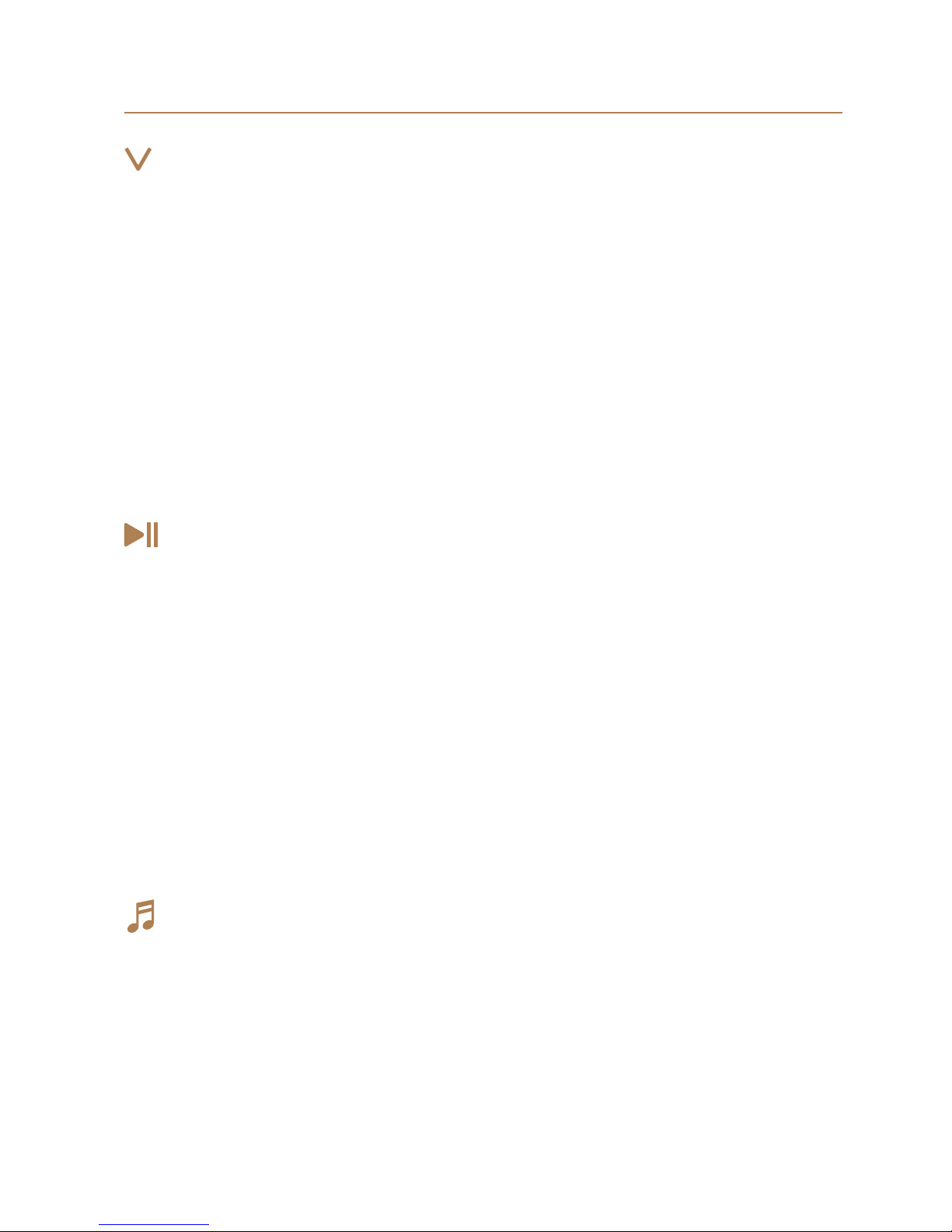
06
1. Play current music or make a selection.
2. In “Now Playing”, quick press to Pause / Play.
3. When using the HIFIMAN APP via Bluetooth mode,
quick press to Pause / Play.
4. In the Artist / Album / Genre / All songs menu, long
press for 3 seconds to “Add / Exit Favorites Folder”.
5. In the Favorites menu, long press for 3 seconds to
“Empty the Favorites Folder / Exit”.
Down
1. View contents and folders, move to next item.
2. In “Now Playing”, long press to fast forward.
3. In “Now Playing”, quick press to play next track.
4. When using the HIFIMAN APP via Bluetooth mode, it
has the same functionality as the “Now Playing” view.
Please note: Changing tracks is only in order during normal
playback. In shue tracks, moving forward or backwards
will be in a random order.
Play / Enter
1. When music is playing but you are in other menu, it will
provide instant access to the “Now Playing” view.
2. In “Now Playing”, it can open the playback control
interface (quick settings for Return / Repeat / Shue
Playback / Gain setting / Sound choice / Output Mode).
Now Playing
Touch Sensitive Controls

07
Display Operations
Screen
Display content, mode and information etc.
1. Connect the Type-C USB cable to a computer to copy /
delete files.
2. Connect the Type-C USB cable to a computer or 5V1A
Power to charge.
3. Connect the Type-C USB cable to a computer or phone
to enable the USB DAC function. Your phone must
support the USB AUDIO and OTG function.
Please
note: The default is USB charging only.
1. The 3.5mm and 4.4mm headphone sockets are
designed to connect headphones with 3.5mm or 4.4mm
plug.
2. The 3.5mm headphone socket supports balanced /
normal output, TRRS or TRS plugs can be used and
selected in "Headset Output".
3. The default mode of the 4.4mm headphone socket is
balanced.
4. The 4.4mm headphone socket can be selected as line
output in "Headset Output", however do not attach
headphones while operating, it may cause damage the
headphone or your hearing.
5. Can be connected to speakers or other compatible
devices (additional purchase of cables is required).
Type-C Interface
Headphone / Line-out Sockets
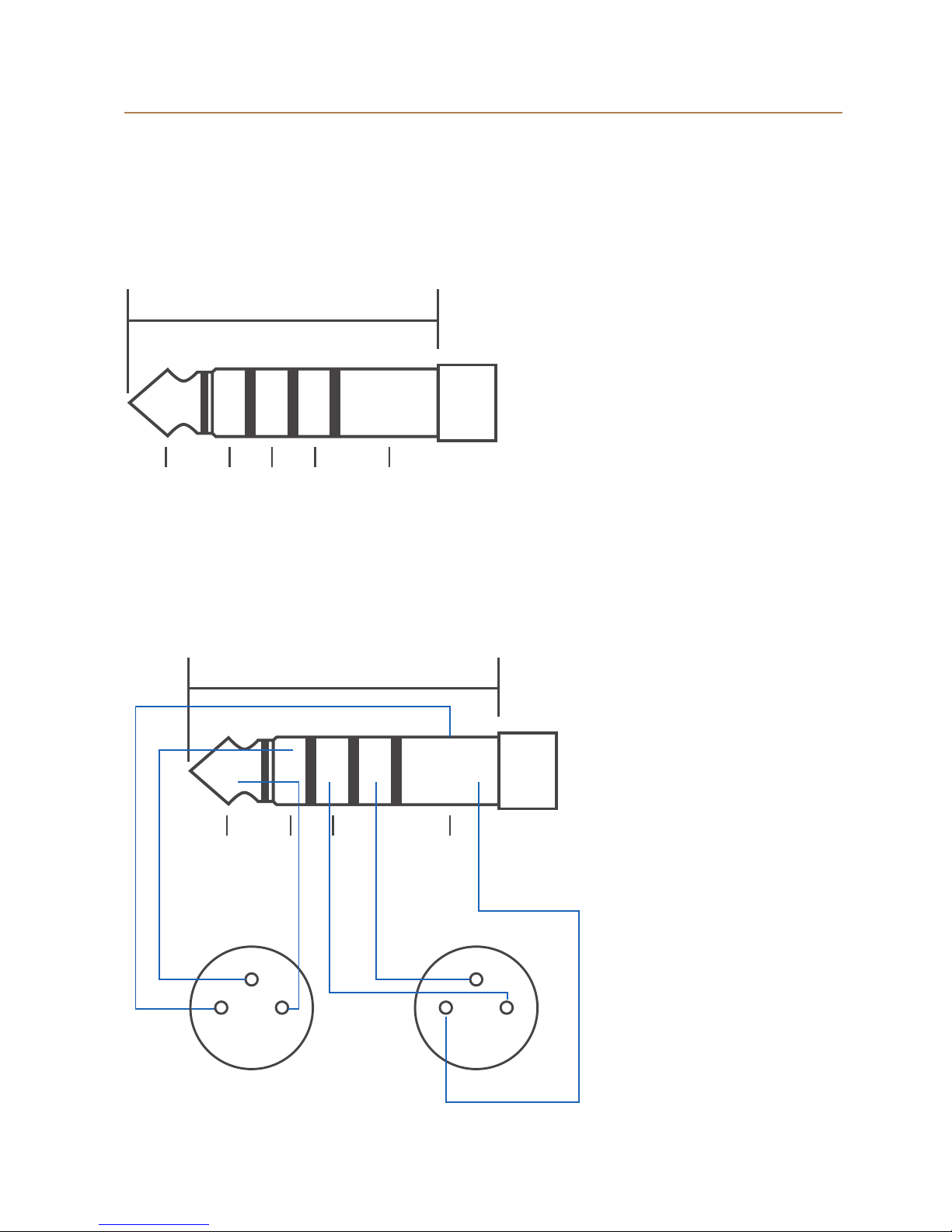
3-
2+
1G
4.4mm Balanced Line Output Wiring Specifications
08
4.4mm Balanced Plug schematic is as follows:
For 4.4mm Balanced to dual XLR connections the balanced
output should be as wired as follows:
L+ L- R+ R- GND
19.5mm
L+ L- R+ R- GND
19.5mm
3-
2+
1G
