Page 1
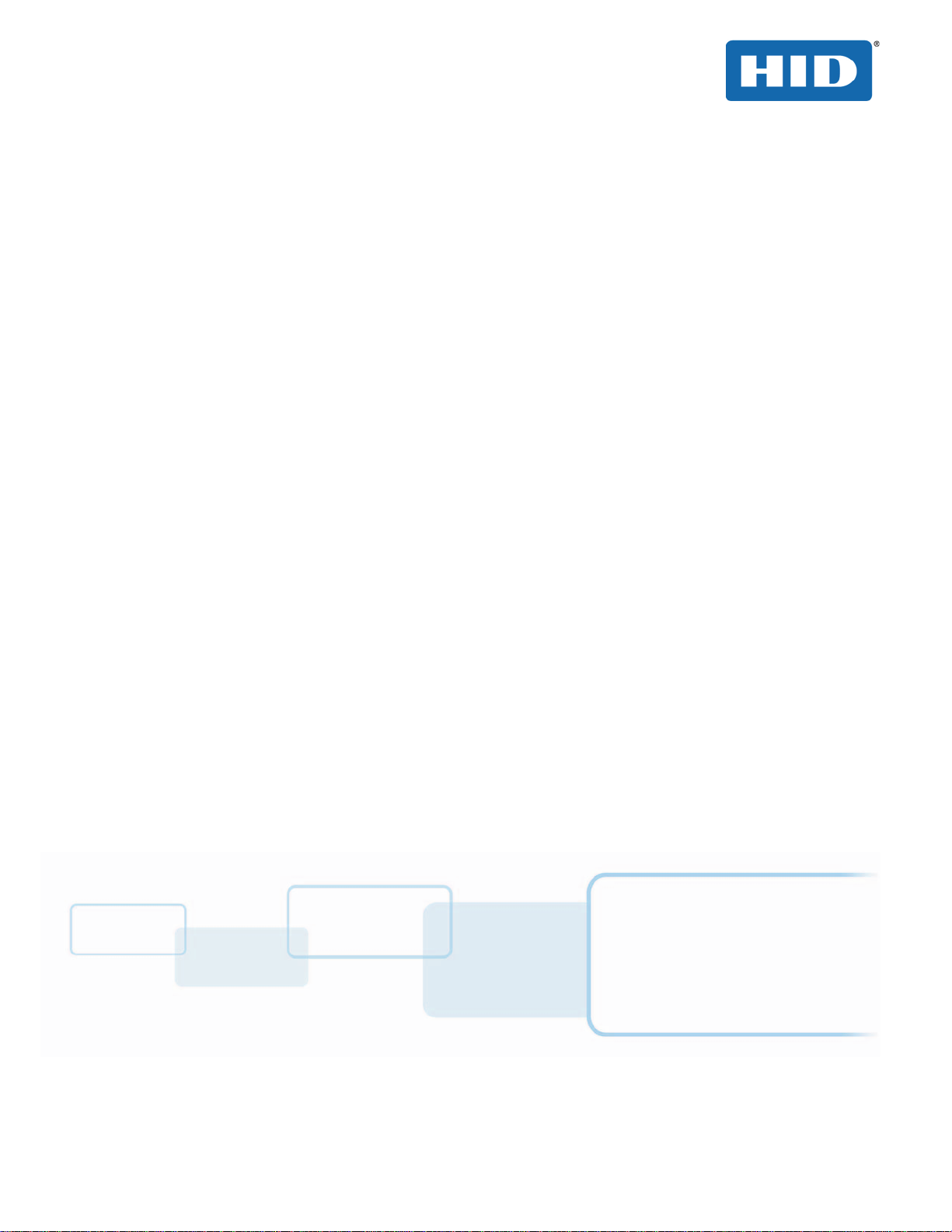
FARGO®
DTC5500LMX CARD PRINTER
Model X002100
USER GUIDE
PLT-02496
Version: 1.0
November 2015
hidglobal.com
Page 2
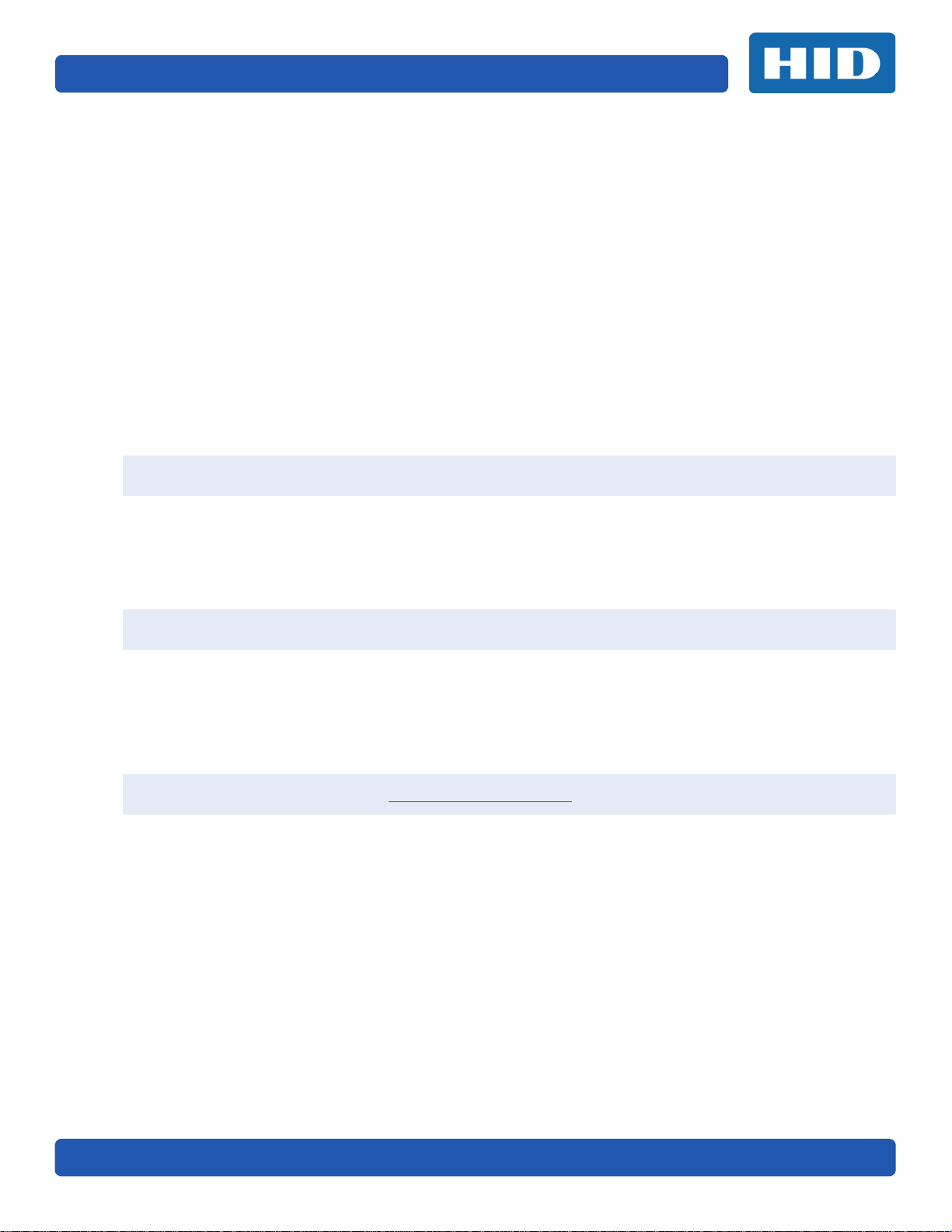
Page ii
Copyright
© 2015 HID Global Corporation/ASSA ABLOY AB. All rights reserved.
This document may not be reproduced, disseminated or republished in any form without the prior
written permission of HID Global Corporation.
Trademarks
HID GLOBAL, HID, the HID logo, FARGO, iCLASS, iCLASS SE, OMNIKEY, and Seos are trademarks or
registered trademarks of HID Global Corporation, or its licensors, in the U.S. and other countries.
Contacts
For additional offices around the world, see www.hidglobal.com corporate offices.
Americas and Corporate Europe, Middle East and Africa (EMEA)
611 Center Ridge Drive
Austin, TX 78753
USA
Phone: 866 607 7339
Fax: 949 732 2120
Haverhill Business Park Phoenix Road
Haverhill, Suffolk CB9 7AE
England
Phone: 44 (0) 1440 711 822
Fax: 44 (0) 1440 714 840
Asia Pacific Brazil
19/F 625 King’s Road
North Point, Island East
Hong Kong
Phone: 852 3160 9833
Fax: 852 3160 4809
Condomínio Business Center
Av. Ermano Marche tti , 1435
Galpão A2 - CEP 05038-001
Lapa - São Paulo / SP
Brazil
Phone: +55 11 5514-7100
HID Global Customer Support: support.hidglobal.com
PLT-02496, Version: 1.0 November 2015
Page 3
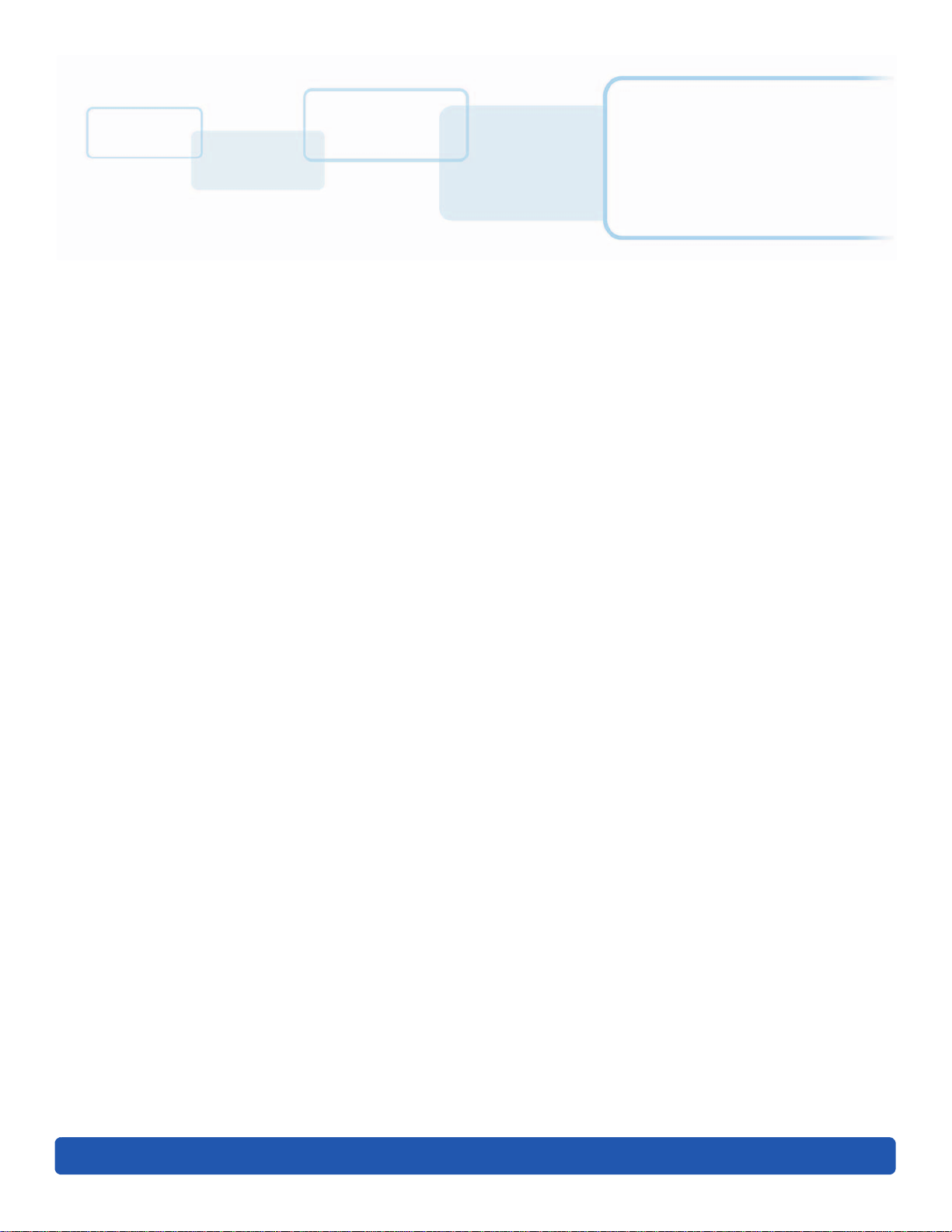
Contents
Chapter 1: Specifications . . . . . . . . . . . . . . . . . . . . . . . . . . . . . . . . . . . . . . . . . . . . . . . . . . . . . 1-1
1.1 Regulatory Compliance . . . . . . . . . . . . . . . . . . . . . . . . . . . . . . . . . . . . . . . . . . . . . . . . . . 1-1
1.1.1 Agency Listings . . . . . . . . . . . . . . . . . . . . . . . . . . . . . . . . . . . . . . . . . . . . . . . . . . 1-1
1.1.2 United States . . . . . . . . . . . . . . . . . . . . . . . . . . . . . . . . . . . . . . . . . . . . . . . . . . . .1-2
1.1.3 Canada . . . . . . . . . . . . . . . . . . . . . . . . . . . . . . . . . . . . . . . . . . . . . . . . . . . . . . . . .1-2
1.1.4 Taiwan . . . . . . . . . . . . . . . . . . . . . . . . . . . . . . . . . . . . . . . . . . . . . . . . . . . . . . . . . .1-2
1.1.5 Japan . . . . . . . . . . . . . . . . . . . . . . . . . . . . . . . . . . . . . . . . . . . . . . . . . . . . . . . . . . .1-2
1.1.6 Korea . . . . . . . . . . . . . . . . . . . . . . . . . . . . . . . . . . . . . . . . . . . . . . . . . . . . . . . . . . .1-2
1.2 Safety Messages . . . . . . . . . . . . . . . . . . . . . . . . . . . . . . . . . . . . . . . . . . . . . . . . . . . . . . . 1-3
1.2.1 Safety Messages - United States . . . . . . . . . . . . . . . . . . . . . . . . . . . . . . . . . . .1-3
1.2.2 Safety Messages - French Canada . . . . . . . . . . . . . . . . . . . . . . . . . . . . . . . . .1-4
1.2.3 Safety Messages - Taiwan . . . . . . . . . . . . . . . . . . . . . . . . . . . . . . . . . . . . . . . . .1-5
1.2.4 Safety Messages - China . . . . . . . . . . . . . . . . . . . . . . . . . . . . . . . . . . . . . . . . . .1-6
1.3 Technical Specifications . . . . . . . . . . . . . . . . . . . . . . . . . . . . . . . . . . . . . . . . . . . . . . . . 1-6
1.4 Functional Specifications. . . . . . . . . . . . . . . . . . . . . . . . . . . . . . . . . . . . . . . . . . . . . . . . 1-9
1.5 Printer Components: Print Ribbons. . . . . . . . . . . . . . . . . . . . . . . . . . . . . . . . . . . . . . . 1-9
1.5.1 Ribbon Types and Print Counts . . . . . . . . . . . . . . . . . . . . . . . . . . . . . . . . . . . 1-10
1.6 Printer Components: Blank Cards . . . . . . . . . . . . . . . . . . . . . . . . . . . . . . . . . . . . . . . 1-10
Chapter 2: Setup and Installation Procedures . . . . . . . . . . . . . . . . . . . . . . . . . . . . . . . . . . . . 2-1
2.1 Selecting a Good Location . . . . . . . . . . . . . . . . . . . . . . . . . . . . . . . . . . . . . . . . . . . . . . 2-1
2.1.1 About Moisture Condensation . . . . . . . . . . . . . . . . . . . . . . . . . . . . . . . . . . . . .2-1
2.2 Unpacking and Inspection. . . . . . . . . . . . . . . . . . . . . . . . . . . . . . . . . . . . . . . . . . . . . . . 2-2
2.3 Print Driver Installation . . . . . . . . . . . . . . . . . . . . . . . . . . . . . . . . . . . . . . . . . . . . . . . . . 2-2
2.3.1 Driver Installation Instructions . . . . . . . . . . . . . . . . . . . . . . . . . . . . . . . . . . . 2-3
2.4 Installing the Print Ribbon Cartridge. . . . . . . . . . . . . . . . . . . . . . . . . . . . . . . . . . . . . . 2-4
2.5 Installing Blank Cards into the Input Card Hopper. . . . . . . . . . . . . . . . . . . . . . . . . . 2-5
2.6 Card Size Selection . . . . . . . . . . . . . . . . . . . . . . . . . . . . . . . . . . . . . . . . . . . . . . . . . . . . . 2-6
2.7 Printer Power . . . . . . . . . . . . . . . . . . . . . . . . . . . . . . . . . . . . . . . . . . . . . . . . . . . . . . . . . . 2-8
Chapter 3: Printing Preferences . . . . . . . . . . . . . . . . . . . . . . . . . . . . . . . . . . . . . . . . . . . . . . . . 3-1
3.1 Card Tab . . . . . . . . . . . . . . . . . . . . . . . . . . . . . . . . . . . . . . . . . . . . . . . . . . . . . . . . . . . . . . 3-1
3.2 Device Options Tab . . . . . . . . . . . . . . . . . . . . . . . . . . . . . . . . . . . . . . . . . . . . . . . . . . . . 3-3
3.3 Image Color Tab . . . . . . . . . . . . . . . . . . . . . . . . . . . . . . . . . . . . . . . . . . . . . . . . . . . . . . . 3-5
3.3.1 Advanced Image Color Tab . . . . . . . . . . . . . . . . . . . . . . . . . . . . . . . . . . . . . . 3-7
3.4 Image Calibrate Tab . . . . . . . . . . . . . . . . . . . . . . . . . . . . . . . . . . . . . . . . . . . . . . . . . . . . 3-8
3.5 Magnetic Encoding Tab . . . . . . . . . . . . . . . . . . . . . . . . . . . . . . . . . . . . . . . . . . . . . . . . . 3-9
November 2015 PLT-02496, Version: 1.0
Page 4

Page iv
3.5.1 ISO Encoding Option . . . . . . . . . . . . . . . . . . . . . . . . . . . . . . . . . . . . . . . . . . . . 3-11
3.5.2 Custom Encoding Option . . . . . . . . . . . . . . . . . . . . . . . . . . . . . . . . . . . . . . . . 3-11
3.5.3 Raw Binary Encoding Option . . . . . . . . . . . . . . . . . . . . . . . . . . . . . . . . . . . . .3-12
3.5.4 JIS II Encoding Option . . . . . . . . . . . . . . . . . . . . . . . . . . . . . . . . . . . . . . . . . . .3-12
3.5.5 ISO Track Locations . . . . . . . . . . . . . . . . . . . . . . . . . . . . . . . . . . . . . . . . . . . . 3-13
3.5.5.1 Sending the Track Information . . . . . . . . . . . . . . . . . . . . . . . . . . . 3-13
3.6 Lamination Tab . . . . . . . . . . . . . . . . . . . . . . . . . . . . . . . . . . . . . . . . . . . . . . . . . . . . . . . 3-15
3.7 Overlay/Print Area Tab . . . . . . . . . . . . . . . . . . . . . . . . . . . . . . . . . . . . . . . . . . . . . . . . 3-17
3.7.1 Define a Print Area . . . . . . . . . . . . . . . . . . . . . . . . . . . . . . . . . . . . . . . . . . . . . 3-18
3.8 K-Panel Resin Tab . . . . . . . . . . . . . . . . . . . . . . . . . . . . . . . . . . . . . . . . . . . . . . . . . . . . . 3-19
3.9 Printer Info Tab . . . . . . . . . . . . . . . . . . . . . . . . . . . . . . . . . . . . . . . . . . . . . . . . . . . . . . 3-20
Chapter 4: ToolBox . . . . . . . . . . . . . . . . . . . . . . . . . . . . . . . . . . . . . . . . . . . . . . . . . . . . . . . . . . 4-1
4.1 Configuration Tab . . . . . . . . . . . . . . . . . . . . . . . . . . . . . . . . . . . . . . . . . . . . . . . . . . . . . . 4-2
4.2 Calibrate Laminator Tab . . . . . . . . . . . . . . . . . . . . . . . . . . . . . . . . . . . . . . . . . . . . . . . 4-3
4.3 Calibrate Ribbon Tab . . . . . . . . . . . . . . . . . . . . . . . . . . . . . . . . . . . . . . . . . . . . . . . . . . 4-4
4.4 Clean Printer Tab. . . . . . . . . . . . . . . . . . . . . . . . . . . . . . . . . . . . . . . . . . . . . . . . . . . . . . 4-5
4.5 Advanced Settings Tab . . . . . . . . . . . . . . . . . . . . . . . . . . . . . . . . . . . . . . . . . . . . . . . . 4-6
4.5.1 Settings Information . . . . . . . . . . . . . . . . . . . . . . . . . . . . . . . . . . . . . . . . . . . . . 4-7
Chapter 5: Troubleshooting . . . . . . . . . . . . . . . . . . . . . . . . . . . . . . . . . . . . . . . . . . . . . . . . . . .5-1
5.1 System Overview . . . . . . . . . . . . . . . . . . . . . . . . . . . . . . . . . . . . . . . . . . . . . . . . . . . . . . 5-1
5.1.1 Sequence of Operations . . . . . . . . . . . . . . . . . . . . . . . . . . . . . . . . . . . . . . . . . .5-1
5.2 Printer Error Buttons . . . . . . . . . . . . . . . . . . . . . . . . . . . . . . . . . . . . . . . . . . . . . . . . . . . 5-2
5.2.1 Printer Error Button and On-screen Messages . . . . . . . . . . . . . . . . . . . . . . 5-2
5.2.2 Error Messages . . . . . . . . . . . . . . . . . . . . . . . . . . . . . . . . . . . . . . . . . . . . . . . . . 5-2
5.2.3 Troubleshooting with the Error Message Table . . . . . . . . . . . . . . . . . . . . . 5-4
5.2.4 Printer-Specific Tools . . . . . . . . . . . . . . . . . . . . . . . . . . . . . . . . . . . . . . . . . . . . 5-11
5.2.4.1 Additional Printer Specific Tools . . . . . . . . . . . . . . . . . . . . . . . . . .5-12
Chapter 6: Firmware Upgrades . . . . . . . . . . . . . . . . . . . . . . . . . . . . . . . . . . . . . . . . . . . . . . . . 6-1
6.1 Upgrade Information . . . . . . . . . . . . . . . . . . . . . . . . . . . . . . . . . . . . . . . . . . . . . . . . . . . 6-1
Chapter 7: Technical Support . . . . . . . . . . . . . . . . . . . . . . . . . . . . . . . . . . . . . . . . . . . . . . . . . . 7-1
7.1 Technical Support . . . . . . . . . . . . . . . . . . . . . . . . . . . . . . . . . . . . . . . . . . . . . . . . . . . . . . 7-1
7.1.1 Reading the Serial Numbers on a FARGO Printer . . . . . . . . . . . . . . . . . . . .7-1
PLT-02496, Version: 1.0 November 2015
Page 5
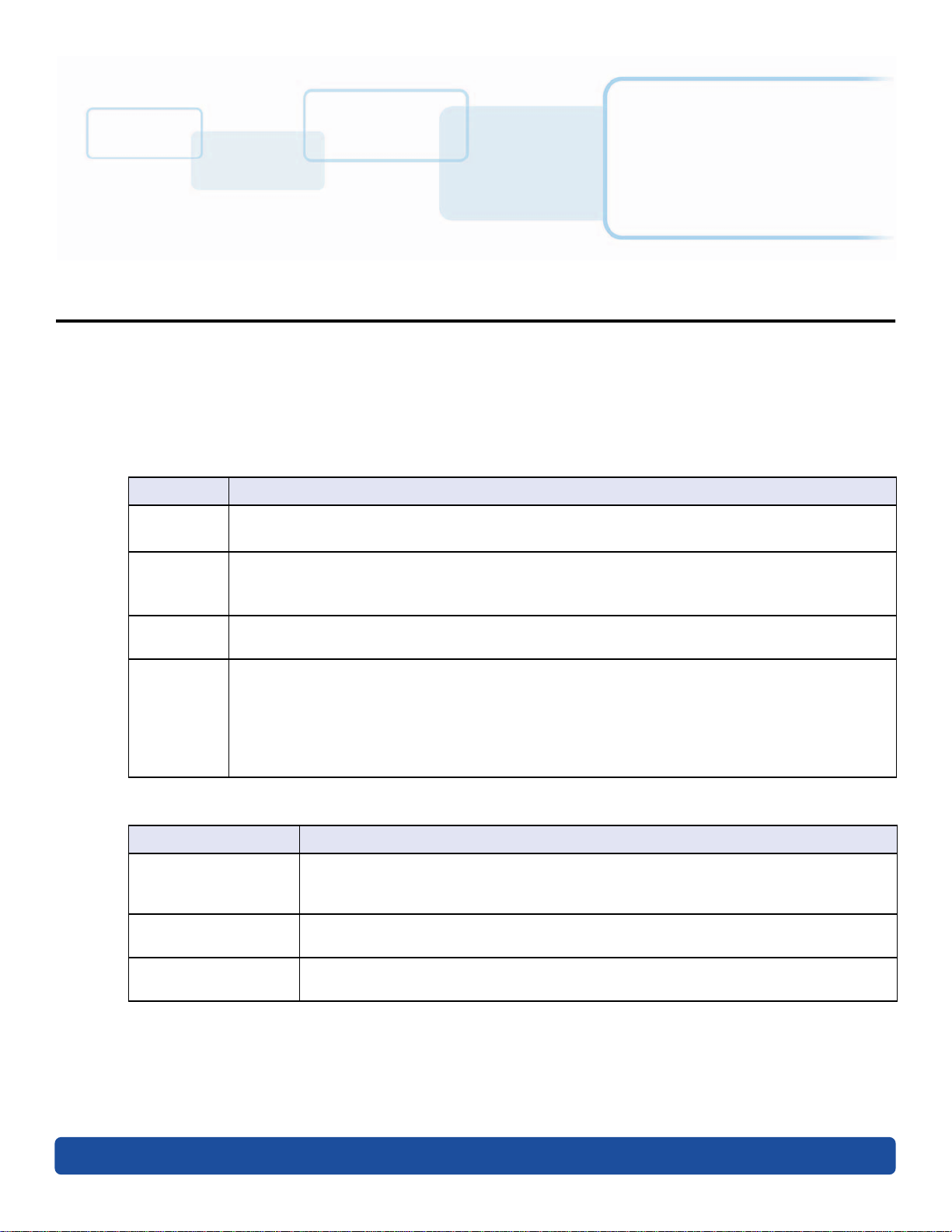
Specifications
The purpose of this section is to provide specific information on the Regulatory Compliances, Agency
Listings, Technical Specifications and Functional Specifications for the HDP8500 Card
Printer/Encoder.
1.1 Regulatory Compliance
Agency Regulatory Compliance
UL
The Card Printer is listed under UL 60950-1 (2
File Number: E145118
Chapter 1
nd
edition) Information Technology Equipment.
The printer manufacturer has been authorized by UL to represent the Card Printer as CSA
CSA
FCC
CE
Certified under CSA Standard C22.2 No. 60950-1-07 2
File Number: E145118
The Card Printer complies with the requirements in Part 15 of the FCC rules for a Class A digital
device.
The Card Printer has been tested and complies with EN300-330-1, EN300-330-2, EN301-4891, EN60950-1:2006 + A11:2009
Note: Based on the above testing, the printer manufacturer certifies that the card printer
complies with the following of the European Community and has placed the CE mark on the
Card Printer.
LVD 2006/95/EC, EMC 2004/108/EC, R&TTE 1999/5/EC, ROHS 2011/65/EU
1.1.1 Agency Listings
Agency Listing
Emissions and
Immunity Standards
Safety Standards
Additional Agency
Listings
nd
edition
FCC Part 15 Class A, RSS-GEN, RSS 210, CNS 13438, EN55022 Class A, EN55024,
EN6100-3-2, EN6100-3-3, EN300-330-1, EN300-330-2, EN301-489-1, EN301-489-3,
GB9254, GB17625
UL IEC 60950-1 (2nd edition), CSA C22.2 No. 60950-1-07( 2
GB4943, CNS14336
CCC, BSMI, KC
nd
edition), EN60950-1,
November 2015 PLT-02496, Version: 1.0
Page 6
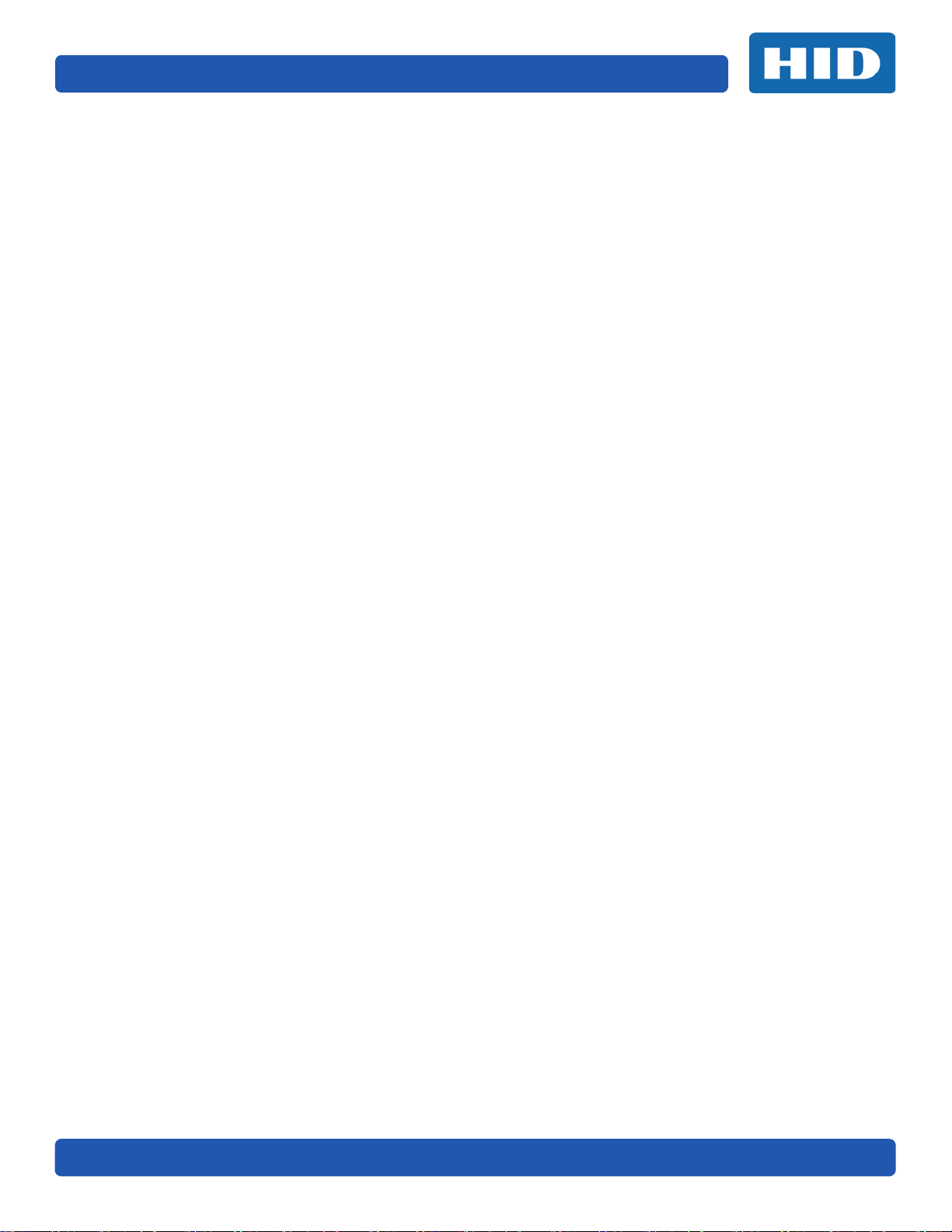
Page 1-2 Specifications
1.1.2 United States
This device complies with Part 15 of the FCC rules. Operation is subject to the following two
conditions:
1. This device may not cause harmful interference.
2. This device must accept any interference received, including interference that may cause
undesired operation.
Note: This equipment has been tested and found to comply with the limits for a Class A digital
device, pursuant to part 15 of the FCC Rules. These limits are designed to provide reasonable
protection against harmful interference when the equipment is operated in a commercial
environment. This equipment generates, uses, and can radiate radio frequency energy and, if not
installed and used in accordance with the instruction manual, may cause harmful interference to
radio communications. Operation of this equipment in a residential area is likely to cause harmful
interference; in which case, correction of the interference is at the users expense.
IMPORTANT: Changes or modifications to an intentional or unintentional radiator not expressly
approved by the party responsible for compliance could void the user’s authority to operate the
equipment.
1.1.3 Canada
This device complies with Industry Canada license-exempt RSS standard(s). Operation is subject to
the following two conditions: (1) this device may not cause interference, and (2) this device must
accept any interference, including interference that may cause undesired operation of the device.
Le présent appareil est conforme aux CNR d'Industrie Canada applicables aux appareils radio
exempts de licence. L'exploitation est autorisée aux deux conditions suivantes : (1) l'appareil ne doit
pas produire de brouillage, et (2) l'utilisateur de l'appareil doit accepter tout brouillage
radioélectrique subi, même si le brouillage est susceptible d'en compromettre le fonctionnement.
1.1.4 Taiwan
經型式認證合格之低功率射頻電機,非經許可,公司、商號或使用者均不得擅自變
更頻率、加大功率或變更原設計之特性及功能。低功率射頻電機之使用不得影響飛
航安全及干擾合法通信;經發現有干擾現象時,應立即停用,並改善至無干擾時方
得繼續使用。前項合法通信,指依電信法規定作業之無線電通信。低功率射頻電機
須忍受合法通信或工業、科學及醫療用電波輻射性電機設備之干擾。
1.1.5 Japan
この装置は総務省の型式指定を受けています。"
( 総務省指定番号は第 AC-12056 号です )
本製品は電波を使用した RFID 機器の読み取り?書き込み装置です。
そのため使用する用途?場所によっては、医療機器に影響を与える恐れがあります
1.1.6 Korea
이 기기는 업무용 (A 급 ) 전자파 적합기기로서 판매자 또는 사용자는 이 점을 주의하시길 바라며 , 가정 외의 지
역에서 사용하는 것을 목적으로 .
PLT-02496, Version: 1.0 November 2015
Page 7
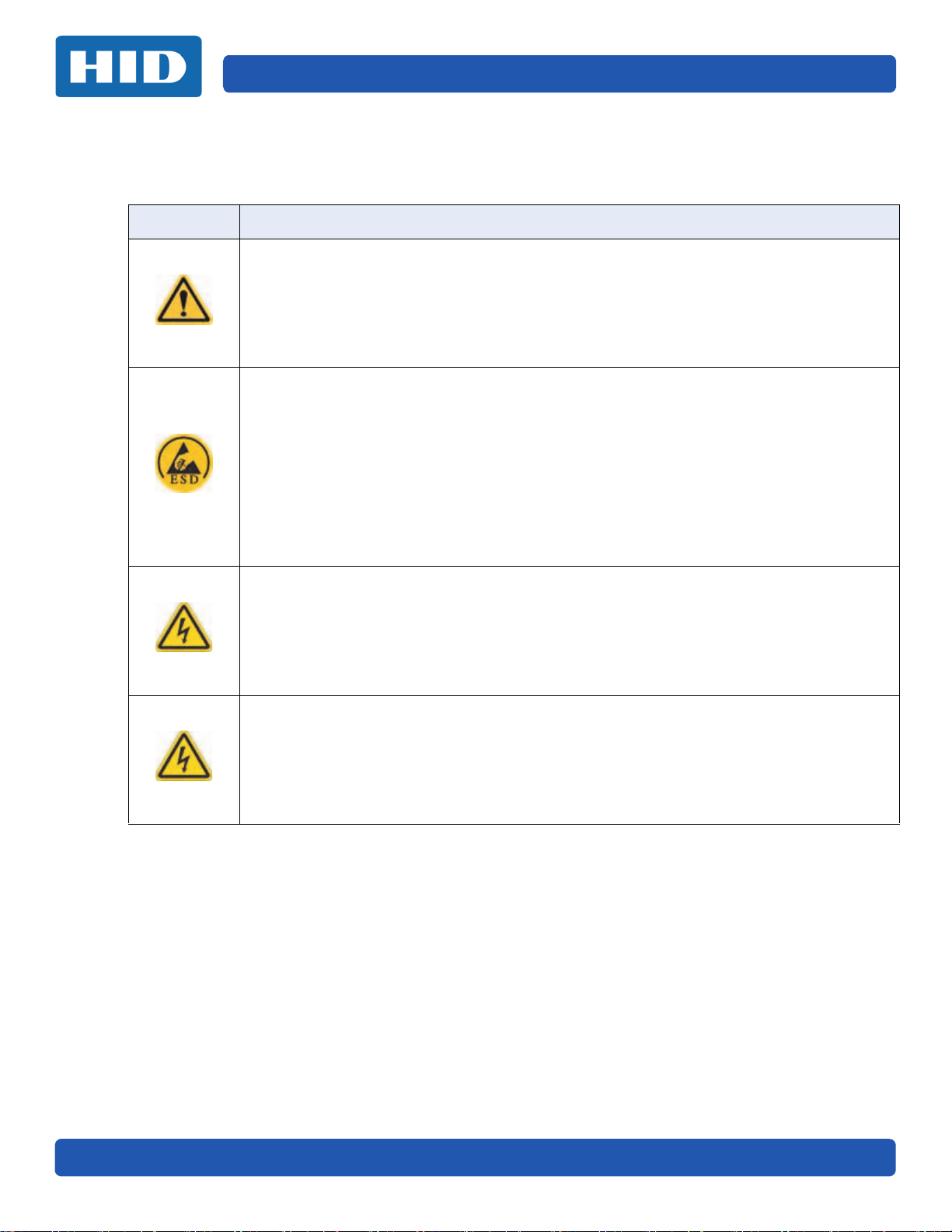
Specifications Page 1-3
1.2 Safety Messages
1.2.1 Safety Messages - United States
Symbol Critical Instructions for Safety Purposes
Danger:
ESD:
Caution:
Failure to follow these guidelines results in personal injury or death.
To prevent personal injury or death:
Reference the following safety messages before performing an operation.
Always remove the power cord prior to performing repair procedures, unless otherwise
specified.
Ensure only qualified personnel perform these procedures.
This device is electro statically sensitive. Damage to the device may occur if exposing it to
static electricity discharges.
To prevent damage:
Reference the following safety messages before performing an operation.
Observe all established Electrostatic Discharge (ESD) procedures while handling cables in or
near the circuit board and printhead assemblies.
Always wear an appropriate personal grounding device.
Always remove the ribbon and cards from the printer before making any repairs, unless
otherwise specified.
Remove jewelry and thoroughly clean hands before working on the printer.
This symbol warns of an electrical hazard that could result in personal injury or death.
Caution:
For safety purposes, do not use Ethernet for a direct connection outside of the building.
November 2015 PLT-02496, Version: 1.0
Page 8
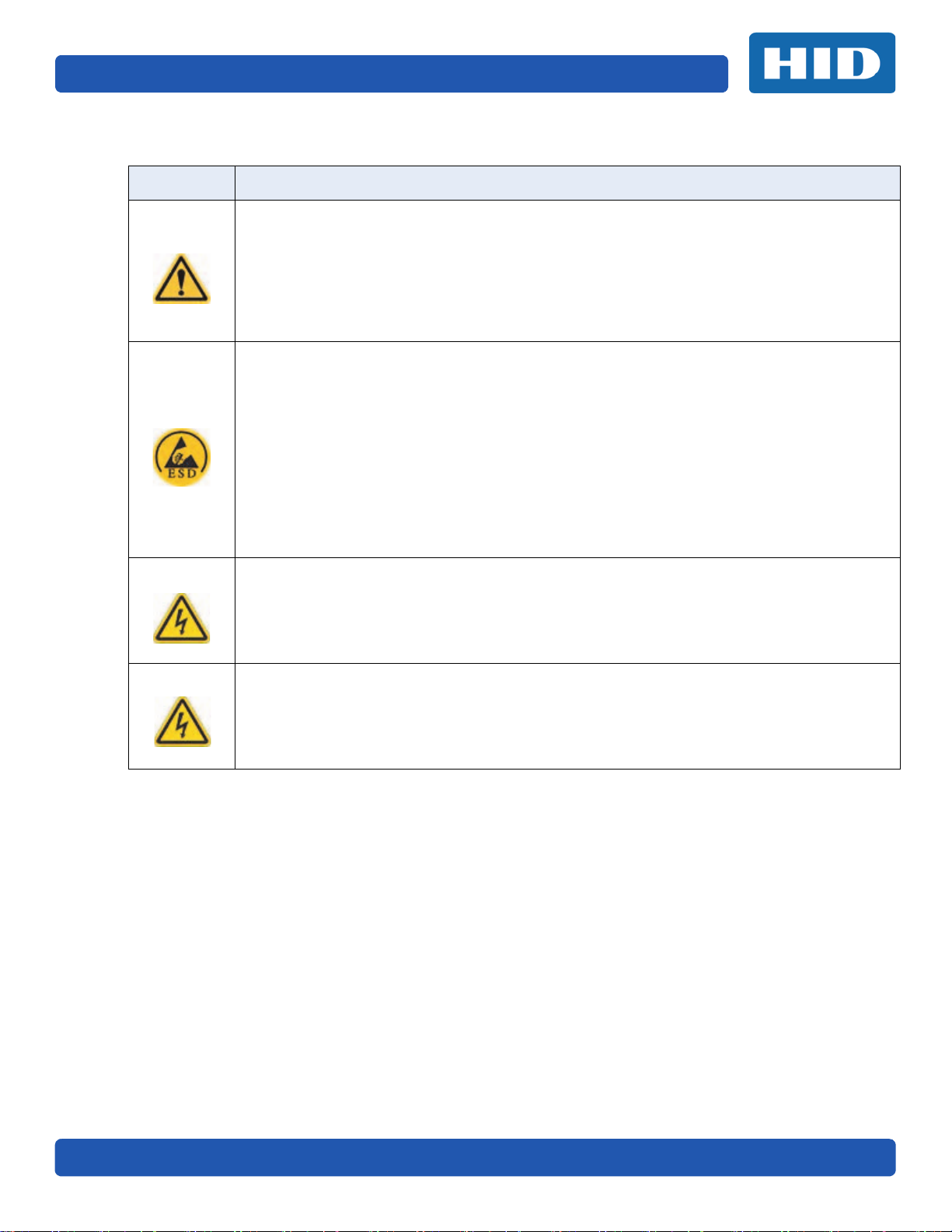
Page 1-4 Specifications
1.2.2 Safety Messages - French Canada
Symbole
Danger:
ESD:
Attention:
Instructions critiques visant la Sécurité
Si ces directives ne sont pas suivies les résultats peuvent être des lésions corporelles ou la
mort.
Pour éviter des lésions corporelles ou la mort:
Rapportez-vous aux avis suivants de sécurité avant de procéder à une opération.
Retirez toujours le câble d’alimentation avant d’effectuer des procédures de réparation, sauf
spécification contraire.
Assurez-vous qu’uniquement des personnes qualifiées réalisent des procédures.
Ce dispositif est sensible à l’électricité statique. Il peut souffrir des dommages s’il est exposé à
des décharges électrostatiques.
Pour éviter des dommages:
Rapportez-vous aux messages suivants avant de procéder à une opération.
Suivez toutes les procédures de Décharges Electrostatiques (ESD) en vigueur durant le
maniement des câbles dans ou à proximité des Ensembles de Cartes de Circuit Imprimé et
Tête d’Impression.
Portez toujours un dispositif de mise à la terre personnelle appropriée.
Retirez toujours le ruban et les Cartes de l’Imprimante avant d’effectuer toute réparation, sauf
spécification contraire.
Retirez tous bijoux et lavez soigneusement vos mains avant de travailler à l’Imprimante.
Ce symbole est un avis de péril électrique passible de résulter en lésion corporelle ou mort.
Attention:
Pour des motifs de sécurité, n’utilisez pas Ethernet pour une connexion directe hors du
bâtiment.
PLT-02496, Version: 1.0 November 2015
Page 9
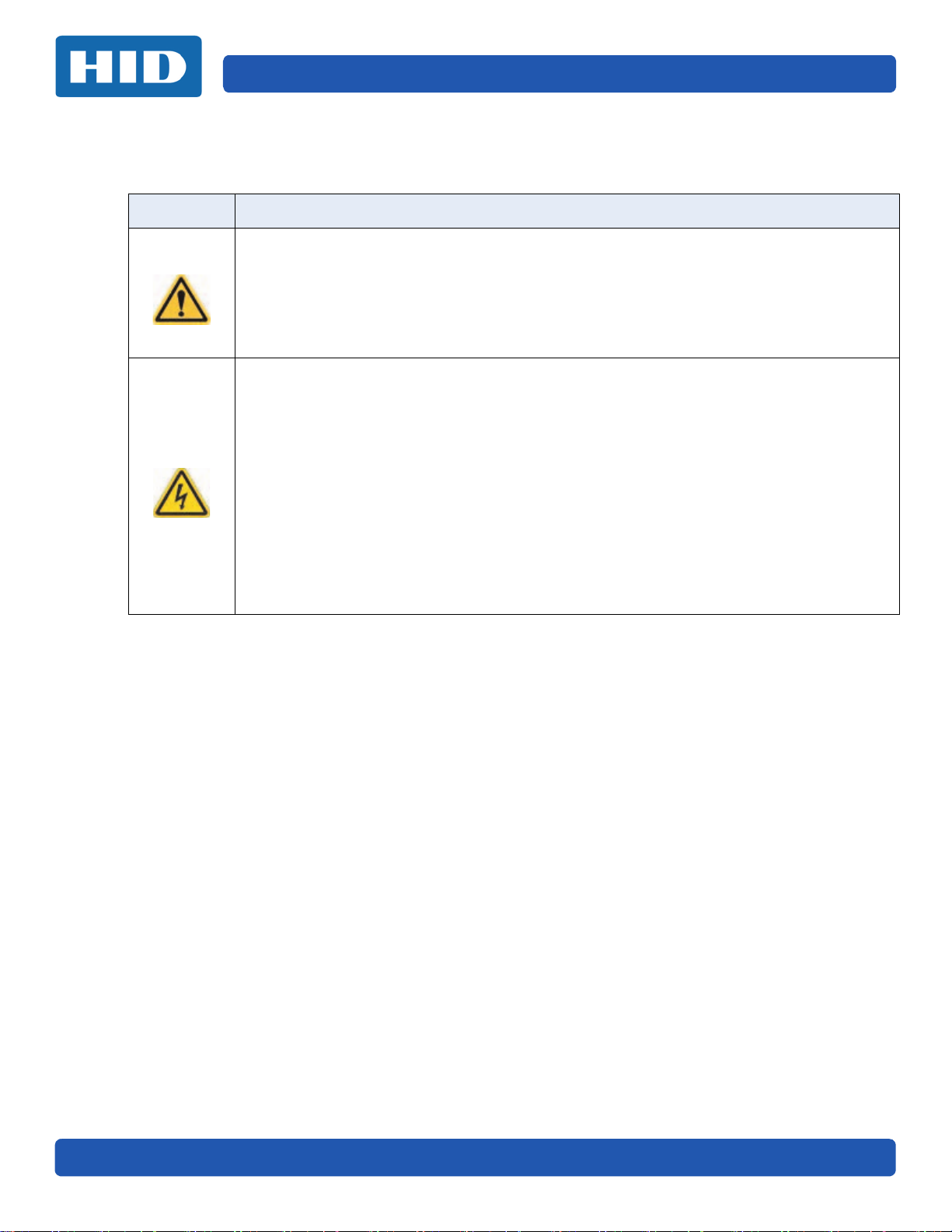
Specifications Page 1-5
1.2.3 Safety Messages - Taiwan
繁體中文 射頻發射及安全指令 安全訊息 (小心檢查)
標記
危險
小心
重要的安全事項說明
未按照說明安裝可能造成人員傷亡。
:
在可能產生潛在安全問題的地方有警示標記。
(如左圖所示)。
為了避免人員傷害,在進行有此警示標記的操作前,請先參考安全資訊提示。
為了避免人員傷害,在沒有特別說明的情況下,修理前請關掉電源開關。
此設備對靜電很敏感。如果受到靜電放電,設備會損壞。
在可能產生潛在靜電安全問題的地方有警示標記。
(如左圖所示)。
:
為了避免損壞設備,在進行有此警示標記的操作前,請先參考安全資訊提示。
為了避免損壞設備,在排放電路板和印刷頭聯合裝置裡面或附近的電線時,請注意觀察所有的靜
電放電設備。
為了避免損壞設備,請隨時佩戴合適的接地裝置 (比如:手腕上戴一個高品質的接地手腕帶以
免受到可能的傷害)。
為了避免損壞設備,如果沒有特殊說明,在做任何修理前,請取下印表機上的色帶和卡。
為了避免損壞設備,在使用印表機之前,請摘下戒指和手上飾品,並仔細清洗手上的油脂。
November 2015 PLT-02496, Version: 1.0
Page 10
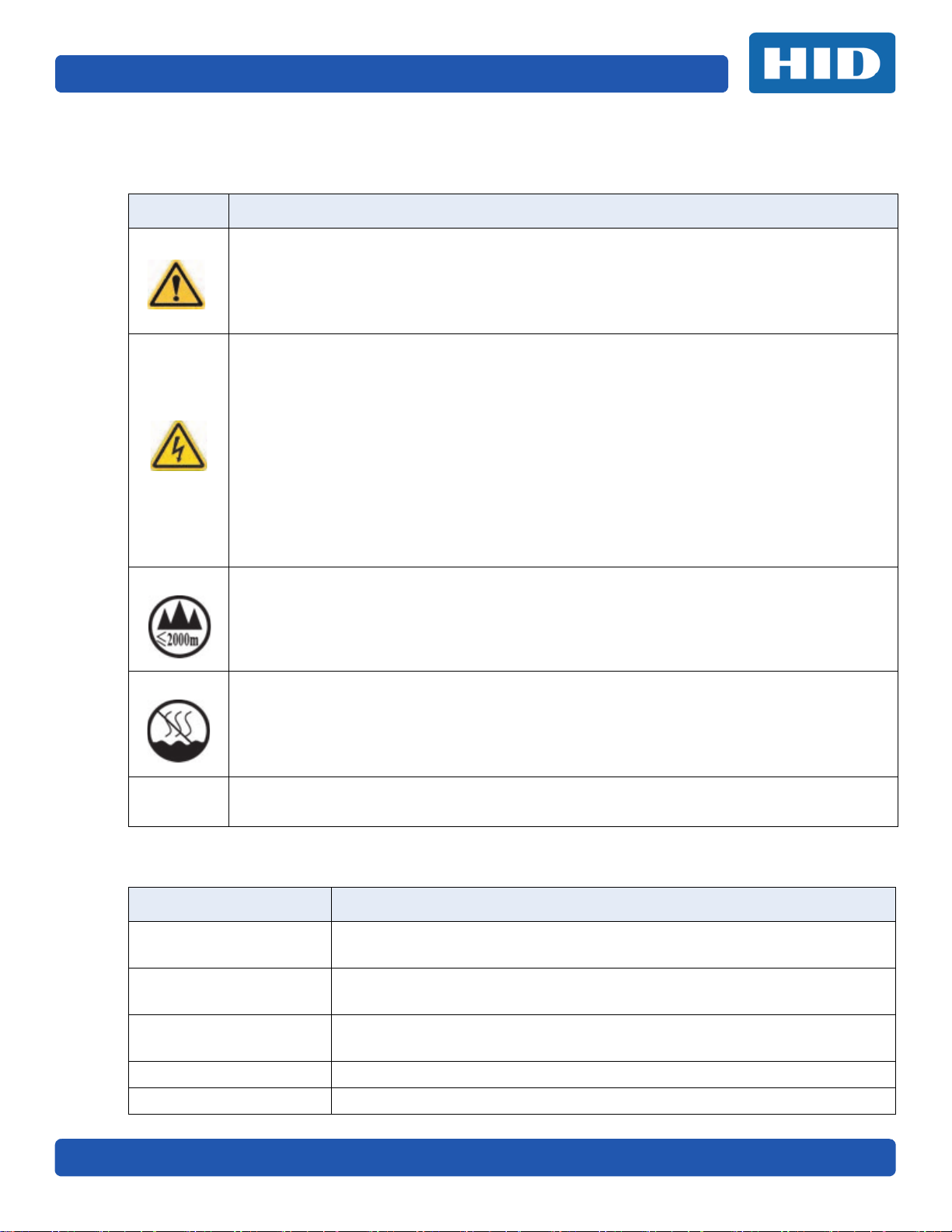
Page 1-6 Specifications
1.2.4 Safety Messages - China
安全消息 (请仔细阅读)
符号 涉及安全的重要过程
危险 :
小心 :
如果不遵循这些安装指南进行操作,可能会导致重伤,甚至死亡。
可能引发安全问题的信息由警告符号 (如左图所示)来表示。
为了确保人身安全,在执行前面带有此符号的操作之前,请先阅读下面的安全消息。
为了确保人身安全,除非另有规定,否则在执行维修过程前,始终应断开电源。
此设备为静电敏感设备。如果暴露在静电电流下,可能会损坏设备。
可能引发静电安全问题的信息由警告符号 (如左图所示)来表示。
为了防止设备或介质受损,在执行前面带有此符号的操作之前,请先阅读下面的安全消息。
为了防止设备或介质受损,请在处理电路板和打印头部件中或附近的电缆时,遵守所有规定的静
电放电 (ESD) 过程。
为了防止设备或介质受损,请始终佩带适当的个人接地设备 (例如,已接地避免出现潜在损坏
的高质量腕带)。
为了防止设备或介质受损,除非另有规定,否则在执行任何维修过程前,始终应将色带和证卡与
打印机分离。
为了防止设备或介质受损,在操作打印机前,请取下手指和手上的珠宝饰物,并将手上的油渍和
污渍彻底清洗干净。
仅适用于海拔 2000m 以下地区安全使用
仅适用于非热带气候条件下安全使用
环境保护 ( 中国 -RoHS)
环保使用期是基于本产品用于办公环境。
1.3 Technical Specifications
Component Description
Card Cleaning
Card Size and Type
Supported
Card (Standard) Sizes
Card Thickness .009” - .040” / 9 mil – 40 mil / .229mm – 1.016mm
Display Graphical Display
PLT-02496, Version: 1.0 November 2015
Card cleaning roller integrated into the ribbon cartridge.
A new cleaning roller is included with each ribbon cartridge.
CR-80 (3.375"L x 2.125"W / 85.6mmL x 54mmW)
CR-79 (3.313”L x 2.063”W / 84.1mmL x 52.4mmW
CR-80 edge-to-edge (3.36"L x 2.11"W / 85.3mmL x 53.7mmW)
CR-79 (3.3”L x 2.04”W / 83.8mmL x 51.8mmW)
Page 11
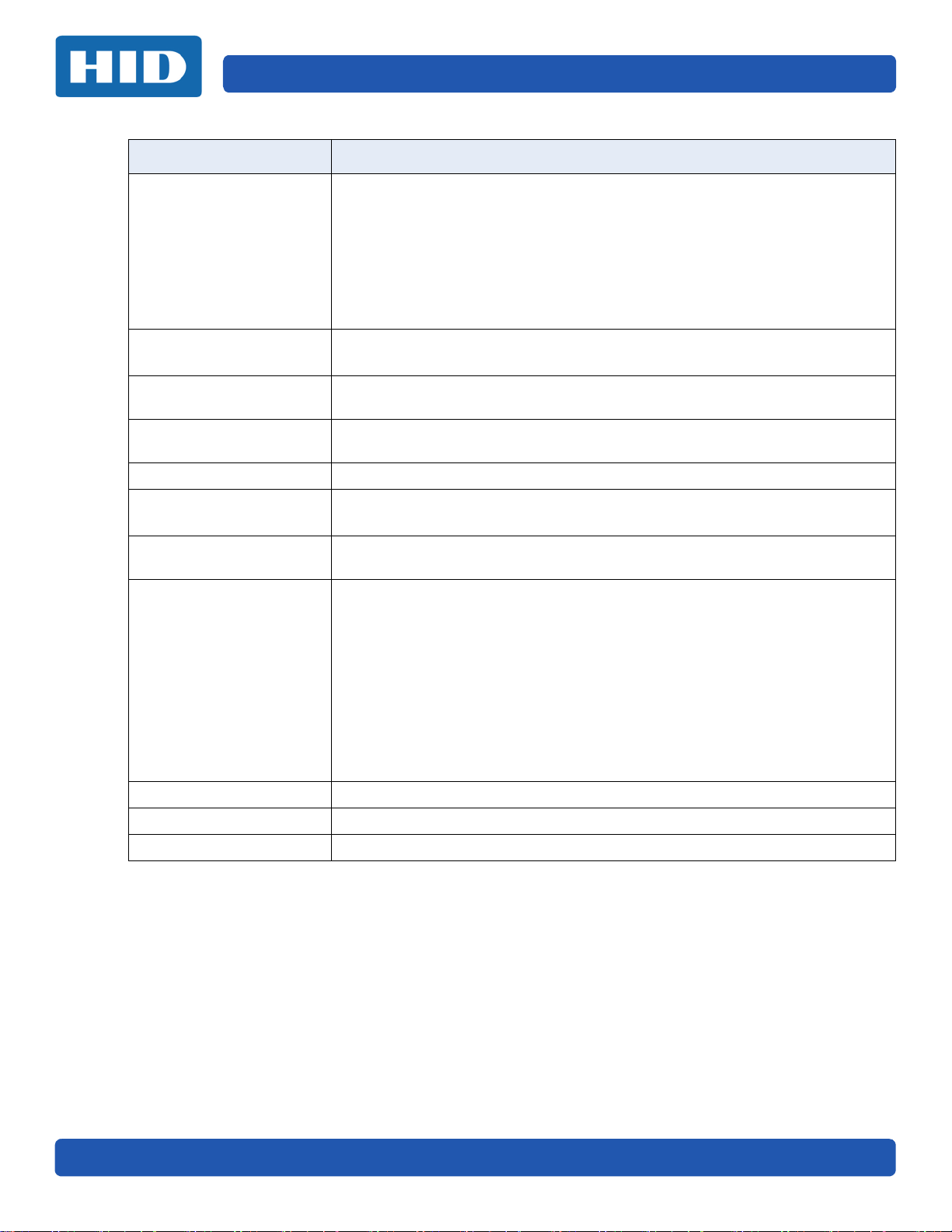
Specifications Page 1-7
Component Description
• 125kHz (HID Prox) reader
• 13.56 MHz (iCLASS, MIFARE, ISO 14443 A/B, ISO 15693) read/write
encoder
Encoding Options
Supported
• Contact Smart Card Encoder reads from and writes to all ISO7816 1/2/3/4
memory and microprocessor smart cards (T=0, T=1) as well as
synchronous cards.
• ISO Magnetic Stripe Encoding, dual high- and low-coercivity, Tracks 1,2
and 3
Hopper (input) Card
Capacity
Hopper (output) Card
Capacity
Hopper (Reject) Card
Capacity
Interface USB 2.0 and Ethernet with internal print server
Operating Conditions
Operating Systems
Options
Single hopper: 100 cards (.030” / .762.mm)
Dual hopper: 200 cards (.030” / .762 mm)
100 cards (.030” / .762.mm)
100 cards (.030” / .762.mm)
Operating Temperature: 65° to 80° F (18° to 27° C)
Humidity: 20 - 80% non-condensing
Windows® XP / Vista™ (32 bit & 64 bit) / Server 2003 & 2008 / Windows® 7 (32
& 64 bit) / Windows® 8 (32 & 64 bit) / Linux®
• Single Wire Ethernet and USB 2.0 Interface for inline printing and
encoding
• Single wire Ethernet encoding is only available for iCLASS and Contact
Smart Card encoding)
• Dual-Sided Printing Module – Upgradable
• Dual Input Card Hopper
• Same-Side Input / Output Card Hopper – Upgradable
• Smart Card Encoding (contact / contactless) – Upgradable
• Magnetic Stripe Encoding – Upgradable
• Printer Cleaning Kit
Print Colors Up to 16.7 million colors / 256 shades per pixel
Print Method Dye-Sublimation/ Resin Thermal Transfer
Print Resolution 300 DPI (11.8 dots per mm); continuous tone
November 2015 PLT-02496, Version: 1.0
Page 12
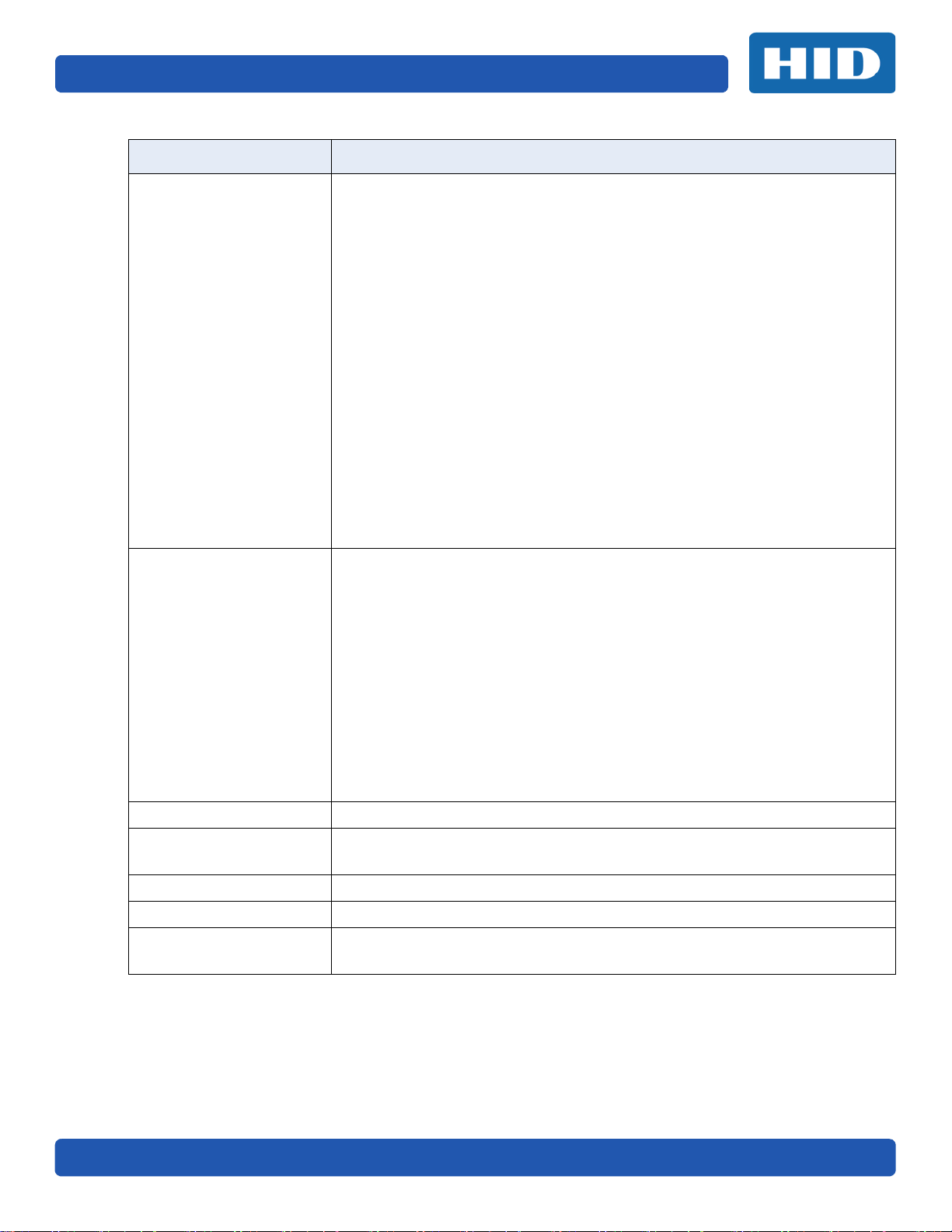
Page 1-8 Specifications
Component Description
• Full-color with resin black and overlay panel, YMCKO* (500 prints)
• Full-color half-panel with resin black and overlay panel, YMCKO*
(850 prints)
• Full-color with two resin black panels and overlay panel, YMCKOK* (500
prints)
• Full-color with fluorescing, two resin black panels and overlay panel,
YMCFKO* (500 prints)
• Full-color with fluorescing, two resin black panels and overlay panel,
YMCFKOK* (400 prints)
Print Ribbon Options
• Resin black and overlay panel, KO* (1250 prints)
• Dye-sublimation black and overlay print, BO* (1250 prints)
• Resin black (standard and premium) (3000 prints)
• Resin green, blue, red, white (1000 prints)
• Resin silver (2000 prints)
• Resin gold (1000 prints)
• Rewrite technology – No ribbon is required
* Indicates the ribbon type and the number of ribbon panels printed where
Y=Yellow, M=Magenta, C=Cyan, K=Resin Black, O=Overlay
F=Fluorescing Resin
• 6 seconds per card (K*)
• 8 seconds per card (KO*)
• 16 seconds per card (YMCKO*)
• 24 seconds per card (YMCKOK*)
• Print speed indicates an approximate batch print speed and is measured
Print Speed
Printer Memory 128 MB RAM
Power Source Voltage,
Amp & Frequency
Ship Weight Single-Sided: 8 lbs. / 3.63 Kg; Dual-Sided: 10 lbs. / 4.54 Kg
Software FARGO Workbench Diagnosis Utility
Warranty
from the time a card feeds into the printer to the time it ejects from the
printer.
• Print speeds do not include encoding time or the time needed for the PC
to process the image.
• Process time is dependent on the size of the file, the CPU, amount of RAM
and the amount of available resources at the time of the print.
* Indicates the ribbon type and the number of ribbon panels printed where
Y=Yellow, M=Magenta, C=Cyan, K=Resin Black, O=Overlay, F=Fluorescing Resin
Supply Voltage/Amp: 100-240 VAC, 1.6A Max
Supply Frequency: 50 Hz and 60 Hz
• Printer- 2 years
• Printhead: 2 years unlimited pass with UltraCard™
PLT-02496, Version: 1.0 November 2015
Page 13
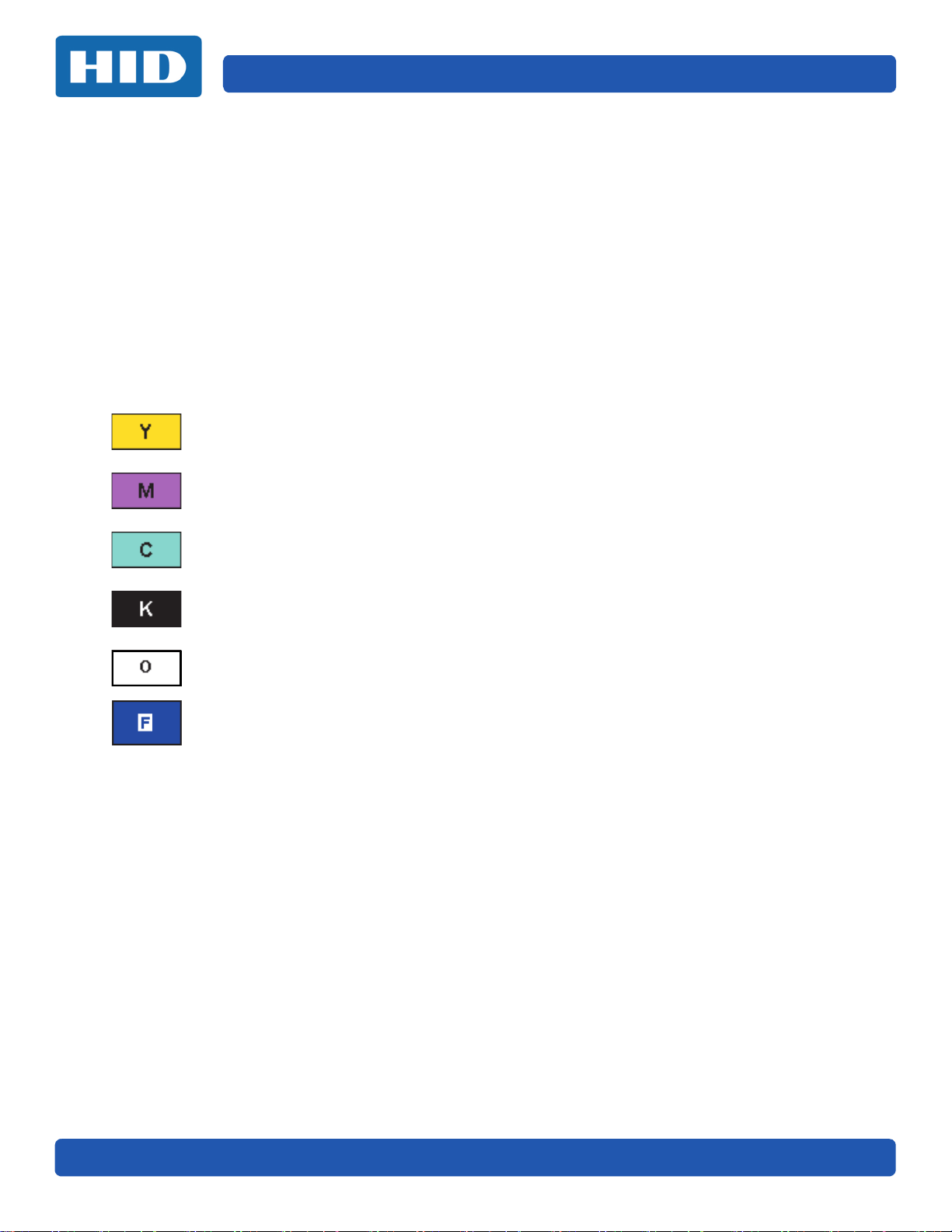
Specifications Page 1-9
1.4 Functional Specifications
This card printer utilizes two different, yet closely related printing technologies to achieve its
remarkable direct-to-card print quality for dye-sublimation and resin thermal transfer.
1.5 Printer Components: Print Ribbons
The card printer utilizes both dye-sublimation and/or resin thermal transfer methods to print images
directly onto blank cards. Because the dye-sublimation and the resin thermal transfer print methods
each provide their own unique benefits, Print Ribbons are available in resin-only, dye-sublimation-only
and combination dye-sublimation/resin versions.
To make it easier to remember which print ribbons are which, a letter code has been developed to
indicate the type of ribbon panels found on each ribbon. This letter code is as follows:
= Dye-Sublimation Yellow Panel
= Dye-Sublimation Magenta Panel
= Dye-Sublimation Cyan Panel
= Resin Black Panel (Premium unless otherwise stated)
= Clear Protective Overlay Panel
= Fluorescing Panel
November 2015 PLT-02496, Version: 1.0
Page 14
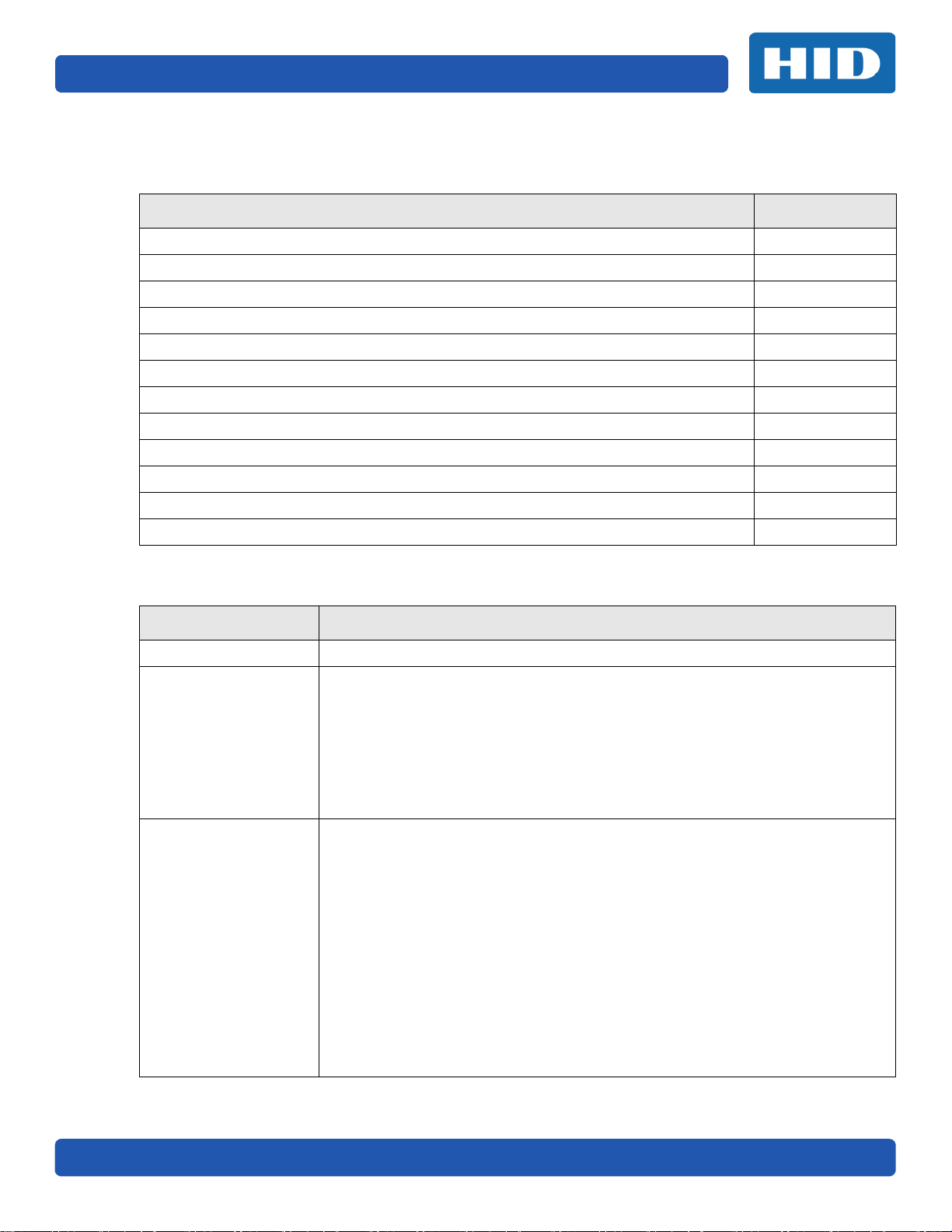
Page 1-10 Specifications
1.5.1 Ribbon Types and Print Counts
The following table lists print capability of each ribbon type.
Ribbon Count
YMCKO – Full Color/Resin Black / Overlay 500
YMCKO Half Panel – Full Color (1/2)/Resin Black/Overlay 850
YMCFKO - Full Color/UV Fluorescing/Resin Black/Overlay 500
YMCKK - Full Color/2 Resin Black 500
YMCKOK - Full Color/2 Resin Black/Overlay 500
YMCFKOK - Full Color/UV Fluorescing/2 Resin Black/Overlay 400
K – Standard Resin 3000
K – Premium Resin 3000
Colored Resin 2000
KO - Premium Black Resin/Overlay 1250
BO - Dye-Sub Black/Overlay 1250
None – Rewritable Supported
1.6 Printer Components: Blank Cards
Type Description
Card Size The Card Printer accepts standard CR-79 and CR-80 sized cards.
Suitable cards must have a polished PVC surface free of fingerprints, dust or any
other types of embedded contaminants. In addition, cards must have a
completely smooth, level surface in order for the printer to achieve consistent
Card Surface
UltraCard Brand Cards
color coverage.
Certain types of proximity cards have an uneven surface that inhibits consistent
color transfer.
Certain types of smart card chips are raised slightly above the card’s surface,
which also results in poor color transfer.
The UltraCard™ product line, available exclusively as part of HID Global FARGO
brand secure card issuance solutions, has a long standing reputation among
dealers and end-Users for consistent quality in construction.
• In addition to blank stock, the UltraCard line is available in a variety of
configurations for magnetic stripe, custom holograms and other additional
anti-counterfeiting feature.
• UltraCard Premium is the preferred card for Direct-to-Card (DTC®)
applications that require a higher quality card. The UltraCard Premium’s
composite material construction provides for maximum durability, flexibility
and card life, with optimal resolution print quality for lamination and
fluorescent panel Ribbon printing applications.
UltraCard PVC cards are medium-durability cards for a glossy, photo quality
finish. These cards are manufactured to ensure clean, scratch-free cards for highquality prints and extended printhead life.
PLT-02496, Version: 1.0 November 2015
Page 15
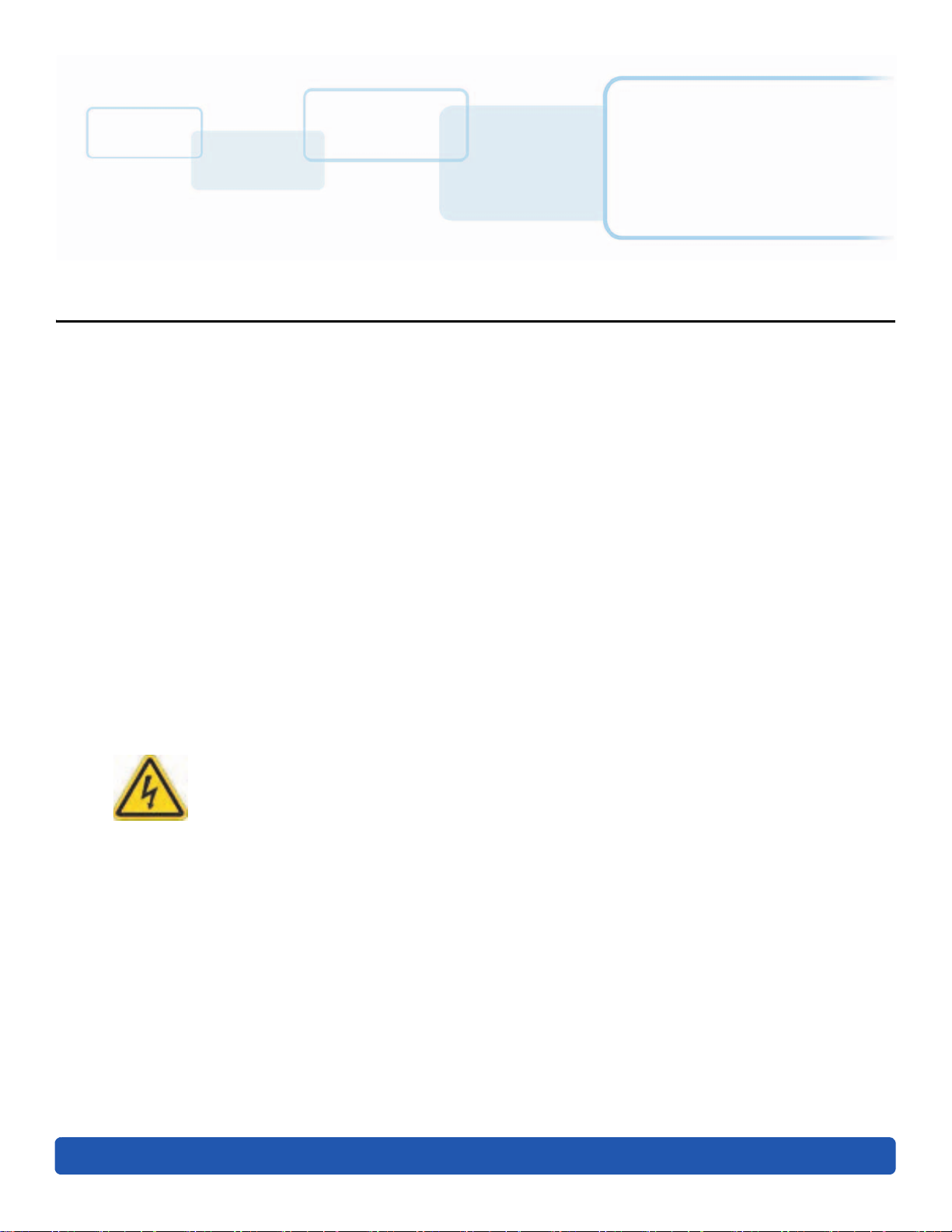
Chapter 2
Setup and Installation Procedures
This section describes the setup and installation for the DTC5500LMX Card Printer.
2.1 Selecting a Good Location
The following guidelines help to ensure optimal printing performance:
Place the unit in a location with adequate air circulation to prevent internal heat buildup.
Use the printer's dimensions as a guideline for the minimum clearances to the unit.
Note: Allow for adequate clearance in front of the unit to accommodate the unit with its covers
open.
Do not install unit near heat sources such as radiators or air ducts or in a place subject to direct
sunlight, excessive dust, mechanical vibration or shock.
2.1.1 About Moisture Condensation
If the unit is brought directly from a cold to a warm location or is placed in a very damp room,
moisture may condense inside the unit. Should this occur, print quality may not be optimal.
Leave the unit unplugged in a warm, dry room for several hours before using to evaporate any
moisture.
Caution: For safety purposes, Ethernet is not intended for a direct connection outside of
the building.
Attention: Pour des raisons de sécurité, Ethernet n'est pas conçu pour une connexion
directe à l'extérieur du bâtiment.
November 2015 PLT-02496, Version: 1.0
Page 16
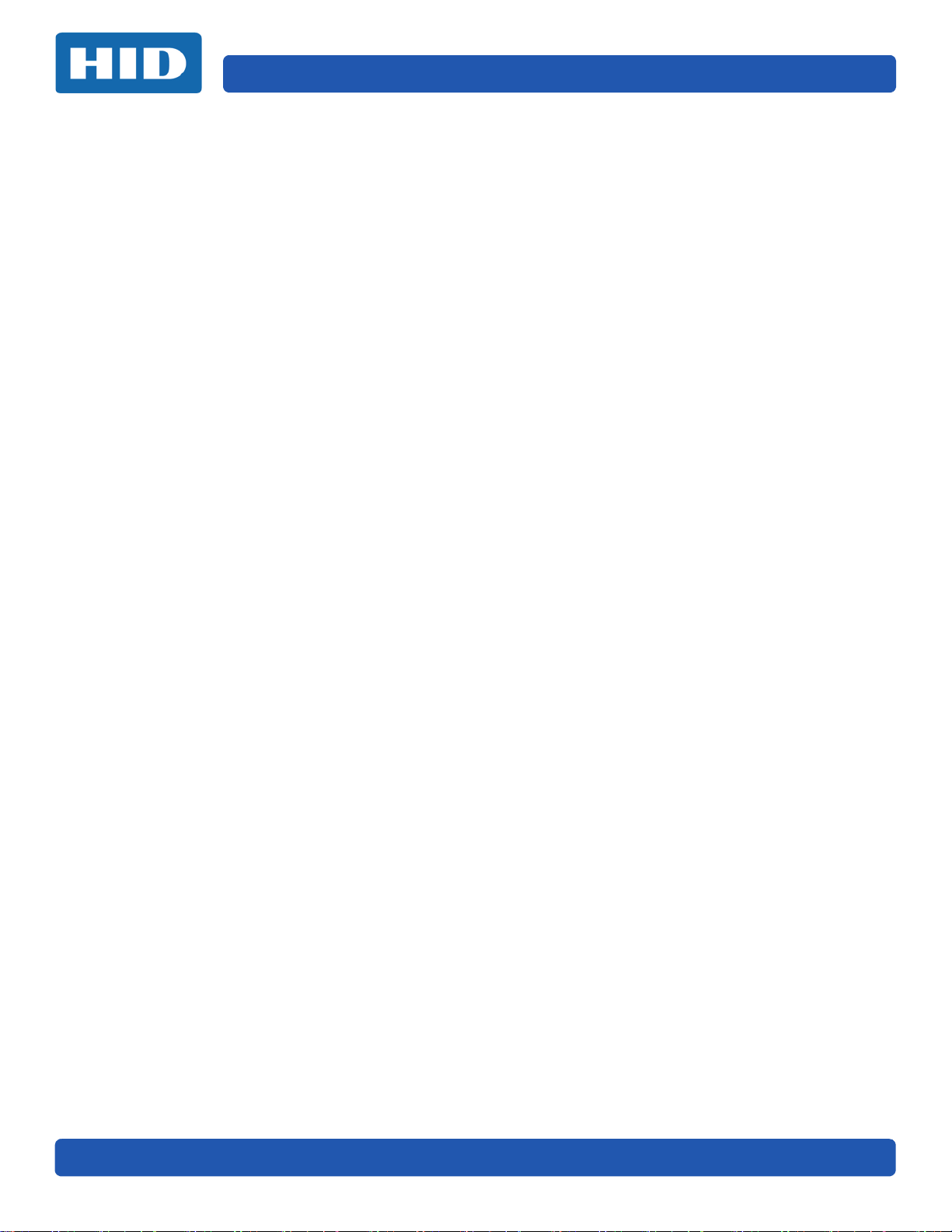
Setup and Installation Procedures Page 2-2
2.2 Unpacking and Inspection
While unpacking the printer, inspect the carton to ensure that no damage has occurred during
shipping.
Make sure that all supplied accessories are included with the unit:
Software Installation CD (includes Printer Driver, Online User Guide and Printer Diagnostic Tool)
US/EU Power Cable
USB Cable (2.0)
Warranty Statement
2.3 Print Driver Installation
This section describes the printer driver installation requirements and standard procedures.
Requirements are listed below. The DTC5500LMX Print Driver supports the following:
Windows Vista 32 bit with SP2
Windows Vista 64 bit with SP2
Windows XP 32 bit with SP3
Windows Server 2003 (R1) 32 bit
Windows Server 2008 (R1) 32 bit with SP2
Windows Server 2008 (R1) 64 bit with SP2
Windows Server 2008 R2
Windows 7 32 bit and 64 bit
Windows 8 32 bit and 64 bit
For more information on supported Operating Systems, please visit the HID Global support page.
PLT-02496, Version: 1.0 November 2015
Page 17
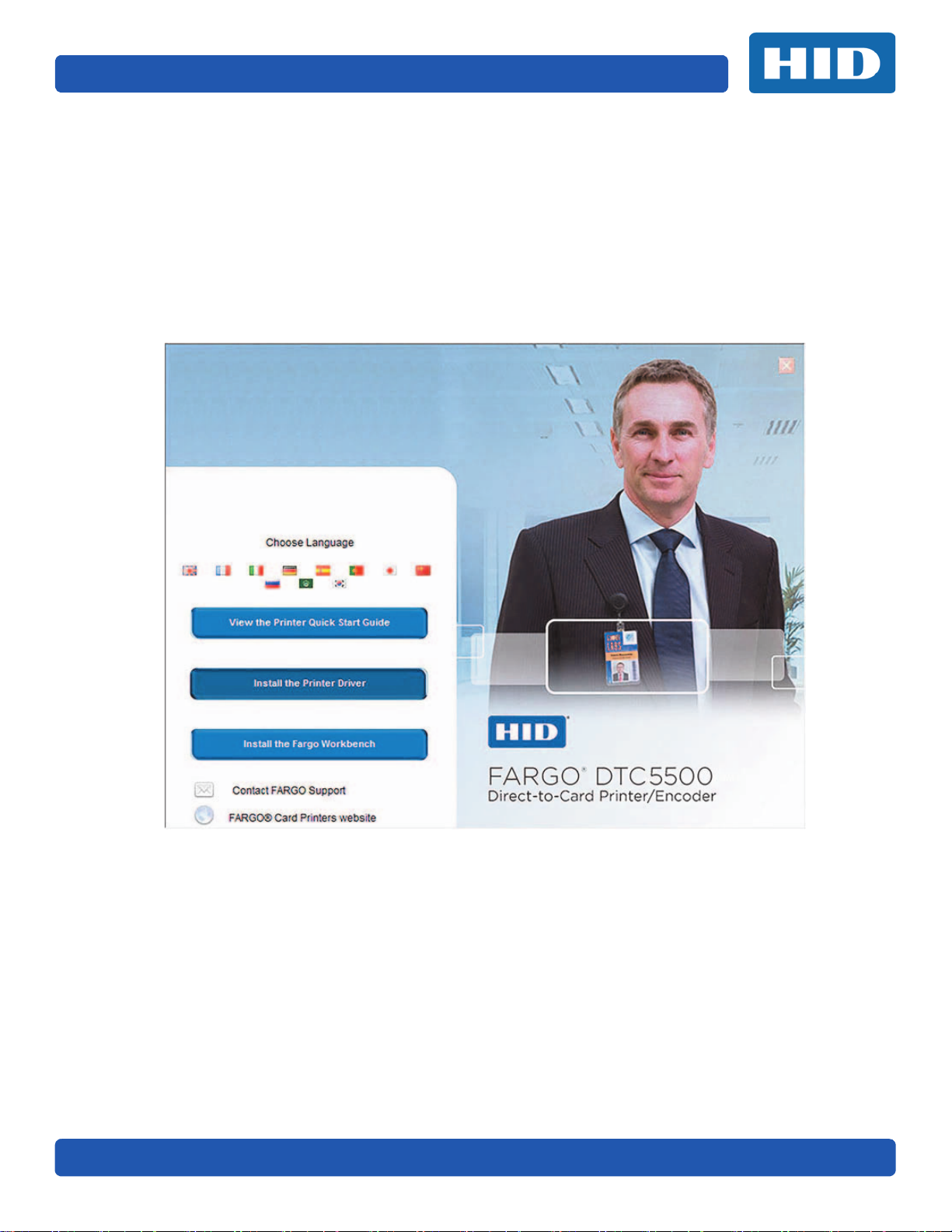
Page 2-3 Setup and Installation Procedures
2.3.1 Driver Installation Instructions
Start the installation process by inserting the Driver CD into the computer; then, follow the
Installation Wizard screen prompts.
1. Select Install the Printer Driver to go through the driver installation wizard.
2. Select the Install the FARGO Workbench to install the Diagnostic program.
3. All versions of Windows require Administrator rights.
4. Go to Start > Devices & Printers, right-click the DTC5500LMX printer icon and select Printing
preferences to setup the printer driver after it has been installed.
November 2015 PLT-02496, Version: 1.0
Page 18
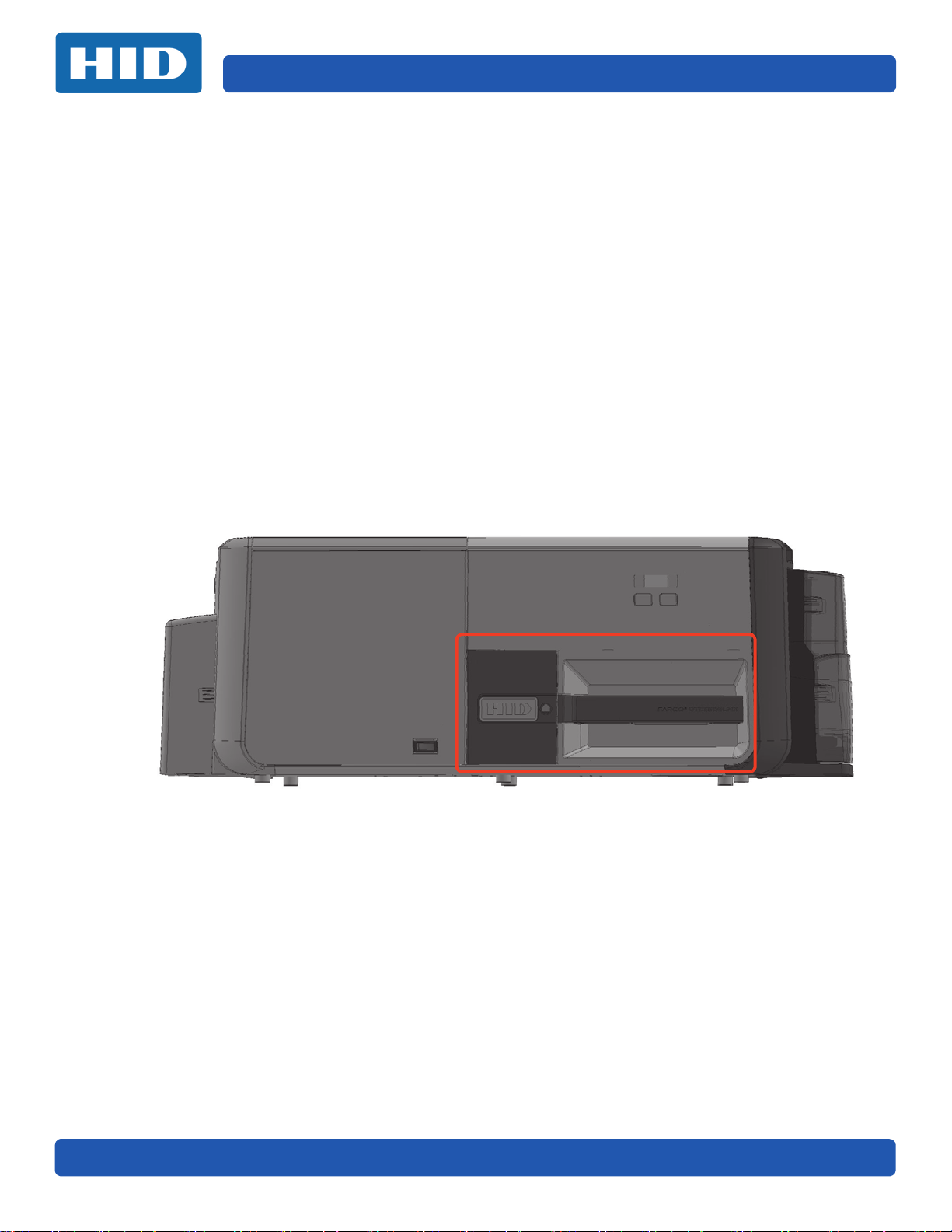
Setup and Installation Procedures Page 2-4
2.4 Installing the Print Ribbon Cartridge
FARGO Direct-to-Card Printers require highly specialized supplies to function properly.
The FARGO DTC5500LMX Card Printer uses a one piece, disposable ribbon cartridge system.
To maximize printer durability, reliability and printed card quality, you must use only FARGO-certified
supplies.
Your FARGO warranty is void, where not prohibited by law, if you use supplies other than FARGOcertified supplies.
Printer cleaning is recommended with each ribbon change to ensure quality printed cards.
Resin-only print ribbons consist of a continuous roll of a single resin color. No protective overlay panel
(O) is provided because resin images do not require the protection of an overlay.
To Install the Print Ribbon Cartridge:
1. Pull open the front assembly.
2. Insert the print ribbon cartridge into the printer.
3. Close the front cover.
PLT-02496, Version: 1.0 November 2015
Page 19

Page 2-5 Setup and Installation Procedures
2.5 Installing Blank Cards into the Input Card Hopper
The FARGO DTC5500LMX Card Printer is capable of printing single feed cards and multiple feed
cards (batch mode). To print a single feed card, remove all cards from the input card hopper, leave its
door closed and place a card in the single feed card slot (which can be used repeatedly).
1. Load the cards with the print side down and (if applicable) the magnetic strip up and towards
the front of the printer.
Information: Do not run the cards with a contaminated, dull or uneven surface through the
Printer.
Printing onto such cards may lead to poor print quality and can greatly reduce the life of
the printhead.
Card types include PVC or PVC finish.
Cards eject into the output hopper or reject hopper.
Each input hopper holds 100 cards.
Certain types of smart card chips are raised slightly above the cards surface, which may
result in poor color transfer. Design the card with white space surrounding the chip.
To print using single feed, remove all cards from the input card hopper, leave its door
closed. Place a card in the single feed card slot (which can be used repeatedly).
2. Open the input card hopper door.
3. Press the card hopper load lever down until the card tray locks into place.
4. Load up to 100 cards into the hopper with the print side down.
Note: If using cards with a magnetic stripe, the magnetic stripe should be loaded with the
stripe up and to the front of the Printer.
5. Close the input card hopper door to release the lever to the printing position.
November 2015 PLT-02496, Version: 1.0
Page 20
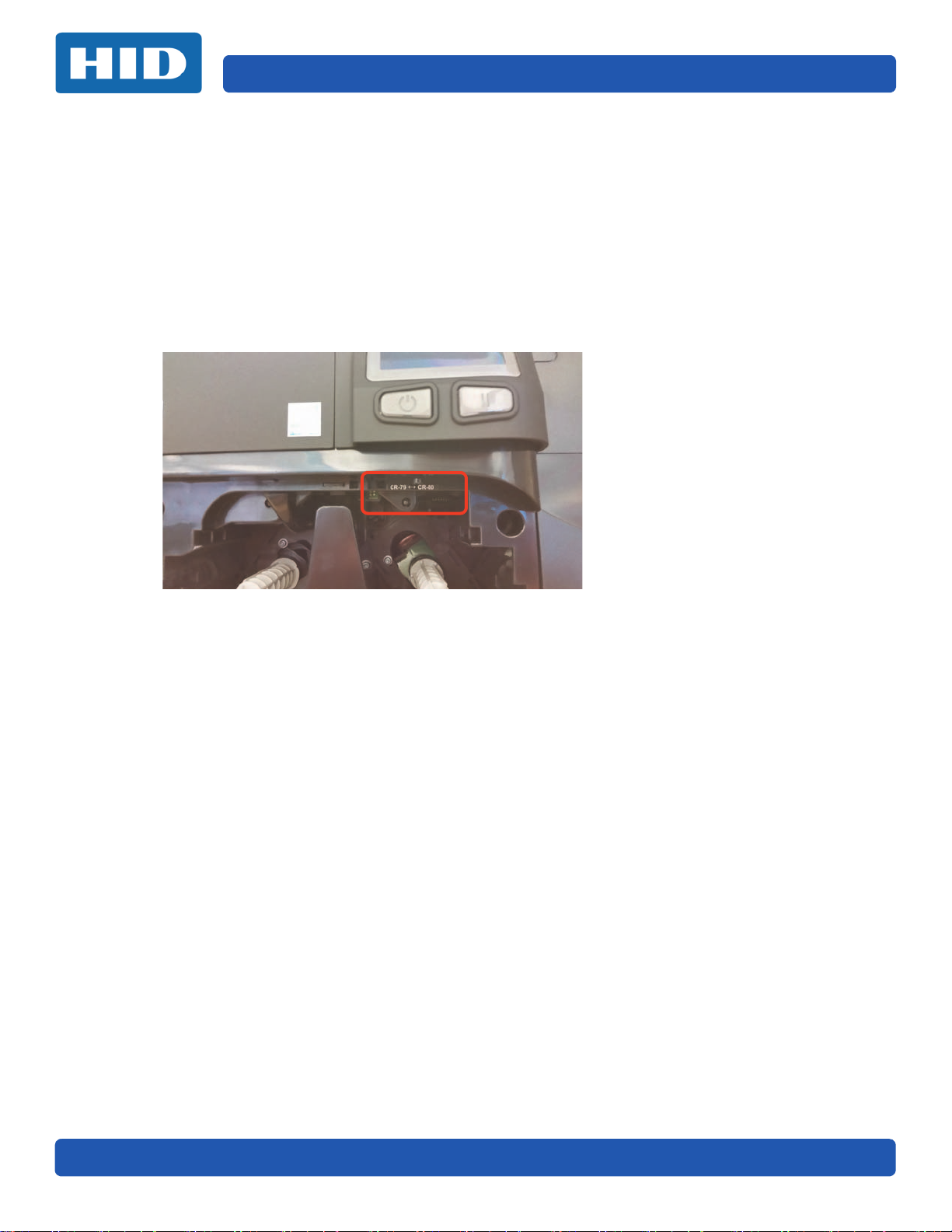
Setup and Installation Procedures Page 2-6
2.6 Card Size Selection
The Card Size (standard CR-70 and CR-80) must be set in the printer and in the Printer Driver
Preferences.
1. Slide out the front assembly, which exposes the card switch.
2. The card switch is clearly marked with the 2 card options. Slide the switch to the card size
needed.
LEFT for the CR-79 card.
RIGHT for the CR-80 card.
PLT-02496, Version: 1.0 November 2015
Page 21
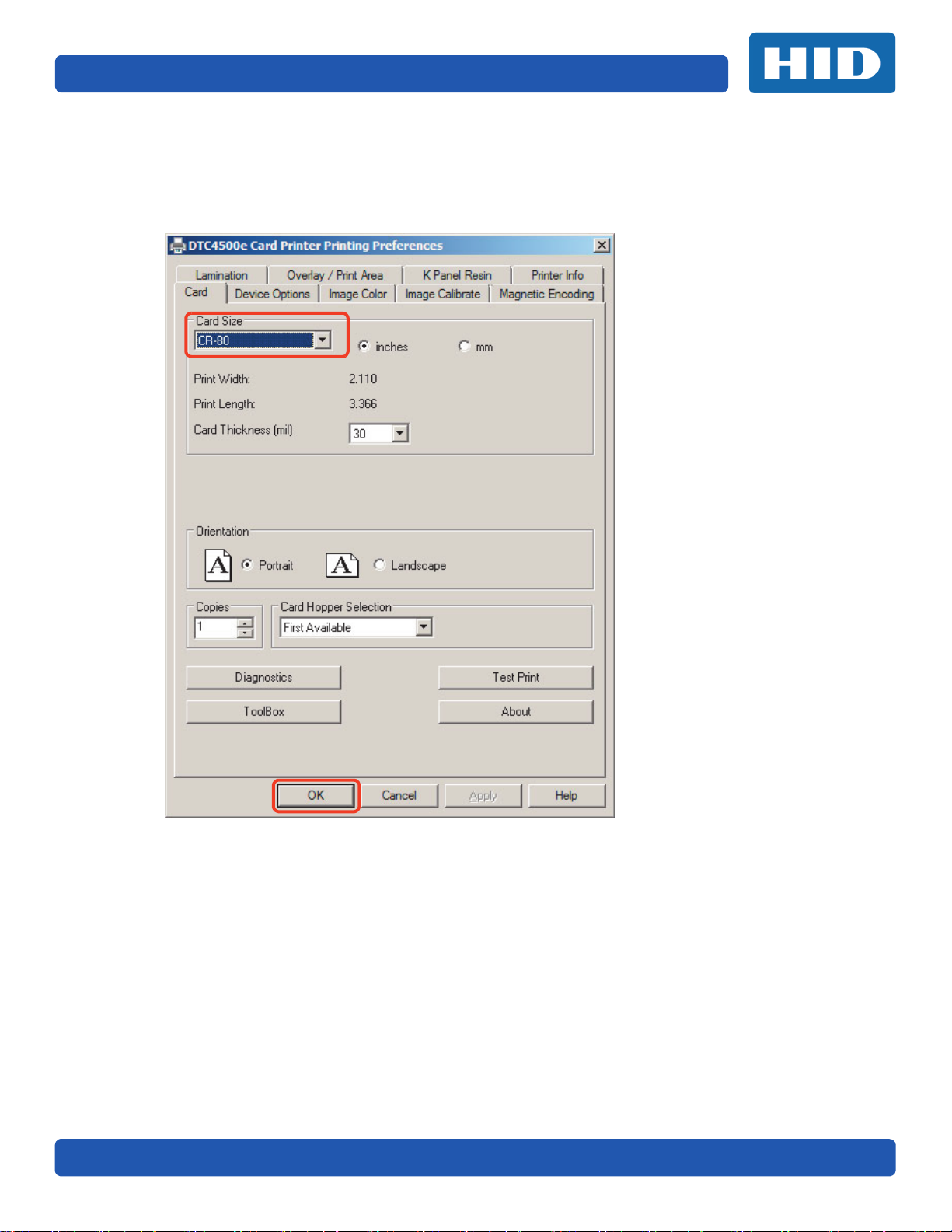
Page 2-7 Setup and Installation Procedures
3. From the Driver Printing Preferences (right-click the printer icon and select Printing
preferences), Select the Card tab.
4. Select the correct card size from the Card Size pull-down list.
5. Click OK.
November 2015 PLT-02496, Version: 1.0
Page 22

2.7 Printer Power
Receptor for power cable
Printer ON/Off Button
Printer Back
Printer Front
To connect power to the printer, follow this procedure.
Note: Do not connect the printer’s USB cable until prompted during the printer driver installation.
1. Plug the power cable into the back of the printer.
2. Plug the wall power cable into a standard 100-240VAC power outlet.
3. Press the printer’s ON/OFF button to power on the printer.
Setup and Installation Procedures Page 2-8
Note: The printer powers down during the “sleep time” but automatically powers up when a
print job is sent.
PLT-02496, Version: 1.0 November 2015
Page 23

Printing Preferences
This chapter provide an overview of the Printing Preferences of the DTC5500LMX.
To l oc a te t he Printing Preferences menu select Start > Devices and Printers. Right-click the printer
icon and select Printing preferences.
3.1 Card Tab
Use the Card tab to select options for the card as well as diagnostics and calibration.
Chapter
3
November 2015 PLT-02496, Version: 1.0
Page 24
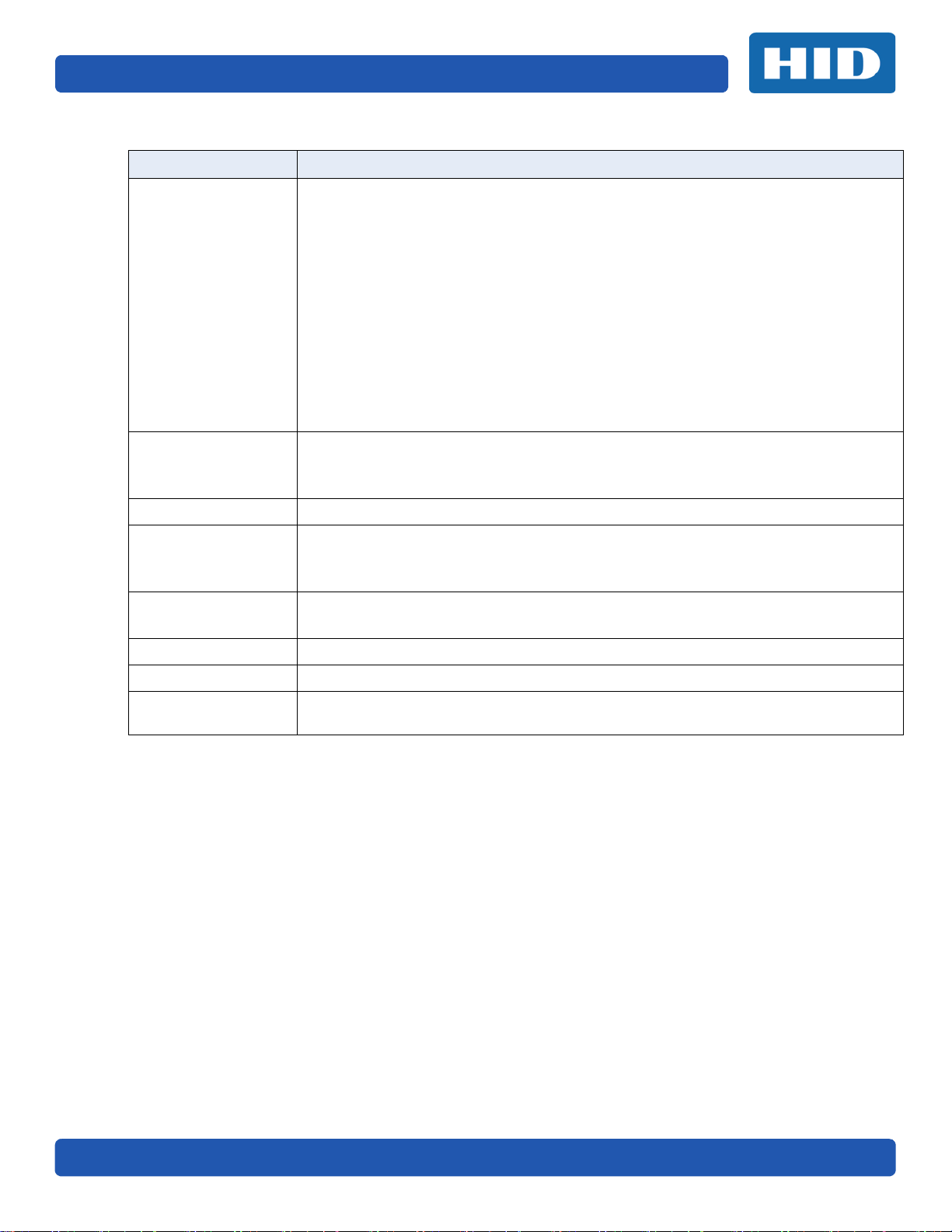
Page 3-2 Printing Preferences
Field Definition
Select the appropriate card option:
• CR-79: 3.313 x 2.063 inch (84.14 x 52.39 mm).
• CR-80: 3.452 x 2.204 inch (87.7 x 56 mm).
Inches/mm: Card sizes will display in inches or mm, depending on the option
selected.
Card Size
Orientation
Copies Select the number of copies to print using Test Print.
Print Width & Print Length: The dimensions of the total print area for each card size.
Note: These print area dimensions are .04 in (1 mm) larger than the actual card size.
This allows the printer to overprint images to ensure they will appear edge-to-edge
when transferred to the card.
When designing a card format, always set the card size within the card design
program to the exact print length and width dimensions of the card.
Card Thickness (mil): Select the card thickness from the pull-down list.
Options are 10, 20, 30 (default), and 40 mil.
There are two selections for card printing orientation.
• Portrait prints card vertically.
• Landscape prints card horizontally.
Card Hopper
Selection
Diagnostics
ToolBox See Chapter 4: ToolBox.
Test Print Sends one or more self-test prints to the printer.
About
First Available: Selects the first available hopper (default).
Top: Selects the top hopper.
Bottom: Selects the bottom hopper.
This will launch the Workbench program, which is included on the driver CD.
Also see the Workbench user guide located on the driver CD.
This opens a dialog box containing the copyright information, the driver’s version
number and date code.
PLT-02496, Version: 1.0 November 2015
Page 25

Printing Preferences Page 3-3
3.2 Device Options Tab
Use the Device Options tab to set print options.
Field Definition
Automatically detect the installed Ribbon and Film for every print job: Use this option to
verify that the ribbon type selected matches the installed ribbon. The printer changes the
Ribbon Type to the correct setting.
Supplies
Dual Sided
November 2015 PLT-02496, Version: 1.0
Ribbon Type: Use this option to manually select the ribbon type.
Note: the Automatically detect the installed Ribbon and Film for every print job option must
be unselected for this option to be active.
Select from the available ribbon types on the drop-down list.
For rewritable cards, select NONE – Re-Writable.
Note: The Dual Sided area is grayed out when the printer is single-sided only.
Print Both Sides: Prints on the front and back sides of the card.
• Split 1 Set of Ribbon Panels: Prints on the front and back sides of the card using one
ribbon panel.
• Print Back Image on Front of Card: Prints the first page of a two-page print file on the
card’s backside. This option can also be used to print black resin on a smart card’s chip
side. Note: The second page of the file is printed on the card’s front side.
Print Back Side Only: Prints only on the card back side.
Page 26
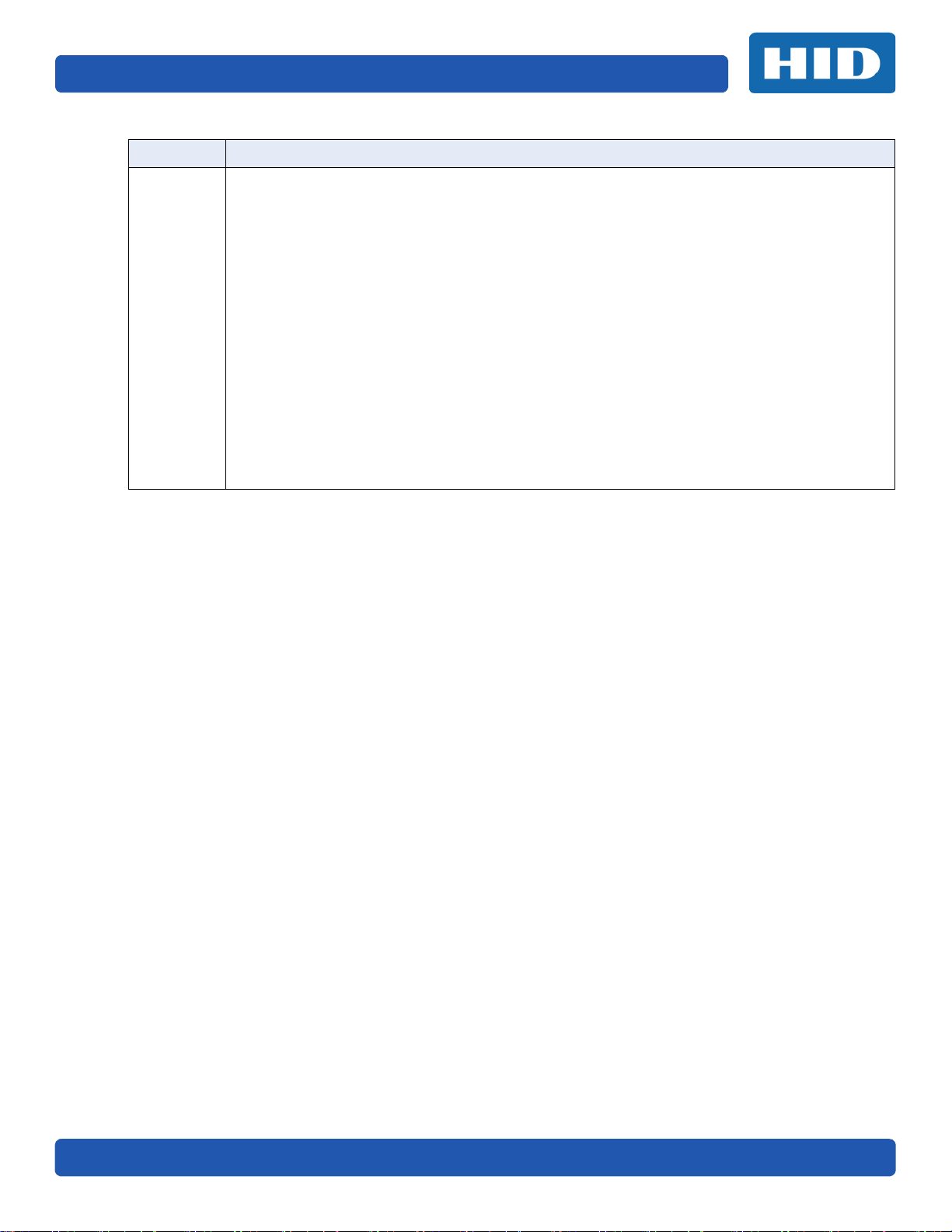
Page 3-4 Printing Preferences
Field Definition
Note: The availability of options below is based on the Ribbon Type selected.
Rotate Front 180 Degrees: Adjusts the orientation of the first page of the card design to
accommodate the location of a chip or RFID sensor.
Rotate Back 180 Degrees: Adjusts the orientation of the second page of the card design to
accommodate the location of a chip or RFID sensor.
Disable Printing: Disables printing.
Write Only: For rewritable cards. The default setup is for the printer to first erase the entire
card and then write new information on the card. There is no option to select specific areas to
Options
erase. However, to print or erase a section, use the Overlay/Print Area tab. Select the specific
area in the same manner as a print job with a color ribbon.
To erase many cards, use the FARGO Workbench Re-Writable Card Eraser option. It does not
print. It only erases.
Note: No ribbon is used with rewritable cards. Do not load a ribbon into the printer when using
this process. Printing on a rewritable card with a ribbon will damage the card.
Invert F-panel Image: Creates a negative of the fluorescent image. Used with Fluorescent
Panel Ribbon Type.
Encrypt Job Data: Encrypts information about the print job for enhanced security.
PLT-02496, Version: 1.0 November 2015
Page 27

Printing Preferences Page 3-5
3.3 Image Color Tab
Use the Image Color tab to control the sharpness, contrast, and gamma of the printed image, as well
as the individual color balance of yellow, magenta and cyan.
Field Description
Color Matching: There are two selections for color matching in the drop-down list.
• None: Select this option if:
- interested in print speed rather than print color
- color correcting an image that has been previously printed, or
- using third-party color matching software
• System Color Management: To perform color corrections through a complex color
matching algorithm. Note: This option shifts colors so they more closely match
Image Quality
November 2015 PLT-02496, Version: 1.0
how they appear on screen.
• Algebraic: Use the Algebraic color-matching algorithm.
Resin Dither: Select the appropriate dither method according to the type of image to
be printed.
• Optimized for Graphics: Select this option when printing lower quality images
(e.g., clip-art, logos, etc.) with resin.
• Optimized for Photo: Select this option when printing photo quality images with
resin.
Page 28

Page 3-6 Printing Preferences
Field Description
The Heat area includes sliders for adjusting the temperature when printing with various
types of ribbons.
Dye-Sub Intensity (YMC): Move the slider to the left to use less heat in the printing
process, resulting in a lighter print. Move the slider to the right to use more heat,
resulting in a darker print. Note: This slide only affects those images printed with dyesublimation ribbon panels.
Resin Heat, Front: (K): Move the slider to the left to use less heat in the printing
process, resulting in a lighter or less saturated print. Move the slider to the right to use
Heat
more heat, resulting in a darker or more saturated print. Note: This control can be
helpful for fine-tuning the sharpness of resin text and bar codes.
Resin Heat, Back: (K): Move the slider to the left to use less heat in the printing process,
resulting in a lighter or less saturated print. Move the slider to the right to use more
heat, resulting in a darker or more saturated print.
Overlay Heat: (O): Move the slider to the left to use less heat in the printing process,
resulting in a lighter or less saturated print. Move the slider to the right to use more
heat, resulting in a darker or more saturated print.
Default: Clicking the will return all options to factory settings.
Advanced
Settings
See Section 3.3.1: Advanced Image Color Tab.
PLT-02496, Version: 1.0 November 2015
Page 29
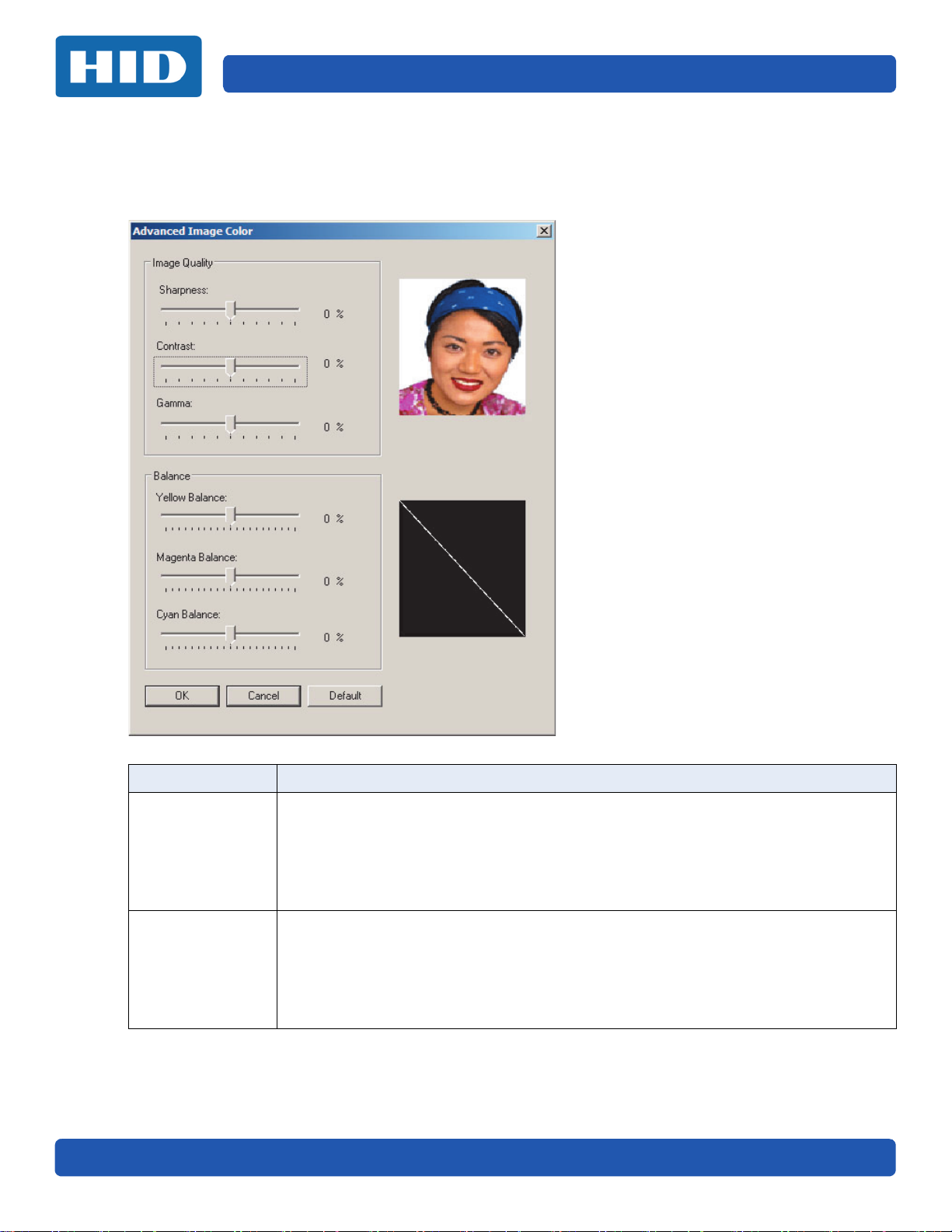
Printing Preferences Page 3-7
3.3.1 Advanced Image Color Tab
Select Advanced Settings on the Image Color tab. The graphic on the right will display the current
settings.
Group or Field Description
Sharpness: Move the slider to the right to sharpen the image. Move the slider to the left
to decrease sharpness.
Image Quality
Balance
November 2015 PLT-02496, Version: 1.0
Contrast: Move the slider to the right to increase contrast in the image. Move the slider
to the left to decrease contrast.
Gamma: Move the slider to the right to increase gamma in the image. Move the slider to
the left to decrease gamma.
Yellow Balance: Move the slider to the right to increase the amount of yellow in the
image. Move the slider to the left to decrease the amount of yellow.
Magenta Balance: Move the slider to the right to increase the amount of magenta in the
image. Move the slider to the left to decrease the amount of magenta.
Cyan Balance: Move the slider to the right to increase the amount of yellow in the cyan.
Move the slider to the left to decrease the amount of cyan.
Page 30
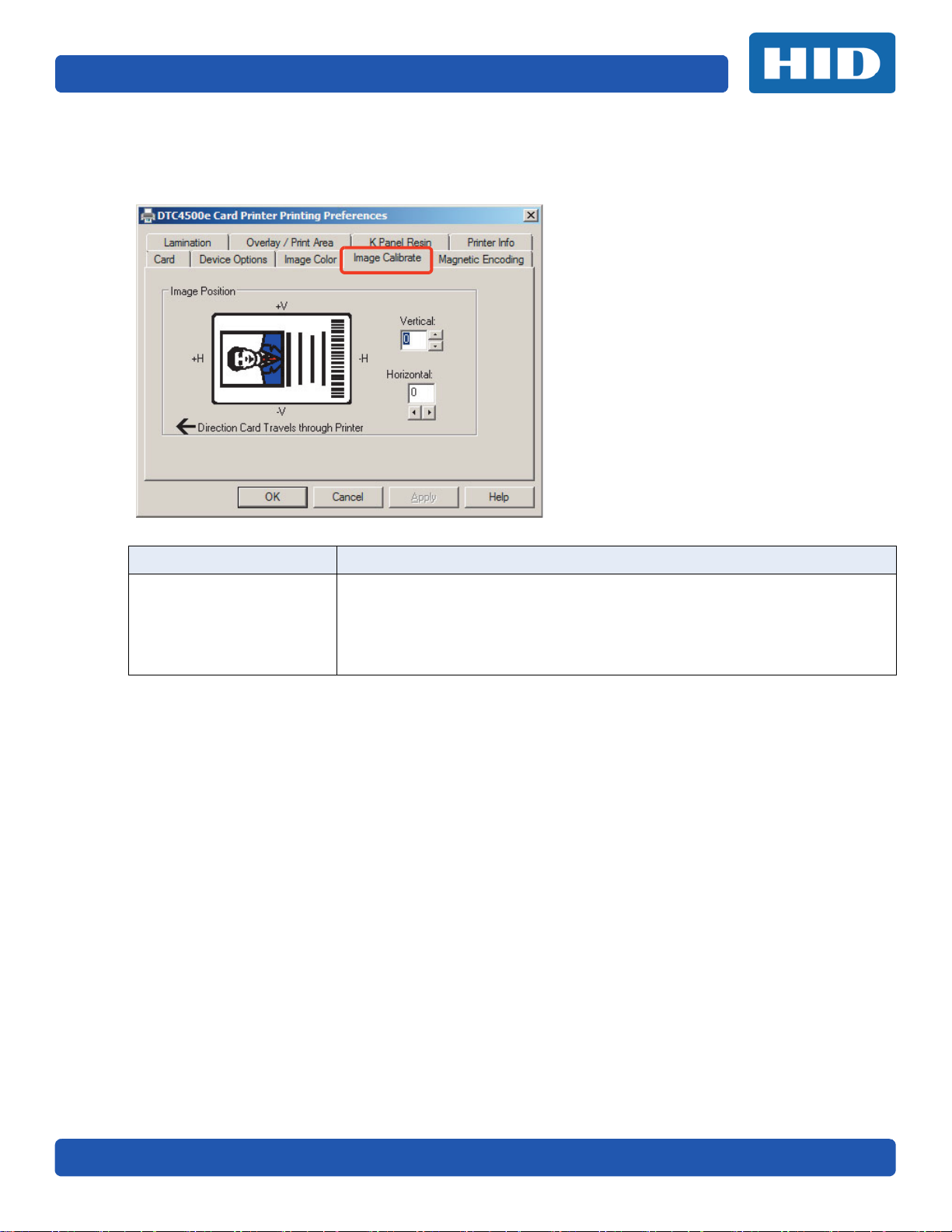
Page 3-8 Printing Preferences
3.4 Image Calibrate Tab
Use the Image Calibrate tab to control the position of the printable area in relation to the card.
Group or Field Description
Use the Image Position controls to position the image on a card.
Adjust the image position values by clicking on the Vertical and Horizontal
Image Position
adjustment arrows.
The image position will flip and rotate according to the selection of portrait,
landscape, or rotate 180 degrees on previous screens
PLT-02496, Version: 1.0 November 2015
Page 31

Printing Preferences Page 3-9
3.5 Magnetic Encoding Tab
Select the Magnetic Encoding tab to configure the Magnetic Stripe encoding process. These options
are only available if the printer has an optional Magnetic Stripe Encoding Module installed.
Field Description
Encoding Mode: Change the encoding mode and coercivity setting or modify the ISO
standards for tracks 1, 2 and 3. Options are:
• ISO Encoding (see Section 3.5.1: ISO Encoding Option)
•Custom Encoding (see Section 3.5.2: Custom Encoding Option)
• Raw Binary Encoding (see Section 3.5.3: Raw Binary Encoding Option)
• JIS II Encoding (see Section 3.5.4: JIS II Encoding Option)
Coercivity: Select the coercivity option (Oersted [Oe]) for the magnetic stripe type that
Encoding Options
November 2015 PLT-02496, Version: 1.0
matches the card type.
• High Coercivity = 4000 Oersted
• FARGO’s High Coercivity UltraCard IIIs are 2750 Oersted
• Medium Coercivity = 600 Oersted
• Low Coercivity = 300 Oersted
Shift Data Left: Select this option to shift the recorded magnetic data to the left-hand
side of the card's magnetic stripe.
This is useful in situations that require cards to be readable with insert type readers
Page 32

Page 3-10 Printing Preferences
Field Description
Encoding Mode: Displays the Encoding Mode selected above.
Character Size: Customize the character data size used to encode the magnetic data on
the currently selected track. Note: Character size includes the parity bit (if enabled).
Selections vary for the selected encoding mode. Options are 4, 5, 7, or 8 Bits
• Custom Encoding: 5, or 7 Bits
• Raw Binary Encoding: 4 or 8 Bits
ASCII Offset: Customize the character ASCII offset used to encode the magnetic data
on the currently selected track. Note: This character-offset value is subtracted from the
ASCII value of each magnetic stripe data character prior to encoding on the track.
Options are: NULL, SPACE, ZERO
Bit Density: Customize the bit recording density (Bits Per Inch) used to encode the
Magnetic Track
Options
magnetic data on the currently selected track.
Options are: 75, 128, 210, or Custom BPI.
LRC Generation: Customize the LRC generation mode used to encode the magnetic
data on the currently selected track.
Options are: No LRC, Even Parity, or Odd Parity
Character Parity: Customize the encoding mode used to encode the magnetic data on
the currently selected track.
Options are: No Parity, Even Parity, Odd Parity
Reverse Bit Order: This option is used to reverse the character bits for the encryption of
data in specific programs.
Add Leading Zeros: This option is used to add a set number of leading zeros to the
magnetic string in order to move the starting point of the encoded data in specific
programs for encryption of data.
Default: Clicking this resets defaults for only the current track.
PLT-02496, Version: 1.0 November 2015
Page 33
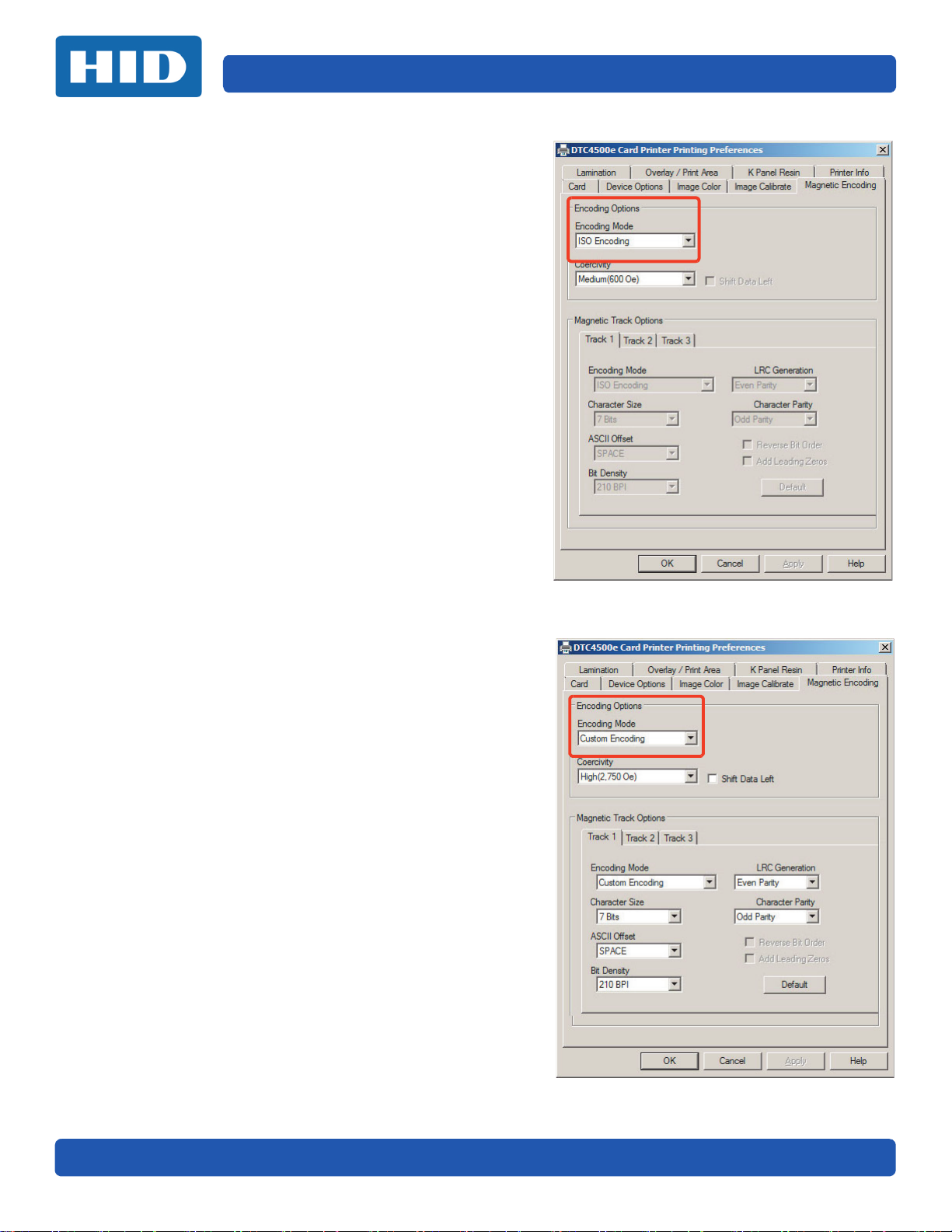
Printing Preferences Page 3-11
3.5.1 ISO Encoding Option
With ISO Encoding, a formatted set of characters are
sent down.
This selection activates the Track tabs. However, all
functions on the Track tabs are inactive or gray and
display ISO defaults, which are the defaults listed for
each track below. The Shift Data Left option remains
inactive.
3.5.2 Custom Encoding Option
With Custom Encoding, all options are active.
The default is ISO Encoding. Note: The defaults are
the same as the ISO Encoding defaults.
All functions on the Magnetic Track Options tabs are
active.
November 2015 PLT-02496, Version: 1.0
Page 34
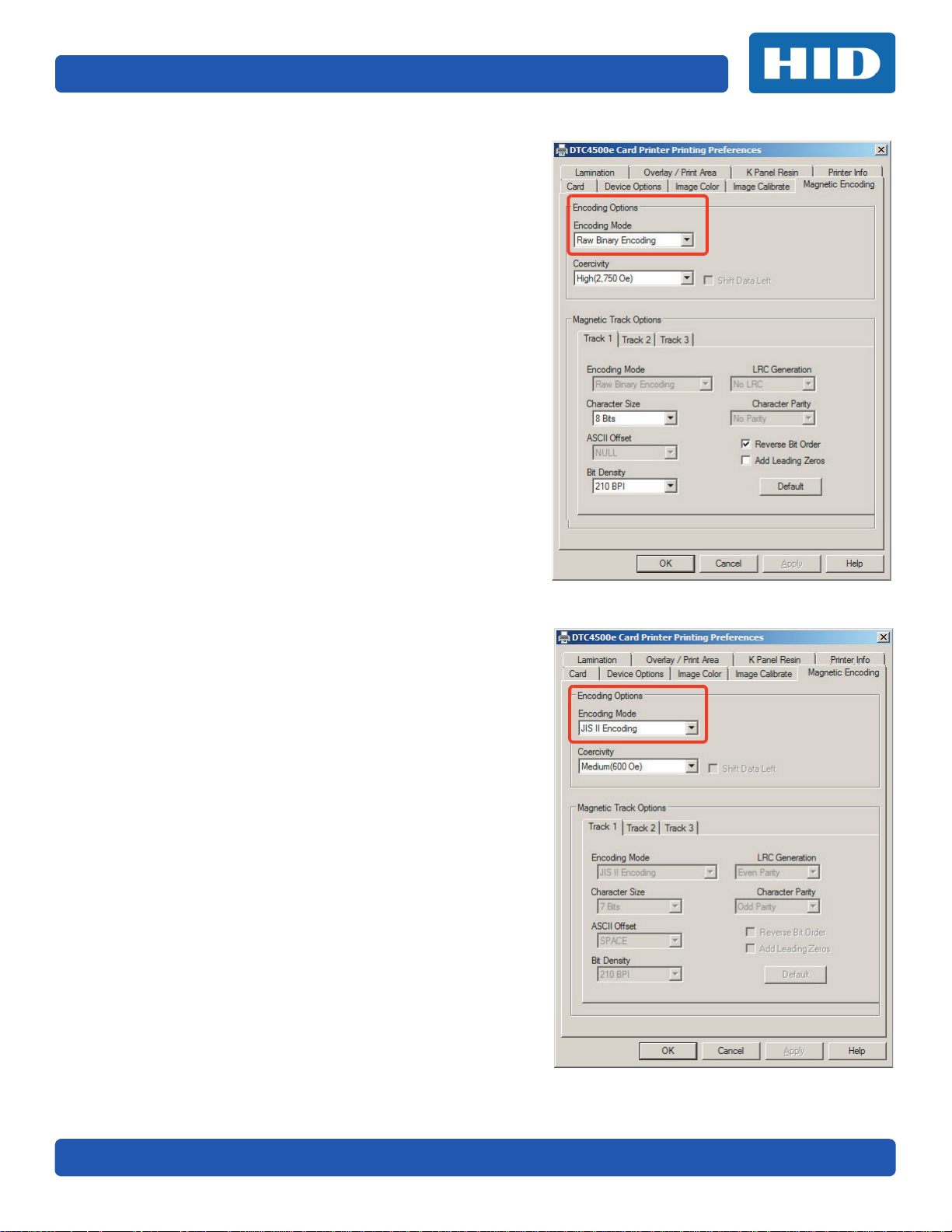
Page 3-12 Printing Preferences
3.5.3 Raw Binary Encoding Option
With Raw Binary Encoding, a raw binary string rather
than a formatted set of characters is sent down.
The Coercivity drop-down function is active and the
Shift Data Left option is not active.
All functions on the Magnetic Track Options tabs are
inactive except for Bit Density.
3.5.4 JIS II Encoding Option
With JIS II Encoding, specific standards are used.
This selection disables all the Magnetic Track Options
tabs, the Coercivity and Shift Data Left options.
The default Coercivity is 600 Oe.
PLT-02496, Version: 1.0 November 2015
Page 35
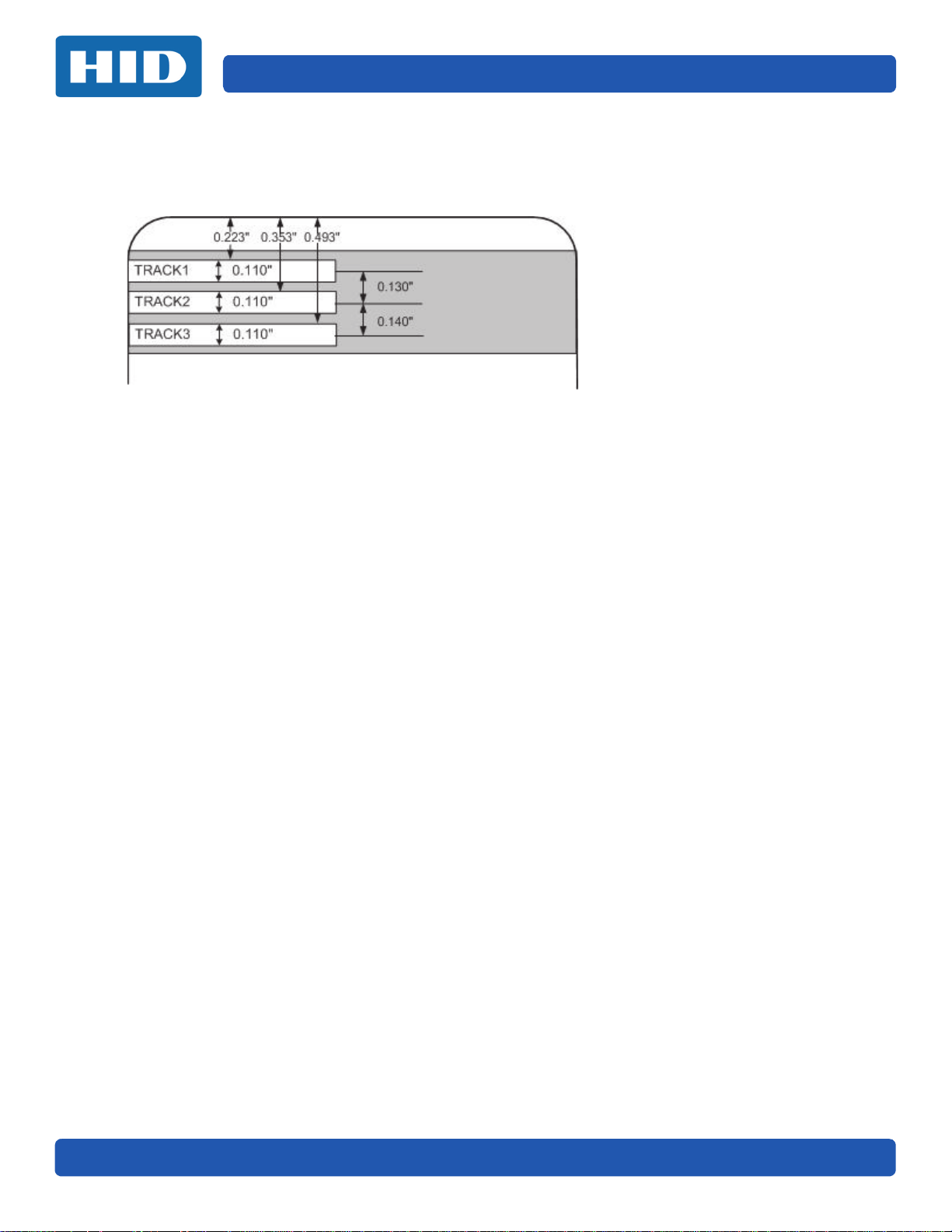
Printing Preferences Page 3-13
3.5.5 ISO Track Locations
The magnetic Encoding Module encodes onto tracks in accordance with an ISO 7811-2 Magnetic
Stripe.
3.5.5.1 Sending the Track Information
Magnetic track data is sent in the form of text strings from the application software to the printer
driver.
In order for the printer driver to differentiate between magnetic track data and the rest of the
printable objects, specific characters must be added to encode the magnetic data. These specify
the data that is to be encoded, the tracks to encode, and mark the start and stop of the data string.
In some cases, these specific characters are automatically added to the string of track data by ID
software applications.
In most cases, the user must carefully add these characters to the string of data. If these characters
are not added to the track data, the text intended for the magnetic track will appear as printed text
on the card.
To avoid this, track information must be entered as described below.
When entering track data, the ~ (tilde) character is entered first, followed by the track number (1, 2
or 3) on which the data should encode. This is followed by the data to be encoded
The first character of this data string must be the track's specific Start Sentinel (SS) and the last
character must be the specific End Sentinel (ES).
The characters or data in between the SS and ES can include all of the valid characters specific to
each track.
The number of these characters, however, is limited by each track's maximum character capacity.
When segmenting track data, the appropriate Field Separator (FS) must be used.
The ASCII Code and Character Table shows the SS, ES, FS and the valid characters defined for
each track
November 2015 PLT-02496, Version: 1.0
Page 36
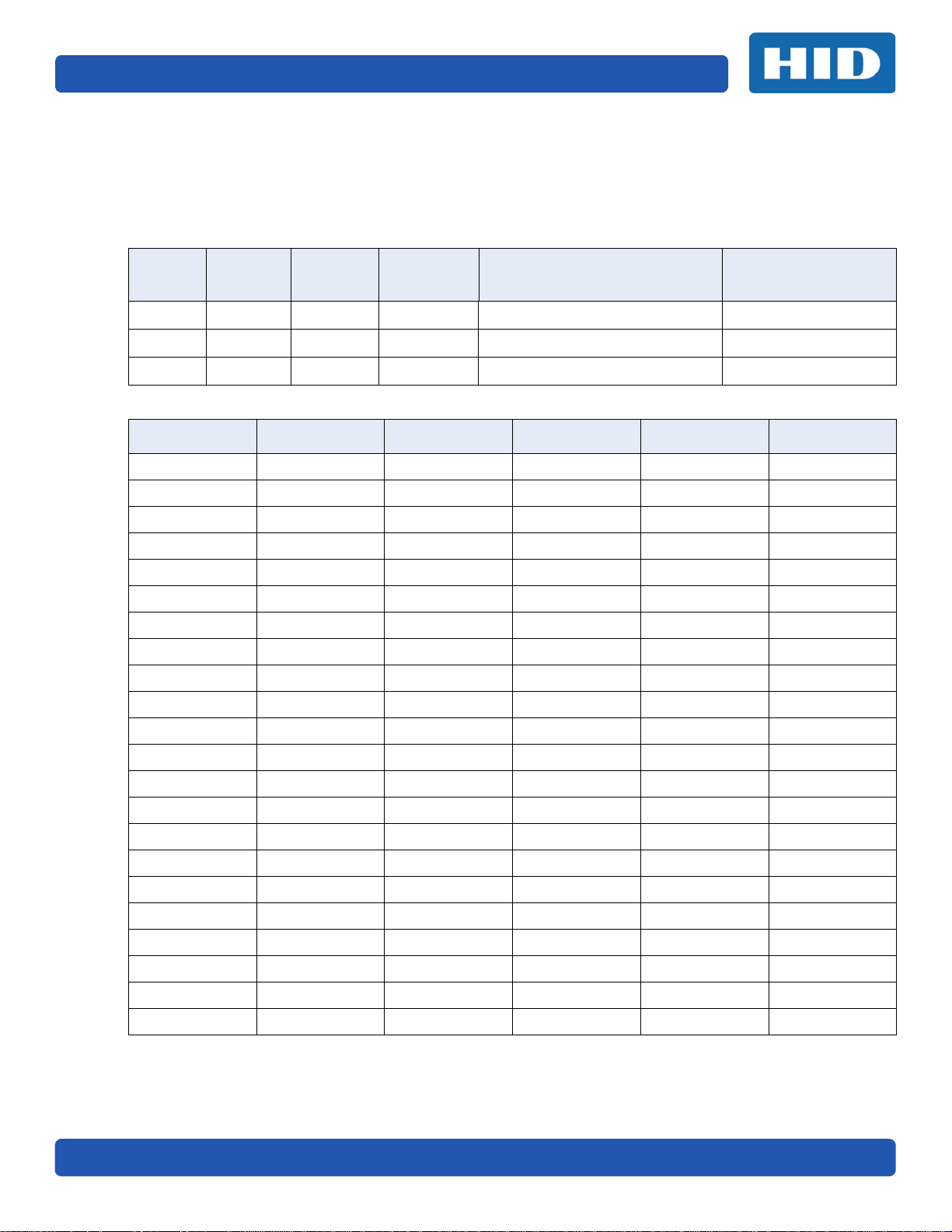
Page 3-14 Printing Preferences
Reviewing the Sample String
Track 1: ~1%JULIEANDERSON^1234567890?
Track 2: ~2;1234567890987654321?
Track 3: ~3;1234567890987654321?
Track
Track 1 % ? ^ ASCII 32-95 (See the table) 78
Track 2 ; ? = ASCII 48-63 (See the table) 39
Track 3 ; ? = ASCII 48-63 (See the table) 106
Start
Sentinel
End
Sentinel
Field
Separator
Valid Characters
Maximum Number
of Characters
ASCII Code and Character Table
ASCII Code Character ASCII Code Character ASCII Code Character
32 space 54 6 76 L
33 ! 55 7 77 M
34 56 8 78 N
35 # 57 9 79 O
36 $ 58 : 80 P
37 % 59 ; 81 Q
38 and 60 < 82 R
39 ' 61 = 83 S
40 ( 62 > 84 T
41 ) 63 ? 85 U
42 * 64 @ 86 V
43 + 65 A 87 W
44 ' 66 B 88 X
45 - 67 C 89 Y
46 . 68 D 90 Z
47 / 69 E 91 [
48 0 70 F 92 \
49 1 71 G 93 ]
50 2 72 H 94 ^
51 3 73 I 95 _
52 4 74 J
53 5 75 K
PLT-02496, Version: 1.0 November 2015
Page 37

Printing Preferences Page 3-15
3.6 Lamination Tab
These options allow control of the printer's lamination process. When no laminator is detected, the
lamination tab is active but all functions are disabled.
Field Description
Use this control to adjust the horizontal position of the laminate. Only the horizontal
position needs adjustment. Default is 0.
Lamination Position
Lamination Speed
Lamination Side
November 2015 PLT-02496, Version: 1.0
To adjust the position, click on the horizontal adjustment arrows. The adjustment
arrows point in the direction the patch will move on the card.
The maximum horizontal value is 100 Pixels (10 Pixels = 0.03 [0.8mm]).
Transfer Dwell Time: Adjust this control for the throughput speed of a card in
seconds per inch, default is 2.0 seconds per inch.
• Maximum Limit - 4.9 seconds per inch
• Minimum Limit - 0.8 seconds per inch
Specify the side(s) of the card to laminate:
• No Lamination
•Front
•Back
•Both
Page 38

Page 3-16 Printing Preferences
Field Description
Laminate type can be specified for one or two cartridges, depending on cartridge
Lamination Type
availability. The type of laminate affects the temperature required for lamination.
Transfer Temperature: Adjust the temperature by moving the slider.
Automatically
Detect Installed
Laminate for Every
Print Job
Use the option to auto-detect the installed lamination.
Default: To automatically set the lamination dwell time and transfer temperature.
PLT-02496, Version: 1.0 November 2015
Page 39
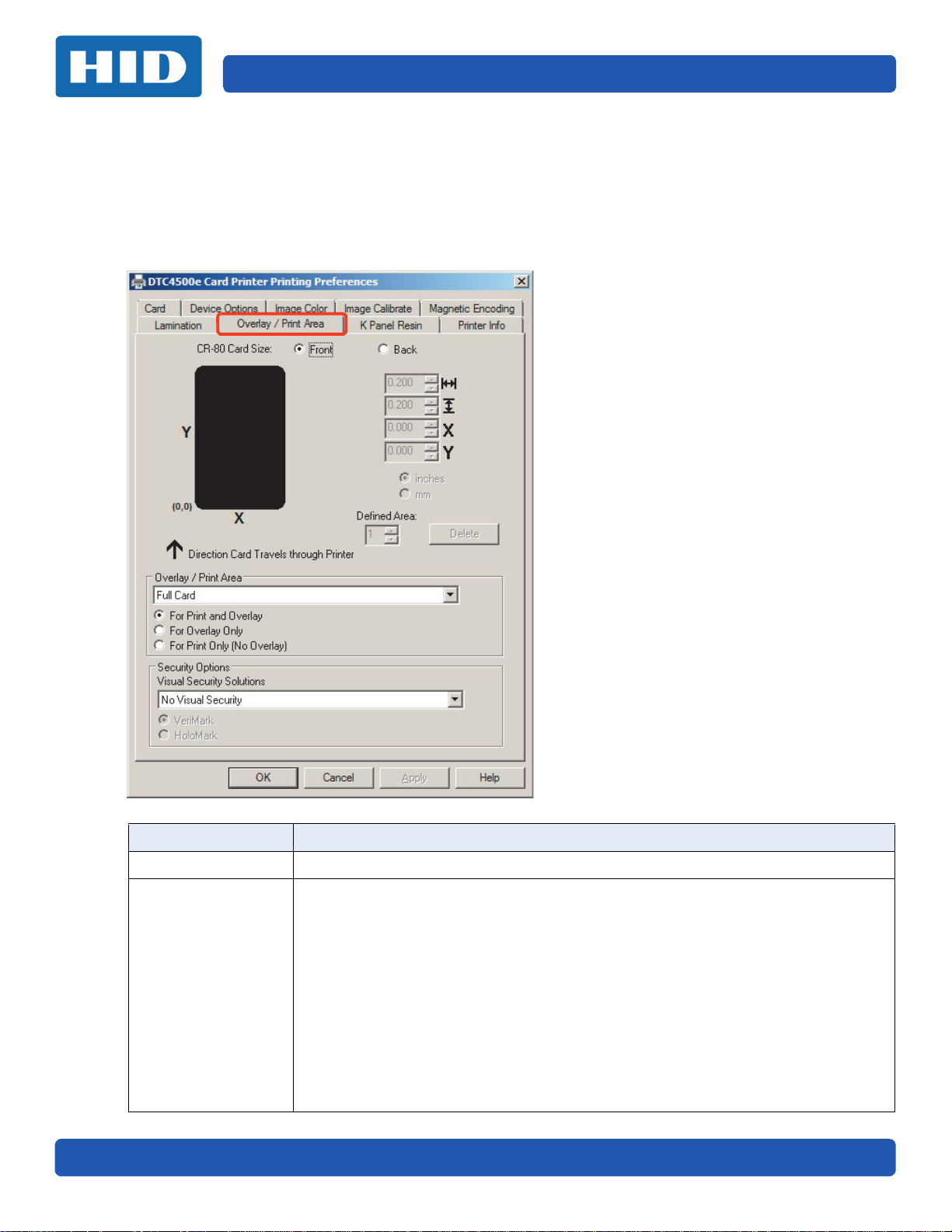
Printing Preferences Page 3-17
3.7 Overlay/Print Area Tab
Use the Overlay / Print Area tab to control and customize where the Overlay (O) panel and/or the
print area appear on the card. By default, this option is set to print and overlay the entire card.
The orientation of the card display area is determined by the orientation specified in your template.
For additional information, see Appendix A.
Field Description
Front/Back Specify the side of the card to apply the area definition.
Define the Overlay or Print Area.
Full Card: Select this option to overlay and/or print the entire card.
Defined Area(s): Select this option to overlay and/or print only in the selected and
defined area(s).
Undefined Area(s): Select this option to overlay and/or print in the space outside the
Overlay/Print Area
November 2015 PLT-02496, Version: 1.0
selected and defined area.
Omit Smart Chip Area: Select this option to overlay and/or print only in the space
outside the standard location of a smart chip.
Omit Mag Strip Area: Select this option to overlay and/or print only in the space
outside the standard location of an ISO-standard magnetic stripe.
Omit Signature Area: Select this option to overlay and/or print only in the space
outside the standard location of a signature panel.
Page 40
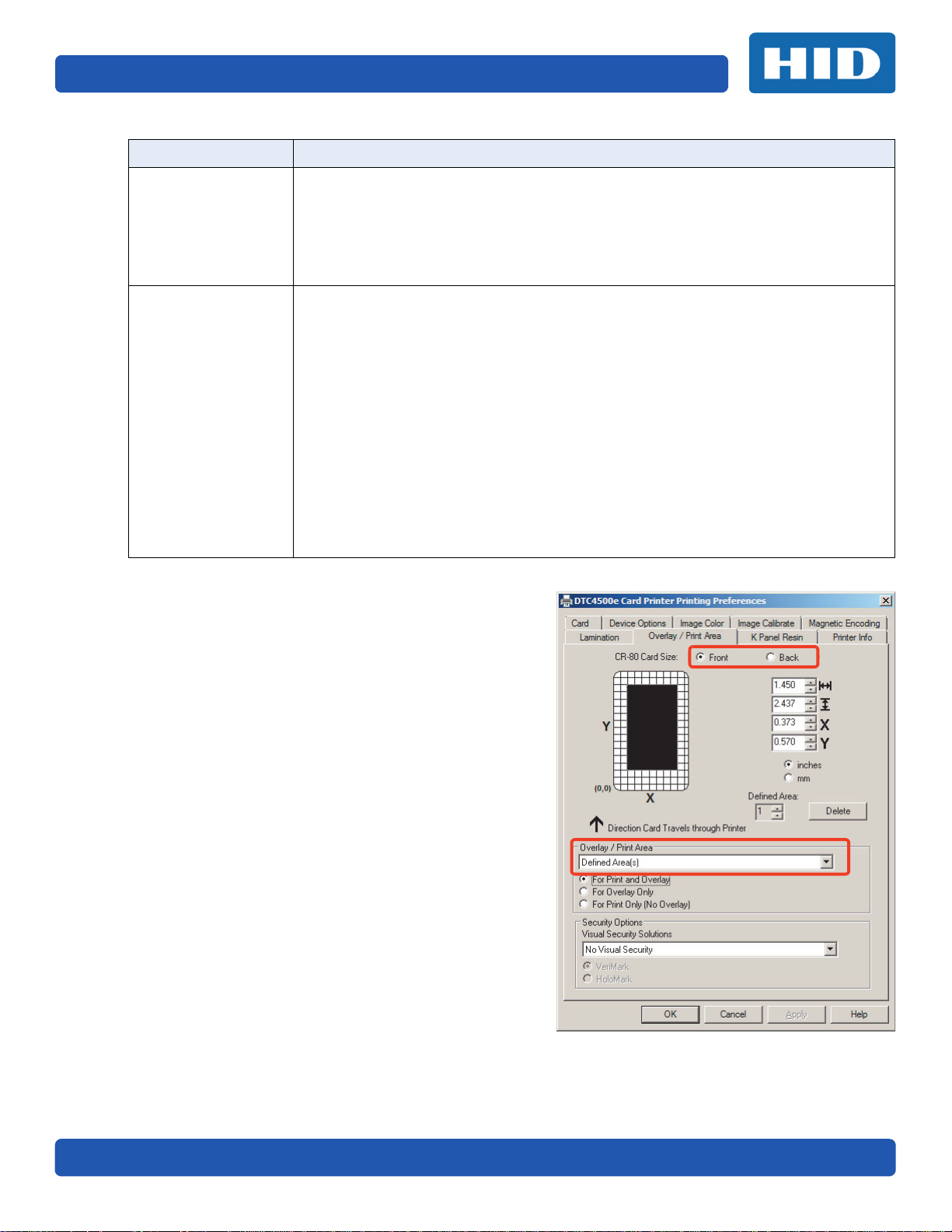
Page 3-18 Printing Preferences
Field Description
For Print and Overlay: This option applies the defined area to both the print and
overlay processes.
Overlay/Print Area
(continued)
For Overlay Only: The defined are applies only to the overlay process. The entire
card prints and only the overlay is affected.
For Print Only (No Overlay): The defined are applies only to the print process.
Overlay is disabled.
Visual Security Solutions: Enables a visual security option. The options are only
available for the Front side of a card. The default value for all cards is No Visual
Security.
This field presents options based on the orientation of the card in the template.
Security Options
3.7.1 Define a Print Area
1. Select Front or Back.
2. Select an Overlay/Print Area from the dropdown list.
When an option is selected, a default blacked
area appears on the card design area grid.
3. Click and drag to enlarge or move the area to the
preferred location on the card. The size and
coordinates of the area update with the changes.
Note: To delete the area, click Delete.
4. When complete, click OK.
Landscape designs offer:
A – Upper Left
B – Upper Right
C – Lower Left
D – Lower Right
Verimark: This option is reserved for future use.
HoloMark: Use this option for hologram security.
Note: When an option is selected, the Overlay/Print Area is disabled and the
Security Options become selectable.
Portrait designs offer:
E – Upper Left
F – Upper Right
G – Lower Left
H – Lower Right
PLT-02496, Version: 1.0 November 2015
Page 41
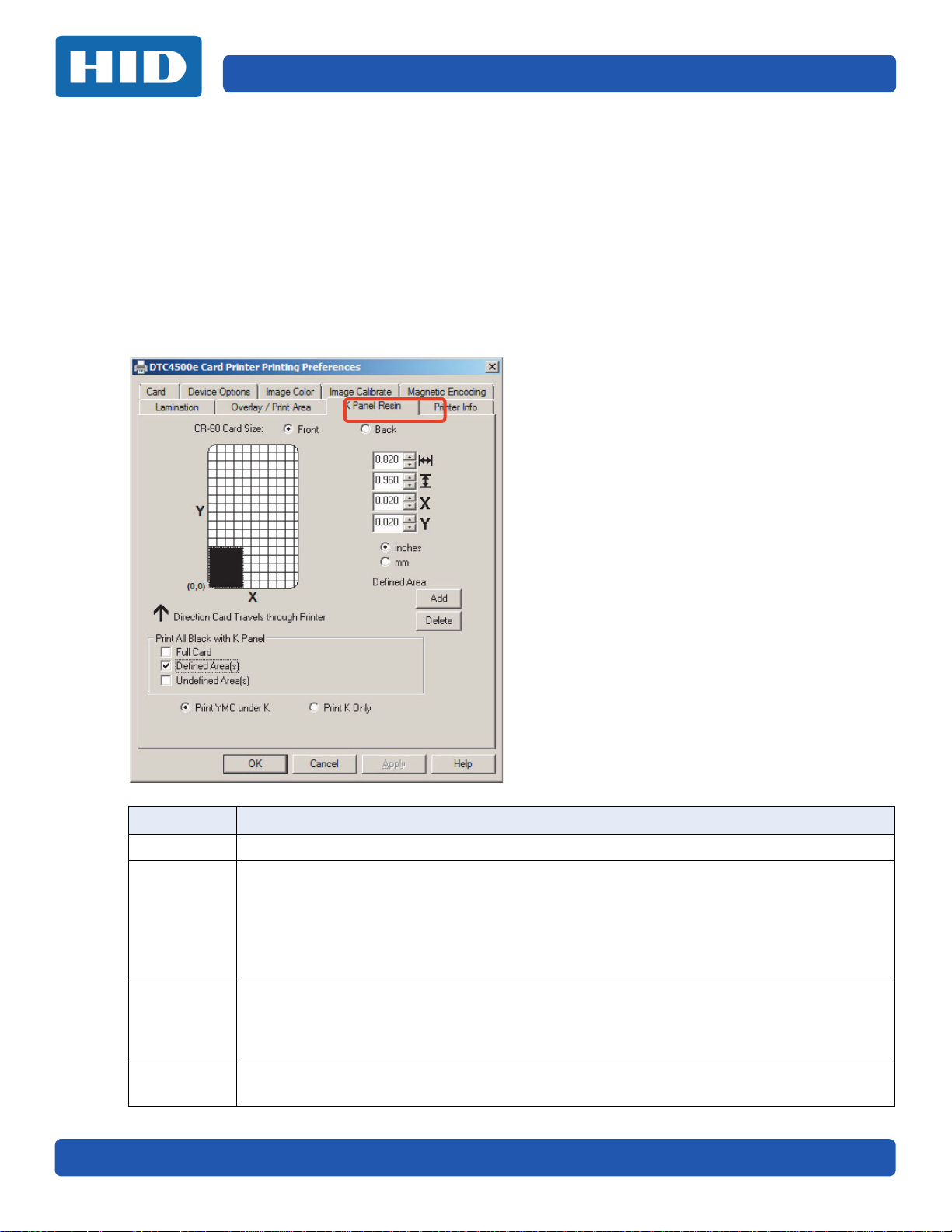
Printing Preferences Page 3-19
Click and drag the corners and the sides of an
area to change size and location of area. The
horizontal, vertical, and X, Y coordinates
update accordingly.
Up to five areas can be added for the K-Panel.
3.8 K-Panel Resin Tab
Use the K-Panel Resin tab to control where the resin black (K) panel of a full-color ribbon is printed. If
printing with a ribbon type that does not have a K-Panel, all K-Panel Resin options will be disabled.
Resin black text is desirable due to its sharp, saturated color (good for barcodes). By default, the
printer driver will print all True-type black text and True-type barcodes with the resin black (K) panel
of the print ribbon.
If printing black text or barcodes that are not True-type, select a Print All Black with K Panel option.
The printer driver will print areas of the image where it finds black coloring with the print ribbon resin
black (k) panel as specified by selected options.
Field Description
Front/Back Specify the side of the card to apply the area definition.
Define the Overlay or Print Area.
Print All
Black with K
Panel
Print YMC
under K
Print K Only
November 2015 PLT-02496, Version: 1.0
Full Card: Select this option to print the resin black (K) panel for all black found within all
areas of the image.
Defined Area(s): To print the resin black (K) panel in the selected and defined area(s).
Undefined Area(s): To print the resin black (K) panel in the space outside the selected and
defined area.
Print all black in the designated defined/undefined areas, with the Yellow (Y), Magenta (M)
and Cyan (C) ribbon panels directly beneath the resin black (K) Panel.
Select this option if printing resin black text or barcodes onto a colored background to
provide a more gradual transition between the two.
Print all black in the designated defined/undefined areas only with resin black, or to print
resin black onto a white background to maximize the sharpness of printed text and barcodes.
Page 42
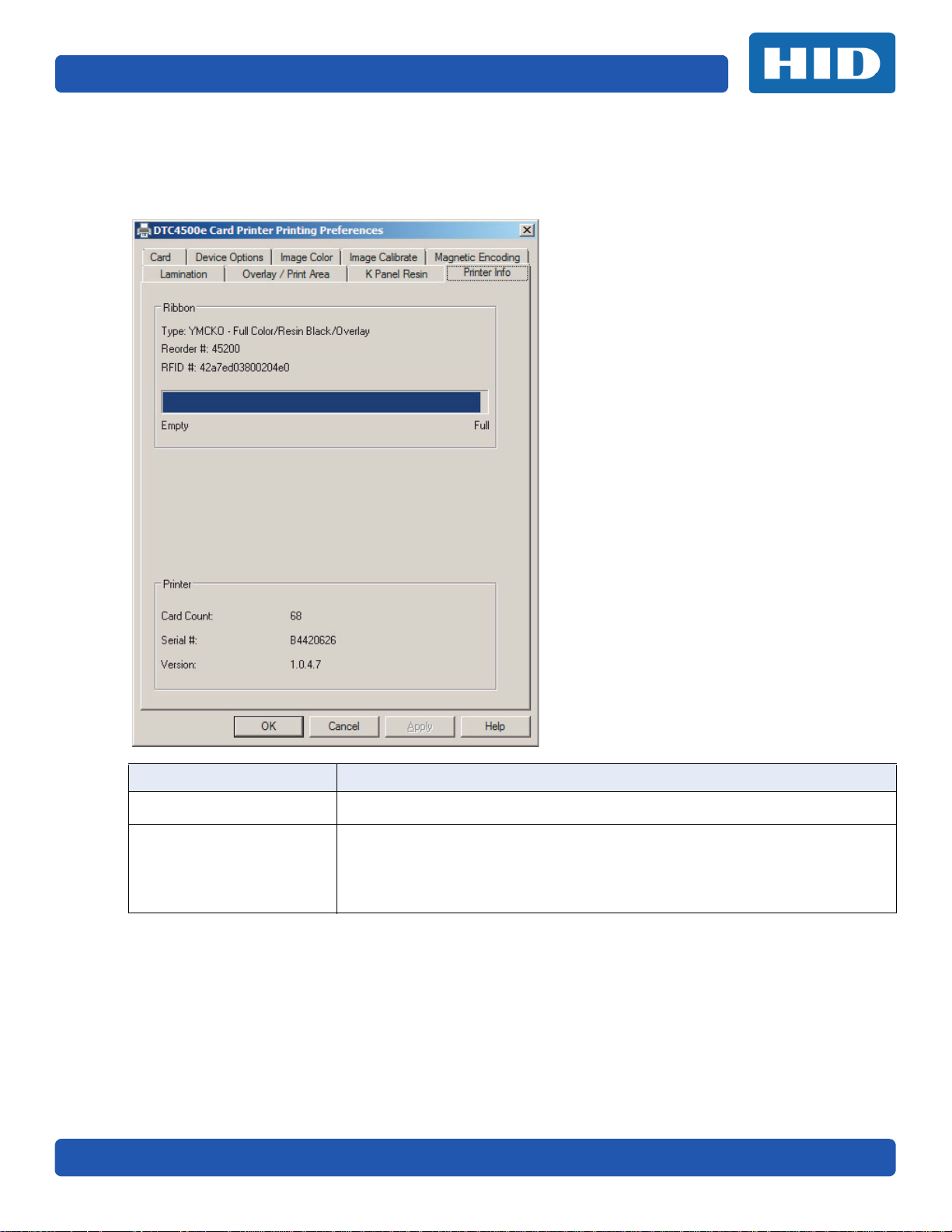
Page 3-20 Printing Preferences
3.9 Printer Info Tab
The Printer Info tab displays information about the printer Ribbon, Film, Laminate (Cartridge 1), and
Laminate (Cartridge 2).
Group or Field Description
Ribbon
Indicates Ribbon Type, Reorder Number and remaining level.
Indicates the Printer
Printer
PLT-02496, Version: 1.0 November 2015
•Card Count
• Serial Number
•Version Number
Page 43

ToolBox
The ToolBox is located on the DTC5500LMX Card Printer Printing Preferences, Card tab. See Section
3.1: Card Tab for more information.
Chapter 4
November 2015 PLT-02496, Version: 1.0
Page 44

To ol Bo x Page 4-2
4.1 Configuration Tab
When ToolBox is selected on the Card tab this is the default screen that opens. See Section 3.1: Card
Tab for more information.
Field Description
Automatically Detect Features that are Installed in your Printer:
If selected the driver retrieves the installed printer features information from the
Optional Printer
Features
Event Monitoring
Set Language Allows the user to set the printer display language from the pull-down list.
OK Closes the window and saves the configuration changes made.
Cancel Closes the window and cancels any configuration changes made.
Help Opens the Help for this window.
PLT-02496, Version: 1.0 November 2015
firmware and automatically checks the appropriate options. The features are read-only
and cannot be updated.
If selected and no printer or modules are found, an error message is displayed.
If this option is not selection, the user will select the options included in the printer.
This option enables the monitoring of events, and will notify the user when attention is
required.
Page 45
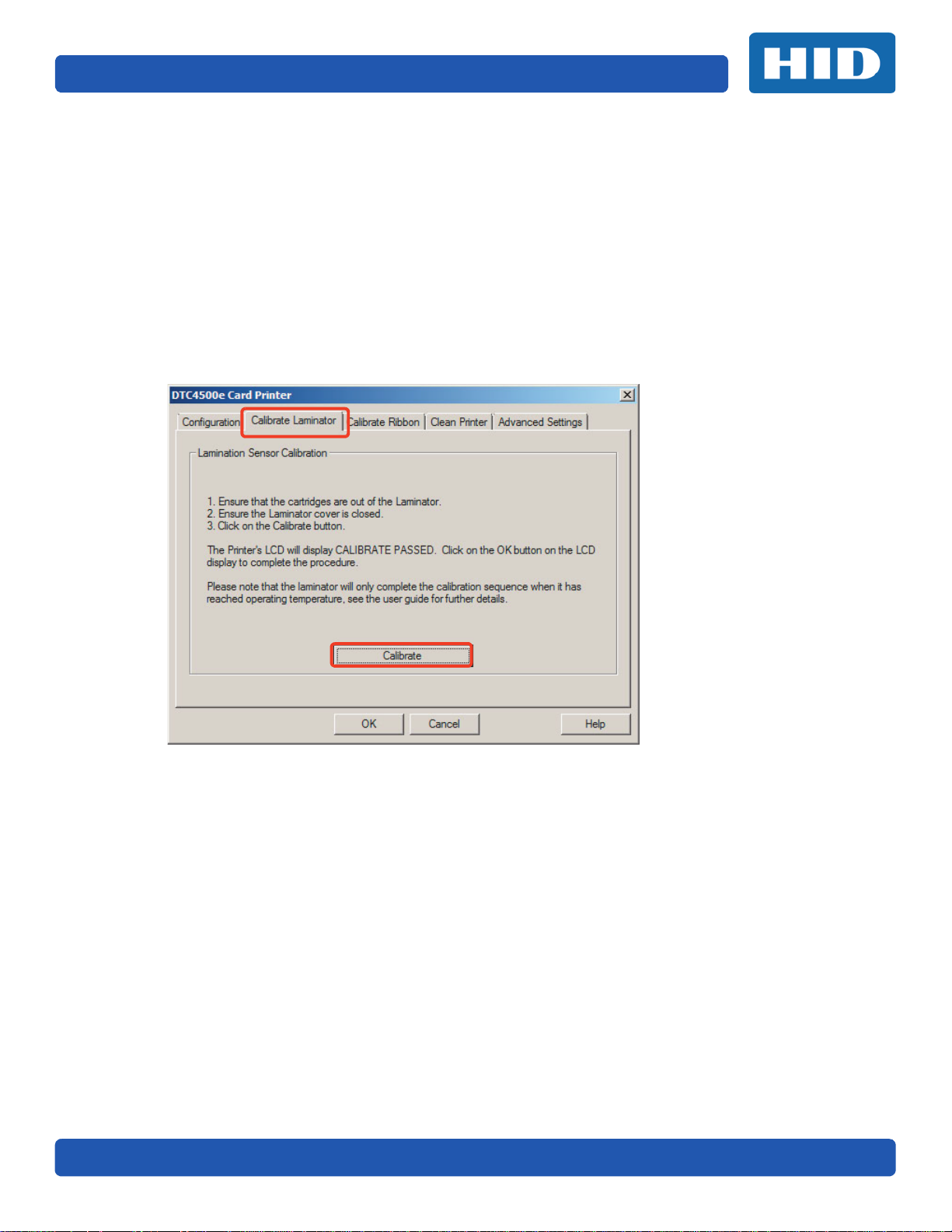
Page 4-3 To ol Bo x
4.2 Calibrate Laminator Tab
The Calibrate Laminator tab is active when the laminator is automatically detected or when
the laminator is manually checked as a feature on the Configuration tab.
Note: The lamination module must be warm before calibrating. Calibration may also be performed
from the printer LCD. See Section 3.10.2: Sensor Calibration Options.
To Calibrate the Laminator:
1. Ensure that the cartridges are out of the Laminator.
2. Ensure the Laminator cover is closed.
3. Click Calibrate.
November 2015 PLT-02496, Version: 1.0
Page 46
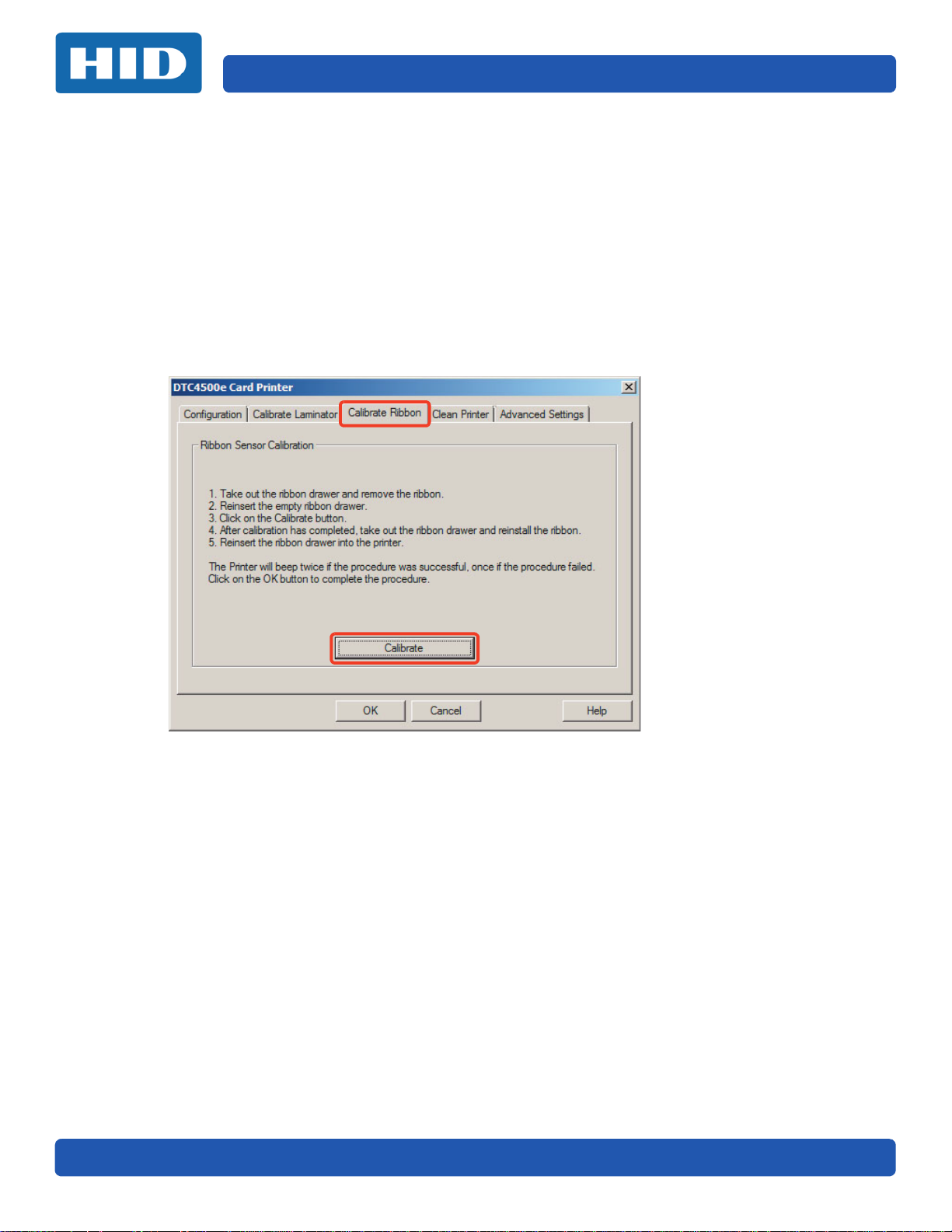
To ol Bo x Page 4-4
4.3 Calibrate Ribbon Tab
To Calibrate the Ribbon:
1. Take out the ribbon drawer and remove the ribbon.
2. Reinsert the empty ribbon drawer.
3. Click Calibrate.
4. After calibration has completed, take out the ribbon drawer and reinstall the ribbon. Reinsert
the ribbon drawer into the printer.
5. The printer will beep twice if the procedure was successful, once if the procedure failed.
6. Click the OK button to complete the procedure.
Note: Calibration may also be performed from the printer LCD. See Section 3.10.2: Sensor
Calibration Options.
PLT-02496, Version: 1.0 November 2015
Page 47

Page 4-5 To ol Bo x
4.4 Clean Printer Tab
To C le an th e P r in te r :
1. Remove all cards from the Card Hopper.
2. Take out the ribbon drawer and remove the ribbon.
3. Reinsert the empty ribbon drawer.
4. Remove the paper backing from both sides of the Cleaning Card. Note: DO NOT remove small
liner strip if a magnetic encoding module is installed in your printer.
5. Insert the Cleaning Card into the Card Hopper’s in-feed rollers. See the diagram below.
6. Click the Clean button.
7. Guide the Cleaning Card into the printer if necessary.
8. When the Cleaning routine is complete, the Cleaning Card will exit the printer.
9. Take out the ribbon drawer and reinstall the ribbon.
10. Reinsert the ribbon drawer into the printer.
Note:
The cleaning routine will begin after all current print jobs have completed.
Cleaning can also be completed through the printer LCD screen. See Section 3.10: Tools Menu.
November 2015 PLT-02496, Version: 1.0
Page 48
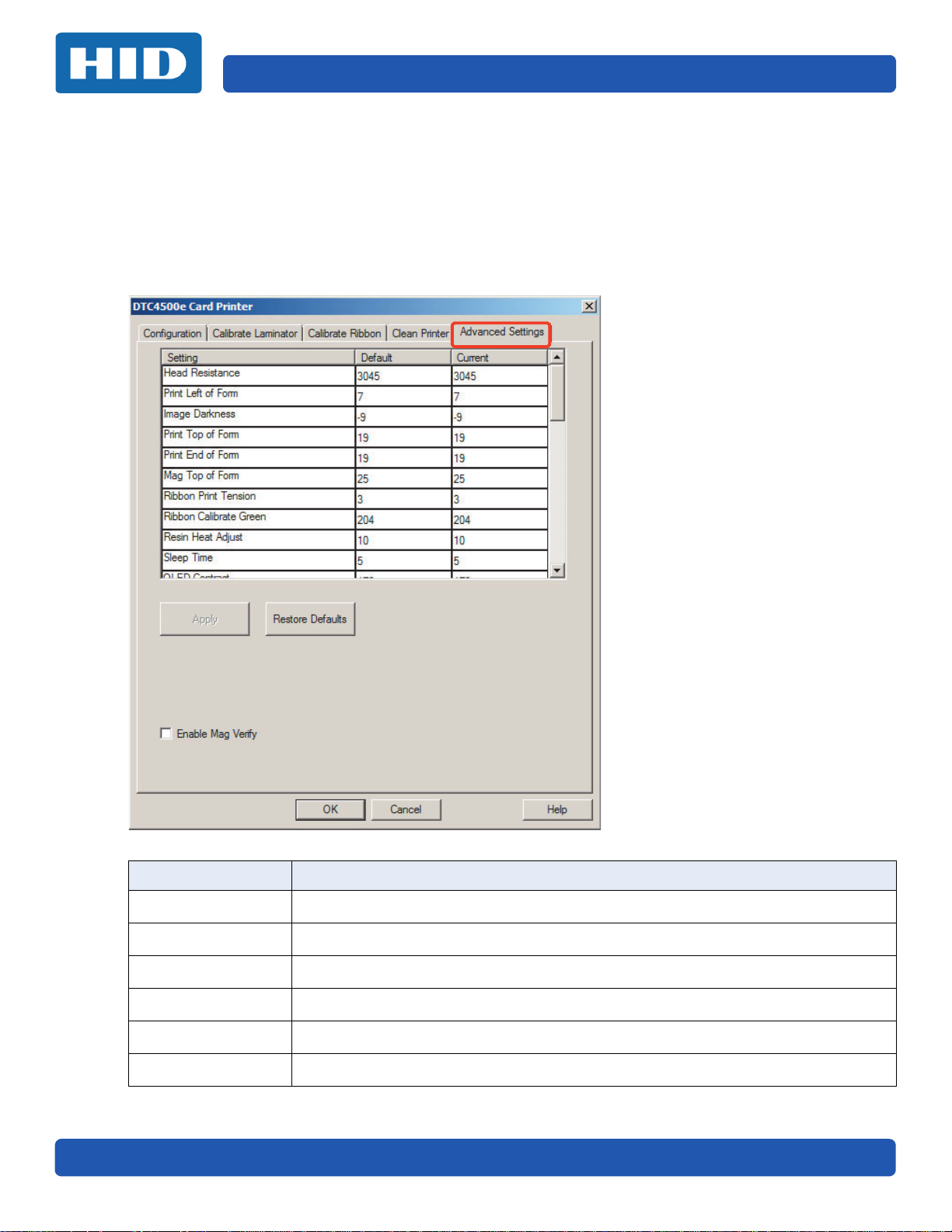
To ol Bo x Page 4-6
4.5 Advanced Settings Tab
Use the Advanced Settings tab for adjusting the internal printer settings. These settings have been
customized for every printer at the factory.
Note: Any changes affect settings for the firmware.
To modify a Setting, click on the numeric value in the cell, click the up/down arrow to modify the
value, or select the value and type a new value.
Field Description
Setting This column displays the name of the Setting.
Default This column displays default value for the Setting.
Current This column displays current value for the Setting.
Apply Applies the changed values.
Restore Defaults Restores the default values.
Enable Mag Verify Select this option to verify that the data is written to the tracks correctly.
PLT-02496, Version: 1.0 November 2015
Page 49
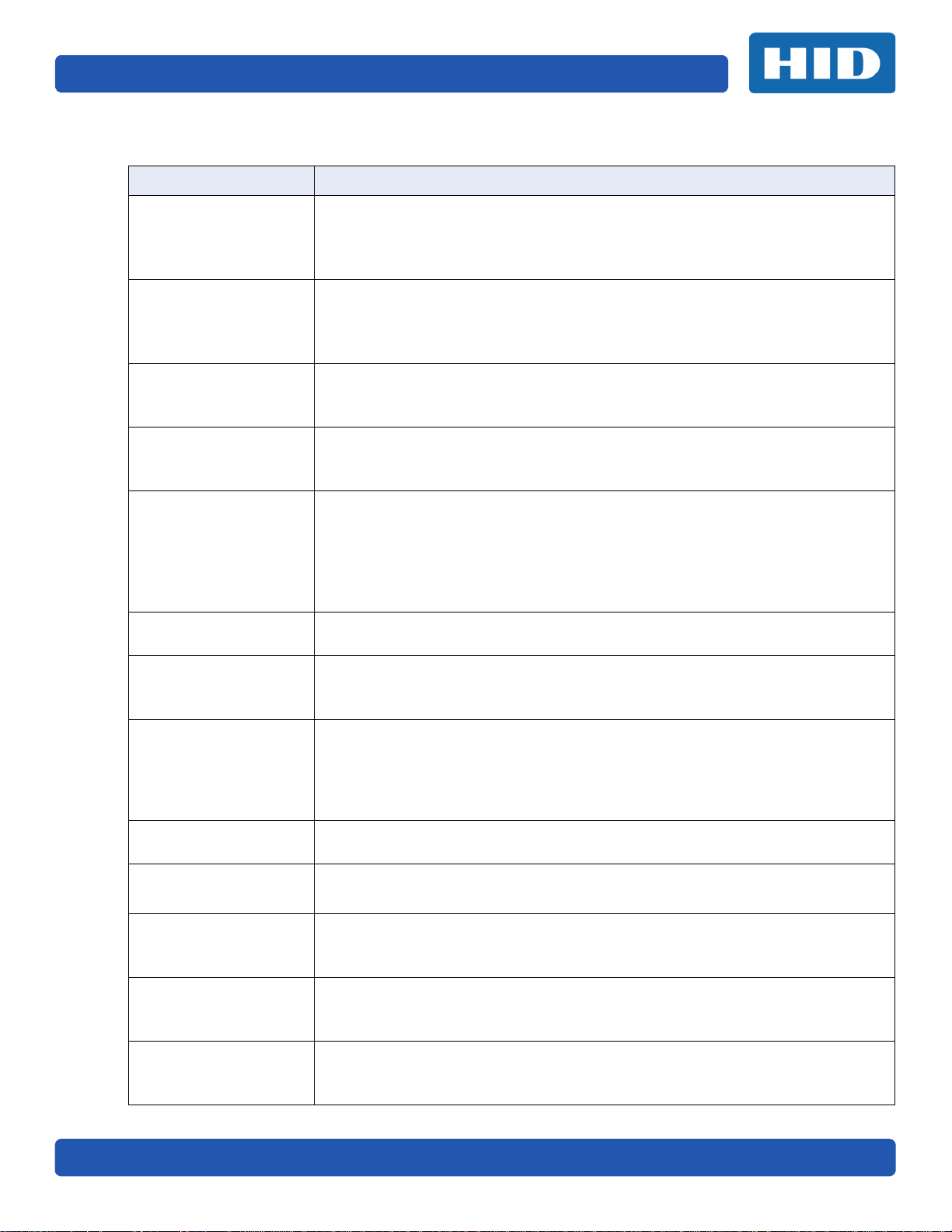
Page 4-7 To ol Box
4.5.1 Settings Information
Setting Description
This is factory set. If the main board or the printhead is replaced then adjust this
Head Resistance
Print Left of Form
Image Darkness
number.
Locate the printhead setting number on the bottom of the printhead.
The number reads R=XXXX.
Use this option to adjust the vertical position of the printed image on the card; so
it appears centered.
Maximum Adjustment Range is +/- 127.
Each increment equals .01”.
Use this option to set the overall darkness of the printed image by increasing or
decreasing the amount of heat (used by the Printhead when printing).
Note: If the value is set too high, the Ribbon may jam or even break.
Print Top of Form
Mag Top of Form
Ribbon Print Tension
Ribbon Calibrate Green
Resin Heat Adjust
Sleep Time
OLED Contrast
(Display Contrast)
Use this option to adjust the length-wise or horizontal position of the printed
image on the card (so it appears to be centered).
Note: If the negative value is set too high, the Print Ribbon may break.
Use this option to shift the starting point where the Printer begins to encode the
magnetic track data on the card’s Magnetic Stripe.
Note: If the negative value is set too high, the Printer may start encoding before
the Magnetic Stripe reaches the encoding head.
Maximum adjustment range is +/- 80.
Each increment equals .01”.
Use the Ribbon Tension option to increase or decreases the amount of tension
(drag) on the Ribbon during printing.
This is a calibration driven value and should not be adjusted.
Note: This is factory set and should not be changed unless directed by a
technician.
Use this adjustment for Black premium resin text and barcodes if they appear
faded, too light or too dark.
Maximum Adjustment Range is +/- 100.
Note: This control can be helpful for fine-tuning the transfer of resin text and bar
codes.
The Sleep Time setting adjusts the number of minutes of inactivity before the
Printer enters a low power sleep state.
Use this option to increase or decrease the contrast of the printer OLED (if
applicable).
This setting is a calibration driven value and should not be adjusted.
Ribbon Calibrate Blue
Cleaning Rate
Mag HI-Co Voltage
Offset
November 2015 PLT-02496, Version: 1.0
Note: This is factory set and should not be changed unless directed by a
technician.
Use this option to adjust the number of cards printed before the Printer displays a
message indicating cleaning is needed.
The default value is 3000 cards.
This setting is a calibration driven value and should not be adjusted.
Note: This is factory set and should not be changed unless directed by a
technician.
Page 50
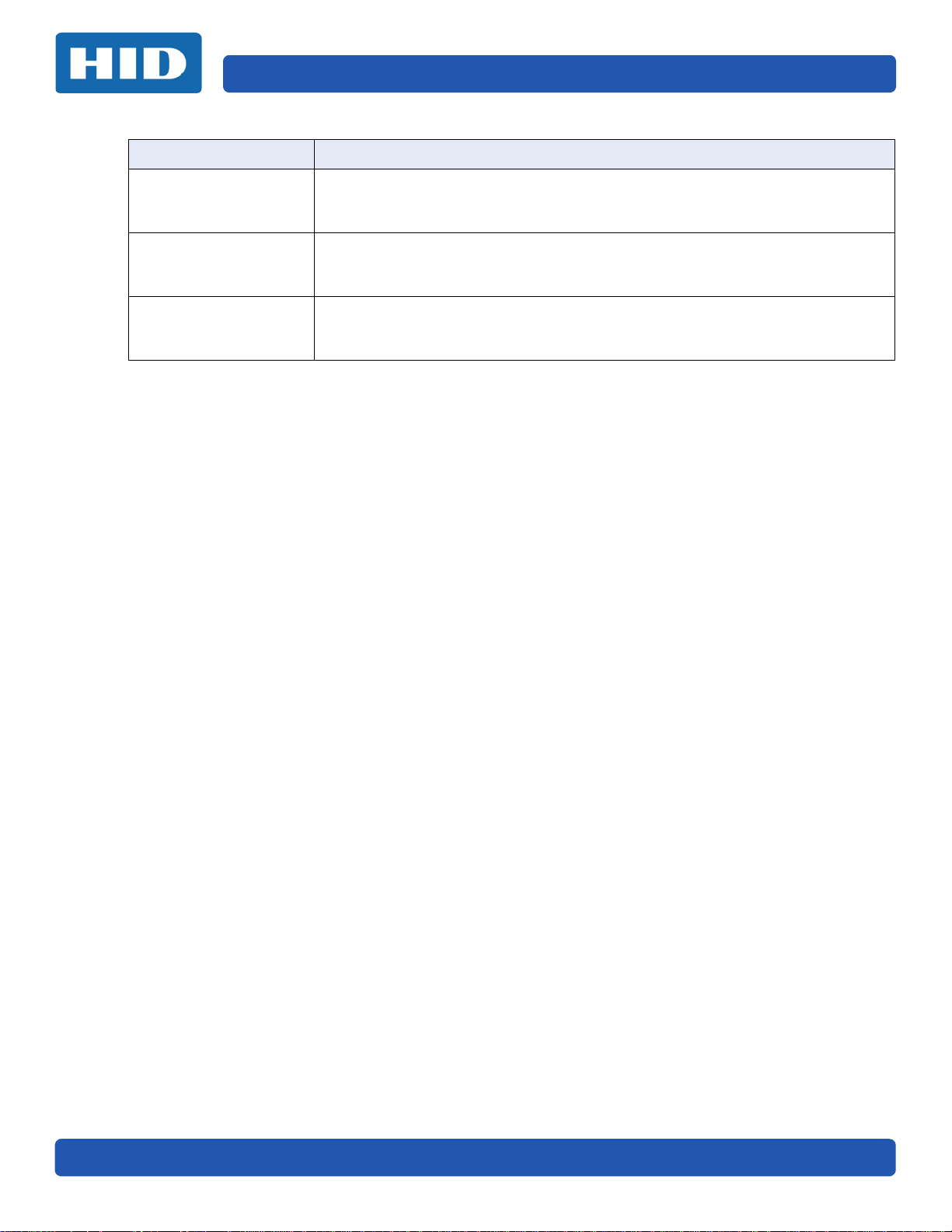
To ol Bo x Page 4-8
Setting Description
Mag Lo-Co Voltage
Offset
Ribbon Green LED Level
Ribbon Blue LED Level
This setting is a calibration driven value and should not be adjusted.
Note: This is factory set and should not be changed unless directed by a
technician.
This setting is a calibration driven value and should not be adjusted.
Note: This is factory set and should not be changed unless directed by a
technician.
This setting is a calibration driven value and should not be adjusted.
Note: This is factory set and should not be changed unless directed by a
technician.
PLT-02496, Version: 1.0 November 2015
Page 51

Troubleshooting
5.1 System Overview
Knowing the sequence of the printer operation helps when troubleshooting the printer.
Troubleshooting utilizes the printer error buttons, error messages and printer-specific tools.
5.1.1 Sequence of Operations
1. File information is received from the PC.
2. Printer compares the installed ribbon type stored in memory with the ribbon type command
that was sent from the printer. If the ribbon type does not match, the Pause button (on the
right) flashes.
3. The print stepper motor engages.
4. The card feed sensor detects the leading edge of the card and the headlift stepper engages to
disengage the input lever.
5. The card feeds through for the alignment pass.
6. The card feed stepper motor engages to queue card for magnetic encoding (if applicable).
7. The encoded data is written to the card (if applicable).
8. The magnetic encoder verifies while the stepper reverses the card (if applicable).The print
ribbon drive engages (if not already at the yellow panel).
9. The print ribbon sensor looks for the yellow panel.
Note: The print ribbon encoder detects the number of revolutions required to use an entire
color panel.
10. The print stepper motor engages.
11. The card feed sensor detects the leading edge of card.
12. The print stepper motor queues card to the middle of the platen roller. All stop.
13. The print headlift motor engages to the print position.
14. The print cover sensor checks for closed state.
15. The print stepper motor engages.
16. The ribbon drive motor engages.
17. The image data is burned by the printhead until the image data is depleted. All Stop.
18. The thermistor engages the printhead cooling fan to maintain proper operating temperature.
19. The headlift motor engages to the queue position.
20. The print stepper motor engages.
21. The print ribbon drive engages.
Chapter 5
November 2015 PLT-02496, Version: 1.0
Page 52

Troubleshooting Page 5-2
22. After ribbon advances a few encoder clicks, assume the ribbon is free of card. All stop.
23. Repeat Steps 9 through 22 for the appropriate number of color/overlay Panels.
24. Either the card is ejected from the singled-sided printer or the card feed stepper engages to
queue the card for the flipper table for the dual-sided printer.
25. All stop.
5.2 Printer Error Buttons
The DTC5500LMX uses both button messages and message display.
The display message system appears as a graphical message, for example:
5.2.1 Printer Error Button and On-screen Messages
26. The Pause ( ) button illuminates blue when the printer is capable of accepting a print job
and is not in an error state.
This button LED will continue to stay on while the printer prints as long as there is no error.
This button LED will also be dimmed when the printer goes into Sleep mode.When an error
occurs, the Pause ( ) button no longer illuminates blue but blinks red.
27. Press the Pause ( ) button when printer is in an error state to cause the printer to retry.
Note: The button illuminates as blue and retries the failed action.
When downloading an upgrade file, both buttons are blue and blink.
28. If a language (other than English) is currently selected, you can press and hold the Pause
( ) button during the power-up sequence to change the language back to English.
29. If no printer display is available, press or hold the buttons to access some internal tests.
To print a card with the Printer Settings, press the Pause ( ) button and hold for 4+ seconds
when the printer is ready and idle.
To print the Alignment or the Self Test, press and hold the Pause ( ) button during the
power-up sequence.
5.2.2 Error Messages
When an error occurs in the printer, the PC shows the error message on screen with solutions.
The display blinks in the location requiring attention. Locations can include the printer, input hopper,
magnetic encoder, flipper, card path, ribbon, and data/communication device error.
Each table uses a 3-column presentation to display a specific or printer error message, its cause and
its solution.
PLT-02496, Version: 1.0 November 2015
Page 53
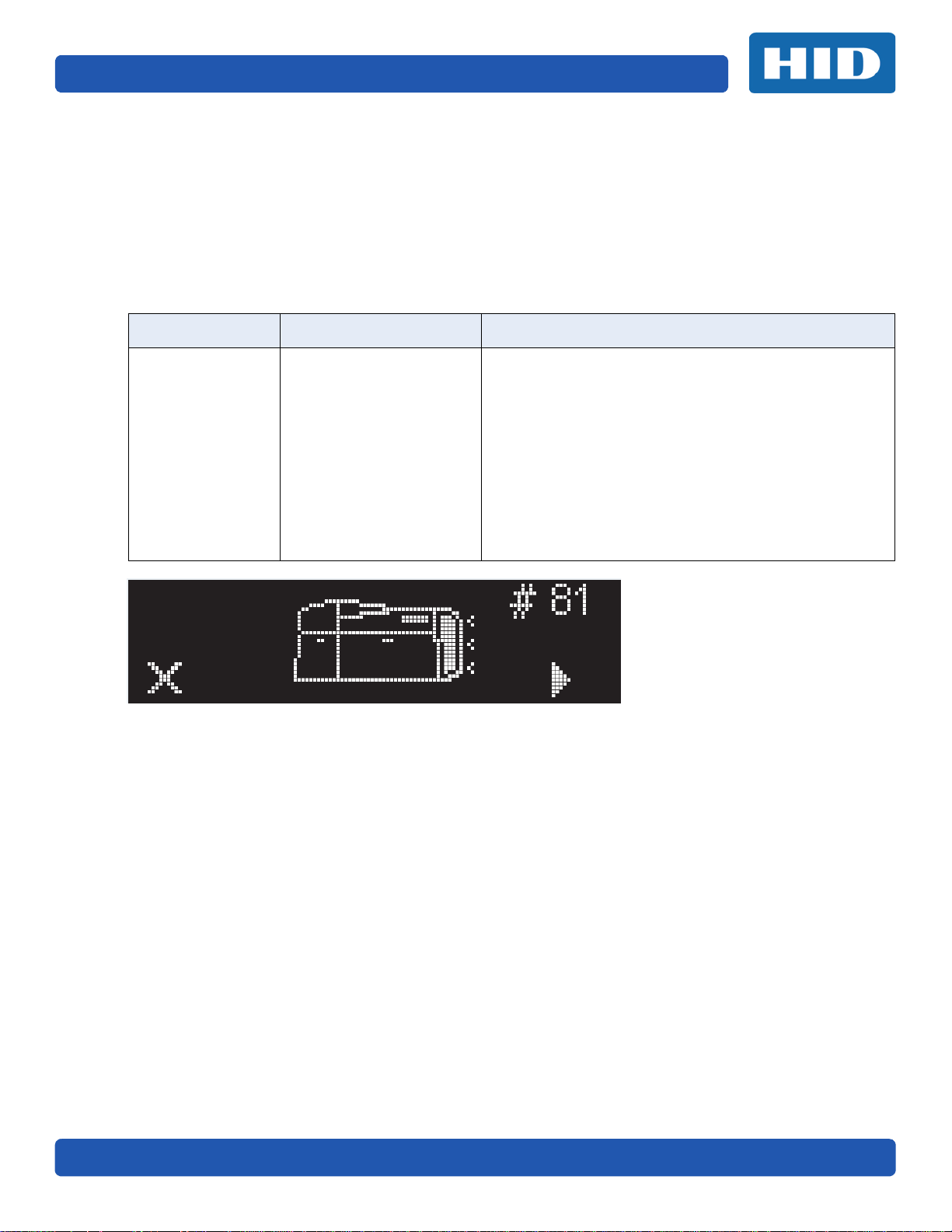
Page 5-3 Troubleshooting
This format allows the troubleshooter to identify the error and its cause, and then perform the
procedure provided in the solution column.
This standard mode of identifying the problem and its solution should provide an efficient method
of troubleshooting this printer
If you encounter problems beyond the capabilities of this error message table, you should contact
Technical Support.
Example of an Error Message:
Error Message Cause Solution
# 81
Unable to Feed
The printer is unable to
feed a card from the input
card hopper.
Check the following, then press the Pause button to
continue.
Verify the card thickness setting is set to the thickness of
your cards.
Verify the Cleaning roller is properly installed on the
Ribbon Cartridge.
Check for card slippage. If necessary, run the Printer
cleaning routine.
Verify that your cards are within the accepted card size
range.
Verify the cards are not sticking together.
November 2015 PLT-02496, Version: 1.0
Page 54
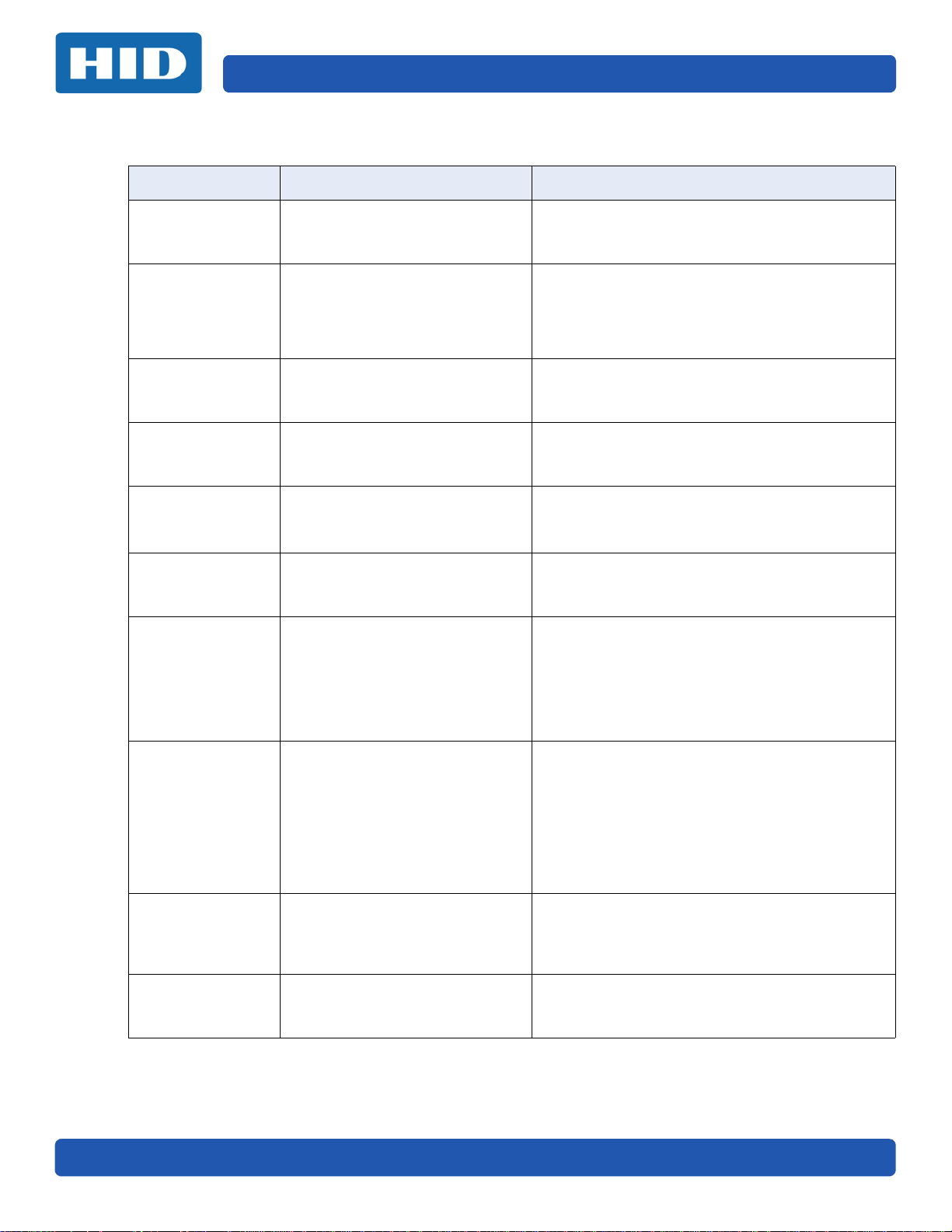
Troubleshooting Page 5-4
5.2.3 Troubleshooting with the Error Message Table
Error Message Cause Solution
# 2
Head Move Error
# 8
Head Sensor Error
# 9
Reboot Required
# 25
Ribbon not
Installed
# 30
Mag Verify Error
# 31
No Mag Module
# 38
# 39
# 40
EEPROM Corrupt
EEPROM Read
Error
# 44
Flipper Jam/
Home Error
# 45
No Flip Module
installed
The printhead lift has
malfunctioned.
The printhead temperature sensor
is not functioning or is not
connected properly.
Or, the printhead is not cooling
properly.
An unspecified system error has
been detected by the printer
firmware.
No ribbon is installed in the
printer.
Magnetic encoding verification
has failed.
The printer is not configured with
the encoder data type that you
are trying to send.
EEPROM is restored with factory
default values.
A card has become jammed in the
printer’s flipper table.
The flipper failed to position
properly while aligning a card or
flipping a card.
nd
Request to print on 2
card, but no flipper is installed.
side of
Reset the printer and try again.
If this problem persists, call for technical
assistance.
Reset the printer and try again.
If the problem persists, call for technical
assistance.
Reset the printer and try again.
If this problem persists, call for technical
assistance.
Install a ribbon and retry.
Try encoding with a different card.
Verify cards have the magnetic stripe.
Replace the magnetic encoding module.
Ensure that no encoding data is being sent with
the print job and reprint the card.
Install a magnetic encoding module.
If changes were made in the Advanced Settings
tab in the printer driver, click the Default button to
reset these numbers.
Reset the printer and try again. If this problem
persists, call for technical assistance.
Clear any cards in the flipper table using the
buttons to move the card out. Resume printing.
The flipper table should be level when the printer
is powered up. If the flipper Table is at an angle,
open the card output door and manually level it.
Then cycle the printer power to reset.
Reset the printer and retry. If problem persists call
for technical assistance.
If a Flipper Module is present, ensure that the Print
Both Sides option in the printer driver is set
correctly.
Install a flipper module.
# 60
Laminator
Calibration Fail
PLT-02496, Version: 1.0 November 2015
LED calibration error occurred. Try again.
Page 55

Page 5-5 Troubleshooting
Error Message Cause Solution
# 64
# 65
# 66
Reboot Required
# 67
General
# 68
Card in Printer
# 70
Multiple Feed
# 81
Unable to Feed
# 82 Mag Jam
Unspecified system error
detected by the printer firmware.
Utility command does not exist. Verify the command and reenter.
A card is jammed in the print
station or card flipping area of the
Printer.
Multiple cards were fed into the
printer.
The printer is unable to feed a
card from the input card hopper.
A card is jammed magnetic
station
Reset the printer and try again.
If this problem persists, call for technical
assistance.
Clear the jam and press the Pause button.
Verify the card thickness is set to the thickness of
your cards, then press the Pause button.
Check for card slippage. If necessary, run the
printer cleaning routine
Verify the cleaning roller is properly installed on
the ribbon cartridge.
Verify the cards are not sticking together.
Check the following, then press the Pause button
to continue.
Verify the card thickness setting is set to the
thickness of your cards.
Verify the Cleaning roller is properly installed on
the Ribbon Cartridge.
Check for card slippage. If necessary, run the
Printer cleaning routine.
Verify that your cards are within the perimeters
accepted card size range.
Verify the cards are not sticking together.
Clear any cards in the magnetic station using the
buttons to move the card out.
Press the Pause button to continue.
# 91
Ribbon Out
# 93
Wrong Ribbon
# 97
Ribbon Search
Error
November 2015 PLT-02496, Version: 1.0
The print ribbon has run out.
The print ribbon installed in the
printer does not match the ribbon
type selected in the printer driver.
The ribbon is not able to find the
next panel correctly.
Check for jams/breaks.
Install a new ribbon.
Press the Pause button to continue or the
ON/OFF button to cancel.
Change either the installed print ribbon or the
ribbon type selected in the printer driver.
Press the Pause button to continue or the
ON/OFF button to cancel.
Recalibrate the ribbon sensor.
If broken, repair by taping the ribbon back on to
the take- up core.
Replace the ribbon.
Press the Pause button to continue or the
ON/OFF button to cancel.
Page 56
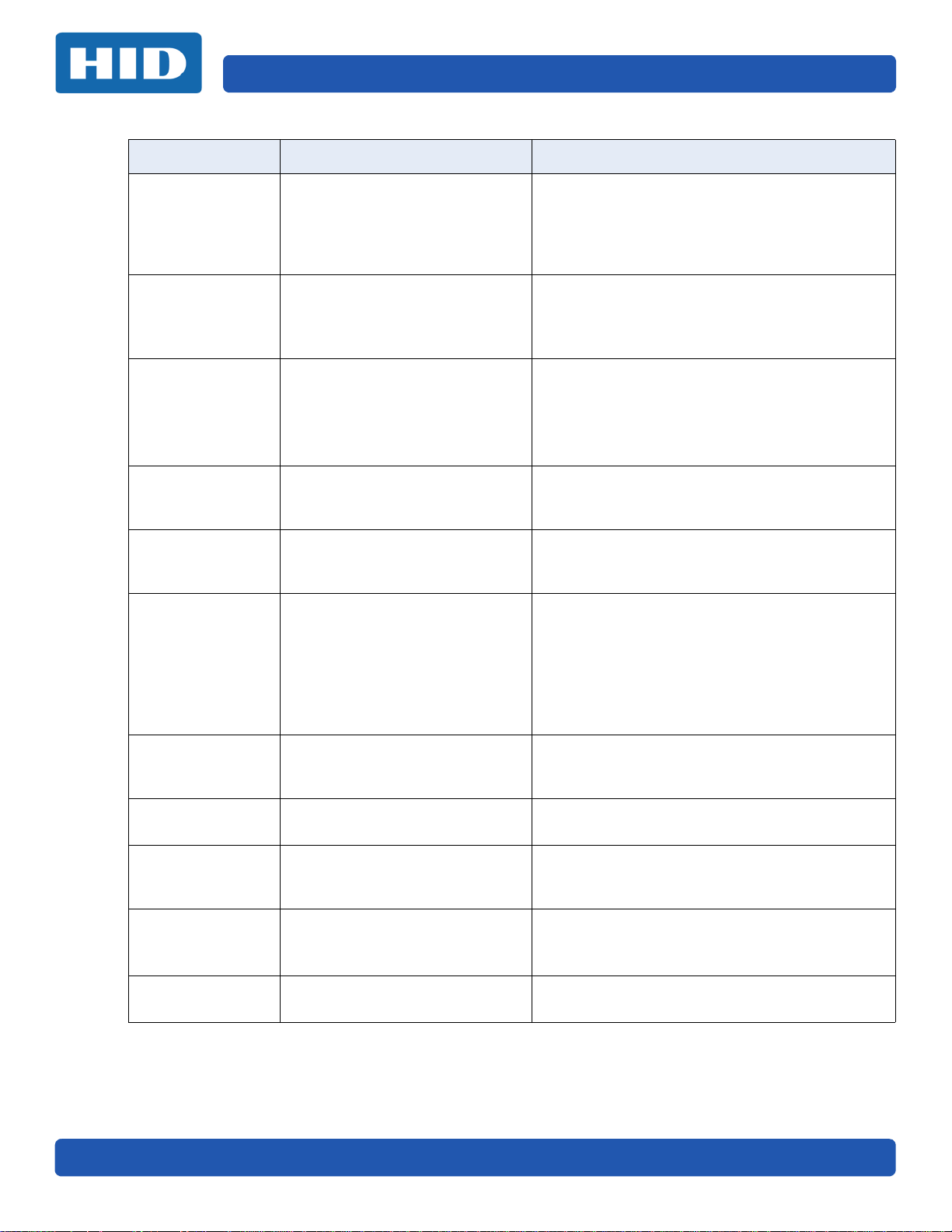
Troubleshooting Page 5-6
Error Message Cause Solution
If jammed, clear the jam.
# 99
Ribbon Error
# 100
Ribbon RFID Error
# 102
# 103
# 104
#3
Headlift Error
# 106
Job Data Error
The print ribbon has either broken
or jammed.
There is no ribbon or the ribbon
tag information is corrupted or
incorrect.
This is a problem with the
printhead Lift.
The print data sent to the printer
is corrupt or has been interrupted.
If broken, repair by taping the ribbon back on to
the take- up core.
Press the Pause button to continue or the
ON/OFF button to cancel.
Verify the printer driver settings for correct
Ribbon.
Try a new ribbon and continue.
Press the ON/OFF button to cancel.
Reset the printer and try again.
If this problem persists, call for technical
assistance.
Check the interface cable.
Select the ON/OFF button to cancel this print job
and then resend the job.
# 107
Printing Error
# 109
# 113
Ribbon Release
Error
# 110
Card Jam/Align
error
# 111
Head Loading
# 112
Card Jam/Align
error
# 128
# 170
Calibrate Ribbon
# 129
General
An error was detected during
printing.
The printer cannot locate the next
ribbon panel in order to release
the ribbon from the card.
A card is jammed in the print
station or card flipping area of the
printer.
An unrecoverable error has
occurred during printing.
A card is jammed in the print
station or card flipping area of the
Printer.
The print ribbon sensor is out of
calibration or has failed.
Utility command input error has
occurred.
Reset the printer and try again.
If this problem persists, call for technical
assistance.
Ensure that the ribbon is not stuck to the card.
Replace the ribbon.
Recalibrate the ribbon sensor.
If the ribbon is broken, repair by taping the ribbon
back onto the take- up core and manually advance
to the next panel.
Press the Pause button to continue.
Clear the jam. Press the Pause button to continue.
Reset the printer and try again. If this problem
persists, call for technical assistance.
Clear the jam. Press the Pause button to continue.
Calibrate the ribbon sensor.
Check for material blocking sensor and try again.
Verify the command and reenter.
PLT-02496, Version: 1.0 November 2015
Page 57
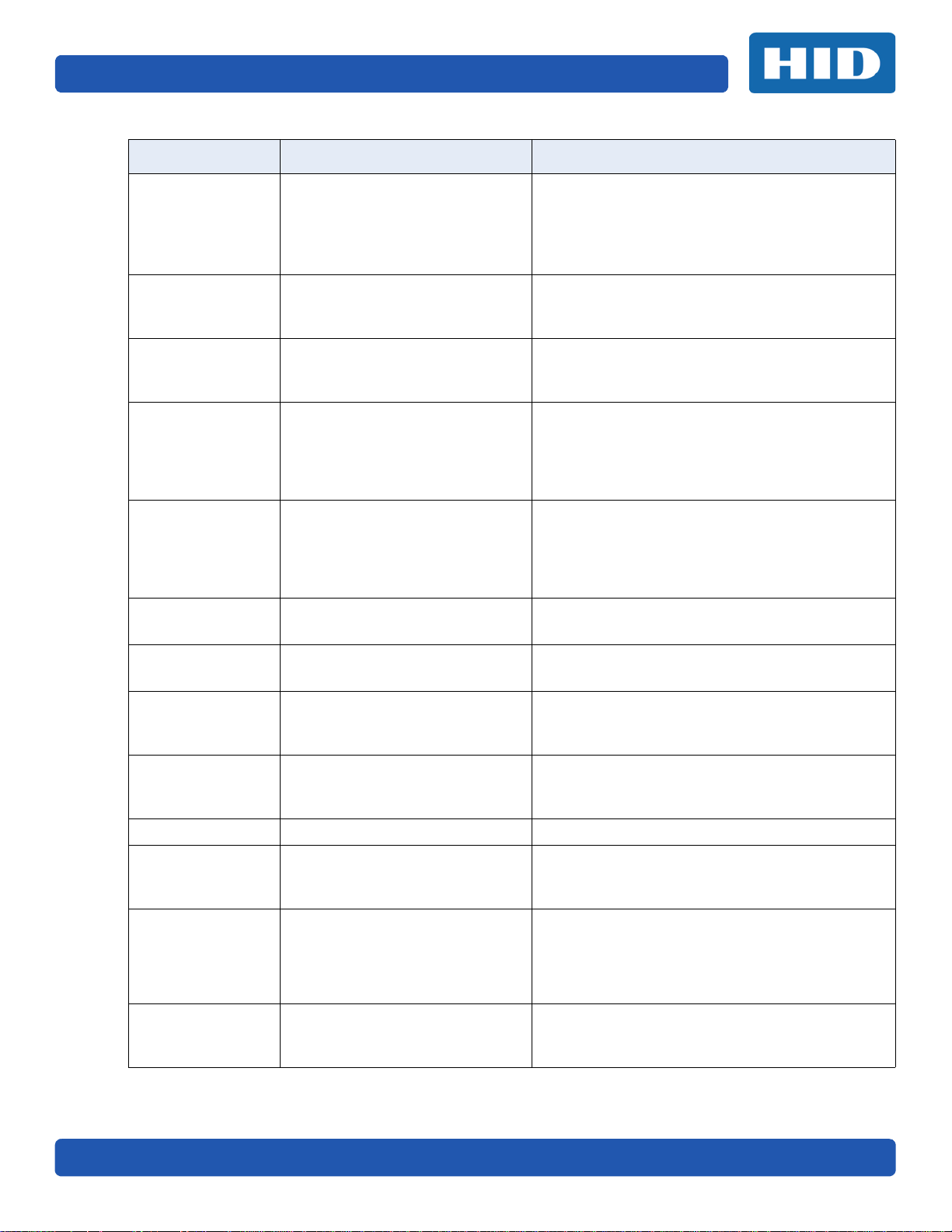
Page 5-7 Troubleshooting
Error Message Cause Solution
A card has become jammed in the
# 131
Flipper Jam/Home
Error
# 136
Secure Guard Print
Disabled
# 139
Please Remove
Ribbon
# 144
EEPROM Corrupt
EEPROM Read
Error
# 202
Encoder Not
Installed
# 266
Calibration Failed
# 286
General
# 303
Job Too Large for
Multiple Copies
# 306
Laminator Clean
Fail
Error Message Cause Solution
# 2
Head Move Error
printer’s flipper table.
The flipper failed to position
properly while aligning a card or
flipping a card.
Printing is disabled by
SecureGuard until a password is
received.
Ribbon needs to be removed.
EEPROM restored with factory
default values.
You are trying to send encoding
data, but the Printer is not
configured with this Encoder
type.
iCLASS, Prox, MIFARE, SmartCard
Laminator is too cold to calibrate.
Not used.
Job is too big. Send a smaller job.
Laminator clean cycle failed. Try again.
The printhead lift has
malfunctioned.
Clear any cards in the flipper table, using the
buttons to move the card out.
Resume printing.
Reset the printer and retry. If problem persists call
for technical assistance.
Reset the printer and retry.
If the problem persists, call for technical
assistance.
Reset the printer and retry.
If problem persists, call for technical assistance.
If changes were made in the Advanced Setting tab
in the printer driver, click the Default button to
reset these numbers.
Reset the printer and try again. If this problem
persists, call for technical assistance.
Ensure that no encoding data is being sent with
the print job and reprint the card.
Install an encoding module.
Reboot the printer or perform a lamination
sample.
Reset the printer and try again.
If this problem persists, call for technical
assistance.
The printhead temperature sensor
# 8
Head Sensor Error
# 9
Reboot Required
November 2015 PLT-02496, Version: 1.0
is not functioning or is not
connected properly.
Or, the printhead is not cooling
properly.
An unspecified system error has
been detected by the printer
firmware.
Reset the printer and try again.
If the problem persists, call for technical
assistance.
Reset the printer and try again.
If this problem persists, call for technical
assistance.
Page 58

Troubleshooting Page 5-8
Error Message Cause Solution
# 25
Ribbon not
Installed
# 30
Mag Verify Error
# 31
No Mag Module
# 38
# 39
# 40
EEPROM Corrupt
EEPROM Read
Error
# 44
Flipper Jam/
Home Error
# 45
No Flip Module
installed
No ribbon is installed in the
printer.
Magnetic encoding verification
has failed.
The printer is not configured with
the encoder data type that you
are trying to send.
EEPROM is restored with factory
default values.
A card has become jammed in the
printer’s flipper table.
The flipper failed to position
properly while aligning a card or
flipping a card.
nd
Request to print on 2
side of
card, but no flipper is installed.
Install a ribbon and retry.
Try encoding with a different card.
Verify cards have the magnetic stripe.
Replace the magnetic encoding module.
Ensure that no encoding data is being sent with
the print job and reprint the card.
Install a magnetic encoding module.
If changes were made in the Advanced Settings
tab in the printer driver, click the Default button to
reset these numbers.
Reset the printer and try again. If this problem
persists, call for technical assistance.
Clear any cards in the flipper table using the
buttons to move the card out. Resume printing.
The flipper table should be level when the printer
is powered up. If the flipper Table is at an angle,
open the card output door and manually level it.
Then cycle the printer power to reset.
Reset the printer and retry. If problem persists call
for technical assistance.
If a Flipper Module is present, ensure that the Print
Both Sides option in the printer driver is set
correctly.
Install a flipper module.
# 64
# 65
# 66
Reboot Required
# 68
Card in Printer
Unspecified system error
detected by the printer firmware.
A card is jammed in the print
station or card flipping area of the
Printer.
Reset the printer and try again.
If this problem persists, call for technical
assistance.
Clear the jam and press the Pause button.
Verify the card thickness is set to the thickness of
your cards, then press the Pause button.
# 70
Multiple Feed
Multiple cards were fed into the
printer.
Check for card slippage. If necessary, run the
printer cleaning routine
Verify the cleaning roller is properly installed on
the ribbon cartridge.
Verify the cards are not sticking together.
PLT-02496, Version: 1.0 November 2015
Page 59

Page 5-9 Troubleshooting
Error Message Cause Solution
Check the following, then press the Pause button
to continue.
Verify the card thickness setting is set to the
thickness of your cards.
# 81
Unable to Feed
# 82 Mag Jam
The printer is unable to feed a
card from the input card hopper.
A card is jammed magnetic
station
Verify the Cleaning roller is properly installed on
the Ribbon Cartridge.
Check for card slippage. If necessary, run the
Printer cleaning routine.
Verify that your cards are within the perimeters
accepted card size range.
Verify the cards are not sticking together.
Clear any cards in the magnetic station using the
buttons to move the card out.
Press the Pause button to continue.
# 91
Ribbon Out
# 93
Wrong Ribbon
# 97
Ribbon Search
Error
# 99
Ribbon Error
# 100
Ribbon RFID Error
# 102
# 103
# 104
#3
Headlift Error
# 106
Job Data Error
The print ribbon has run out.
The print ribbon installed in the
printer does not match the ribbon
type selected in the printer driver.
The ribbon is not able to find the
next panel correctly.
Check for jams/breaks.
The print ribbon has either broken
or jammed.
There is no ribbon or the ribbon
tag information is corrupted or
incorrect.
This is a problem with the
printhead Lift.
The print data sent to the printer
is corrupt or has been interrupted.
Install a new ribbon.
Press the Pause button to continue or the
ON/OFF button to cancel.
Change either the installed print ribbon or the
ribbon type selected in the printer driver.
Press the Pause button to continue or the
ON/OFF button to cancel.
Recalibrate the ribbon sensor.
If broken, repair by taping the ribbon back on to
the take- up core.
Replace the ribbon.
Press the Pause button to continue or the
ON/OFF button to cancel.
If jammed, clear the jam.
If broken, repair by taping the ribbon back on to
the take- up core.
Press the Pause button to continue or the
ON/OFF button to cancel.
Verify the printer driver settings for correct
Ribbon.
Try a new ribbon and continue.
Press the ON/OFF button to cancel.
Reset the printer and try again.
If this problem persists, call for technical
assistance.
Check the interface cable.
Select the ON/OFF button to cancel this print job
and then resend the job.
November 2015 PLT-02496, Version: 1.0
Page 60

Troubleshooting Page 5-10
Error Message Cause Solution
# 107
Printing Error
# 109
# 113
Ribbon Release
Error
# 110
Card Jam/Align
error
# 111
Head Loading
# 112
Card Jam/Align
error
# 128
# 170
Calibrate Ribbon
# 131
Flipper Jam/Home
Error
An error was detected during
printing.
The printer cannot locate the next
ribbon panel in order to release
the ribbon from the card.
A card is jammed in the print
station or card flipping area of the
printer.
An unrecoverable error has
occurred during printing.
A card is jammed in the print
station or card flipping area of the
Printer.
The print ribbon sensor is out of
calibration or has failed.
A card has become jammed in the
printer’s flipper table.
The flipper failed to position
properly while aligning a card or
flipping a card.
Reset the printer and try again.
If this problem persists, call for technical
assistance.
Ensure that the ribbon is not stuck to the card.
Replace the ribbon.
Recalibrate the ribbon sensor.
If the ribbon is broken, repair by taping the ribbon
back onto the take- up core and manually advance
to the next panel.
Press the Pause button to continue.
Clear the jam. Press the Pause button to continue.
Reset the printer and try again. If this problem
persists, call for technical assistance.
Clear the jam. Press the Pause button to continue.
Calibrate the ribbon sensor.
Check for material blocking sensor and try again.
Clear any cards in the flipper table, using the
buttons to move the card out.
Resume printing.
Reset the printer and retry. If problem persists call
for technical assistance.
# 136
Secure Guard Print
Disabled
# 139
Please Remove
Ribbon
# 144
EEPROM Corrupt
EEPROM Read
Error
#202
Encoder not
installed
PLT-02496, Version: 1.0 November 2015
Printing is disabled by
SecureGuard until a password is
received.
Ribbon needs to be removed.
EEPROM restored with factory
default values.
You are trying to send encoding
data, but the Printer is not
configured with this Encoder
type.
iCLASS, Prox, MIFARE, SmartCard
Reset the printer and retry.
If the problem persists, call for technical
assistance.
Reset the printer and retry.
If problem persists, call for technical assistance.
If changes were made in the Advanced Setting tab
in the printer driver, click the Default button to
reset these numbers.
Reset the printer and try again. If this problem
persists, call for technical assistance.
Ensure that no encoding data is being sent with
the print job and reprint the card.
Install an encoding module.
Page 61
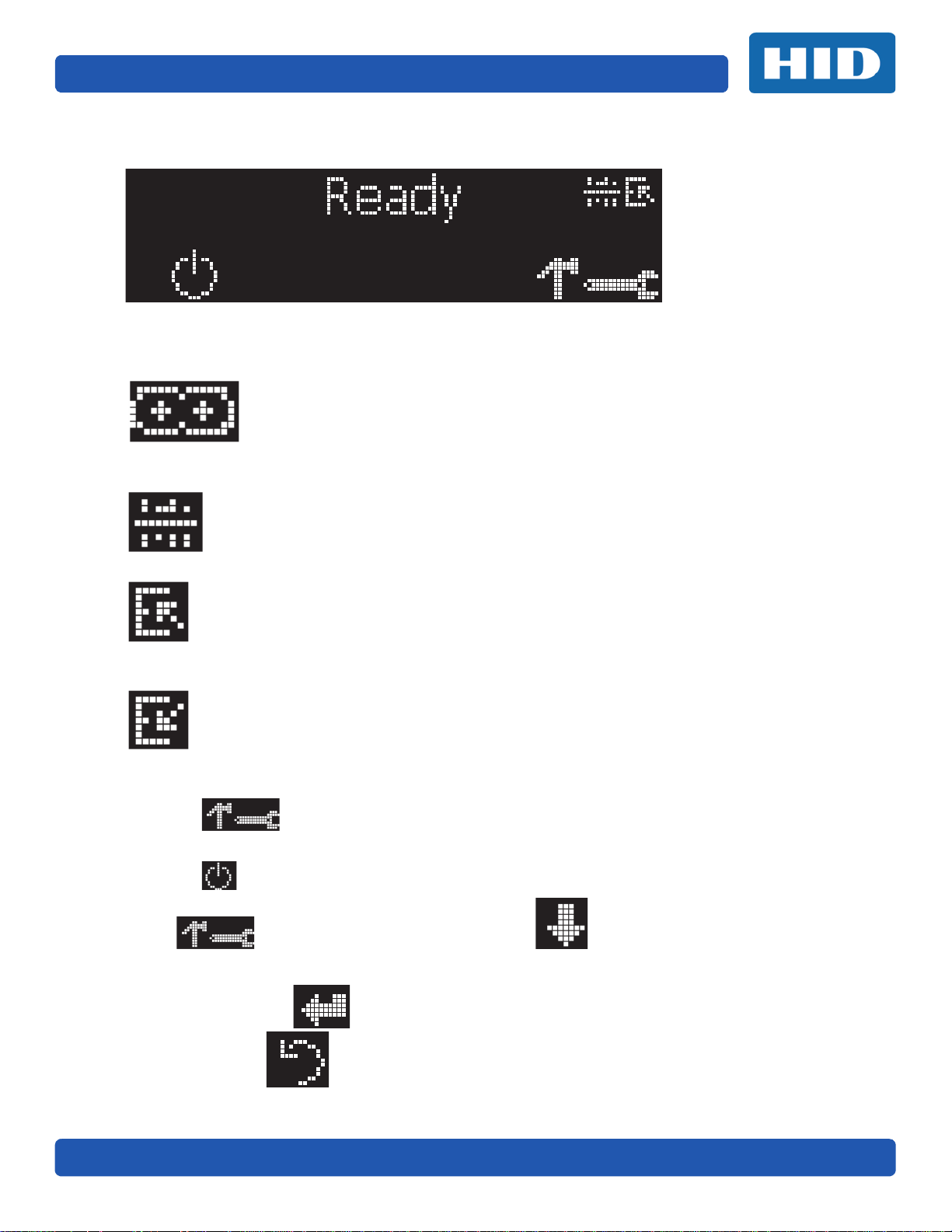
Page 5-11 Troubleshooting
5.2.4 Printer-Specific Tools
The status icons are as follows:
This icon indicates that the print ribbon supply is low and will require replacement
soon. The entire ribbon cartridge must be replaced.
This icon indicates that the printer needs to be cleaned.
This icon is only displayed for printers with an attached dual-input card hopper and
indicates that the top input hopper is currently selected.
This icon is only displayed for printers with an attached dual-input card hopper and
indicates that the bottom input hopper is currently selected.
Press the button to scroll through the details of the printer and perform the action.
Press the button to select the option.
When is selected, use the left down arrow to scroll through the Info, Test Prints,
and Languages and Exit.
Use the corner arrow to run that option.
The curved arrow will return to the first screen.
November 2015 PLT-02496, Version: 1.0
Page 62
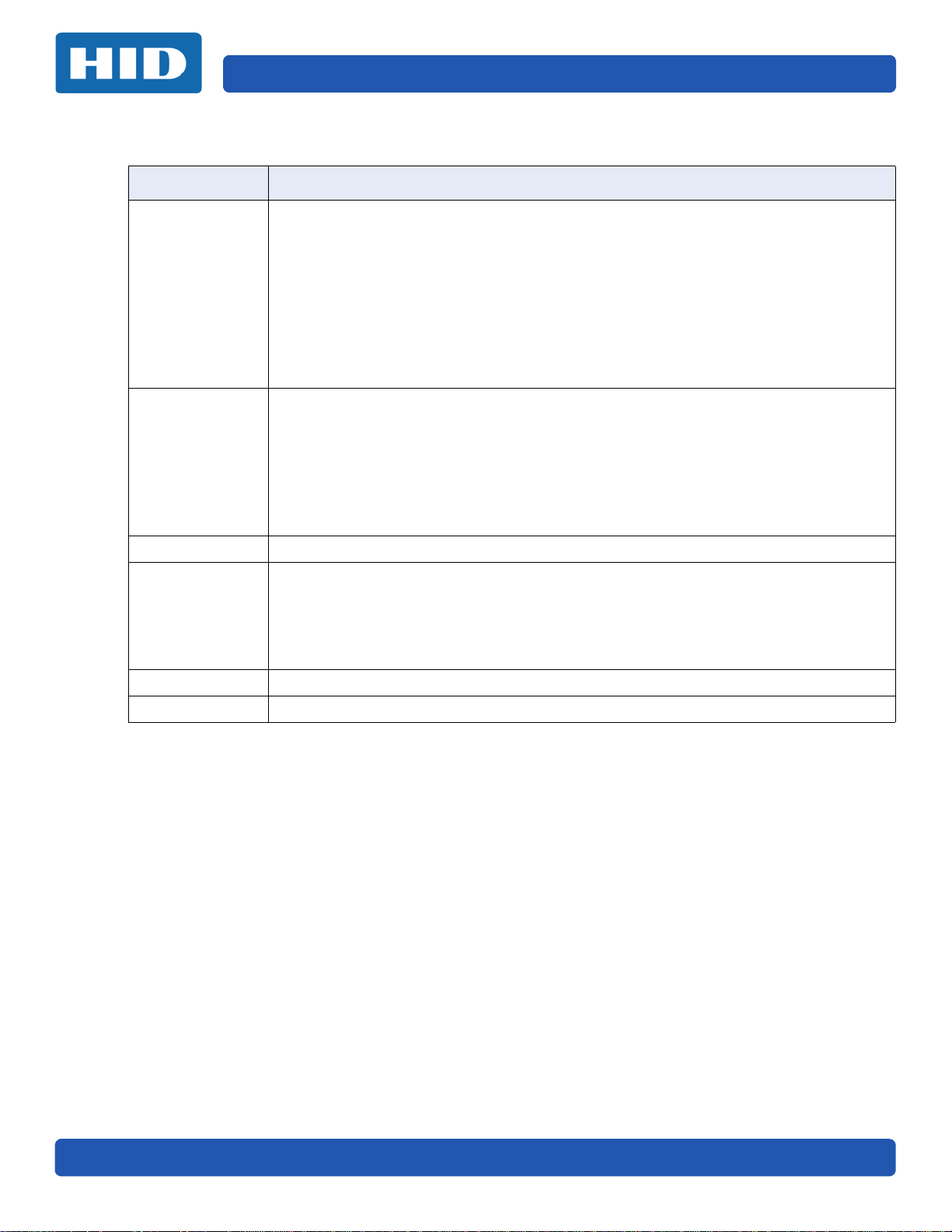
Troubleshooting Page 5-12
5.2.4.1 Additional Printer Specific Tools
Label Description
Printer Type
Firmware Version
IP Address
Flipper
INFO
TEST PRINTS
Hopper Select Select the hopper to input cards. Applies to dual-hopper printers.
Lamination
Magnetics
E-Card
Password
Card count
Color Photo: Select this choice to print a color card to test communication and integrity.
Alignment: Select this choice to print a card used to align the print image on the card.
Settings: Select this choice to print a card with the Advanced settings.
Resin: Select this choice to print a RESIN test card.
Rewritable: Select this choice to ERASE the Rewritable card.
Magnetic: Select this choice to test Magnetic encoding (Hi-Co only)
Lamination: Select this choice to laminate a test card.
Clean Printer: Select this choice to run the clean printer routine.
Clean Laminator: Select this choice to run the clean laminator routine.
ToolBox
Language Select this choice to change the Printer Displayed Language.
Exit Select this choice to exit the Printer Tool options.
Calibrate Mag: Select this choice to calibrate the Magnetic Sensor.
Calibrate Rib Sensor: Select this choice to calibrate the ribbon sensor.
Network: Select this to choice configure network options
PLT-02496, Version: 1.0 November 2015
Page 63
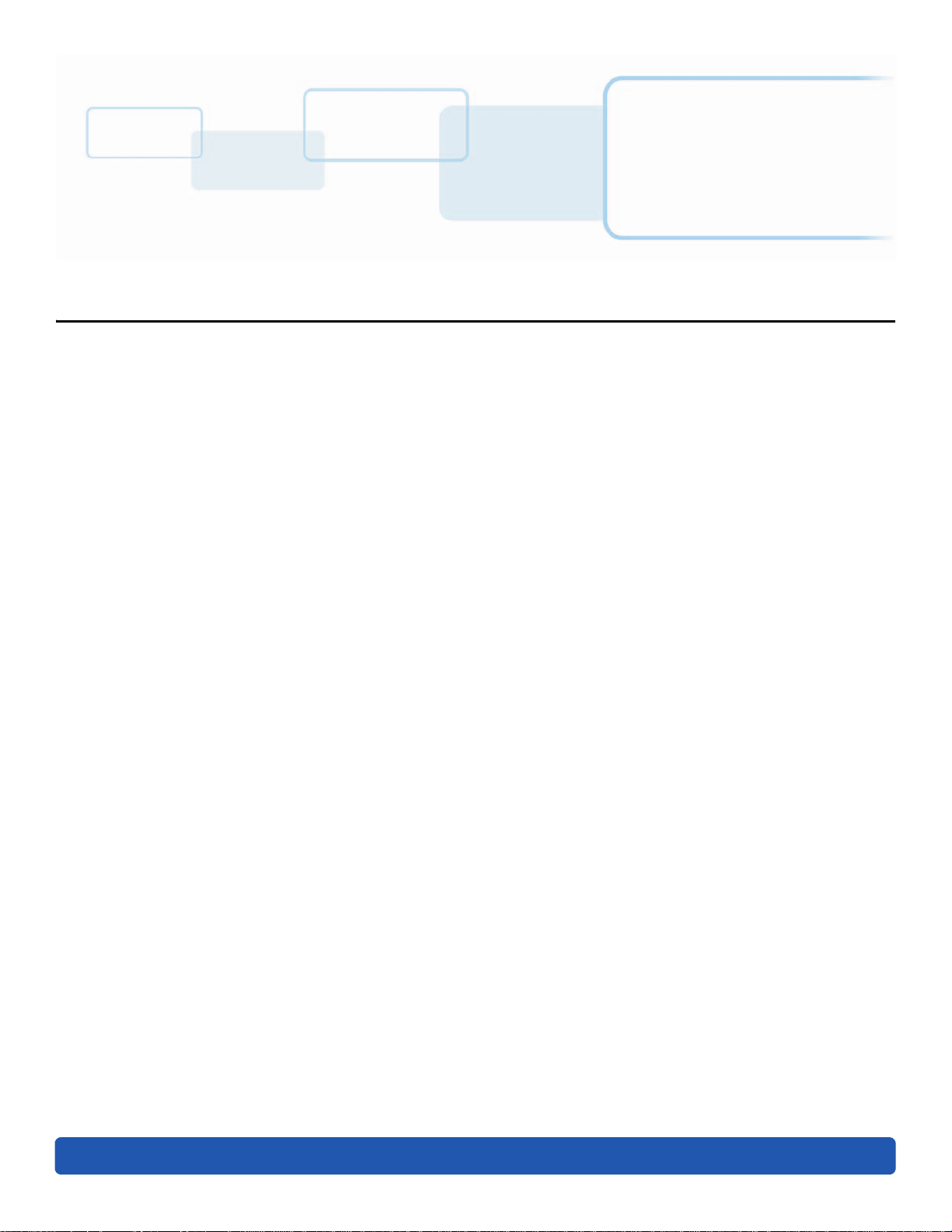
Firmware Upgrades
6.1 Upgrade Information
To upgrade the printer’s firmware, perform the following steps:
1. Run the FARGO Workbench Card Printer Utility.
2. If running FARGO Workbench Version 3 or greater:
a. Select the Update Manager utility.
b. Select the printer(s) to update.
c. Select the Select Firmware file option to locate or enter the latest firmware file
(i.e. FRW-00373_DTC100_v2.3.3.20.frm).
d. Locate the firmware file and click Open.
e. Click Begin Updating Firmware to send the file to the printer(s).
3. If running a FARGO Workbench release prior to Version 3:
a. Select the Application Menu at the upper left and select Upgrade Firmware.
b. Enter the firmware file name or click Browse to find and select the latest
firmware file (i.e. FRW-00373_DTC100_v2.3.3.20.frm).
c. Click OK to send the file to the printer(s).
4. Restart the printer if it does not restart automatically.
Chapter 6
November 2015 PLT-02496, Version: 1.0
Page 64

Firmware Upgrades Page 6-2
This page intentionally left blank.
PLT-02496, Version: 1.0 November 2015
Page 65
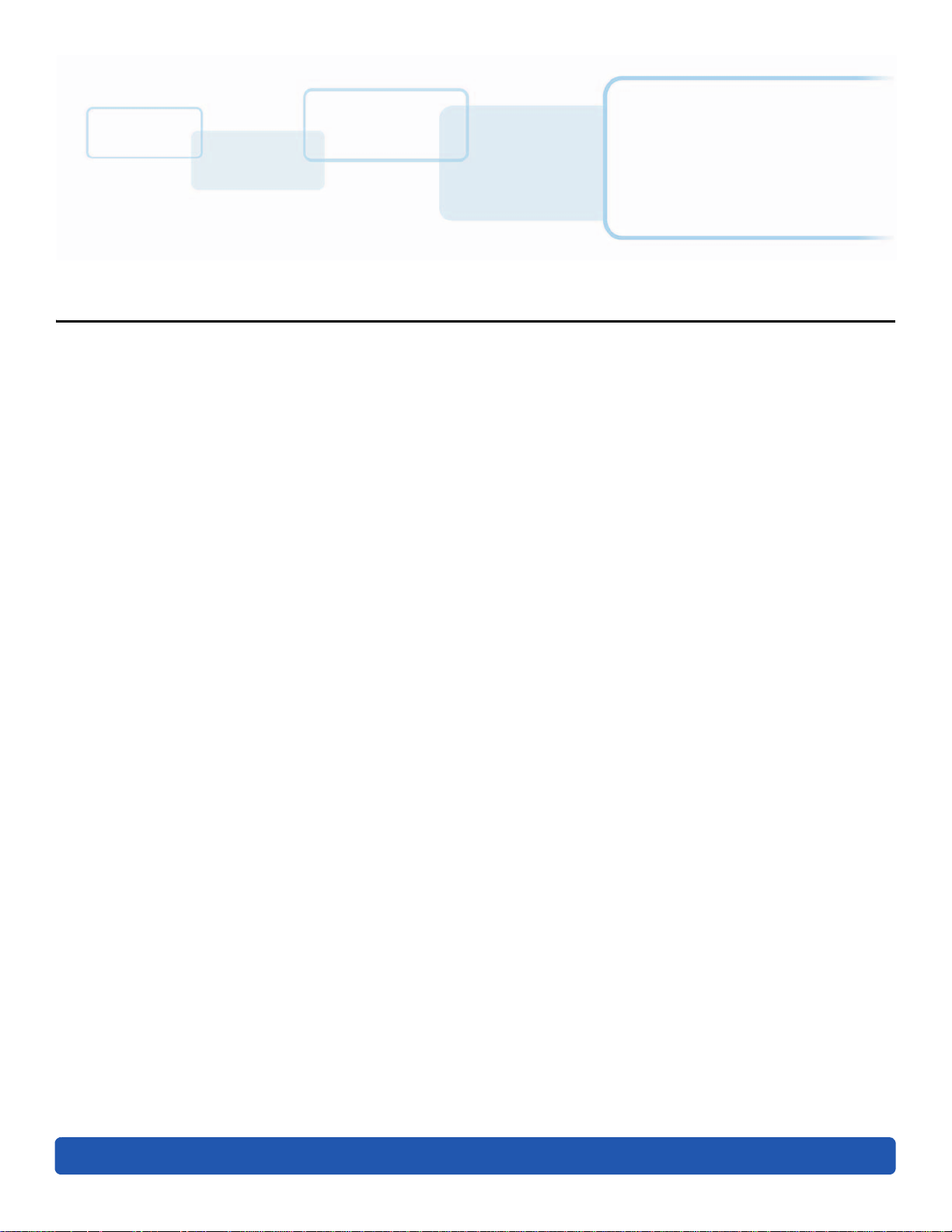
Technical Support
7.1 Technical Support
This section provides you with an efficient, step-by-step procedure to be used when contacting HID
Global Technical Support, as needed, for this card printer.
Contact the HID Global Technical Support Group by phone at (866)607-7339 Ext #6 or by fax at
(952) 946-8492 for additional technical assistance.
OR
Contact HID Technical Support.
Position a phone near the printer and computer so the Technician can help to troubleshoot the printer.
Please have a self-test and a sample card ready when calling HID Technical Support.
Chapter 7
7.1.1 Reading the Serial Numbers on a FARGO Printer
You can determine when your card printer was manufactured by reading directly from the serial
number (affixed to your card printer).
Example: Serial Number B2050028 (2012)
B2050028: The first two digits in the serial number indicate the year the printer was built (e.g., the
digits B2 indicate the year 2012).
B2050028: The third and fourth digits in the serial number indicate the week the printer was built
(e.g., the digits 05 indicate week 5 of that year).
B2050028: The last four digits indicate the sequence number for the numeric order in which the
printers were built.
November 2015 PLT-02496, Version: 1.0
Page 66
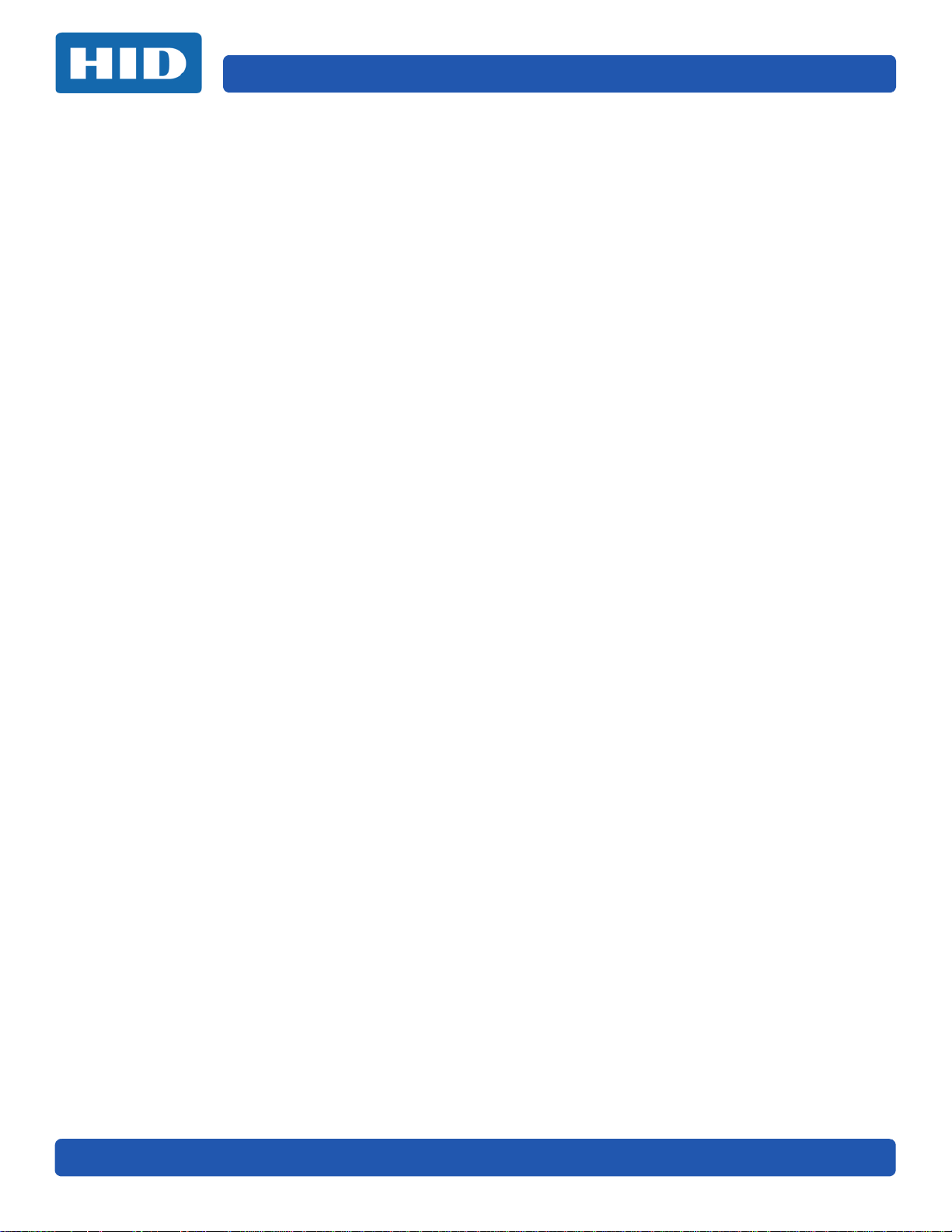
Technical Support Page 7-2
This page intentionally left blank.
PLT-02496, Version: 1.0 November 2015
Page 67

Revision History
Page 12-i
Date Description
November 2015 Initial release. 1.0
Document
Ver sion
June 2015 PLT-01485, Version: 2.2
Page 68

hidglobal.com
