Page 1

Operation Manual - 1050-904 Rev A
HID ProxProgrammer
HID Corporation
9292 Jeronimo Road
Irvine, CA 92618-1905 USA
949-598-1600
800-237-7769
Fax: 949-598-1690
e-mail: www.prox.com
Page 2
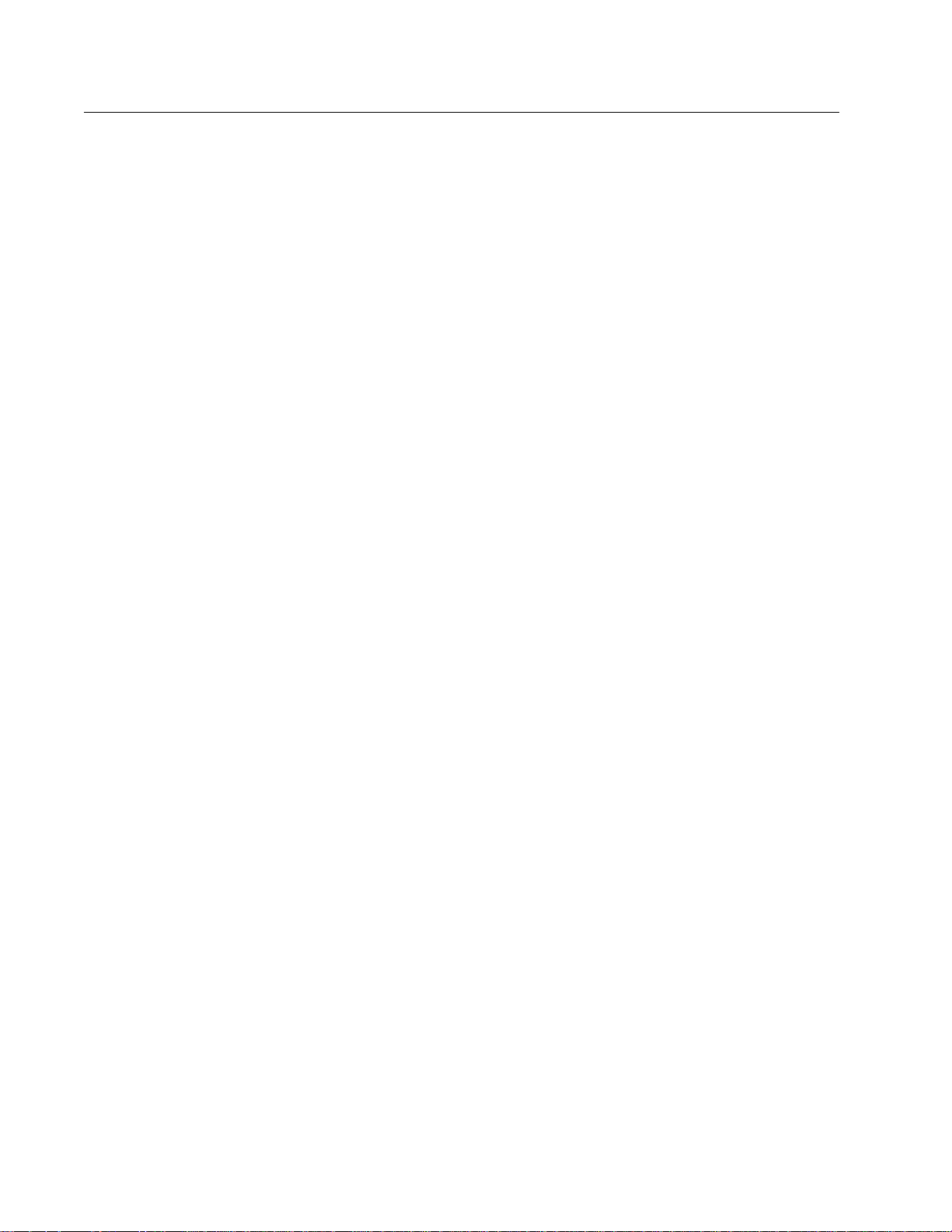
Table of Contents
HID ProxProgrammer Operation Manual 1050-904 Rev A
Introduction.............................................................................................. 1
Operational Requirements.................................................................................... 1
HID ProxProgrammer System Description ......................................................... 1
System Equipment List ......................................................................................... 1
Setting up the HID ProxProgrammer System........................................ 2
Hardware Setup..................................................................................................... 2
Software Setup....................................................................................................... 2
Customer Configuration ....................................................................................... 3
Getting Started ......................................................................................... 4
Starting HID ProxProgrammer Software ............................................................ 4
Selecting a COM Port............................................................................................ 5
Using the ICC (Intelligent Control Card) ............................................................ 6
Main Menu - Prox Programmer Software........................................................... 7
File Menu.............................................................................................................................. 7
Card Order Operation Menu .............................................................................................. 7
Card Order Report Menu.................................................................................................... 7
Programmer Options Menu................................................................................................. 7
Programming............................................................................................ 7
Creating a New Order ........................................................................................... 8
Programming a Card Order ................................................................................. 8
Printing ................................................................................................... 10
Printing tags ........................................................................................................ 10
Layout ................................................................................................................. 12
Manipulate placement of tag number and prefic.............................................................. 12
Change the font size of the tag number and prefix ............................................................ 12
Change the printer settings................................................................................................. 13
Read Tags ............................................................................................... 13
i
Page 3
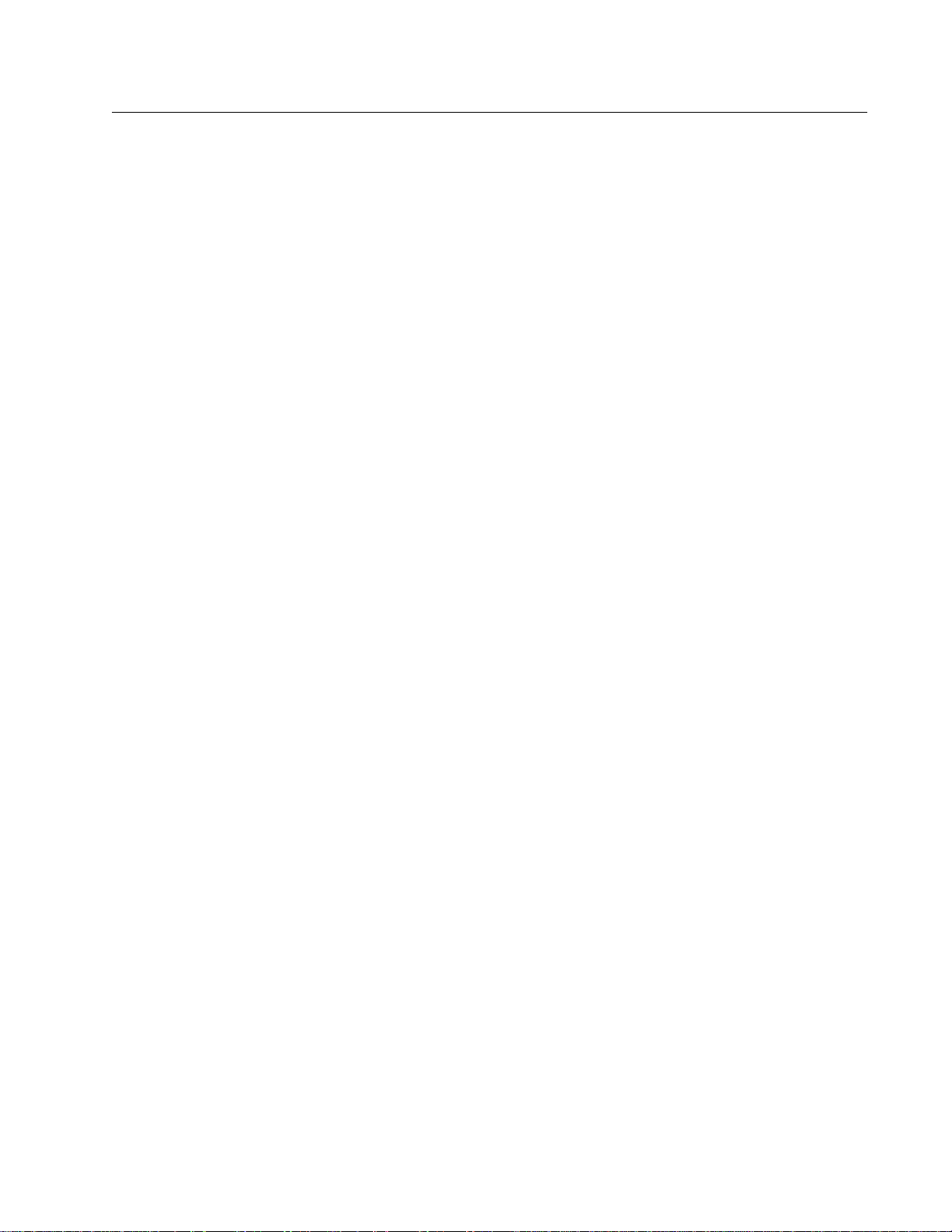
Table of Contents
HID ProxProgrammer Operation Manual 1050-904 Rev A
Fallout Replacement............................................................................... 14
Card Order Reports............................................................................... 15
Cross Reference List............................................................................................ 15
ProxProgrammer Option....................................................................... 16
Select a Format.................................................................................................... 16
Present an ICC..................................................................................................... 17
Troubleshooting...................................................................................... 18
Troubleshooting COM port selection................................................................. 18
Troubleshooting the ICC..................................................................................... 18
CD to floppy......................................................................................................... 18
Copyright
This manual is copyrighted by HID Corporation with all rights reserved. Under the copyright laws, this manual
may not be reproduced in any form, in whole or part, without the prior written consent of HID Corporation.
Disclaimer
HID Corporation has reviewed this manual thoroughly to make it an easy to use guide to your
ProxProgrammer. All statements, technical information, and recommendations in this manual or related
documents are believed reliable, but the accuracy and completeness thereof are not guaranteed or warranted,
and they are not intended to be, nor should they be understood to be, representations or warranties
concerning the products described.
If you have any questions regarding your ProxProgrammer contact Customer Service @ 1-800-237-PROX
(7769)
ii
Page 4
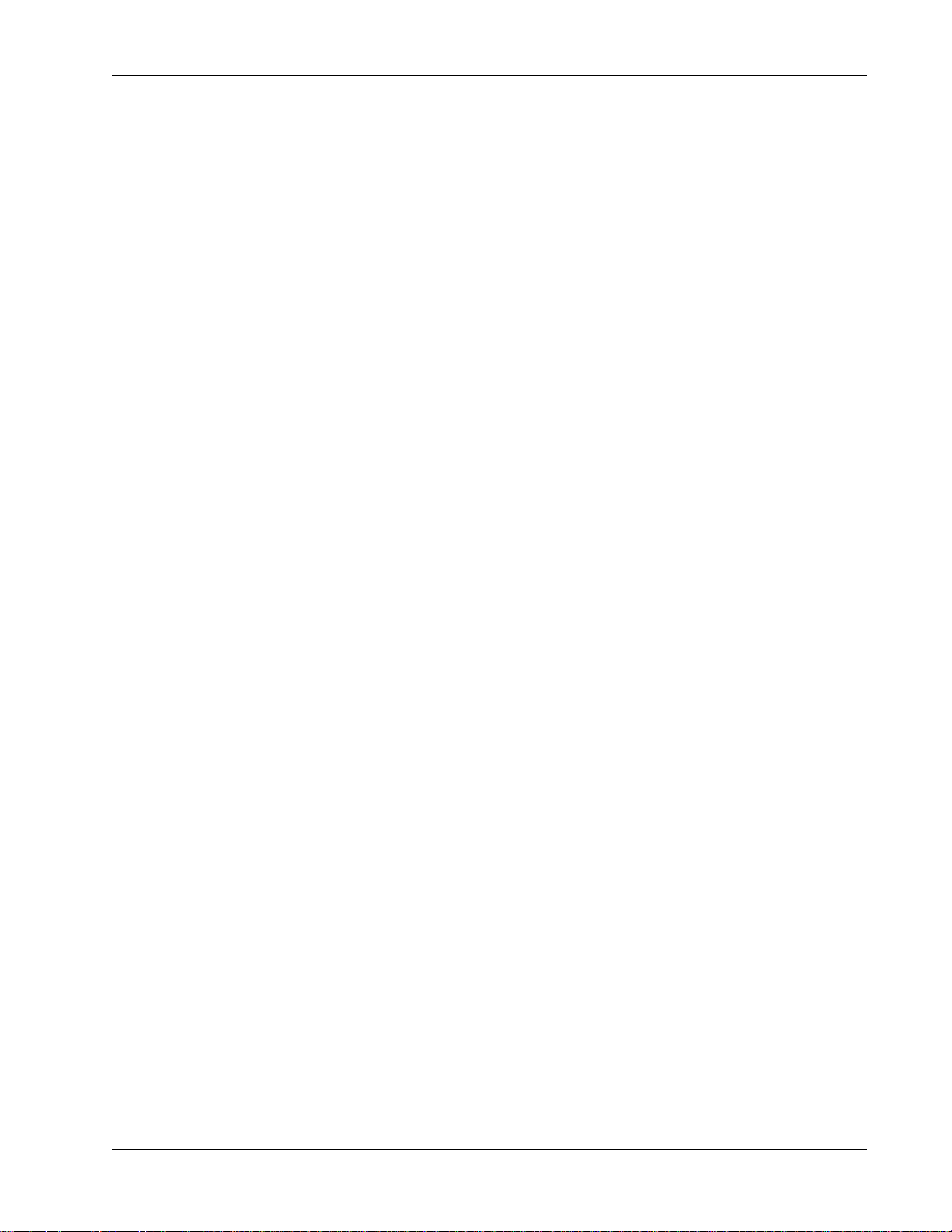
HID ProxProgrammer Operation Manual 1050-904 Rev A
HID ProxProgrammer System Description
The HID ProxProgramming system is a contactless card and key tag programmer.
The ICC (Intelligent Control Card) contains the security and customer formats. This card will activate the
programmer and allow the system to be used. Without the ICC, the HID Field Programmer will not
function.
By using the HID ProxProgrammer PC software, the user is able to program and verify programmable HID
card and key tag products.
The software also allows HID proximity cards to be numbered (printed) using a Windows printer designed
for PVC card printing. System Reports can be printed on any standard Windows printer.
Introduction
System Equipment List
Hardware
*HID ProxProgrammer (model # 1050AGN00) w/attached DB9 Serial Cable
*Power Supply (12v 500mA)
*ICC Intelligent Control Card
Software
*HID ProxProgrammer PC software
*Customer Specific disk
Operational Requirements
* IBM1 compatible Personal Computer with a Windows 952 or NT3 operating system.
* The selected serial port must be available for exclusive use by the HID Field
Programmer software.
1
IBM is a registered trademark of International Business Machines
2
Windows 95 is a registered trademark of Microsoft Corporation
3
Windows NT is a registered trademark of Microsoft Corporation
Page 1
Page 5

Introduction
Setting up the HID ProxProgrammer System
HID ProxProgrammer Operation Manual 1050-904 Rev A
Hardware Setup
1. After unpacking, check to make sure that you have all of the equipment listed in the System
Equipment List on page 1. Make sure your PC is off.
2. Connect the HID ProxProgrammer DB9 cable to the selected Serial Port on the target PC.
(The HID Field Programmer software uses COM1 as a default setting.) To change the COM port
setting, refer to the section: Selecting a COM Port, pg. 5.
3. Connect the power supply to the HID ProxProgrammer. The power jack is located on the back of
the HID ProxProgrammer.
4. When you plug the power supply into the wall, you will hear a single Beep that indicates the HID
Field Programmer is on. The LED on the front of the unit will flash green once then turn red and
remain on after the power is supplied to the unit.
5. Boot up your PC.
Software Setup
1. Insert the HID ProxProgrammer Install CD into the disk drive. From the CD directory copy the
NETSETUP folder to your desktop.
2. Open the NETSETUP folder. Execute the SETUP.EXE program. This will begin the installation.
3. Setup will initialize, ask a few questions, and then complete the setup. A program group entitled
HID will be created and accessible from the START menu.
4. After the programmer software is successfully installed, proceed to the Customer Configuration.
Customer Configuration.
Page 2
Page 6
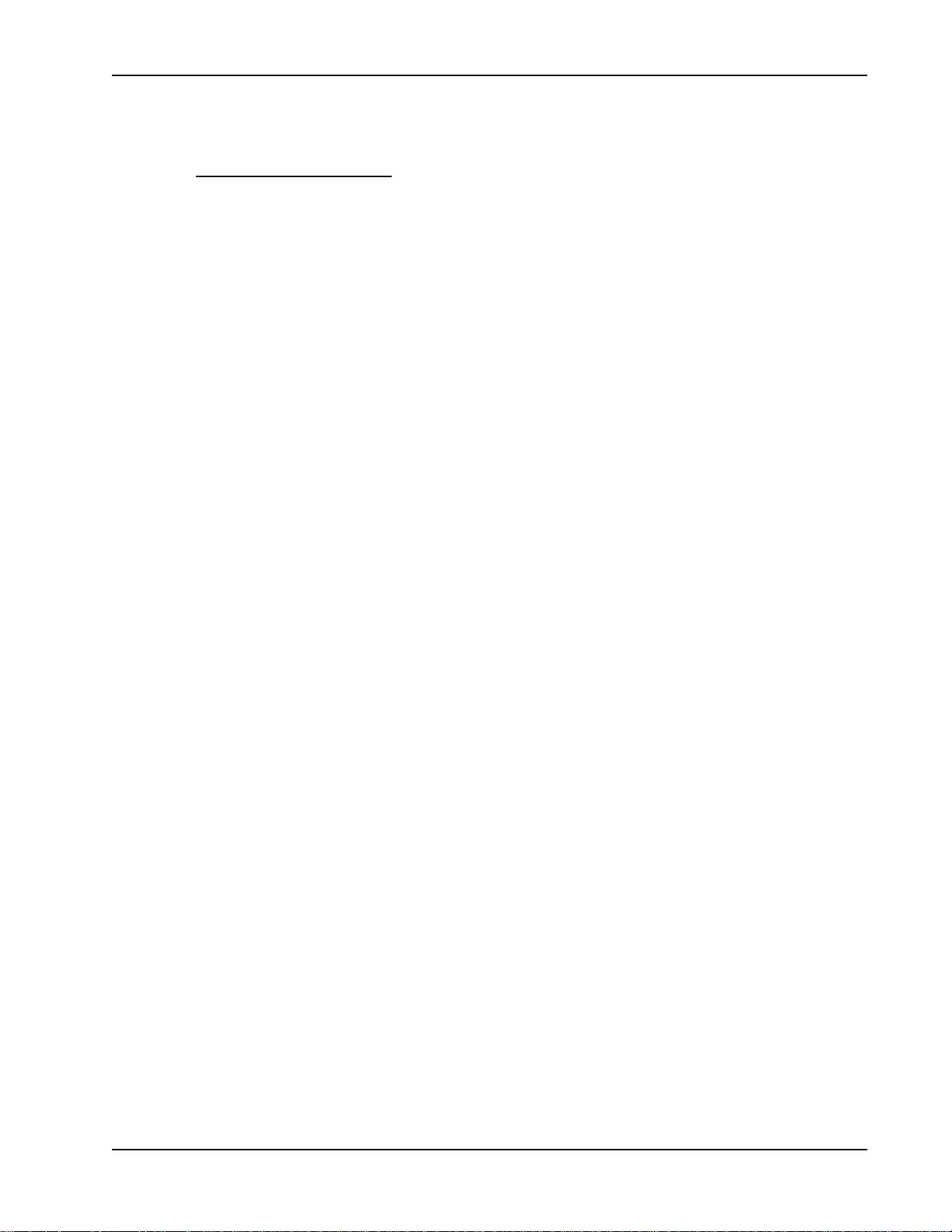
HID ProxProgrammer Operation Manual 1050-904 Rev A
Customer Configuration
The HID Field Programmer software system is customized for each customer. The system file sysdb.sys
contains validation keys for each specific customer and their HID Field Programmer hardware. Once
Customer Specifics have been installed, the programmer and the software system should be ready to go.
1. Insert the HID Field Programmer Customer Specific Floppy into the disk drive. At the Start
menu select RUN and type A:\ Install.bat.
2. The batch file assumes that the target system hard drive is C:. If the assumption is incorrect, edit the
batch file, Install.bat and replace the C: with the appropriate designator before executing the batch
file.
3. The DOS shell that executes the batch file will indicate that files have been copied.
4. Close the DOS shell. The software has been successfully installed.
Introduction
IMPORTANT NOTE :
Be sure to make a backup of the following files:
ICCDB.SYS
SYSDB.SYS
If your system crashes, you will need these files to restore your customer card format information.
Page 3
Page 7
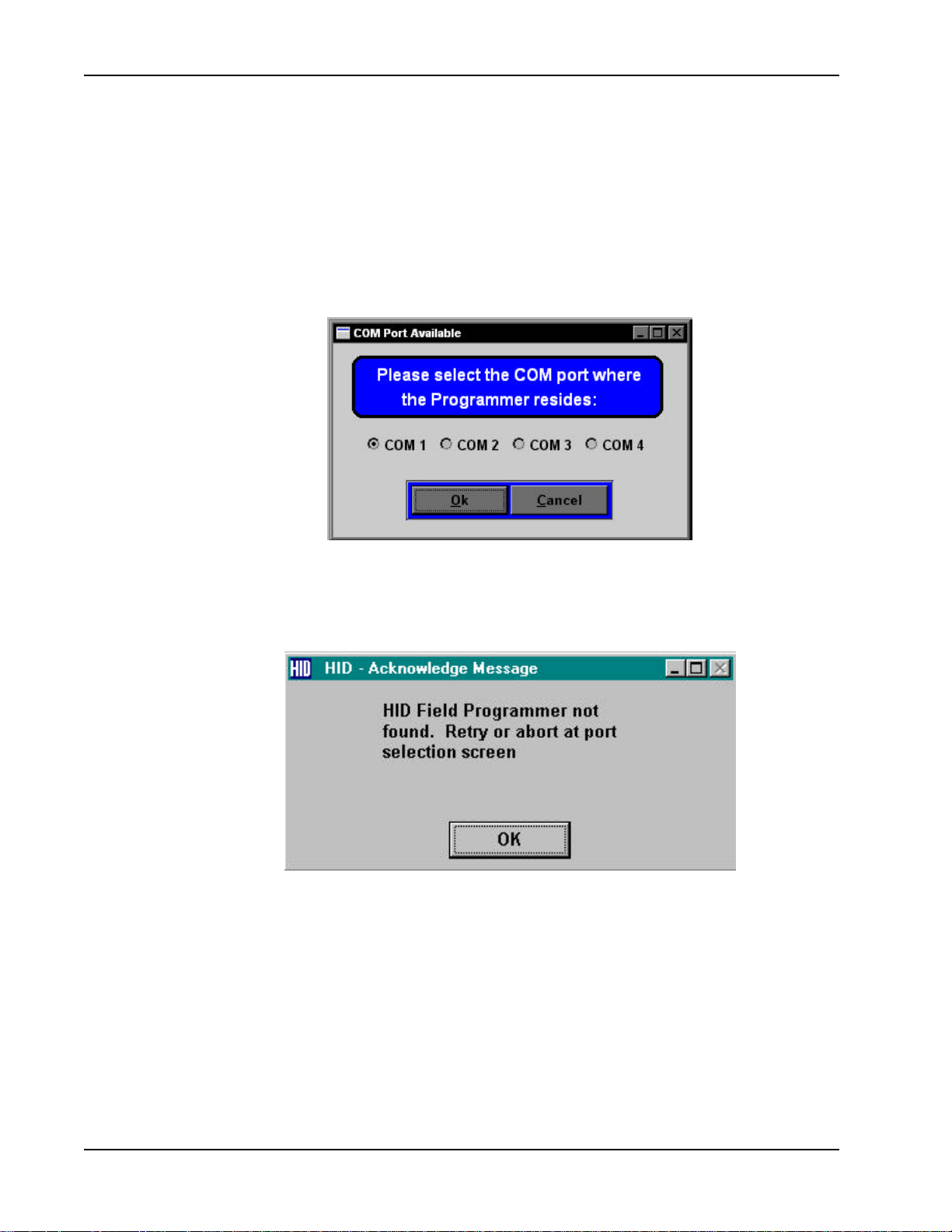
Getting Started
Starting HID ProxProgrammer Software
1. On the Start Menu, locate and highlight the Program group HID. Click on the HID ProxProgrammer
icon. This will launch the program.
2. Once the program is launched a COM Port selection screen will appear. If your HID
ProxProgrammer is attached to the default COM Port (1) and it is plugged in, press OK to continue.
HID ProxProgrammer Operation Manual 1050-904 Rev A
3. If the program does not detect the HID ProxProgrammer in the default COM port 1, you will receive
an error message. Press OK.
4. If you are not using the default settings, you must a select a different COM Port.
Page 4
Page 8

HID ProxProgrammer Operation Manual 1050-904 Rev A
Selecting a COM Port
1. When selecting a COM Port screen appears, click on the COM port where you have the HID Field
Programmer attached.
2. Once you have selected the correct COM port, the bar at the top of the dialogue box will indicate
that the COM port is available.
Getting Started
3. If the program indicates that no COM port is available, refer to Troubleshooting COM port
selection on page 18. Click OK. The programmer will beep once if it is properly connected and
communicating with the COM port .
4. After the HID ProxProgrammer is initialized, you will be prompted to present the ICC (Intelligent
Control Card).
Page 5
Page 9

Getting Started
Using the ICC (Intelligent Control Card)
1. When the program prompts you to present the ICC, place the ICC directly on the programmer and
press OK. This will unlock the card formats. If you do not present the ICC, the programmer and
related software will not function.
2. If an error message appears indicating a problem with the ICC, refer to Troubleshooting the ICC
on page 18. Click OK.
HID ProxProgrammer Operation Manual 1050-904 Rev A
3. If the ICC is functioning correctly, the programmer will beep once and the Main Menu will appear
at the top of the screen.
Page 6
Page 10

HID ProxProgrammer Operation Manual 1050-904 Rev A
Main Menu - ProxProgrammer Software
There are four menus on the Main screen of HID ProxProgrammer. All program functions can be accessed
through these menus.
File Menu - The only option under this menu is Exit. To quit the HID ProxProgrammer software
select exit under this menu.
Card Order Operation Menu - This menu provides access to all the main functions of the Prox
Programmer software.
Programming
Card Order Report Menu - This menu has one selection. Use this menu to create a Cross Reference
List for an order.
Programmer Options Menu - This menu has two options. Access this menu to select a Card Format
or to present an ICC.
Page 7
Page 11

Programming
Creating a New Order
1. Under the Card Order Operations Menu, highlight Card Order and New on the submenu.
2. A card data form appears. After you enter a valid order number additional boxes will appear. Fill in
HID ProxProgrammer Operation Manual 1050-904 Rev A
the boxes with the appropriate information. Click SAVE when the form is complete.
Page 8
NOTE :
If you will be using a card printer, you may find it more convenient to print numbers on your cards before
programming. For Printing Instructions, see page 10.
Programming a Card Order
1. Once the parameters of an order have been specified, you can begin programming tags for that
order.
2. Under the Card Order Operations Menu, highlight Program Tags.
3. You must select the Order # that you want to program from the drop down menu of order #'s. (Click
on the down arrow)
4. The current format type is displayed below the Card Order #. If a format error message is returned
after the order number is selected, you will need to select a different format.
5. Select the Programmer Options menu and highlight Select a Format.
Page 12

HID ProxProgrammer Operation Manual 1050-904 Rev A
6. Choose the desired format from the list of formats available.
7. After the desired format is selected, return to the programming screen and select the Order # to
program.
You can now print
while in the
programming
screen. For more
information on
Printing, refer to
the section
Printing Tags on
page 10.
Programming
To switch to
manual advance,
press the
Advance button.
The message in
the title bar will
indicate how it is
set.
8. Once you select the Order #, position a tag on the programmer. Use the tag with the # specified in
the dialogue box. Click the PROGRAM button. The programmer will beep once, if it is successful.
The counter on the screen will advance and prompt you to place the next tag in the sequence on the
programmer.
9. The Programmer is set to automatically advance to the next tag in the programming sequence. If
you want to manually advance to the next tag, first change to Manual Advance mode by clicking
on the ADVANCE button. (The message in the header of the screen will now read: Manual
Advance.) Then press the NEXT TAG button to advance to the next tag in the sequence.
WARNING: When in Manual Advance, if you forget to press NEXT TAG, you will program the
same card number again.
Page 9
Page 13

Printing
HID ProxProgrammer Operation Manual 1050-904 Rev A
10. If you receive an error message, it may indicate that the tag you are attempting to program has
already been programmed or there is no tag present to program. If the tag has not been previously
programmed, it may mean the tag is damaged and therefore unusable.
11. You can present a different tag and click the RETRY button or you can choose to SKIP the tag. If
you skip the tag, you can program it later by choosing the Card Order Operations Menu/ Program
Tags. The program will locate the tags that were skipped and prompt you to program only those
tags.
12. You can also print in the programming screen.
Printing tags
Tag Orders can now be printed to your system's default printer. Be sure to change your card printer so
it is designated as the system default printer.
1. Select the Card Order Operations menu and highlight PRINT TAG.
2. Select the Order # by pressing the down arrow and highlighting the desired order. If a format error
message is returned after the order # is selected, you will need to select a different format.
3. Select the Programmer Options menu and highlight Select a Format.
4. Choose the desired format from the list of formats available.
Page 10
Page 14

HID ProxProgrammer Operation Manual 1050-904 Rev A
5. After the desired format is selected, return to the programming screen and select the Order # to
print.
The title bar
indicates
whether the
program is set
to Automatic
or Manual
Advance.
Printing
6. The Status box will indicate which tag to submit to the printer. If the message in the title bar
indicates that the program is set the Automatic Advance, the status dialog will automatically move
to the next tag in the sequence. If you want the program to advance manually, first change to
Manual Advance by clicking the ADVANCE button. (Be sure the title bar indicates Manual
Advance.) Then press the NEXT TAG button to move to the next tag in the sequence.
WARNING: When in Manual Advance, if you forget to press NEXT TAG, you will program the
same card number again.
4. The PREVIEW button will display the printer output without printing it.
5. By pressing the PREFIX button, you can modify the text that appears before the number on the tag.
Page 11
Page 15

Printing
HID ProxProgrammer Operation Manual 1050-904 Rev A
Layout
In the Print Tag screen, press the LAYOUT button. Selecting this option will allow you to change
the printer output. In the layout screen you can:
1. Manipulate placement of the tag number and prefix.
2. Change the font size of the tag number and prefix.
3. Change the printer settings.
Manipulate placement of the tag number and prefix
1. Using the mouse, click once to select "Tagnumber" or "Prefix".
2. Drag it to a new position on the layout grid.
Change the font size of the tag number and prefix
1. Select the "Tagnumber" or "Prefix" by clicking on it once.
2. From the FORMAT menu, select FONT.
3. Choose the desired font type and size. Press OK.
Page 12
Page 16

HID ProxProgrammer Operation Manual 1050-904 Rev A
Change the printer settings
1. In the Layout screen, right-click the mouse button.
2. Select the PRINT option. Now select the PRINT SETUP option. This will allow you to
change the orientation of the tag number from portrait to landscape or to select another printer.
Press OK.
To exit the Layout screen, click the X box in the upper right corner of the layout window. The
program will prompt you to confirm the saved changes. Answer YES if you want to save the
changes and NO if you do not want to save the changes.
IMPORTANT NOTE: If any errors are made while using the layout designer or any
undesirable changes have been made, simply say NO to the Save Changes prompt when
exiting the Layout screen.
Read Tags
The Report Menu is not utilized by HID ProxProgrammer Software.
Read Tags
1. After you have programmed the tags in an order, you can verify the tag information by selecting
Read Tags from the Card Order Operations menu.
2. The current Format type is displayed in the top part of the screen. To change the format type, press
the FORMAT LIST button. The Format selection screen will open. Select the desired format from
the list and click OK.
Page 13
Page 17

Fallout Replacement
3. Once the desired format is selected, place the tag on the HID Field Programmer and press the
READ TAG button. If the tag is supported by the selected format, information about the tag will be
displayed in the dialogue box. If the tag is not supported by the selected format, a Read Error
message will be returned. This can indicate that the tag is damaged or the incorrect format has been
selected.
4. To read additional tags place a new tag on the programmer and press the READ TAG button.
Fallout Replacement
Fallout is described as any tags in an order that fail to meet any customer standard for any reason.
Example: Tags that fail to read at proper distance or those that have cosmetic defects and need to be
replaced in the order. This option is generally used after an order has been programmed.
1. To replace a lost or damaged card in an order select the Card Order Operations menu and
highlight Fallout Replacement.
HID ProxProgrammer Operation Manual 1050-904 Rev A
Page 14
2. Select the Order # from the drop down menu. If a format error message is returned after the order
number is selected, you will need to select a different format.
3. Select the Programmer Options menu and highlight Select a Format.
4. Choose the desired format from the list of formats available.
5. After the desired format is selected, return to the Fallout Replacement screen and select the Order #.
6. Enter in the appropriate box the externally marked tag number to be replaced.
Page 18

HID ProxProgrammer Operation Manual 1050-904 Rev A
7. Place a new tag on the HID Field Programmer. Click the PROGRAM button. A message will
indicate that the tag was successfully programmed.
8. If you input an external number that is not in the order, a Card Order Data Error will be returned.
Be sure to select a valid external number before programming the fallout replacement.
Card Order Reports
Card Order Reports
Cross Reference List
1. Select the Card Order Reports menu and highlight Cross Reference List.
2. You will be prompted to select an Order #. Click the down arrow to activate the pull down menu.
Select the desired Order #. You will have the option of previewing or printing this report.
3. The Cross Reference Report will display the tag #, card # and status (programmed or
unprogrammed) of each tag in the order.
Page 15
Page 19

ProxProgrammer Option
4. To print the report, close the preview, select PRINTER and press OK. This will send the report to
your system's default printer. To close the report, press the X box in the upper right corner of the
report screen.
HID ProxProgrammer Operation Manual 1050-904 Rev A
ProxProgrammer Options
Select a Format
1. When using more than one tag format with the HID ProxProgrammer, switch to another format by
selecting the Programmer Options menu and highlighting Select a format.
2. The Format List screen will display all the available formats that are installed with your
programmer.
Page 16
Page 20

HID ProxProgrammer Operation Manual 1050-904 Rev A
3. Using the mouse, highlight the desired format from the list and press OK.
Present an ICC
To add additional formats to the HID Field Programmer system, a new ICC must be presented.
1. Select the Programmer Options menu and highlight Present an ICC.
2. When the program prompts you to present the ICC, place the ICC directly on the programmer and
press OK. This will unlock the new format. The new format will now be available on the Format
List.
ProxProgrammer Options
Page 17
Page 21

Troubleshooting
Troubleshooting
Troubleshooting COM port selection
If the program indicates there are no COM ports available, contact your network administrator.
Troubleshooting the ICC
If an error message appears after you present the ICC:
1. Be sure the HID ProxProgrammer Customer Specific disk has been installed. Refer to page 2
2. If the Customer Specific disk has been installed, the ICC may be damaged. Contact Technical
HID ProxProgrammer Operation Manual 1050-904 Rev A
for installation directions.
Support for information on a replacement ICC. 1-800-237-PROX.
NOTE: Remember to make a backup copy of the ICCDB.SYS file. If your computer crashes,
you will need this file to replace the customer specific information after reinstalling the HID
Field Programmer Software.
CD to floppy
If you would like to create a set of floppy disks from the CD:
1. From the CD directory DISTRIB\DISK144, copy the contents of each directory (DISK1
through DISK6) to an appropriately labeled 3-1/2 inch 1.44 megabyte floppy.
2. You can now use this set of floppies to install the HID ProxProgrammer Software.
Page 18
