Page 1
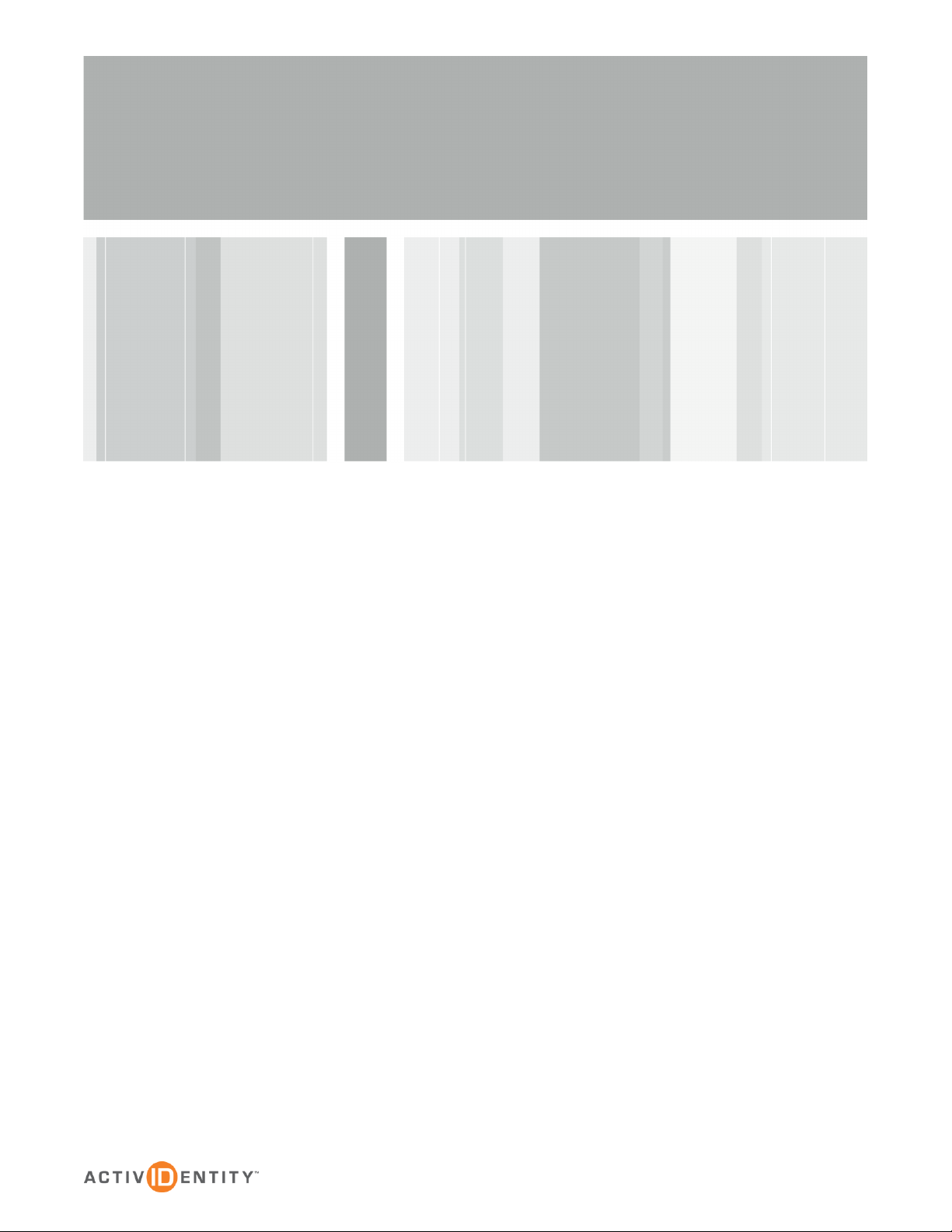
How to integrate CMS Appliance
&
Wallix AdminBastion
Version 1.0 | Date 24/04/2012
Page 2
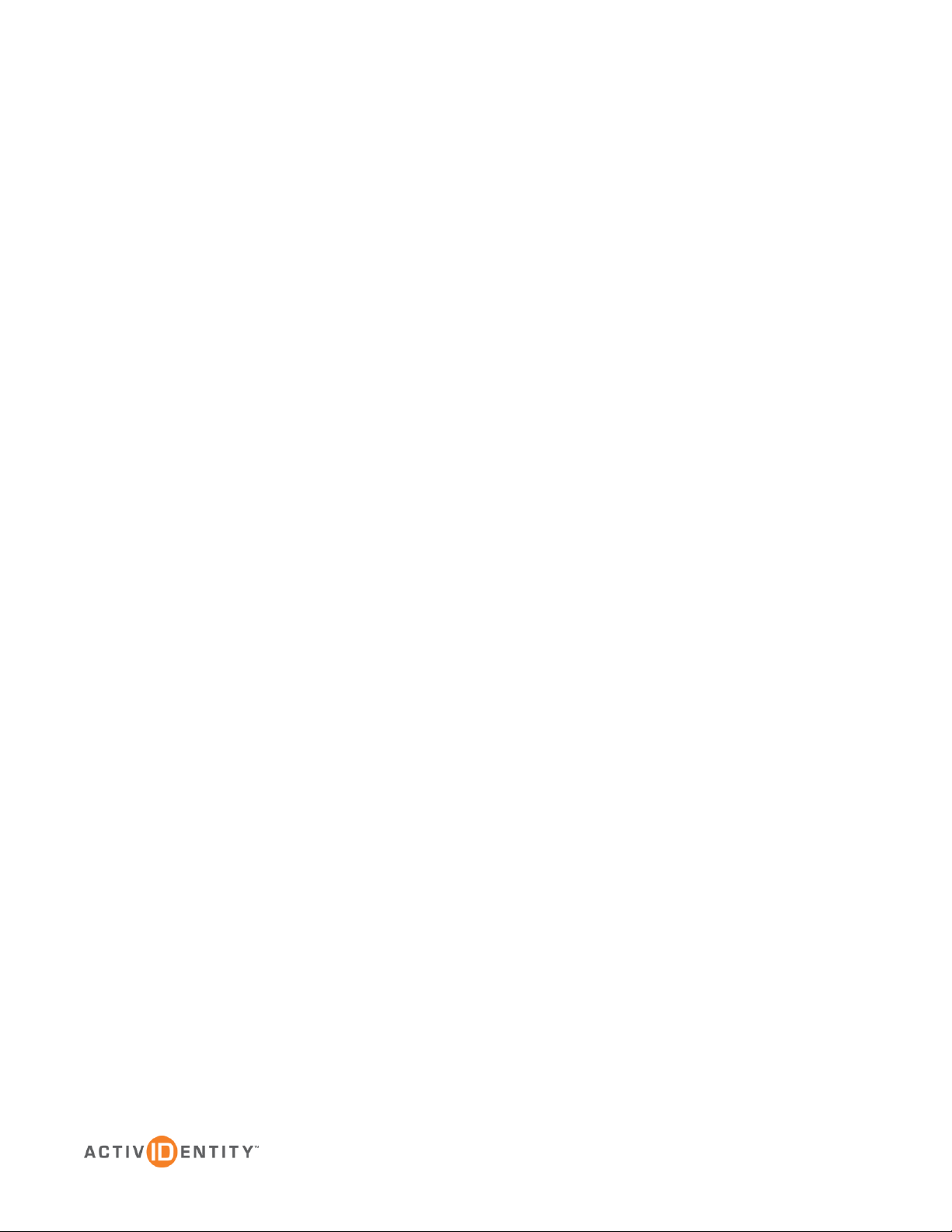
P 2
External Use | 4/24/2012 | © 2012 ActivIdentity
Table of Contents
1.0 Introduction ................................................................................................................................................ 3
1.1 Context and objective .......................................................................................................................... 3
3.0 CMS Appliance prerequisites .................................................................................................................... 4
4.0 Certificate generation ................................................................................................................................. 5
5.0 Wallix configuration .................................................................................................................................... 6
5.1 Wallix Prerequisites ............................................................................................................................. 6
5.2 Certificates installation ........................................................................................................................ 6
5.3 Users configuration ............................................................................................................................. 8
5.3.1 Prerequisites .............................................................................................................................. 8
6.0 Synopsis of use ........................................................................................................................................ 10
6.1 Scenario # 1 : Authentication with a smartcard and client certificate in the Sign-Page .................... 10
Page 3
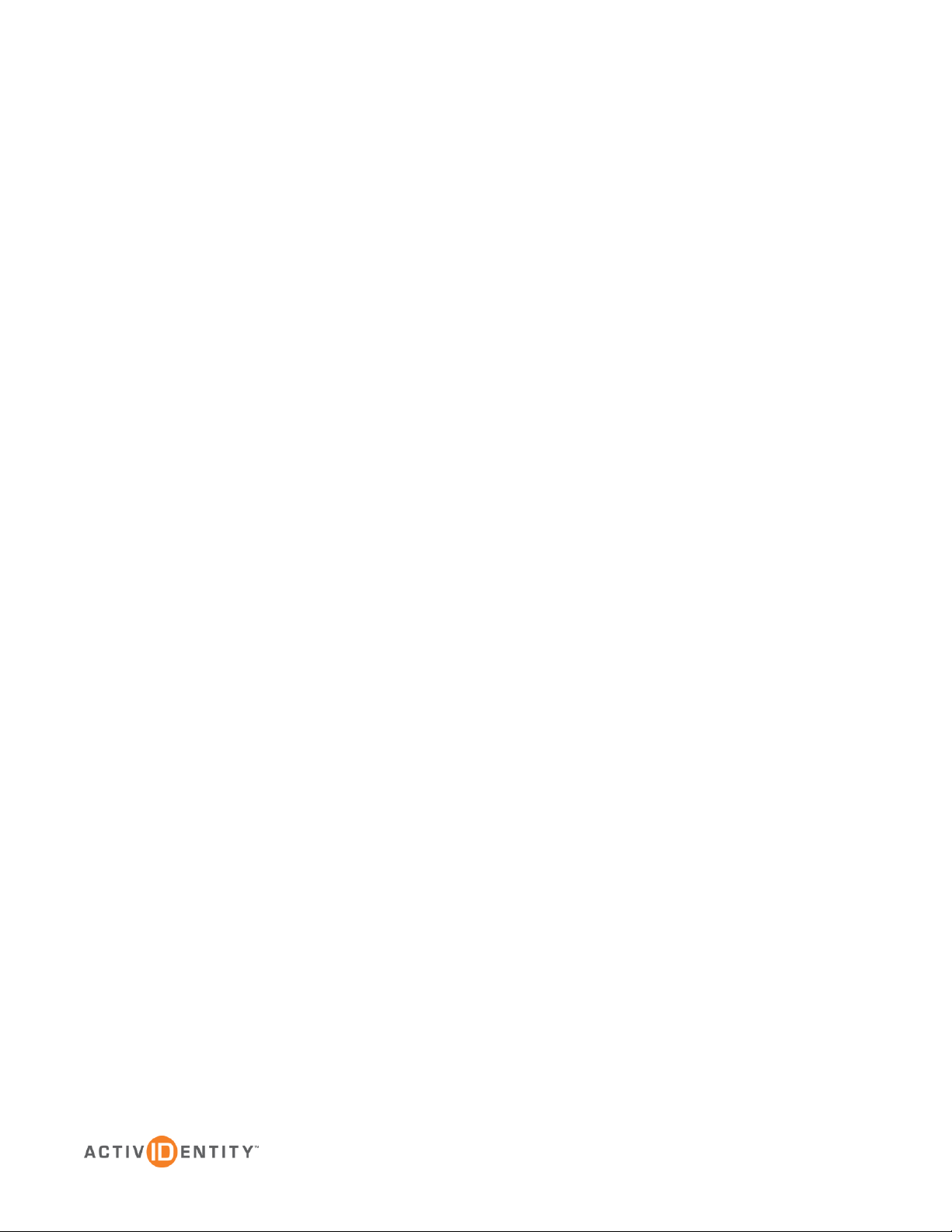
P 3
External Use | 4/24/2012 | © 2012 ActivIdentity
1.0 Introduction
This document describes how to configure CMS Appliance and Wallix AdminBastion for a client authentication by
certificate and smartcard.
1.1 Context and objective
1. Objectives:
a. Provide an integrated way to authenticate users with a smartcard and client certificate in a Wallix
AdminBastion context
2. Prerequisites
a. CMS Appliance
b. OpenSSL
c. Wallix AdminBastion version > 3.x
d. Wallix Option “X509” License
e. Smartcard issued by CMSA Appliance
Page 4
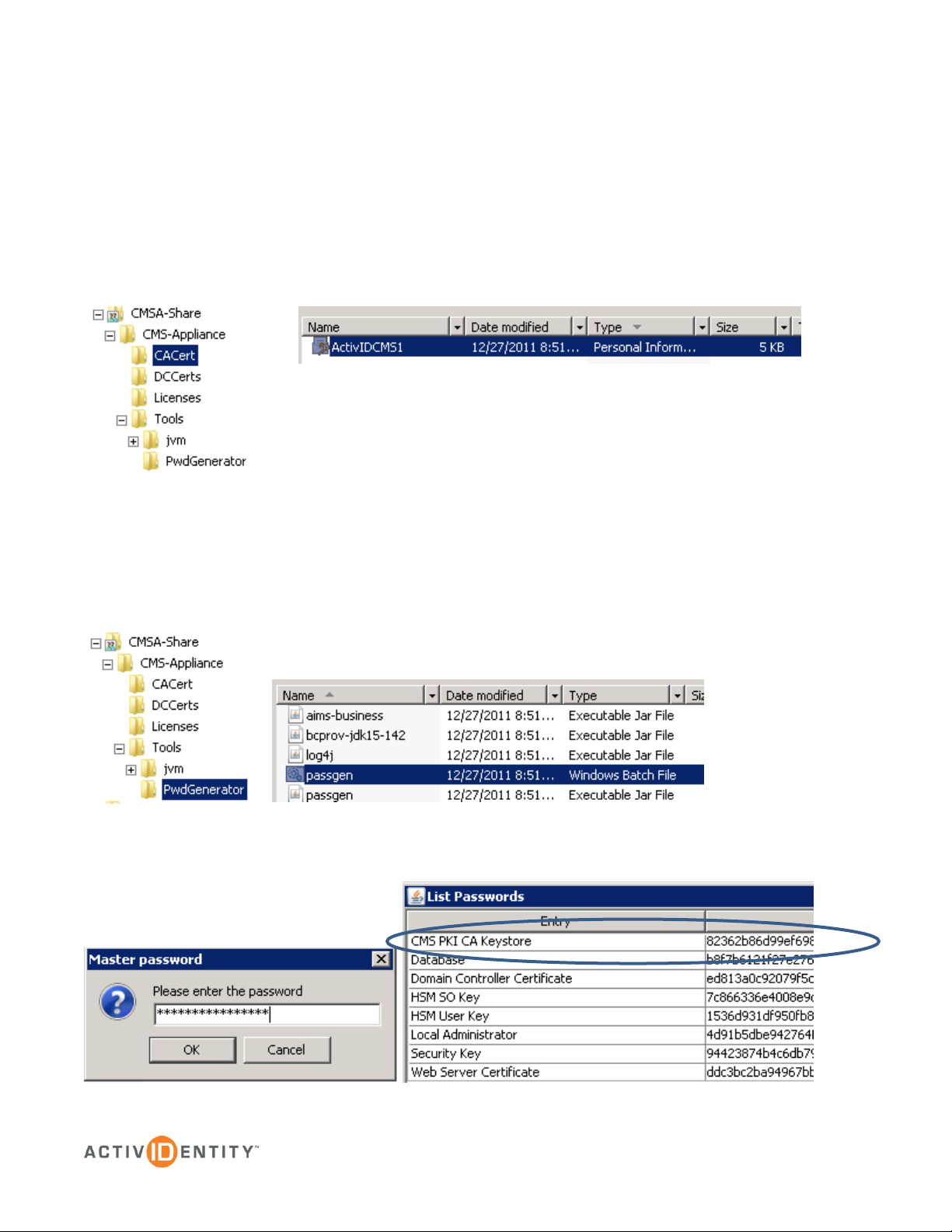
P 4
External Use | 4/24/2012 | © 2012 ActivIdentity
3.0 CMS Appliance prerequisites
Before configuring the Wallix Appliance, it’s necessary to obtain:
1. The root CA certificate (Localized in the Backup Network Share location of the CMS Appliance – for
more information, refer to the documentation ActivID_CMS_Appliance_UserGuide.pdf)
2. The root CA password (use the passgen tool localized in the Backup Network Share location of the
CMS Appliance – for more information, refer to the documentation
ActivID_CMS_Appliance_UserGuide.pdf)
3. The master password used during the CMS installation is mandatory to obtain the CMS CA Keystore:
Page 5

P 5
External Use | 4/24/2012 | © 2012 ActivIdentity
4.0 Certificate generation
1. Download and install Openssl (http://gnuwin32.sourceforge.net/packages/openssl.htm)
2. Extract the CMS root CA private key and certificate from the p12 of CMS Appliance
pkcs12 -in ActivIDCMS1.p12 -nocerts -out ca.key
pkcs12 -in ActivIDCMS1.p12 -clcerts -nokeys -out ca.crt
3. Generate Wallix Web server keys
genrsa -des3 -out server.key 1024
4. Remove the password from the key - you first need to copy the key in server.key.org
rsa -in server.key.org -out server.key
5. Generate CSR for the Web server
req -new -key server.key -out server.csr
6. Create server certificate from CMS CA
x509 -req -days 360 -in server.csr -CA ca.crt -CAkey ca.key -CAcreateserial -out server.crt
7. Create a p12 file for the Wallix Web Server
pkcs12 -export -in server.crt -inkey server.key -out server.p12
8. Extract private key and pem from p12 of the Wallix Web server
pkcs12 -in server.p12 -clcerts -nokeys -out server.pem
9. Extract private key and pem from p12 of the CMS CA
pkcs12 -in ActivIDCMS1.p12 -clcerts -nokeys -out ca.pem
Page 6

P 6
External Use | 4/24/2012 | © 2012 ActivIdentity
5.0 Wallix configuration
This section describes how to manage Wallix.
5.1 Wallix Prerequisites
Before, this step, it’s necessary to obtain (see chapter 4.0):
4. The private key (server.key) of the Wallix web server.
5. The public key (server.pem) of the Wallix web server.
6. The public key (ca.pem) of the CMS Root CA.
5.2 Certificates installation
1. Launch the Wallix console, and enter in the shell:
$ sudo –i
$ WABX509Setup
2. Launch the web interface on port 8082 (http://your_ip_addr:8082) & click “start”:
Page 7

P 7
External Use | 4/24/2012 | © 2012 ActivIdentity
3. Specify the ca.pem:
4. Specify the server.key
5. Specify the server.pem
6. Click on “Start WABGUI”
Page 8

P 8
External Use | 4/24/2012 | © 2012 ActivIdentity
5.3 Users configuration
5.3.1 Prerequisites
Obtain the subject of the user certificate via ActivClient:
Page 9

P 9
External Use | 4/24/2012 | © 2012 ActivIdentity
Create a new user in Wallix:
It’s important to respect the syntax of the Certificate DN:
If the certificate subject is:
Cn=fred2,OU=Unaffiliated,DC=commander04, DC=com
Specify in Wallix:
/DC=com/DC=commander04/OU=Unaffiliated/CN=fred2
Page 10

P 10
External Use | 4/24/2012 | © 2012 ActivIdentity
6.0 Synopsis of use
6.1 Scenario # 1 : Authentication with a smartcard and client certificate in the Sign-Page
1. Launch the Wallix User Portal:
2. Click on “sign in with a SSL certificate”
3. As the certificate is configure for the authentication enforcement:
Page 11

P 11
External Use | 4/24/2012 | © 2012 ActivIdentity
4. Present the PIN
5. The authentication is successful
Page 12

External Use | 4/24/2012 | © 2012 ActivIdentity
