Page 1
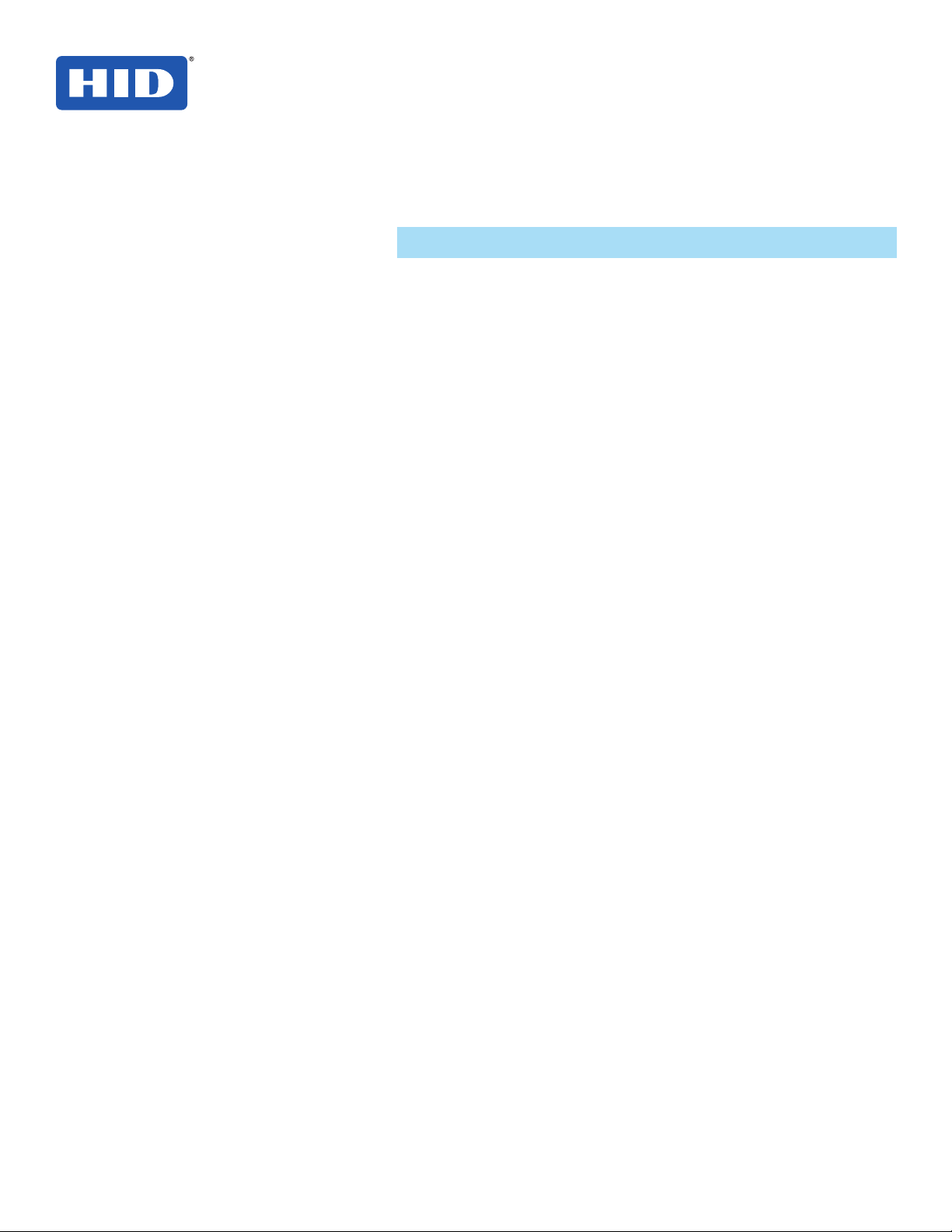
15370 Barranca Parkway
Irvine, CA 92618-2215
USA
OMNIKEY
®
Smart Card Readers
(USB, ExpressCard and PCMCIA)
Base Models: 1021, 3021, 3121, 4040, 4121, 4321, 5021, 5025, 5121,
5125, 5127, 5321, 5325, 5326, 5421, 5427, 6121, 6221, 6321
User GUide
3121-905-ENEN, Rev A.7
December 2013
© 2008 - 2013 HID Global Corporation/ASSA ABLOY AB. All rights reserved.
This guide describes the HID OMNIKEY Smart Card Reader
installation. Reference your driver documentation (readme) for a
list of supported windows versions.
Three types of installation exist:
• Unattended (preferred installation)
• Automatic (internet connection required)
• Manual
Unattended
The Unattended installation is the preferred method. Unattended
installation les are found at www.hidglobal.com/omnikey.
Optionally, obtain these les from an installation CD (if
available).
1. To download the latest HID OMNIKEY Unattended setup
drivers, go to: www.hidglobal.com/omnikey, and select
Download OMNIKEY drivers.
2. Select your OMNIKEY product and operating system.
3. From the list, select the Unattended Setup Installer and
conrm the license agreement.
4. Double-click the executable le and follow the instructions
displayed in the setup window.
Note: In addition, download API drivers. The SYNC-API
is required for applications with memory or contactless
(iCLASS®) cards. The CT-API is often required for PIN Pad
readers (electronic signature applications), as well as health
care applications.
In standard installations, installing these APIs is suggested.
For driver installation local administration rights may be
required.
Do not plug in the OMNIKEY reader into your computer until
setup is complete.
5. Execute the Unattended Setup.EXE le and follow the
Install Wizard instructions.
Note: For uninstalling the OMNIKEY drivers, restart
the setup or (from the control panel) use Add/Remove
Programs.
6. After nishing the installation, plug in your reader to the port
(USB, ExpressCard ®, or PCMCIA).
7. Windows automatically detects and installs the new
hardware connected to the port (USB, ExpressCard, or
PCMCIA).
Proceed to the OMNIKEY Workbench section for testing and
installation.
Automatic
Ensure your computer has an online connection to the Internet.
1. Connect the reader to the computer port (USB,
ExpressCard, or PCMCIA).
2. Windows detects the new hardware connected to the port
(USB, ExpressCard, or PCMCIA) and requests the drivers.
3. After the Windows Hardware Wizard opens, Windows
requests to connect to Windows Update to search for
software, click Yes, this time only.
4. The OMNIKEY reader automatically is recognized and the
appropriate driver installed through Windows Update.
The OMNIKEY reader is ready for use.
Note: If your OMNIKEY reader is CCID compliant, use a native
Windows CCID driver to operate the reader. However the
native driver does not allow you to utilize the readers advanced
features and functions.
Proceed to the OMNIKEY Workbench section for testing the
installation.
Manual
For manual driver installation, local administration rights may be
required.
Original OMNIKEY drivers must be locally available on your
computer (for example, after internet download or from a CD).
1. To download the latest OMNIKEY drivers, go to:
http://www.hidglobal.com/omnikey, and select Download
OMNIKEY drivers.
2. Select your OMNIKEY product and operating system.
3. From the list, select the driver for download and conrm the
license agreement.
Note: In addition, download API drivers. The SYNC-API is
often required for applications with memory or contactless
cards (HID iCLASS). While the CT-API is often required for
PIN Pad reader use (electronic signature applications), as
well as health care applications.
In standard installations, installing these APIs is suggested.
4. After downloading the self-extracting le, execute the le to
extract the drivers to the local hard drive (default path
c:\HID Global).
Note: Drivers have not yet been installed.
5. Select the driver location, click Next.
Page 2
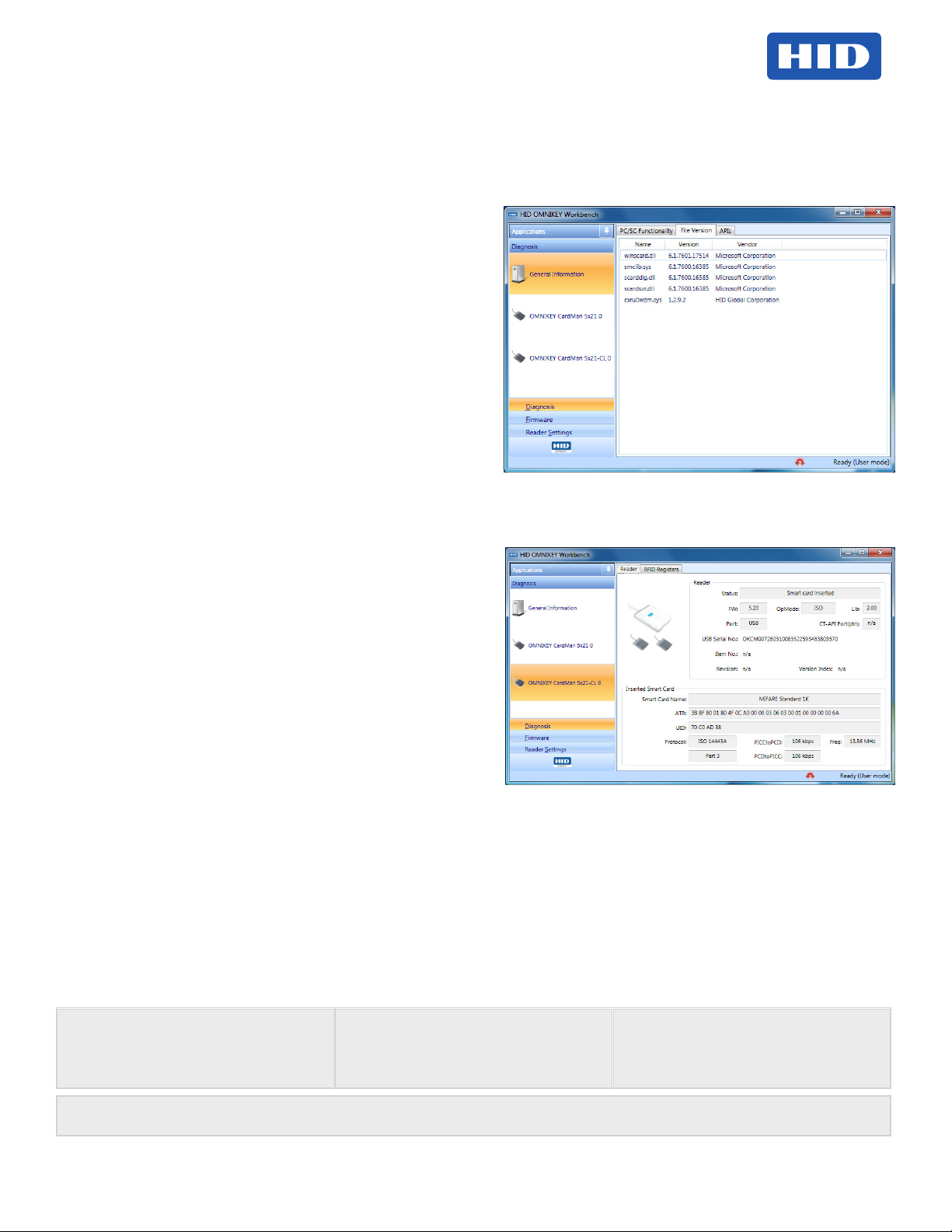
OMNIKEY Smart Card Readers (USB, ExpressCard, and PCMCIA) User Guide, 3121-905-ENEN, A.7
6. Once the drivers are stored on the computer, connect
the OMNIKEY reader to the port (USB, ExpressCard, or
PCMCIA) and start the installation process. When the
Windows Hardware Wizard requests for the driver, select
Install from a list or specic location.
7. Check Include this location in search and specify the
location where the drivers are stored (for example:
C:\HID Global\5x21_V1.2.9.2). Click Next. When
installation is complete, click Finished.
Note: If using unsigned BETA drivers, choose the Don’t
search, I will choose the driver to install radio button.
After nishing the installation your OMNIKEY Smart Card
Reader is ready for use.
Installation Check
Ensure your device is recognized and listed in the Windows
Device Manager dialog, for example OMNIKEY 5x21, in the
Smart Card Reader section.
Note: If you are using an OMNIKEY reader with a native CCID
driver, the reader is listed as a CCID compliant device.
1. Open Windows Explorer. Click Start > Programs >
Accessories > Click Windows Explorer.
2. Open the Device Manager. Right-click Computer >
Properties > click Device Manager.
3. Expand the Smart card readers and ensure the OMNIKEY
reader is found.
Proceed to the OMNIKEY Workbench section for testing the
installation.
OMNIKEY Workbench provides various applications. On startup
the Diagnosis application shows the General Settings view
with different tabs for smart card reader service status. Also
shown is the driver le and API DLL information.
The Diagnosis application also lists all connected OMNIKEY
smart card reader details (per the available contact and
contactless interface).
Release Notes
When installing with Unattended or Manual options, the
Readme, and Driver Release Notes are installed by default at
C:\Program Files\HID Global\HID OMNIKEY Workbench.
OMNIKEY Workbench
1. Download the latest OMNIKEY Workbench, by going
to: http://www.hidglobal.com/omnikey. Select Driver
Downloads.
2. Select your OMNIKEY product and operating system.
Choose to download the OMNIKEY Workbench and conrm
the license agreement. When download is complete, click
Run.
Note: The OMNIKEY Workbench only works with OMNIKEY
readers. Older drivers use a Diagnostic tool which is available
from the control panel.
Start the OMNIKEY Workbench from the program shortcut. Go
to Start > Programs > HID Global > OMNIKEY Workbench.
North America
15370 Barranca Parkway
Irvine, CA 92618
USA
Asia Pacic
19/F 625 King’s Road
North Point, Island East
Hong Kong
For a functional test, insert a working smart card into the reader.
As a result, an ATR string and other card details will display.
Europe, Middle East & Africa
Phoenix Road
Haverhill, Suffolk CB9 7AE
England
www.hidglobal.com
support.hidglobal.com
Page 2 December 2013
© 2008 - 2013 HID Global Corporation/ASSA ABLOY AB. All rights reserved.
