Page 1

CDR-830
DIGITAL
ANALOG
REC LEVEL
REC LEVEL
TEXT
MENU/
DELETE
SYNCHRO
PROFESSIONAL
CD TEXT
MONITOR
TITLE/MODE
DISPLAY
SCROLL
TRACK NO.
WRITE
INPUT
AUTO
FINALIZEERASE
SELECTOR
MANUAL
Operating Instructions
La versión en español del manual de operaciones la encontrará en la web de HHB www.hhb.co.uk
La version Française de ce manuel d'utilisation est disponible sur le site web de HHB à www.hhb.co.uk
Eine deutsche Version dieser Bedienungsanleitung ist im Internet unter der Adresse www.hhb.co.uk erhältlich
.
Page 2
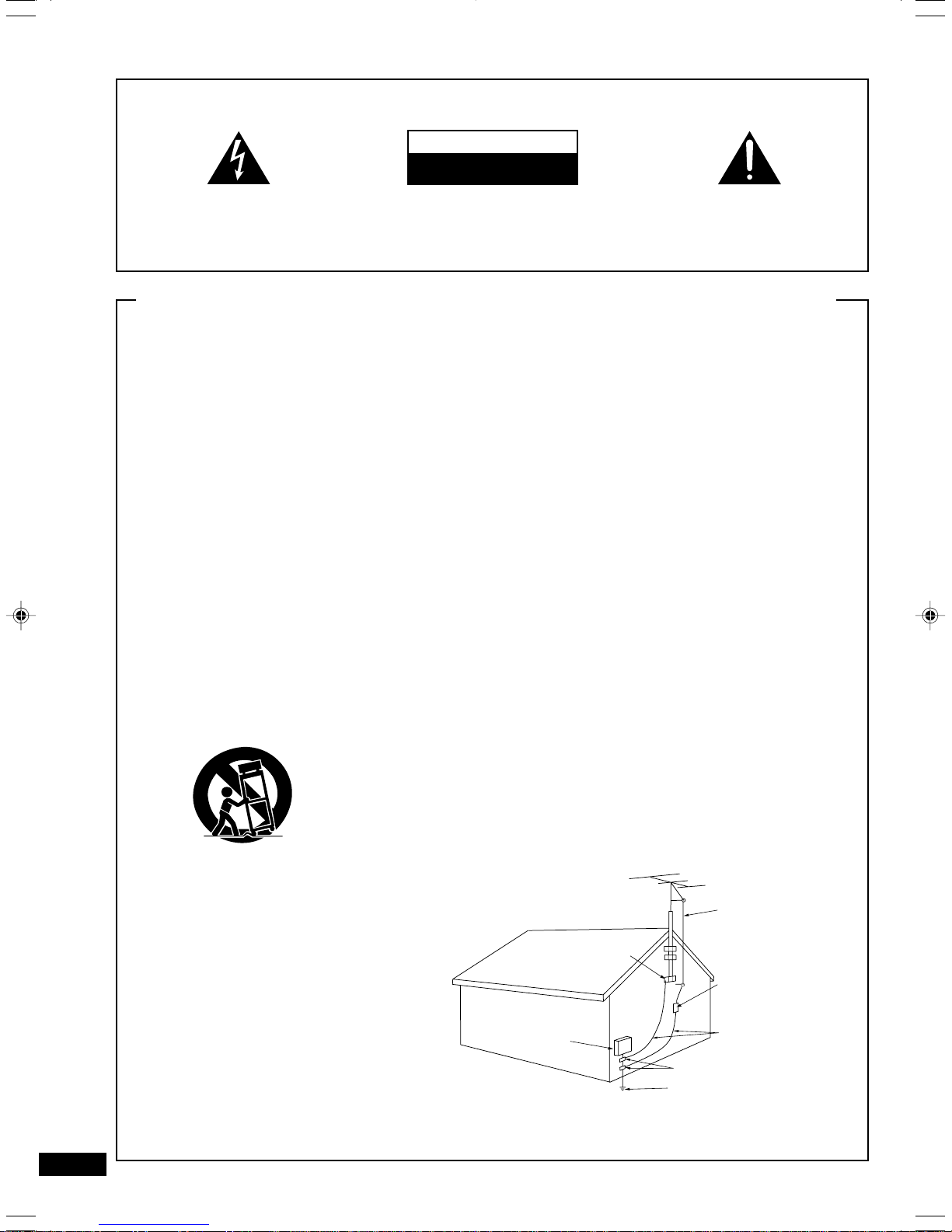
IMPORTANT
CAUTION
RISK OF ELECTRIC SHOCK
DO NOT OPEN
The lightning flash with arrowhead symbol, within
an equilateral triangle, is intended to alert the
user to the presence of uninsulated "dangerous
voltage" within the product's enclosure that may
be of sufficient magnitude to constitute a risk of
electric shock to persons.
CAUTION:
TO PREVENT THE RISK OF ELECTRIC SHOCK, DO
NOT REMOVE COVER (OR BACK). NO USER-SERVICEABLE PARTS INSIDE. REFER SERVICING TO
QUALIFIED SERVICE PERSONNEL.
The exclamation point within an equilateral
triangle is intended to alert the user to the presence
of important operating and maintenance
(servicing) instructions in the literature
accompanying the appliance.
IMPORTANT SAFETY INSTRUCTIONS
READ INSTRUCTIONS — All the safety and operating
instructions should be read before the product is
operated.
RETAIN INSTRUCTIONS — The safety and operating
instructions should be retained for future reference.
HEED WARNINGS — All warnings on the product and
in the operating instructions should be adhered to.
FOLLOW INSTRUCTIONS — All operating and use
instructions should be followed.
CLEANING — Unplug this product from the wall outlet
before cleaning. The product should be cleaned only
with a polishing cloth or a soft dry cloth. Never clean
with furniture wax, benzine, insecticides or other
volatile liquids since they may corrode the cabinet.
ATTACHMENTS — Do not use attachments not
recommended by the product manufacturer as they
may cause hazards.
WATER AND MOISTURE — Do not use this product
near water — for example, near a bathtub, wash
bowl, kitchen sink, or laundry tub; in a wet basement;
or near a swimming pool; and the like.
ACCESSORIES — Do not place this product on an
unstable cart, stand, tripod, bracket, or table. The
product may fall, causing serious injury to a child or
adult, and serious damage to the product. Use only
with a cart, stand, tripod, bracket, or table
recommended by the manufacturer, or sold with
the product. Any mounting of the product should
follow the manufacturer’s instructions, and should
use a mounting accessory recommended by the
manufacturer.
CART — A product and cart combination should be
moved with care. Quick stops, excessive force, and
uneven surfaces may cause the product and cart
combination to overturn.
VENTILATION — Slots and openings in the cabinet are
provided for ventilation and to ensure reliable
operation of the product and to protect it from
overheating, and these openings must not be
blocked or covered. The openings should never be
blocked by placing the product on a bed, sofa, rug,
or other similar surface. This product should not be
placed in a built-in installation such as a bookcase or
rack unless proper ventilation is provided or the
manufacturer’s instructions have been adhered to.
POWER SOURCES — This product should be operated
only from the type of power source indicated on the
marking label. If you are not sure of the type of
power supply to your home, consult your product
dealer or local power company.
LOCATION – The appliance should be installed in a
stable location.
NONUSE PERIODS – The power cord of the appliance
should be unplugged from the outlet when left unused for a long period of time.
GROUNDING OR POLARIZATION
¶ If this product is equipped with a polarized alternating
current line plug (a plug having one blade wider than
the other), it will fit into the outlet only one way. This
is a safety feature. If you are unable to insert the plug
fully into the outlet, try reversing the plug. If the plug
should still fail to fit, contact your electrician to
replace your obsolete outlet. Do not defeat the
safety purpose of the polarized plug.
¶ If this product is equipped with a three-wire
grounding type plug, a plug having a third (grounding)
pin, it will only fit into a grounding type power outlet.
This is a safety feature. If you are unable to insert the
plug into the outlet, contact your electrician to
replace your obsolete outlet. Do not defeat the
safety purpose of the grounding type plug.
POWER-CORD PROTECTION — Power-supply cords
should be routed so that they are not likely to be
walked on or pinched by items placed upon or
against them, paying particular attention to cords at
plugs, convenience receptacles, and the point where
they exit from the product.
OUTDOOR ANTENNA GROUNDING — If an outside
antenna or cable system is connected to the product,
be sure the antenna or cable system is grounded so
as to provide some protection against voltage surges
and built-up static charges. Article 810 of the National
Electrical Code, ANSI/NFPA 70, provides information
with regard to proper grounding of the mast and
supporting structure, grounding of the lead-in wire
to an antenna discharge unit, size of grounding
conductors, location of antenna-discharge unit,
connection to grounding electrodes, and
requirements for the grounding electrode.
See Figure A.
LIGHTNING — For added protection for this product
during a lightning storm, or when it is left unattended
and unused for long periods of time, unplug it from
the wall outlet and disconnect the antenna or cable
system. This will prevent damage to the product
due to lightning and power-line surges.
POWER LINES — An outside antenna system should
not be located in the vicinity of overhead power lines
or other electric light or power circuits, or where it
can fall into such power lines or circuits. When
installing an outside antenna system, extreme care
should be taken to keep from touching such power
lines or circuits as contact with them might be fatal.
OVERLOADING — Do not overload wall outlets,
extension cords, or integral convenience receptacles
as this can result in a risk of fire or electric shock.
GROUND
CLAMP
ELECTRIC
SERVICE
EQUIPMENT
Fig. A
OBJECT AND LIQUID ENTRY — Never push objects of
any kind into this product through openings as they
may touch dangerous voltage points or short-out
parts that could result in a fire or electric shock.
Never spill liquid of any kind on the product.
SERVICING — Do not attempt to service this product
yourself as opening or removing covers may expose
you to dangerous voltage or other hazards. Refer all
servicing to qualified service personnel.
DAMAGE REQUIRING SERVICE — Unplug this product
from the wall outlet and refer servicing to qualified
service personnel under the following conditions:
¶ When the power-supply cord or plug is damaged.
¶ If liquid has been spilled, or objects have fallen into
the product.
¶ If the product has been exposed to rain or water.
¶ If the product does not operate normally by following
the operating instructions. Adjust only those controls
that are covered by the operating instructions as an
improper adjustment of other controls may result in
damage and will often require extensive work by a
qualified technician to restore the product to its
normal operation.
¶ If the product has been dropped or damaged in any
way.
¶ When the product exhibits a distinct change in
performance — this indicates a need for service.
REPLACEMENT PARTS — When replacement parts
are required, be sure the service technician has used
replacement parts specified by the manufacturer or
have the same characteristics as the original part.
Unauthorized substitutions may result in fire, electric
shock, or other hazards.
SAFETY CHECK — Upon completion of any service or
repairs to this product, ask the service technician to
perform safety checks to determine that the product
is in proper operating condition.
WALL OR CEILING MOUNTING — The product should
not be mounted to a wall or ceiling.
HEAT — The product should be situated away from heat
sources such as radiators, heat registers, stoves, or
other products (including amplifiers) that produce
heat.
ANTENNA
LEAD IN
WIRE
ANTENNA
DISCHARGE UNIT
(NEC SECTION 810-20)
GROUNDING CONDUCTORS
(NEC SECTION 810-21)
GROUND CLAMPS
POWER SERVICE GROUNDING
ELECTRODE SYSTEM
(NEC ART 250, PART H)
2
NEC — NATIONAL ELECTRICAL CODE
Page 3
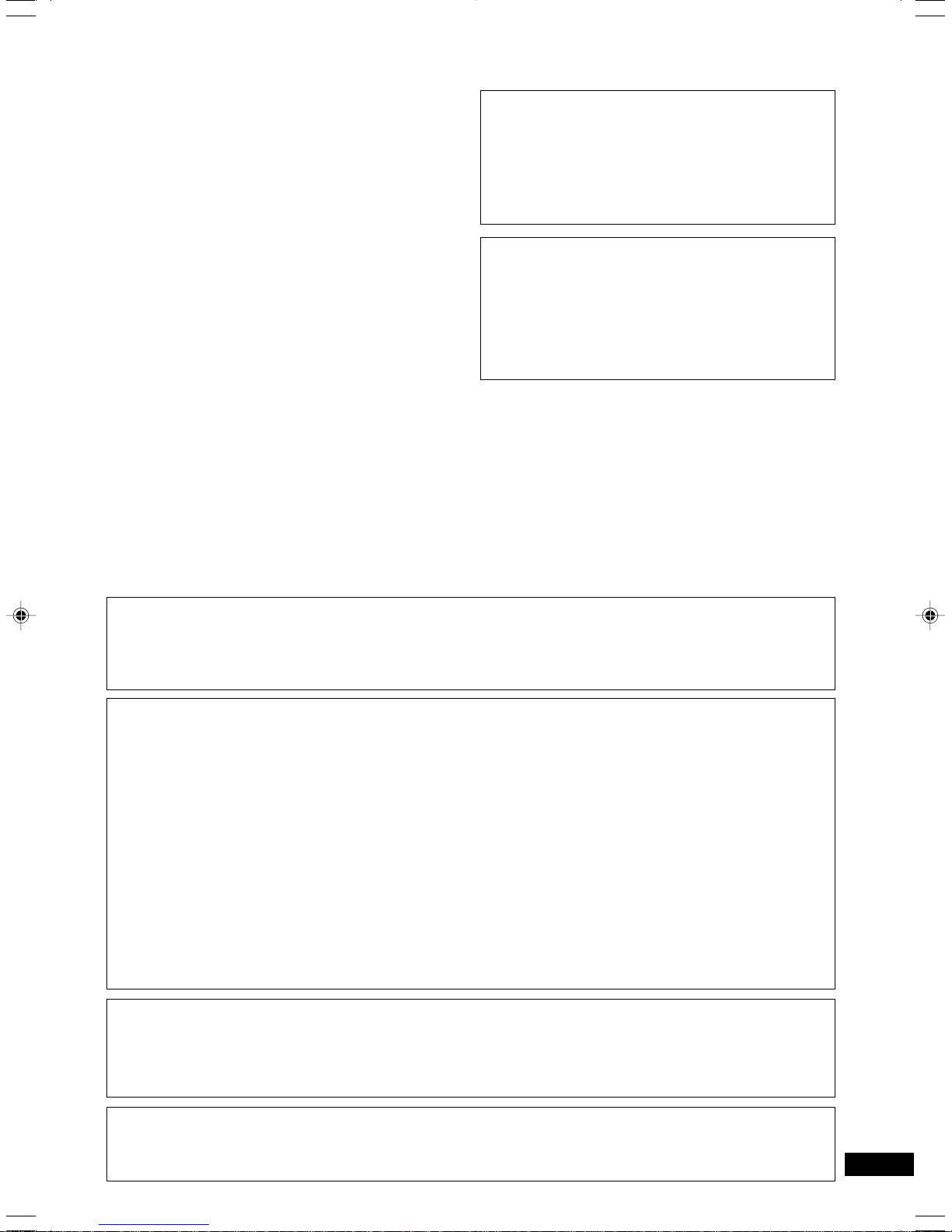
WARNING: THE APPARATUS IS NOT
WATERPROOF, TO PREVENT FIRE OR SHOCK HAZARD,
DO NOT EXPOSE THIS APPLIANCE TO RAIN OR
MOISTURE AND DO NOT PUT ANY WATER SOURCE OR
FLUID CONTAINER NEAR THIS APPARATUS.
WARNING: THIS PRODUCT EQUIPPED WITH A
THREE-WIRE GROUNDING (EARTHING) TYPE PLUG, A
PLUG HAVING A THIRD (GROUNDING, EARTHING) PIN,
WILL ONLY FIT INTO A GROUNDING (EARTHING) TYPE
POWER OUTLET. THIS IS A SAFETY FEATURE. IF YOU
ARE UNABLE TO INSERT THE PLUG INTO THE OUTLET,
CONTACT YOUR ELECTRICIAN TO REPLACE YOUR
OUTLET. DO NOT DEFEAT THE SAFETY PURPOSE OF
THE GROUNDING (EARTHING) TYPE PLUG.
WARNING: NO NAKED FLAME SOURCES, SUCH
AS LIGHTED CANDLE, SHOULD BE PLACED ON OR
NEAR THE APPARATUS.
[For Canadian model]
This Class B digital apparatus complies with
Canadian ICES-003.
[Pour le modèle Canadien]
Cet appareil numérique de la classe B est
conforme à la norme NMB-003 du Canada.
[For U.S. model]
DANGER – LASER RADIATION WHEN
OPEN.
AVOID DIRECT EXPOSURE TO BEAM.
This caution can be found on the rear panel of
the unit.
WARNING: Slot and openings in the cabinet are
provided for ventilation and to ensure reliable operation
of the product and to protect it from overheating, to
prevent fire hazard, the openings should never be
blocked and covered with items, such as newspapers,
table-cloths, curtains, etc. Also do not put the apparatus
on the thick carpet, bed, sofa, or fabric having a thick
pile.
CAUTION:
¶ Use of controls or adjustments or performance of procedures other than those specified herein hazardous radiation
exposure.
¶ The use of optical instruments with this product will increase eye hazard.
NOTE: This equipment has been tested and found to comply with the limits for a Class B digital
device, pursuant to Part 15 of the FCC Rules. These limits are designed to provide reasonable protection against harmful interference in a residential installation. This equipment generates, uses,
and can radiate radio frequency energy and, if not installed and used in accordance with the instructions, may cause harmful interference to radio communications. However, there is no guarantee
that interference will not occur in a particular installation. If this equipment does cause harmful
interference to radio or television reception, which can be determined by turning the equipment off
and on, the user is encouraged to try to correct the interference by one or more of the following
measures:
– Reorient or relocate the receiving antenna.
– Increase the separation between the equipment and receiver.
– Connect the equipment into an outlet on a circuit different from that to which the receiver is
connected.
– Consult the dealer or an experienced radio/TV technician for help.
CAUTION:
This product satisfies FCC regulations when shielded cables and connectors are used to connect the
unit to other equipment. To prevent electromagnetic interference with electric appliances such as radios and televisions, use shielded cables and connectors for connections.
Information to User
Alteration or modifications carried out without appropriate authorization may invalidate the user’s right to operate
the equipment.
3
Page 4
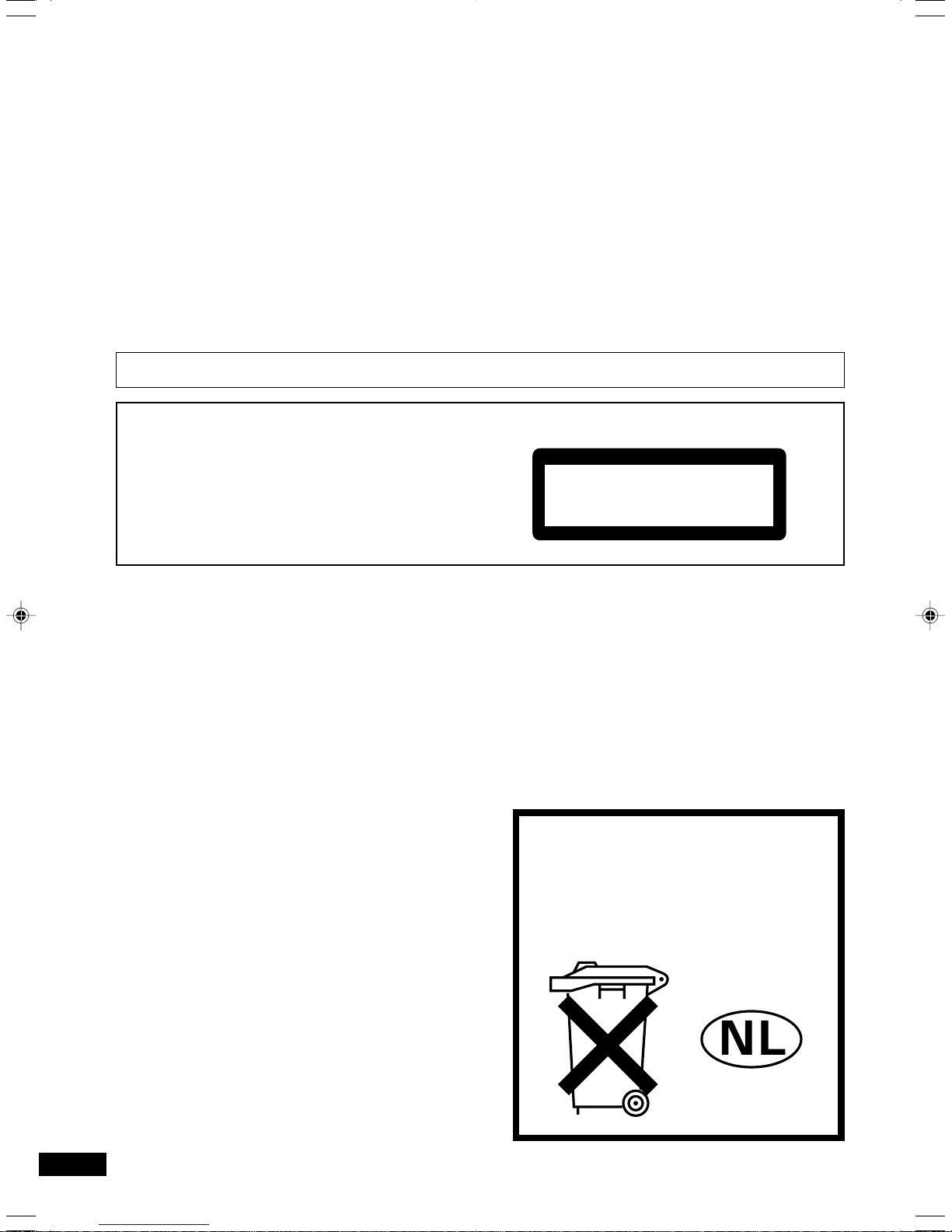
Thank you for buying the HHB CDR-830 Professional
Compact Disc recorder. The CDR-830 is designed to make
the professional CD recording process as straightforward
as possible. However we do recommend that you read
these operating instructions carefully, and keep them in a
safe place for future reference.
In some countries, the shape of the power plug and outlet
may differ from that shown in the explanatory drawings.
The method of connecting and operating the unit is,
however, the same.
This product complies with the Low Voltage Directive (73/23/EEC, amended by 93/68/ EEC), EMC Directives (89/
336/EEC, 92/31/EEC and 93/68/EEC).
IMPORTANT NOTICE: Please register
ownership of your CDR-830 with HHB Communications
using the supplied card. Registration could assist in the
recovery of your CDR-830 in the unfortunate event of
theft.
A WORD ABOUT DISCS: Your HHB CDR-
830 Professional CD Recorder is designed to
operate with a broad range of blank CD-R media.
However, for consistently high quality results and
superior archiving stability, we recommend that you
ask your dealer for HHB CD-R discs.
CAUTION
This product contains a laser diode of higher class
than 1. To ensure continued safety, do not remove
any covers or attempt to gain access to the inside
of the product.
Refer all servicing to qualified personnel.
The following caution label appears on your unit.
Location: Rear of the unit.
CLASS 1
LASER PRODUCT
CAUTION: THE POWER SWITCH DOES NOT
COMPLETELY SEPARATE THE UNIT FROM THE MAINS
IN THE OFF POSITION, THEREFORE INSTALL THE UNIT
IN A SUITABLE PLACE FOR EASY DISCONNECTION OF
THE MAINS PLUG IN CASE OF AN ACCIDENT. THE
MAINS PLUG OF THE UNIT SHOULD BE UNPLUGGED
FROM THE WALL SOCKET IF THE UNIT IS LEFT UNUSED FOR A LONG PERIOD OF TIME.
Operating Environment
Operating environment temperature and humidity:
+5°C – +35°C (+41F – +95F); less than 85%RH (cooling
vents not blocked)
Do not install in the following locations
÷ Location exposed to direct sunlight or strong artificial
light
÷ Location exposed to high humidity, or poorly venti-
lated location
Bij dit product zijn batterijen
geleverd. Wanneer deze leeg
zijn, moet u ze niet weggooien
maar inleveren als KCA.
4
Page 5
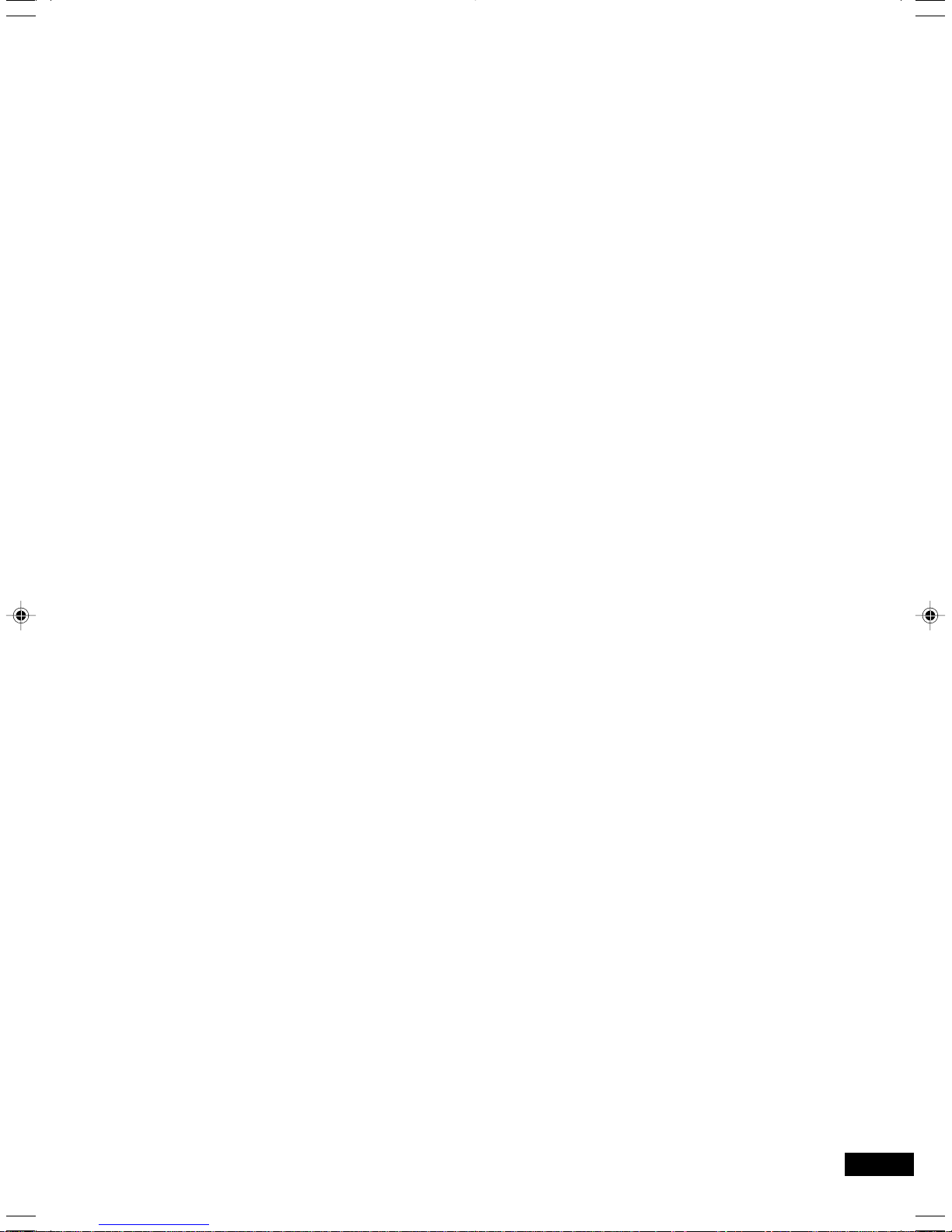
Contents
1 Before You Start
Feature of the
CDR-830 BurnIT CD recorder ................... 6
Checking what’s in the box........................ 6
Using this manual ................................... 6
Hints on installation ................................. 6
Putting the batteries in the remote control ... 7
Avoiding condensation problems ........... 7
Care and maintenance ............................. 7
Cleaning external surfaces .................. 7
Moving the unit.................................. 7
Storing optical cable ........................... 7
Handling discs ................................... 7
Storing discs ..................................... 8
Discs to avoid .................................... 8
CD lens cleaner ................................. 8
About CD, CD-R and CD-RW discs ............. 8
Playback-only CDs .............................. 8
CD-Recordable discs .......................... 8
CD-Rewritable discs............................ 8
CD TEXT discs ................................... 8
Recording and finalizing discs............... 9
Recording copyright material ............... 9
2 Connecting Up
Connecting up for
digital playback & recording .................... 10
About optical and coaxial jacks ........... 10
Using the digital inputs...................... 10
Using the digital outputs ................... 10
Connecting up for
analog playback & recording ................... 11
POWER-CORD CAUTION......................... 11
3 Controls and Displays
Front panel .......................................... 12
Remote control .................................... 13
Display ................................................ 14
4 Getting Started
Switching on for the first time ................. 15
Selecting tracks directly ......................... 16
Using the menu features ........................ 16
Showing CD text information ................... 16
Showing disc information........................ 17
Introduction to CD recording................... 17
Digital recording restrictions .............. 17
Recording modes ............................. 18
Miscellaneous information ................. 18
Digital recording from DAT ................ 18
Digital signal interruptions ................. 18
Power interruptions.......................... 18
Recording one track from a source ......... 19
Recording all tracks from a source .......... 20
Automatically recording
and finalizing a disc ............................... 21
Manual recording.................................. 22
Setting the digital recording level ............. 23
Setting the analog recording level ............ 24
Setting the balance ............................... 25
Finalizing a disc..................................... 26
Resetting the recorder .......................... 26
5 More Playback Features
Programming the track order ................. 27
Clearing the playlist .......................... 27
Clearing a track from the playlist ........ 27
Checking what's in the playlist ............ 27
Replacing a track in the playlist .......... 27
Playing tracks at random ....................... 28
Repeating tracks................................... 28
Fading in and fading out ......................... 28
Playing a disc with skip IDs ..................... 28
Skipping unwanted tracks ....................... 29
Setting skip IDs................................ 29
Clearing skip IDs .............................. 29
6 More Recording Features
Using CD text ....................................... 30
Editing CD text ................................. 31
Copying track names to other tracks ....... 32
Automatically numbering tracks............... 33
Manually numbering tracks ..................... 33
Starting tracks in time increments........... 34
Recording fade ins and fade outs ............ 34
Setting the fade length...................... 34
Recording a fade in .......................... 34
Recording a fade out ........................ 34
Recording blank sections........................ 35
Checking what's at the end of a disc ........ 35
Monitoring a source .............................. 36
To establish the copy-bit (SCMS) setting ... 36
Erasing a CD-RW disc ........................... 37
When a non-finalized disc is loaded ..... 37
When a finalized disc is loaded........... 38
Reinitializing a disc ........................... 38
7 Additional Information
Understanding display messages ............. 39
Troubleshooting .................................... 40
Display messages relating to playback .... 40
Display messages relating to recording ... 41
Specifications ....................................... 43
5
Page 6
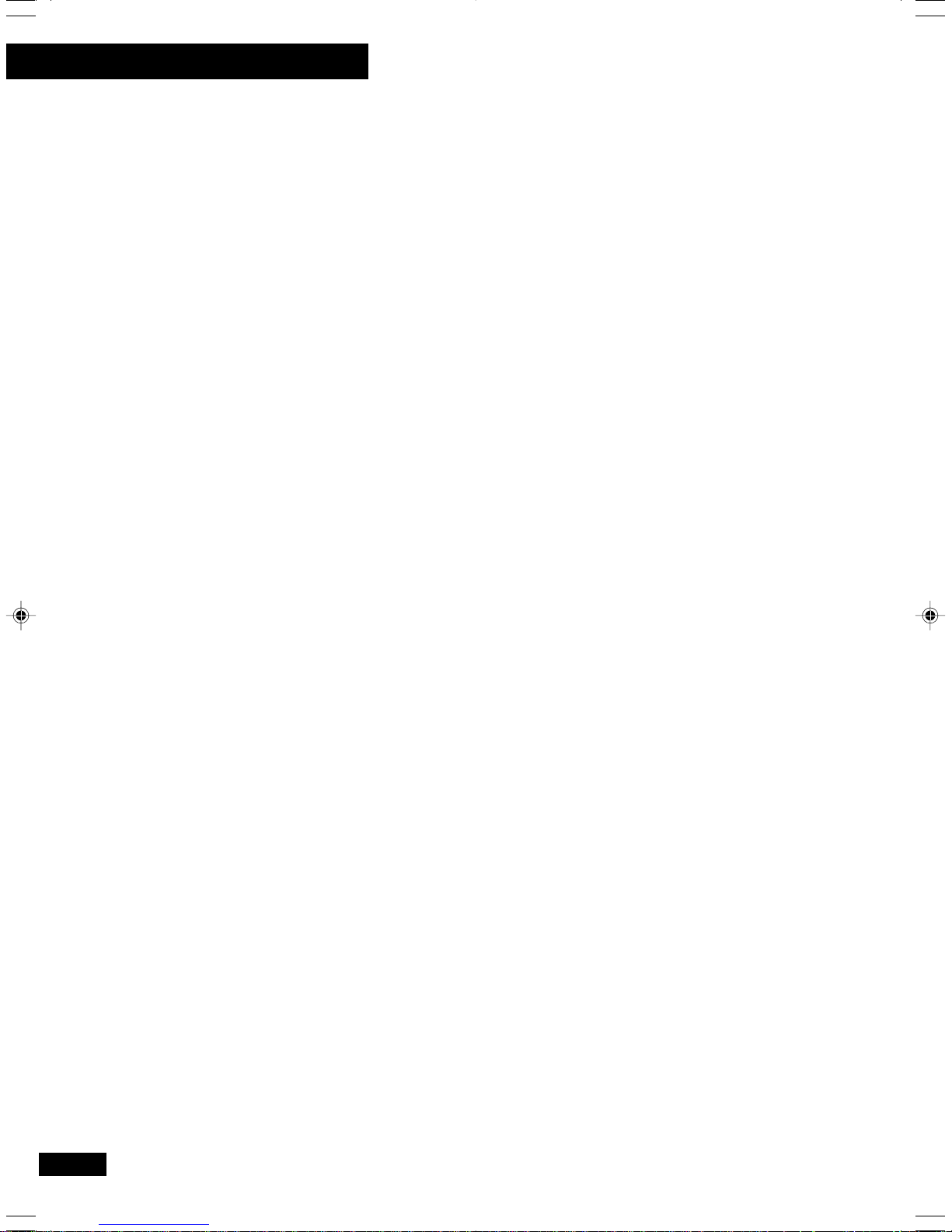
1 Before you start
Features of the CDR-830 BurnIT CD recorder
Create your own audio CDs
The HHB BurnIT offers a high-quality and affordable way to burn your own audio CDs. Create original
recordings, or assemble professional compilations from existing source material.
The CD text feature of the CDR-830 allows you put text information on your recordings to easily identify
and select from the contents.
Make digital recordings from any source
The CDR-830 can accept digital input via optical or coaxial cable, meaning that you can connect it to
almost any other digital audio component. Also, thanks to the built in sampling rate converter, you can
make direct digital recordings from many different sources such as DAT (32kHz up to 48kHz), as well as
CD and MD (both 44.1kHz). A sampling rate converter ‘through’ feature (for 44.1kHz sources only)
enables you to record HDCD and DTS encoded CDs too. Analog sources are also catered for with the
analog line inputs, suitable for connection to standard unbalanced line level connections.
Use both ordinary recordable CDs and rewritable CDs
Ordinary recordable CDs (CD-R) can be recorded on just once, but the relatively cheap cost of blank discs
and the ability to play the recorded discs on any ordinary CD player* make them ideal for many
applications. Compact Disc Rewritable, or CD-RW, is a more recent type of recordable CD that allows
erasing and re-recording of the disc. Although the blank discs are more expensive, this ability to use the
discs over and over gives them the edge in terms of flexibility over CD-R**.
* While most CD players should have no problems with
CD-R discs, if the laser pickup is dirty (from prolonged exposure to tobacco smoke, for example), the
player may not be able to read some CD-R discs.
**At the time of writing, meny ordinary CD players cannot play CD-RW discs. Check in the instructions
that came with the player for compatibility.
Checking what’s in the box
Make sure that you’ve received the following
supplied accessories with your CDR-830 CD
Recorder:
1 Two sets of audio
cords
2 AC power cord
3 Remote control unit
• Also included in the box is your Registration
card , this instruction manual, the HHB
BurnIT brochure, and the HHB BurnIT Quick
reference guide.
4 Two ‘AA’ size R6P
batteries
5 HHB CD-R 80 disc
Using this manual
This manual is for the CDR-830 CD Recorder. It
is split into two sections: the first shows how to
set up the CD recorder; the second takes you
through each stage of operation. Set up, which
starts here, shows you how to get your new CD
recorder up and running with the rest of your
audio equipment.
In the second section of the manual, starting on
page16, you’ll learn how to use the various
features of the recorder.
The final part of the manual provides reference
information on display messages you might
6
encounter during use, a troubleshooting
section, and technical specifications.
Hints on installation
We want you to enjoy using the CDR-830 for
years to come, so please bear in mind the
following points when choosing a suitable
location for it:
Do...
✔ Use in a well-ventilated location.
✔ Place on a solid, flat, level surface, such as a
table or shelf. Ideally rack mount the recorder
in a 19” rack.
Don’t...
✘ Use in a place exposed to high temperatures
or humidity, including near radiators and other
heat-generating appliances.
✘ Place on a window sill or other place where
the player will be exposed to direct sunlight.
✘ Use in an excessively dusty or damp
environment.
✘ Place on an unstable surface, or a surface is
not large enough to support all four of the
unit’s feet.
Page 7
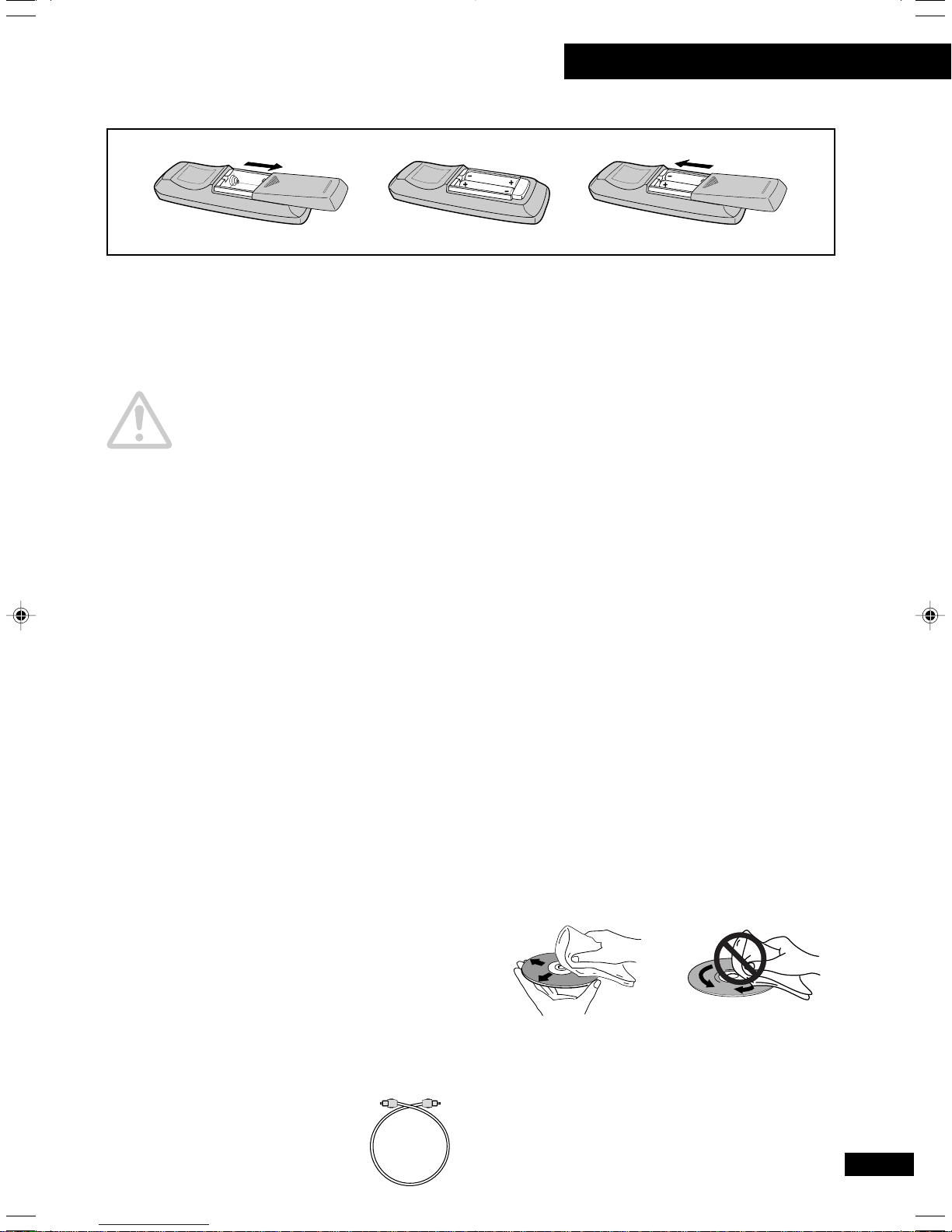
1 Before you start
Putting the batteries in the remote control
• Turn over the remote control, then press and slide the battery compartment cover off.
• Put in the batteries supplied, taking care to match the plus and minus ends of each battery with the
markings inside the compartment.
• Slide the cover back on, and your remote is ready for use.
Caution!
Incorrect use of batteries can result in hazards such as leakage and bursting. Please observe the following:
• Don’t mix new and old batteries together
• Don’t use different kinds of battery together—although they may look similar, different batteries may
have different voltages.
• Make sure that the plus and minus ends of each battery match the indications in the battery
compartment.
• Remove batteries from equipment that isn’t going to be used for a month or more.
• When disposing of used batteries, please comply with governmental regulations or environmental
public institution’s rules that apply in your country or area.
Avoiding condensation problems
Condensation may form inside the player if it is
brought into a warm room from a cold
environment, or if the temperature of the room
rises quickly. Although the condensation won’t
damage the player, it may temporarily impair its
performance. For this reason you should leave it
to adjust to the warmer temperature for about
an hour before switching on and using.
Care and maintenance
Cleaning external surfaces
Before cleaning turn off and disconnect the unit
from the power outlet. To clean, wipe with a soft,
dry cloth. For stubborn dirt, wet a soft cloth with
a mild detergent solution made by diluting one
part detergent to 5 or 6 parts water, wring well,
then wipe off the dirt. Use a dry cloth to wipe
the surface dry. Do not use volatile liquids such
as benzene or thinners which may damage the
surfaces.
Moving the unit
If you need to move the unit, first switch it off and
unplug from the wall outlet. Never lift or move
the unit during playback or recording—the disc
rotates at a high speed and may be damaged.
Storing optical cable
When storing optical cable, coil
loosly as shown at right. The
cable may be damaged if bent
around sharp corners.
more
+ than =
5-7/8 in
(15 cm)
Handling discs
When holding CDs of any type, take care not to
leave fingerprints, dirt or scratches on the disc
surface. Hold the disc by its edge or by the
center hole and edge. Damaged or dirty discs
can affect playback and/or recording performance. Take care also not to scratch the label
side of the disc. Although not as fragile as the
recording side, scratches can still result in a
disc becoming unusable.
Should a disc become marked with fingerprints,
dust, etc., clean using a soft, dry cloth, wiping
the disc lightly from the center to the outside
edge. If necessary, use a cloth soaked in alcohol,
or a commercially available CD cleaning kit to
clean a disc more thoroughly. Never use
benzene, thinners or other cleaning agents,
including products designed for cleaning vinyl
records.
Wipe lightly from the
center of the disc
using straight
strokes.
Don’t wipe the disc
surface using
circular strokes.
7
Page 8

1 Before you start
Storing discs
Although CD, CD-R and CD-RW discs are very
durable, you should still take care to handle and
store discs correctly. When you're not using a
disc, return it to its case and store upright.
Avoid leaving discs in excessively cold, humid, or
hot environments (including under direct
sunlight).
When labeling discs, use a felt-tip pen sold for
marking CDs. Use only labels that are designed
specifically for CD use. Don't glue paper or put
other stickers onto the disc, or use a pencil, ballpoint pen or other sharp-tipped writing
instrument. These could all damage the disc.
Discs to avoid
This recorder is not compatible with 90-minute
CD-Rs or High Speed CD-RW discs. Do not use
either type of disc with this recorder.
CDs spin at high speed inside the player during
playback and recording. If you can see that a
disc is cracked, chipped, warped, or otherwise
damaged, don't risk using it in your CD recorder
or player—you could end up damaging the unit.
The CDR-830 is designed for use with conventional, fully circular CD’s only. Use of shaped CD’s
is not recommended for this product. HHB
disclaims all liability arising in connection with the
use of shaped CD’s.
CD lens cleaner
The compact disc recorder's pickup lens should
not become dirty in normal use, but if for some
reason it should malfunction due to dirt or dust,
consult your nearest HHB authorized service
center. Although lens cleaners for compact disc
recorders are commercially available, we do not
recommend using them since some may
damage the lens.
About CD, CD-R and
CD-RW discs
The CDR-830 is compatible with four types of
compact disc:
Playback-only CDs
This unit will playback any ordinary
audio CDs carrying the Compact Disc
Digital Audio mark shown right.
CD-Recordable discs
Recordable CDs, or CD-R, carry the
mark shown right, and are 'write
once'. This means that having
recorded something on the disc it is
permanent—it can't be re-recorded
or erased.
CD-Rewritable discs
Rewritable CDs, or CD-RW, carry
the mark shown right. As the name
indicates, you can erase and rerecord material on these discs so
that they can be used over and
over again.
CD TEXT discs
CD Text discs, carry the mark
shown right. These are
commercially available discs that
will display the disc title, artist
name, and track titles of the disc
when played in a CD text
compatible player.
Your HHB CDR-830 Professional CD Recorder is
designed to operate with a broad range of CD-R
or CD-RW media. However, for consistently high
quality results and superior archiving stability, we
recommend that you ask your dealer for these
commercially available CD-R or CD-RW discs
from HHB.
CDR 74 Gold CDR 74 Silver
CDR 74 Silver P CDR 80 Silver
CDRW 74 CDRW 80
You may also use consumer audio CD-R and CDRW discs with this recorder.
8
Page 9
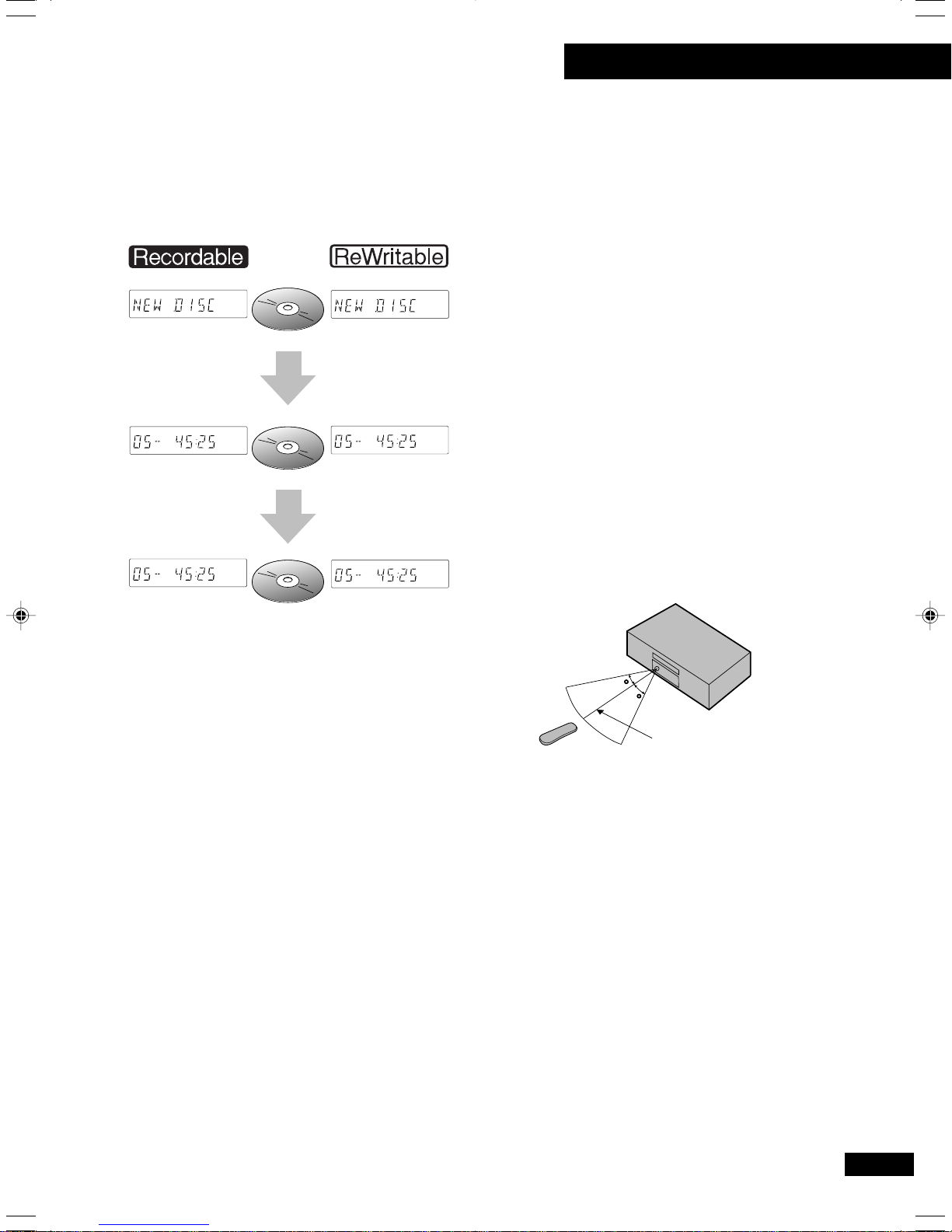
1 Before you start
Recording and finalizing discs
Unlike other recording media, recordable CDs
have a number of distinct states, and what you
can do with a disc depends on the current state
of the disc. The figure below shows the three
states—blank, partially recorded, and finalized—
and summarizes what’s possible (✔) and
impossible (✘) in each.
Recordable
✔
Erasable
✘
Skip ID set/clear
✘
Plays in ordinary
✘
CD player
Recordable
✔
Erasable
✘
Skip ID set/clear
✔
Plays in ordinary
✘
CD player
CD-R
CD-R
Finalization
CD
Recording
Recordable
✔
Erasable
✘
Skip ID set/clear
✘
Plays in ordinary
✘
CD player
Recordable
✔
Erasable
✔
Skip ID set/clear
✔
Plays in ordinary
✘
CD player
CD-RW
CD-RW
CD-RW
FINALIZE
Recording copyright material
WARNING: Recording of CD’s or other material
protected by copyright can be unlawful, and the
CDR830 is not supplied for such purposes.
Please ensure that this unit is not used for any
infringement of copyright law. HHB accepts
absolutely no responsibility regarding the use of
this product for unlawful purposes.
Keep in mind the following when using the remote
control unit:
• Make sure that there are no obstacles in
between the remote and the remote sensor on
the unit.
• Use within the operating range and angle, as
shown in the diagram below.
• Remote operation may become unreliable if
strong sunlight or fluorescent light is shining on
the unit’s remote sensor.
• Remote controllers for different devices can
interfere with each other. Avoid using remotes
for equipment located near this unit while using
the CDR-830.
• Replace the batteries when you notice a fall off in
the operating range of the remote.
Recordable
✘
Erasable
✘
Skip ID set/clear
✘
Plays in ordinary
✔
CD player
Recordable*
✘
Erasable
✔
Skip ID set/clear
✘
Plays in ordinary
✘
CD player
**
* Once the CD-RW has been erased, it be-
comes recordable again and skip IDs can be
set and cleared.
** In general, current CD players cannot play CD-
RW discs. However, this situation will change
in the future.
The process of finalization fixes the contents of a
CD-R in place permanently by creating a Table of
Contents (TOC, for short) at the beginning of the
disc which tells other players exactly what's on
the disc and where to find it. See
disc
on page 26 for more details on finalization.
Finalizing a
*
30
30
23ft. (7m)
9
Page 10
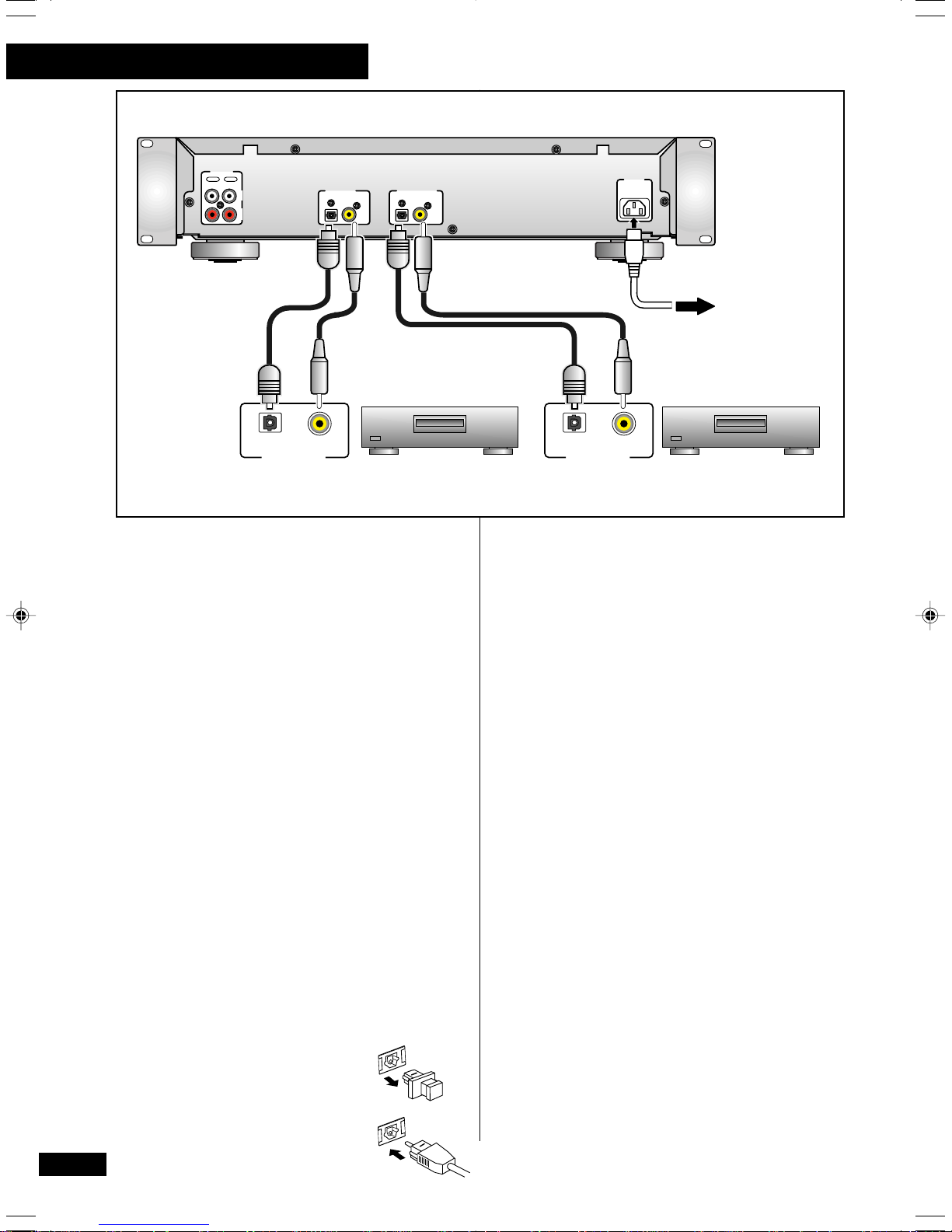
2 Connecting up
CDR–830
LINE
REC
IN
OUT
PLAY
L
R
DIGITAL IN
OPTICAL COAXIAL OPTICAL COAXIAL
DIGITAL OUT
AC IN
Choose either the
coaxial or the optical
or
or
connector.
10
OPTICAL COAXIAL
DIGITAL OUT
Digital playback component
(Digital console CD, MD, DAT player, etc.)
Before making or changing the connections,
switch off the power and disconnect the power
cord from the AC outlet.
Please ensure that if you are using the coaxial
digital connections that 75 ohm video type cable
is used.
Connecting up for digital
playback & recording
The diagrams on these pages show possible
connections with various other components in
your system. Before you start connecting your
system, make sure that all the components are
switched off and disconnected from the wall
outlet.
About optical and coaxial jacks
The CDR–830 has both optical and coaxial jacks
for both digital input and output. There’s no need
to connect both, but since some equipment has
only one type of connector—and you can only
connect like with like—having both types on this
unit can be an advantage.
To use the optical jack, you’ll need an optical cable.
These are readily available at audio dealers. When
buying, check that the cable is no longer than 3m.
Pull out the dust cap and store it
in a safe place for future use.
Check that both optical plug and
socket are free from dust—if
necessary, clean with a soft, dry
cloth. The optical lead will only go
in one way, so match up the jack
and the plug before inserting fully.
OPTICAL COAXIAL
DIGITAL IN
Digital recording component
(CD-R, MD, DAT recorder,
etc.)
When connecting optical leads, take care not to
bend the cable around sharp corners as this can
damage the cable. Likewise, when storing optical
cable, coil loosely (as shown on page 7).
If you’re using one of the coaxial-type digital
connectors you’ll need a lead with an RCA/
phono plug at each end. Please only use digital
audio cables, not normal audio interconnects.
Using the digital inputs
To make direct digital recordings on the CDR–
830 you’ll need to connect the digital output of a
source (like a CD, MD, or DAT player) to one of
the digital inputs on this unit. To make
recordings from analog sources (like an analog
tape deck) connect the outputs of your analog
source to the line inputs of the CDR–830—see
the following page for more detail.
Using the digital outputs
If you have another digital recorder, such as a
MD or DAT recorder, you might want to use the
CDR–830 as a digital source. In this case,
connect one of the digital outputs of the CDR–
830 to a similar digital input on your other digital
recorder.
Page 11
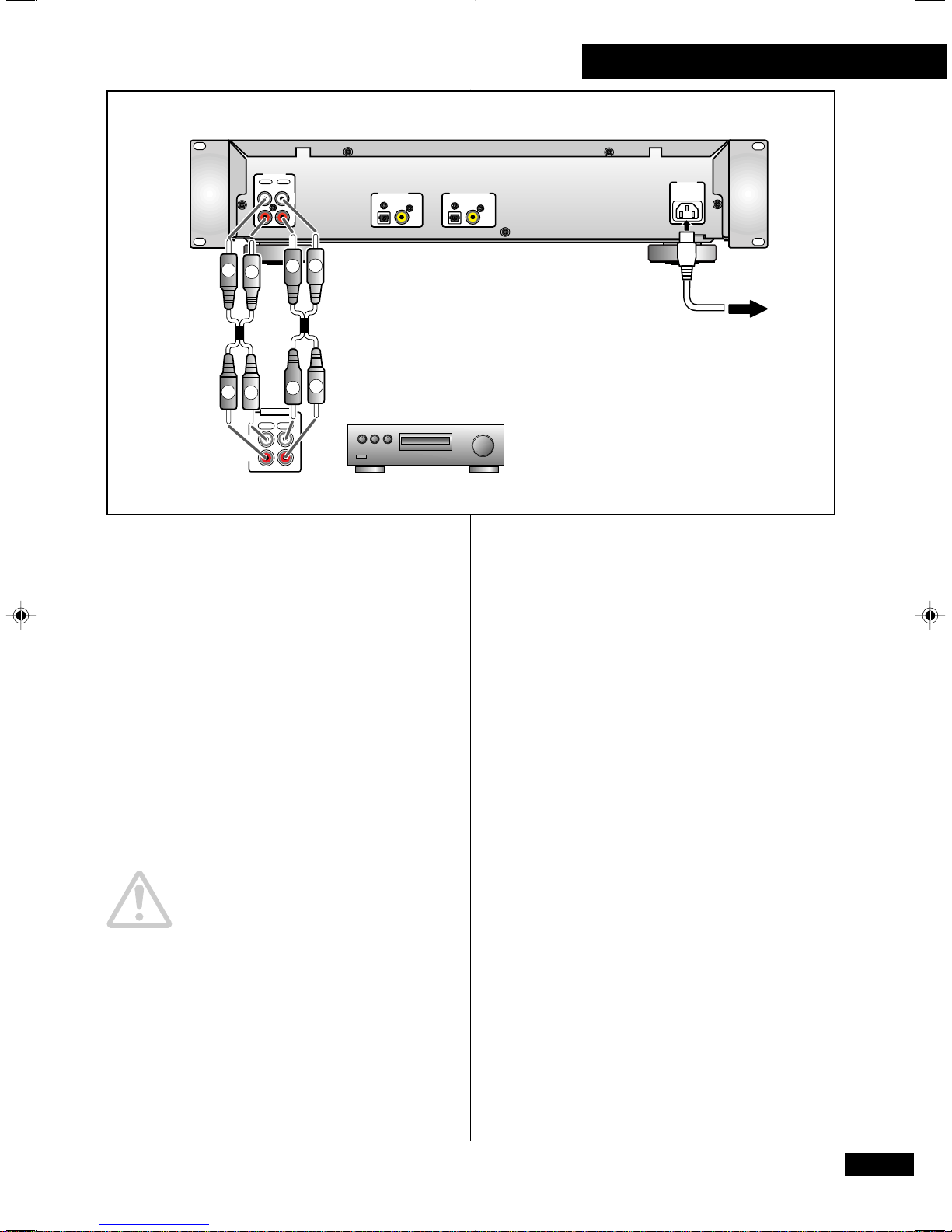
CDR–830
L
R
R
L
L
R
LINE
REC
IN
MD/TAPE
OUT
2 Connecting up
PLAY
L
R
L
R
R
L
INPUTOUTPUT
PLAYREC
DIGITAL IN
OPTICAL COAXIAL OPTICAL COAXIAL
Analog console, recorder or
monitoring system
DIGITAL OUT
AC IN
Connecting up for analog
playback & recording
Before you start, make sure that all the
components are switched off and disconnected
from the wall outlet.
Next, connect this unit to your mixer, recorder
or monitoring system using the two sets of
supplied audio leads.
The input to the CDR-830 must be connected to
the output of the external device - console etc.
and the output of the recorder connected to the
monitoring path of the console, or other
monitoring device.
POWER-CORD CAUTION
Handle the power cord by the plug part. Do not
pull out the plug by tugging the cord, and never
touch the power cord when your hands are wet,
as this could cause a short circuit or electric
shock. Do not place the unit, a piece of
furniture, or other object on the power cord or
pinch the cord in any other way. Never make a
knot in the cord or tie it with other cords. The
power cords should be routed so that they are
not likely to be stepped on. A damaged power
cord can cause a fire or give you an electric
shock. Check the power cord once in a while. If
you should find it damaged, ask your nearest
HHB authorized service center or your dealer for
a replacement.
11
Page 12
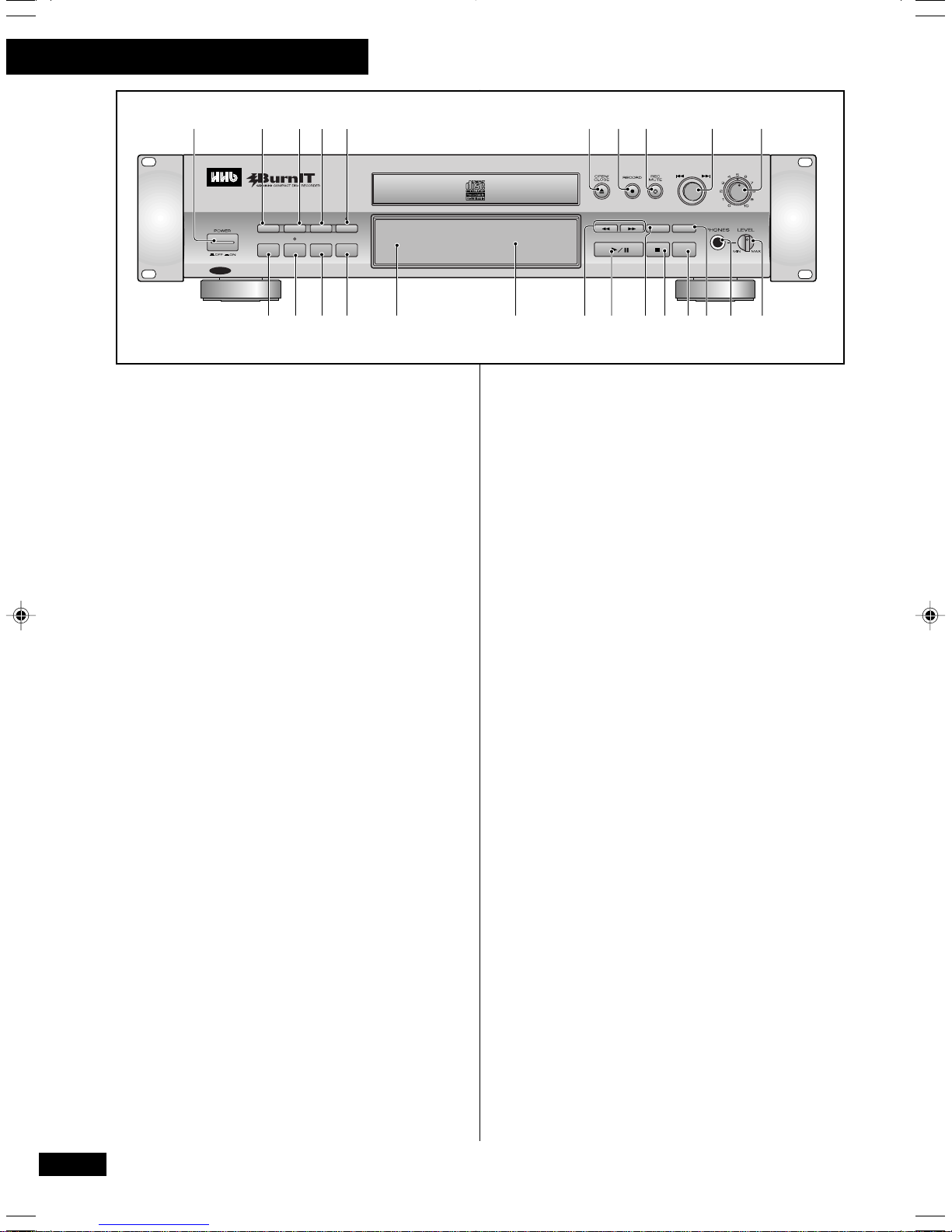
3 Controls and Displays
12345 678910
DIGITAL
REC LEVEL
ANALOG
REC LEVEL
CD TEXT
Front panel
1 POWER switch (p.15)
Switches power to the unit on and off.
2 SCROLL (p. 16)
Press to scroll through long names in CD text.
3 DISPLAY (p.17)
Switches the display mode (elapsed track time,
remaining track time, total disc playing time,
etc.)
4 TITLE/MODE (p.16,30)
Press to switch between display modes (disc
title, artist name, track title) (p.16), and
between upper- and lower-case characters while
using CD text (p.30).
5 MONITOR (p.23-25,36)
Press to monitor the selected input and display
digital source information.Indicator lights up to
remind you when you are monitoring.
6 OPEN/CLOSE
Press to open or close the disc tray.
7 RECORD
Press to enter record-pause mode for setting
input levels, etc.
8 REC MUTE
Records a blank section on a disc (for space
between tracks, etc.)
9 DIGITAL REC LEVEL /
Turn the jog dial to: set the digital recording level
(p.23); skip tracks (p.15); select options in the
menu (p.23,25,33,34); cycle through
characters in CD text (p.30); select tracks to
erase (p.37-38).
Push the jog dial to: start playback (stop mode
only) (p.15); input track numbers (during
programming) (p.27); select characters in CD
text (p.30); confirm menu settings (p.16).
10 ANALOG REC LEVEL (p.24)
Sets the recording level for analog-input
recording.
12
¶¶
¶ (p.22–25)
¶¶
••
• (p.35)
••
SCROLL
11 12 13 14 15 16 17 18 19 20 21 22 23 24
TRACK NO.
WRITE
INPUT
AUTO
FINALIZEERASE
SELECTOR
MANUAL
MONITOR
TITLE/MODE
DISPLAY
MENU/
TEXT
DELETE
SYNCHRO
PROFESSIONAL
11 ERASE (p.37–38)
Press to start erasing tracks, or to re-initialize a
disc.
12 FINALIZE (p.26)
Press to start the disc finalization process (to
make recordable CDs playable on ordinary CD
players). Indicator lights up during finalization.
13 AUTO/MANUAL (p.33–34)
Switches between automatic and manual
track numbering when recording a disc.
14 INPUT SELECTOR (p.19–24,36)
Switches between the analog, optical digital and
coaxial digital inputs.
15 Remote sensor (p.9)
16 Character display (p.14)
11
17
¡¡
1
¡ / REC BALANCE (p.15,25,30)
11
¡¡
Press and hold for fast-reverse and fast-forward
playback (p.15). Use when recording to set left
00
0 (p.15)
00
and right input levels (p.25).Use to move cursor
back and forth across character display while
using CD text (p.30).
66
18
6 (p.15,26,37-38)
66
Press to play, pause, or resume playing a disc.
Also use to start recording from record-pause
mode and to start finalization and erasing.
19 TEXT (p.30–32)
Use to cycle through CD text naming options.
44
¢¢
4
¢ (Jog dial)
44
¢¢
77
20
7 (p.16,19–22)
77
Press to stop playback or recording.
21 SYNCHRO (p.19–21)
Press to start recording on detection of an input
signal.
22 MENU/DELETE (p.16,23,25,30,33,34,36)
Press to cycle through the preference menu
options(p.16, 23, 25,33,34,36). Press to
delete characters while editing CD text (p.30).
23 PHONES jack
Plug in a pair of stereo headphones for private
listening or monitoring.
24 LEVEL
Use to adjust the phones volume.
Page 13
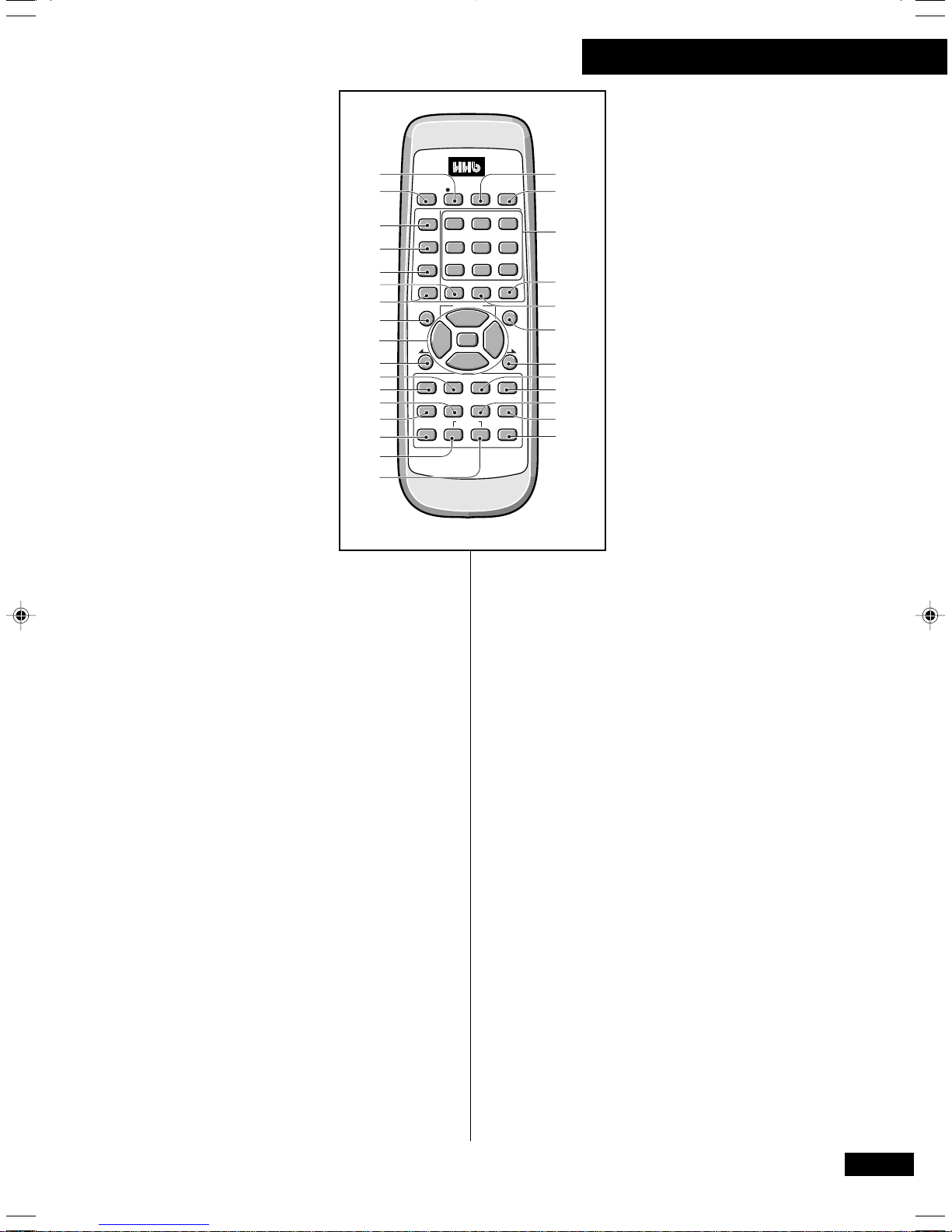
3 Controls and Displays
Remote
control
••
1
• REC MUTE (p.35)
••
Records a blank section on a
disc (for space between
tracks, etc.)
¶¶
2
¶ REC (p.22–25)
¶¶
Press to enter record-pause
mode.
3 DISPLAY (p.17)
Switches the display mode
(elapsed track time,
remaining track time, total
disc playing time, etc.)
4 TITLE/MODE (p.16,30)
Press to switch between
display modes (disc title,
artist name, track title)
(p.16), and between upperand lower-case characters
while using CD text (p.30).
5 SCROLL (p.16)
Press to scroll through long
names in CD text.
6 MARK / 10/0
Press to choose symbol characters when using
CD text. As a numeric key, this represents zero.
7 MENU/DELETE (p.16,23,25,30,33,34,36)
Press to cycle through the preference menu
options. Press to delete characters while editing
CD text.
44
8
4 (p.15)
44
Press to skip backward tracks. Also performs
those operations assigned to turning the jog dial
(see page 12).
9 Playback control (p.15–16,19–22) / ENTER
33
3 Press to play, or resume playing, a disc.
33
1 and ¡ Press and hold for fast-reverse
and fast-forward playback, and to move
cursor position using CD text.
7 Press to stop playback or recording.
ENTER Confirm playback, recording, menu
settings (p.16), and characters in CD text
(p.30).
øø
10
ø
øø
Press to skip backward index points.
11 RANDOM (p.28)
Press to start random playback.
12 REPEAT (p.28)
Use to set the repeat mode (current track, disc,
or repeat off).
13 PROGRAM (p.27)
Use to program the playback order of tracks on
a disc.
1
2
3
4
5
6
7
8
9
10
11
12
13
14
15
16
17
•
DISPLA Y
TITLE
/MODE
SCROLL
PQ RS TU V W XY Z
MENU/
DELETE
4
1
REPEAT RANDOM NAME CLIP
FADER
PROGRAM CHECK CLEAR
SKIP PLAY
COMPACT DISC RECORDER
REMOTE CONTROL UNIT
14 FADER (p.28,34)
Press to fade in or fade out
during playback or recording.
15 SKIP PLAY (p.28)
REC SYNCHRO
AB C D EF
1 2 3
GH I MN OJK L
4
5 6
7 8
10/0 >10
CURSOR
3
ENTER
7
SKIP ID
SET
CLEAR
MANUAL
¡
SELECTER
AUTO/
TEXTMARK
I
NPUT
18
19
20
9
¢
8
21
22
23
24
25
26
27
28
29
Press to switch skip play on
and off.
16 SKIP ID SET (p.29)
Instructs the player to skip a
particular track on playback.
17 SKIP ID CLEAR (p.29)
Clears the above setting.
18 SYNCHRO (p.19–21)
Press to start recording on
detection of an input signal.
19 AUTO/MANUAL (p.33)
Switches between automatic
and manual track numbering
when recording a disc.
20 Number / Letter buttons
(p.16,27,30)
Use to jump directly to
track numbers for
playback, selecting track
numbers for editing /
programming, and
selecting letters when
using CD text.
21 TEXT (p.30–32)
Use to cycle through CD text naming options.
22 >10 (p.16,27)
Use to select track numbers over 10.
¢¢
23
¢ (p.15)
¢¢
Press to skip forward tracks. Also performs
those operations assigned to turning the jog dial
(see page 12).
ØØ
24
Ø
ØØ
Press to skip forward index points.
25 NAME CLIP (p.32)
Press to copy the current CD text to the
recorder’s memory.
88
26
8 (p.15,22,26,37–38)
88
Press to pause playback or recording and start
finalization and erasing.
27 CHECK (p.27)
Press repeatedly to step through the program
playlist.
28 CLEAR (p.27)
Press to clear the last track in a programmed
playlist.
29 INPUT SELECTOR (p.19–24,36)
Switches between the analog, optical digital and
coaxial digital inputs.
13
Page 14
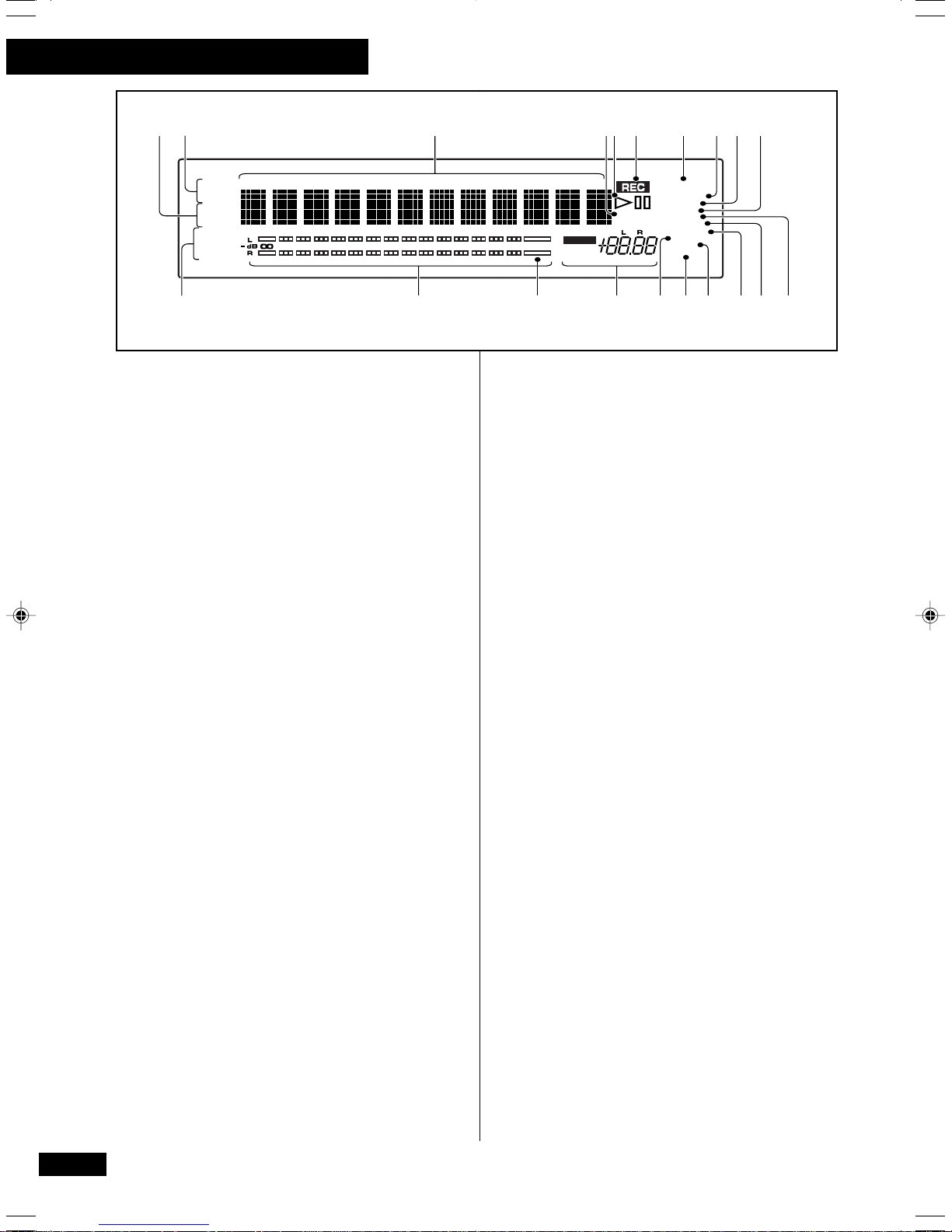
3 Controls and Displays
312 456 7 8910
TOTAL
REMAIN
TIME
DISC
TRACK
ARTIST
ANALOG
OPTICAL
COAXIAL
TRK INDEX MIN SEC
50 32 18 12 6 2 0dBOVER
Display
1 CD text indicators(p.16)
DISC Lights up when disc information is
displayed.
TRACK Lights up when track information is
displayed.
ARTIST Lights up when artist information is
displayed.
2 TOTAL / REMAIN / TIME (p.17)
Indicates whether the current displayed time is
elapsed, remaining, or total time for a disc or
individual tracks.
3 Message/time display
4 FADER (p.28,34)
Blinks during fade in or fade out.
33
5
3 (p.15–16)
33
Lights up during playback.
88
8 (p.15,22)
88
Lights during play- or record-pause.
6 REC (p.22–25,34)
Lights up to when recording or record-paused.
Blinking display indicates record muting.
7 CD TEXT (p.15,30,31)
Lights if the CD currently loaded contains CD
text.
8 CD / CD–R / CD–RW (p.15)
Indicates the type of disc currently loaded.
9 FINALIZE (p.21,26)
Lights up if the CD-RW currently loaded has
been finalized. Also blinks during automatic
finalization recording (p.21,26).
10 SYNC / SYNC-1 (p.19–21)
Lights up when the recorder is in automatic
synchro recording mode.
11 AUTO TRK (p.33)
Lights when automatic track numbering is on
during recording.
CD TEXT
CD-RW
FINALIZE
SYNC-1
FADER
AUTO TRK
MANU TRK
SKIP ON
VOL
RPT-1
PGM
RDM
1112131415161719 1820
12 MANU TRK (p.34)
Lights up when manual track numbering is on
during recording.
13 SKIP ON (p.28)
Lights up to indicate that a disc contains skip
IDs. When setting or clearing skip IDs, the word
SKIP blinks.
14 PGM (p.27)
Lights up when program-play is active.
15 RDM (p.28)
Lights up when random-play is active.
16 RPT / RPT-1 (p.28)
Lights up when repeat play is active.
17 Recording level balance (p.16,23,25)
Displays the digital recording volume. If the
balance has been changed, the indicator (L or R)
of the louder channel lights up. Both indicators
light when the balance is unchanged. Track
numbers are displayed while using CD text.
18 OVER indicator (p.24)
Indicates that the input signal overloaded the
disc during recording.
19 Recording level meter (p.19–24)
Displays the input level during recording, or the
recorded level during playback.
20 ANALOG (p.19–24,37)
Lights when the analog input is selected.
OPTICAL (p.19–24,37)
Lights when the optical digital input is selected.
COAXIAL (p.19–24,37)
Lights when the coaxial digital input is selected.
14
Page 15
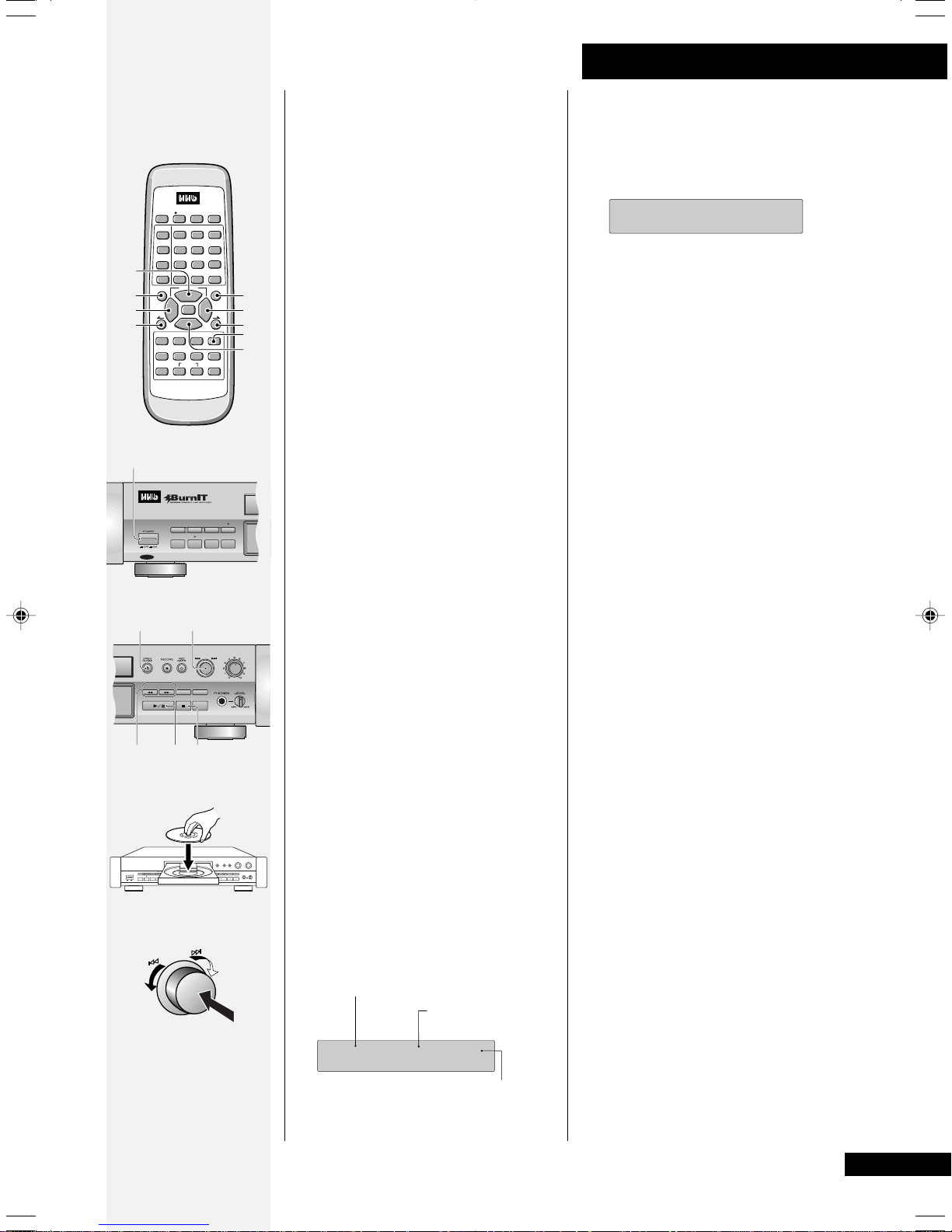
4 Getting Started
MONITOR
INPUT
SELECTOR
AUTO
MANUAL
TITLE/MODE
TRACK NO.
WRITE
DISPLAY
FINALIZEERASE
SCROLL
CD TEXT
REC SYNCHRO
ABC DEF
123
GHI MNOJKL
4
56
PQRS TUV WXYZ
78
10/0 >10
CURSOR
3
1
ENTER
7
PROGRAM CHECK CLEAR
SKIP ID
SET
CLEAR
¡
MANUAL
SELECTER
AUTO/
TEXTMARK
I
NPUT
9
¢
8
8
7
9
6
10
1 Switch the POWER to
5,6
8
7
9
1
•
DISPLAY
TITLE
/MODE
SCROLL
MENU/
DELETE
4
REPEAT RANDOM NAME CLIP
FADER
SKIP PLAY
COMPACT DISC RECORDER
REMOTE CONTROL UNIT
2 Press OPEN/CLOSE
3 Load a pre-recorded audio
2
7105,6
TEXT
8
REC LEVEL
MENU/
DELETE
SYNCHRO
DIGITAL
PROFESSIONAL
ANALOG
REC LEVEL
4 Press OPEN/CLOSE
DIGITAL
REC LEVEL
8
5
Switching on for
the first time
The next few pages take you
through switching on the CDR–
830, playing discs, and doing
some basic recording. Before
proceeding with this section you
should have at least connected
your recorder to a monitor
system. (If you haven't, turn to
pages 10–11 for more on
connecting the CDR–830 to other
items in your system.)
__
_
__
ON.
The record indicator flashes, and
the main display panel lights up.
• Also make sure that you have
connected the output of the
CDR–830 to a monitor
system.
00
0 to
00
open the disc tray.
CD.
Place the disc in the disc tray
label-side up.
• The disc tray has guides for
both CD singles (8cm) and
regular CDs (12cm). Do not
use an adaptor when playing
CD singles: it could damage
the recorder.
• Never load more than one disc
at a time.
00
0 to
00
close the disc tray.
Once the recorder has found out
what is on the disc, the display
will show track and disc
information or, depending on the
disc, CD text.
If the disc does not contain CD
text, you should see a display that
looks something like this:
Number of tracks on disc
Total playing time
of disc
O3 45:37
Indicates a pre-recorded disc
• Pressing 3 (6 on the front
panel) will also close the disc
tray (but you won’t see the
above display).
CD
If the disc contains CD text, the
TEXT
indicator lights up and the
entire disc title automatically scrolls
across the display. The first 12
characters of the disc title remain,
as seen in the display below:
CD TEXT
GREATEST HIT
CD
You can switch CD text information
displays by pressing
TITLE/MODE
See page 16 for more on CD text
displays.
Pressing
DISPLAY allows you to
switch to the disc and track time
information displays.
See page 17 for more on time displays.
5 Press
33
3 to start the disc
33
playing.
Pressing 6 or the jog dial on the
front panel also starts playback.
6 To pause playback, press
66
(or
6 again).
66
To resume playback, press either
8 again, or 3 (6). The recorder
only remains paused for 10
minutes, then enters stop mode.
7 To fast-reverse or fast-
forward, press and hold
11
1 or
11
¡¡
¡.
¡¡
8 To skip back or forward to
another track, press
¢¢
¢ (on the front panel,
¢¢
44
4 or
44
turn the jog dial).
Pressing ¢ once skips to the
start of the next track on the
disc. Further presses take you to
subsequent tracks.
Pressing 4 once takes you to
the beginning of the current
track. Further presses skip to the
start of previous tracks.
You can use 4 or ¢ while the
disc is paused or stopped as
well. The track number changes
while the disc remains paused/
stopped.
9 To skip back or forward
index markers, press
ØØ
Ø on the remote control.
ØØ
Because most CDs don’t have
index markers, you will generally
see 01 in the index display for
each track.
10 To stop playback, press
Take out the CD from the disc
tray before switching off the unit.
øø
ø or
øø
77
7.
77
CD
.
88
8
88
15
Page 16

4 Getting Started
Number buttons
•
REC SYNCHRO
DISPLAY
ABC DEF
123
TITLE
GHI MNOJKL
/MODE
4
56
SCROLL
PQRS TUV WXYZ
78
MENU/
DELETE
10/0 >10
CURSOR
4
3
1
¡
ENTER
7
REPEAT RANDOM NAME CLIP
FADER
PROGRAM CHECK CLEAR
SKIP ID
SKIP PLAY
SET
CLEAR
COMPACT DISC RECORDER
REMOTE CONTROL UNIT
DIGITAL
REC LEVEL
MENU/
TEXT
DELETE
SYNCHRO
SELECTER
MENU/
DELETE
TITLE/MODE
TITLE/MODE
DISPLAY
SCROLL
TRACK NO.
CD TEXT
FINALIZEERASE
TITLE/MODE
AUTO/
MANUAL
9
TEXTMARK
¢
8
I
NPUT
ANALOG
REC LEVEL
PROFESSIONAL
MONITOR
WRITE
INPUT
AUTO
SELECTOR
MANUAL
Selecting tracks
directly
If you want to start directly from
a track other than the first, just
enter the track number from the
remote control. If you do the
same thing during playback, the
recorder immediately jumps to
that track on the disc.
• While a disc is stopped,
paused or playing, enter
the track number you want
to play.
The recorder jumps directly to
that track. If the recorder was
stopped, the track then starts
playing.
For track numbers 1 to 10, use
the corresponding number
button.
For track numbers over 10,
press the >10 button, then enter
the track number. For example,
to select track 28:
TUV
ABC
>10
2
8
Using the menu
features
Several features of the CD
recorder can be accessed by
using the MENU/DELETE key. This
menu is like a selection of
preferences that will stay in
memory even if the system is
turned off (see note below).The
jog dial cycles you through the
features listed below (refer to the
page numbers listed to set your
preferences in the menu).
Showing CD
text information
If the CD contains text
information, you can see this in
the display during both playback
and when the disc is stopped.
The TITLE/MODE button switches
between the different text
displays. When a disc with text is
loaded into the recorder, the
entire disc title automatically
scrolls across the display. The
first 12 characters of the disc
title remain. Press SCROLL at any
time to see the full title scroll
across the display.
• During playback, press
TITLE/MODE to switch the
display.
There are three different displays.
Press TITLE/MODE repeatedly to
switch between them:
BEST CLASSIC
Disc name
Mozart3rd Movement
Artist nameTrack name
• While stopped, press
TITLE/MODE to switch the
display.
There are two different displays.
Press TITLE/MODE repeatedly to
switch between them:
BEST CLASSIC
Disc name
Mozart
Artist name
• Digital volume (p.23)
• Balance (p.25)
• Silence threshold for auto track
• Time increment recording (p.34)
• Fade length (p.34)
• Copy-bit (SCMS) setting (p.36)
MENU/
DELETE
•
REC SYNCHRO
DISPLAY
ABC DEF
123
TITLE
GHI MNOJKL
/MODE
4
SCROLL
PQRS TUV WXYZ
78
MENU/
DELETE
10/0 >10
CURSOR
4
3
1
ENTER
7
REPEAT RANDOM NAME CLIP
FADER
PROGRAM CHECK CLEAR
SKIP ID
SKIP PLAY
SET
CLEAR
COMPACT DISC RECORDER
REMOTE CONTROL UNIT
AUTO/
MANUAL
56
9
TEXTMARK
¢
¡
8
NPUT
I
SELECTER
16
numbering (p.33)
Note: The time increment will
default to
OFF when: recording is
stopped; auto track numbering is
turned off; power is switched off.
All settings will revert to factory
defaults if the recorder is reset
(p.26).
Page 17

4 Getting Started
MONITOR
INPUT
SELECTOR
AUTO
MANUAL
TITLE/MODE
TRACK NO.
WRITE
DISPLAY
FINALIZEERASE
SCROLL
CD TEXT
DIGITAL
REC LEVEL
ANALOG
REC LEVEL
MENU/
DELETE
TEXT
SYNCHRO
PROFESSIONAL
DISPLAY
44
4
44
¢¢
¢
¢¢
DISPLAY
•
REC SYNCHRO
DISPLAY
123
TITLE
GHI MNOJKL
/MODE
4
SCROLL
PQRS TUV WXYZ
78
MENU/
DELETE
10/0 >10
CURSOR
4
1
REPEAT RANDOM NAME CLIP
FADER
PROGRAM CHECK CLEAR
SKIP PLAY
SET
COMPACT DISC RECORDER
REMOTE CONTROL UNIT
44
4
44
3
ENTER
7
SKIP ID
CLEAR
¢¢
¢
¢¢
AUTO/
MANUAL
ABC DEF
56
9
TEXTMARK
¢
¡
8
NPUT
I
SELECTER
Showing disc
information
The CDR-830 can display various
kinds of disc and track information
during both playback and
recording. The DISPLAY button
switches between the different
time display modes. Additionally,
while stopped, individual track
information is available from the
track skip buttons (4 and ¢),
or by turning the jog dial.
• During playback, press
DISPLAY to switch the
display mode.
There are three different displays.
Press DISPLAY repeatedly to switch
between them:
O2 O1 O2:16 O2 O1–O3:2O
Elapsed playback
time of current
track
ALL –46:4O
Remaining playing
time of all tracks
• During recording, press
DISPLAY to switch the
display mode.
There are two different displays.
Press DISPLAY repeatedly to switch
between them:
O2 O1 O7:46
Elapsed
recording time
• While stopped, press
DISPLAY to switch the
display mode.
There are two different displays.
Press DISPLAY repeatedly to switch
between them:
O9 45:37
Total disc time
and number of
tracks.
* Although compatible with 80
minute discs, the remaining
recording time display will not
accurately show 80 minutes
for blank discs.
Remaining
playing time of
current track
REC –56:14
Remaining recording
time available*
REC –28:23
Remaining
recording time
available*
Introduction to
CD recording
The CDR-830 is designed to let
you make extremely high quality
digital recordings onto recordable
compact discs. For flexibility, you
can use either rewritable discs
(CD-RW) or write-once discs (CDR). For more general information
on the discs you can and can’t
use with this recorder, see About
CD, CD-R and CD-RW Discs on
page 8. The following overview
gives you some idea of what the
CDR-830 is capable of, and also
provides guidance on what to
avoid and things to be careful of
when recording. We strongly
recommend that you read these
pages fully before proceeding to
the more detailed instructions on
the following pages.
Digital recording
restrictions
This unit has been designed
exclusively for recording and
playback of audio discs—you can’t
record other CD formats, such
as computer CD-ROMs or Dolby
Digital (AC-3).
If you record from a disc format
such as CD+graphics, Video-CD,
or other format that includes
both digital audio and video or
text, you will only be able to
record the audio part of the disc.
In addition to standard audio CDs,
this recorder will record DTS
encoded audio CDs and HDCD
format CDs (in this case, the
recording level must be set to
0dB).
Almost all commercial digital
source material is protected by
copyright laws, and many CDs
use copy control flags to limit
digital recording of a source to
one generation only. However, as
the CDR-830 is a professional
recorder, the status of the source
copy control flags is ignored, and
the status of the flag written to
disc is adjustable.
This facility is only for professional
use and must never be used to
enable infringement of copyright.
17
Page 18

4 Getting Started
Recording modes
The recorder is equipped with a set of analog
input terminals, as well as both optical and
coaxial digital inputs. This means that the CDR830 is compatible with almost all audio
sources—analog or digital. It even has a built in
sampling rate converter making it ideal for
recording from 48kHz DAT or other digital
source, which might be at a sampling rate
different to that of CD. Since CDs are always
recorded at a sampling rate of 44.1kHz, sample
rate conversion is completely automatic—if the
recorder senses a digital signal at either 32 or
48kHz, it will convert it to 44.1kHz. Note that
this recorder can't convert 96kHz digital sources
(such as some DAT tapes and DVD discs).
Miscellaneous information
• The minimum recordable time is four
seconds.
• Usually, track numbers are recorded onto the
disc automatically when recording. If you
decide to switch off this feature (for example,
when you’re recording from a digital
broadcast), be sure to input track markers as
recording is taking place—you can’t add them
after recording is complete. See page 33 for
more on manual and automatic track numbering.
• The maximum number of tracks on a disc is
99.
Digital recording from DAT
If you’re recording a DAT tape that was recorded
using the DAT machine's auto ID function, the
IDs on the tape may be slightly after the
beginning of the actual recording. This can cause
problems for the CD recorder:
• The start of the track may not be recorded.
• The track number will be recorded on the disc
after the start of the track.
• The beginning of the next track on the DAT is
unintentionally recorded.
To avoid these problems, we recommend
recording start IDs on the DAT manually, if
possible. If this is not possible, or if there are no
start IDs on the DAT, we recommend using
manual track numbering while recording to CD
to ensure that new tracks are starting in the
right places. Refer to the instructions for your
DAT recorder for more information.
You might also encounter problems if you try to
synchro-record all tracks from a DAT that is set
to program play. If you want to record a DAT in
program play mode, use the 1-track synchro
recording mode—see page 19 for how to do
this.
Digital signal interruptions
Sources of signal interruption include power or
source component failure, accidental
disconnection of the interconnect cord, and
interruption of digital broadcasts. In all these
cases, if the signal resumes within about five
seconds, the result will just be a blank section on
the disc. If the interruption is longer than five
seconds, the recorder displays the error
message: DIN UNLOCK and recording is paused.
18
Power interruptions
Never switch off the CDR-830 while it's
recording, or while the display shows PMA REC
(Program Memory Area Recording). If there's a
power failure, or you accidently disconnect the
power from the wall outlet while recording is in
process, you may lose at least part of the
recording.
After recording, always remove the disc from
the recorder before switching the power off.
Failure to do this could result in you losing some
of the recorded material on the disc.
Page 19

4 Getting Started
6
1
DIGITAL
REC LEVEL
MENU/
TEXT
DELETE
SYNCHRO
PROFESSIONAL
36
SCROLL
CD TEXT
•
REC SYNCHRO
DISPLAY
ABC DEF
123
TITLE
GHI MNOJKL
/MODE
4
SCROLL
PQRS TUV WXYZ
78
MENU/
DELETE
10/0 >10
CURSOR
4
3
1
ENTER
7
REPEAT RANDOM NAME CLIP
FADER
PROGRAM CHECK CLEAR
SKIP ID
SKIP PLAY
SET
CLEAR
COMPACT DISC RECORDER
REMOTE CONTROL UNIT
ANALOG
REC LEVEL
DISPLAY
FINALIZEERASE
AUTO/
MANUAL
56
9
TEXTMARK
¢
¡
8
I
NPUT
SELECTER
Recording one
track from a
source
If you want to record just a single
track, or a few selected tracks,
from a digital (CD, MD, DCC or
DAT) or an analog source, the
recorder can start and stop
automatically. With digital
recording, there's no need to
worry about recording levels—
you'll get a perfect digital copy of
the original (if you want to change
the digital recording level, see
page 23).
If you are recording from a noisy
analog source, such as an old
recording, or from a source with
long quiet sections, the recorder
may not recognize the end of the
track. In this case, we
recommend using manual
recording (see page 22).
Synchro recording will not work if
the source is already playing!
SYNC-1 indicator will start to
The
blink when the recorder is ready.
SYNC-1
The display shows the 1-track
sync mode, with the
indicator blinking to show that
recording can start.
4 Play the source.
The recorder starts recording
automatically.
5 The recorder pauses
recording after recording
one track.
If you're recording a CD or MD,
recording pauses automatically
when the track changes or there
is more than five seconds of
silence on the source.
If you're recording from DCC or
SYNC-1
CD-R
SYNC
-1
DAT tape, recording pauses when
1 Load a CD-R or CD-RW
disc.
Check the display to make sure
that there's enough space on the
MONITOR
TITLE/MODE
TRACK NO.
WRITE
INPUT
AUTO
SELECTOR
MANUAL
disc for what you want to record.
2 Press INPUT SELECTOR to
2
choose an input.
Pressing INPUT SELECTOR
repeatedly switches the active
input:
Analog - Optical - Coaxial
The recorder's display indicates
the current input.
3 Make sure that the source
3
is not playing, then press
SYNCHRO.
Press SYNCHRO repeatedly to
change the recoding mode, and
to select SYNC-1.
1-track sync
2
All-track sync
SYNC–1
SYNC–ALL
CD-R
SYNC-1
CD-R
SYNC
the recorder encounters a new
start ID or there is more than five
seconds of silence on the source.
(See also
DAT
Digital recording from
on page 18.)
If you're recording from analog,
recording pauses automatically
when there is more than two
seconds of silence on the source.
6 If you're done, press
To record further tracks, simply
repeat steps 3 to 5.
After pressing 7, the display
shows
the track information to the disc.
Note: If you find that synchro
recording does not seem to work,
see the troubleshooting section
on pages 40–42 for possible
remedies.
PMA REC while it records
77
7 .
77
All-track sync
w/ finalization
Record-pause
(no sync)
SYNC–FINAL
O1 O1 OO:OO
CD-R
FINALIZE
SYNC
CD-R
19
Page 20

4 Getting Started
6
1
DIGITAL
REC LEVEL
MENU/
TEXT
DELETE
SYNCHRO
PROFESSIONAL
SCROLL
CD TEXT
•
REC SYNCHRO
DISPLAY
123
TITLE
GHI MNOJKL
/MODE
4
SCROLL
PQRS TUV WXYZ
78
MENU/
DELETE
10/0 >10
CURSOR
4
3
1
ENTER
7
REPEAT RANDOM NAME CLIP
FADER
PROGRAM CHECK CLEAR
SKIP ID
SKIP PLAY
SET
COMPACT DISC RECORDER
REMOTE CONTROL UNIT
ANALOG
REC LEVEL
36
DISPLAY
FINALIZEERASE
AUTO/
MANUAL
ABC DEF
56
TEXTMARK
¡
I
NPUT
SELECTER
CLEAR
9
¢
8
Recording all
tracks from a
source
If you want to copy all the tracks
from a source, use this mode. Like
the 1-track synchro recording
mode, the recorder starts and
stops automatically. When
recording from MD or CD, you can
play the source in either normal
play mode, or program play if you’d
like the recorded tracks in a
different order to the original. We
do not recommend recording from
a DAT in program play mode—use
the 1-track synchro recording
mode if you want to record the
tracks in a different order.
If you are recording from a noisy
analog source, such as an old
recording, or from a source with
long quiet sections, the recorder
may not recognize the end of
tracks. In this case, you can still use
this mode, but it may be better to
use manual track numbering (see
page 33).
Synchro recording won't work if
the source is already playing!
The recorder goes into all-sync
record pause and the
SYNC
indicator starts to blink.
CD-R
SYNC–ALL
SYNC
The display shows the all-track
sync mode, with the SYNC
indicator blinking to show that
recording can start.
4 Play the source.
The recorder starts recording
automatically.
5 After recording all tracks
from the source, the
recorder goes into recordpause.
After the recorder encounters
about five seconds of continuous
silence, it assumes the end of the
source has been reached and
goes into record-pause and the
display shows the SYNC ALL
message again.
Be careful: If the recorder
detects another signal or start ID
1 Load a CD-R or CD-RW
disc.
MONITOR
TITLE/MODE
TRACK NO.
WRITE
INPUT
AUTO
SELECTOR
MANUAL
2
Check the display to make sure
that there's enough space on the
disc for what you want to record.
2 Press INPUT SELECTOR to
(DAT or DCC) it will start
recording again!
• The recorder will enter recordpause if the digital signal is
interrupted for more than 5
seconds—see
interruptions
Digital signal
on page 18.
choose an input.
Pressing
INPUT SELECTOR
repeatedly
switches the active input:
Analog - Optical - Coaxial
The recorder's display indicates
6 Press
After pressing 7, the display
shows PMA REC while it records
the track information to the disc.
the current input.
Note: If you find that synchro
3
3 Make sure that the source
is not playing, then press
SYNCHRO twice.
Press SYNCHRO repeatedly to
recording does not seem to work,
see the troubleshooting section
on pages 40-42 for possible
remedies.
change the recording mode and
select SYNC-ALL.
2
1-track sync
All-track sync
SYNC–1
SYNC–ALL
CD-R
SYNC-1
CD-R
SYNC
77
7 to finish recording.
77
Record-pause
20
(no sync)
All-track sync
w/ finalization
SYNC–FINAL
O1 O1 OO:OO
CD-R
FINALIZE
SYNC
CD-R
Page 21

4 Getting started
1
DIGITAL
REC LEVEL
MENU/
TEXT
DELETE
SYNCHRO
PROFESSIONAL
3
SCROLL
CD TEXT
•
REC SYNCHRO
DISPLAY
123
TITLE
GHI MNOJKL
/MODE
4
SCROLL
PQRS TUV WXYZ
78
MENU/
DELETE
10/0 >10
CURSOR
4
3
1
ENTER
7
REPEAT RANDOM NAME CLIP
FADER
PROGRAM CHECK CLEAR
SKIP ID
SKIP PLAY
SET
COMPACT DISC RECORDER
REMOTE CONTROL UNIT
ANALOG
REC LEVEL
DISPLAY
FINALIZEERASE
AUTO/
MANUAL
ABC DEF
56
TEXTMARK
¡
I
NPUT
SELECTER
CLEAR
9
¢
8
Automatically
recording and
finalizing a disc
This is a variation on all-track
synchro recording on the previous
page. After all tracks on the
source material have been
recorded, the recorder
automatically finalizes the disc.
Note: Any interruptions in the
digital input source signal may
cause the recorder to enter
record pause, which may inhibit
the finalization of the disc.
1 Load a CD-R or CD-RW
disc.
Check the display to make sure
that there's enough space on the
disc for what you want to record.
The display shows all-track sync
with finalization, with the SYNC
and FINALIZE indicators blinking to
show that recording can start.
Note: Please ensure that there
are no long pauses in the source
material, as this might cause the
recorder to start the finalization
process.
4 Play the source.
Recording starts automatically.
If you press SYNCHRO during
recording, the recorder will finish
recording without finalizing the
CD-R.
5 After recording all tracks
on the source, the recorder
starts finalizing the disc.
After the recorder encounters
about five seconds of continuous
silence, it assumes the end of the
source has been reached and
2 Press INPUT SELECTOR to
choose an input.
Pressing INPUT SELECTOR
repeatedly switches the active
input:
Analog - Optical - Coaxial
MONITOR
TITLE/MODE
TRACK NO.
WRITE
INPUT
AUTO
SELECTOR
MANUAL
The display indicates the current
input.
3 Make sure that the source
2
is not playing, then press
SYNCHRO three times.
Press SYNCHRO repeatedly to
change the recording mode and
select SYNC-FINAL
goes into all-sync record-pause.
Be careful: If the recorder
detects another signal or start ID
(DAT or DCC) it will start
recording again!
If the recorder detects no signal
for one minute, finalization starts
(no more recording is possible
after this so make sure that there
aren’t any spaces of more than
one minute during the source
you’re recording). See
Automatically numbering tracks
on page 33 to set the silence
threshold.
Finalization takes about two
minutes, during which time none
1-track sync
All-track sync
SYNC–1
SYNC–ALL
CD-R
SYNC-1
CD-R
SYNC
3
All-track sync
w/ finalization
Record-pause
(no sync)
SYNC–FINAL
O1 O1 OO:OO
CD-R
FINALIZE
SYNC
CD-R
of the buttons are operative.
Never turn the power off during
finalization!
• If a digital signal is interrupted,
the recorder continues
recording. However, if no
signal has been detected
within five seconds, the
recorder pauses recording and
will not finalize the disc—see
Digital signal interruptions
on
page 18.
2
Synchro recording won't work if
the source is already playing!
The recorder goes into all-sync
record pause and the SYNC and
FINALIZE indicators start to blink.
• If the recorder reaches the
end of the disc, the recorder
begins finalization.
Note: If you find that synchro
recording does not seem to work,
see the troubleshooting section
SYNC–FINAL
CD-R
FINALIZE
SYNC
on pages 40–42 for possible
remedies.
21
Page 22

4 Getting started
3
1
DIGITAL
ANALOG
REC LEVEL
REC LEVEL
MENU/
TEXT
DELETE
SYNCHRO
PROFESSIONAL
5
7
TITLE/MODE
DISPLAY
SCROLL
TRACK NO.
WRITE
AUTO
FINALIZEERASE
CD TEXT
MANUAL
¶¶
Manual
recording
Use the manual recording
method with a source where
syncho recording is not suitable.
For example, if you are recording
from a digital source that does
not have ID flags, synchro
recording is not possible since
there are no track numbers or
start IDs to signal the start and
3 Press RECORD
on the remote control).
The recorder goes into recordpause. (You can also press
MONITOR.)
4 Start playing the source to
check the signal.
If necessary, set the recording
level (see page 23).
If the signal appears OK, stop the
source.
¶ (
¶¶
¶¶
¶ REC
¶¶
end points of the recording.
Manual recording is also useful
with a noisy analog source, such
as an old recording, or from a
source with long quiet sections,
where the recorder may not
recognize the end of tracks.
1 Load a CD-R or CD-RW disc.
Check the display to make sure
that there's enough space on the
disc for what you want to record.
2 Press INPUT SELECTOR to
choose an input.
MONITOR
INPUT
SELECTOR
2
Pressing INPUT SELECTOR
repeatedly switches the active
input:
Analog - Optical - Coaxial
The recorder's display indicates
the current input.
5 Check that the time display
reads 00:00, then press
33
or
66
3 (
6 on the front
33
66
panel) to start recording.
If you pressed MONITOR in step 3,
you’ll need to press RECORD ¶
here, then 8 or 3 (6) to start
recording.
6 Restart playback of the
source material.
If the AUTO TRACK indicator is lit in
the display then the recorder will
start a new track each time it
detects a sound after at least two
seconds of continuous silence.
(To switch off auto track
numbering see
numbering tracks
7 When you're done, press
Manually
on page 33.)
77
7 .
77
88
8
88
After pressing 7, the display
shows PMA REC while it records
the track information to the disc.
22
Start method and track numbering in synchro and normal modes
REC SYNCHRO
ABC DEF
123
GHI MNOJKL
4
56
PQRS TUV WXYZ
78
10/0 >10
CURSOR
3
1
ENTER
7
PROGRAM CHECK CLEAR
SKIP ID
SET
CLEAR
AUTO/
MANUAL
9
TEXTMARK
¢
I
SELECTER
5
8
NPUT
2
¡
•
DISPLAY
3
TITLE
/MODE
SCROLL
MENU/
DELETE
4
REPEAT RANDOM NAME CLIP
7
FADER
SKIP PLAY
COMPACT DISC RECORDER
REMOTE CONTROL UNIT
MODE INPUT START METHOD TRACK INC. METHOD AUTO/MAN
SYNCHRO CD&MD dig. Level > −90 dBFS CD, MD Sub-code AUTO
SYNCHRO DAT dig. DAT START ID DAT START ID AUTO
SYNCHRO ANALOG
Level > A.LVL(MENU)
Level Threshold(A.LVL in MENU)
AUTO
SYNCHRO CD&MD dig. Level > −90 dBFS None MANUAL
SYNCHRO DAT dig. DAT START ID None MANUAL
SYNCHRO ANALOG
Level > A.LVL(MENU)
None MANUAL
NORMAL CD&MD dig. Manual CD, MD Sub-code AUTO
NORMAL DAT dig. Manual DAT START ID AUTO
NORMAL ANALOG Manual
Level Threshold(A.LVL in MENU)
AUTO
NORMAL CD&MD dig. Manual None MANUAL
NORMAL DAT dig. Manual None MANUAL
NORMAL ANALOG Manual None MANUAL
Page 23

4 Getting started
4,6
3
5
SCROLL
CD TEXT
4,5,6
DIGITAL
REC LEVEL
MENU/
TEXT
DELETE
SYNCHRO
PROFESSIONAL
3
•
REC SYNCHRO
DISPLAY
123
TITLE
GHI MNOJKL
/MODE
4
SCROLL
PQRS TUV WXYZ
78
MENU/
DELETE
10/0 >10
CURSOR
4
3
1
ENTER
7
REPEAT RANDOM NAME CLIP
FADER
PROGRAM CHECK CLEAR
SKIP ID
SKIP PLAY
SET
COMPACT DISC RECORDER
REMOTE CONTROL UNIT
DISPLAY
FINALIZEERASE
ANALOG
REC LEVEL
AUTO/
MANUAL
ABC DEF
56
TEXTMARK
¡
I
SELECTER
CLEAR
9
¢
8
NPUT
Setting the
digital recording
2
MONITOR
TITLE/MODE
TRACK NO.
WRITE
INPUT
AUTO
SELECTOR
MANUAL
1
level
One of the advantages of digitalto-digital recording is that you
don't have to set recording
levels—and risk distortion by
overloading the disc. With prerecorded material, the digital level
has usually been optimized and
you shouldn't need to change it. If
you're making a digital copy of a
CD, DAT or MD that was not
optimally produced and that was
consistently under-recorded, you
can boost the overall level by up
to +20dB. Remember though,
that any peaks in the original
recording run the risk of
distorting the copy.
In many other digital recording
applications, you may also have
cause to boost the recording
volume since the volume of some
digital sources can be relatively
low, but again, if there are any
1 Make sure one of the
digital inputs is selected.
Pressing INPUT SELECTOR
repeatedly switches the active
input:
Analog - Optical - Coaxial
The recorder's display indicates
the current input.
2 Make sure the recorder is
stopped, then press
¶¶
RECORD
¶¶
¶ (
¶ REC on the
¶¶
¶¶
remote control).
The recorder goes into recordpause. (You can also press
MONITOR.)
3 Press MENU/DELETE.
4 Turn the jog dial until D.
VOL appears in the display,
then press to ENTER.
If there is nothing connected to
the selected digital input, the
message DIN UNLOCK appears in
the display.
The display shows current digital
recording level.
peaks in the source material, you
run the risk of momentary
distortion.
It's also possible to reduce the
digital recording volume, but in
most cases, this is not desirable.
However, if you're putting
together a mix CD (various tracks
compiled from different sources),
1
and there is a track which stands
out as generally louder than the
others, then you might want to
reduce the level of that track.
Note that this feature will not
remove distortion already on the
source material.
Once changed, the new digital
recording level remains until you
5 Turn the jog dial or press
44
4 or
44
¢¢
¢ on the remote
¢¢
control to adjust the recording level up or down.
• The maximum adjustment
possible is between
MIN(silence) and +20dB.
• Pressing the jog dial (
ENTER)
and holding for 3 seconds
resets to OdB.
6 Press the jog dial (ENTER)
to confirm the digital
recording level.
change it again, or reset it. Each
digital input has its own level
which can be set independently.
Note: If you are recording DTS
encoded audio CDs or HDCD
format CDs, the digital recording
level must be set to 0.0dB for
recording.
23
Page 24

4 Getting started
TITLE/MODE
DISPLAY
SCROLL
TRACK NO.
FINALIZEERASE
CD TEXT
MANUAL
Setting the
analog
recording level
Compared to analog tape, the
distortion that you get from
2
MONITOR
WRITE
INPUT
AUTO
SELECTOR
1
overloading a CD is much less
tolerable, and something you’ll
definitely want to avoid.
What you want to aim for is a
level where the loudest sound
from your source material is
recorded onto the CD at a level
just below the point where it
overloads (where it produces an
unpleasant, buzzy distortion).
1 Press INPUT SELECTOR to
choose the analog input.
Pressing INPUT SELECTOR
DIGITAL
REC LEVEL
ANALOG
REC LEVEL
42
repeatedly switches the active
MENU/
TEXT
DELETE
SYNCHRO
PROFESSI ONAL
input:
Analog - Optical - Coaxial
The recorder’s display indicates
the current input.
ANALOG
REC LEVEL
2 Make sure the recorder is
stopped, then press
¶¶
RECORD
¶¶
¶ (
¶ REC on the
¶¶
¶¶
remote control).
The recorder goes into recordpause. (You can also press
MONITOR.)
3 Start playing the source.
REC SYNCHRO
ABC DEF
123
GHI MNOJKL
4
56
PQRS TUV WXYZ
78
10/0 >10
CURSOR
3
1
ENTER
7
PROGRAM CHECK CLEAR
SKIP ID
SET
CLEAR
AUTO/
MANUAL
4 Adjust the recording level
using the ANALOG REC
9
TEXTMARK
¢
¡
8
I
NPUT
SELECTER
1
LEVEL control.
Don’t let the recording level to
reach the red OVER indicator!
50 32 18 12 6 2 0 OVER
The maximum recording level
should be in this area.
When you’re happy with the
recording level, stop the source.
•
DISPLAY
2
TITLE
/MODE
SCROLL
MENU/
DELETE
4
REPEAT RANDOM NAME CLIP
FADER
SKIP PLAY
COMPACT DISC RECORDER
REMOTE CONTROL UNIT
24
Page 25

4 Getting started
Setting the
balance
You can increase the relative
volume of the right or left channel
for both recording and playback.
However, it should not be
necessary to change the balance
2
MONITOR
TITLE/MODE
DISPLAY
SCROLL
TRACK NO.
WRITE
INPUT
AUTO
FINALIZEERASE
SELECTOR
CD TEXT
MANUAL
1
4,6
of a pre-recorded source.
1 Press INPUT SELECTOR to
choose an input.
Pressing INPUT SELECTOR
repeatedly switches the active
input:
Analog - Optical - Coaxial
The recorder’s display indicates
the current input.
5
4,6
3
5
DIGITAL
REC LEVEL
MENU/
TEXT
DELETE
SYNCHRO
PROFESSIONAL
3
•
REC SYNCHRO
DISPLAY
123
TITLE
GHI MNOJKL
/MODE
4
SCROLL
PQRS TUV WXYZ
78
MENU/
DELETE
10/0 >10
CURSOR
4
3
1
ENTER
7
REPEAT RANDOM NAME CLIP
FADER
PROGRAM CHECK CLEAR
SKIP ID
SKIP PLAY
SET
COMPACT DISC RECORDER
REMOTE CONTROL UNIT
ANALOG
REC LEVEL
AUTO/
MANUAL
ABC DEF
56
¡
I
SELECTER
CLEAR
9
TEXTMARK
¢
8
NPUT
2 Make sure the recorder is
stopped, then press
¶¶
RECORD
¶¶
¶ (
¶ REC on the
¶¶
¶¶
remote control).
The recorder goes into recordpause. (You can also press
MONITOR.)
3 Press MENU/DELETE.
4 Turn the jog dial until
BALANCE appears in the
display, then press to
ENTER.
5 Adjust the balance using
the REC BALANCE buttons
11
(
1 and
11
You can adjust the balance from
0dB (default) to around 5dB in
2
either direction for digital
recording, and up to around 7dB
in either direction for analog
recording.
• Pressing the jog dial (
and holding for 3 seconds
resets to center position.
¡¡
¡).
¡¡
ENTER)
6 Press the jog dial (ENTER)
to confirm the balance.
25
Page 26

4 Getting started
Finalizing a disc
Before you can play a CD-R on an
ordinary CD player, the disc must
2 Press FINALIZE.
The FINALIZE indicator lights.
After a short while you should see
a display something like this:
go through a process called
finalization. Once finalized, a CD-R
disc is no longer recordable, nor
will you be able to set or clear
skip IDs. Finalization is not
2
reversible for CD-Rs so be
absolutely sure that everything on
the disc is the way you want it
before you start.
MONITOR
TITLE/MODE
DISPLAY
SCROLL
TRACK NO.
WRITE
INPUT
AUTO
FINALIZEERASE
SELECTOR
CD TEXT
MANUAL
CD-RW discs can also be
finalized, although you can still
erase the disc afterwards and
reuse it, so it's not anything like
as final as it is with a CD-R disc.
A finalized CD-RW disc can only
3
DIGITAL
ANALOG
REC LEVEL
REC LEVEL
be played on a CD player that is
compatible with CD-RW discs
(currently only recent players).
The display shows how long
finalization will take—the exact
time taken depends on the disc.
Press 7 here to cancel
finalization.
88
3 Press
66
8 (
6 on the front
88
66
panel) to start finalization.
Finalization takes about two
minutes; you'll see how long there
is remaining in the display. The
player stops when finished.
For a CD-R, the CD-R indicator
now changes to simply CD.
For a CD-RW, the finalize
TEXT
MENU/
DELETE
SYNCHRO
PROFESSIONAL
Caution!
Finalization takes a couple of
minutes. During this time never
switch off the power to the unit—
the disc may become unusable as
a result.
1 Load the CD-R or CD-RW
you want to finalize.
Check that the disc is free from
indicator lights in the display.
None of the controls on the
player or the remote have any
effect during finalization. If,
however, the recorder hasn't
managed to finalize the disc
within 10 minutes, you can abort
the operation by pressing 7 . If
you do this, the disc won't be
playable on an ordinary CD player.
dust, dirt and scratches—if
necessary, clean the disc,
following the guidelines on page 7.
26
Resetting the
recorder
2
This erases all saved text
1 Eject the disc if there is
one in the recorder.
2 Hold down SCROLL then
press MENU/DELETE.
information and returns the
recorder to its factory settings:
MONITOR
TITLE/MODE
DISPLAY
SCROLL
TRACK NO.
WRITE
INPUT
AUTO
FINALIZEERASE
SELECTOR
CD TEXT
MANUAL
• Copy-bit setting - PERMIT
• Fade length - 5 SEC
• Time increment recording - OFF
• Silence threshold level - −54 dB
Note: If you have finished all the
recording you would like to do,
and have set CD text for a disc,
make sure to finalize the CD
before resetting.
• Digital volume - 0.0 dB
2
1
DIGITAL
ANALOG
REC LEVEL
REC LEVEL
MENU/
TEXT
DELETE
SYNCHRO
PROFESSIONAL
• Balance - CENTER
Page 27

5 More playback features
DIGITAL
REC LEVEL
ANALOG
REC LEVEL
MENU/
DELETE
TEXT
SYNCHRO
PROFESSIONAL
Programming
Clearing the playlist
Since the program only applies as
the track order
Programming the track order
means telling the player precisely
which tracks, and in what order,
you want played. You can
2
program a playlist of up to 24
tracks, playing tracks more than
once if you like.
The playlist you program applies
only to the disc in the player at
the time: as soon as you eject
that disc the playlist is lost.
long as the disc is in the player,
you can clear it by simply ejecting
the disc. Alternatively, press 7
while the disc is stopped.
Clearing a track from
the playlist
Delete the last (most recently)
programmed step by pressing
CLEAR. Press repeatedly to clear
several steps (if the program is
playing while you’re doing this, you
can’t clear steps beyond the one
1 Make sure the player is
that is currently playing).
stopped, then press
PROGRAM.
The PGM indicator lights and the
display prompts you to enter the
REC SYNCHRO
ABC DEF
123
GHI MNOJKL
4
56
PQRS TUV WXYZ
78
10/0 >10
CURSOR
3
1
ENTER
7
PROGRAM CHECK CLEAR
SKIP ID
SET
CLEAR
COMPACT DISC RECORDER
REMOTE CONTROL UNIT
¡
AUTO/
MANUAL
I
SELECTER
TEXTMARK
NPUT
9
¢
8
CLEAR
2
2
3
7
•
DISPLAY
TITLE
/MODE
SCROLL
MENU/
DELETE
4
REPEAT RANDOM NAME CLIP
FADER
SKIP PLAY
1
CHECK
3
DIGITAL
ANALOG
REC LEVEL
REC LEVEL
MENU/
TEXT
DELETE
SYNCHRO
PROFESSIONAL
first track in the program:
PGM
As you program tracks, the
total running time of the
program is displayed here.
2 Enter the track numbers in
the order you want them
played.
There are three ways to enter
track numbers:
• Using the number buttons
For track numbers 1 to 10,
use the corresponding number
button.
For track numbers over 10,
press the >10 button, then
enter the track number. For
example, to select track 28:
TUV
ABC
>10
2
8
Checking what's in
the playlist
While the disc is stopped, you
can check the contents of the
playlist using CHECK on the
remote control. Each press steps
through the playlist, showing the
step number and the corresponding track number.
P-1O O5
Programmed
step number
Programmed
track number
PGM
Replacing a track in
the playlist
While checking the playlist (see
above), you can change the track
number for the step you’re on
using either the number keys, the
4 and ¢ buttons, or the jog
dial.
3 Press
• Using the track skip buttons
Use the 4 and ¢ buttons
to select a track; press
PROGRAM to enter it into the
playlist.
• Using the jog dial
Turn the jog dial to select a
track; push to enter it into the
playlist.
33
66
3 (
6 on the front
33
66
panel) to start playback.
You must press PROGRAM if you
want to enter another track after
you have started playback.
27
Page 28

5 More playback features
REPEAT
•
REC SYNCHRO
DISPLAY
ABC DEF
123
TITLE
GHI MNOJKL
/MODE
4
56
SCROLL
PQRS TUV WXYZ
78
MENU/
DELETE
10/0 >10
CURSOR
4
3
1
ENTER
7
REPEAT RANDOM NAME CLIP
FADER
PROGRAM CHECK CLEAR
SKIP ID
SKIP PLAY
CLEAR
SET
COMPACT DISC RECORDER
REMOTE CONTROL UNIT
RANDOM
¡
MANUAL
SELECTER
AUTO/
TEXTMARK
NPUT
I
9
¢
8
Playing tracks
at random
Selecting random play leaves the
track order of the disc up to the
player. Each track on the disc is
played just once, but in a random
order.
Press RANDOM during
playback or when the disc
is stopped.
The RDM indicator lights up in the
display and random playback
starts.
• Pressing 7 cancels random
play.
Repeating tracks
Using the repeat play function you
can repeat either the current track
over and over, or the entire disc.
• To repeat the current
track, press REPEAT once.
The RPT-1 indicator lights up in
the display and the current track
repeats until you either press 7,
or press REPEAT twice. Either way,
repeat is canceled.
You can use repeat track in normal,
program or random play modes.
• To repeat the whole disc,
press REPEAT twice.
The RPT indicator lights up in the
display and the CD repeats until
you press either 7 or REPEAT
again (in which case the disc
continues playing to the end, then
stops).
You can use repeat disc in
normal, random or program play
modes.
REC SYNCHRO
ABC DEF
123
GHI MNOJKL
4
56
PQRS TUV WXYZ
78
10/0 >10
CURSOR
3
1
ENTER
7
PROGRAM CHECK CLEAR
SKIP ID
CLEAR
SET
COMPACT DISC RECORDER
REMOTE CONTROL UNIT
¡
AUTO/
MANUAL
SELECTER
9
TEXTMARK
¢
8
I
NPUT
•
DISPLAY
TITLE
/MODE
SCROLL
MENU/
DELETE
4
REPEAT RANDOM NAME CLIP
FADER
SKIP PLAY
SKIP PLAY
FADER
O1 O1 OO:OO
SKIP ON indicator
The
lights if there are
skip IDs present on
the disc.
SKIP ON
Fading in and
fading out
Use the fader feature to fade the
volume down gradually and pause
playback, or to have the player
fade in the volume when you
resume playback. You can also
set the length of time over which
you want to fade in or fade out
(See
Setting the fade length
page 34).
Note: You can only hear the fades
through the analog outputs.
1 Press FADER during
playback to pause the disc.
The fader indicator in the display
blinks and the volume fades to
zero. The player then pauses
playback.
2 Press FADER to resume
playback of a paused disc.
The fader indicator in the display
blinks and the volume starts to
fade in.
on
Playing a disc
with skip IDs
If you're not sure whether a disc
has skip IDs programmed, look
for the SKIP ON indicator in the
display when you load a disc—it
will light automatically if one or
more are present.
1 Load a disc.
The SKIP ON indicator lights up if
there are any skip IDs on the
disc. This means the player won't
play those tracks that are marked
by skip IDs.
2 Press SKIP PLAY to switch
skip play on/off, then press
33
66
3 (
6 on the front panel).
33
66
When you turn off skip play, the
player ignores the skip IDs and
plays all tracks on the disc.
• If there were no skip IDs on
the disc in the first place, the
SKIP PLAY button has no effect.
28
Page 29

5 More playback features
Skipping
unwanted tracks
REC SYNCHRO
ABC DEF
123
GHI MNOJKL
4
56
PQRS TUV WXYZ
78
10/0 >10
CURSOR
3
1
ENTER
7
PROGRAM CHECK CLEAR
SKIP ID
SET
CLEAR
¡
AUTO/
MANUAL
TEXTMARK
I
SELECTER
9
¢
8
NPUT
4
¢
2
•
DISPLAY
TITLE
/MODE
SCROLL
MENU/
DELETE
4
2
REPEAT RANDOM NAME CLIP
FADER
SKIP PLAY
COMPACT DISC RECORDER
2
REMOTE CONTROL UNIT
24
DIGITAL
ANALOG
REC LEVEL
REC LEVEL
MENU/
TEXT
DELETE
SYNCHRO
PROFESSIONAL
2
Although you can't erase tracks
on a CD-R disc, you can set what
are called 'skip IDs'. These tell a
CD player (though not all
recognize skip IDs) not to play a
particular track, and to skip to
the next one on the disc.
You can also set skip IDs on CDRWs, although it's probably a less
useful feature since erasing the
last track is possible should you
make a mistake in recording.
If you make a mistake when
setting a skip ID, you can clear it,
but be careful: you can set up to
21 skip IDs per disc, but
repeatedly setting and clearing
skip IDs will reduce this number.
Setting skip IDs
1 Press SKIP ID SET during
playback (or paused
playback) of the track you
want to skip.
2 The display prompts you to
confirm.
Press SKIP ID SET again to
confirm. To cancel, press either
SKIP ID CLEAR or 3 (6).
• Use the 4 and ¢
buttons/jog dial to skip to
other tracks that don't have
skip IDs set. When you press
SKIP ID SET, it will be for the
track that is currently playing.
• If there’s no room left on the
disc to record a skip ID, the
display will show the message
SKIP FULL.
3 Set further skip IDs by
repeating steps 1 and 2.
4 When you're finished, stop
the disc and press OPEN/
CLOSE
Until you eject the disc, the
recorder stores the skip ID
information in its memory. On
pressing 0, the recorder writes
the skip ID information onto the
disc.
00
0.
00
If there's no room left on the disc
to record another skip ID, the
display will show the message
FULL.
Clearing skip IDs
35
DIGITAL
ANALOG
REC LEVEL
REC LEVEL
MENU/
TEXT
DELETE
SYNCHRO
PROFESSIONAL
3
1 Press SKIP PLAY to switch
off skip play mode.
The SKIP ON indicator in the
display disappears.
• If the
SKIP ON indicator did not
light up when you loaded the
disc then there are no skip IDs
present on that disc.
3 The display prompts you to
confirm.
Press SKIP ID CLEAR again to
confirm. To cancel, press either
SKIP ID SET or 3 (6).
• Use the 4 and ¢ buttons/
jog dial to move between
tracks that have skip IDs set.
When you press
it will be for the track that is
SKIP ID CLEAR,
currently playing.
2 Press SKIP ID CLEAR
during playback (or paused
REC SYNCHRO
ABC DEF
123
GHI MNOJKL
4
56
PQRS TUV WXYZ
78
10/0 >10
CURSOR
3
1
ENTER
7
PROGRAM CHECK CLEAR
SKIP ID
SET
CLEAR
COMPACT DISC RECORDER
REMOTE CONTROL UNIT
¡
AUTO/
MANUAL
SELECTER
9
TEXTMARK
¢
8
I
NPUT
4
¢
3
playback) of the track you
no longer need a skip ID
for.
If this track doesn't have a skip
ID, the player jumps to the next
track that does and starts
playback of that track.
•
DISPLAY
TITLE
/MODE
SCROLL
MENU/
DELETE
4
3
REPEAT RANDOM NAME CLIP
FADER
SKIP PLAY
1
• If there’s no room left on the
disc to clear a skip ID, the
display will show the message
SKIP FULL.
4 Clear further skip IDs by
repeating steps 2 and 3.
5 When you're finished, stop
the disc and press
Until you eject the disc, the
recorder stores the changes in
skip ID information in its memory.
On pressing 0, the recorder
00
0.
00
writes the new skip ID information
onto the disc.
29
Page 30

6 More recording features
TEXTMARK
ABC DEF
GHI MNOJKL
PQRS TUV WXYZ
123
4
56
78
9
10/0 >10
3,6
DIGITAL
ANALOG
REC LEVEL
REC LEVEL
MENU/
TEXT
DELETE
SYNCHRO
PROFESSIO NAL
2,7
6
6
5
MONITOR
TITLE/MODE
DISPLAY
SCROLL
TRACK NO.
WRITE
INPUT
AUTO
FINALIZEERASE
SELECTOR
AUTO/
REC SYNCHRO
MANUAL
ABC DEF
123
GHI MNOJKL
4
56
PQRS TUV WXYZ
78
TEXTMARK
10/0 >10
CURSOR
3
¡
ENTER
7
I
NPUT
SKIP ID
SELECTER
SET
CLEAR
9
¢
8
MANUAL
4
7
6
CD TEXT
•
DISPLAY
TITLE
/MODE
5
SCROLL
MENU/
DELETE
6 2,7
4
7
6
3,6
1
REPEAT RANDOM NAME CLIP
FADER
PROGRAM CHECK CLEAR
SKIP PLAY
COMPACT DISC RECORDER
REMOTE CONTROL UNIT
0!"#$%&’()*+,-./<=>
?@[]ˆ_'{|}<space>
Using CD text
You can name a CD-R or CD-RW
so that when you load the disc
into the player, the disc name,
track title, or artist name can
appear in the display. Each title
can be up to 120 characters
long, including spaces. You can
store all the text (up to 2000
characters) for up to three nonfinalized discs in the recorder at
one time. This is useful when you
want to edit the text during
another recording session with
the same disc.
Be careful: When you set text for
a fourth disc, the oldest text
information (for the first disc) is
deleted from memory. Text with
CD-RW discs is deleted when you
erase the corresponding track.
Once you finalize a CD-R, the text
information cannot be changed.
Finalized CD-Rs containing CD text
can still be played on ordinary
(non-CD text compatible) CD
players, however the CD text will
not appear in the display.
1 Make sure the disc you
want to name is loaded into
the recorder and is stopped.
For track names: Before
proceeding to step 2, you must
choose the track you want to
name by turning the jog dial.
You can also name tracks during
playback.
2 Press TEXT.
Press TEXT to switch between
disc and artist name:
DISC NAME
If you are naming a track, go to
step 3.
The default is disc title. Press 7
at any time to exit.
3 Wait two seconds after
making your selection, or
press ENTER.
If the disc doesn't already have a
name, the character display is
blank, with a blinking cursor on
the first character.
ARTIST NAME
If the disc is already named, the
character display shows the
name (or the first 12 characters
if it is too long to be displayed
completely), with a blinking cursor
under the first character.
4 Select/change the
character at the current
cursor position by turning
the jog dial.
See below for the complete list of
letters, numbers, and symbols
available.
If you’re using the remote control,
use numbers keys 1-9 for
numbers and the letters shown
above each key. Press a key
repeatedly to cycle through the
letters and numbers on that key.
Characters available for disc and
track names:
ABCDEFGHIJKLMNOPQRST
UVWXYZ
abcdefghijklmnopqrstuvwxyz
1234567890
!"#$%&’()*+,-./<=> ?
@[]ˆ_'{|}<space>
5 Change between
uppercase, lowercase, and
numbers/symbols by
pressing TITLE/MODE.
The case of the character at the
current cursor position changes
between upper- and lowercase
and numbers/symbols with each
press.
6 Confirm the character and
move the cursor to the
next character position by
pressing the jog dial (or
¡¡
¡).
¡¡
For the remote, move the cursor
to the next character position by
pressing ENTER.
• Move the cursor backwards or
forwards along the display
using 1 and ¡.
• Insert a new character into a
name by moving the cursor to
the character position you
want and repeating steps 4–6.
30
Page 31

6
7
6
6
DIGITAL
REC LEVEL
MENU/
TEXT
DELETE
SYNCHRO
•
REC SYNCHRO
DISPLAY
123
TITLE
GHI MNOJKL
/MODE
4
SCROLL
PQRS TUV WXYZ
78
MENU/
DELETE
10/0 >10
CURSOR
4
3
1
ENTER
7
REPEAT RANDOM NAME CLIP
FADER
PROGRAM CHECK CLEAR
SKIP ID
SKIP PLAY
SET
COMPACT DISC RECORDER
REMOTE CONTROL UNIT
6
ANALOG
REC LEVEL
PROFESSIONAL
67
AUTO/
MANUAL
ABC DEF
56
9
TEXTMARK
¢
¡
8
I
NPUT
SELECTER
CLEAR
6 More recording features
• Erase the character at the
current cursor position by
pressing MENU/DELETE.
The characters on either side
of the current cursor position
close to fill up the gap.
7 Press TEXT again to enter
the text and return to the
title selection display.
If you are inputting a track title,
you must assign it to a track
number using 4 or ¢, or the
corresponding number on the
remote control. Pressing TEXT
twice takes you back to the
previous menu (step 2).
7
7
6
Note: After you have finished
setting the names you want in CD
text, be sure to eject the disc or,
if you have finished all the
recording and editing that you
want do to, finalize the disc as
shown on page 26.
Editing CD text
The CD recorder can store
information for up to three discs
at one time. When an unfinalized
CD-R containing CD text is
loaded, this text will automatically
return to memory. Before
finalizing the CD-R, you can go
back and edit the text as many
times as you like, or until you
input CD text for a fourth disc
(this will erase the oldest
information in memory).
1 Load the CD-R or CD-RW
2 Press TEXT.
3 Edit the text.
4 Eject or finalize the disc.
you wish to edit.
Choose the name you wish to edit
as in steps 1–3 of
See step 6 of
See
Finalizing a disc
if you have finished all the
recording and editing that you
want do to.
Using CD text
Using CD text.
on page 26
.
31
Page 32

6 More recording features
4,8
TEXT
DIGITAL
REC LEVEL
MENU/
DELETE
SYNCHRO
PROFESSIO NAL
Copying track
names to other
tracks
If you need to name several
tracks with similar names—
several parts of one suite, for
example—you can name the first
one using the procedure detailed
above, then simply copy that
name to the other tracks and edit
them as required. This can save
you a lot of time over naming
each track individually. The
recorder stores the last three
names you've copied using the
name clip function in its memory
(up to 40 characters each).
When you copy another track
7
ANALOG
REC LEVEL
name, the oldest one is deleted
from memory.
6 Press NAME CLIP again.
The most recently clipped name
appears.
7 Use the jog dial to select
one of the previous three
names stored, then press
the jog dial (ENTER).
On the remote, use the 4 and
¢ buttons to select a name,
then press ENTER.
The display flashes Name Insert
briefly and the selected name is
inserted at the point you chose.
• Edit the name further if
necessary.
8 Press TEXT to leave the
track name mode.
1 Go to the track with the
name you want to copy.
Use one of the usual methods—
track skip, direct selection, etc.
7
5
5
•
DISPLAY
TITLE
/MODE
SCROLL
MENU/
DELETE
4
REPEAT RANDOM NAME CLIP
FADER
SKIP PLAY
REC SYNCHRO
ABC DEF
123
GHI MNOJKL
4
56
PQRS TUV WXYZ
78
10/0 >10
CURSOR
3
1
ENTER
7
PROGRAM CHECK CLEAR
SKIP ID
SET
CLEAR
COMPACT DISC RECORDER
REMOTE CONTROL UNIT
2 Press NAME CLIP to copy
the currently displayed
track name into memory.
The display should confirm that
the track name has been copied
and The display flashes name clip
briefly.
AUTO/
MANUAL
3 Go to the track that you
want to copy the name to.
9
TEXTMARK
4,8
¢
¡
8
2,6
I
NPUT
SELECTER
4 Press TEXT to start editing
the current track name.
5 Move the cursor to the
postion you want to insert
the copied name.
Use the 1 and ¡ buttons to
move the cursor around the
character display.
32
Page 33

6 More recording features
1
2
3
2,3
DIGITAL
REC LEVEL
MENU/
TEXT
DELETE
SYNCHRO
PROFESSIONAL
1
•
REC SYNCHRO
DISPLAY
123
TITLE
GHI MNOJKL
/MODE
4
SCROLL
PQRS TUV WXYZ
78
MENU/
DELETE
10/0 >10
CURSOR
4
3
1
ENTER
7
REPEAT RANDOM NAME CLIP
FADER
PROGRAM CHECK CLEAR
SKIP ID
SKIP PLAY
SET
COMPACT DISC RECORDER
REMOTE CONTROL UNIT
ANALOG
REC LEVEL
AUTO/
MANUAL
ABC DEF
56
TEXTMARK
¡
I
SELECTER
CLEAR
9
¢
8
NPUT
Automatically
numbering
tracks
If you're recording from CD, MD,
DCC or DAT, you can usually let
the recorder number the tracks
automatically as they change on
the source material. When
recording other digital or analog
sources, the recorder will start a
new track if it detects more than
2 seconds of silence. However if
you’re recording noisy source
material or a classical recording
with long quiet sections, the
recorder may not always
regognize the gap between
tracks. For this reason you can
adjust the level of sound that the
recorder regards as ‘silence’.
Each input (analog, coaxial and
optical) has its own threshold
level, which can be set
independently.
Note: The minimum analog
threshold level is -66dB.
1 When the recorder is
stopped, press MENU/
DELETE.
2 Turn the jog dial until A.LVL
appears in the display, then
press to ENTER.
The display shows the current
‘silence’ threshold for automatic
track numbering. The default is -
54dB.
3 Turn the jog dial (
¢¢
¢ on the remote) to
¢¢
44
4 and
44
change the threshold level.
Turning the dial cycles through
the following levels:
-78dB to -66dB – Use these
levels if you find the recorder is
putting in new track numbers
during very quiet sections of
classical music, for example.
-60dB to -48dB – A ‘mid’ level
suitable for most recordings.
-42dB to -24dB – If you find that
the recorder is not putting in new
track numbers because the
original source is too noisy.
4 Press the jog dial (ENTER)
to confirm the new level.
If the AUTO TRK indicator is not lit,
press AUTO/MANUAL to switch it
on. To check that tracks will
start at the correct points on the
recording, see
source
on page 36.
Monitoring a
3
DIGITAL
ANALOG
REC LEVEL
REC LEVEL
Manually
numbering
MENU/
TEXT
DELETE
SYNCHRO
PROFESSIONAL
1
MONITOR
TITLE/MODE
DISPLAY
SCROLL
TRACK NO.
WRITE
INPUT
AUTO
FINALIZEERASE
SELECTOR
AUTO/
REC SYNCHRO
MANUAL
ABC DEF
123
GHI MNOJKL
4
56
9
78
TEXTMARK
MANUAL
1
CD TEXT
DISPLAY
TITLE
/MODE
SCROLL
MENU/
DELETE
•
PQRS TUV WXYZ
3
tracks
Although automatic track
numbering is the default mode of
the recorder, you can number
tracks manually as recording is
taking place. In some cases—
such as recording from digital
mixer, or from an analog
source—auto track numbering
may not work reliably (in these
cases, a new track is started
after the recorder detects two
seconds of silence), and it's
better to use manual track
numbering.
Remember: It is not possible to
edit track numbers after
recording.
1 Make sure automatic track
numbering is switched OFF.
If the AUTO TRK indicator is lit,
press AUTO/MANUAL to switch it
off.
2 Start recording.
You can use manual numbering in
any record mode, but it is best
suited to manual digital-input or
analog-input recording (see page
18 for more on these recording
modes).
3 Press RECORD
¶¶
¶ at any
¶¶
point you want a new track
to start.
CD tracks must be at least four
seconds long—the recorder won’t
let you start a new track less
than four seconds into the
current track.
33
Page 34

6 More recording features
1
•
REC SYNCHRO
DISPLAY
123
TITLE
GHI MNOJKL
/MODE
4
SCROLL
PQRS TUV WXYZ
78
MENU/
DELETE
10/0 >10
CURSOR
4
3
1
ENTER
7
REPEAT RANDOM NAME CLIP
FADER
PROGRAM CHECK CLEAR
SKIP ID
SKIP PLAY
SET
COMPACT DISC RECORDER
REMOTE CONTROL UNIT
2,3,4
DIGITAL
REC LEVEL
MENU/
TEXT
DELETE
SYNCHRO
AUTO/
MANUAL
ABC DEF
56
9
TEXTMARK
¢
¡
8
I
NPUT
SELECTER
CLEAR
ANALOG
REC LEVEL
PROFESSIONAL
1
2,3
2,4
Starting tracks
in time
increments
If you aren't able to set track
numbers automatically during
recording (a long interview, for
example), you might want to have
the recorder start tracks after
every three minutes or so. This
will make it easier to listen back
to sections of the recording at a
later date. You can set the time
to one, three, or five minutes.
Note: The time increment will
default to
stopped; auto track numbering is
turned off; power is turned off.
OFF when: recording is
1 When the recorder is
stopped, press MENU/
DELETE.
2 Turn the jog dial (
¢¢
¢ on the remote) until T.
¢¢
44
4 and
44
INC. appears in the display,
then press to ENTER.
The display shows the current
time increment: one, three, five
minutes, or OFF. The default is
OFF.
3 Turn the jog dial (
¢¢
¢ on the remote) to
¢¢
44
4 and
44
change the time increment.
4 Press the jog dial to
ENTER.
34
1
FADER
2,3,4
DIGITAL
REC LEVEL
MENU/
TEXT
DELETE
SYNCHRO
•
REC SYNCHRO
DISPLAY
123
TITLE
GHI MNOJKL
/MODE
4
SCROLL
PQRS TUV WXYZ
78
MENU/
DELETE
10/0 >10
CURSOR
4
3
1
ENTER
7
REPEAT RANDOM NAME CLIP
FADER
PROGRAM CHECK CLEAR
SKIP ID
SKIP PLAY
SET
CLEAR
COMPACT DISC RECORDER
REMOTE CONTROL UNIT
PROFESSIONAL
1
AUTO/
MANUAL
ABC DEF
56
9
TEXTMARK
¢
¡
8
NPUT
I
SELECTER
ANALOG
REC LEVEL
2,3
2,4
Recording fade
ins and fade outs
Sometimes, for example if you're
recording just an excerpt from
something, it may be better to
fade in the recording, then fade
out again at the end, rather than
start and end abruptly. You can
also set longer or shorter fade
times so that they match the
fades on other songs in your mix.
Note that you can’t record a fade
in when in synchro recording
mode (although you can record a
fade out).
Setting the fade
length
1 Press MENU/DELETE.
2 Turn the jog dial until FADER
appears in the display, then
press to ENTER.
3 Use the jog dial (
¢¢
¢ on the remote) to set
¢¢
the length of the fade (in
seconds).
Each turn will take you forward
(or back) one second. The default
is 5 seconds.
44
4 and
44
4 Press the jog dial (ENTER)
to confirm the new fade
length.
Recording a fade in
• With the source playing,
press FADER during
record-pause mode to fade
in. Recording starts with a
gradual fade in.
Recording a fade out
• Press FADER during
recording to fade out.
After recording the fade out, the
recorder goes into record-pause
mode. This happens in either
normal or synchro record mode.
• You can also just press 7 if you
don’t need a fade out.
If you record a fade out during alltrack sync mode, the synchro
mode is canceled after the fade
out (see pages 19–21 for more
on synchro recording).
Page 35

6 More recording features
1
2
TEXT
•
DISPLAY
TITLE
/MODE
SCROLL
PQRS TUV WXYZ
MENU/
DELETE
10/0 >10
4
1
REPEAT RANDOM NAME CLIP
FADER
PROGRAM CHECK CLEAR
SKIP PLAY
COMPACT DISC RECORDER
REMOTE CONTROL UNIT
1
DIGITAL
REC LEVEL
MENU/
DELETE
SYNCHRO
PROFESSIONAL
AUTO/
REC SYNCHRO
MANUAL
ABC DEF
123
GHI MNOJKL
4
56
78
TEXTMARK
CURSOR
3
¡
ENTER
7
I
NPUT
SKIP ID
SELECTER
SET
CLEAR
9
¢
8
ANALOG
REC LEVEL
Recording blank
sections
This feature is useful wherever
you need some blank space
recorded on the disc, for
instance, at the end of a
recording session so that the
next track doesn't follow the last
too closely. Note that you can’t
start a recording with a muted
section; only after a recording
has started, or at the end of a
recording.
1 While recording or during
record-pause mode, press
••
• REC MUTE.
••
A blank space of about four
seconds is recorded, then the
recorder goes into record-pause
mode.
• If you press and hold •
MUTE
, you can record a blank
for as long as you hold down
the button.
• Pressing •
REC MUTE, (without
holding) in record-pause mode
records four seconds of
REC
silence from the current
position. Use this to create a
space between tracks when
recording in 1-track synchro
mode, for example.
2
2 Press
77
7 to finish the
77
recording session.
1,2
3
2
12
DIGITAL
REC LEVEL
MENU/
TEXT
DELETE
SYNCHRO
•
REC SYNCHRO
DISPLAY
123
TITLE
GHI MNOJKL
/MODE
4
SCROLL
PQRS TUV WXYZ
78
MENU/
DELETE
10/0 >10
CURSOR
4
3
1
ENTER
7
REPEAT RANDOM NAME CLIP
FADER
PROGRAM CHECK CLEAR
SKIP ID
SKIP PLAY
SET
COMPACT DISC RECORDER
REMOTE CONTROL UNIT
ANALOG
REC LEVEL
PROFESSIONAL
AUTO/
MANUAL
ABC DEF
56
9
TEXTMARK
¢
¡
8
I
NPUT
SELECTER
CLEAR
Checking what's
at the end of a
disc
You don't have to record a whole
disc at once. Until you finalize the
disc, further recording is possible
from the end of the last track you
recorded (assuming there are
fewer than 99 tracks already on
the disc). Here's how to check
what's on the last recorded
section of the disc before
recording new material:
1 Press
¶¶
¶ RECORD.
¶¶
The recorder goes into recordpause mode.
2 Press and hold
11
1 .
11
You'll hear the last recorded track
in reverse. Release the button
and the track plays normally to
the end.
While the track is playing you can
use the 1 and ¡ .
If you press ¶
RECORD again while
the track's playing, the recorder
jumps to the end of the track and
goes into record-pause.
When the track has finished
playing, the recorder
automatically enters record-pause
again.
3 Once the player is back in
record-pause mode you can
go ahead and record
normally.
If you decide you don’t want to
record, just press 7 .
35
Page 36

6 More recording features
CD TEXT
Monitoring a
source
2,3
MONITOR
TITLE/MODE
DISPLAY
SCROLL
TRACK NO.
WRITE
INPUT
AUTO
FINALIZEERASE
SELECTOR
MANUAL
When recording, or in recordpause mode, the source signal is
always available for monitoring
through a connected audio
system or through a pair of
headphones plugged into the
CDR–830’s phones jack. Even if
you’re not recording, you can still
monitor—useful for cueing up for
the next recording and also for
checking that tracks are starting
in the proper places during
automatic track numbering.
1 Start the source
component playing.
Make sure that the input selector
is set to the correct input.
2 Press MONITOR.
The indicator above the MONITOR
button lights up.
• When automatic track
numbering has been selected,
TRACK indicator will light
the
for 2 seconds at track start
points. See
numbering tracks
Automatically
on page 33
if you find the recorder can’t
recognize the gaps between
tracks.
• When monitoring through a
digital output, you cannot hear
changes you make in the
recording level or balance.
3 To switch off monitoring,
press MONITOR again.
The monitor indicator switches
off.
1
2,3,4
DIGITAL
REC LEVEL
MENU/
TEXT
DELETE
SYNCHRO
•
REC SYNCHRO
DISPLAY
123
TITLE
GHI MNOJKL
/MODE
4
SCROLL
PQRS TUV WXYZ
78
MENU/
DELETE
10/0 >10
CURSOR
4
3
1
ENTER
7
REPEAT RANDOM NAME CLIP
FADER
PROGRAM CHECK CLEAR
SKIP ID
SKIP PLAY
SET
CLEAR
COMPACT DISC RECORDER
REMOTE CONTROL UNIT
PROFESSIONAL
1
AUTO/
MANUAL
ABC DEF
56
9
TEXTMARK
¢
¡
8
I
NPUT
SELECTER
ANALOG
REC LEVEL
2,3
2,4
To establish the
copy-bit (SCMS)
setting
These settings control the
number of generations of digital
copies that can be made from the
recorded disc. Use this function
to set whether the disc can be
copied unlimited times, once, or
not at all. The status of the copybit in the incoming digital signal is
ignored and the copy-bit setting
on the recorded disc is only set
by this menu function.
1 Press MENU/DELETE.
2 Turn the jog dial until COPY
: PERMIT appears in the
display, then press to
ENTER.
3 Use the jog dial (
¢¢
¢ on the remote) to
¢¢
44
4 and
44
select the copy flag setting.
The default setting is copy permit.
Turn the dial to cycle through the
following settings:
COPY : PERMIT
– Permits unlimited copies
COPY : ONCE
– Permits one copy only
COPY : INHIBT
– Restricts all copying
• When the original setting is
changed, a question mark (?)
blinks next to the selected
option.
4 Press the jog dial (ENTER)
to confirm the setting.
The question mark disappears
from the display and the new
setting is confirmed.
36
Page 37

6 More recording features
Erasing a CD-
When a non-finalized
disc is loaded
RW disc
Although more expensive than
1
CD-R discs, the great advantage
of CD-RW is that the discs can be
erased and reused. Various erase
options are available depending
MONITOR
TITLE/MODE
DISPLAY
SCROLL
TRACK NO.
WRITE
INPUT
AUTO
FINALIZEERASE
SELECTOR
CD TEXT
MANUAL
on whether the disc has been
finalized.
A third, special option, erases (reinitializes) the whole disc. This
process takes quite a long time to
complete and should be used for
recovering damaged discs, not
for erasing tracks from a healthy
disc.
DIGITAL
REC LEVEL
2
ANALOG
REC LEVEL
Caution!
MENU/
TEXT
DELETE
SYNCHRO
PROFESSIONAL
3
Never switch off the power during
CD-RW erasing - your disc may
become unusable.
If the message
CHECK DISC
appears any time during any
erase process, press 0, take out
the disc, clean it, then try the
erase command again.
Be sure to remove the disc from
the recorder before switching off
the power, otherwise the erase
operation will not be completed.
1 Press ERASE.
The display shows ERASE LAST?.
• Press 7 to cancel last track
erase here.
2 Use the jog dial or press
44
4 and
44
¢¢
¢ on the remote
¢¢
control to change the erase
option.
Switch between:
ERASE LAST? – erase just the last
track
ERASE ALL? – erase all tracks
ERASE 02–[LAST TRACK]? – erase
track 2 and all subsequent tracks
ERASE 03–[LAST TRACK]? – erase
track 3 and all subsequent tracks
Keep turning the jog dial or press
4 and ¢ on the remote
control to change the number of
tracks to erase.
88
3 Press
66
8 (
6 on the front
88
66
panel) to start erasing.
The process takes just a few
seconds. During this time, the
function indicator lights.
37
Page 38

6 More recording features
When a finalized disc
is loaded
1
MONITOR
TITLE/MODE
DISPLAY
SCROLL
TRACK NO.
WRITE
INPUT
AUTO
FINALIZEERASE
SELECTOR
CD TEXT
MANUAL
Be careful: When you erase the
TOC, the CD text information for
the disc is also copied to memory
for editing purposes, erasing the
oldest text information stored (as
explained on page 30).
1 Press ERASE.
The display shows ERASE TOC?.
Press 7 to cancel erase here.
REC LEVEL
2
DIGITAL
ANALOG
REC LEVEL
2 Use the jog dial or
¢¢
¢ buttons on the remote
¢¢
44
4 and
44
control to change the erase
MENU/
TEXT
DELETE
SYNCHRO
PROFESSIONAL
3
option.
Switch between:
ERASE TOC? – erase the table of
contents (returns disc to a nonfinalized state)
ERASE ALL? – erase all tracks
88
3 Press
66
8 (
6 on the front
88
66
panel) to start erasing.
The function indicator lights and
the display shows ERASE, and the
time remaining to completion.
You can halt this erase process
by holding down the 7 button for
10 seconds.
Reinitializing a disc
1 Press and hold ERASE for
about four seconds.
The recorder prompts you to
1
MONITOR
TITLE/MODE
DISPLAY
SCROLL
TRACK NO.
WRITE
INPUT
AUTO
FINALIZEERASE
SELECTOR
DIGITAL
REC LEVEL
MENU/
DELETE
SYNCHRO
PROFESSIONAL
ANALOG
REC LEVEL
MANUAL
CD TEXT
TEXT
confirm with the message
INITIALIZE?.
Press 7 to cancel all disc erase
here.
88
2 Press
66
8 (
6 on the front
88
66
panel) to start erasing.
The process takes about 40
minutes, depending on the disc.
During this time, the display
shows ERASE, followed by the
remaining time to completion.
You can halt this erase process
by holding down the 7 button for
10 seconds.
2
38
Page 39

7 Additional information
Understanding display messages
Below is a list of messages you’ll see during normal operation of the CDR–830 together with a brief
explanation of what they mean.
If you need more information, turn to the page indicated.
Note: In the table below, ** indicates a track number.
Message Description Reference
TOC READ
SYNC–1
SYNC–ALL
PMA REC
**
******
SKIP SET
**
******
SKIP CLR
ERASE LAST?
ERASE ALL?
ERASE TOC?
The recorder is reading the disc's TOC (Table of Contents). Wait
for the message to disappear.
The unit is in 1-track automatic digital recording mode. Recording
starts when the recorder detects the digital source input signal.
The unit is in all-track automatic digital recording mode. Recording
starts when the recorder detects the digital source input signal.
The recorder is writing TOC data to the disc's PMA (Program
Memory Area). Never turn off the power while this display is
showing.
Confirm that you want to set a skip ID by pressing the SKIP ID SET
button.
Confirm that you want to set a skip ID by pressing the SKIP ID
CLEAR button.
Confirm that you want to erase the last track of a CD-RW disc by
pressing 6 (8 on the remote control).
Confirm that you want to erase all tracks on a CD-RW disc by
pressing 6 (8 on the remote control).
Confirm that you want to erase the TOC of a finalized CD-RW disc
to return it to a non-finalized state. After doing this, you can
record more material on the disc.
p. 15
p. 19
p. 20
p. 29
p. 29
p. 37
p. 37
p. 38
ERASE **
******
– **
INITIALIZE?
******
Confirm that you want to erase tracks recorded on a CD-RW disc. p. 37
?
Confirm that you want to re-initialize the CD-RW disc by pressing
6 (8 on the remote control).
p. 38
39
Page 40

7 Additional information
Troubleshooting
Below is a list of messages mainly related to playback and recording problems, together with a brief
explanation and a page reference where you can find more information:
Display Cause Remedy
CHECK
DISC
CHECK
(blinking
display)
The disc is damaged
or dirty.
The disc is loaded
upside down.
A system error
occurred, perhaps
due to noise or static
electricity.
Take out the disc and check for dust, dirt, scratches, etc. Clean
as necessary.
Take out the disc and reload it label-side up. If the same
message is displayed again after the disc is reloaded, turn the
CDR-830 power switch off, and after a few seconds on again. If
the same message is still displayed, please contact a HHB
authorized service center.
Turn the CDR-830 power switch off, and after a few seconds
on again. If the same message is displayed again, please
contact a HHB authorized service center.
Display messages relating to playback
Display Cause Remedy
NEW
DISC
A blank disc is loaded. Only recording is possible on blank CD-R
or CD-RW discs. Playback is not
possible.
NO DISC
An attempt is made to start playback without
loading a disc.
Open the tray and check that a disc is
loaded.
40
Page 41

Display messages relating to recording
Note: In the table below, ** indicates a track number.
Display Cause Remedy
7 Additional information
Can't
SYNC
DIN
UNLOCK
CHECK
INPUT?
**
******
SET UP
REPAIR
This appears when the
SYNCHRO button is pressed
when the input selector is set
to a digital input, and the
source selected is not
recognized as CD, MD, DCC,
or DAT.
The digital source was
interrupted.
The source is not audio, or is
an incompatible format (e.g.
a CD-ROM).
The source player was
already playing when the
SYNCHRO button was
pressed.
The unit is preparing to
record.
The recorder was switched
off/unplugged after
recording without ejecting
the disc. The recorder could
not write essential recording
information onto the disc.
Record the source manually, or record through the
analog input.
Check that the digital input cable is connected properly
and that the power of the source player is on.
Check that the source is a regular music source.
Stop the source player. After a short time, SYNC–1 or
SYNC–ALL is displayed, and the recorder goes into
synchro–record-pause mode.
Wait until the message disappears.
While REPAIR is displayed, the recorder automatically
examines the recorded area of the disc and updates the
track numbers and recording time data. This process
takes about 40 minutes for a fully recorded disc.
Finalization or further recording is possible once the
REPAIR message disappears.
REC FULL
No more recording is
possible because the
available recording time of
the disc has been used up, or
99 tracks have already been
recorded on the disc.
Use another disc, or erase the CD-RW disc.
If digital synchro-recording fails to operate correctly, check the
following:
1. Pause playback of the source, then press the DIGITAL SYNCHRO button again.
• If you’re recording from a portable CD player, etc., make sure that the shock-protection feature is
switched off.
2. Start playback of the source component once you see the SYNCHRO indicator start to blink.
3. If none of the above solves the problem, use manual digital recording to record.
• Digital synchro-recording uses a digital sub-signal contained in the source player’s digital output.
Digital synchro-recording will not work when recording from the following devices:
• CD players whose digital output does not include a sub-signal
• Portable CD, MD or DVD players which do not output a digital signal when stopped.
41
Page 42

7 Additional information
It’s often easy to mistake incorrect operation for trouble and malfunction of the unit. If you think there is
something wrong with the component, check the points below first. If the problem persists, contact you
nearest HHB authorized service center and have them check over the unit.
Symptom Cause Remedy
Power cannot be
turned on.
No sound is heard
during playback.
Cannot record.
Recorded sound is
distorted.
The power cord is unplugged from the wall
outlet.
The power plug is not firmly connected to
the recorder.
The recorder is not connected up properly.
The recorder is not connected up properly.
The CD-R or CD-RW disc in use has already
been finalized.
The input selection is incorrect.
The REC LEVEL control is set too low.
The REC LEVEL control is set too high.
Signal connections are incorrect.
There is interference from external
sources.
The disc is damaged or warped.
The disc is extremely dirty.
Plug the power cord into a
power outlet.
Make sure that the power plug is
fully inserted in the recorder.
Check all connections, especially
to the amplifier (p.10–11).
Check all connections (p.10–11)
Use a non-finalized disc or erase
the CD-RW disc (p.38).
Select the input for the correct
input source to the recorder.
Increase the recording level
(p.23–24).
Reduce the recording level (p.23
–24).
Check all connections (p.10–11)
Turn the power off to other units
near the recorder until there is no
interference.
Use another disc.
Clean the disc.
42
Remote control
operation is
impossible.
Some tracks are
skipped without
being played.
Skip playback does
not occur.
The recorder does
not recognize the
end of tracks
during sync
recording.
A recorded CD-R
disc cannot be
played on other CD
players.
The remote control batteries are
exhausted.
There is an obstacle between the remote
control unit and main unit.
The remote control unit is being operated
outside the remote controllable range.
The SKIP PLAY button is set to on. Set the SKIP PLAY button to off
The SKIP PLAY button is set to off. Set the SKIP PLAY button to on
The level that the recorder regards as
‘silence’ is set either too low, or too high.
The disc has not been finalized after
recording. When such a disc is loaded, the
CD-R indicator lights up.
The pickup lens of the other CD player is
dirty, impairing its ability to play CD-R discs.
Replace both of the remote
control batteries with new ones.
Remove the obstacle.
Operate in the remote
controllable range (p.9).
(p.28).
(p.28).
Set the silence threshold to a
suitable level for automatically
numbering tracks (p.33).
Finalize the disc (p.26).
Try the disc on a different CD
player. If it plays OK then get the
pickup lens on the original player
cleaned.
Page 43

Specifications
7 Additional information
1 GENERAL
Model ......................... Compact disc audio system
Applicable discs .... CD (playback), CD-R and CD-RW
Power supply
........ AC 120 V, 60 Hz (U.S. and Canadian models)
AC 220-240 V, 50/60 Hz (European model)
Power consumption
....................... 13 W (U.S. and Canadian models)
14 W (European model)
Operating temperature
...................... +5 °C to +35 °C (+41 °F to +95 °F)
Weight (without package) .......... 3.9 kg (8 lb 10 oz)
Max. dimensions
.................... 482.6 (W) × 295 (D) × 105 (H) mm
19 (W) × 11 5/8 (D) × 4 1/8 (H) in
Height excluding feet ................ 89 mm / 3 1/2 in
2 AUDIO
Frequency characteristics
.................................. 10 Hz to 20 kHz ± 0.5 dB
RCA phono output level (0 dBFS, 10 kΩ load)
.............................................................. 9 dBu
Wow & flutter................................ unmeasurable
Playback
Signal to noise ratio .............................. > 108 dB
Dynamic range ....................................... > 98 dB
Total Harmonic Distortion @ 1 kHz ..... < 0.0023 %
Channel Separation................................. > 98 dB
Recording (analog input)
Signal to noise ratio ................................ > 92 dB
Dynamic range ....................................... > 92 dB
Total Harmonic Distortion @ 1 kHz ....... < 0.003 %
3 I/O CONNECTIONS
Analog connectors
Line input - unbalanced
.................... RCA Phono (input impedance 10 kΩ)
Line output - unbalanced ...................... RCA Phono
Headphone output ...................... 1/4” stereo jack
Digital connectors
Coaxial digital input (SPDIF) .......... RCA Phono 75 Ω
Coaxial digital output (SPDIF) ........ RCA Phono 75 Ω
Optical digital input (SPDIF)......................... TOSlink
Optical digital output (SPDIF) ...................... TOSlink
Optical wavelength 660 nm ± 30 nm
4 ACCESSORIES
• Remote control unit ...................................... 1
• Size AA/R6P dry cell batteries ....................... 2
• Audio connection cord - RCA phono ................. 2
• AC power cord ............................................. 1
• HHB CDR 80 Silver disc ................................ 1
• Operating Instructions ................................... 1
• Registration card ..........................................1
• HHB CDR830 BurnIT brochure ...................... 1
• BurnIT quick reference guide ..........................1
NOTE : The specifications and design of this product
are subject to change without notice, due to
improvements.
Published by HHB COMMUNICATIONS LTD.
Copyright © 2000 HHB COMMUNICATIONS LTD.
All rights reserved.
Recording (digital input, fs=44.1 kHz)
Signal to noise ratio .............................. > 108 dB
Dynamic range ....................................... > 97 dB
Total Harmonic Distortion @ 1 kHz ..... < 0.0023 %
All audio measurements are to EIAJ standards.
43
Page 44

<TNGZF/00J00001> <PRB1312-A>Printed in
Page 45

1 POWER SWITCH
Turns power to the unit on and off.
2 SCROLL
Displays any CD Text information (if
recorded), by scrolling the information across
the display.
3 DISPLAY - BUTTON
Selects the different time display modes elapsed track time, remaining track time,
total disc playing time, etc..
4 TITLE/MODE
Selects the different name display modes;
DISC NAME, ARTIST NAME and TRACK
NAME if recorded.
5 MONITOR
Enables the user to monitor the input signal
prior to recording. This is possible even
without a disc in the machine.
6 OPEN/CLOSE
Press to open or close the disc loading tray.
7 RECORD
For manually starting recording.
8 REC MUTE
For creating 4 seconds or more of silence at
the end of a recording.
9 ANALOG REC LEVEL
Used for adjusting the level of the analogue
input source.
10 DIGITAL REC LEVEL
Used for adjusting the digital recording level,
also accessing and setting the MENU
functions and AMS track search.
11 ERASE
Allowing user to erase CD-RW discs - last
track, range of tracks, TOC (un-finalize) and
INITIALISE (complete physical erase of whole
CD-RW).
12 FINALIZE
For making recordings Red Book compatible
so that they can be played back in any CD
player.
13 AUTO/MANUAL
Switches between automatic and manual
track numbering modes.
14 INPUT SELECTOR
Selects the analogue, digital coaxial or digital
optical input for recording purposes.
15 DISPLAY - SCREEN
Shows recording and playback levels, disc
and track time information, CD Text, selected
input and other useful system information.
16 TRANSPORT CONTROLS
Allowing playback, pause, FF, REW and STOP.
17 TEXT
Allows the naming of the DISC, and the
ARTIST, and also individual TRACK names,
before finalization. This information is stored
on the disc once finalized and can be read
back by any CD Text compatible CD player.
18 SYNCHRO
Allows automatic starting of recording from
various sources, both digital and analogue.
This is intended to simplify direct cloning of
various source material [SYNC-1; SYNC-ALL;
SYNC-FINAL].
19 MENU/DELETE
Is used to access the various MENU page
functions and delete characters in CD text
mode. [MENU: COPY; FADER; T.INC; A.LVL;
D.VOL; BALANCE].
20 PHONES - LEVEL
Headphone socket (
1/4
”) and headphone level
control.
QUICK REFERENCE GUIDE
260 King Street East, Toronto, Ontario M5A 4L5, Canada
FEATURES & FUNCTIONS
COMPACT DISC RECORDER
9 :) control to find a character, then press the same control
PEX1017-A
1
5
6 7 8
2 3 4
9 10
1211 13 14
15
16 171819
20
16
Page 46

BurnIT CDR830 COMPACT DISC RECORDER
•
The CDR830 employs an intelligent track numbering scheme which adapts to the type of signal being
recorded. It is also used to determine how the machine starts automatically in SYNCHRO mode.
•
The following table shows how this scheme works.
TRACK NUMBERING IN SYNCHRO & NORMAL MODES
MODE AUTO/MANUAL TRACK INCREMENT METHODSTART METHODINPUT
SYNCHRO AUTO CD, MD Sub-codeLevel > -90dBFS
CD & MD
[spdif]
SYNCHRO AUTO DAT START IDDAT START ID
DAT
[spdif]
SYNCHRO AUTO LEVEL Threshold [A.LVL in MENU]Level > A.LVL in MENUANALOGUE
SYNCHRO MANUAL NoneLevel > -90dBFS
CD & MD
[spdif]
SYNCHRO MANUAL NoneDAT START ID
DAT
[spdif]
SYNCHRO MANUAL NoneLevel > A.LVL in MENUANALOGUE
NORMAL AUTO CD, MD Sub-codeManual
CD & MD
[spdif]
NORMAL AUTO DAT START IDManual
DAT
[spdif]
NORMAL AUTO LEVEL Threshold [A.LVL in MENU]ManualANALOGUE
NORMAL MANUAL NoneManual
CD & MD
[spdif]
NORMAL MANUAL NoneManual
DAT
[spdif]
NORMAL MANUAL NoneManualANALOGUE
1.Insert a recorded disc and press PLAY. The display will show the 4 symbol.
2.Use the 7 and 8 to rewind and fast forward respectively.
3.Turn the DIGITAL RECORD LEVEL, 9: during playback to skip backwards or forwards to a different
track.
4.Use the supplied remote control to start playback from a particular INDEX number (see operations
manual).
HOW TO PLAY BACK
1. There are 5 Erase modes for CD-RW; ERASE TOC (Un-finalizes a CD-RW)
ERASE LAST (Erases last track)
ERASE ALL (Erases all tracks)
ERASE RANGE (Erases a range of tracks)
INITIALIZE (see page 38 of the operations manual)
2. Press ERASE, then use 9 : to select the required erase mode.
3. Press PLAY.
HOW TO ERASE (CD-RW ONLY)
Page 47

OPERATING
INSTRUCTIONS
SUPPLEMENT
HHB CDR830PLUS COMPACT DISC RECORDER
Page 48

Page 49

3
Balanced Digital Output
Impedance .....................................................110 ohms
Amplitude..............................................4Vp-p 100 ohms load
Balanced Digital Input
Impedance.....................................................110 ohms
Word Clock Input
Operating Frequency...........................................32kHz to 48kHz
Balanced Analogue Inputs (LINE; +4)
Level required for 0dBFS (gain @max)...............................+5dBu +/- 1dB
Frequency response.......................................10hz to 20khz +/-1dB
THD+N.........................................................<0.01%
Balanced Analogue Inputs (MIC; -60)
Level required for 0dBFS (gain @max)..............................-57dBu +/- 1dB
Frequency response.......................................20hz to 20khz +/-2dB
MIC EIN.......................................... -119dB 'A' Weighted +/-1dB
THD+N..........................................................<0.1%
Unbalanced Analogue Inputs (LINE; -8)
Level required for 0dBFS (gain @max). . .............................-8dBu +/- 1dB
Balanced Analogue Outputs
0dBFS gives +18dBu into a 10k load.
Unbalanced Analogue Outputs
0dBFS gives +8dBu into a 10k load.
NOTE: The specifications and design of this product are subject
to change without notice, due to improvements.
Published by HHB Communications Ltd.
Copyright © 2002 HHB Communications Ltd.
All rights reserved.
TECHNICAL DATA
HHB CDR830PLUS Compact Disc Recorder
Page 50

