Page 1

HGST Device Manager
Version 3.2
User Guide
Document Number:
61600-00180-309
Document Version:
3.09
Software Version:
HDM 3.2
Revision Date:
May 31, 2016
Warning: Printed copies of this document are considered current only on the date of print. Replacement and disposal
of down-level versions is the responsibility of the document holder.
Page 2
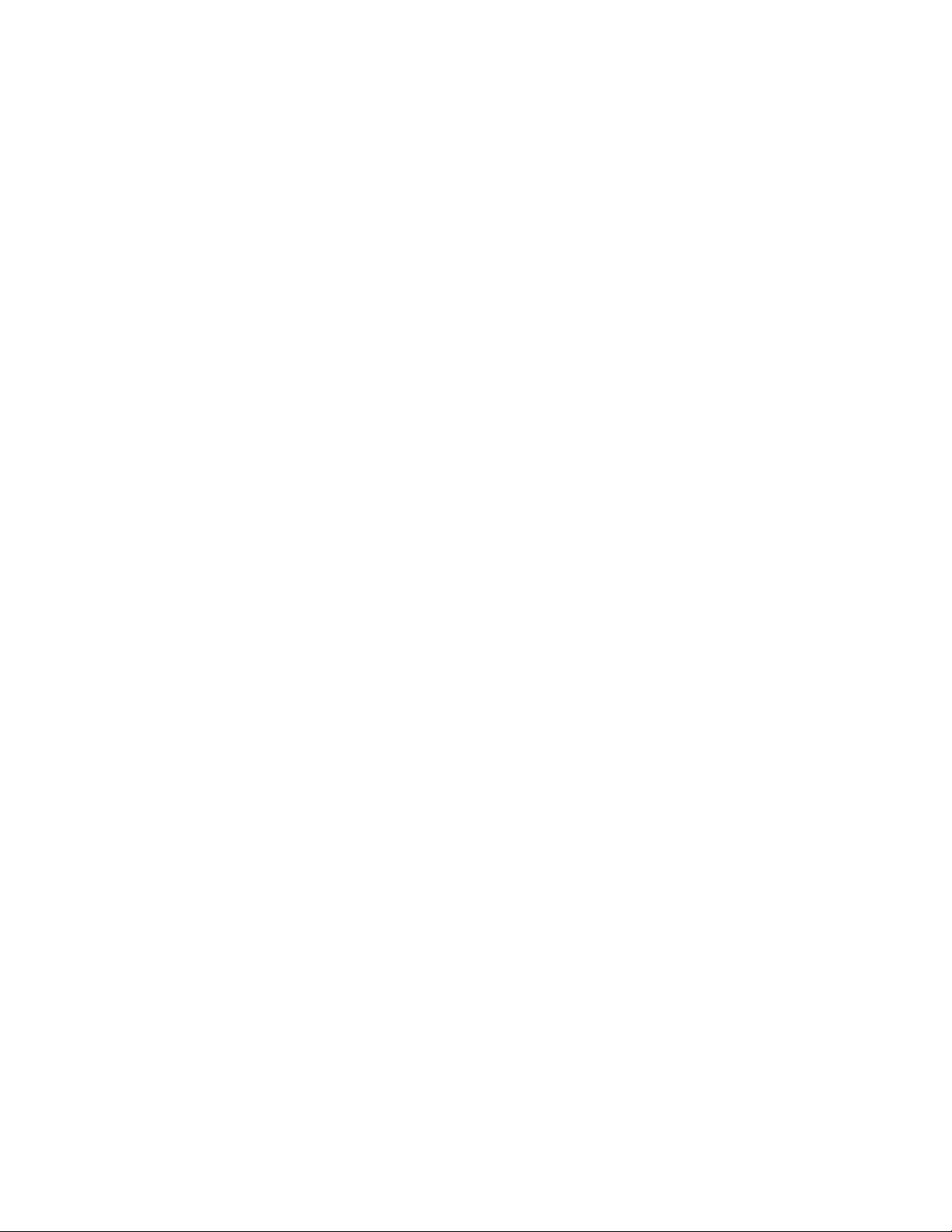
HGST Device Manager User Guide – Version 3.2
ii
3RD Edition (Document Version 3.09)
May 31, 2016
The following paragraph does not apply to the United Kingdom or any country where such provisions are
inconsistent with local law: HGST, INC., PROVIDES THIS PUBLICATION “AS IS” WITHOUT
WARRANTY OF ANY KIND, EITHER EXPRESS OR IMPLIED, INCLUDING, BUT NOT LIMITED TO,
THE IMPLIED WARRANTIES OF MERCHANTABILITY OR FITNESS FOR A PARTICULAR PURPOSE.
Some states do not allow disclaimer or express or implied warranties in certain transactions, therefore,
this statement may not apply to you.
This publication could include technical inaccuracies or typographical errors. Changes are periodically
made to the information herein; these changes will be incorporated in new editions of this publication.
HGST may make improvements or changes in any products or programs described in this publication at
any time.
It is possible that this publication may contain reference to, or information about, HGST products
(machines and programs), programming, or services that are not announced in your country. Such
references or information must not be construed to mean that HGST intends to announce such HGST
products, programming, or services in your country.
Technical information about this product is available by contacting your local HGST representative or on
the Internet at http://www.hgst.com.
HGST may have patents or pending patent applications covering the subject matter in this document.
The furnishing of this document does not give you any license to these patents.
© 2016 HGST, Inc., All rights reserved.
Page 3
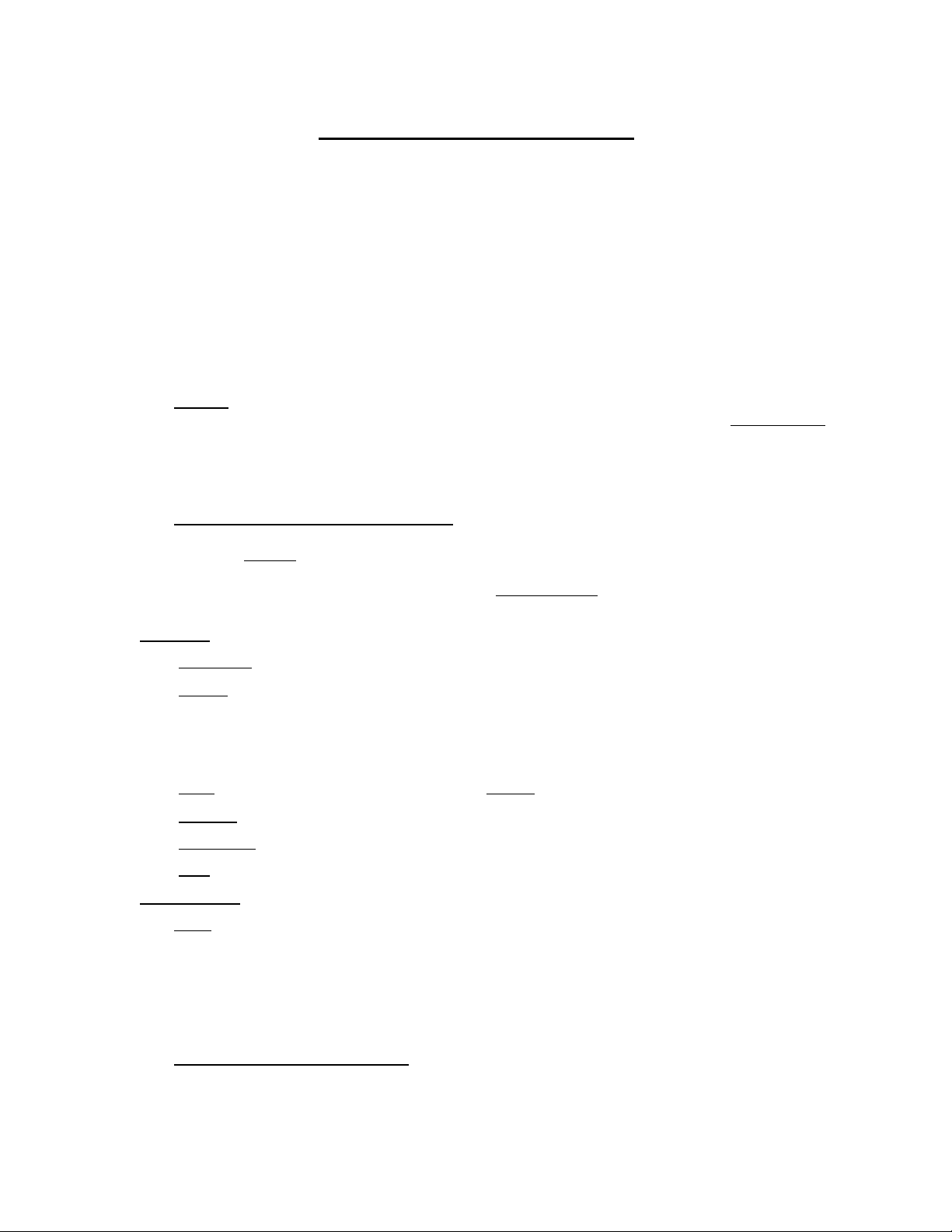
HGST Device Manager User Guide – Version 3.2
iii
End-User License Agreement
IMPORTANT: PLEASE READ THIS END USER LICENSE AGREEMENT CAREFULLY.
DOWNLOADING, INSTALLING OR USING THE ACCOMPANYING SOFTWARE CONSTITUTES
ACCEPTANCE OF THIS END USER LICENSE AGREEMENT.
HGST, INC. AND ITS AFFILIATES (COLLECTIVELY, “HGST”) IS WILLING TO LICENSE THE
SOFTWARE ONLY IF YOU ACCEPT ALL OF THE TERMS CONTAINED IN THIS END USER LICENSE
AGREEMENT (THE “EULA”).
1. BY DOWNLOADING, INSTALLING OR USING THE SOFTWARE OR OTHERWISE EXPRESSING
YOUR AGREEMENT TO THE TERMS CONTAINED IN THIS END USER LICENSE AGREEMENT,
YOU INDIVIDUALLY AND ON BEHALF OF THE ENTITY THAT YOU REPRESENT (COLLECTIVELY,
“LICENSEE”) CONSENT TO BE BOUND BY THIS EULA AND THE AGREEMENT. IF YOU DO NOT
OR CANNOT AGREE TO THE TERMS CONTAINED IN THIS AGREEMENT, THEN (A) DO NOT
DOWNLOAD, INSTALL OR USE THE SOFTWARE RETURN THE SOFTWARE TO HGST.
1.1. No Sale. This EULA governs Licensee’s use of and access to the Software (as defined below) for
any Software first placed in use on or after the release date of this EULA (the “Release Date”).
Licensee agrees and acknowledges that all Software is licensed and not sold, and that all use of
“purchase” or “sell” in connection with any Software shall be deemed to mean “license.” Any term
in Licensee’s purchase order or other document purporting to require the sale of Software instead
of the license thereof is hereby rejected by HGST and is not part of the Agreement.
1.2. No Implied Licenses; Licensed Material. Nothing in this EULA shall be deemed to provide to
Customer any right, title or interest in (i) any product sold by HGST or an authorized reseller of
HGST (a “Product”); (ii) any instance of a program, module, feature, function, service, application,
operation or capability of the software HGST intentionally delivers under this EULA; or (iii) any
documentation related to any Software (the “Documentation”), other than the express license
rights set forth in Section 3 hereof.
2. Definitions. In this EULA, the following capitalized terms shall have the meaning set forth below:
2.1. “Agreement” shall mean this EULA.
2.2. “Affiliate” of a Party means such Party’s parent corporation, an entity under the control of such
Party’s parent corporation at any tier or an entity controlled by such Party at any tier. For these
purposes, “control” shall mean the power to direct or cause the direction of the management and
policies of the entity, whether through the ownership of more than 50% of the outstanding voting
interests in such entity or otherwise.
2.3. “Party” means either Licensee or HGST and “Parties” means both Licensee and HGST.
2.4. “Software” shall mean the software utility tool delivered under this EULA.
2.5. “Third Party” means an individual or entity other than Licensee, HGST and HGST’s Affiliates.
2.6. “User” means an individual able to use or gain access to any Software functionality.
3. License Grant.
3.1. Grant. Subject to the terms and conditions of this Agreement, HGST hereby grants to Licensee,
and Licensee accepts, upon delivery of the Software, a nonexclusive, nontransferable license to
install and use (subject to the limitations in Sections 3.2 and 3.3) each copy of the Software, in
executable form only, supplied by HGST, and to use the accompanying Documentation, only for
Licensee’s internal use in connection with the testing and support of HGST hardware products.
Licensee may make a reasonable number of copies of the Software for inactive backup and
archival purposes.
3.2. No Right to Sublicense or Assign. Except to the extent otherwise required by applicable law or
expressly provided for assignment generally in the Agreement, including without limitation in this
EULA, no license provided in this Section 3 is sublicensable, transferable or assignable by
Page 4
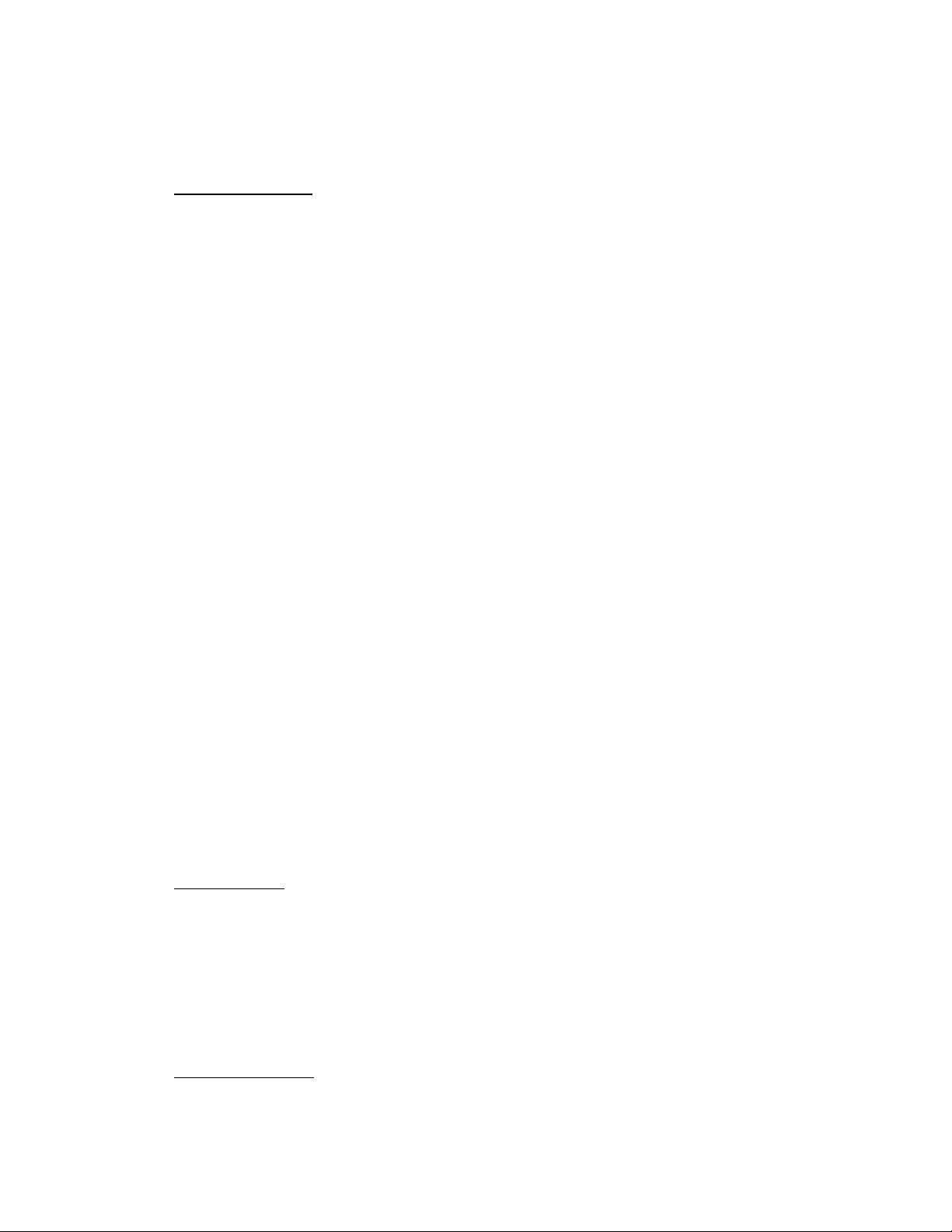
HGST Device Manager User Guide – Version 3.2
iv
Licensee, including by operation of law, change of control, merger, purchase or otherwise, without
the prior written consent of HGST in each instance. Other than as expressly permitted by the
foregoing, any attempted sublicense, transfer or assignment by Licensee shall be null and void.
3.3. License Prohibitions. Notwithstanding anything to the contrary in this EULA, Licensee shall not,
alone, through a User, an Affiliate or a Third Party (or allow a User, an Affiliate or a Third Party to):
(a) sell, transfer, license, lease pledge, loan or otherwise make available to Third Parties any
Software;
(b) modify any Software;
(c) reverse compile, reverse assemble, reverse engineer or otherwise translate all or any portion
of any Software;
(d) pledge, rent, lease, share, distribute, sell or create derivative works of any Software;
(e) use any Software on a time sharing, service bureau, application service provider (ASP), rental
or other similar basis;
(f) make copies of any Software, except as provided for in the license grant above;
(g) transfer any Software from a Product supplied by HGST to any hardware supplied by a Third
Party;
(h) remove, alter or deface (or attempt any of the foregoing) proprietary notices, labels or marks
in any Software;
(i) distribute any copy of any Software to any Third Party, including without limitation selling any
Product with Software in a secondhand market;
(j) use any Embedded Software other than with Products supplied by HGST or an authorized
reseller of HGST or for more than the number of Products purchased from HGST or an
authorized reseller of HGST;
(k) disclose the results of testing or benchmarking of any Software to any Third Party without the
prior written consent of HGST;
(l) use any Update or Upgrade beyond those to which Licensee is entitled or with any Software
to which Licensee does not have a valid, current license;
(m) circumvent or disable HGST’s copyright protection mechanisms or license management
mechanisms;
(n) use the Software in violation of any applicable law or to support any illegal activity; or
(o) attempt any of the foregoing.
HGST expressly reserves the right to seek all available legal and equitable remedies to prevent any of the
foregoing and to recover any lost profits, damages or costs resulting from any of the foregoing.
3.4. Legal Exception. Licensee agrees that, to the extent that any applicable laws (including without
limitation national laws implementing EC Directive 91/250 on the Legal Protection of Computer
Programs) give Licensee the right to reverse engineer any Software to make it interoperable
without HGST’s consent, before Licensee exercises any such rights, Licensee shall notify HGST
of such desire and, no later than sixty (60) days following receipt of such request, HGST may
decide either: (a) to perform the work to achieve such interoperability and charge its then-standard
rates for such work to Licensee; or (b) to permit Licensee to reverse engineer parts of the Software
only to the extent necessary to achieve such interoperability. Only if and after HGST, at its sole
discretion, partly or completely denies Licensee’s request, shall Licensee exercise its statutory
rights.
3.5. Third Party Software. Portions of the Software may be owned by one or more Third Parties and
licensed to HGST. HGST and Licensee intend and agree that Software owned by Third Parties
and supplied hereunder is being sublicensed to Licensee, that such Third Parties retain ownership
Page 5
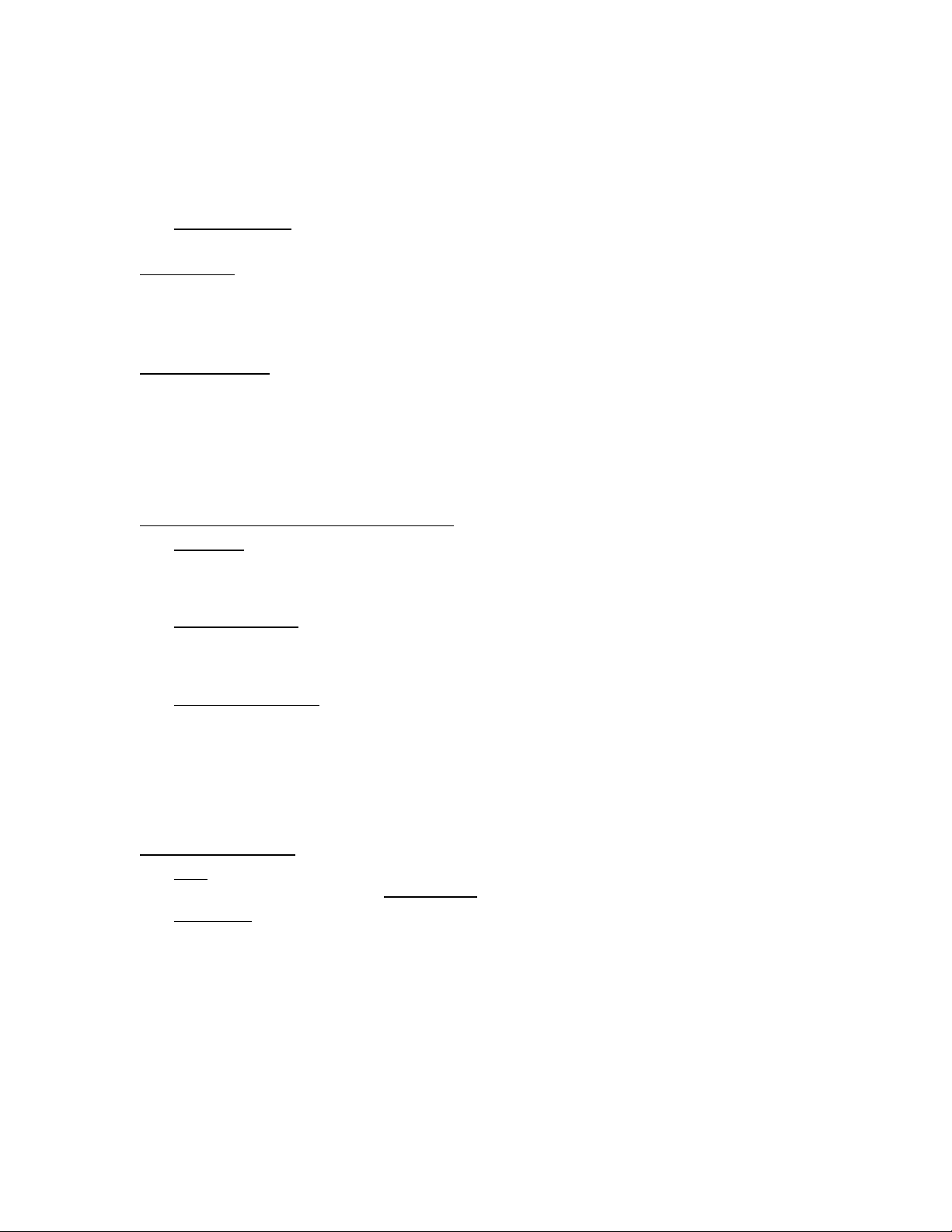
HGST Device Manager User Guide – Version 3.2
v
of and title to such Software, network and that such Third Parties may directly enforce Licensee’s
obligations hereunder to protect their respective interests in such Software. The warranty and
indemnification provisions set forth herein shall not apply to Software owned by Third Parties and
supplied hereunder. The licenses/terms applicable to such Third Party licenses are set forth in
Exhibit A.
3.6. Software Support. Unless otherwise agreed to as part of the Agreement, HGST does not offer or
provide any technical support or other services under this EULA.
4. Confidentiality. Subject to any other confidentiality restrictions set forth in the Agreement, Licensee
agrees the Software and Documentation are the confidential information of HGST. Licensee shall
maintain the Software and Documentation in confidence, using the same degree of care it uses for its
own confidential information of a similar nature, which shall be no less than reasonable and customary
efforts in the software industry.
5. Software Warranty. TO THE MAXIMUM EXTENT PERMITTED BY LAW, EXCEPT AS PROVIDED
FOR IN THE AGREEMENT, THE SOFTWARE AND DOCUMENTATION ARE PROVIDED “AS IS”.
HGST, INCLUDING ITS AFFILIATES AND SUPPLIERS, MAKES NO OTHER WARRANTIES,
EXPRESS OR IMPLIED, AND SPECIFICALLY DISCLAIMS THE WARRANTIES OF
MERCHANTABILITY, FITNESS FOR A PARTICULAR PURPOSE AND NONINFRINGEMENT WITH
RESPECT TO THE SOFTWARE AND THE DOCUMENTATION. IN ADDITION, HGST DOES NOT
WARRANT THAT THE SOFTWARE’S OPERATION WILL BE UNINTERRUPTED OR ERROR-FREE,
OR THAT ALL DEFECTS WILL BE CORRECTED.
6. Exclusive Remedies and Limitation of Liability.
6.1. Definitions. For purposes of the exclusive remedies and limitations of liability set forth in this
Section 7, HGST shall be deemed to include its directors, officers, employees, agents,
representatives, shareholders, subcontractors, licensors and suppliers; and “damages” shall be
deemed to refer collectively to all injury, damage, loss or expense incurred.
6.2. Maximum Liability. Except as may otherwise be provided in the Agreement, HGST’s maximum
aggregate liability arising from or relating to this EULA or the use of the Software and Products
shall not to exceed the total amount paid by Licensee to HGST during the twelve (12) month period
that immediately preceded the event that gave rise to the applicable claim.
6.3. Limitation of Liability. NOTWITHSTANDING ANY OTHER PROVISION OF THIS EULA BUT
SUBJECT IN ALL RESPECTS TO THE AGREEMENT, TO THE MAXIMUM EXTENT
PERMITTED BY LAW, HGST, INCLUDING ITS AFFILIATES AND SUPPLIERS, SHALL NOT BE
LIABLE FOR INCIDENTAL, SPECIAL, EXEMPLARY, CONSEQUENTIAL OR OTHER INDIRECT
DAMAGES, INCLUDING BUT NOT LIMITED TO LOSS OF DATA, LOSS OR INTERRUPTION
OF USE, LOST PROFITS, SAVINGS OR REVENUES OF ANY KIND, WHETHER OR NOT HGST
HAS BEEN ADVISED OF THE POSSIBILITY OF SUCH DAMAGES. THIS PROVISION SHALL
APPLY EVEN IN THE EVENT OF THE FAILURE OF AN EXCLUSIVE REMEDY.
7. Term And Termination.
7.1. Term. The term of this EULA is while any Software is under Licensee’s control or possession,
unless terminated earlier (the “License Term”).
7.2. Termination. HGST shall have the right to terminate this EULA (a) upon thirty (30) days’ prior
written notice to Licensee if Licensee has not cured any material breach of this EULA by the end
of such thirty (30) day notice period; (b) if Licensee has not paid an invoice to HGST regarding
such Software sixty (60) days after such invoice is due, at any time thereafter upon written notice
to Licensee; (c) if the Software is found to infringe or misappropriate any Third Party’s intellectual
property or proprietary rights, or becomes subject to an injunction prohibiting its use, or HGS T
reasonably believes either of the foregoing conditions is likely to occur; or (d) as otherwise
provided for in the Agreement. Upon termination of this EULA for any reason, (i) Licensee shall be
responsible for payment for all purchase orders delivered to Licensee by HGST before the effective
date of termination; and (ii) Licensee shall destroy all copies of the Software under Licensee’s
control or possession. Further, the licenses granted under this EULA for Embedded Software
Page 6
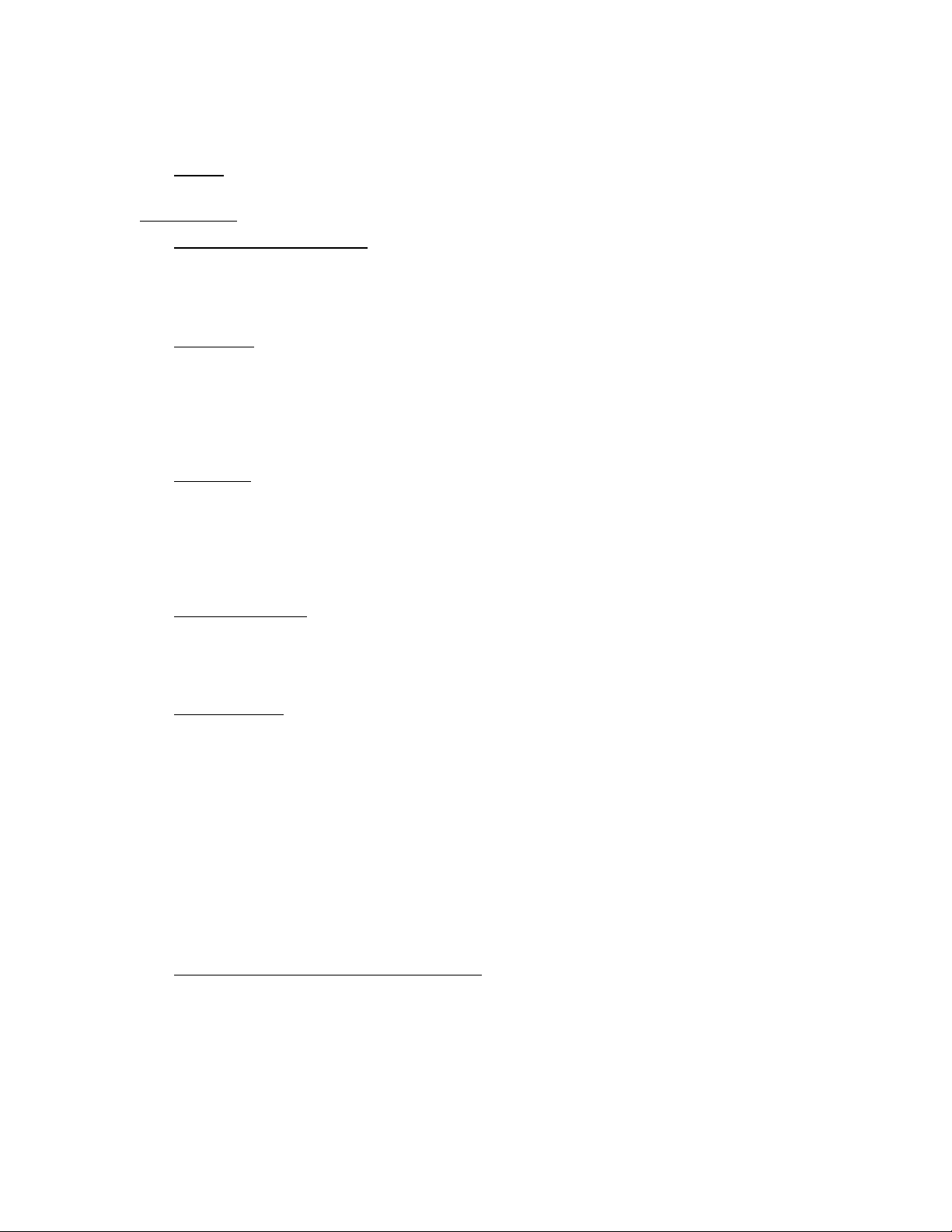
HGST Device Manager User Guide – Version 3.2
vi
shall automatically terminate when Licensee’s lawful possession of the applicable Product
provided hereunder ceases, unless earlier terminated as provided herein.
7.3. Survival. The provisions of Sections 1, 2, 3.5, 3.6, 3.8, 3.9, 4, 5.3, 6, 7, 8.3, and 9 of this EULA
shall survive any termination in accordance with their terms, in addition to any accrued obligations.
8. Miscellaneous.
8.1. Choice of Law; Jurisdiction. The Agreement shall be governed by the laws of the State of
California, excluding (a) its conflicts of law rules that would result in the application of the law of
any other jurisdiction; and (b) the United Nations Convention for the International Sale of Goods.
The federal and state courts located in San Jose, California shall have exclusive jurisdiction with
respect to any dispute arising under this Agreement.
8.2. Assignment. Neither Party may assign its rights and obligations hereunder without the prior written
consent of the other Party. Notwithstanding the foregoing, either Party may assign this EULA to
any Affiliate of the other or to an acquirer (by purchase, merger or otherwise) of all or substantially
all of such Party’s business or assets relating to this EULA, provided that (i) the assignee agrees
in writing to be bound by the terms and conditions of this EULA, (ii) neither the assignor nor
assignee are in default hereunder. Any attempted assignment other than as permitted shall be null
and void.
8.3. Non-Waiver. No course of dealing or failure of either party to strictly enforce any term, right or
condition of this Agreement shall be construed as a waiver of such term, right or condition. In the
event of any breach or threatened breach of Section 3, Licensee agrees that HGST will suffer
irreparable damage for which HGST will have no adequate remedy at law. Accordingly, in addition
to any other remedy, HGST shall be entitled to injunctive and other equitable remedies to prevent
or restrain such breach or threatened breach, without the necessity of proving actual damages or
posting any bond.
8.4. Export Regulations. Licensee understands that HGST is subject to regulation by the U.S.
government and its agencies, which prohibit export or diversion of certain technical products and
information to certain countries and individuals. Licensee warrants to HGST that Licensee will
comply in all respects with all export and re-export restrictions applicable to the technology and
documentation provided hereunder.
8.5. Restricted Party. Licensee represents to HGST that Licensee is not a Restricted Party, which shall
be deemed to include any person or entity: (1) located in or a national of Cuba, Iran, Libya, North
Korea, Sudan, Syria, or any other countries that may, from time to time, become subject to U.S.
export controls for anti-terrorism reasons or with which U.S. persons are generally prohibited from
engaging in financial transactions; (2) on the U.S. Department of Commerce Denied Person’s List,
Entity List, or Unverified List; U.S. Department of the Treasury list of Specially Designated
Nationals and Blocked Persons; or U.S. Department of State List of Debarred Parties; (3) engaged
in activities involving nuclear materials or weapons, missile or rocket technologies, or proliferation
of chemical or biological weapons; or (4) affiliated with or a part of any non-U.S. military
organization. Licensee shall not sell, resell, loan, disclose, or otherwise transfer any Software,
Product or Documentation to any Restricted Person without prior, express written authorization
from HGST and the appropriate U.S. Government agency. If Licensee becomes a Restricted
Person during the Term, this EULA shall automatically terminate and Licensee shall immediately
cease all use of the Software.
8.6. United States Government Restricted Rights. The Software and Documentation is provided with
restricted rights and qualifies as “commercial items” consisting of “commercial computer software”
and “computer software documentation” as such terms are defined and used at FAR (48 C.F.R.)
2.101 and FAR 12.212. Use, duplication, or disclosure by the government is subject to restrictions
as set forth in subparagraph (c)(f)(ii) of the Rights in Technical Data and Computer Software clause
at DFARS 252.227-7013 or subparagraphs (c) (1) and (2) of the Commercial Computer SoftwareRestricted Rights at 48 C.F.R. S:52.227-19, as applicable. For clarity, this Section 9.6 shall also
be construed to apply to the state or local government counterparts, or the foreign counterpart
specified as the Territory, as applicable.
Page 7
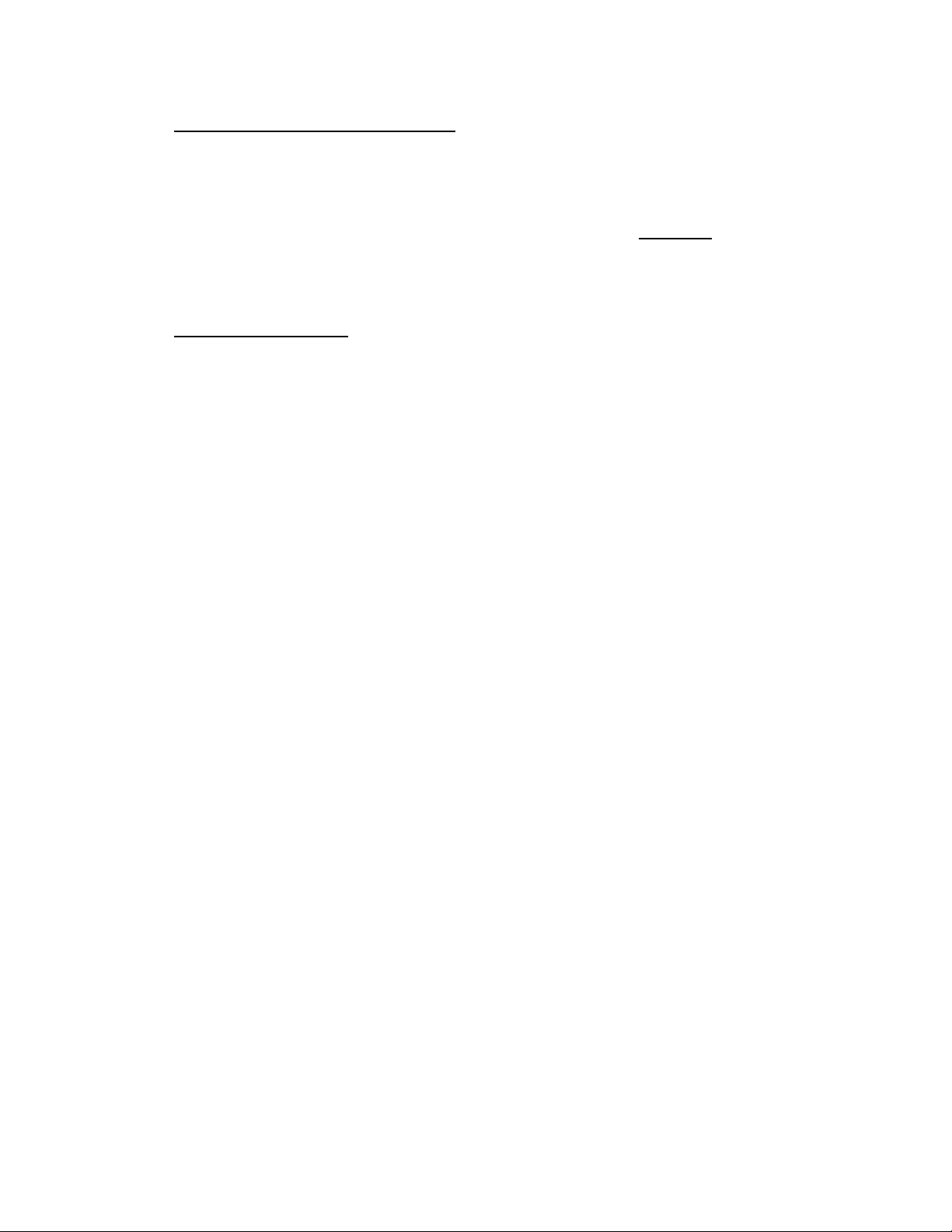
HGST Device Manager User Guide – Version 3.2
vii
8.7. Order of Precedence; Entire Agreement. To the extent of any conflict among this EULA, any
additional terms in an agreement signed by Licensee and HGST, any HGST “click -accept”
agreement, any terms on a purchase order and HGST’s terms and conditions of sale, the order of
precedence shall be (a) an agreement signed by Licensee and HGST; (b) this EULA; (c) a “click-
accept” agreement, including any agreement regarding the Features to be included as part of the
Software; (d) HGST’s terms and conditions of sale; and (e) HGST’s purchase order acceptance
(collectively, (a)-(e), after applying the order of precedence, the “Agreement”). The terms and
conditions contained in the Agreement supersede all prior oral or written understandings between
the Parties and shall constitute the entire agreement between the Parties with respect to the
subject matter of the Agreement. This Agreement shall not be modified or amended except by a
writing signed by Licensee and HGST.
8.8. Construction; Severability. The headings used in this Agreement are for reference purposes only
and will not be deemed to limit, expand or in any way affect the interpretation of any term or
provision hereof. If any provision or part hereof shall be held to be invalid or unenforceable for any
reason, then the meaning of such provision or part hereof shall be construed so as to render it
enforceable to the extent feasible. If no feasible interpretation would save such provision or part
hereof, it shall be severed herefrom, but without in any way affecting the remainder of such
provision or any other provision contained herein, all of which shall continue in full force and effect
unless such severance effects such a material change as to render the Agreement unreasonable.
Page 8

HGST Device Manager User Guide – Version 3.2
viii
License
Component
License Available at
MIT
libuv
https://github.com/joyent/libuv/blob/master/LICENSE
Public Domain
MurmurHash3 Function
https://code.google.com/p/smhasher
Apache Version 2.0
Android Open Source Project (hashtable)
https://android.googlesource.com/platform/system/core/+/master/libcutils/hashmap.c
MIT
uint128 class
http://codef00.com/code/uint128.h
MIT
Jansson JSON String Dump Utility
http://www.digip.org/jansson
License
Component
Copyright Notices
License Available at
N/A
-
Exhibit A
Third Party Licenses
The Software contains open source components as set forth in this Exhibit A. Please refer to the table below for the open source components and
the associated license(s) for the terms and conditions for their use. The source code for the components listed in Table 1 below may be obtained
from HGST. HGST may provide the open source code to you on a physical storage medium for a charge covering the cost of performing such
distribution, which may include, without limitation the cost of media, shipping and handling.
Table 1
Notwithstanding anything to the contrary in this EULA, this EULA does not prohibit Licensee from modifying, or reverse engineering to debug any such
modifications to, any component of the Software that is subject to an LGPL or GPL license. Any such component is provided und er the terms of the applicable
LGPL or GPL license, as specified in Table 1.
Please also be informed that the Software may contain other Third Party Software listed in Table 2 below.
Table 2
Page 9
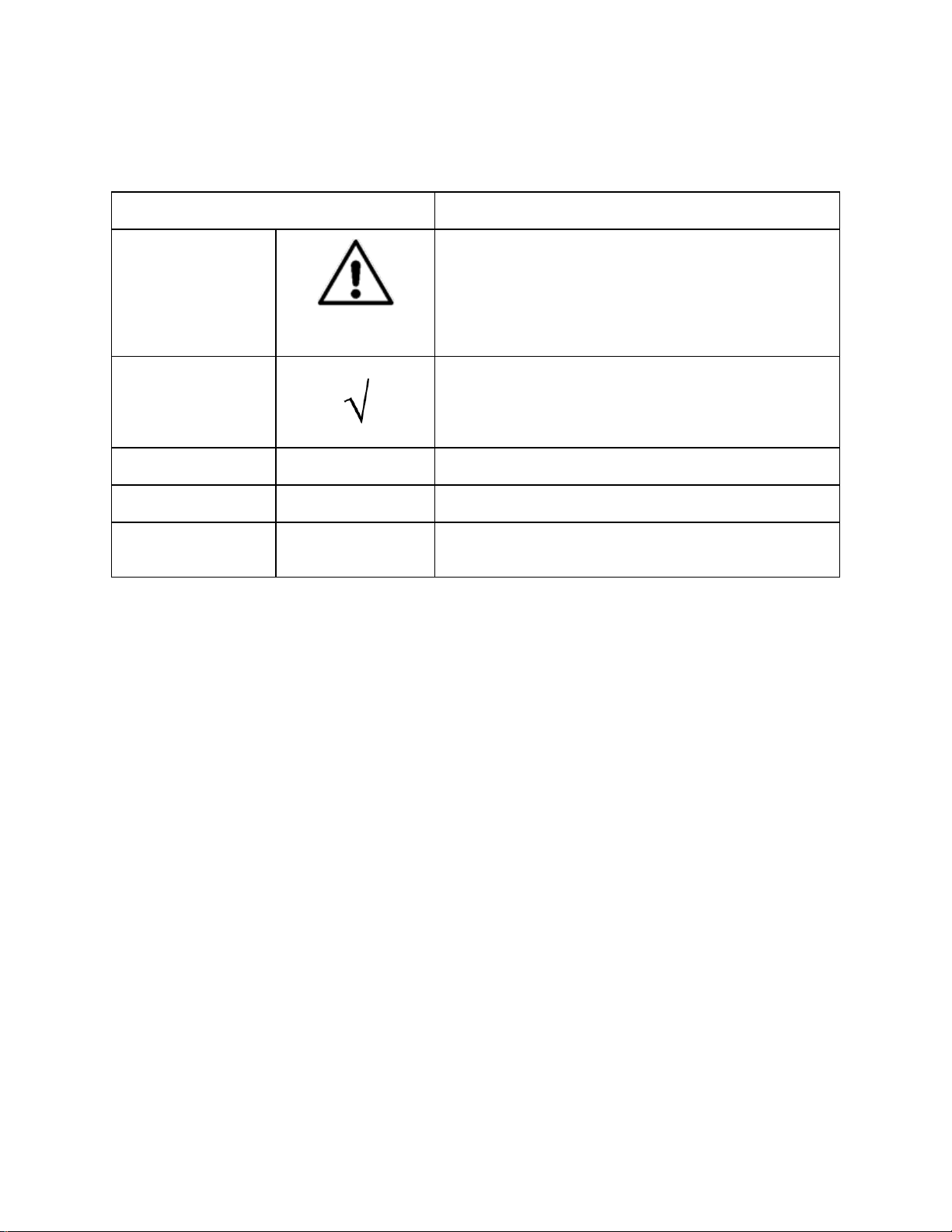
HGST Device Manager User Guide – Version 3.2
ix
Conventions
Description
CAUTION
This icon denotes the use of extreme caution and the
user must exercise good judgment according to previous
experience before advancing to the next procedure. The
icon also indicates the existence of a hazard that could
result in equipment or property damage, or equipment
failure if the instructions are not observed.
NOTE
This icon denotes additional or related information that
the user may find useful. It also identifies any information
that relates to the safe operation of the equipment,
software, or related items.
Bold.
Text
Used to indicate important technical notes.
Bold Italic
Text
Used to indicate critical instructions.
Light Blue Italic
Text
Used to indicate a hyperlink or “jump” to a related topic
or subtopic. In addition, the text may be bold.
Conventions
The following icon and text conventions are used throughout this document to identify additional information
of which the reader should be aware.
Page 10
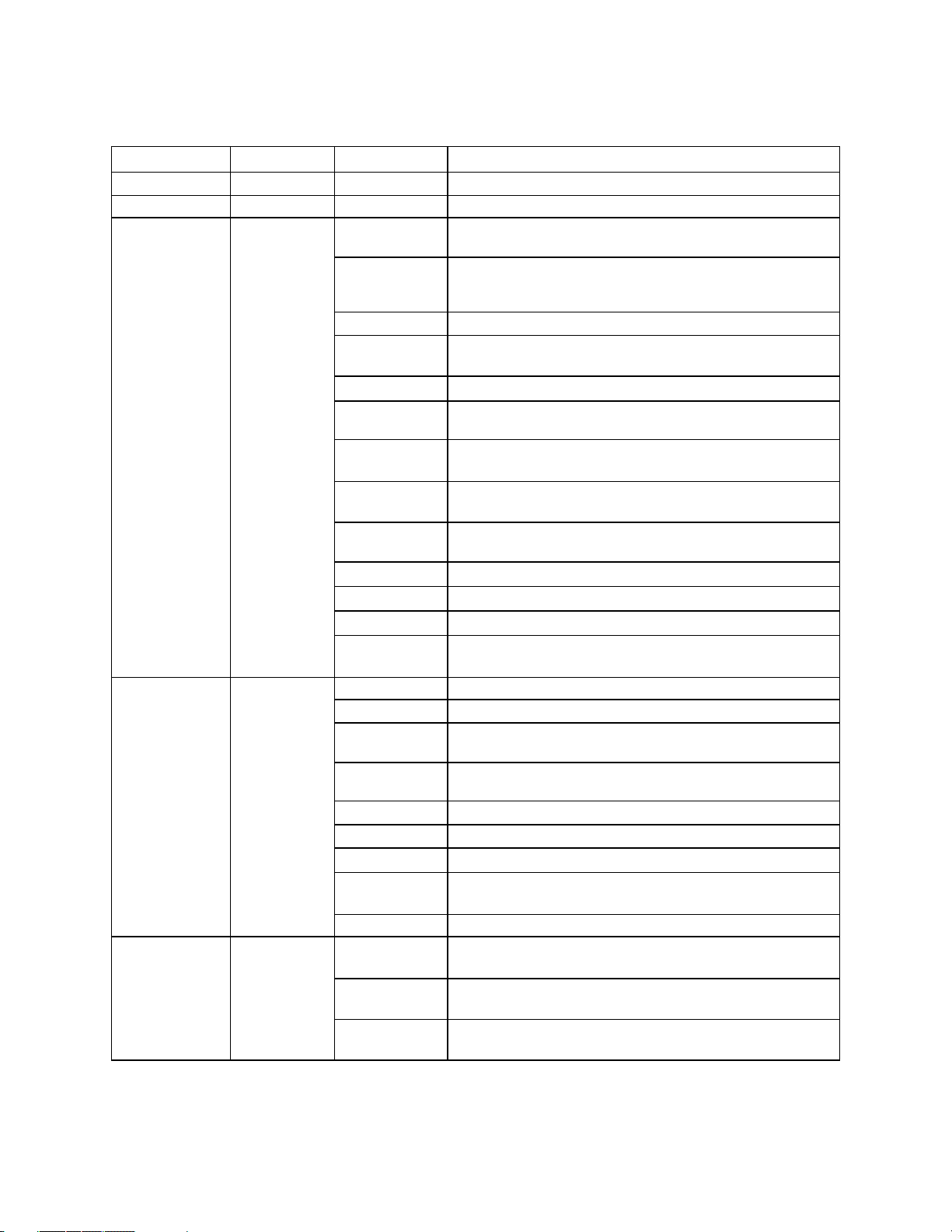
HGST Device Manager User Guide – Version 3.2
x
Revision
Date
Page(s)
Description
-300
12/20/2014
All
Initial release.
-301
03/02/2015
All
Preliminary release.
-302
03/20/2015
19
Topic; Shared Library (Linux Installation) struck from user
guide. Obsolete specification.
20
Topic; Shared Library (Windows Installation) struck from user
guide. Obsolete specification. Also added note explaining the
necessity of using the HGST In-house Driver.
21
Topic; Device References. Note 3 struck due to inaccuracy.
23
Topic; Output Types. Minor edit of Sentence #2 to include
mini (MINI) output type.
29
Topic; alias command updated.
15
Topic; Beta Limitations. Statement updated to reflect latest
beta release.
31
Topic; configure-smart options temperature and
availablespare documented.
35
Topic; generate-report Examples updated to include
both redirection and console output.
37
Topic; get-feature NVMe Feature --feature options
documented.
40
Topic; get-log-page NVMe --page options documented.
45
Topic; get-statistics Example syntax corrected.
46, 47, 48
Topic; get-statistics category examples updated.
53
Topic; resize command. Added table listing valid resize
ranges for resize command.
-303
04/15/2015
All
Struck references to “Beta” in preparation for GA Releas e.
All
Global Search/Replace; The default is “mini”.
viii
Exhibit A; struck Public Dom ain com ponent “murmur3 hash
function” from Table 1. Obsolete specification.
15
Topic; “Beta Limitations” changed to “GA Lim itations” and
note re-worded to reflect GA software release.
19
Topic; Linux Installation. Installation Notes updated.
20
Topic; Windows Installation. Installation Notes updated.
22
Figure 1 updated to show mini output format.
28-52
The example output, where applicable, is now the mini,
rather than the text, output format.
26
Table 5, Command Exit Status Codes matrix updated.
-303
(continued)
47
Topic; monitor Command. Cautionary note added in
regards to the --interval and --count values.
48
Topic; reset-to-defaults Command. Cautionary note
added in regards to power cycle of system.
49
Topic; resize Command. Cautionary notes added in
regards to resize command functionality and support.
Revision History
Page 11
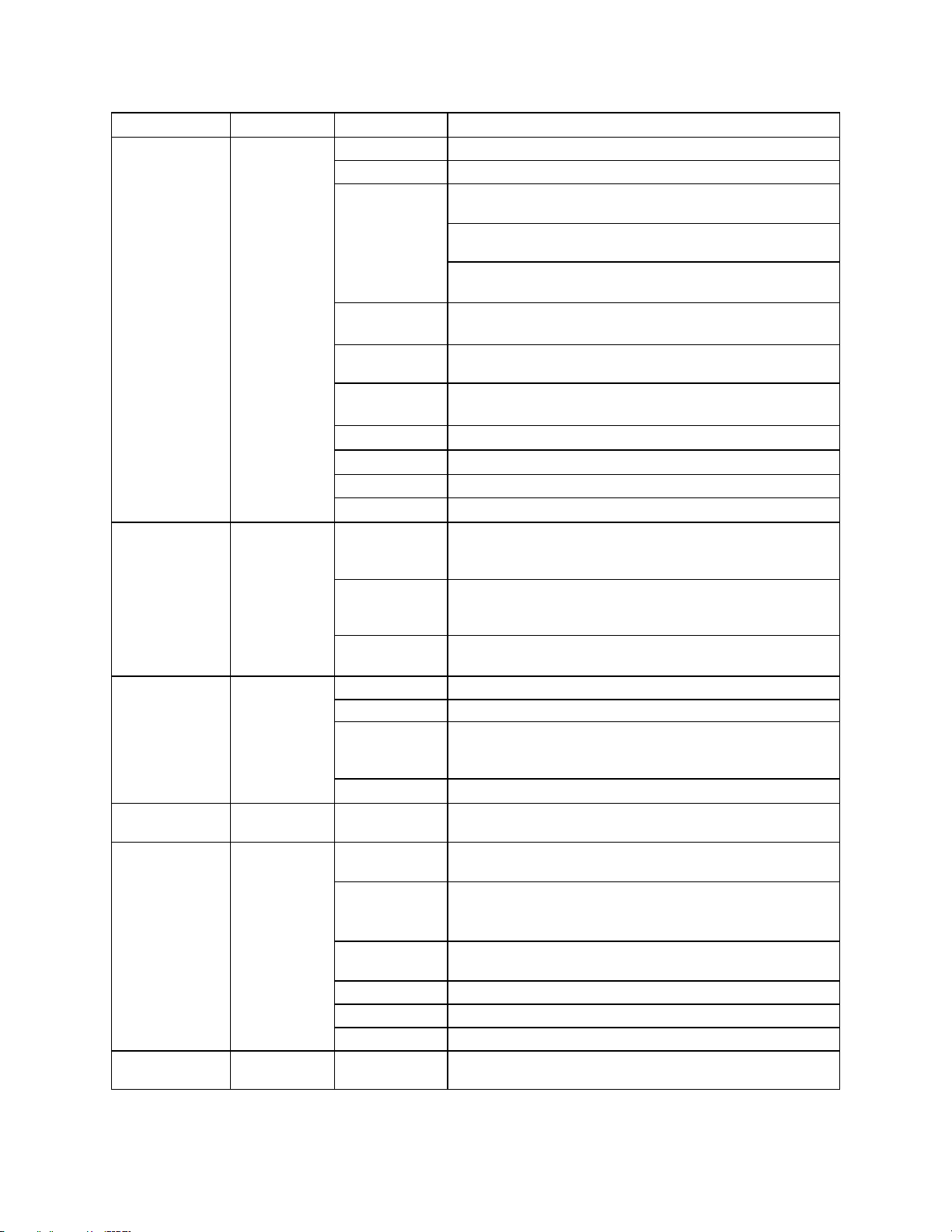
HGST Device Manager User Guide – Version 3.2
xi
Revision
Date
Page(s)
Description
-304
07/17/2015
Title
Title page information updated.
viii
Exhibit A; updated to reflect legal requirements.
22
Topic; Linux Directory Trees vs. Windows Device Instance
IDs. Informational only.
Topic; Short Form Syntax. Table of “Long Form” and “Short
Form” equivalent options implemented in HDM 3.1.
Topic; Configuration Files. The short form -c option
documented for the --config PATH option.
24
Topic; Output Types. The short form -o option documented
for the --output-format FORMAT option.
29
Topic; Command Confirmation developed for destructive
commands.
34
Topic; configure-trace. The short form –f option documented
for the --file FILE parameter.
54-56
Topic: manage-namespaces developed for HDM 3.1.
57
Topic; manage-power developed for HDM 3.1.
60
Topic; prepare-for-removal developed for HDM 3.1.
65
Topic; secure-purge developed for HDM 3.1.
-305
07/30/2015
32
Topic; configure-smart command. Note added to clarify
available spare threshold limitations vs. currently available
spare threshold value and read-only mode.
57
Topic; manage-power command. Note added in regards to
proper usage of command and the possible adverse
consequences to changing the power state of the device.
62
Topic; resize command. Updated table listing the minimum
and maximum ranges according to drive capacity.
-306
11/09/2015
Title
Title updated to reflect HDM 3.2 Alpha release.
20
Topic; Linux DEB Installation documented.
37-39
Topic; format command. Complete re-write of topic, with
explanation of valid option combinations for SAS and NVMe
drives.
41-42
Topic; get-capabilities command documented.
-307
05/12/2016
17
Table 1; list of Supported Products updated to included
Ultrastar SAS series of SSDs.
18
Topic; Operating Systems. Listed Ubuntu Linux 16.04
POWER8, Little-Endian (LE).
35
Topic; configure-smart command. Updated functional
description of --clear-all, --clear, --restore and
--restore-all options.
69
Topic; clarified the overwrite option for the sanitize
command.
-308
05/12/2016
Many
Mass changes to all sections for accuracy, brevity, and to
broaden document to apply to SAS SSDs as well.
Page 12
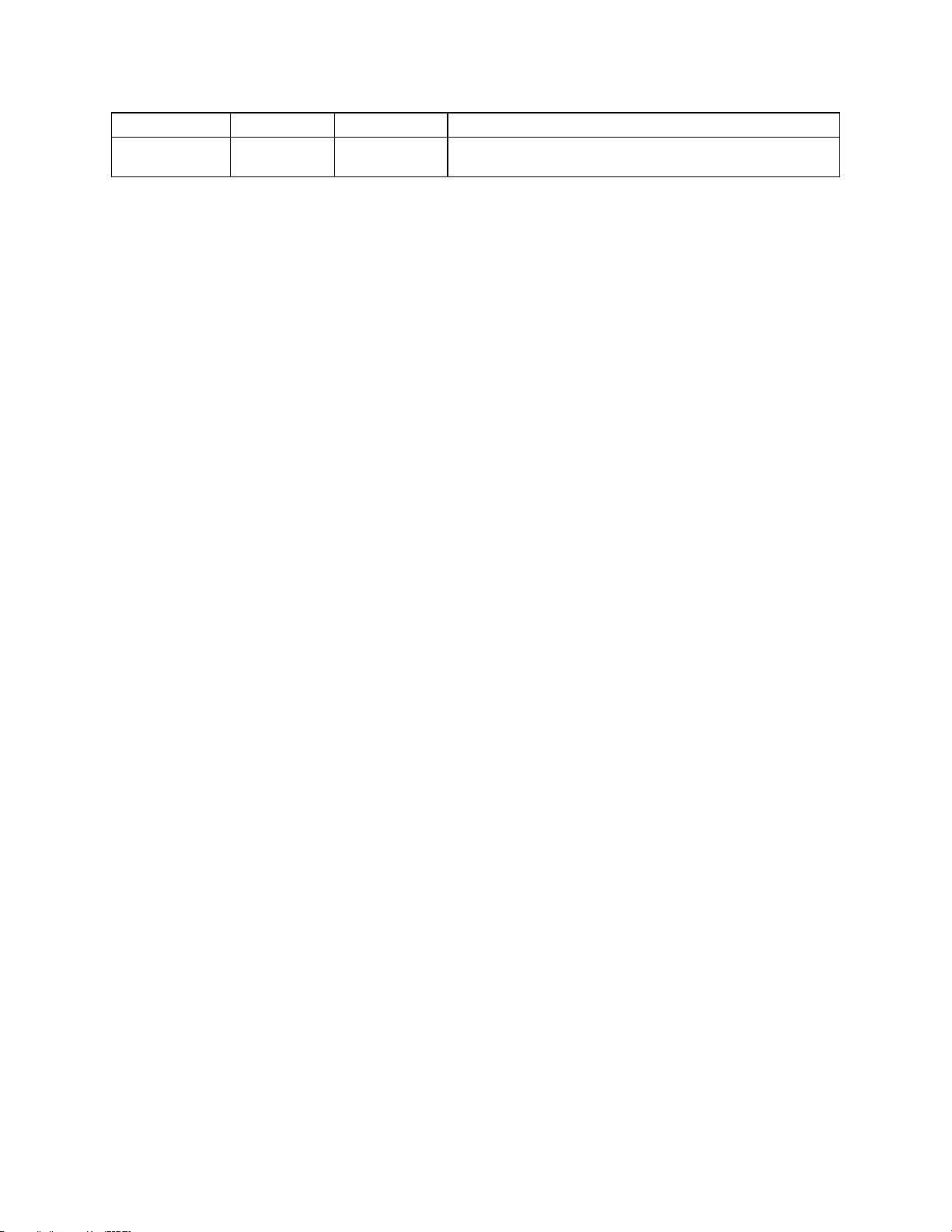
HGST Device Manager User Guide – Version 3.2
xii
Revision
Date
Page(s)
Description
-309
05/26/2016
Many
Widespread changes to document, EULA, and footers to
reflect that this document is for a GA release.
Page 13
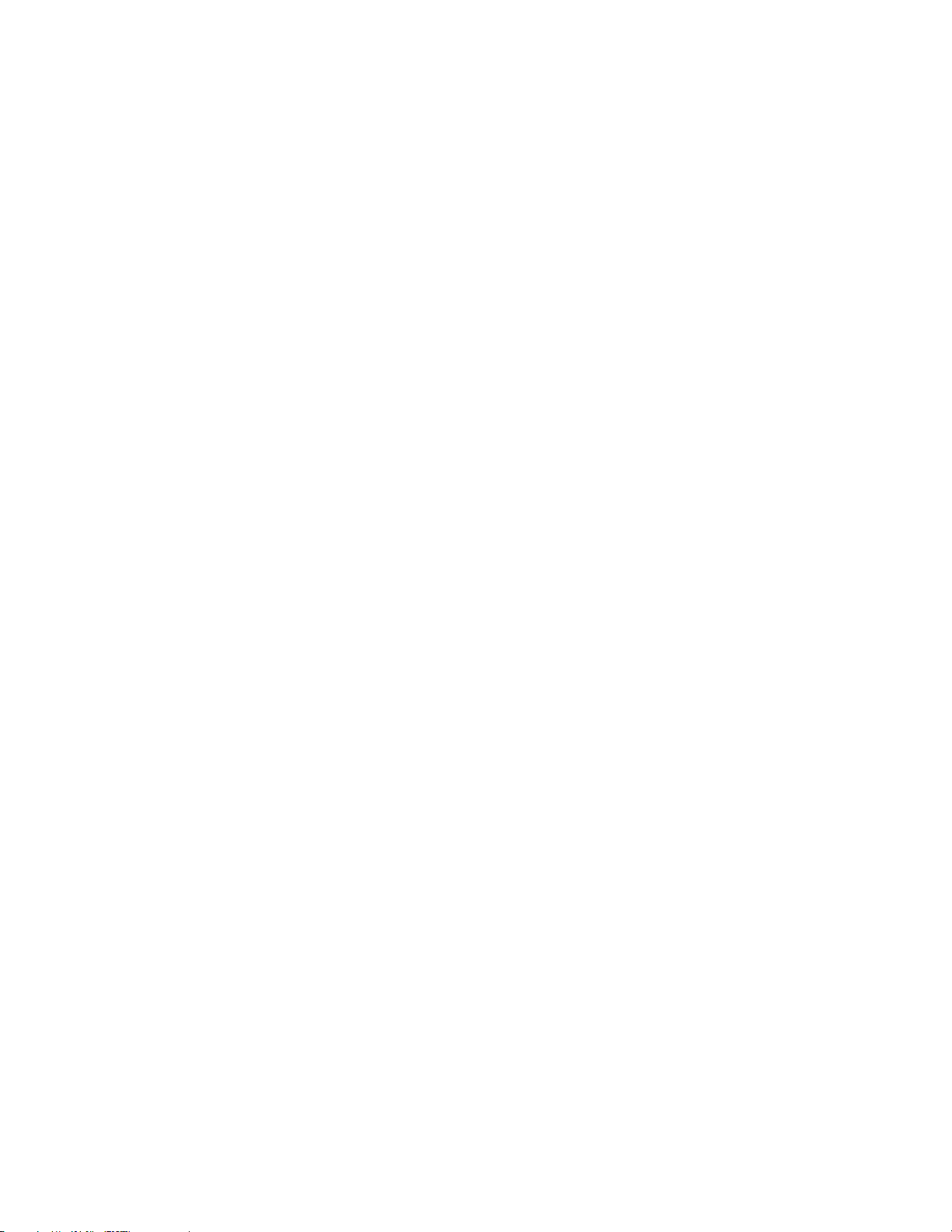
HGST Device Manager User Guide – Version 3.2
xiii
Table of Contents
Scope ..........................................................................................................................................................................................16
Overview ................................................................................................................................... 16
Audience ................................................................................................................................... 16
Features................................ ................................................................................................ .... 16
Specifications ............................................................................................................................ 16
Supported Products ................................................................................................................... 17
Supported Controllers ................................................................................................................ 17
Installation .................................................................................................................................................................................18
Overview ................................................................................................................................... 18
Prerequisites ............................................................................................................................. 18
Operating Systems..................................................................................................................... 18
User Privileges .......................................................................................................................... 19
Supported Drivers ...................................................................................................................... 19
System Hardware Requirements................................................................................................. 20
Installation Packages ................................................................................................................. 21
Event Logging................................................................................................ ............................ 21
Linux RPM Installation................................................................................................................ 22
Uninstall Procedure................................ ................................................................................. 22
Linux DEB Installation ................................ ................................................................................ 22
Uninstall Procedure................................ ................................................................................. 22
Windows Installation .................................................................................................................. 23
Uninstall Procedure................................ ................................................................................. 23
Installation Notes .................................................................................................................... 23
Command Line Interface........................................................................................................................................................24
Overview ................................................................................................................................... 24
Command Execution .................................................................................................................. 24
Command Syntax ...................................................................................................................... 24
Command Arguments ................................................................ ............................................. 24
Device References ................................................................................................................. 24
Device Reference Examples.................................................................................................... 25
OS Path Example................................................................................................................ 25
Alias Example .................................................................................................................... 25
Device Unique Identifier Example ....................................................................................... 25
Linux Directory Trees vs. Windows Device Instance IDs............................................................ 25
Short Form Syntax ................................................................................................ .................. 26
Configuration Files ................................................................................................ .................. 26
Listing the Installed Devices .................................................................................................... 27
Output Types ............................................................................................................................. 28
MINI Output............................................................................................................................ 28
Text Output ............................................................................................................................ 28
JSON Output ................................................................................................ .......................... 29
CSV Output ............................................................................................................................ 29
Commands ................................................................................................................................ 30
Command Support ..................................................................................................................... 31
Help System .............................................................................................................................. 32
Complete Command Listing .................................................................................................... 32
Specific Command Help .......................................................................................................... 33
Command Confirmation.............................................................................................................. 33
Command Exit Status Codes ...................................................................................................... 33
Page 14
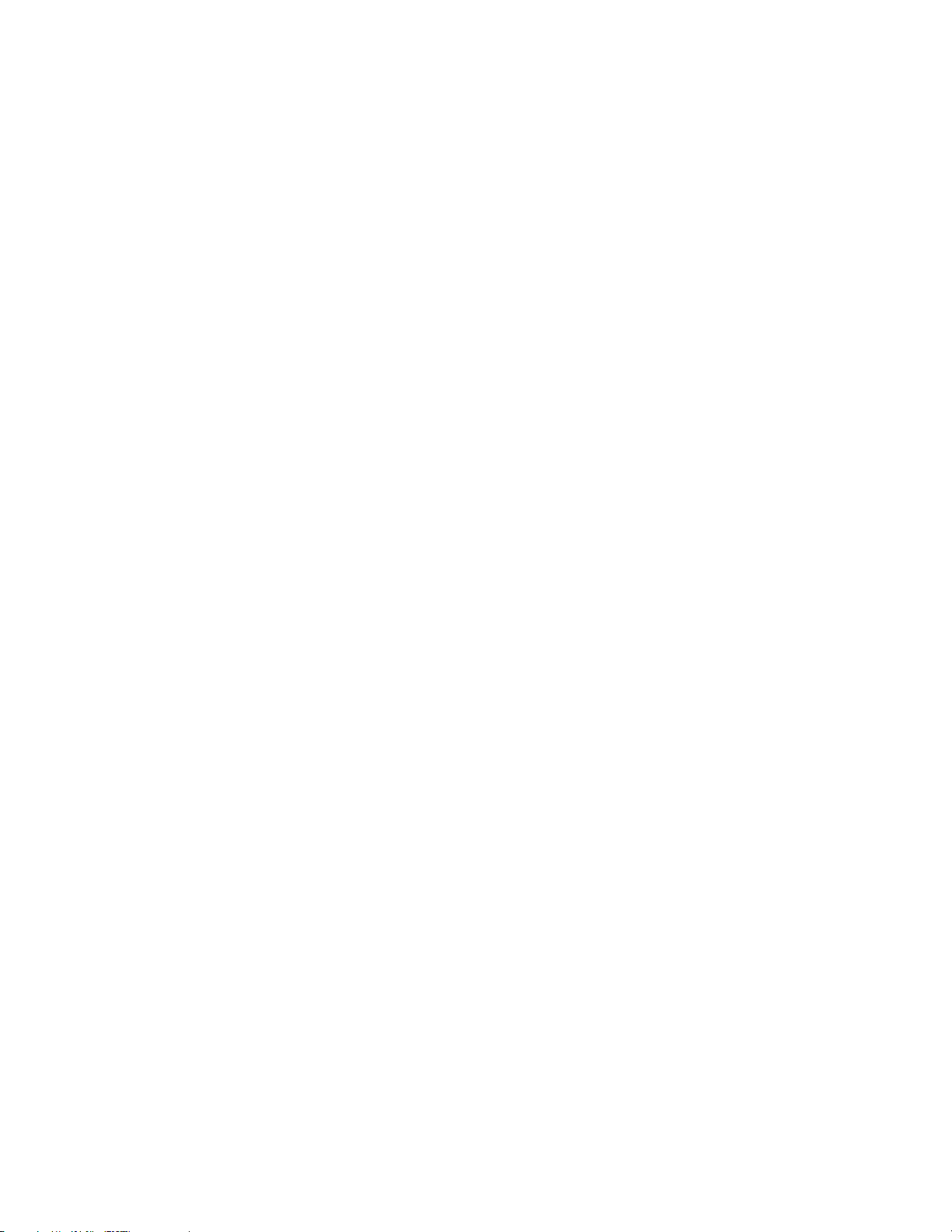
HGST Device Manager User Guide – Version 3.2
xiv
alias .......................................................................................................................................... 34
capture-diagnostics .................................................................................................................... 35
configure-smart.......................................................................................................................... 36
configure-trace................................................................................................ ........................... 38
format ....................................................................................................................................... 39
generate-report .......................................................................................................................... 42
get-capabilities........................................................................................................................... 43
get-feature................................................................................................................................. 45
get-info ...................................................................................................................................... 47
get-log-page ................................................................................................ .............................. 50
get-smart ................................................................................................................................... 52
get-state .................................................................................................................................... 54
get-statistics .............................................................................................................................. 56
locate ........................................................................................................................................ 60
manage-firmware ....................................................................................................................... 61
manage-namespaces ................................................................................................................. 63
manage-power................................................................................................ ........................... 65
monitor ................................................................................................................................ ...... 67
prepare-for-removal ................................................................................................................... 68
reset-to-defaults ......................................................................................................................... 69
resize ........................................................................................................................................ 70
sanitize...................................................................................................................................... 71
scan .......................................................................................................................................... 74
secure-erase ............................................................................................................................. 75
secure-purge ............................................................................................................................. 76
version ................................ ................................................................................................ ...... 78
Contact Information ................................................................................................................................................................79
General Information ................................................................................................................... 79
Technical Support ...................................................................................................................... 79
Email Support and Telephone Support ........................................................................................ 79
List of Tables
Table 1: Supported Products ................................................................ ............................................. 17
Table 2: Supported Controllers .......................................................................................................... 17
Table 3: Supported Operating Systems .............................................................................................. 18
Table 4: User Privileges .................................................................................................................... 19
Table 5: Supported Drivers ................................................................................................................ 19
Table 6: System Hardware Requirements .......................................................................................... 20
Table 7: Installation Packages ................................ ........................................................................... 21
Table 8: Device References .............................................................................................................. 24
Table 9: Short Form Command Arguments......................................................................................... 26
Table 10: HDM Commands ................................................................ ............................................... 30
Table 11: Supported Commands ....................................................................................................... 31
Table 12: Command Exit Status Codes .............................................................................................. 33
Page 15
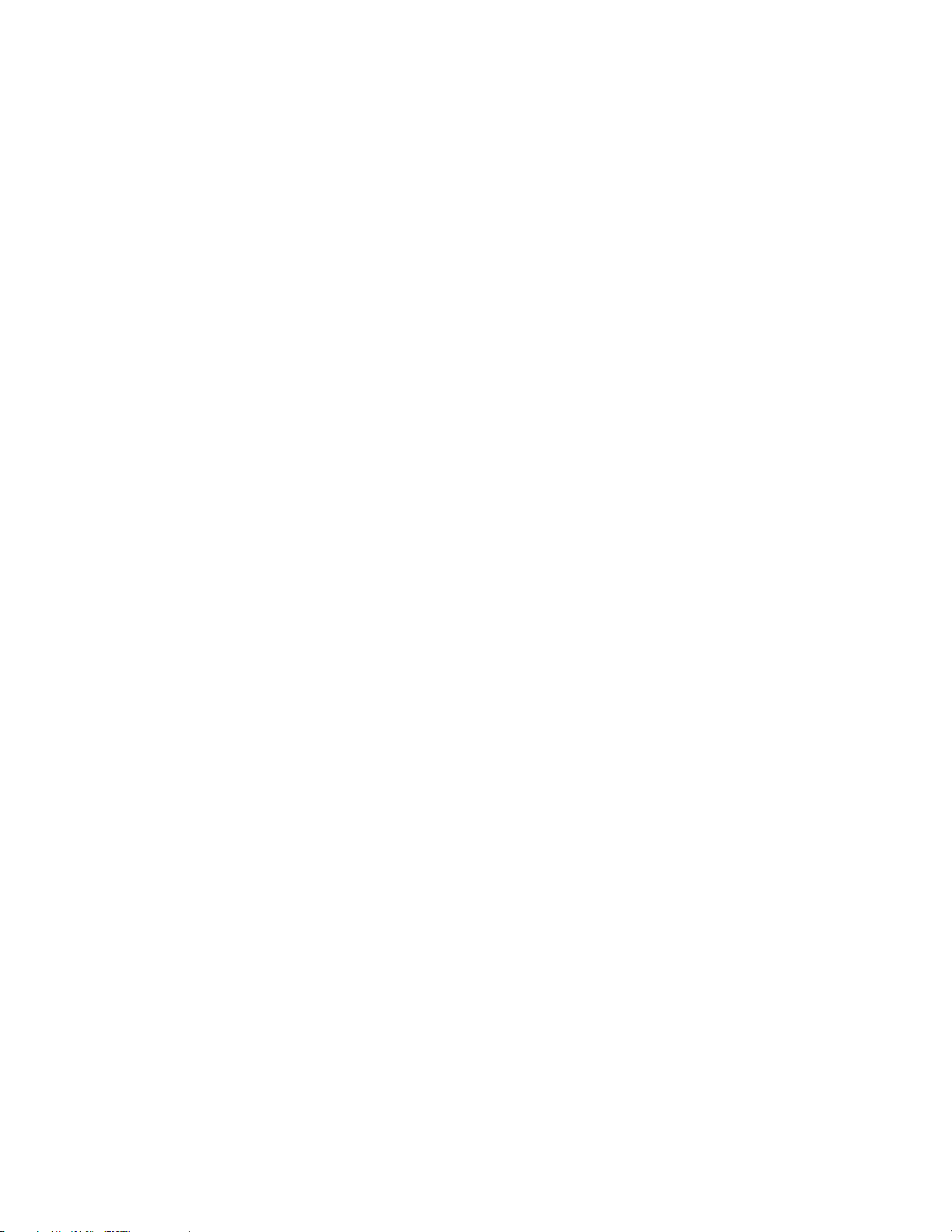
HGST Device Manager User Guide – Version 3.2
xv
List of Figures
Figure 1: Listing the Installed Devices ................................................................................................ 27
Figure 2: MINI Output Example.......................................................................................................... 28
Figure 3: Text Output Example .......................................................................................................... 28
Figure 4: JSON Output Example ........................................................................................................ 29
Figure 5: CSV Output Example .......................................................................................................... 29
Page 16
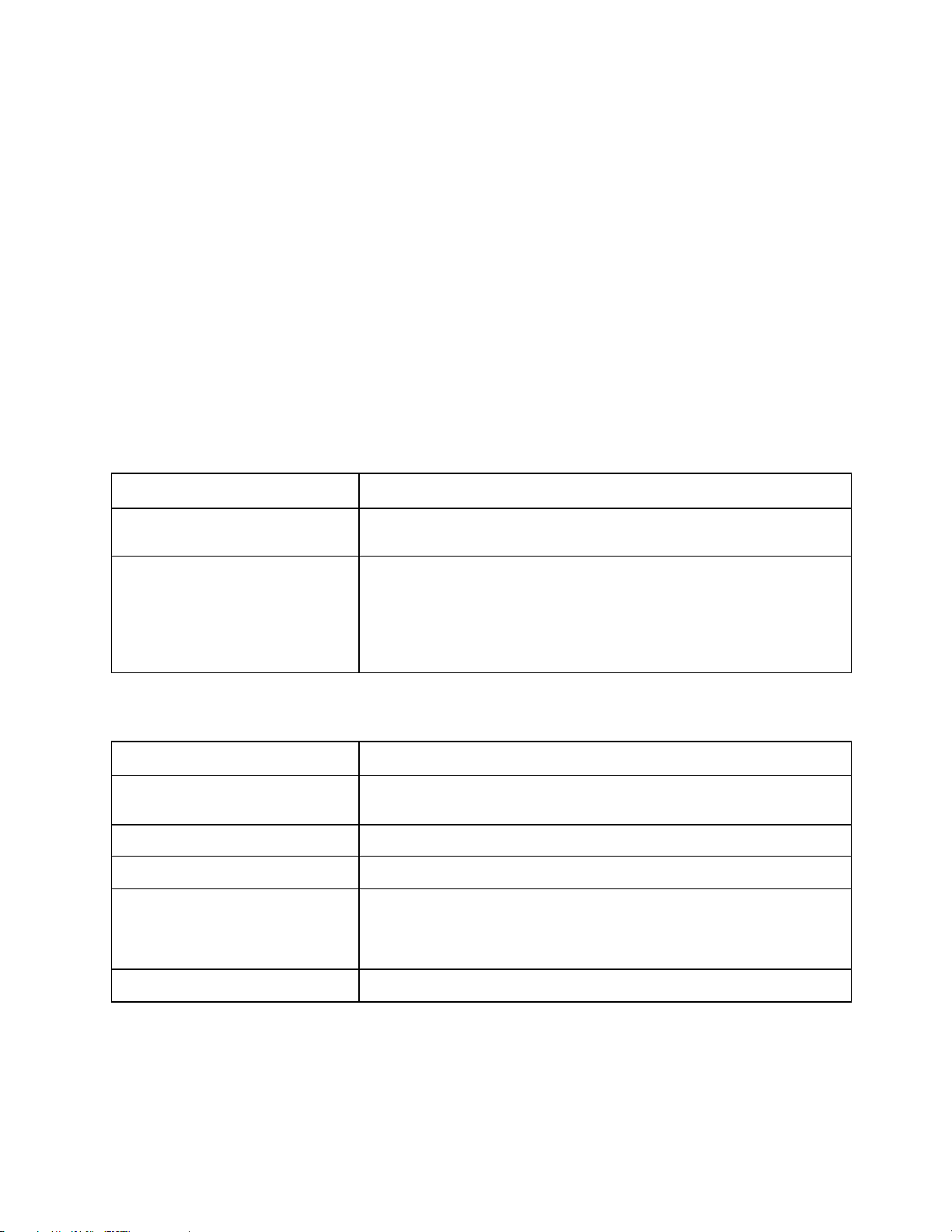
HGST Device Manager User Guide – Version 3.2
16
Feature
Description
Cross-Platform Solution
Simplifies the management of SSDs in Linux 64-Bit and Windows 64-bit
environments.
Command Line Interface (CLI)
A consistent command line interface that supports the use of Linux scripts or
Windows batch files to automate tasks. The user can choose from four (4)
modes of output: mini, text, json and csv. The mini option (default)
presents the output in an abridged format, the text output is a humanreadable format, the json output is for a scripting environment, and the csv
format can be used for data mining purposes and analysis.
Specification
Description
Overview
Software solution that operates independently of host hardware for managing
multiple drives.
Solid-State Device Compatibility
See Supported Products.
Operating Systems
See Operating Systems under Prerequisites.
Capabilities
Integrated solid-state device solution; firmware management, namespace
management, power management, report generation, secure erase and
secure purge, factory reset and format, resize, statistics, diagnostic capture,
and S.M.A.R.T. data retrieval.
Management
CLI utilities to manage solid-state devices.
Scope
Overview
The HGST Device Manager (HDM) is designed to efficiently assist in the administration of HGST SolidState Drive (SSD) devices. While many IT organizations have embraced the benefits of solid-state
technology, many of the current hard disk drive utilities have proven woefully inadequate in the
management of enterprise solid-state devices. HDM provides the ability to easily update, manage, and
configure SSDs.
Audience
This user guide is intended for system administrators, network administrators, and other IT professionals.
It is therefore written specifically for a technically advanced audience; it is not intended for end-users that
will eventually purchase the commercially available product. The user, as referenced throughout this
guide, is primary concerned with industrial, commercial and enterprise networking applications.
Features
Specifications
Page 17
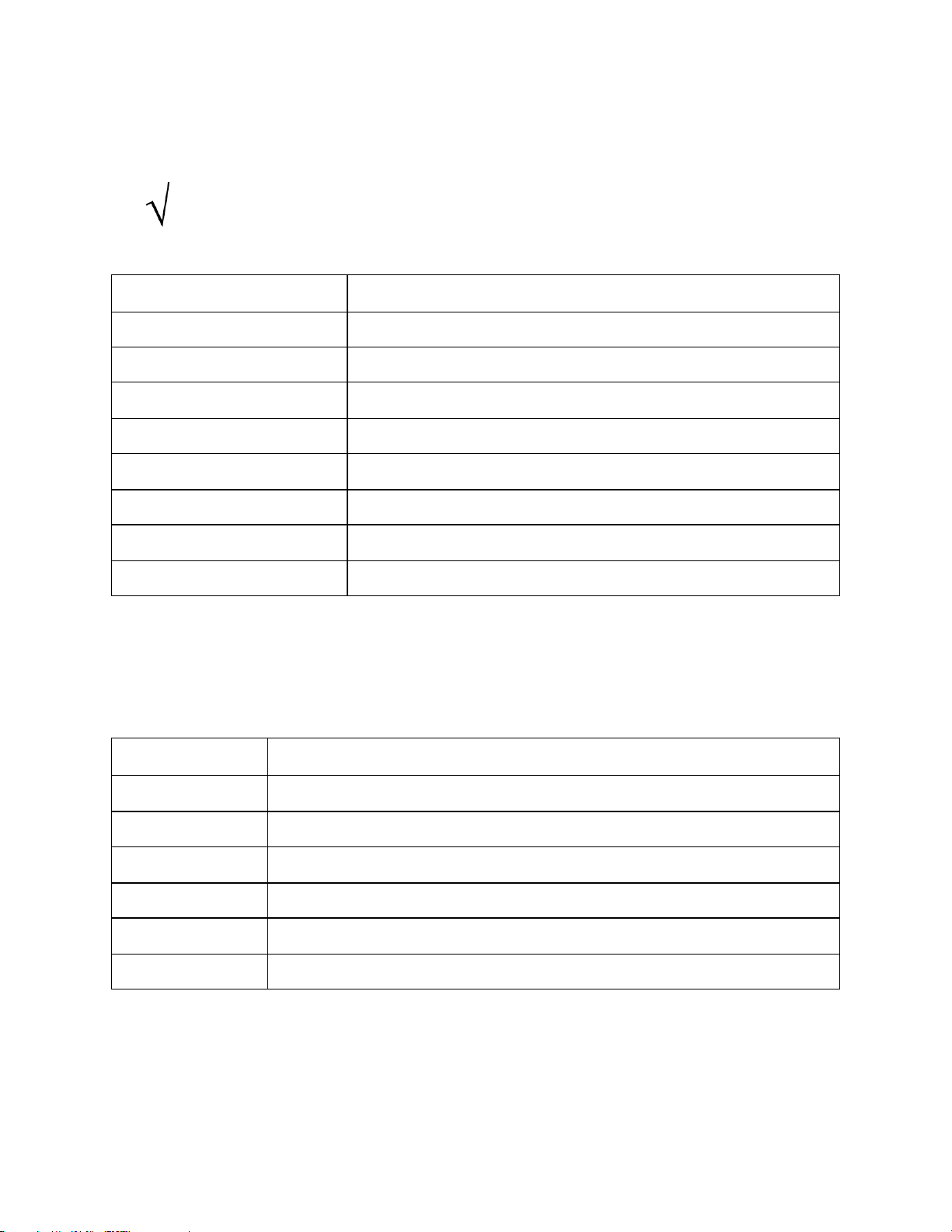
HGST Device Manager User Guide – Version 3.2
17
HDM 3.2 requires that Firmware Version KMGNP110 or later be installed on the SN100 or
SN150 Series SSDs; otherwise, the execution of the resize, reset-to-defaults and
manage-namespaces commands will return an error.
Product Family
Description
Ultrastar® SN100 Series
SN100 NVMe PCIe 3.0 x4 Lane 2.5-Inch SFF Solid-State Drives
Ultrastar® SN150 Series
SN150 NVMe PCIe 3.0 x4 Lane HH-HL Edge Card Solid-State Drives
Ultrastar® SSD800MH
Ultrastar 2.5-Inch 12Gbps SAS-3 SFF MLC HE Solid-State Drives
Ultrastar® SSD800MM
Ultrastar 2.5-Inch 12Gbps SAS-3 SFF MLC ME Solid-State Drives
Ultrastar® SSD800MH.B
Ultrastar 2.5-Inch 12Gbps SAS-3 SFF MLC HE Solid-State Drives
Ultrastar® SSD1000MR
Ultrastar 2.5-Inch 12Gbps SAS-3 SFF MLC RI Solid-State Drives
Ultrastar® SSD1600MM
Ultrastar 2.5-Inch 12Gbps SAS-3 SFF MLC ME Solid-State Drives
Ultrastar® SSD1600MR
Ultrastar 2.5-Inch 12Gbps SAS-3 SFF MLC RI Solid-State Drives
Controller Vendor
Controller Family
Avago
SAS/SATA 92xx Host Bus Adapters
Avago
SAS/SATA 93xx Host Bus Adapters
Avago
MegaRAID SATA + SAS 92xx RAID Controllers
Avago
MegaRAID SATA + SAS 93xx RAID Controllers
ATTO
ExpressSAS SAS/SATA H6xx Host Bus Adapters
ATTO
ExpressSAS SAS/SATA H6xx Host Bus Adapters
Supported Products
HDM can discover and manage the following SSDs as outlined in Table 1: Supported Products.
Table 1: Supported Products
Supported Controllers
HDM can discover and manage Serial Attached SCSI (SAS) SSDs managed by the following controllers
outlined in Table 2: Supported Controllers.
Table 2: Supported Controllers
Page 18
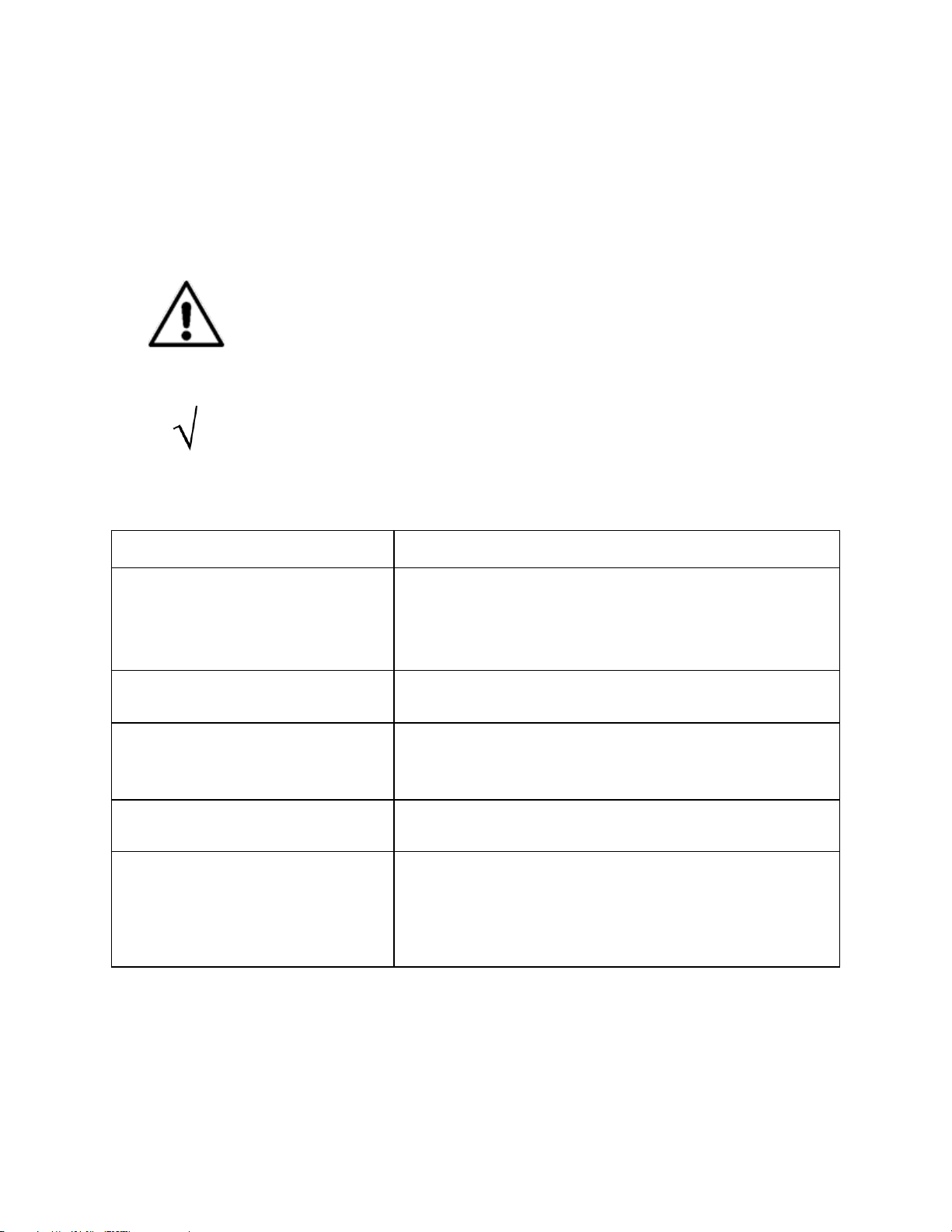
HGST Device Manager User Guide – Version 3.2
18
The prerequisite platform or software described below should be installed
and configured before you install HDM.
HDM 3.2 only supports the kernels that are supplied with the operating systems
distributed by the OS vendors. If the user should compile any other kernel versions
into the operating systems, then the configuration shall not be considered officially
supported by HDM.
Operating System
Description
Red Hat Enterprise Linux (RHEL)
RHEL 6.6 and 6.7, x86_64 with supplied kernel
RHEL 7, 7.1, and 7.2, x86_64 with supplied kernel
RHEL 7.2, POWER Little-Endian with supplied kernel
RHEL 7.2, POWER Big-Endian with supplied kernel
Community Enterprise Linux (CentOS)
CentOS 6.7, x86_64 with supplied kernel
CentOS 7.2, x86_64 with supplied kernel
SUSE Linux Enterprise Server (SLES)
SLES 11 SP2, 11 SP3, and 11 SP4, x86_64 with supplied kernel
SLES 11 SP4, POWER Big-Endian with supplied kernel
SLES 12 and 12 SP1, x86_64 with supplied kernel
Ubuntu Server Linux
Ubuntu 14.04, 15.04, and 16.04, x86_64, with supplied kernel
Ubuntu 15.04 and 16.04, POWER Little-Endian with supplied kernel
Microsoft Windows
Windows Server 2008 R2, 64-bit
Windows Server 2012, 64-bit
Windows Server 2012 R2, 64-bit
Windows 7, 64-bit
Windows 8 and 8.1, 64-bit
Installation
Overview
This section addresses issues regarding the compatibility, system requirements, installation and
configuration of HDM.
Prerequisites
Operating Systems
Table 3: Supported Operating Systems
Page 19
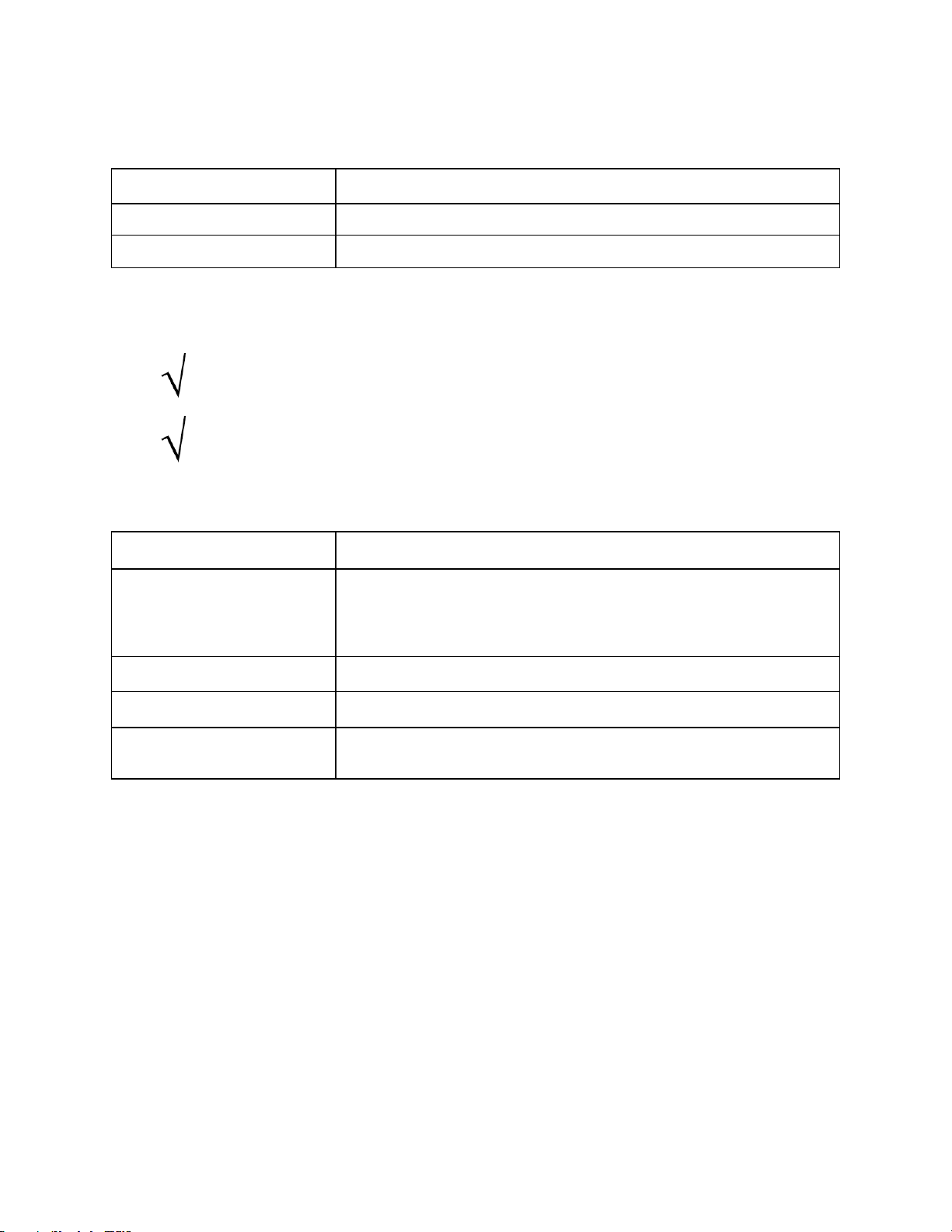
HGST Device Manager User Guide – Version 3.2
19
Prerequisite
Description
Linux Distributions
root
Microsoft Windows
Administrator
The minimum version of the HGST NVMe driver required by HDM 3.2 is 1.0.1.50625.
The corresponding driver file names will be prefixed by “HGST-NVMe-10150625”.
It is strongly recommended to upgrade Serial Attached SCSI (SAS) Host Bus Adapters
(HBAs) or RAID controllers to the latest driver.
Prerequisite
Description
HGST NVMe Windows Driver
Windows NVMe Driver provided by HGST, Inc.
Note: HDM is not compatible with Windows In-box NVMe drivers due to the
limitations of these drivers.
HGST NVMe Linux Driver
Linux NVMe Driver provided by HGST, Inc.
Linux In-box NVMe Drivers
NVMe drivers included with Linux Distributions.
HBA and RAID controller
Drivers
Drivers provided by vendors of Host Bus Adapters and RAID controllers.
User Privileges
Supported Drivers
Table 4: User Privileges
Table 5: Supported Drivers
Page 20
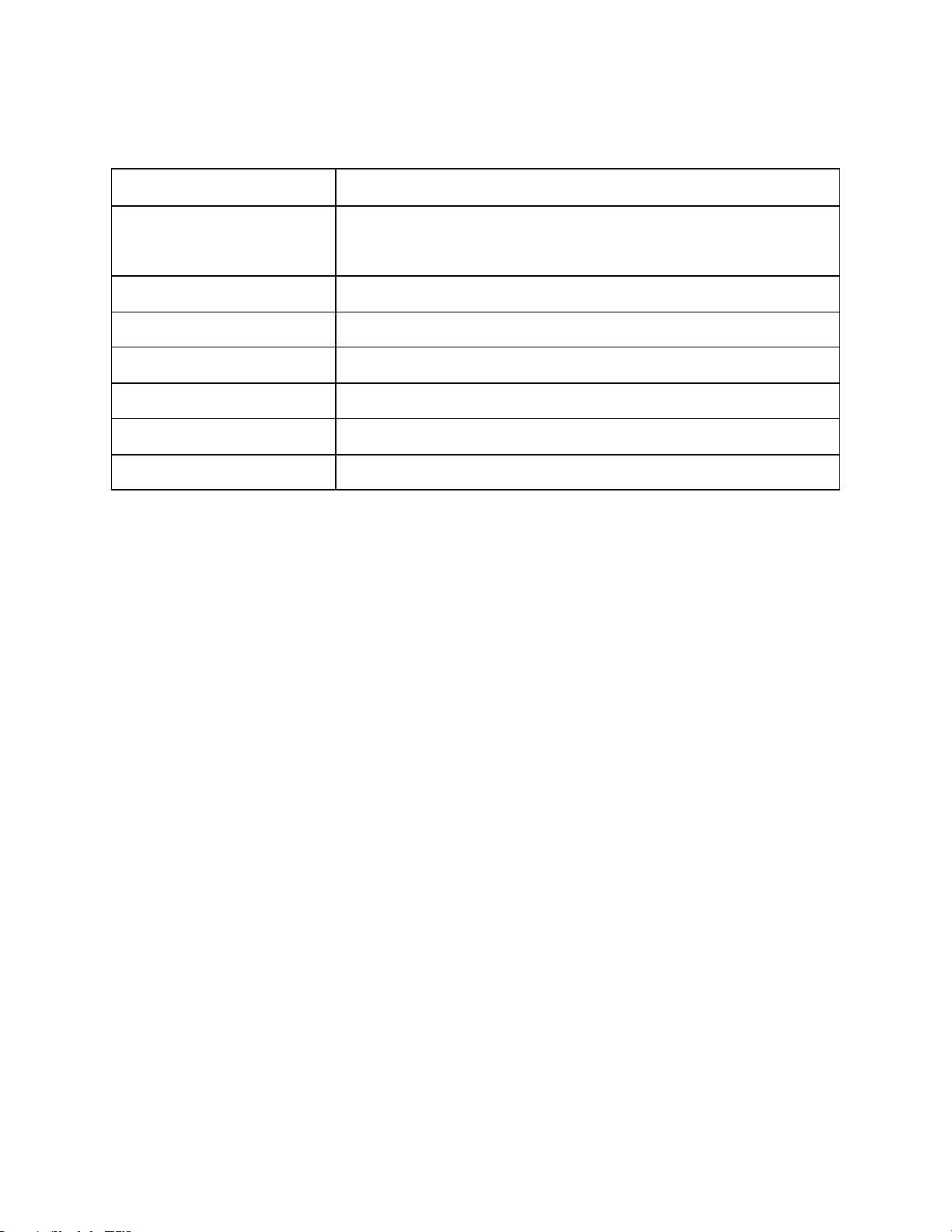
HGST Device Manager User Guide – Version 3.2
20
Prerequisite
Description
CPU
Intel Single-Core 64-bit Processor
AMD x86_64 Processor
Display
1024 x 768 or higher resolution monitor.
Hard Disk Drive
2.0 MB available disk space minimum.
Memory
512MB RAM
Network
Internet connection required for downloads and upgrades.
Optical Drive
CD-ROM/DVD-ROM optional.
Peripherals
Keyboard and Mouse (Printer optional).
System Hardware Requirements
Table 6: System Hardware Requirements
Page 21
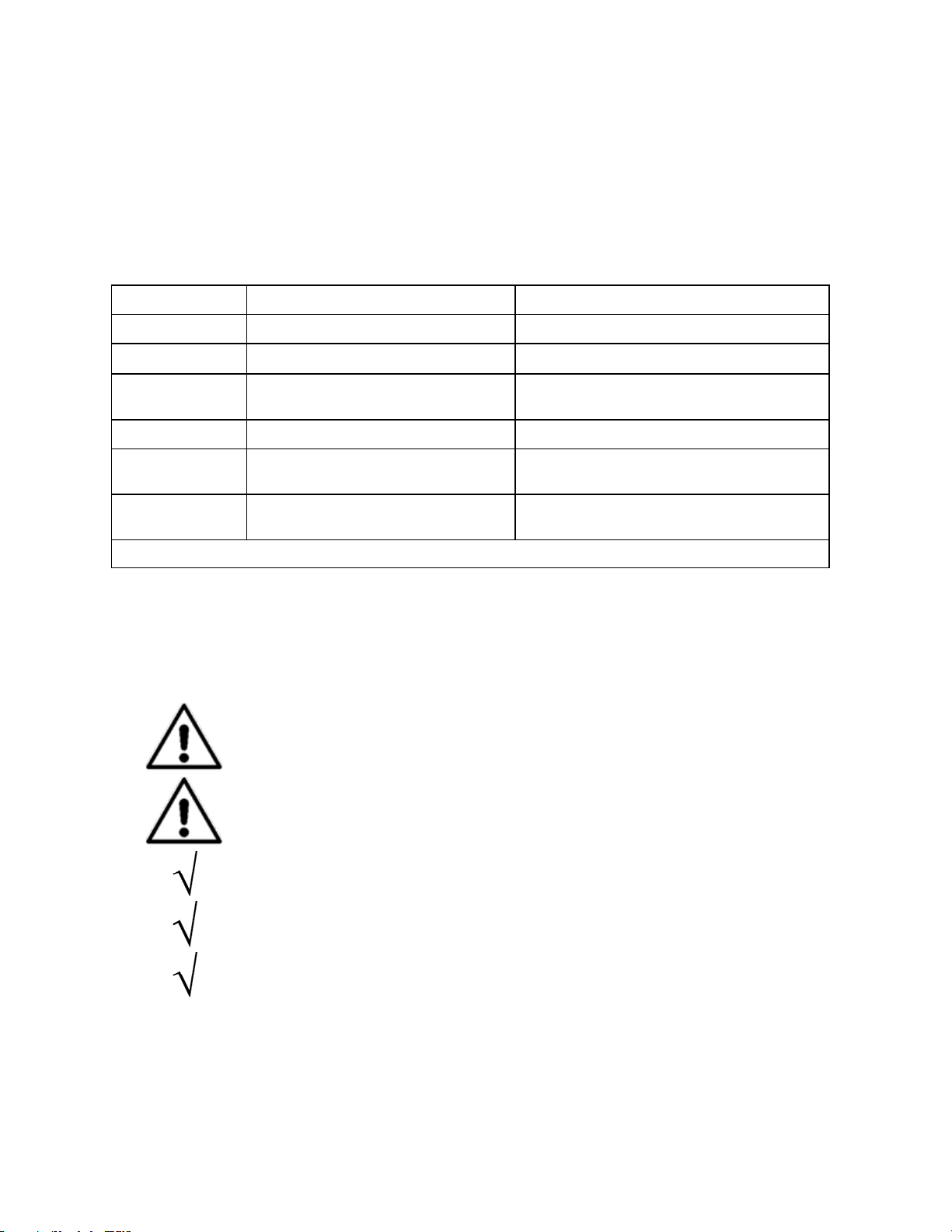
HGST Device Manager User Guide – Version 3.2
21
Part Number
Installation Package
Description
66000-00053-003
HGST Device Manager-3.2.0-win64.msi
For Windows 64-bit platforms
66000-00054-003
hdm-core-3.2.0-x.yy-x86_64.rpm
For RHEL-based Linux 64-bit x86 platforms
66000-00080-001
hdm-core-3.2.0-x.yy-ppc64le.rpm
For RHEL-based Linux 64-bit POWER Little
Endian platforms
66000-00081-001
hdm-core-3.2.0-x.yy-amd64.deb
For Debian-based Linux 64-bit x86 platforms
66000-00082-001
hdm-core-3.2.0-x.yy-ppc64el.deb
For Debian-based Linux 64-bit POWER Little
Endian platforms
66000-00TBD-001
hdm-core-3.2.0-x.yy-ppc64.deb
For Debian-based Linux 64-bit POWER Big
Endian platforms
Note: x = build number, yy = build type
It is strongly recommended that the user completely review each installation
procedure respective to the individual platform, including any Installation
Notes.
It is strongly recommended that the user uninstall any previous versions of
HDM before installing the latest version.
The installation packages are only compatible with 64-bit systems.
The installer will check whether the necessary prerequisite packages are
present before continuing the installation.
Ultrastar PCIe NVMe drives require an NVMe driver to function. Most
operating systems supported by HDM provide an inbox NVMe driver. HGST
also provides an NVMe driver for Linux and Windows. HDM is compatible with
all HGST NVMe drivers as well as NVMe drivers for all supported Linux
operating systems. HDM is not compatible with inbox NVMe drivers for
Windows operating systems due to the limitations of these drivers.
Installation Packages
HDM installers are available for a variety of platforms. It is the responsibility of the user to be
knowledgeable of the specific platform on which HDM will be installed. An authorized representative will
e-mail the desired version of HDM to the user, or the user may download the package(s) from the HGST
Support website. The packages must be unpacked in a default directory or a temporary directory. It is
recommended that the user create the default or temporary directories off the root of the drive hierarchy.
Table 7: Installation Packages lists the available installer packages and descriptions.
Table 7: Installation Packages
Event Logging
HDM supports the use of event logging as a method of tracking drive health and operation. Event
messages are usually logged to and operating system event log such as the Event Viewer (Windows) or
/var/log/syslog (Linux).
Page 22
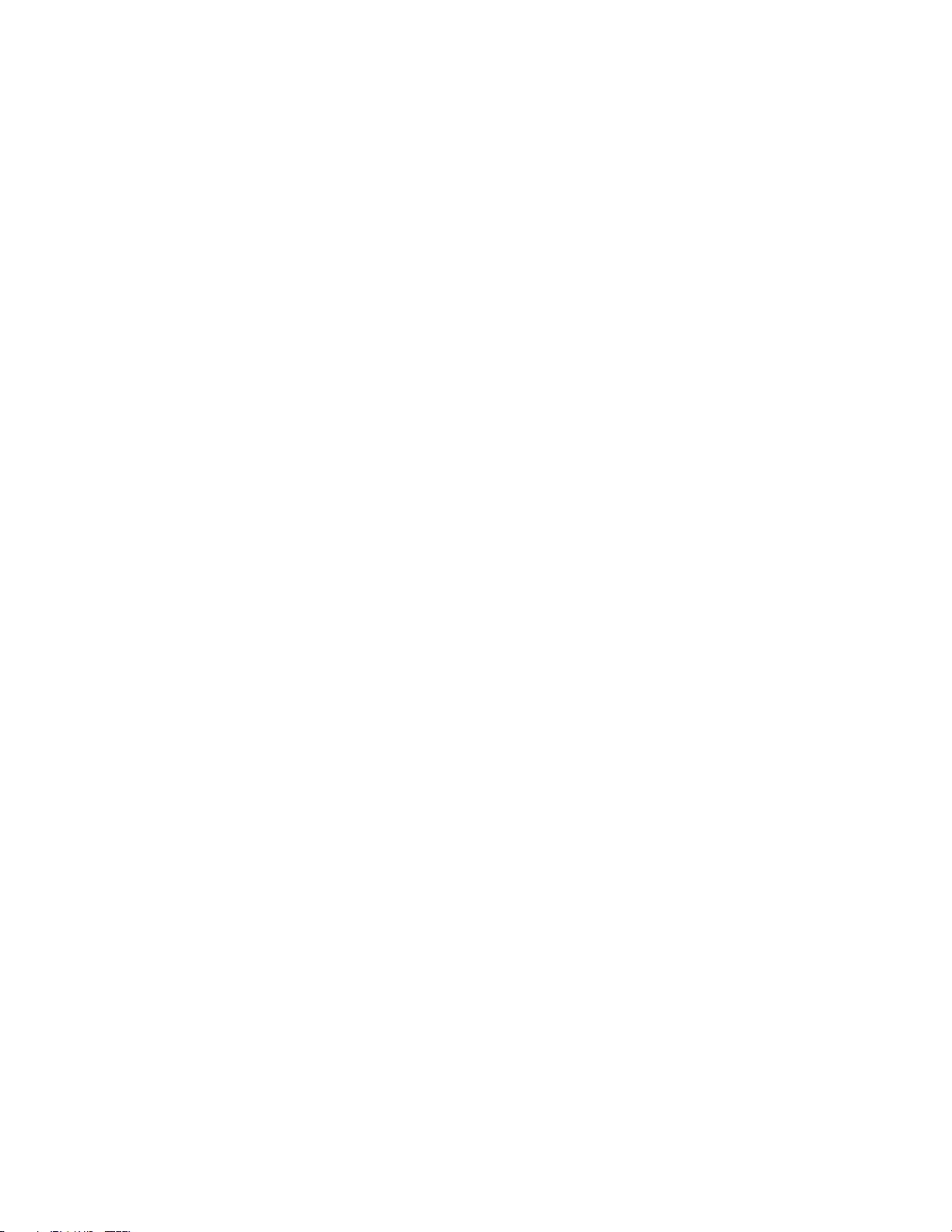
HGST Device Manager User Guide – Version 3.2
22
Linux RPM Installation
To install the RPM package(s):
1. Logon to the system with root privileges.
2. Create a temporary installation folder or directory.
3. Download the HDM 3.2 installable (RPM) file to the temporary installation folder or directory. See
Installation Packages to determine which rpm file to download.
4. Open a terminal window and change directories to the temporary installation folder or directory.
5. Use the rpm command to install the RPM file, e.g., rpm -ivh <HDM RPM file name>.
Uninstall Procedure
To uninstall HDM:
1. Logon to the system with root privileges.
2. Open a terminal window or console.
3. Run rpm -e <hdm-core>.
Linux DEB Installation
To install the DEB package(s):
1. Logon to the system with root privileges.
2. Create a temporary installation folder or directory.
3. Download the HDM 3.2 installable (DEB) file to the temporary installation folder or directory. See
Installation Packages to determine which deb file to download.
4. Open a terminal window and change directories to the temporary installation folder or directory.
5. Use the dpkg command to install the DEB file, e.g., dpkg -i <HDM RPM file name>.
Uninstall Procedure
To uninstall HDM:
1. Logon to the system with root privileges.
2. Open a terminal window or console.
3. Run dpkg -r hdm.
Page 23
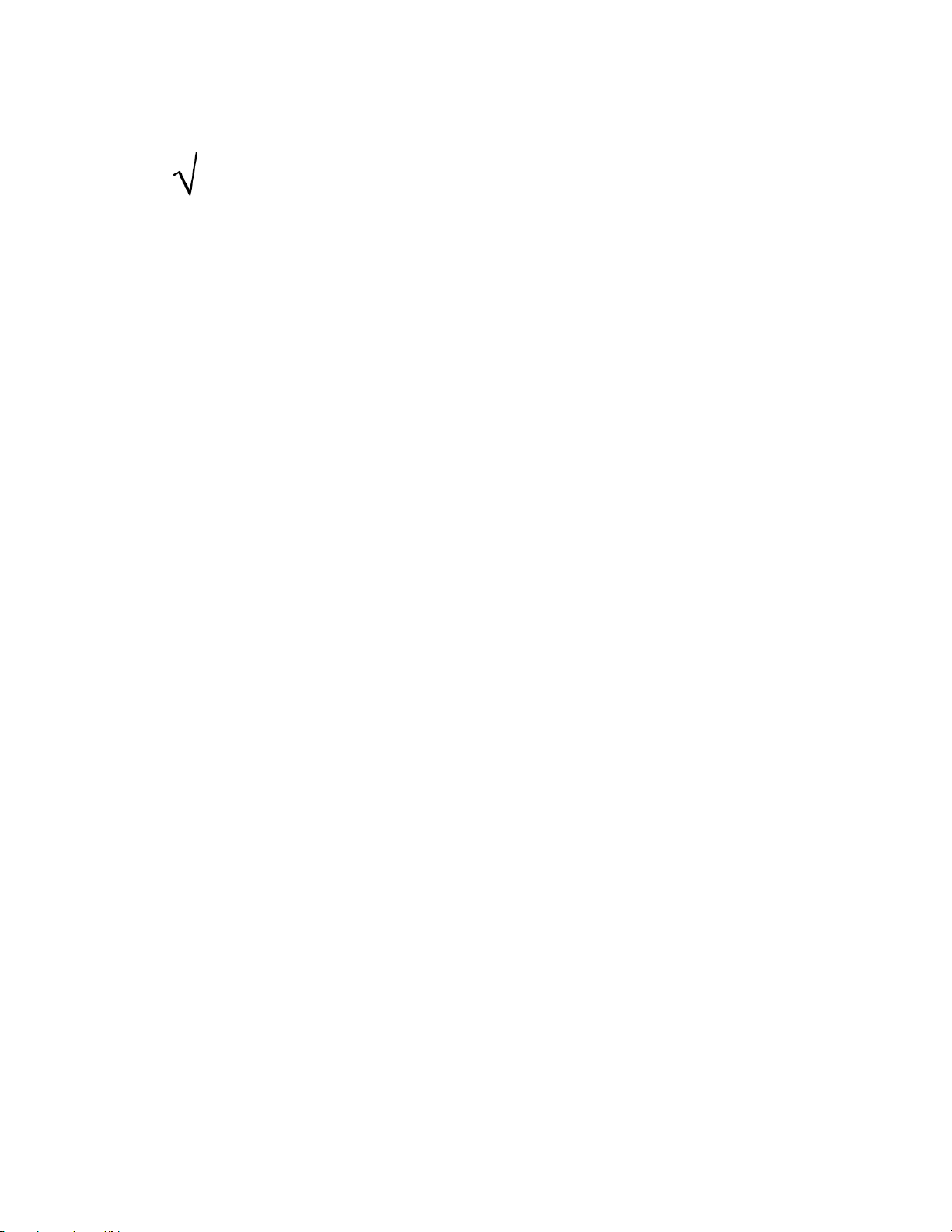
HGST Device Manager User Guide – Version 3.2
23
The user must install the HGST In-house Driver before using HDM to manage
HGST devices under Windows.
Windows Installation
To install HDM under Windows:
1. Logon to the system with Administrator privileges.
2. Create a temporary installation folder or directory.
3. Download the HDM 3.2 msi file: HGST Device Manager-3.2.0-win64.msi to the temporary
installation folder or directory.
4. Double-click the Installer Package (msi).
Notes:
1. If a Microsoft SmartScreen filter message appears informing you that the package being
installed cannot be verified, click More Information and then allow the package to be
installed.
2. Enter any administrative credentials if so prompted.
5. The HGST Device Manager Setup Window appears.
6. Click Next to continue. The End-User License Agreement will appear.
7. Review the terms of the EULA and then place a check mark in the I accept the terms in the
License Agreement check box.
8. Click Next to continue. You are prompted to choose the location of the working directory. The
default path will appear in the text box, but you can use the Change… option to navigate to an
alternate installation directory.
9. Click Next to continue. You are now prompted to install HGST Device Manager.
10. Click Install. The HDM CLI will be installed.
Uninstall Procedure
To uninstall HDM:
1. Open the Control Panel window.
1.1. Navigate to the Add/Remove Programs panel, or;
1.2. Navigate to the Programs and Features panel.
2. Click the application “HGST Device Manager” or “HDM” in the list to select it.
3. Click the Uninstall button.
4. Confirm the removal of HDM.
Installation Notes
The user will notice that after HDM is installed:
1. All the HDM-related files are contained in the installation path that was specified in the Setup
Wizard.
2. The Add/Remove Programs panel or Programs and Features panel under the Control Panel
will contain the application of “HGST Device Manager”.
3. All command execution for the CLI requires the use of a terminal / command window and
administrator privileges.
Page 24
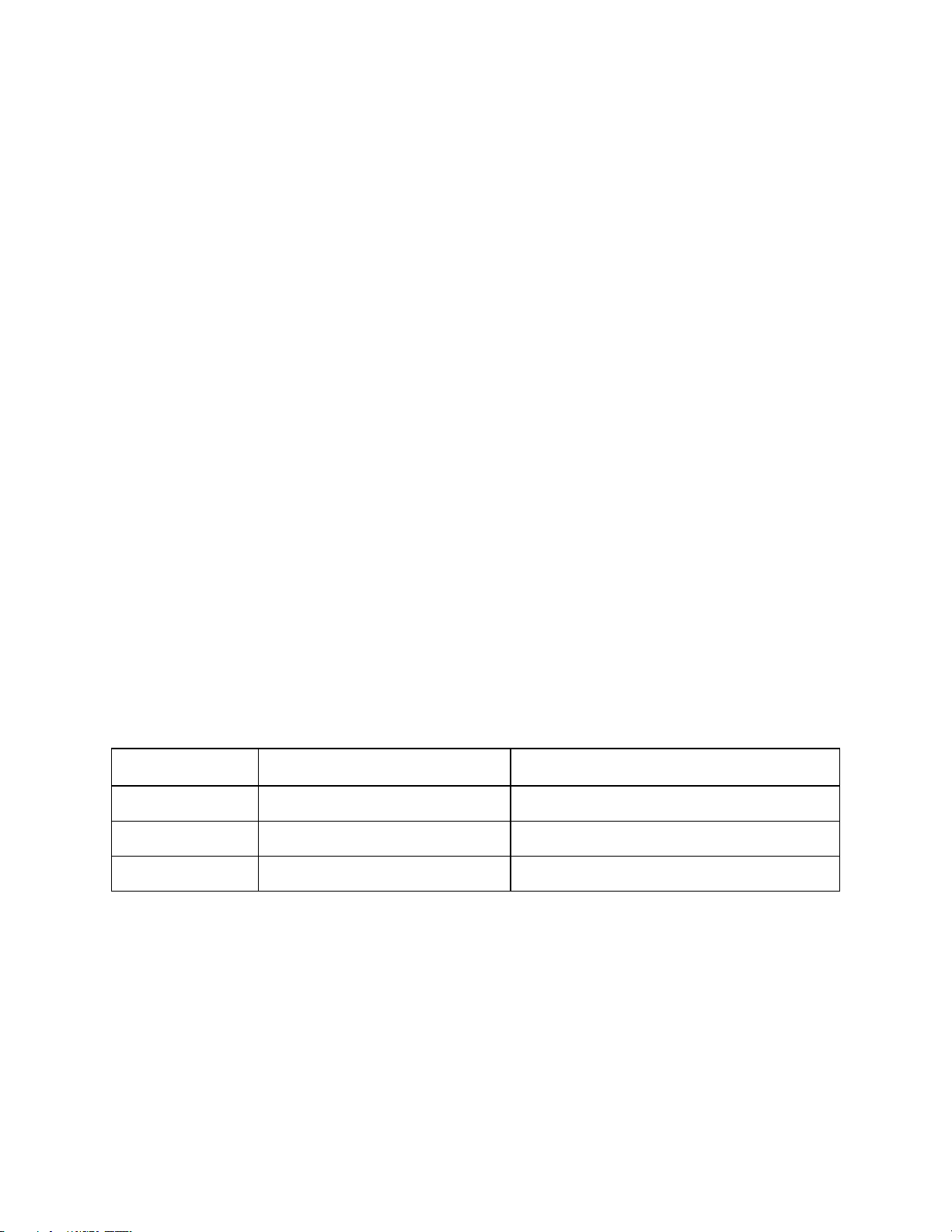
HGST Device Manager User Guide – Version 3.2
24
Argument
Description
Example
--uid (–u)
The unique identifier (UID) of the device.
--uid 1C58STM0001A6758HUSPR3216AHP301
--path (–p)
The OS native path or device instance ID.
--path /dev/nvme0
--alias (-a)
The HDM internal alias.
--alias myssd01
Command Line Interface
Overview
This section explains the usage and capabilities of the Command Line Interface (CLI) and provides basic
and advanced device management and diagnostic functions. The CLI can also be used in situations
where automated tasks can be compiled as scripts or batch files.
Command Execution
The syntax for command execution is consistent across the various platforms. In this section, the
commands are presented in the platform neutral form of hdm. The user should have a practical
knowledge of navigating the command line interface for the specific system platform.
Command Syntax
The commands and options use the same syntax across the platforms. The spaces or delimiters are
taken literally, while the brackets are ignored:
hdm <command> <command arguments> <device references>
Where hdm is a “meta” command that invokes the various management or administrative commands,
while <command> is the actual operation.
Command Argume nts
The <command arguments> (command arguments) may consist of zero or multiple combinations of
options or flags. An option is considered an input parameter that requires a user supplied value, while
flags modify the command behavior.
Device References
A device-reference describes how a device is accessed when executing a command and may be
expressed as shown in Table 8: Device References. See Linux Directory Trees vs. Windows Device
Instance IDs.
Table 8: Device References
Notes:
1. The unique identifier is device specific and HDM uses the following unique identifiers:
1.1. NVMe Controllers: A concatenation of the PCI Vendor ID, Serial Number, Model Number
(Identify Controller Structure).
1.2. NVMe Namespaces: IEEE Extended Unique Identifier (EUI64) (Identify Namespace
Structure).
1.3. SAS Drives: WWNN.
2. While the most intuitive method may be to reference a device using the OS native path, the
enumeration of the devices, the controller paths, and namespaces may change after a reboot.
Page 25
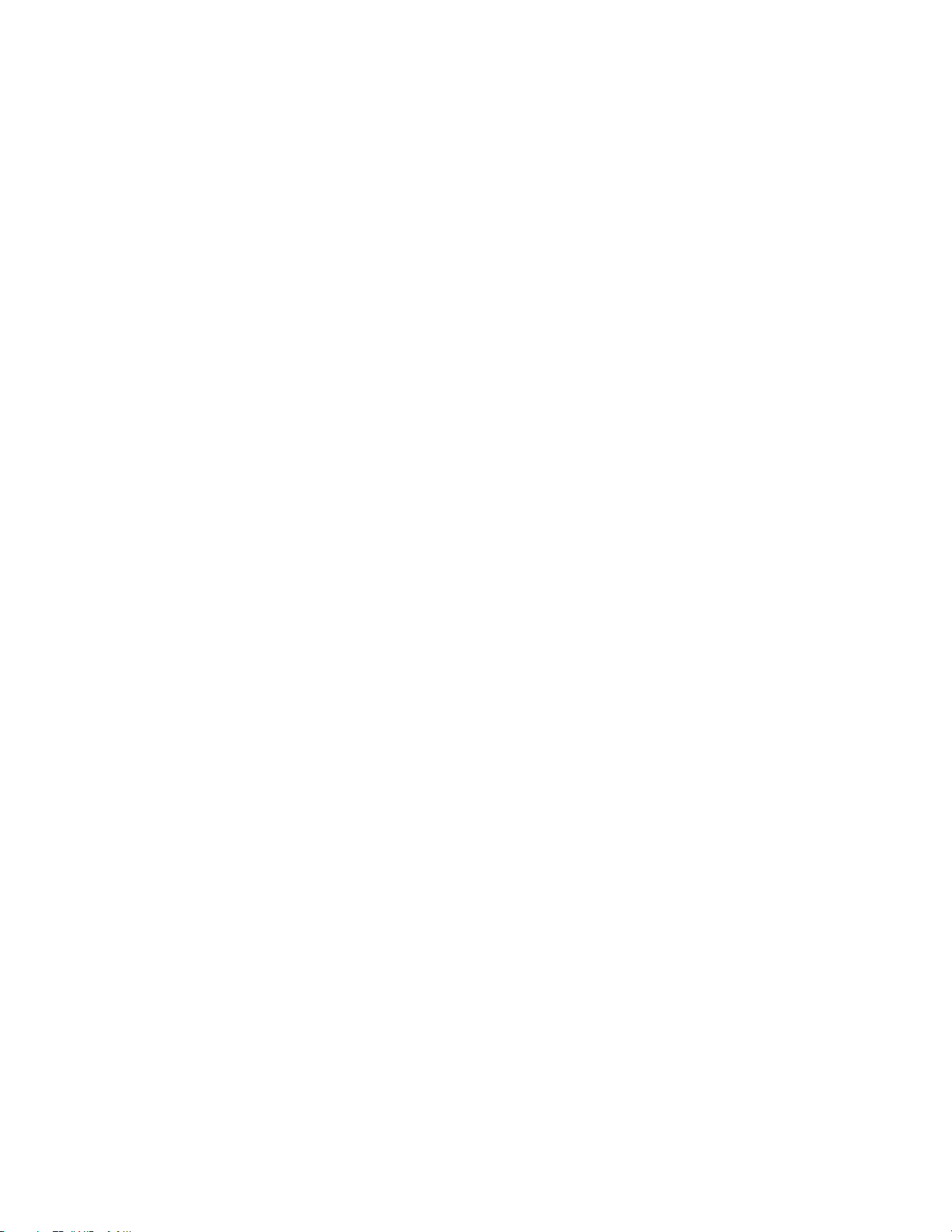
HGST Device Manager User Guide – Version 3.2
25
Device Reference Examples
For example, the user may want to obtain the properties of a device using the get-info command. The
user must therefore specify the device-reference; the OS path, an alias or a device unique identifier.
OS Path Example
The <device-reference> argument is the OS path and follows the --path input option:
hdm get-info --path /dev/nvme0
Alias Example
The <device-reference> argument is the alias that was assigned to the device and follows the --alias
input option:
hdm get-info --alias myssd01
Device Unique Identifier Example
The <device-reference> argument is the device unique identifier assigned to the device and follows
the --uid input option:
hdm get-info --uid 1C58STM001A6758HUSPR3216AHP301
Linux Directory Tree s vs. Window s Device Instance IDs
It is important to understand that Linux and Windows manage devices using different methods. Linux
implements the /dev/ directory tree scheme where the /dev/ directory tree contains all the “device”
files. Examples of device paths on Linux systems are: /dev/nvme0 and /dev/sda
However, under Windows, HDM uses the device instance paths or device instance IDs assigned by the
system. A device instance ID is a unique identification string assigned by the Plug and Play (PnP)
Manager to each device node in the device tree. The format of the string consists of an instance ID
concatenated to a device ID, i.e., <device-ID>\<instance-specific-ID>. The device instance ID
is persistent across system restarts. An example of a Windows device instance ID is:
\\?\pci#ven_1c58&dev_0003&subsys_00031c58&rev_05
#4&11cc8299&0&0009#{2accfe60-c130-11d2-b082-00a0c91efb8b}
These entities are shown in the output of most HDM commands using the Device Path property.
Page 26

HGST Device Manager User Guide – Version 3.2
26
Long Form
Short Form
Example
--output-format FORMAT
-o
hdm get-state -o mini –path /dev/nvme0
--config PATH
-c
hdm get-state –c $HOME/hdm.ini --path /dev/nvme0
--path PATH
-p
hdm get-state -p /dev/nvme0
--uid UID
-u
hdm get-state –u 1C58STM0001A6758HUSPR3216AHP301
--alias ALIAS
-a
hdm get-state –a myssd01
--file FILE
-f
hdm configure-trace –f nvme0trace --level 3
--interval INTERVAL
-i
hdm get-statistics –i 14 --category performance
--path /dev/nvme0
The --config PATH option is for advanced usage and is not recommended
for normal situations.
Short Form Syntax
Table 9: Short Form Command Arguments lists the “short form” syntax that is available for the following
<command args> (command arguments).
Table 9: Short Form Command Arguments
Configuration Files
The --config PATH or –c option allows the user to specify a configuration file other than the default.
The option expects the user to specify the path to the configuration file, hdm.ini. The configuration file is
usually located in the $HOME/.hdm directory by default. If the user does not specify $HOME, then the
current directory is used.
Page 27

HGST Device Manager User Guide – Version 3.2
27
Listing the Installed Devices
The first command that the user should run is hdm scan. The hdm scan command will list information
about all HDM supported devices that are installed in the host system and currently recognized by the
operating system. These names can then be used in the execution of subsequent commands. For
example, get-info can use either the {--path PATH |--uid UID |--alias ALIAS} options to extract
drive information.
[user@host]$hdm scan
[1C58STM00019C205HUSPR3232AHP301]
Device Type = Ultrastar SN150
Device Path = /dev/nvme0
UID = 1C58STM00019C205HUSPR3232AHP301
Alias = @nvme0
Vendor Name = HGST
Model Name = HUSPR3232AHP301
Vendor Id = 1C58
Device Id = 0003
[000CCA0060077E80]
Device Type = NVMe Namespace
Device Path = /dev/nvme0n1
UID = 000CCA0060077E80
Alias = @nvmens0
Parent Type = Ultrastar SN150
Parent Device Path = /dev/nvme0
Parent UID = 1C58STM00019C205HUSPR3232AHP301
Namespace ID = 1
[5000CCA02B022D0C]
Device Type = Ultrastar SSD1600MR
Device Path = /dev/sda
UID = 5000CCA02B022D0C
Alias = @scsi0
Vendor Name = HGST
Model Name = HUSMR1616ASS200
Results for scan: Operation succeeded on 3 of 3 devices.
Figure 1: Listing the Installed Devices
Page 28

HGST Device Manager User Guide – Version 3.2
28
Output Types
The --output-format FORMAT or -o option can be specified with any HDM command for flexibility of
output after successful command execution. The user substitutes mini (for MINI output), text (for ASCII
text output), json (for JSON output), or csv (for Comma-Separated Values output) for the FORMAT value.
If no output format is specified, HDM will default to MINI output.
MINI Output
The MINI output is an abridged, simplified format of the command output. The use of mini is optional; the
format is output by default if the user does not specify the text, json, or csv formats. For example:
hdm get-state --output-format mini --path /dev/nvme0
hdm get-state –o mini --path /dev/nvme0
OR
hdm get-state --path /dev/nvme0
The output will be in the mini output format:
[/dev/nvme0]
Device Type = Ultrastar SN150
Device Path = /dev/nvme0
UID = 1C58STM00019C20AHUSPR3232AHP301
Alias = @nvme0
Device Status = Ready
Life Gauge = 100
Power Consumption = 7.795313
Dual Port Mode = Single Port
Encryption Mode = No Encryption
Results for get-state: Operation succeeded.
Figure 2: MINI Output Example
Text Output
The user can specify the text option to specify that the output appear on the computer screen as shown
in the following figure. The output is presented in a tabular, human-readable format.
hdm get-state --output-format text --path /dev/nvme0
===============================================================================
===============================================================================
+-----------------------------------------------------------------------------+
| Device Type | Ultrastar SN150 |
+-----------------------------------------------------------------------------+
| Device Path | /dev/nvme0 |
+-----------------------------------------------------------------------------+
| UID | 1C58STM00019C20AHUSPR3232AHP301 |
+-----------------------------------------------------------------------------+
| Alias | @nvme0 |
+-----------------------------------------------------------------------------+
| Device Status | Ready |
+-----------------------------------------------------------------------------+
| Life Gauge | 100 |
+-----------------------------------------------------------------------------+
| Power Consumption | 7.788625 |
+-----------------------------------------------------------------------------+
| Dual Port Mode | Single Port |
+-----------------------------------------------------------------------------+
| Encryption Mode | No Encryption |
+-----------------------------------------------------------------------------+
===============================================================================
Results for get-state
Result: Operation succeeded.
Figure 3: Text Output Example
Page 29

HGST Device Manager User Guide – Version 3.2
29
JSON Output
JSON is an acronym for JavaScript Object Notation and is an open standard format that uses humanreadable text to transmit data objects consisting of attribute-value pairs. The format is often employed for
a scripting environment. To specify JSON output, use the --output-format json option.
hdm get-state --output-format json --path /dev/nvme0
{
"status":0,
"results":[
{
"ref":{"path":"/dev/nvme0"},
"device_type":2004,
"device_path":"/dev/nvme0",
"uid":"1C58STM00019C20AHUSPR3232AHP301",
"alias":"@nvme0",
"device_status":3000,
"life_gauge":100,
"power_consumption":7.550063,
"dual_port_mode":1003,
"encryption_mode":1006,
"status":0
}
]
}
Figure 4: JSON Output Example
CSV Output
CSV is an acronym for Comma-Separated Values (a.k.a. Character-Separated Values). The CSV file type
is a compilation of tabular data (numbers/text) in a plain-text form; the file is a sequence of characters,
with no interpretation of binary numbers, divided into records that are subdivided into fields. These fields
are separated by a literal comma (,). The user should specify the filename extension of *.csv to easily
identify the file.
To specify CSV output, use the --output-format csv option. Figure 5 shows an example of CSV
output within a text editor. It is then possible to import the CSV file into a spreadsheet program, or use the
CSV data contained in the file for data mining purposes or analysis.
hdm get-smart --output-format csv --path /dev/nvme0
DEVICE_REFERENCE,STATUS,DEVICE_TYPE,DEVICE_PATH,UID,ALIAS,DATA_UNITS_READ
,DATA_UNITS_WRITTEN,HOST_READ_COMMANDS,HOST_WRITE_COMMANDS,AVAILABLE_SPAR
E,AVAILABLE_SPARE_THRESHOLD,AVAILABLE_SPARE_CRITICAL_WARNING,PERCENTAGE_U
SED,TEMPERATURE,TEMPERATURE_THRESHOLD,TEMPERATURE_CRITICAL_WARNING,DEVICE
_RELIABILITY_CRITICAL_WARNING,MEDIA_READ_ONLY_MODE_CRITICAL_WARNING,VOLAT
ILE_MEMORY_BACKUP_DEVICE_FAILURE_CRITICAL_WARNING,CONTROLLER_BUSY_TIME,PO
WER_CYCLES,POWER_ON_HOURS,UNSAFE_SHUTDOWNS,MEDIA_AND_DATA_INTEGRITY_ERROR
S,ERROR_INFORMATION_LOG_ENTRIES,RAW_READ_ERROR_COUNT,SOFT_READ_ERROR_COUN
T,TOTAL_ERASE_COUNT,MAX_ERASE_COUNT,TOTAL_PROGRAM_FAILURES,TOTAL_BLOCK_ER
ASE_FAILURES,POWER_BACKUP_FAULTS,NAND_UNITS_READ,NAND_UNITS_WRITTEN,SMART
_STATUS
/dev/nvme0,Success,Ultrastar
SN150,/dev/nvme0,1C58STM00019C20AHUSPR3232AHP301,@nvme0,260567422,3149475
58,18553929271,17450482756,100,10,false,0,40,90,false,false,false,false,7
513,45,3748,19,0,1,,,,,,,,,,Normal
Figure 5: CSV Output Example
Page 30

HGST Device Manager User Guide – Version 3.2
30
While HDM commands and options are usually not case-sensitive, the user should
be aware that paths, UIDs, aliases, etc. are case sensitive.
Command
Description
alias
Sets or clears a user supplied name for a device.
capture-diagnostics
Captures diagnostic data from a physical device.
configure-smart
Configures SMART thresholds or clears warnings on physical devices.
configure-trace
Configures the trace level and destination file.
format
Performs a low-level format on devices.
generate-report
Retrieves information and statistics for devices.
get-capabilities
Information about the commands supported about the physical devices.
get-feature
Retrieves feature data from devices.
get-info
Retrieves properties from devices.
get-log-page
Retrieves log pages from devices.
get-smart
Retrieves SMART statistics and thresholds from devices.
get-state
Retrieves state information from devices.
get-statistics
Retrieves statistics from devices.
help
Prints command help information.
locate
Enables or disables the LED beacon for physical devices.
manage-firmware
Displays and updates firmware on physical devices.
manage-namespaces
Displays and manages namespaces on a capable physical device.
manage-power
Displays and controls power states of a physical device.
monitor
Continuously retrieves device information at a specified interval.
prepare-for-removal
Prepares physical devices for safe removal from the system.
reset-to-defaults
Resets physical devices to factory default configuration.
resize
Changes the user capacity of physical devices.
sanitize
Performs a sanitize operation to erase all user data on physical devices.
scan
Lists the storage devices attached to this host.
secure-erase
Securely erases all user data from physical devices.
secure-purge
Performs a secure purge on physical devices.
version
Display HDM build and version information.
Commands
Table 10: HDM Commands lists the valid commands for HDM 3.2 that must be specified prior to an input
or value parameter.
Table 10: HDM Commands
Page 31

HGST Device Manager User Guide – Version 3.2
31
Table 11: Supported Commands cross-references the HDM commands supported
in the current release. The user should review the release notes for details.
Device Type
Command
Ultrastar NVMe SSDs
Ultrastar SAS SSDs
alias
Yes
Yes
capture-diagnostics
Yes
Yes
configure-smart
Yes
No
configure-trace
Yes
Yes
format
Yes
Yes
generate-report
Yes
Yes
get-capabilities
Yes
Yes
get-feature
Yes
No
get-info
Yes
Yes
get-log-page
Yes
No
get-smart
Yes
No
get-state
Yes
Yes
get-statistics
Yes
No
help
Yes
Yes
locate
Yes
No
manage-firmware
Yes
Yes
manage-namespaces
Yes
No
manage-power
Yes
No
monitor
Yes
Yes
prepare-for-removal
Yes
Yes
reset-to-defaults
Yes
No
resize
Yes
No
sanitize
No
Yes
scan
Yes
Yes
secure-erase
Yes
No
secure-purge
Yes
No
version
Yes
Yes
Command Support
Table 11: Supported Commands
Page 32

HGST Device Manager User Guide – Version 3.2
32
usage: hdm <command>
[-o, --output-format FORMAT] [-c, --config PATH]
{-p, --path PATH | -u, --uid UID | -a, --alias ALIAS}
<command args>
OPTIONS:
-o, --output-format FORMAT
Output format for the command. Valid output formats are "text",
“mini”, "csv", and "json". The default is "mini".
-c, --config PATH
Path to the HDM configuration file.
-u, --uid UID
Device unique identifier.
-p, --path PATH
Platform path of the device as shown in the output of hdm scan.
-a, --alias ALIAS
User supplied name for the device.
COMMANDS:
alias
Sets or clears a user supplied name for a device.
capture-diagnostics
Captures diagnostic data from a physical device.
configure-smart
Configures SMART thresholds and clears warnings on physical devices.
configure-trace
Configures the trace level and destination file.
format
Performs a low-level format on devices.
generate-report
Retrieves information and statistics for devices.
get-capabilities
Information about the commands supported by the physical devices.
get-feature
Retrieves feature data from devices.
get-info
Retrieves properties from devices.
get-log-page
Retrieves log pages from devices.
get-smart
Retrieves SMART statistics and thresholds from devices.
get-state
Retrieves state information from devices.
get-statistics
Retrieves statistics from devices.
help
Prints command help information.
locate
Enables or disables the LED beacon for physical devices.
manage-firmware
Displays and updates firmware on physical devices.
manage-namespaces
Displays and manages namespaces on a capable physical device.
manage-power
Displays and controls power states of a physical device.
monitor
Continuously retrieves device information at a specified interval.
prepare-for -removal
Prepares physical devices for safe removal from the system.
reset-to -defaults
Resets physical devices to factory default configuration.
resize
Changes the user capacity of physical devices.
sanitize
Performs a sanitize operation to erase all user data on physical devices.
scan
Lists the storage devices attached to this host.
secure-erase
Securely erases all user data from physical devices.
secure-purge
Performs a secure purge on physical devices.
version
Display HDM build and version information.
Run 'hdm help <command>' for more information about a particular hdm command.
For more information about HDM, refer to the HDM User Guide and Release Notes documents.
Help System
Complete Command Listing
The help command provides assistance for all supported HDM commands. If help is used without any
arguments, it will list the available commands as shown below.
Page 33

HGST Device Manager User Guide – Version 3.2
33
hdm help scan
usage: hdm scan
[-o, --output-format FORMAT] [-c, --config PATH]
Lists the storage devices attached to this host.
OPTIONS:
-o, --output-format FORMAT
Output format for the command. Valid output formats
are "text", “mini” "csv", and "json". The default is
“mini”.
-c, --config PATH
Path to the HDM configuration file.
Exit Status
Description
0
Success
1
Invalid user supplied parameter or value.
2
Device error.
3
I/O error.
4
Permissions error.
5
System error.
6
Qualified success.
7
Internal error.
Specific Command Help
If the <command> follows the help command, e.g., hdm help scan, it will list only the options that are
relevant to the scan command:
Command Confirmation
HDM commands that can perform destructive operations that result in the deletion of user and system
data require user confirmation. The format, manage-namespaces, reset-to-defaults, resize,
sanitize, secure-erase, and secure-purge commands prompt for confirmation. The following
confirmation prompt will appear for destructive commands:
Press ‘y’ to continue
Press ‘y’ to confirm. The user can press any other key to cancel the operation. The user may override the
prompt using the --force option.
Command Exit Status Codes
HDM may return one or more exit status codes to indicate the outcome of an executed command. Table
12: Command Exit Status Codes lists the possible status results that may occur.
Table 12: Command Exit Status Codes
Page 34

HGST Device Manager User Guide – Version 3.2
34
Device aliases are assigned by default to all devices the very first time the HDM
scan command is run.
usage: hdm alias
[-o, --output-format FORMAT] [-c, --config PATH]
{-p, --path PATH |-u, --uid UID |-a, --alias ALIAS}
[--name NAME] [--clear-alias]
Sets or clears a user supplied name for a device.
OPTIONS:
-o, --output-format FORMAT
Output format for the command. Valid output formats
are "text", "mini", "csv", and "json". The default is
“mini”.
-c, --config PATH
Path to the HDM configuration file.
-u, --uid UID
Device unique identifier.
-p, --path PATH
Platform path of the device as shown in the output of
hdm scan.
-a, --alias ALIAS
User supplied name for the device.
--name NAME
The name to be used for this operation.
--clear-alias
Clears the alias for the specified device.
alias
The alias command allows a user to assign or remove a user-readable name, or a name supplied by
the user to a device, as a substitute for the system assigned name. The device-reference must refer to a
single physical device. The user can then specify the use of the alias in all subsequent HDM commands
that require a device-reference.
Synopsis
Examples
To assign an alias to a device:
hdm alias --name alias-name --path /dev/nvme0
OR
hdm alias --name nvme32Tn1 --path /dev/nvme0
To remove an alias from a device:
hdm alias-name --clear-alias --path/dev/nvme0
OR
hdm nvme32Tn1 --clear-alias --path/dev/nvme0
Page 35

HGST Device Manager User Guide – Version 3.2
35
usage: hdm capture-diagnostics
[-o, --output-format FORMAT] [-c, --config PATH]
{-p, --path PATH |-u, --uid UID |-a, --alias ALIAS}
[-f, --file FILE] [--name NAME]
Captures diagnostic data from a physical device.
OPTIONS:
-o, --output-format FORMAT
Output format for the command. Valid output formats
are "text", “mini”, "csv", and "json". The default
is “mini”.
-c, --config PATH
Path to the HDM configuration file.
-u, --uid UID
Device unique identifier.
-p, --path PATH
Platform path of the device as shown in the output
of hdm scan.
-a, --alias ALIAS
User supplied name for the device.
-f, --file FILE
File name or path.
--name NAME
The name to be used for this operation.
Option
Description
-f, --file FILE
This option will specify the file name of the compressed archive that contains all the
captured data files. The *.zip filename extension is appended to the file name. The
option is only valid if the user does not specify the –-name option.
--name NAME
This option will specify the base name of the compressed archive containing all the
diagnostic data files. The name can begin with a directory name to output the archive
into an alternate directory. This option is only valid if the user does not use the
–f, --file option. The drive serial number, drive firmware version, current date,
current time, and *.zip extension are appended to the base name with underscore
separators to create the compressed archive name:
basename_<serial_number>_<current_fw_version>_<date>_<time>.zip
capture-diagnostics
The capture-diagnostics command will capture all diagnostic data for a device and compile it to a
specific container file that the user can then send to technical support for analysis. The contents of the
captured data vary by drive type. The device-reference must refer to a single physical device (logical
devices like NVMe namespaces are not supported).
Synopsis
Options
Examples
hdm capture-diagnostics --file nvme0diags --path /dev/nvme0
OR
hdm capture-diagnostics --name nvme0diags --path /dev/nvme0
Page 36

HGST Device Manager User Guide – Version 3.2
36
Ultrastar NVMe PCIe Devices Only: Users should be aware that if the
availablespare threshold is exceeded, the device will enter Read-Only Mode.
Users should be careful not to specify too high a value for the available spare
threshold, or that the value be greater than the currently available spare value.
Ultrastar NVMe PCIe Devices Only: Calling the HDM get-smart or get-log-page
commands will also cause all warning conditions to be cleared. This behavior is
defined by the NVMe specification.
usage: hdm configure-smart
[-o, --output-format FORMAT] [-c, --config PATH]
{-p, --path PATH |-u, --uid UID |-a, --alias ALIAS}
[--set NAME=VALUE] [--clear-all] [--clear NAME]
[--restore NAME] [--restore-all]
Configures SMART thresholds and clears warnings on physical devices.
OPTIONS:
-o, --output-format FORMAT
Output format for the command. Valid output formats
are “text”, “mini”, “csv”, and “json”. The default is
“mini”.
-c, --config PATH
Path to the HDM configuration file.
-u, --uid UID
Device unique identifier.
-p, --path PATH
Platform path of the device as shown in the output of
hdm scan.
-a, --alias ALIAS
User supplied name for the device.
--set NAME=VALUE
Sets the value of a specific SMART threshold.
--clear-all
Clears all threshold warnings.
--clear NAME
Clears the specified threshold warning.
--restore NAME
Restores the specified threshold to its default value.
--restore-all
Restores all thresholds to default values.
configure-smart
The configure-smart command will allow SMART thresholds to be set, cleared, or restored to default
values. The --set, --clear and --restore options may be specified only once on a single command
line and combinations of --set, --clear, --restore, –clear-all and --restore-all options are
not allowed in the same command invocation.
Synopsis
Page 37

HGST Device Manager User Guide – Version 3.2
37
--set NAME=VALUE
Usage
temperature=(Celsius)
The temperature value is used to set the SMART temperature
threshold. The threshold is expressed in degrees Celsius. For
example, to set the temperature threshold at 60°C, the expression would
be --set temperature=60.
availablespare=(percentage)
The availablespare value is used to either set or clear the available
spare threshold. The threshold is expressed as a percentage, e.g., to
set the threshold at 10%, --set availablespare=10.
--clear-all
The --clear-all option will clear both the temperature and
availablespare SMART threshold warnings.
--clear NAME
The --clear option will clear either the temperature or
availablespare SMART threshold warnings.
Note: This option is not valid for NVMe devices; the --clear-all
option must be used to clear SMART thresholds for NVMe devices.
--restore NAME
The --restore option will restore either the temperature or
availablespare thresholds to the default values.
--restore-all
The --restore-all option will restore both the temperature and
availablespare thresholds to the default values.
Options
Examples
To set the SMART temperature threshold:
hdm configure-smart --set temperature=60 --path /dev/nvme0
To set the SMART availablespare threshold:
hdm configure-smart --set availablespare=20 –-path /dev/nvme0
To clear all the threshold temperature and availablespare warnings:
hdm configure-smart –-clear-all –-path /dev/nvme0
To restore the SMART temperature threshold to its default value:
hdm configure-smart --restore temperature --path /dev/nvme0
To restore the SMART availablespare threshold to its default value:
hdm configure-smart --restore availablespare --path /dev/nvme0
To restore all the SMART thresholds to default values:
hdm configure-smart --restore-all --path /dev/nvme0
Note: The following is an example of an invalid configure-smart command, with the --set
and --clear options being invoked within the same command line:
hdm configure-smart --set temperature=60 --clear availablespare
--path /dev/sda
Page 38

HGST Device Manager User Guide – Version 3.2
38
usage: hdm configure-trace
[-o, --output-format FORMAT] [-c, --config PATH]
[-f, --file FILE] [--level LEVEL]
Configures the trace level and destination file.
OPTIONS:
-o, --output-format FORMAT
Output format for the command. Valid output formats
are "text", “mini”, "csv", and "json". The default is
“mini”.
-c, --config PATH
Path to the HDM configuration file.
-f, --file FILE
File name or path
--level LEVEL
Trace level to be used for tracing.
0 - do not trace any messages
1 - includes only error-class messages
2 - includes error-class and warning-class messages
3 - includes all trace messages
Option
Value
Description
-f, --file FILE
path/trace filename
Specify the path and filename for the trace data. The
file will be compiled in the $HOME/.hdm directory if the
path is not specified.
--level LEVEL
0, 1, 2, 3
The LEVEL value specifies the trace level to be used
for message tracing: 0 (no tracing), 1 (error-class), 2
(error class/warning class) or 3 (trace all messages).
configure-trace
The configure-trace command allows the user configure the HDM trace level and specify the path
and filename for the HDM trace output. The --level parameter determines the verbosity of output to be
recorded in the trace file. The trace file specified by the -f, --file parameter will create the filename
in the specified path if it does not exist. If the file name currently exists then the trace output will be
appended to the file. The messages in the trace file are generated by HDM and record a variety of error
conditions, including the error return codes from the OS, status codes from the device, and internal HDM
errors.
Synopsis
Options
Example
hdm configure-trace --file nvme0trace --level 2
Page 39

HGST Device Manager User Guide – Version 3.2
39
The command is destructive. The user should backup all data currently
stored on the device. All user data will be destroyed.
The combination of format options are dependent upon the device type. See Valid
Option Combinations.
usage: hdm format
[-o, --output-format FORMAT] [-c, --config PATH]
{-p, --path PATH |-u, --uid UID |-a, --alias ALIAS}
[--sector-size SIZE] [--dif-level LEVEL]
[--metadata-size SIZE] [--protection-interval NUM]
[--force]
Performs a low-level format on devices.
OPTIONS:
-o, --output-format FORMAT
Output format for the command. Valid output formats
are "text", “mini”, "csv", and "json". The default
is “mini”.
-c, --config PATH
Path to the HDM configuration file.
-u, --uid UID
Device unique identifier.
-p, --path PATH
Platform path of the device as shown in the output
of hdm scan.
-a, --alias ALIAS
User supplied name for the device.
--sector-size SIZE
Size of each sector in bytes.
--dif-level LEVEL
Level of DIF protection.
--metadata-size SIZE
Size of metadata in bytes.
--protection-interval NUM
Number of protection information intervals for this
operation.
--force
Bypasses all confirmation messages.
format
The format command will perform a low-level format on the targeted device.
Notes:
1. The --sector size, --dif-level, and --metadata-size parameters are optional for NVMe devices;
however, the user must specify the above parameters when targeting NVMe devices configured with
multiple namespaces.
2. If any of the optional parameters are not specified, the current device settings will be used to perform the
format operation.
3. If the format command is run against an NVMe controller, the format parameters will be applied to all NVMe
namespaces on the device.
4. The user will be prompted to confirm unless the --force option is specified.
Synopsis
Page 40

HGST Device Manager User Guide – Version 3.2
40
--sector-size SIZE
The SIZE value specifies the new size of the sector on the device or namespace.
Value
Result
512
512-byte sectors.
520
520-byte sectors.
528
528-byte sectors.
4096
4096-byte sectors.
4160
4160-byte sectors.
4224
4224-byte sectors.
--metadata-size SIZE
The SIZE value specifies the new size for the metadata that includes information about the sector and
the protection information. A SIZE of 0 is only valid if no protection level is specified, while a SIZE of 8
is necessary when formatting the device with a valid --dif-level LEVEL (protection level).
Note: This option is not valid for Ultrastar SAS SSD devices.
Value
Result
0
0 bytes metadata (only valid if --dif-level is 0).
8
8 bytes metadata (only valid if --dif-level is > 0).
--dif-level LEVEL
The LEVEL value specifies the DIF (protection) level.
Value
Result
0
Type 0 protection (no protection).
1
Type 1 protection (not valid if --metadata-size is 0).
2
Type 2 protection (not valid if --metadata-size is 0).
3
Type 3 protection (not valid if --metadata-size is 0).
--protection-interval NUM
The NUM value specifies the number of protection intervals per sector.
Note: This option is not valid for Ultrastar NVMe PCIe devices.
Value
Result
1
One (1) whole protection interval per sector.
8
Eight (8) protection intervals interleaved within each sector.
--force
The --force option will override the confirmation prompt and execute the command.
Options
Page 41

HGST Device Manager User Guide – Version 3.2
41
Device Type
Valid Option Combinations
Ultrastar SAS SSDs
--sector-size
512, 520, 4096, 4160
--dif-level
0, 1, 2
--protection-interval
1
--sector-size
528, 4224
--dif-level
0
--protection-interval
1
--sector-size
4096, 4160
--dif-level
2
--protection-interval
8
Ultrastar NVMe SSDs
--sector-size
512, 4096
--dif-level
0, 1, 2, 3
--metadata-size
0 when --dif-level is 0
8 when --dif-level is >0
--protection-interval
Not valid.
Valid Option Combinations
The format command only supports specific combinations of options, depending upon the device type.
The following table lists the valid option combinations.
Examples
Device Format
To perform a default format of a device:
hdm format --path /dev/nvme0
To format a device with DIF protection:
hdm format --sector-size 512 --metadata-size 8 --dif-level 3 --path /dev/nvme0
Namespace Format
To perform a default format of a namespace:
hdm format --path /dev/nvme0n1
To format a namespace with DIF protection:
hdm format --sector-size 512 --metadata-size 8 --dif-level 3 --path /dev/nvme0n1
Page 42

HGST Device Manager User Guide – Version 3.2
42
The set of properties shown in the hdm generate-report command may vary
by device type.
usage: hdm generate-report
[-o, --output-format FORMAT] [-c, --config PATH]
{-p, --path PATH |-u, --uid UID |-a, --alias ALIAS}
Retrieves information and statistics for devices.
OPTIONS:
-o, --output-format FORMAT
Output format for the command. Valid output formats
are "text", “mini”, "csv", and "json". The default is
“mini”.
-c, --config PATH
Path to the HDM configuration file.
-u, --uid UID
Device unique identifier.
-p, --path PATH
Platform path of the device as shown in the output of
hdm scan.
-a, --alias ALIAS
User supplied name for the device.
generate-report
The generate-report command will compile device, state, statistics, and S.M.A.R.T. information for all
HDM supported devices in the system or for a specific device. The user can redirect the output to a file
using the OS-specific stdout or stderr operators. The user must specify the device-reference if
compiling a report for a single device; otherwise, a report will be compiled for all HDM supported devices
installed in the system.
Synopsis
Examples
To generate a report for a specific device in the system and redirect the output to a text file :
hdm generate-report --path /dev/nvme0 > nvme0rpt.txt
To generate a report for all HDM supported devices in the system and redirect the output to a
text file:
hdm generate-report > nvmeallrpt.txt
OR
To generate a report for a specific device in the system and display the output on the console:
hdm generate-report --path /dev/nvme0
To generate a report for all HDM supported devices in the system and display the output on
the console:
hdm generate-report
Page 43

HGST Device Manager User Guide – Version 3.2
43
An error message will appear if the command is a valid HDM command but is not
supported by device specified by the device-reference clause.
usage: hdm get-capabilities
[-o, --output-format FORMAT] [-c, --config PATH]
{-p, --path PATH |-u, --uid UID |-a, --alias ALIAS}
[--command CMD]
Information about the commands supported by the physical devices.
OPTIONS:
-o, --output-format FORMAT
Output format for the command. Valid output formats
are "text", “mini”, "csv", and "json". The default is
“mini”.
-c, --config PATH
Path to the HDM configuration file.
-u, --uid UID
Device unique identifier.
-p, --path PATH
Platform path of the device as shown in the output of
hdm scan.
-a, --alias ALIAS
User supplied name for the device.
--command CMD
The HDM CLI command.
get-capabilities
The get-capabilities command retrieves information about the HDM commands supported for the
specified device. The user must specify the device-reference if retrieving the capabilities for a single
device. The --command clause allows the user to determine if a specific HDM command is supported by
the device(s). The user can also use multiple instances of the --command clause to determine whether
the device supports those specific commands.
Synopsis
Example
To retrieve all the supported HDM commands for a specific device:
hdm get-capabilities --path /dev/nvme0
To determine whether a specific HDM command is supported for a device:
hdm get-capabilities --command command --path /dev/nvme0
To determine whether multiple HDM commands are supported for a device:
hdm get-capabilities --command command --command command
--command command --path /dev/nvme0
Page 44

HGST Device Manager User Guide – Version 3.2
44
Sample Output
In the following example, get-capabilities command returned all the HDM commands supported by
the device /dev/nvme0:
hdm get-capabilities --path /dev/nvme0
[/dev/nvme0]
Device Type = Ultrastar SN150
Device Path = /dev/nvme0
UID = 1C58STM00019C205HUSPR3232AHP301
Alias = @nvme0
Command = alias
Command = capture-diagnostics
Command = configure-smart
Command = format
Command = generate-report
Command = get-feature
Command = get-info
Command = get-log-page
Command = get-smart
Command = get-state
Command = get-statistics
Command = locate
Command = manage-firmware
Command = manage-namespaces
Command = manage-power
Command = monitor
Command = prepare-for-removal
Command = reset-to-defaults
Command = resize
Command = secure-erase
Command = secure-purge
Results for get-capabilities: Operation succeeded.
In the following example, multiple instances of the --command clause were used to determine if the
device /dev/nvme0 supported the HDM manage-namespaces and format commands:
hdm get-capabilities --path /dev/nvme0 --command manage-namespaces --command format
[/dev/nvme0]
Device Type = Ultrastar SN150
Device Path = /dev/nvme0
UID = 1C58STM00019C205HUSPR3232AHP301
Alias = @nvme0
Command = format
Command = manage-namespaces
Results for get-capabilities: Operation succeeded.
Page 45

HGST Device Manager User Guide – Version 3.2
45
usage: hdm get-feature
[-o, --output-format FORMAT] [-c, --config PATH]
{-p, --path PATH |-u, --uid UID |-a, --alias ALIAS}
[--feature FEATURE]
Retrieves feature data from devices.
OPTIONS:
-o, --output-format FORMAT
Output format for the command. Valid output formats
are "text", “mini”, "csv", and "json". The default is
“mini”.
-c, --config PATH
Path to the HDM configuration file.
-u, --uid UID
Device unique identifier.
-p, --path PATH
Platform path of the device as shown in the output of
hdm scan.
-a, --alias ALIAS
User supplied name for the device.
--feature FEATURE
Identifier of the feature. This value must be an
integer (e.g. 1) or a prefixed hexadecimal number
(e.g. 0x01).
get-feature
The get-feature command will retrieve and display a specific feature that is supported by the target
device. The ID of the FEATURE is specified after the --feature option and can be expressed as a
whole number or in hexadecimal (1 or 0x01).
Synopsis
Page 46

HGST Device Manager User Guide – Version 3.2
46
--feature Value
Description
1 (0x01)
NVMe Feature 01h, Arbitration.
2 (0x02)
NVMe Feature 02h, Power Management.
3 (0x03)
NVMe Feature 03h, LBA Range Type; only supported for Ultrastar NVMe namespaces.
4 (0x04)
NVMe Feature 04h, Temperature Threshold.
5 (0x05)
NVMe Feature 05h, Error Recovery.
6 (0x06)
NVMe Feature 06h, Volatile Write Cache.
7 (0x07)
NVMe Feature 07h, Number of Queues.
8 (0x08)
NVMe Feature 08h, Interrupt Coalescing.
9 (0x09)
NVMe Feature 09h, Interrupt Vector Configuration; not supported by Ultrastar NVMe
firmware (controller or namespace).
10 (0x0a)
NVMe Feature 0Ah, Write Atomicity.
11 (0x0b)
NVMe Feature 0Bh, Asynchronous Event Configuration.
12 (0x0c)
NVMe Feature 0Ch, Autonomous Power State Transition.
128 (0x80)
NVMe Feature 80h, Software Progress Marker.
129 (0x81)
NVMe Feature 81h, Host Identifier.
130 (0x82)
NVMe Feature 82h, Reservation Notification Mask; not supported by Ultrastar NVMe
firmware (controller or namespace).
131 (0x83)
NVMe Feature 83h, Reservation Persistence; not supported by Ultrastar NVMe firmware
(controller or namespace).
Options
Example
hdm get-feature --feature 7 --path /dev/nvme0
Sample Output
[/dev/nvme0]
Device Type = Ultrastar SN150
Device Path = /dev/nvme0
UID = 1C58STM0001A6758HUSPR3216AHP301
Alias = @nvme0
Feature Id = 7
Feature Info =
00000000 7f00 7f00 [.... ]
Results for get-feature: Operation succeeded.
Page 47

HGST Device Manager User Guide – Version 3.2
47
The set of properties shown in the hdm get-info command may vary by device
type.
usage: hdm get-info
[-o, --output-format FORMAT] [-c, --config PATH]
{-p, --path PATH |-u, --uid UID |-a, --alias ALIAS}
Retrieves properties from devices.
OPTIONS:
-o, --output-format FORMAT
Output format for the command. Valid output formats
are "text", “mini”, "csv", and "json". The default
is “mini”.
-c, --config PATH
Path to the HDM configuration file.
-u, --uid UID
Device unique identifier.
-p, --path PATH
Platform path of the device as shown in the output
of hdm scan.
-a, --alias ALIAS
User supplied name for the device.
get-info
The get-info command will retrieve the static properties of a device, such as the device type, device
path, UID, model name, serial number, etc.
Synopsis
Example
hdm get-info --path /dev/nvme0
Page 48

HGST Device Manager User Guide – Version 3.2
48
NVMe Controller Sample Output
hdm get-info --path /dev/nvme0 --output-format mini
[/dev/nvme0]
Device Type = Ultrastar SN150
Device Path = /dev/nvme0
UID = 1C58STM000198437HUSPR3232AHP301
Alias = @nvme0
Vendor Name = HGST
Model Name = HUSPR3232AHP301
Serial Number = STM0001994D7
Vendor ID = 1C58
Device ID = 0003
Firmware Version = KMGNP698
Default Capacity = 3200631791616
Capacity = 3200631791616
Namespace Count = 4
Dual Port Support = No
MPIO Support = No
Namespace Sharing Support = No
Encryption Support = No
PCI Domain Number = 0000
PCI Bus Number = 01
PCI Device Number = 00
PCI Function Number = 0
PCI Max Link Speed = PCIe 3.0 (8GT/S)
PCI Max Link Width = x4
PCI Current Link Speed = PCIe 3.0 (8GT/S)
PCI Current Link Width = x4
Results for get-info: Operation succeeded.
NVMe Namespace Sample Output
hdm get-info --path /dev/nvme0n1 --output-format mini
[/dev/nvme0n1]
Device Type = NVMe Namespace
Device Path = /dev/nvme0n1
UID = 000CCA0060077E80
Alias = @nvmens0
Parent Type = Ultrastar SN150
Parent Device Path = /dev/nvme0
Parent UID = 1C58STM00019C205HUSPR3232AHP301
Namespace ID = 1
Size = 10000003072
Sector Count = 19531256
Sector Size = 512
Metadata Size = 0
DIF Level = None
Private = Yes
Results for get-info: Operation succeeded.
Page 49

HGST Device Manager User Guide – Version 3.2
49
SCSI Device Sample Output (managed by non-RAID HBA)
hdm get-info --path /dev/sda --output-format mini
[/dev/sda]
Device Type = Ultrastar SSD1600MR
Device Path = /dev/sda
UID = 5000CCA02B022D0C
Alias = @scsi0
Vendor Name = HGST
Model Name = HUSMR1616ASS200
Serial Number = 09V1631A
Firmware Version = SPGNA43D
Default Capacity = 1600321314816
Capacity = 1600321314816
Sector Count = 3125627569
Sector Size = 512
Metadata Size = 0
DIF Level = None
Protection Interval = 1
MPIO Support = Yes
Encryption Support = Yes
Hardware Version = PIKE BAY B.0
Results for get-info: Operation succeeded.
SCSI Device Sample Output (managed by MegaRAID RAID controller)
hdm get-info --alias @scsi1 --output-format mini
[@scsi2]
Device Type = Ultrastar SSD800MH-400
UID = 5000CCA02B005870
Alias = @scsi1
Vendor Name = HGST
Model Name = HUSMH8040ASS200
Serial Number = 2HV05WLA
Firmware Version = SMGNA274
Default Capacity = 400088457216
Capacity = 400088457216
Parent Type = MegaRAID Controller
RAID Controller ID = 0
RAID Device ID = 20
Sector Count = 781422768
Sector Size = 512
Metadata Size = 0
DIF Level = None
Protection Interval = 1
MPIO Support = Yes
Encryption Support = Yes
Hardware Version = PIKE BAY B.0
Results for get-info: Operation succeeded.
Page 50

HGST Device Manager User Guide – Version 3.2
50
usage: hdm get-log-page
[-o, --output-format FORMAT] [-c, --config PATH]
{-p, --path PATH |-u, --uid UID |--alias ALIAS}
--page PAGE
Retrieves log pages from devices.
OPTIONS:
-o, --output-format FORMAT
Output format for the command. Valid output formats
are "text", “mini”, "csv", and "json". The default is
“mini”.
-c, --config PATH
Path to the HDM configuration file.
-u, --uid UID
Device unique identifier.
-p, --path PATH
Platform path of the device as shown in the output of
hdm scan.
-a, --alias ALIAS
User supplied name for the device.
--page PAGE
Identifier of the page. This value must be either an
integer (e.g. 1) or a prefixed hexadecimal number
(e.g. 0xC1).
--page Value
Description
1 (0x01)
NVMe Log Page 01h, Error Information; supported for Ultrastar NVMe controllers only.
2 (0x02)
NVMe Log Page 02h, SMART / Health Information. This is a raw dump of Log Page 2 (see the
Sample Output); however the same information will appear in a detailed, parsed format when
using the get-smart command.
3 (0x03)
NVMe Log Page 03h, Firmware Information; supported for Ultrastar NVMe controllers only.
This is a raw dump of Log Page 3 (see the Sample Output); however the same information will
appear in a detailed, parsed format when using the get-info command.
193 (0xC1)
NVMe Log Page C1h, Vendor-Unique Log Page C1h; supported for Ultrastar NVMe controllers
only. This is a raw dump of Log Page C1h (0xC1) (see the Sample Output).
get-log-page
The get-log-page command will retrieve a log page as specified by the --page option. The PAGE
value must either be an integer or the hexadecimal equivalent of the log page.
Synopsis
Options
Page 51

HGST Device Manager User Guide – Version 3.2
51
Example
hdm get-log-page --page 0x02 --path /dev/nvme0
OR
hdm get-log-page --page 2 --path /dev/nvme0
Sample Output
[/dev/nvme0]
Device Type = Ultrastar SN150
Device Path = /dev/nvme0
UID = 1C58STM00019C205HUSPR3232AHP301
Alias = @nvme0
Page ID = 2
Page Data =
00000000 0032 0164 0a00 0000 0000 0000 0000 0000 [.2.d............]
00000010 0000 0000 0000 0000 0000 0000 0000 0000 [................]
00000020 9d89 8000 0000 0000 0000 0000 0000 0000 [................]
00000030 c3fa 2501 0000 0000 0000 0000 0000 0000 [..%.............]
00000040 7732 b809 0000 0000 0000 0000 0000 0000 [w2..............]
00000050 3591 e810 0000 0000 0000 0000 0000 0000 [5...............]
00000060 9100 0000 0000 0000 0000 0000 0000 0000 [................]
00000070 1d00 0000 0000 0000 0000 0000 0000 0000 [................]
00000080 b500 0000 0000 0000 0000 0000 0000 0000 [................]
00000090 1800 0000 0000 0000 0000 0000 0000 0000 [................]
000000A0 0000 0000 0000 0000 0000 0000 0000 0000 [................]
000000B0 0000 0000 0000 0000 0000 0000 0000 0000 [................]
000000C0 0000 0000 0000 0000 0000 0000 0000 0000 [................]
000000D0 0000 0000 0000 0000 0000 0000 0000 0000 [................]
000000E0 0000 0000 0000 0000 0000 0000 0000 0000 [................]
000000F0 0000 0000 0000 0000 0000 0000 0000 0000 [................]
00000100 0000 0000 0000 0000 0000 0000 0000 0000 [................]
00000110 0000 0000 0000 0000 0000 0000 0000 0000 [................]
00000120 0000 0000 0000 0000 0000 0000 0000 0000 [................]
00000130 0000 0000 0000 0000 0000 0000 0000 0000 [................]
00000140 0000 0000 0000 0000 0000 0000 0000 0000 [................]
00000150 0000 0000 0000 0000 0000 0000 0000 0000 [................]
00000160 0000 0000 0000 0000 0000 0000 0000 0000 [................]
00000170 0000 0000 0000 0000 0000 0000 0000 0000 [................]
00000180 0000 0000 0000 0000 0000 0000 0000 0000 [................]
00000190 0000 0000 0000 0000 0000 0000 0000 0000 [................]
000001A0 0000 0000 0000 0000 0000 0000 0000 0000 [................]
000001B0 0000 0000 0000 0000 0000 0000 0000 0000 [................]
000001C0 0000 0000 0000 0000 0000 0000 0000 0000 [................]
000001D0 0000 0000 0000 0000 0000 0000 0000 0000 [................]
000001E0 0000 0000 0000 0000 0000 0000 0000 0000 [................]
000001F0 0000 0000 0000 0000 0000 0000 0000 0000 [................]
Results for get-log-page: Operation succeeded.
Page 52

HGST Device Manager User Guide – Version 3.2
52
The set of properties shown in the hdm get-smart command may vary by device
type.
usage: hdm get-smart
[-o, --output-format FORMAT] [-c, --config PATH]
{-p, --path PATH |-u, --uid UID |-a, --alias ALIAS}
Retrieves SMART statistics and thresholds from devices.
OPTIONS:
-o, --output-format FORMAT
Output format for the command. Valid output formats
are "text", “mini”, "csv", and "json". The default is
“mini”.
-c, --config PATH
Path to the HDM configuration file.
-u, --uid UID
Device unique identifier.
-p, --path PATH
Platform path of the device as shown in the output of
hdm scan.
-a, --alias ALIAS
User supplied name for the device.
get-smart
The get-smart command will retrieve the S.M.A.R.T. statistics and threshold values from a target
device. As shown in the Sample Output, the command will return error rates, read/write rates, critical
temperature data, and the current properties of the NAND media.
Synopsis
Example
hdm get-smart --path /dev/nvme0
Page 53

HGST Device Manager User Guide – Version 3.2
53
NVMe Controller Sample Output
hdm get-smart -- path /dev/nvme0 --output-format mini
[/dev/nvme0]
Device Type = Ultrastar SN150
Device Path = /dev/nvme0
UID = 1C58STM00019C20AHUSPR3232AHP301
Alias = @nvme0
Data Units Read = 260567436
Data Units Written = 314947558
Host Read Commands = 18553931035
Host Write Commands = 17450482756
Available Spare = 100
Available Spare Threshold = 10
Available Spare Critical Warning = false
Percentage Used = 0
Temperature = 40
Temperature Threshold = 90
Temperature Critical Warning = false
Device Reliability Critical Warning = false
Media Read Only Mode Critical Warning = false
Volatile Memory Backup Device Failure Critical Warning = false
Controller Busy Time = 7513
Power Cycles = 45
Power On Hours = 3749
Unsafe Shutdowns = 19
Media And Data Integrity Errors = 0
Error Information Log Entries = 1
SMART Status = Normal
Results for get-smart: Operation succeeded.
NVMe Namespace Sample Output
hdm get-smart -- path /dev/nvme0n1 --output-format mini
[/dev/nvme0n1]
Device Type = NVMe Namespace
Device Path = /dev/nvme0n1
UID = 000CCA00600FFFFF
Alias = @nvmens0
Data Units Read = 260567436
Data Units Written = 314947558
Host Read Commands = 18553931036
Host Write Commands = 17450482757
Available Spare = 100
Available Spare Threshold = 10
Available Spare Critical Warning = false
Percentage Used = 0
Temperature = 40
Temperature Critical Warning = false
Device Reliability Critical Warning = false
Media Read Only Mode Critical Warning = false
Volatile Memory Backup Device Failure Critical Warning = false
Controller Busy Time = 7513
Power Cycles = 45
Power On Hours = 3749
Unsafe Shutdowns = 19
Media And Data Integrity Errors = 0
Error Information Log Entries = 1
SMART Status = Normal
Results for get-smart: Operation succeeded.
Page 54

HGST Device Manager User Guide – Version 3.2
54
The set of properties shown in the hdm get-state command may vary by device
type.
usage: hdm get-state
[-o, --output-format FORMAT] [-c, --config PATH]
{-p, --path PATH |-u, --uid UID |-a, --alias ALIAS}
Retrieves state information from devices.
OPTIONS:
-o, --output-format FORMAT
Output format for the command. Valid output formats
are "text", “mini”, "csv", and "json". The default is
“mini”.
-c, --config PATH
Path to the HDM configuration file.
-u, --uid UID
Device unique identifier.
-p, --path PATH
Platform path of the device as shown in the output of
hdm scan.
-a, --alias ALIAS
User supplied name for the device.
get-state
The get-state command will retrieve the current state information of the target device, including the
current encryption mode and remaining life.
Synopsis
Examples
hdm get-state --path /dev/nvme0
NVMe Controller Sample Output
hdm get-state --path /dev/nvme0 --output-format mini
[/dev/nvme0]
Device Type = Ultrastar SN150
Device Path = /dev/nvme0
UID = 1C58STM00019C20AHUSPR3232AHP301
Alias = @nvme0
Device Status = Ready
Life Gauge = 100
Power Consumption = 7.782563
Dual Port Mode = Single Port
Encryption Mode = No Encryption
Results for get-state: Operation succeeded.
NVMe Namespace Sample Output
hdm get-state --path /dev/nvme0n1 --output-format mini
[/dev/nvme0n1]
Device Type = NVMe Namespace
Device Path = /dev/nvme0n1
UID = 000CCA00600FFFFF
Alias = @nvmens0
Life Gauge = 100
Results for get-state: Operation succeeded.
Page 55

HGST Device Manager User Guide – Version 3.2
55
Device Status
Enumeration
Ready
3000
Secure Purge in Progress
3001
Secure Purge Failed: Power Cycle Required
3002
Secure Purge Interrupted: Retry Required
3003
Format in Progress
3004
Format Failed: Retry Required
3005
Sanitize in Progress
3006
Sanitize Failed: Retry Required
3007
SCSI Device Sample Output
hdm get-state --path /dev/sda --output-format mini
[/dev/sda]
Device Type = Ultrastar SSD1600MR
Device Path = /dev/sda
UID = 5000CCA02B022D0C
Alias = @scsi0
Device Status = Ready
Life Gauge = 100
Power Consumption = 9.000000
Dual Port Mode = Single Port
Encryption Mode = Full disk
Results for get-state: Operation succeeded.
Device Status Values
The values that are shown in the Device Status property and the corresponding enumerations, which are
shown if using the JSON output format, are explained in the table below:
Page 56

HGST Device Manager User Guide – Version 3.2
56
usage: hdm get-statistics
[-o, --output-format FORMAT] [-c, --config PATH]
{-p, --path PATH |-u, --uid UID |-a, --alias ALIAS}
[-i, --interval INTERVAL] [--category CATEGORY]
Retrieves statistics from devices.
OPTIONS:
-o, --output-format FORMAT
Output format for the command. Valid output formats
are "text", “mini”, "csv", and "json". The default is
“mini”.
-c, --config PATH
Path to the HDM configuration file.
-u, --uid UID
Device unique identifier.
-p, --path PATH
Platform path of the device as shown in the output of
hdm scan.
-a, --alias ALIAS
User supplied name for the device.
-i, --interval INTERVAL
Interval to be used for this operation.
--category CATEGORY
Category to be used for this operation.
get-statistics
The get-statistics command retrieves statistical data according to the specified –category. The
set of valid intervals as specified by the --interval value may vary by device type and only apply to
the performance category; the device stores various statistical fields that are used to review and
analyze the device performance. There are fifteen sets of performance statistics (1-15) that can be
collected at various intervals. If an --interval is not specified for the performance category, then the
value that corresponds to the lifetime statistics of the device is used as the default. The command is only
supported for physical devices.
Synopsis
Page 57

HGST Device Manager User Guide – Version 3.2
57
Option
Value
Description
-i, --interval INTERVAL
1
Most recent five (5) minute accumulated set.
2 – 12
Previous five (5) minute accumulated sets.
13
The accumulated total of sets 1 through 12 that contain
the previous hour of accumulated statistics.
14
The statistical set accumulated since power-up.
15
The statistical set accumulated during the entire lifetime
of the device.
--category CATEGORY
performance
Performance statistics; the properties and values
collected by this category will contain, if applicable, the
properties and values defined in the Performance Log
Page 37h (SCSI).
power
Power statistics; the properties and values collected by
this category will contain power consumption statistics.
The power consumption value is in mW.
queues
Queue statistics; the properties and values collected by
this category are applicable to queues that are used by
the device driver or firmware.
commands
Command statistics; the properties and values collected
by this category will contain read, write, verify and erase
command execution statistics.
temperature
Temperature statistics; the properties and values
collected by this category will contain the recorded
maximum, minimum, reference and sensor (main, inlet,
daughter board) temperature data.
miscellaneous
Miscellaneous statistics; the properties and values
collected by this category are not specific to any of the
previous categories.
Options
Page 58

HGST Device Manager User Guide – Version 3.2
58
Example
hdm get-statistics --interval 14 --category performance --path /dev/nvme0
Sample Output --category performance
[/dev/nvme0]
Device Type = Ultrastar SN150
Device Path = /dev/nvme0
UID = 1C58STM00019C20AHUSPR3232AHP301
Alias = @nvme0
Category = Performance
Interval = 14
Host Read Commands = 93613753
Host Read Blocks = 3027373912
Average Read Size = 32.338987
Host Read Cache Hit Commands = 7161
Host Read Cache Hit Percentage = 0
Host Read Cache Hit Blocks = 61328
Average Read Cache Hit Size = 8.564167
Host Read Commands Stalled = 0
Host Read Commands Stalled Percentage = 0
Host Write Commands = 6694738310
Host Write Blocks = 164139680392
Average Write Size = 24.517714
Host Write Odd Start Commands = 0
Host Write Odd Start Commands Percentage = 0
Host Write Odd End Commands = 0
Host Write Odd End Commands Percentage = 0
Host Write Commands Stalled = 11613529
Host Write Commands Stalled Percentage = 0
NAND Read Commands = 12649124192
NAND Read Blocks = 404771974144
Average NAND Read Size = 32.000000
NAND Write Commands = 9347350484
NAND Write Blocks = 299115215488
Average NAND Write Size = 32.000000
NAND Read Before Write = 0
Read Error Rate = 1.692628
Results for get-statistics: Operation succeeded.
Sample Output --category power
[/dev/nvme0]
Device Type = Ultrastar SN150
Device Path = /dev/nvme0
UID = 1C58STM00019C20AHUSPR3232AHP301
Alias = @nvme0
Category = Power
Processor Power Consumption = 6613
NAND Power Consumption = 1187
Results for get-statistics: Operation succeeded.
Sample Output --category queues
[/dev/nvme0]
Device Type = Ultrastar SN150
Device Path = /dev/nvme0
UID = 1C58STM00019C20AHUSPR3232AHP301
Alias = @nvme0
Category = Queues
Number of I/O Completion Queues Allocated = 128
Number of I/O Submission Queues Allocated = 128
Results for get-statistics: Operation succeeded.
Page 59

HGST Device Manager User Guide – Version 3.2
59
Sample Output --category commands
[/dev/nvme0]
Device Type = Ultrastar SN150
Device Path = /dev/nvme0
UID = 1C58STM00019C20AHUSPR3232AHP301
Alias = @nvme0
Category = Commands
Total Re-Writes = 0
Total Write Bytes Processed = 165052617228288
Total Uncorrected Write Errors = 0
Flash Write Commands = 2336002848
Read Errors Corrected Without Delays = 11529379176
Read Errors Corrected With Possible Delays = 0
Total Re-Reads = 0
Total Read Errors Corrected = 11529379176
Total Read Bytes Processed = 0
Total Uncorrected Read Errors = 0
Flash Read Commands = 6811526551
Total XOR Recovered = 0
Total Corrected Bit Count = 11529379176
Total Uncorrected Erase Errors = 0
Flash Erase Commands = 8922807
Manufacturers Defect Count = 0
Grown Defect Count = 0
Maximum Erase Count of User Data = 72
Maximum Erase Count of System Data = 0
Results for get-statistics: Operation succeeded.
Sample Output --category temperature
[/dev/nvme0]
Device Type = Ultrastar SN150
Device Path = /dev/nvme0
UID = 1C58STM00019C20AHUSPR3232AHP301
Alias = @nvme0
Category = Temperature
Maximum Temperature = 77
Minimum Temperature = 24
Total Time Over Reference Temperature = 0
Power On Time When At Max Temperature = 429
Power On Time When At Min Temperature = 90044
Main Sensor Temperature = 40
Inlet Sensor Temperature = 31
Daughterboard 1 Sensor Temperature = 31
Daughterboard 2 Sensor Temperature = 32
Results for get-statistics: Operation succeeded.
Sample Output --category miscellaneous
[/dev/nvme0]
Device Type = Ultrastar SN150
Device Path = /dev/nvme0
UID = 1C58STM00019C20AHUSPR3232AHP301
Alias = @nvme0
Category = Miscellaneous
Firmware Download Number = 5
PFA Counter = 0
Results for get-statistics: Operation succeeded.
Page 60

HGST Device Manager User Guide – Version 3.2
60
usage: hdm locate
[-o, --output-format FORMAT] [-c, --config PATH]
{-p, --path PATH |-u, --uid UID |-a, --alias ALIAS}
[--disable] [--enable]
Enables or disables the LED beacon for physical devices.
OPTIONS:
-o, --output-format FORMAT
Output format for the command. Valid output formats
are "text", “mini”, "csv", and "json". The default is
“mini”.
-c, --config PATH
Path to the HDM configuration file.
-u, --uid UID
Device unique identifier.
-p, --path PATH
Platform path of the device as shown in the output of
hdm scan.
-a, --alias ALIAS
User supplied name for the device.
--disable
Executes the disable action.
--enable
Executes the enable action.
locate
The locate command will either activate or deactivate the beacon LED on the device(s), allowing the
user to find the physical device(s) installed in the host system. The user must specify the device-
reference for the target device. The --enable option is the default action that activates the beacon if it is
inactive. The --disable option will deactivate the beacon if it is currently active. The command is only
valid for physical devices.
Synopsis
Examples
To enable the beacon LED for a device:
hdm locate --enable --path /dev/nvme0
To disable the beacon LED for a device:
hdm locate --disable --path /dev/nvme0
Page 61

HGST Device Manager User Guide – Version 3.2
61
usage: hdm manage-firmware
[-o, --output-format FORMAT] [-c, --config PATH]
{-p, --path PATH |-u, --uid UID |-a, --alias ALIAS}
[--list] [--load] [-f, --file FILE] [--activate]
[--slot NUMBER] [--reset]
Displays and updates firmware on physical devices.
OPTIONS:
-o, --output-format FORMAT
Output format for the command. Valid output formats
are "text", “mini”, "csv", and "json". The default is
“mini”.
-c, --config PATH
Path to the HDM configuration file.
-u, --uid UID
Device unique identifier.
-p, --path PATH
Platform path of the device as shown in the output of
hdm scan.
-a, --alias ALIAS
User supplied name for the device.
--list
Displays information from the operation.
--load
Loads a firmware image onto the specified devices.
-f, --file FILE
File name or path.
--activate
Activates a firmware image.
--slot NUMBER
The slot number.
--reset
Resets the specified devices.
Option
Description
--list
The --list switch will perform the default action and display information about the
firmware image(s) if no other options are specified.
--load
The --load switch will install the firmware, as specified by the --file parameter,
onto the target device(s); this option also requires the use of the --slot switch.
-f, --file FILE
The FILE value is the path and filename of the image. The -f, --file FILE
option is required with the --load switch.
--activate
The --activate switch is used to enable the firmware on the device as per the
required --slot NUMBER option. This switch may be used along with the --load
switch to immediately activate the firmware upon the successful load. This option is
required with the --load flag for Ultrastar SAS SSDs.
--slot NUMBER
The --slot switch specifies the slot number to target or devices that support
multiple firmware images. This switch is required with the --load and –-activate
switches. The user should be aware that Slot 1 is read-only. This option is required
for Ultrastar NVMe devices.
Note: This option is not valid for Ultrastar SAS SSDs.
--reset
The --reset switch is used to perform a bus reset on the slot (--slot NUMBER)
and indicates that the --activate switch should automatically perform a
controller/bus reset after completing the activation. The switch is only valid when used
with the --activate switch.
Note: This option is not valid for Ultrastar SAS SSDs.
manage-firmware
The manage-firmware command will list the firmware version(s) present on the device; the user can
also perform interrelated firmware management tasks. The command is only valid for physical devices.
Synopsis
Options
Page 62

HGST Device Manager User Guide – Version 3.2
62
Term
Description
(Read-only)
The firmware slot is read-only. The firmware image in this slot
cannot be updated.
(Loaded from Slot x)
The firmware slot from which the currently running firmware image
was loaded.
(Next Running Firmware Slot)
The firmware slot containing the firmware image that will become the
running firmware following the next device reset or system powercycle.
The first firmware slot on an NVMe controller is read-only as defined by the NVMe
specification. The HDM manage-firmware list command indicates this by showing
the (Read-only) designator next to Slot 1.
Examples
To list information about the firmware image(s):
hdm manage-firmware --path /dev/nvme0 --output-format mini
To load a firmware image onto an NVMe controller:
hdm manage-firmware --load --file /firmware/filename.bin --slot 2 --path /dev/nvme0
To activate a firmware image on an NVMe controller:
hdm manage-firmware --activate --slot 2 --path /dev/nvme0
To activate a firmware image and perform a controller / bus reset on an NVMe controller:
hdm manage-firmware --activate --reset --slot 2 --path /dev/nvme0
To load a firmware image onto a SCSI device:
hdm manage-firmware --load --file /firmware/filename.bin --path /dev/sda
NVMe Controller Sample Output
hdm manage-firmware --path /dev/nvme0 --output-format mini
[/dev/nvme0]
Device Type = Ultrastar SN150
Device Path = /dev/nvme0
UID = 1C58STM00019EE74HUSPR1616AHP301
Alias = ns0
Running Firmware Version = KMGNP6D0 (Loaded from Slot 3)
Slot 1 (Read-only) = KMGNP6D0
Slot 2 = KMGNP6D7
Slot 3 = KMGNP690 (Next Running Firmware Slot)
Slot 4 = KMGNP69E
Results for manage-firmware: Operation succeeded.
Terminology
The HDM manage-firmware listing for NVMe controllers contains terminology that is explained in the
following table:
Page 63

HGST Device Manager User Guide – Version 3.2
63
usage: hdm manage-namespaces
[-o, --output-format FORMAT] [-c, --config PATH]
{-p, --path PATH |-u, --uid UID |-a, --alias ALIAS}
[--list] [--create] [--attach] [--detach] [--delete]
[--size SIZE] [--id ID] [--force]
Displays and manages namespaces on a capable physical device.
OPTIONS:
-o, --output-format FORMAT
Output format for the command. Valid output formats
are "text", “mini”, "csv", and "json". The default is
“mini”.
-c, --config PATH
Path to the HDM configuration file.
-u, --uid UID
Device unique identifier.
-p, --path PATH
Platform path of the device as shown in the output of
hdm scan.
-a, --alias ALIAS
User supplied name for the device.
--list
Displays information from the operation.
--create
Executes the create action.
--attach
Executes the attach action.
--detach
Executes the detach action.
--delete
Executes the delete action.
--size SIZE
Size in gigabytes.
--id ID
The identifier to be used for this operation.
--force
Bypasses the confirmation messages.
Option
Description
--list
The --list option will present information regarding the namespace(s) currently present on
the device(s). This is the default action if none of the remaining options are specified.
--create
This option will create a new namespace or namespaces on the target device; the --size
option is required. The ID integer can be specified using the --id option. If no ID integer is
specified, then a single namespace will be created having the lowest available namespace
identifier. The namespace will be formatted with the default LBA format and DIF level (for
Ultrastar NVMe controllers this is 512-bytes sector size, 0 metadata size and a DIF level of 0
(zero).
--attach
This option will attach (if possible) the namespace specified by the --id option integer.
--detach
This option will detach the namespace specified by the --id option integer.
--delete
This option will delete the namespace specified by the --id option integer. A permanent
namespace cannot be deleted. The namespace is automatically detached before deletion.
--size SIZE
This option will set, in gigabytes, the size of the namespace. This option is only valid when
used with the --create option.
--id ID
The --id option allows the user to target an existing namespace or multiple namespaces
using the actual ID integer value created by the user, e.g., --id 1., --id 2, etc. This option
is required when using the --create, --attach, --delete or --detach options.
manage-namespaces
The manage-namespaces command allows the user to perform interrelated namespace management
tasks on NVMe controllers. The user can target multiple namespaces by specifying multiple --id
namespace-id options in the command syntax; the device-reference must refer to a physical device.
Synopsis
Options
Page 64

HGST Device Manager User Guide – Version 3.2
64
--force
The --force option will execute the operation without any user confirmation. The user will
be prompted to confirm the --create, --attach, --delete or --detach operations if the
--force option is not specified.
Examples
To list all the current namespaces on an NVMe controller:
hdm manage-namespaces --list --path /dev/nvme0 --output-format mini
OR
hdm manage-namespaces --path /dev/nvme0 --output-format mini
[/dev/nvme0]
Device Type = Ultrastar SN150
Device Path = /dev/nvme0
UID = 1C58STM00019EE74HUSPR1616AHP301
Alias = @nvme0
Namespace 1 = 600 GB
Namespace 3 = Detached
Namespace 4 = 100 GB
Results for manage-namespaces: Operation succeeded.
To create a new NVMe namespace:
hdm manage-namespaces --create --id 3 --size 1600 --path /dev/nvme0
To delete an NVMe namespace:
hdm manage-namespaces --delete --id 3 --path /dev/nvme0
To attach an existing detached NVMe namespace:
hdm manage-namespaces --attach --id 3 --path /dev/nvme0
To detach an NVMe namespace:
hdm manage-namespaces –detach --id 3 --path /dev/nvme0
Page 65

HGST Device Manager User Guide – Version 3.2
65
Ultrastar NVMe PCIe Devices Only: Issuing some HDM commands, or performing
a host reboot/power cycle after using the manage-power command to change the
power state will revert the power state to its previous value. The user should
therefore perform and complete all other device tasks before attempting to alter the
power state.
usage: hdm manage-power
[-o, --output-format FORMAT] [-c, --config PATH]
{-p, --path PATH |-u, --uid UID |-a, --alias ALIAS}
[--list] [--change] [--state STATE]
Displays and controls power states of physical devices.
OPTIONS:
-o, --output-format FORMAT
Output format for the command. Valid output formats
are "text", “mini”, "csv", and "json". The default is
“mini”.
-c, --config PATH
Path to the HDM configuration file.
-u, --uid UID
Device unique identifier.
-p, --path PATH
Platform path of the device as shown in the output of
hdm scan.
-a, --alias ALIAS
User supplied name for the device.
--list
Displays information from the option.
--change
Executes the change action.
--state STATE
The state to be used for this operation.
Option
Description
--list
The --list option will present information regarding the power states that are available
for the device. This is the default action if none of the remaining options are specified.
--change
This option will change and apply the power state on the targeted device.
--state STATE
This option specifies the power state that should be applied to the targeted device; the
option is only valid when used with the --change option. The valid values for the power-
state are thos e lis ted with the prefix of “Power State”.
manage-power
The manage-power command will list the available power states for a device and allows the user to
apply a specific power state to a device. The device-reference must be a physical device, as namespaces
are not valid.
Synopsis
Options
Page 66

HGST Device Manager User Guide – Version 3.2
66
Examples
To list the available power states for a device:
hdm manage-power --list --path /dev/nvme0 --output-format mini
OR
hdm manage-power --path /dev/nvme0 --output-format mini
[/dev/nvme0]
Device Type = Ultrastar SN150
Device Path = /dev/nvme0
UID = 1C58STM00019EE74HUSPR1616AHP301
Alias = @nvme0
Power State 1 = 25 W (Active)
Power State 2 = 20 W
Power State 3 = 15 W
Power State 4 = 10 W
Power State 5 = 10 W [no I/O]
Results for manage-power: Operation succeeded.
To apply a valid power state to a device:
hdm manage-power --path /dev/nvme0 --change --state 3
Page 67

HGST Device Manager User Guide – Version 3.2
67
The user should be aware that while there are no minimum or maximum --interval
or --count values, no extreme edge cases have been tested. The user is therefore
advised to use discretion when specifying the values for these options.
usage: hdm monitor
[-o, --output-format FORMAT] [-c, --config PATH]
{-p, --path PATH |-u, --uid UID |-a, --alias ALIAS}
[--interval INTERVAL] [--count NUM]
Continuously retrieves device information at a specified interval.
OPTIONS:
-o, --output-format FORMAT
Output format for the command. Valid output formats
are "text", “mini”, "csv", and "json". The default is
“mini”.
-c, --config PATH
Path to the HDM configuration file.
-u, --uid UID
Device unique identifier.
-p, --path PATH
Platform path of the device as shown in the output of
hdm scan.
-a, --alias ALIAS
User supplied name for the device.
-i, --interval INTERVAL
Interval to be used for this operation.
--count NUM
Number of times to execute the operation.
Option
Description
-i, --interval INTERVAL
The INTERVAL value is expressed in seconds, e.g., -i 30 or --interval 30
would specify an interval of thirty (30) seconds between the logging of each event.
--count NUM
The NUM value expresses the number of iterations to complete before ending
the process.
monitor
The monitor command will retrieve device information, state, SMART and statistics for all supported
devices in the system, or for a specific device according to the device-reference. The data is retrieved
and refreshed by the value specified by the --interval option. The command will continue to run until it
is killed by the user or until the number of --count iterations has been completed.
Synopsis
Options
Examples
To monitor a specific device at intervals of 30 seconds:
hdm monitor --interval 30 --path /dev/nvme0
To monitor all HDM supported devices on the system at an interval of 30 seconds:
hdm monitor --interval 30
To monitor a specific device at intervals of 30 seconds but limit the polling to 10 iterations:
hdm monitor --interval 30 --count 10 --path /dev/nvme0
To monitor all HDM supported devices on the system at an interval of 30 seconds but limit the
polling to 10 iterations:
hdm monitor --interval 30 --count 10
Page 68

HGST Device Manager User Guide – Version 3.2
68
The user must physically remove the device from the system and then reinstall the
device for the operating system to detect it.
The prepare-for-removal command is not supported for SAS devices managed by
RAID controllers.
usage: hdm prepare-for-removal
[-o, --output-format FORMAT] [-c, --config PATH]
{-p, --path PATH |-u, --uid UID |-a, --alias ALIAS}
Prepares physical devices for safe removal from the system.
OPTIONS:
-o, --output-format FORMAT
Output format for the command. Valid output formats
are "text", “mini”, "csv", and "json". The default
is “mini”.
-c, --config PATH
Path to the HDM configuration file.
-u, --uid UID
Device unique identifier.
-p, --path PATH
Platform path of the device as shown in the output
of hdm scan.
-a, --alias ALIAS
User supplied name for the device.
prepare-for-removal
The prepare-for-removal command will instruct the operating system to stop issuing I/O to the target
device; the device may then be safely removed from the system. The user must reboot the host or power-
cycle the system before the OS will detect the device. This command is only valid for physical devices.
Synopsis
Example
hdm prepare-for-removal --path /dev/nvme0
Page 69

HGST Device Manager User Guide – Version 3.2
69
The command is destructive. The user should backup all data currently
stored on the device. All user data will be destroyed.
usage: hdm reset-to-defaults
[-o, --output-format FORMAT] [-c, --config PATH]
{-p, --path PATH |-u, --uid UID |-a, --alias ALIAS}
[--force]
Resets physical devices to factory default configuration.
OPTIONS:
-o, --output-format FORMAT
Output format for the command. Valid output formats
are "text", “mini”, "csv", and "json". The default
is “mini”.
-c, --config PATH
Path to the HDM configuration file.
-u, --uid UID
Device unique identifier.
-p, --path PATH
Platform path of the device as shown in the output
of hdm scan.
-a, --alias ALIAS
User supplied name for the device.
--force
Bypasses all confirmation messages.
reset-to-defaults
The reset-to-defaults command will restore the targeted device(s) to factory default settings.
Neither the firmware nor the statistical reporting is affected. The command is only valid for physical
devices. The user will be prompted to confirm unless the --force option is specified.
Synopsis
Example
hdm reset-to-defaults --path /dev/nvme0
Page 70

HGST Device Manager User Guide – Version 3.2
70
The command is destructive. The user should backup all data currently
stored on the device. All user data will be destroyed.
usage: hdm resize
[-o, --output-format FORMAT] [-c, --config PATH]
{-p, --path PATH |-u, --uid UID |-a, --alias ALIAS}
[--size SIZE] [--force]
Changes the user capacity of physical devices.
OPTIONS:
-o, --output-format FORMAT
Output format for the command. Valid output formats
are "text", “mini”, "csv", and "json". The default is
“mini”.
-c, --config PATH
Path to the HDM configuration file.
-u, --uid UID
Device unique identifier.
-p, --path PATH
Platform path of the device as shown in the output of
hdm scan.
-a, --alias ALIAS
User supplied name for the device.
--size SIZE
Size in gigabytes.
--force
Bypasses the confirmation messages.
Capacity
Minimum
DW/D
Maximum
DW/D
Resize Value (GB)
Resize Value (GB)
800GB
560
7.4
956
1.1
1.6TB
1120
7.5
1910
1.2
3.2TB
2240
7.5
3820
1.2
Note: DW/D = “Data Writes / Day” or “Data Writes per Day”.
resize
The resize command will set the user capacity of a device according to the value of the --size
parameter. The valid value for the --size parameter is dependent upon the device model and must be
expressed in gigabytes (GB). For example, if the device is 2.0TB (2000GB), but the user wants to resize it
to 1.6TB (1600GB), the expression would be --size 1600. The command is only valid for physical
devices. The user will be prompted to confirm unless the --force option is specified.
Synopsis
Note: The value for the –size SIZE must fall within the following ranges for Ultrastar NVMe controllers
as listed in the following table:
Example
hdm resize --size 1600 --path /dev/nvme0
Page 71

HGST Device Manager User Guide – Version 3.2
71
The command is destructive. The user should backup all data currently
stored on the device. All user data will be destroyed.
The sanitize operation is prohibited by most SAS Host Bus Adapters and RAID
controllers on Windows.
The sanitize command can run on Ultrastar SAS SSD devices for several hours
before it completes. The get-state command (specifically, the Device Status
output) can be used to determine whether the sanitize operation has been
completed.
The user can use the --status option to display, as a running percentage, the
completion status of the operation.
usage: hdm sanitize
[-o, --output-format FORMAT] [-c, --config PATH]
{-p, --path PATH |-u, --uid UID |-a, --alias ALIAS}
[--type TYPE] [--invert] [--count NUM]
[--pattern PATTERN] [-f, --file FILE]
[-w, --wait] [--status] [--force]
Performs a sanitize operation to erase all user data on physical devices.
OPTIONS:
-o, --output-format FORMAT
Output format for the command. Valid output formats
are "text", “mini”, "csv", and "json". The default is
“mini”.
-c, --config PATH
Path to the HDM configuration file.
-u, --uid UID
Device unique identifier.
-p, --path PATH
Platform path of the device as shown in the output of
hdm scan.
-a, --alias ALIAS
User supplied name for the device.
--type TYPE
Type of this operation to perform.
--invert
Whether to invert the pattern as part of this
operation.
--count NUM
Number of times to execute the operation.
--pattern PATTERN
Pattern that should be used for this operation.
-f, --file FILE
File name or path.
-w, --wait
Blocks until this operation completes.
--status
Displays status of this operation.
--force
Bypasses all confirmation messages.
sanitize
The sanitize command allows the user to perform block, overwrite and cryptographic sanitization of
physical devices.
Synopsis
Page 72

HGST Device Manager User Guide – Version 3.2
72
--type TYPE
The TYPE specifies the type of sanitization operation. The valid values for TYPE are block,
cryptographic and overwrite.
block
The block option will write a predetermined, device-specific pattern to all
blocks containing user data.
cryptographic
The cryptographic option will delete the encryption key previously used to
encrypt the user data.
overwrite
The overwrite option will write the pattern as specified by the --pattern
option to all blocks containing user data.
Note: The Ultrastar SAS SSDs do not currently support the overwrite
sanitize type.
--pattern PATTERN
The PATTERN value specifies the pattern that will be used for the overwrite operation. This option is
only valid for the overwrite operation; the option is invalid if the –f, --file option is specified. If
neither the --pattern nor –f, -file options are specified, the default value used for the pattern is
0xFFFFFFFF.
-f, --file FILE
The FILE value specifies the path and filename of a file containing a data pattern that will written to all
user data blocks during an overwrite operation. The option is only valid for the overwrite operation;
the option is invalid if the --pattern option is specified.
--invert
The --invert flag indicates that the --pattern option or that the value within the filename as specified
by the –f, --file option should be inverted each time it is written. This option is only valid for the
overwrite operation; the -f, --file or --pattern options must also be specified. If the
--invert flag is not used, then the data pattern will not be inverted (default behavior).
--count NUM
The NUM value indicates the number of times all user data blocks will be written during the overwrite
operation, e.g., if --count 10, then the user data blocks will be overwritten a total of ten (10) times
during the operation. The option is only valid for the overwrite operation; the -f, --file or
--pattern options must also be specified. If the --count NUM option is not used, then the data blocks
are written only once.
-w, --wait
The -wait | -w flag will cause the command to block any other HDM command line input from the
console until the sanitize operation completes.
--status
The --status option will report, as a running percentage, the status of the sanitize operation.
--force
The --force option will override the confirmation prompt and execute the command.
Options
Page 73

HGST Device Manager User Guide – Version 3.2
73
Ultrastar SAS SSDs do not support the overwrite sanitize type.
Examples
Block Sanitization
To perform a block sanitize operation:
hdm sanitize --type block --path /dev/sda
Cryptographic Sanitization
To perform a cryptographic sanitize operation:
hdm sanitize --type cryptographic --path /dev/sda
Overwrite Sanitization
To perform a overwrite sanitize operation:
hdm sanitize --type overwrite --path /dev/sda
Using the --status Option
To display a running status of any sanitize operation, add the --status option:
hdm sanitize --type overwrite --status --path /dev/sda
Using the --wait Option
To prevent any HDM command input during any sanitize operation, add the --wait option:
hdm sanitize --type overwrite --wait --path /dev/sda
Using the --pattern and --file Options
hdm sanitize --type overwrite --pattern --file <path pattern file name>
--path /dev/sda
Using the --invert Option
hdm sanitize --type overwrite --pattern --file <path/patternfile>
--invert --path /dev/sda
Using the --count Option
hdm sanitize --type overwrite –pattern --file <path/patternfile>
--count 10 --path /dev/sda
Page 74

HGST Device Manager User Guide – Version 3.2
74
The hdm scan command will automatically assign aliases to NVMe controllers and
namespaces. See alias for more information.
The set of properties shown in the hdm scan command may vary by device type.
usage: hdm scan
[-o, --output-format FORMAT] [-c, --config PATH]
Lists the storage devices attached to this host.
OPTIONS:
-o, --output-format FORMAT
Output format for the command. Valid output formats
are "text", “mini”, "csv", and "json". The default is
“mini”.
-c, --config PATH
Path to the HDM configuration file.
scan
The scan command will enumerate all HDM supported storage devices installed in the host system.
Synopsis
Example
hdm scan
Sample Output
[1C58STM00019C205HUSPR3232AHP301]
Device Type = Ultrastar SN150
Device Path = /dev/nvme0
UID = 1C58STM00019C205HUSPR3232AHP301
Alias = @nvme0
Vendor Name = HGST
Model Name = HUSPR3232AHP301
Vendor Id = 1C58
Device Id = 0003
[000CCA0060077E80]
Device Type = NVMe Namespace
Device Path = /dev/nvme0n1
UID = 000CCA0060077E80
Alias = @nvmens0
Parent Type = Ultrastar SN150
Parent Device Path = /dev/nvme0
Parent UID = 1C58STM00019C205HUSPR3232AHP301
Namespace ID = 1
[5000CCA02B022D0C]
Device Type = Ultrastar SSD1600MR
Device Path = /dev/sda
UID = 5000CCA02B022D0C
Alias = @scsi0
Vendor Name = HGST
Model Name = HUSPR1616ASS200
[5000CCA02B005870]
Device Type = Ultrastar SSD800MH-400
UID = 5000CCA02B005870
Alias = @scsi1
Vendor Name = HGST
Model Name = HUSMH8040ASS200
Parent Type = MegaRAID Controller
RAID Controller ID = 0
RAID Device ID = 20
Results for scan: Operation succeeded on 4 of 4 devices.
Page 75

HGST Device Manager User Guide – Version 3.2
75
The command is destructive. The user should backup all data currently
stored on the device. All user data will be destroyed.
usage: hdm secure-erase
[-o, --output-format FORMAT] [-c, --config PATH]
{-p, --path PATH |-u, --uid UID |-a, --alias ALIAS}
[--type TYPE] [--force]
Securely erases all user data from physical devices.
OPTIONS:
-o, --output-format FORMAT
Output format for the command. Valid output formats
are "text", “mini”, "csv", and "json". The default is
“mini”.
-c, --config PATH
Path to the HDM configuration file.
-u, --uid UID
Device unique identifier.
-p, --path PATH
Platform path of the device as shown in the output of
hdm scan.
-a, --alias ALIAS
User supplied name for the device.
--type TYPE
Type of this operation to perform.
--force
Bypass all confirmation messages.
Option
Value
Description
--type TYPE
user
If TYPE = user, then the command erases all user content present
in the NVM subsystem.
cryptographic
If TYPE = cryptographic, then the command will erase all content
present in the NVM subsystem by deleting the encryption key with
which the user data was previously encrypted.
Note: The user should be aware that not all devices support the
cryptographic option.
secure-erase
The secure-erase command will perform a secure erase of the target device using a specified erase
level. The command applies the erase to the entire device and cannot target a specific namespace or
partition. The operation will result in a reset of the LBA format to the default for the targeted device (for
Ultrastar NVMe devices, the default LBA format is 512-byte sectors with no metadata or T10 DIF
Protection). The user will be prompted to confirm unless the --force option is specified.
Synopsis
Options
Examples
To perform a user data secure erase:
hdm secure-erase --type user --path /dev/nvme0
To perform a cryptographic secure-erase:
hdm secure-erase --type cryptographic --path /dev/nvme0
Page 76

HGST Device Manager User Guide – Version 3.2
76
The command is destructive. The user should backup all data currently
stored on the device. All user data will be destroyed.
The user can use the --status option to display, as a running percentage, the
completion status of the operation.
The secure-purge command can run on SN100/SN150 devices for several hours
before it completes. The get-state command (specifically, the Device Status
output) can be used to determine whether the purge operation has been completed.
usage: hdm secure-purge
[-o, --output-format FORMAT] [-c, --config PATH]
{-p, --path PATH |-u, --uid UID |-a, --alias ALIAS}
[-w, --wait] [--status] [--force]
Performs a secure purge on physical devices.
OPTIONS:
-o, --output-format FORMAT
Output format for the command. Valid output formats
are "text", “mini”, "csv", and "json". The default
is “mini”.
-c, --config PATH
Path to the HDM configuration file.
-u, --uid UID
Device unique identifier.
-p, --path PATH
Platform path of the device as shown in the output
of hdm scan.
-a, --alias ALIAS
User supplied name for the device.
-w, --wait
Blocks until this operations completes.
--status
Displays status of this operation.
--force
Bypasses all confirmation messages.
Option
Description
-w, --wait
The --wait or -w flag will cause the command to block any other HDM
command line input from the console until operation completes.
--status
The --status option will report, as a running percentage, the
completion status of the operation.
--force
The --force option will override the confirmation prompt and execute
the command.
secure-purge
The secure-purge command will perform a purge on a physical device. Whereas secure-erase only
erases the user data areas, secure-purge applies a sanitize/erase fill to the entire device and does not
target a specific namespace or partition. The process will erase all the data (user and system areas) and
then fills (overwrites) each addressable block of memory with a predetermined pattern. The user will be
prompted to confirm unless the --force option is specified.
Synopsis
Options
Page 77

HGST Device Manager User Guide – Version 3.2
77
Examples
To perform a secure purge of the device with a confirmation prompt:
hdm secure-purge --path /dev/nvme0
Using the --status Option
To display a running status of any secure purge operation, add the --status option:
hdm secure-purge --status --path /dev/nvme0
Using the --wait Option
To prevent any HDM command input during any sanitize operation, add the --wait option:
hdm secure-purge --wait --path /dev/nvme0
Page 78

HGST Device Manager User Guide – Version 3.2
78
usage: hdm version
[-o, --output-format FORMAT] [-c, --config PATH]
Display HDM build and version information.
OPTIONS:
-o, --output-format FORMAT
Output format for the command. Valid output formats
are "text", “mini”, "csv", and "json". The default is
“mini”.
-c, --config PATH
Path to the HDM configuration file.
version
The version command will obtain and display the current build and version of the software. The output
consists of a string that displays the current software version.
Synopsis
Example
hdm version
Output
HDM Version = 3.2.0
Build Date = 2016-04-28T08:40:30
Build Host = HDMTEST-2
Commit ID = e24095ecaa75f64bc456fb6ebe762add87f5b9a8
Ref Spec = refs/heads/develop
Results for version: Operation succeeded.
Page 79

HGST Device Manager User Guide – Version 3.2
79
Main Web Site:
www.hgst.com
Software Support:
http://www.hgst.com/support/software-support
Solid-State Drive Support:
http://www.hgst.com/support/solid-state-drive-support
Email Support:
support@hgst.com
Telephone Support:
1-855-778-2497. 24 x 7 Support. Please have the following
information available when calling: Product Name, Model
Number, Part Number and Operating System.
General Information
Technical Support
Email Support and Telephone Support
Contact Information
Page 80

HGST Device Manager User Guide – Version 3.2
80
Index
CLI Reference
command arguments ................................ . 26
command confirmation............................... 36
command execution................................... 26
command syntax ....................................... 26
commands ................................................ 32
--config PATH ...................................... 28
configuration files ...................................... 28
device references ................................ ...... 26
exit status codes........................................ 36
--force .................................................. 36
Help System
listing a specific command ...................... 36
listing all the commands ......................... 35
listing installed drives ................................. 29
Short Form Syntax
-a (--alias) ..................................... 28
-c (--config PATH) ......................... 28
-f (--file) ....................................... 28
-i (--interval) ............................... 28
-o (--output-format) ..................... 28
-u (--uid UID) ................................. 28
Commands
alias.......................................................... 37
capture-diagnostics ................................... 38
configure-smart ......................................... 39
configure-trace .......................................... 41
format ....................................................... 42
generate-report ......................................... 45
get-capabilities .......................................... 46
get-feature ................................................ 48
get-info ..................................................... 50
get-log-page.............................................. 53
get-smart .................................................. 55
get-state ................................................... 57
get-statistics .............................................. 59
locate ....................................................... 63
manage-firmware ...................................... 64
manage-namespaces ................................ 66
manage-power .......................................... 68
monitor ..................................................... 70
prepare-for-removal ................................... 71
reset-to-defaults ........................................ 72
resize ....................................................... 73
sanitize ..................................................... 74
scan ......................................................... 77
secure-erase ............................................. 78
secure-purge............................................. 79
version...................................................... 81
Installation
Event Logging ........................................... 23
Linux
DEB ...................................................... 24
RPM ..................................................... 24
packages, install........................................ 23
Prerequisites ............................................. 20
User Privileges .......................................... 21
Windows
installer ................................................. 25
MSI ....................................................... 25
Output Types
csv .......................................................... 31
json ........................................................ 31
mini ........................................................ 30
--output-format FORMAT .................... 30
text ........................................................ 30
Scope
Audience .................................................. 18
Device Manager ........................................ 18
Features ................................................... 18
solid-state accelerators .............................. 18
solid-state drives ....................................... 18
Specifications ............................................ 18
Supported Products ................................... 19
Page 81

© 2016 HGST, Inc. All rights reserved.
HGST, a Western Digital company
3403 Yerba Buena Road
San Jose, CA 95135
Produced in the United States
United States:
800-801-4618 (Toll-Free)
International:
408-717-6000
FAX:
408-717-5000
May 31, 2016
HGST Device Manager (HDM) is a trademark of HGST, Inc. and its affiliates in the United States and/or
other countries. HGST trademarks are authorized for use in countries and jurisdictions in which HGST
has the right to use, market and advertise the brands. HGST shall not be held liable to third parties for
unauthorized use of HGST trademarks.
All other trademarks and registered trademarks are the property of their respective owners.
References in this publication to HGST products, programs or services do not imply that HGST intends
to make these available in all countries in which HGST operates. Product information is provided for
information purposes only and does not constitute a warranty. Information is true as of the date of
publication and is subject to change. Actual results may vary.
This publication is for general guidance only. Photographs may show design models.
