Page 1
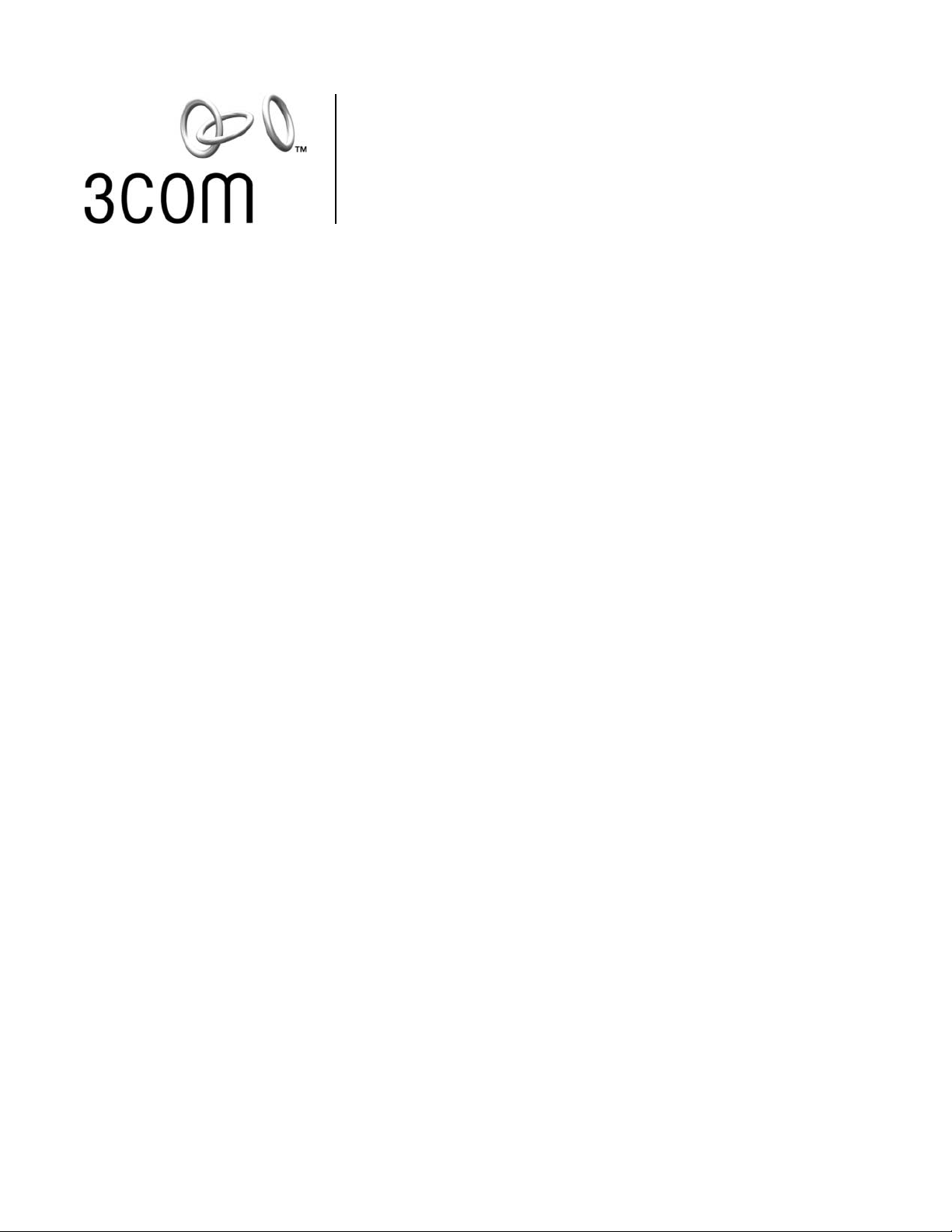
Quick Start Guide
Wireless LAN PC Card
3CRPAG175
http://www.3com.com/
Published June 2003
Quick start guide version 1.0.0
Page 2
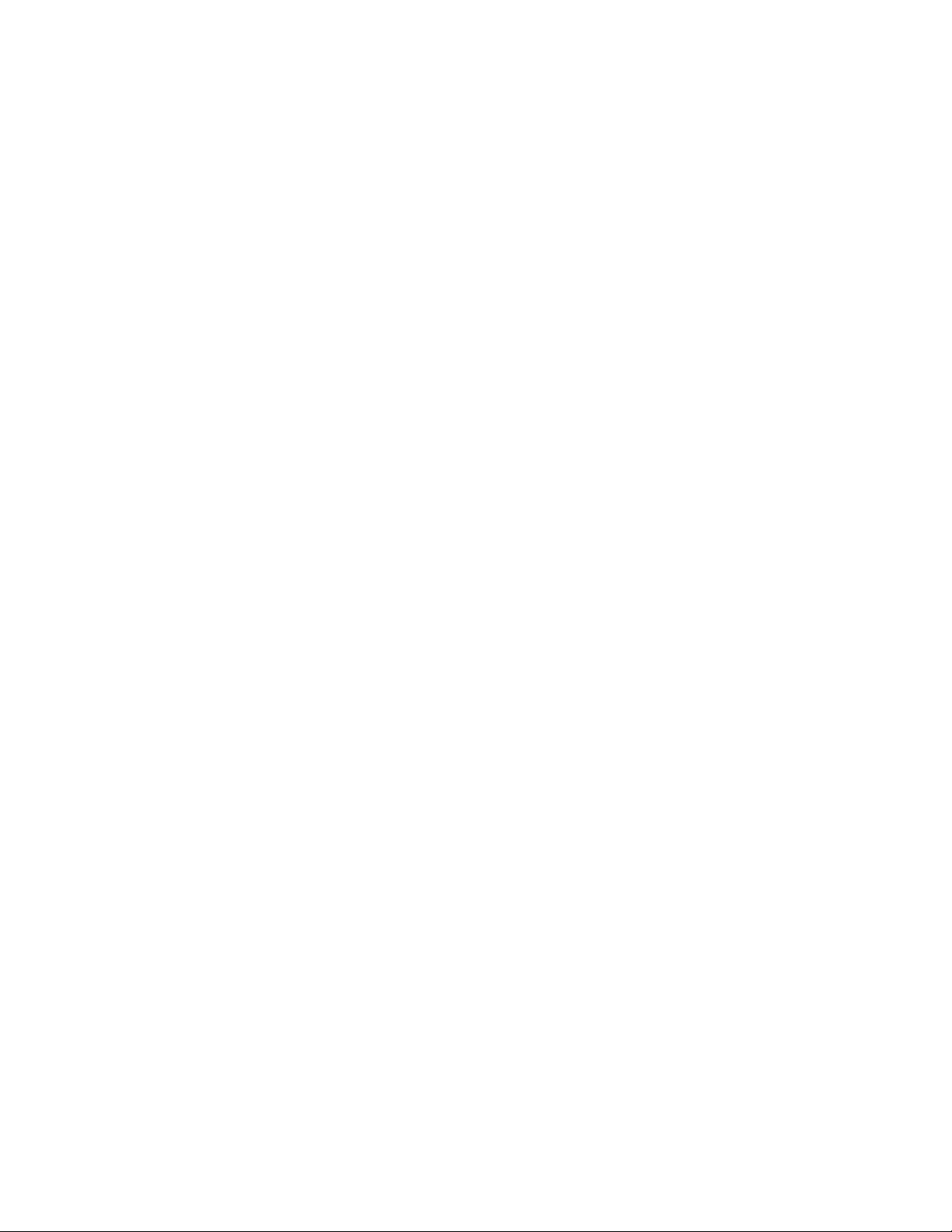
3Com Corporation ■ 5500 Great America Parkway ■ Santa Clara, California ■ 95052-8145
Copyright © 2003 3Com Corporation. All rights reserved. No part of this documentation may be reproduced in any form or by any means or used to
make any derivative work (such as translation, transformation, or adaptation) without written permission from 3Com Corporation.
3Com Corporation reserves the right to revise this documentation and to make changes in content from time to time without obligation on the
partof 3Com Corporation to provide notification of such revision or change.
3Com Corporation provides this documentation without warranty, term, or condition of any kind, either implied or expressed, including, but not
limited to, the implied warranties, terms or conditions of merchantability, satisfactory quality, and fitness for a particular purpose. 3Com may make
improvements or changes in the product(s) and/or the program(s) described in this documentation at any time.
3Com is a registered trademark and the 3Com logo is a trademark of 3Com Corporation. Microsoft and Windows are registered trademarks of
Microsoft Corporation. All other company and product names may be trademarks of the respective companies with which they are associated.
Unless otherwise indicated, 3Com registered trademarks are registered in the United States and may or may not be registered in other countries.
If there is any software on removable media described in this documentation, it is furnished under a license agreement included with the product as
a separate document or in the hard copy documentation. If you are unable to locate a copy, please contact 3Com and a copy will be provided to you.
UNITED STATES GOVERNMENT LEGEND
If you are a United States government agency, then this documentation and the software described herein are provided to you subject to the
following:
All technical data and computer software are commercial in nature and developed solely at private expense. Software is delivered as "Commercial
Computer Software" as defined in DFARS 252.227-7014 (June 1995) or as a "commercial item" as defined in FAR 2.101(a) and as such is provided
with only such rights as are provided in 3Com's standard commercial license for the software. Technical data is provided with limited rights only as
provided in DFAR 252.227-7015 (Nov 1995) or FAR 52.227-14 (June 1987), whichever is applicable. You agree not to remove or deface any portion
of any legend provided on any licensed program or documentation contained in, or delivered to you in conjunction with, this user guide.
Page 3
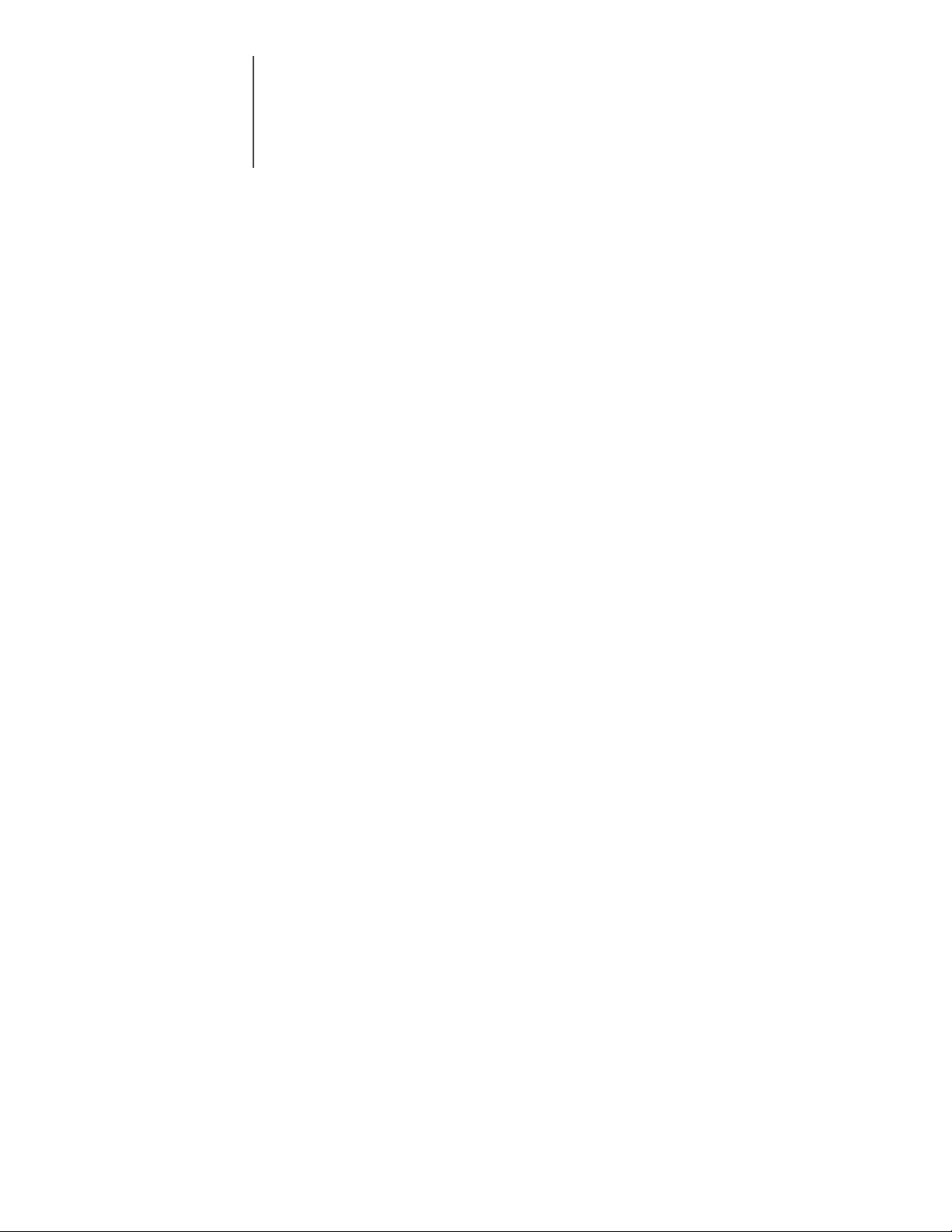
Contents
1 Installing Your Wireless LAN PC Card and Wireless LAN Manager 1
Installation CD 1
Windows XP, 2000, Me, and 98 SE Installation 1
Inserting Your Wireless LAN PC Card 2
Antennas 2
Using Wireless LAN Manager 3
Getting Connected with 3Com Wireless LAN Manager 3
Creating New Connections 4
2 Troubleshooting 7
Confirming Device Installation 7
Diagnosing Problems 7
Wireless LAN Adapter LED Indicators 8
Removing Your Wireless LAN PC Card 8
Updating the Wireless LAN PC Card Driver 8
Windows XP and 2000 8
Windows Me and 98 SE 9
A Technical Support 11
Online Technical Services 11
World Wide Web Site 11
3Com Knowledgebase Web Services 11
3Com FTP Site 11
Support from Your Network Supplier 12
Support from 3Com 12
Returning Products for Repair 12
Regulatory
Compliance Information 13
FCC Part 15 Notice (Applicable to use within the USA) 13
Unintentional Radiator 13
Manufacturer’s Declaration of Conformity 14
Industry Canada Notice (Applicable for use within Canada) 14
Avis de conformité à la réglementation d’Industrie Canada 14
Industry Canada (IC) Emissions Compliance Statement 14
Avis de conformité à la réglementation d’Industrie Canada 14
Safety Notice 14
European Community CE Notice 15
Page 4
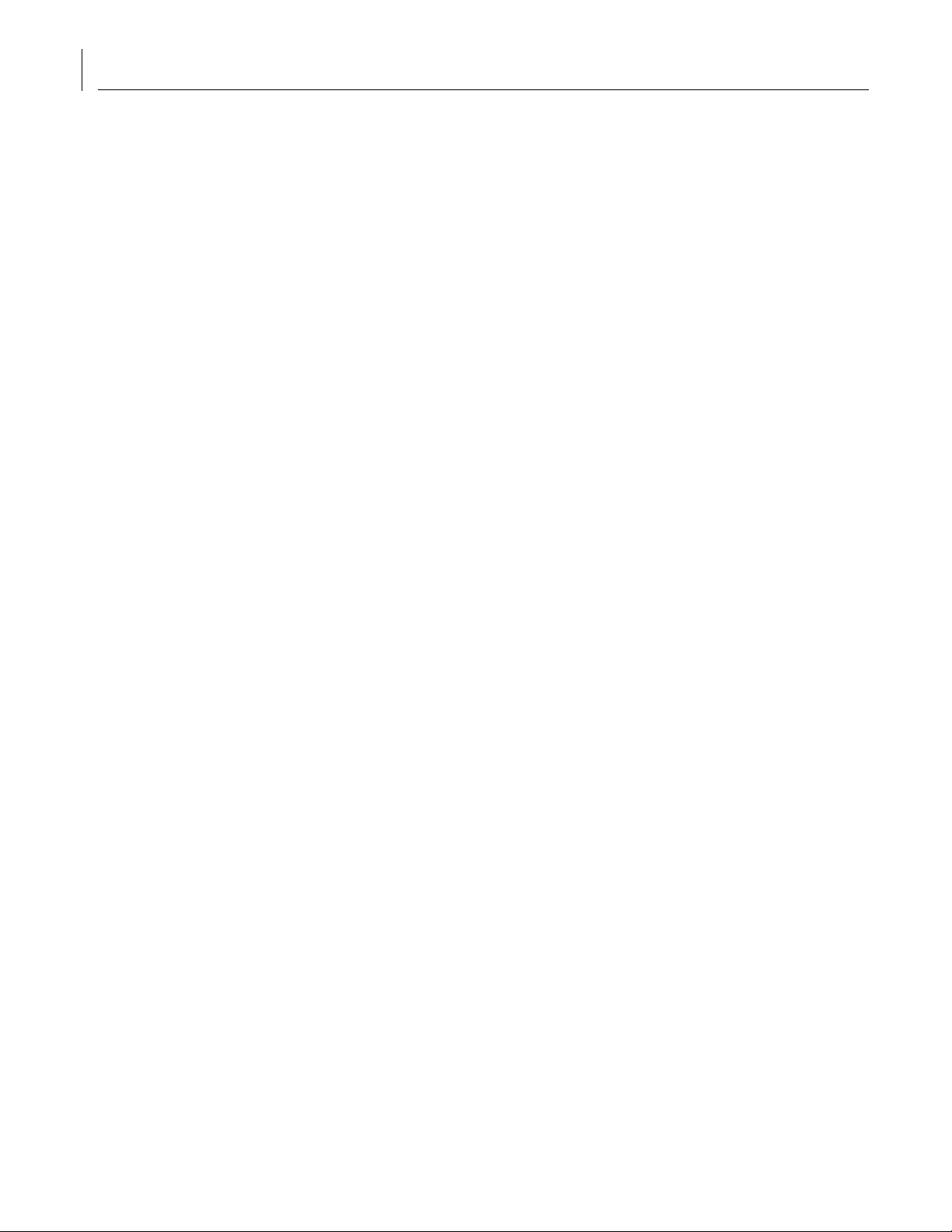
Contents
Page 5
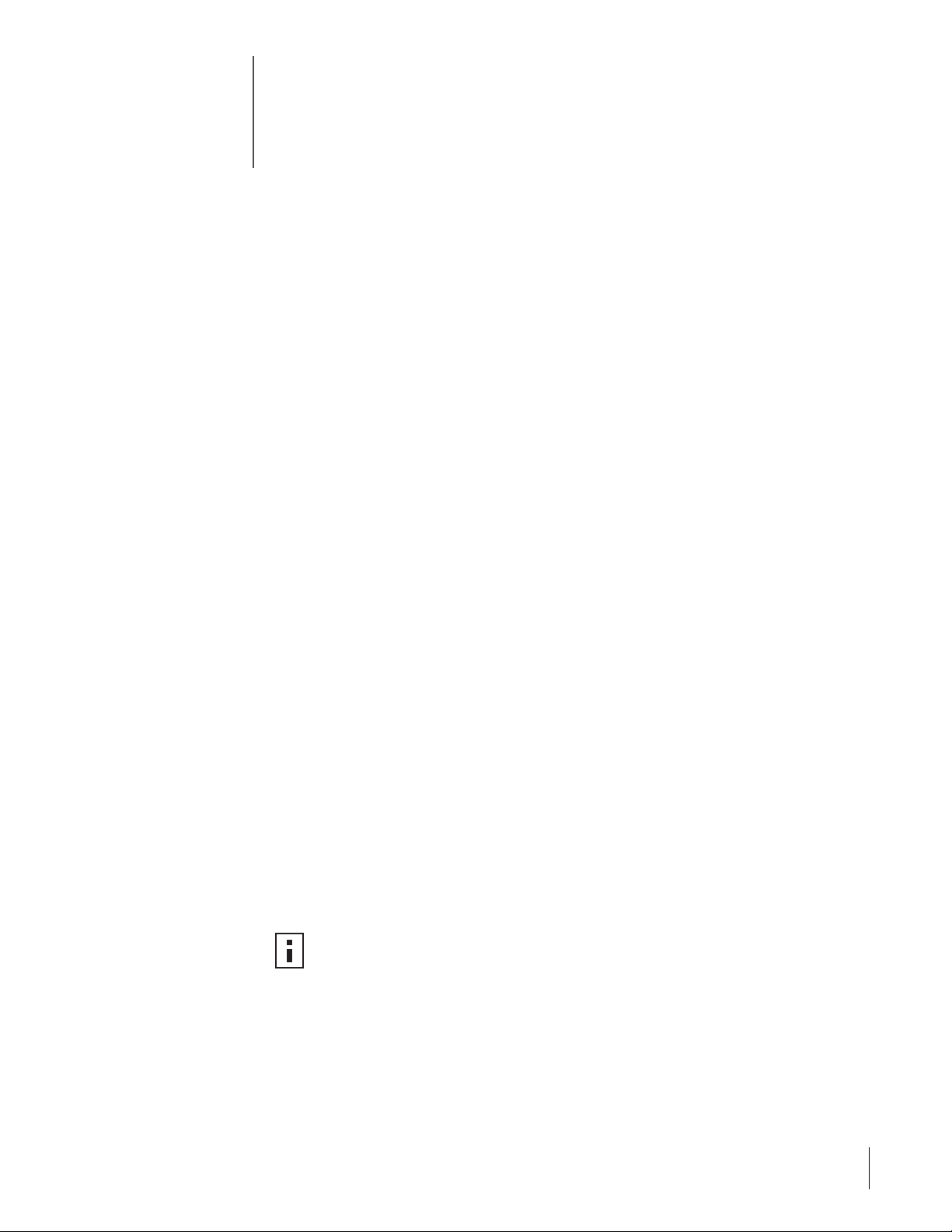
Installing Your Wireless LAN PC
1
Card and Wireless LAN Manager
Installation CD
The Installation CD contains:
■ Setup programs and drivers for Windows XP, 2000, Millennium Edition
(Windows Me), 98 Second Edition (SE)
■ 3Com Wireless LAN Manager
■ README.TXT file with updated information about your Wireless LAN PC Card
■ This Wireless LAN PC Card User Guide
■ Adobe Acrobat Reader
Windows XP, 2000, Me, and 98 SE Installation
If you are accessing this guide as part of your LAN PC Card installation, skip to
step 2 below.
1 With the computer on and Windows running, insert the Installation CD into the
CD-ROM drive. The auto-start feature starts the installation. If nothing happens
within five seconds, click Start > Run and type d:\setup.exe (where d: is your
CD-ROM drive).
2 From the 3Com Wireless Installer main menu, select Install Wireless Product.
3 Wait for the installation program will prompt you to insert the PC Card into the slot
(see the illustrations in the next section, "Inserting Your Wireless LAN PC Car d").
4 Y our machine will run thr ough the hardwar e installation and automatically launch the
Wireless LAN Manager software installation. Respond to the prompts as they appear.
5 During the installation proces s, you may r eceive pr ompts f or the Windows installation
CD. Insert the CD for your Windows operating system and indicate the correct path.
Your computer goes through a brief installation process during which it displays
several windows indicating what is currently installing.
6 Restart the computer whenever you are prompted to do so.
7 When Wireless LAN Manager starts, you will be prompted to select the country where
you will be using the 3CRP AG175 Wireless LAN PC Car d. It is very important that you
select the correct country so the product is properly configured for that country.
8 Your installation is now complete.
NOTE: To simplify installation, please insert CD and run setup before inserting
PC Card.
1
Page 6
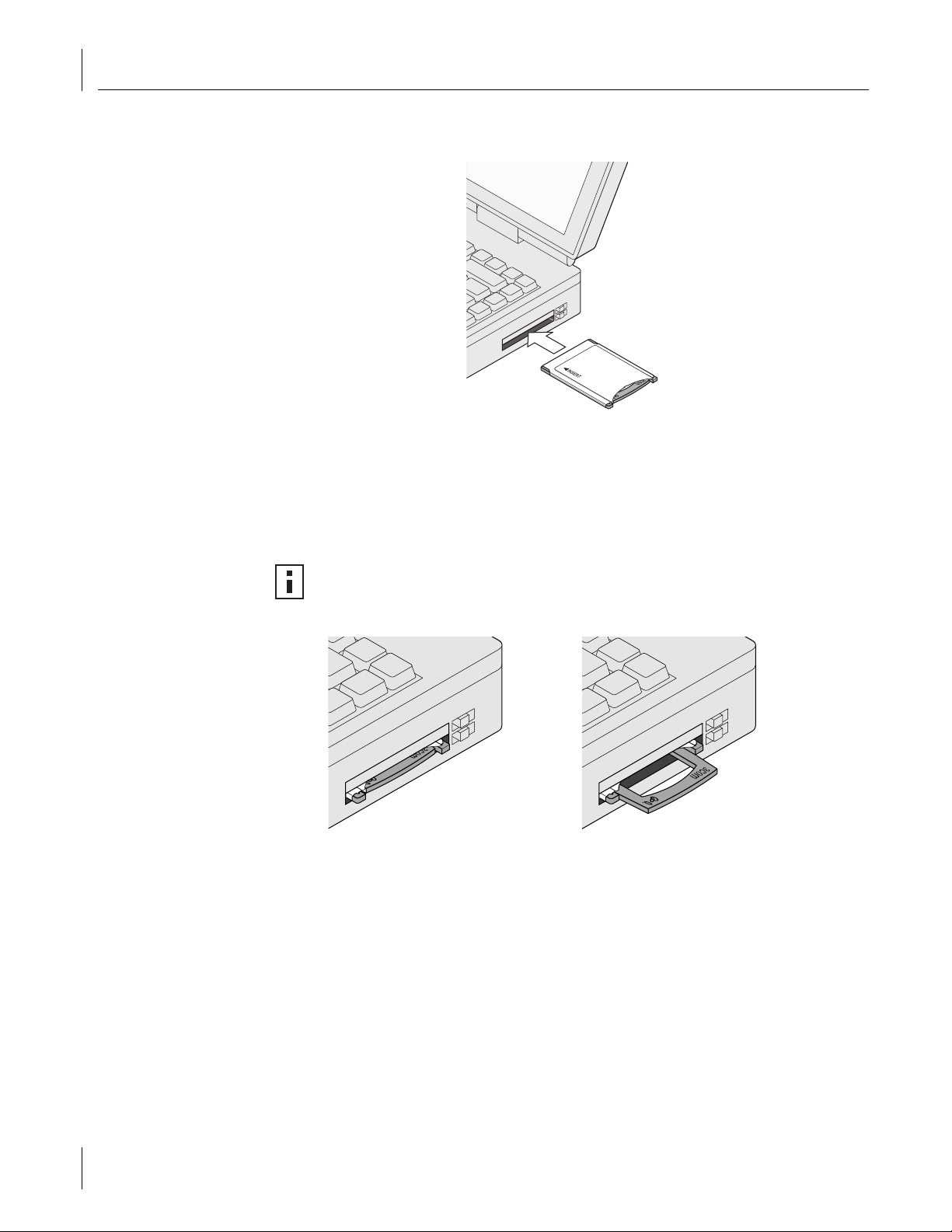
1 Installing Your Wireless LAN PC Card and Wireless LAN Manager
Inserting Your Wireless LAN PC Card
3CRPAG175
Antennas
The antenna on the 3CRPAG175 Wireless LAN PC Card is an XJACK antenna. Extend or
retract the antenna like a ball-point pen. Press it to extend and use it, press it again to
retract or disable it.
NOTE: The antenna on the 3CRPAG175 Wireless LAN PC Card must be extended
for you to connect to your wireless network. For best results when extending or
retracting the antenna, press the antenna near the "3Com" text.
2
Page 7

Using Wireless LAN Manager
NOTE: Wireless LAN Manager defaults to automatically connect to any wireless
network with no security. This default allows a basic connection to an open access
point.
Key Features contained within 3Com Wireless LAN Manager:
■ Ad Hoc or Access Point connections
■ Wide range of security settings: including
■ 64, 128, 152 bit WEP
■ Light EAP
■ 802.1x - EAP-TLS, PEAP, EAP-TTLS, MD5
■ WPA (WEP, TKIP, AES)
■ 3Com Dynamic Security Link
■ Serial Authentication
■ Multiple profile support with automatic profile activation capabilities
■ Profiles can be imported and exported for easy multiple machine setup
■ For each profile you can specify:
■ SSID name
■ Security settings
■ Applications that will automatically launch, such as VPN software
■ Default printer
■ File and print sharing for each profile
■ Static or Dynamic IP settings
■ Autonomous Load Balancing for improved roaming.
After installation, consult with your network administrator and refer to 3Com's Wireless
LAN Manager on line help for detailed information about the Wireless LAN Manager
features and to change your default installation settings.
Using Wireless LAN Manager
Getting Connected with 3Com Wireless LAN Manager
Your 3Com Wireless LAN PC card has been initially setup as follows:
■ This has been set to allow you to connect to any Access Point without encryption or
authentication.
■ Encryption: No encryption has been enabled.
If 3Com Wireless LAN Manager does not show an active connection or you want to
connect to a different wireless LAN network then you will need to create a new
connection.
3
Page 8

1 Installing Your Wireless LAN PC Card and Wireless LAN Manager
Creating New Connections
To make a Wireless LAN connection, click the Create New Connection button from the
3Com Launcher application.
This will bring up the “New Connection” window.
The new connection window will show a list of all the Wireless LAN connections that are
available, and the type of network they are.
“Access Point” networks are those with a device (Access Point) that you can use to
connect to a standard network. “Ad Hoc” networks are for allowing direct connections
between two or more computers with Wireless LAN adapters. They are useful if no
Access Points are available.
If you see an Access Point connection with the network name “<name unknown>”, th en
the Access Point is choosing to not broadcast its SSID (network name). In this case, you
must know the name of the network before you can connect to it.
To create an Ad Hoc network, click the New Ad Hoc button. If your network is currently
not visible, click the New Access Point button to manually create the network.
After you have selected the network you want to connect to, click the Connect or
Advanced Connection Settings button.
The Connect button will ask you for the minimum amount of information you need
to make a connection.
4
Page 9

Getting Connected with 3Com Wireless LAN Manager
The Advanced Connection Settings button will allow you to specify additional
information including:
■ Profile settings such as profile name, if you just want to save the profile instead of
connecting, and automatic profile selection behavior.
■ Security settings for your connection.
■ If you want to automatically make a VPN connection
■ If you want to automatically launch an application
■ The TCP/IP settings for the network
■ Advanced settings
After you complete the connection, the connection information will be stored in a profile
with the network name of that connection.
From the 3Com Launcher application, you can return to the profile you have just created
by clicking on the Options Menu ( ) button and selecting that profile from the menu.
After you have created multiple profiles, you can also switch between them with the
Options Menu ( ) button. Selecting the “Automatic Profile Selection” option allows
Wireless LAN Manager to try to choose the best profile for you depending on your
location.
The Profile Manager ( ) button activates the Wireless LAN Profile Manager application.
You can use this application to activate profiles, edit profiles, create new profiles, and
import or export profiles. You can also de termine which profiles will be used if the
“Automatic Profile Selection” option is selected, and in what order they will be tried.
The Edit Current Profile ( ) button allows you to make changes to the currently
selected profile. You can also make changes to a profile from the Wireless LAN Profile
Manager , or by creating a new connection for the network name (which will overwrite the
current profile).
The Diagnostics ( ) button will display information about the wireless LAN adapter,
current connection, and visible networks. The Help ( ) button will display help
information about the status of the current connection.
5
Page 10

1 Installing Your Wireless LAN PC Card and Wireless LAN Manager
6
Page 11

Troubleshooting
2
Confirming Device Installation
1 With your PC Card installed in the computer, double-click the My Computer icon.
If you are running Windows XP, click Start > Control Panel and go to step 3.
2 Double-click the Control Panel icon.
3 Double-click the System icon. The System Properties window appears, detailing your
system setup.
4 Click the Device Manager tab. A list of devices appears, arranged by type. If you are
using Windows XP or 2000, click the Hardware tab and click Device Manager.
5 Double-click Network Adapters. Select: 3Com 3CRPAG175 Wireless LAN PC Card
6 Double-click the entry to display a description of the current status.
The device status should indicate "This device is working properly."
7 Close the windows you have opened until you return to the desktop.
Diagnosing Problems
If you have difficulty using the Wireless LAN PC Card, try the solutions in the following
table. If you continue to experience difficulty, see the sections, "Removing Your Wireless
LAN PC Card" and "Updating the Wireless LAN PC Card driver.
Problem Solutions
Wireless LAN PC Card LED is off Make sure the PC Card is properly inserted in the slot and that the XJACK antenna is fully
Wireless LAN PC Card installs as an
unknown device
The Windows Add Hardware Wizard
was unable to locate the Wireless LAN
PC Card drivers.
Installation program does not finish or
the driver fails to load
Network association is intermittent. Make sure the XJACK antenna is fully extended. Try reorienting your laptop. For best use of
Computer operating system does not
recognize the card
extended. Confirm device installations as described above.
Check the Wireless LAN PC Card icon in the Windows Device Manager and make sure the
PC Card type can be recognized.
Remove the unknown device and repeat the installation procedure. Make sure you insert the
3Com CD and run the setup. Then inserting the PC Card when requested.
You may have had no CD or the wrong CD inserted in the drive, or the 3Com CD may not
have been ready when the wizard looked for the drivers.
Use the Device Manager to resolve resource conflicts that may exist. Select System from the
Control Panel, and then click the Device Manager tab.
the antenna:
■ Keep the area around the antenna clear from materials that could block radio
transmission, such as metal objects, electronic devices, and cordless telephones.
■ If the signal is weak, change the direction of your laptop slightly.
■ If necessary, move your computer a few inches to find a better signal.
Make sure the PC Card is properly inserted in the slot and PCMCIA support is installed. Check
whether another card is already in use. Windows XP, 2000, Me, and 98 SE: Check whether
the computer has a Plug-and-Play BIOS. Visit www.3com.com to download the latest dri vers.
Refer to the Updating the Wireless LAN PC Card Driver section belo w.
7
Page 12

2 Troubleshooting
Problem Solutions
No network association exists when the
computer becomes active again after
being in sleep mode or after the
Wireless LAN PC Card is removed and
reinserted
Log out and log in again, or restart the computer to restore the connections.
Wireless LAN Adapter LED Indicators
Condition Description
Off The computer does not recognize the Wireless LAN Adapter.
Flashing on and off The Wireless LAN Adapter has power.
Flickering Data transfer is taking place.
Removing Your Wireless LAN PC Card
Normally, you would not uninstall the Wireless LAN PC Card; however, in case a problem
arises, you may want to uninstall and reinstall it. You can uninstall Wireless LAN Manager
any time following the installation. The uninstall removes desktop icons, registry entry
files, and optionally files used by the adapter.
1 If you are using Windows 2000, Me, or 98 SE, click Start > Settings > Control Panel.
If you are using Windows XP, click Start > Control Panel.
2 Click Add/Remove Programs.
3 Select 3Com Wireless LAN Manager.
4 Click Change/Remove.
5 Click Remove and Next.
6 Follow the prompts to uninstall 3Com Wireless LAN Manager and the PC Card if
desired.
7 When the uninstall is complete, remove the adapter and restart your computer.
Updating the Wireless LAN PC Card Driver
To update your Wireless LAN PC Card driver software, find your operating system
below, then follow the procedure.
Windows XP and 2000
1 Insert your Wireless LAN PC Card into the PC card slot.
2 In Windows 2000, select Start > Settings > Control Panel, then double-click the
System icon.
In Windows XP, from your desktop or start menu, right -click My Computer and select
Properties.
3 Select the Hardware tab and click Device Manager.
4 If necessary, click the plus sign (+) to expand the Network Adapters tree.
8
Page 13

Updating the Wireless LAN PC Card Driver
5 In Windows 2000, double-click the entry: 3Com 3CRPAG175 Wireless LAN PC Card
select the Driver tab, and click Update Driver.
In Windows XP, right-click 3Com Wireless LAN Adapter and select Update Driver.
The Hardware Update Wizard window appears. Click next.
6 Insert the Installation CD. If the 3Com installation software launches, click Exit to
dismiss the program.
7 In Windows 2000, click Display list of known drivers so that I can choose a specific
driver and click Next. In Windows XP, select Install from a list or specific location
(Advanced) and click Next.
8 In Windows XP, select Don’t search. I will choose the driver to install and click Next.
9 When you are prompt ed to select an adapter, click Have Disk… and enter the drive
letter for the Installation CD or enter the directory on your hard drive where the
updated driver is located. Click Continue.
10 Select 3Com 3CRPAG175 LAN PC Card and click Next. Follow the prompts through
the remainder of the driver update.
11 When the installation has completed, click Finish.
Windows Me and 98 SE
1 Insert your Wireless LAN PC Card into the PC card slot.
2 From the Windows Start menu, select Settings, then select Control Panel.
3 Double-click the System icon, then select Device Manager.
4 In the Device Manager window, expand the Network Adapters list.
5 Select 3Com 3CRPAG175 Wireless LAN PC Card and click Properties.
6 Select Driver and click Update Driver.
7 In the Update Device Driver Wizard, follow the prompts to install the upgrade.
8 When prompted, click Restart for the changes to take effect.
9
Page 14

2 Troubleshooting
10
Page 15

A Technical Support
3Com provides easy access to technical support information through a variety of services.
This appendix describes these services.
Information contained in this appendix is correct at time of publication. For the most
recent information, 3Com recommends that you access the 3Com Corporation World
Wide Web site.
Register product for support at esupport.3com.com
Online Technical Services
3Com offers worldwide product support 24 hours a day, 7 days a week, through the
following online systems:
■ World Wide Web site
■ 3Com Knowledgebase Web Services
■ 3Com FTP site
World Wide Web Site
To access the latest networking information on the 3Com Corporation World Wide Web
site, enter this URL into your Internet browser:
http://www.3com.com/
This service provides access to online support information, such as technical documentation
and a software library, as well as support options that range from technical education to
maintenance and professional services.
3Com Knowledgebase Web Services
The 3Com Knowledgebase is a database of technical information to help you install,
upgrade, configure, or support 3Com pro ducts. The Knowledgebase is up dated daily with
technical information discovered by 3Com technical support engineers. This
complimentary service, which is available 24 hours a day, 7 days a week to 3Com
customers and partners, is located on the 3Com Corporation World Wide Web site at:
http://knowledgebase.3com.com
3Com FTP Site
Download drivers, patches, software, and MIBs across the Internet from the 3Com public
FTP site. This service is available 24 hours a day, 7 days a week.
To connect to the 3Com FTP site, enter the following information into your FTP client:
■ Hostname: ftp.3com.com
■ Username: anonymous
■ Password: <your Internet e-mail address>
NOTE: With Web browser software, such as Netscape Navigator and
Internet Explorer, you do not need a user name and password.
11
Page 16

A Technical Support
Support from Your Network Supplier
If you require additional assistance, consult your network supplier. Many suppliers are
authorized 3Com service partners who are qualified to provide a variety of services,
including network planning, installation, hardware maintenance, application training , and
support services.
When you consult your network supplier, have the following information ready:
■ Product model name, part number, and serial number
■ A list of system hardware and software, including revision levels
■ Diagnostic error messages
■ Details about recent configuration changes, if applicable
If you are unable to consult your network supplier, see the following section on how to
contact 3Com.
Support from 3Com
If you are unable to obtain assistance from the 3Com online technical resources or from
your network supplier , 3Com of fers technical telephone support services. To find out more
about your support options, go to the Web site associated with your region of the world
shown below .
Region URL for Regional Web Site
Asia and the Pacific Rim ap.3com.com/support
Africa, Europe, and the
Middle East
Latin America lat.3com.com/lat/support
North America csoweb4.3com.com/contactus
When you contact 3Com for assistance, have the following information ready:
■ Product model name, part number, and serial number
■ A list of system hardware and software, including revision levels
■ Diagnostic error messages
■ Details about recent configuration changes, if applicable
Returning Products for Repair
Before you send a product directly to 3Com for repair, you must first obtain an
authorization number. Products sent to 3Com without authorization numbers will be
returned to the sender unopened, at the sender's expense. To obtain an authorization
number, go to the Web site listed above for your region.
emea.3com.com/support/supportnumbers.html
12
Page 17

Regulatory Compliance Information
NOTE: This product contains encryption. It is unlawful to export out of the U.S. without obtaining a
U.S. Export License.
FCC Part 15 Notice (Applicable to use within the USA)
CAUTION: FCC Radio-Frequency Exposure Notice
This device generates and radiates radio-frequency energy. In order to comply with FCC radiofrequency radiation exposure compliance requirements, a separation distance of at least 2.5 cm
(1.0 inch) must be maintained between the antenna of the device and all persons.
This product does not contain any user serviceable components. Any unauthorized product changes
or modifications will invalidate 3Com's warranty and all applicable regulatory certifications and
approvals.
This device is restricted to indoor use due to its operation in the 5.15 to 5.25 GHz frequency range. The FCC
requires this product to be used only indoors to reduce the potential for harmful interference to co-channel
Mobile Satellite systems.
This device has been tested for compliance with FCC RF Exposure (SAR) limits in the typical laptop computer
configuration and this device can be used in "substantially similar"
slots. This device cannot be used with handheld PDAs (personal digital assistants) or other portable host devices.
This device and its antenna must not be co-located or operated in conjunction with any other antenna or
transmitter.
laptop computers with side mounted PCMCIA
Unintentional Radiator
This device complies with part 15 of the FCC Rules. Operation is subject to the following two conditions:
1 This device may not cause harmful interference, and (2) this device must accept any interference received,
2 The user may find the following booklet prepared by the Federal Communications Commission helpful:
This booklet is available from the U.S. Government Printing Office, Washington, D.C. 20402.
Stock No. 004-000-00345-4.
WARNING: This equipment has been tested and found to comply with the limits for a Class B
digital device as applicable, pursuant to Part 15 of the FCC Rules. These limits are designed to
provide reasonable protection against harmful interference in a residential installation. This
equipment generates, uses and can radiate radio frequency energy and, if not installed and used in
accordance with the instructions, may cause harmful interference to radio communications.
However, there is no guarantee that interference will not occur in a particular installation. If this
equipment does cause harmful interference to radio or television reception, which can be
determined by turning the equipment off and on, the user is encouraged to try to correct the
interference by one or more of the following measures:
■ Reorient or relocate the receiving antenna.
■ Increase the separation between the equipment and receiver.
■ Connect the equipment into an outlet on a circuit different from that to which the receiver is
connected.
■ Consult the dealer or an experienced radio/TV technician for help.
including interference that may cause undersired operation.
The Interference Handbook
13
Page 18

Regulatory Compliance Information
Manufacturer’s Declaration of Conformity
3Com Corporation, 3930 W. Parkway Blvd., PO Box 704010, West Valley City, UT 84119, (847) 262-0070
Declares that the Product:
Date: June 30, 2003
Brand Name: 3Com Corporation
Model Number: SL-3040
Equipment Type: 802.11b/a/g Wireless PC Card
Complies with Part 15 of the FCC rules
1 this device may not cause harmful interference, and
2 this device must accept any interference received, including interference that may cause undesired operation.
3Com Corporation SL-3040
FOR HOME OR OFFICE USE
. Operation is subject to the following two conditions:
Tested To Comply
With FCC Standards
Industry Canada Notice (Applicable for use within Canada)
This device complies with Canadian RSS-210.
To prevent radio interference to the licensed service, this device is intended to be operated indoors and away
from windows to provide maximum shielding. Equipment (or its transmit antenna) that is installed outdoors is
subject to licensing.
The installer of this radio equipment must ensure that the antenna is located or pointed such that it does not
emit RF field in excess of Health Canada limits for the general population; consult Safety Code 6, obtainable
from Health Canada’s website www.hc-sc.gc.ca/rpb.
Avis de conformité à la réglementation d’Industrie Canada
Cet appareil est conform à la norme CNR-210 du Canada.
Pour empêcher que cet appareil cause du brouillage au service faisant l’objet d’une licence, cet appareil doit être
utilisé à l’intérieur seulement et devrait êtra placé l oin des fenê tres afin de fournir un écran de blindage maximal.
L’installateur du présent matériel radio doit s’assurer que l’antenne est située ou pointée de manière à ce que
cette derniére n’émette pas de champs radioélectriques supérieurs aux limites spécifiées par Santé Canada pour
le grand public; condulter le Code de sécurité 6, disponible sur le site Web de Santé Canada, à l’adresse
suivante: www.hc-sc.gc.ca/rpb.
Industry Canada (IC) Emissions Compliance Statement
This Class B digital apparatus complies with Canadian ICES-003.
Avis de conformité à la réglementation d’Industrie Canada
Cet appareil numérique de la classe B est conform à la norme NMB-003 du Canada.
Safety Notice
This device has been tested and certified according to the following safety standards and is intended for use only
in Information Technology Equipment which has been tested to these or other equivalent standards:
UL Standard 60950 (3rd Edition)/ CSA C22.2 No. 60950
IEC 60950
EN 60950
14
Page 19

European Community CE Notice
Marking by the symbol
indicates compliance with the essential requirements of Directive 73/23/EC and the essential requirements of
articles 3.1(b), 3.2 and 3.3 of Directive 1999/5/EC. Such marking is indicative that this equipment meets or
exceeds the following technical standards:
■ EN 300 328-2 — Electromagnetic compatibility and Radio spectrum Matters (ERM); Wideband Transmission
systems; data transmission equipment operating in the 2,4GHz ISM band and using spread spectrum
modulation techniques
■ ETN 301 489-17: V.1.1.1 (09-2000) — Electromagnetic compatibility and Radio spectrum Matters (ERM);
ElectroMagnetic Compatibility (EMC) standard for radio equipment and services; Part 17: Specific conditions
for Wideband data and HIPERLAN equipment
■ EN 60950 — Safety of information technology equipment, including electrical business equipment.
■ EN 301 893 v1.2.1 — Broadband Radio Access Networks (BRAN); 5 GHz high performance RLAN;
Harmonized EN covering essential requirements of article 3.2 of the R&TTE Directive.
Due to frequency restrictions, it is necessary to select your country before using this radio device. Refer to
your 3Com Wireless LAN Manager online help for details.
3Com Wireless LAN PC Card User Guide version 1.0.0
Published June, 2003
European Community CE Notice
15
Page 20

