Page 1
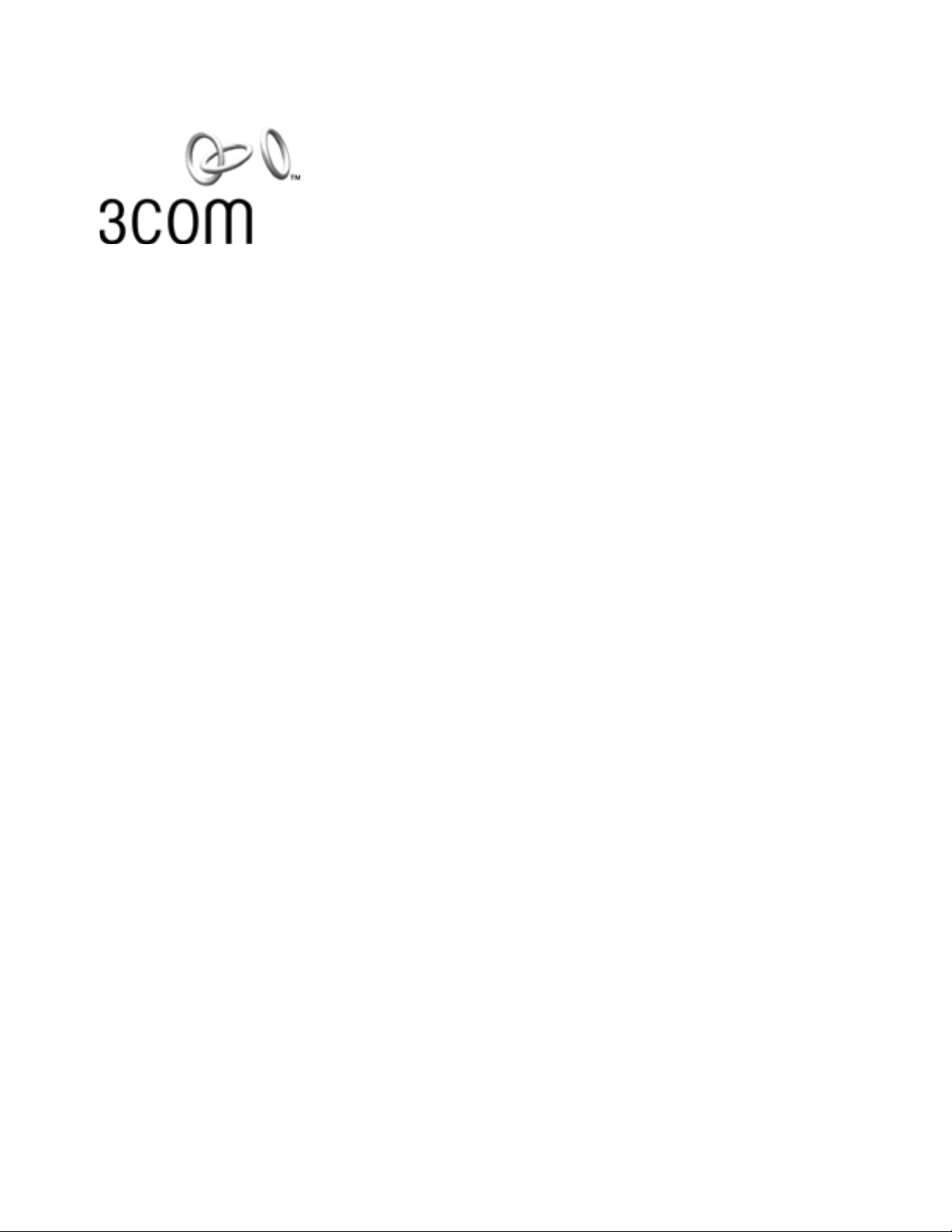
3Com
®
Bluetooth User Guide
http://www.3com.com/
http://www.3com.com/productreg
Published January 2000
Page 2
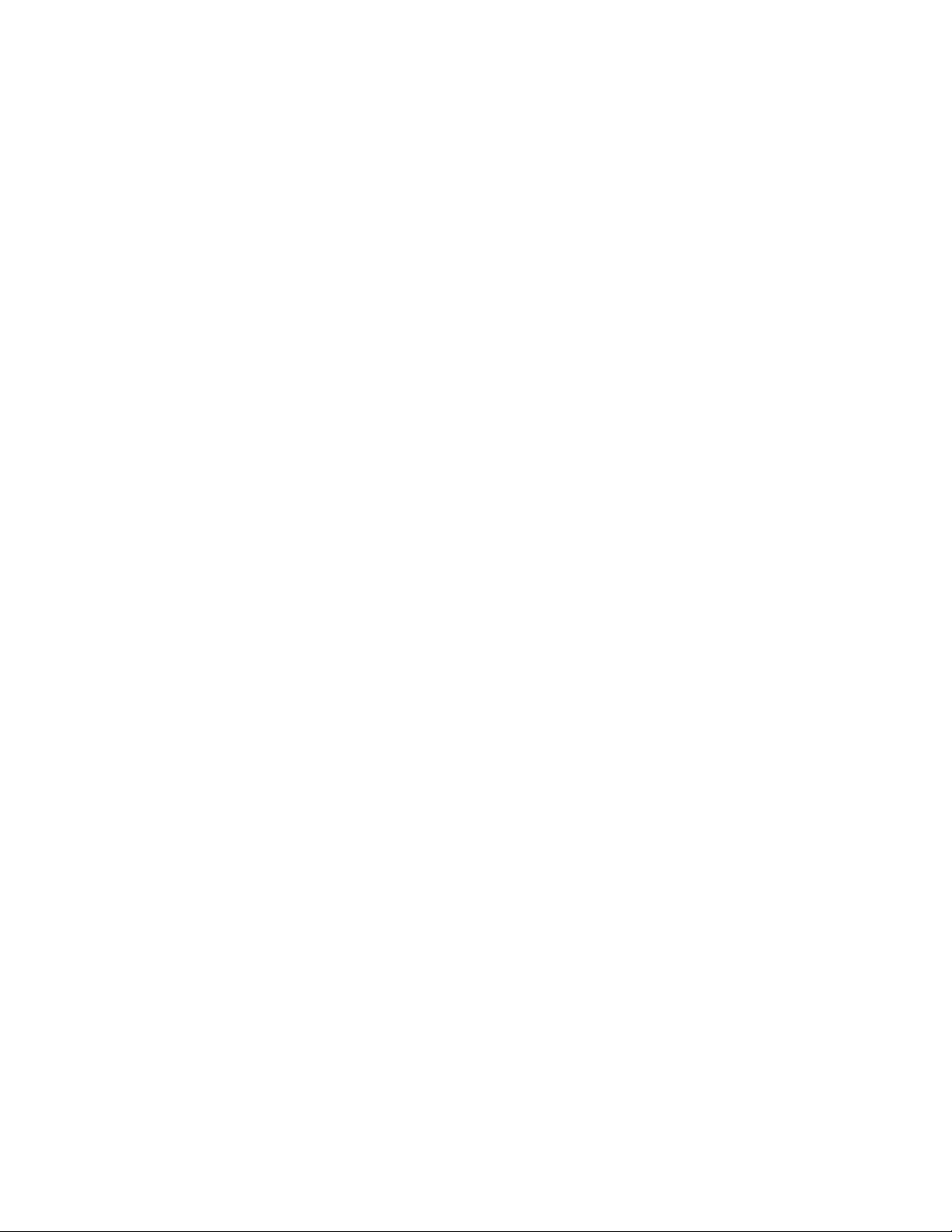
3Com Corporation n 5400
Bayfront Plaza
Clara, California
Santa
n
n
95052-8145
Copyright © 2000, 3Com Corporation. All rights reserved. No part of this documentation may be
reproduced in any form or by any means or used to make any derivative work (such as translation,
transformation, or adaptation) without written permission from 3Com Corporation.
3Com Corporation reserves the right to revise this documentation and to make changes in content from
time to time without obligation on the part of 3Com Corporation to provide notification of such revision or
change.
3Com Corporation provides this documentation without warranty, term, or condition of any kind, either
implied or expressed, including, but not limited to, the implied warranties, terms or conditions of
merchantability, satisfactory quality, and fitness for a particular purpose. 3Com may make improvements or
changes in the product(s) and/or the program(s) described in this documentation at any time.
If there is any software on removable media described in this documentation, it is furnished under a license
agreement included with the product as a separate document, in the hard copy documentation, or on the
removable media in a directory file named LICENSE.TXT or !LICENSE.TXT. If you are unable to locate a copy,
please contact 3Com and a copy will be provided to you.
UNITED STATES GOVERNMENT LEGEND
If you are a United States government agency, then this documentation and the software described herein
are provided to you subject to the following:
All technical data and computer software are commercial in nature and developed solely at private expense.
Software is delivered as “Commercial Computer Software” as defined in DFARS 252.227-7014 (June 1995)
or as a “commercial item” as defined in FAR 2.101(a) and as such is provided with only such rights as are
provided in 3Com’s standard commercial license for the Software. Technical data is provided with limited
rights only as provided in DFAR 252.227-7015 (Nov 1995) or FAR 52.227-14 (June 1987), whichever is
applicable. You agree not to remove or deface any portion of any legend provided on any licensed program
or documentation contained in, or delivered to you in conjunction with, this User Guide.
Unless otherwise indicated, 3Com registered trademarks are registered in the United States and may or may
not be registered in other countries.
3Com and the 3Com logo are registered trademarks of 3Com Corporation. 3ComFacts is a service mark of
3Com Corporation.
Microsoft, MS-DOS, Windows, and Windows NT are registered trademarks of Microsoft Corporation. Novell
and NetWare are registered trademarks of Novell, Inc.
The BLUETOOTH trademarks are owned by Telefonaktiebolaget L M Ericsson, Sweden.
All other company and product names may be trademarks of the respective companies with which they are
associated.
Page 3
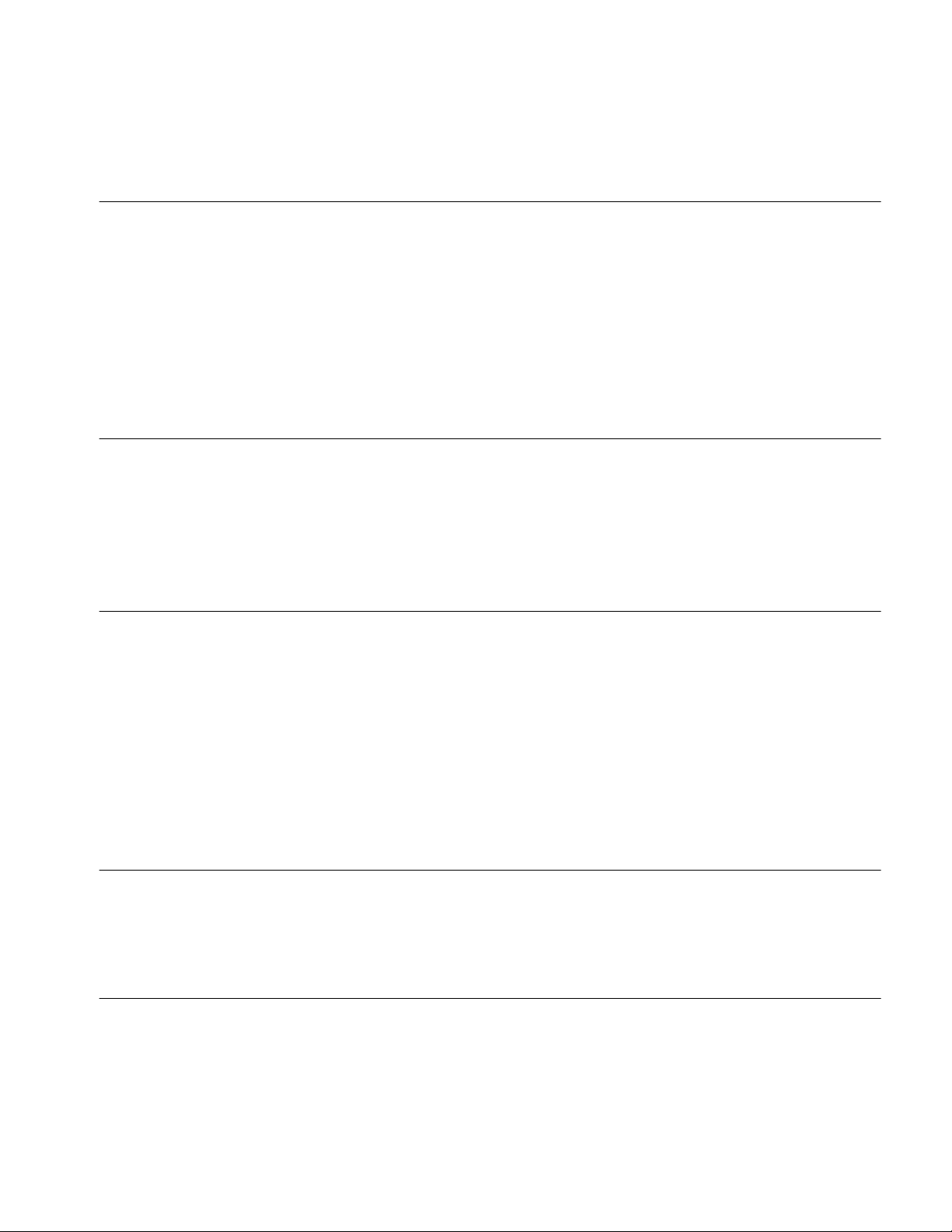
3Com®
Bluetooth User Guide 1
I
NTRODUCTION
Overview 5
Bluetooth Device Installation CD 5
Bluetooth Device Features 5
Bluetooth Compliant 5
Radio Connections 6
Optimized Antenna 6
Windows Support 6
Software and Firmware Upgradeable 6
I
NSTALLING YOUR
Overview 7
Windows 95, 98, 2000, and Me 7
Installing the Device 7
Uninstalling 7
Windows NT 4.0 8
3COM B
Overview 9
Installation 9
Features 9
Main Window 10
Using Connection Manager 10
Connection Manager Help System 11
Other Applications 11
Bluetooth Diagnostics 11
Control Panel Applet 11
T
ROUBLESHOOTING
Overview 13
Bluetooth Device Installation 13
Bluetooth Device Use 13
LUETOOTH CONNECTION MANAGER
3COM B
LUETOOTH DEVICE
R
EGULATORY INFORMATION
Page 4
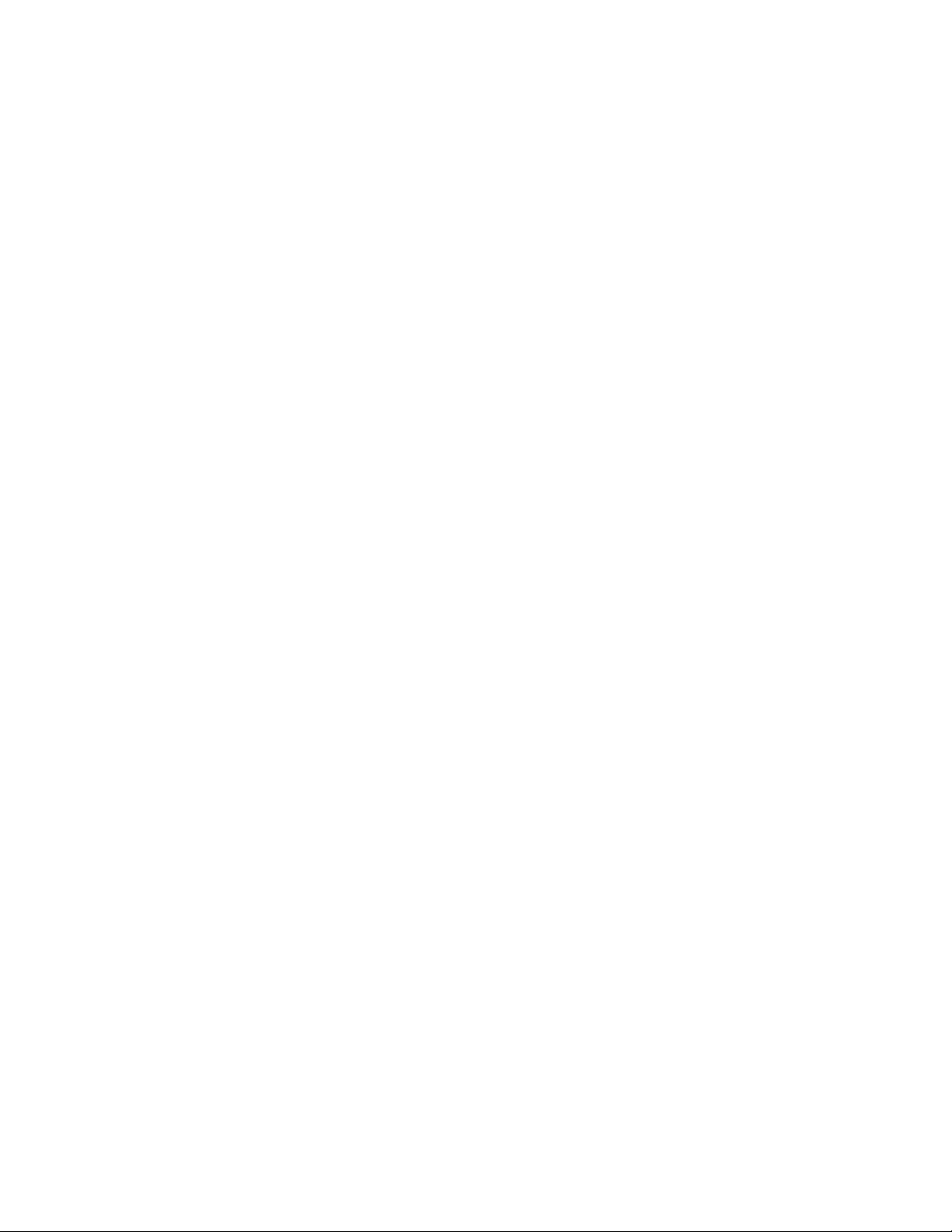
Page 5
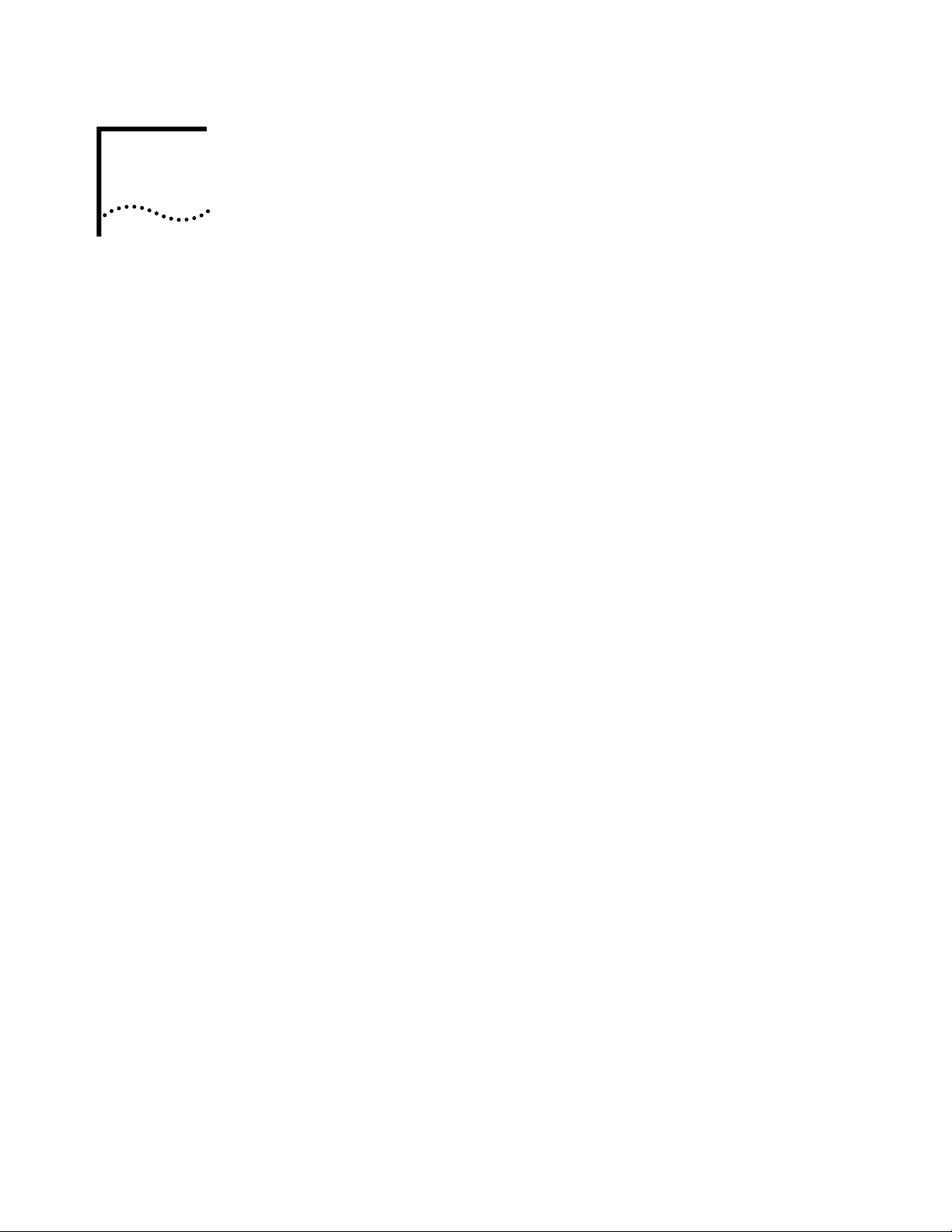
1
I
NTRODUCTION
Overview
Bluetooth Device Installation CD
3Com Bluetooth Device
The
you to get reliable, cable-free connectivity to all personal mobile devices such as laptop
and desktop computers, Palm computers, cellular phones, and other devices, that use
the Bluetooth standard.
Wireless technology opens many new possiblities for personal mobile devices. Wireless
e-mail, LAN/WAN internet access, faxes, file transfers, and Palm HotSyncs are just a
few examples of what can be done using this new cable-free standard.
The 3Com Bluetooth Device is configured using 3Com Bluetooth Connection Manager
(see 3Com Bluetooth Connection Manager). Connection Manager is used for
configuring the 3Com Bluetooth Device and viewing other Bluetooth devices. It must
be running to use the 3Com Bluetooth Device. Connection Manager is installed
automatically (see Installing Your 3Com Bluetooth Device) and is loaded at Windows
startup. It remains minimized as a system tray icon until you double-click the icon.
Once you open Connection Manager you can configure your 3Com Bluetooth Device
and connect to other Bluetooth devices.
The following contents are provided on the
n
Windows 95, 98 and 2000 setup program and drivers
n
Windows NT 4.0 setup program and drivers
n
Windows Millenium Edition (Windows Me) setup program and drivers
is based on the Bluetooth wireless standard, which allows
3Com Bluetooth Device Installation CD
:
Bluetooth Device Features
Bluetooth Compliant
n
3Com Bluetooth Connection Manager
n
README.TXT file with updated information about your 3Com Bluetooth Device
n
n
Your 3Com Bluetooth Device is compliant with the latest wireless technology
standards:
n
n
n
n
3Com Bluetooth Device User Guide
This
Other supporting files
Bluetooth 1.0b Specification
PC Specification version 1.1
PC Common Class Specification version 1.0
Designed to meet worldwide regulatory approvals
Page 6
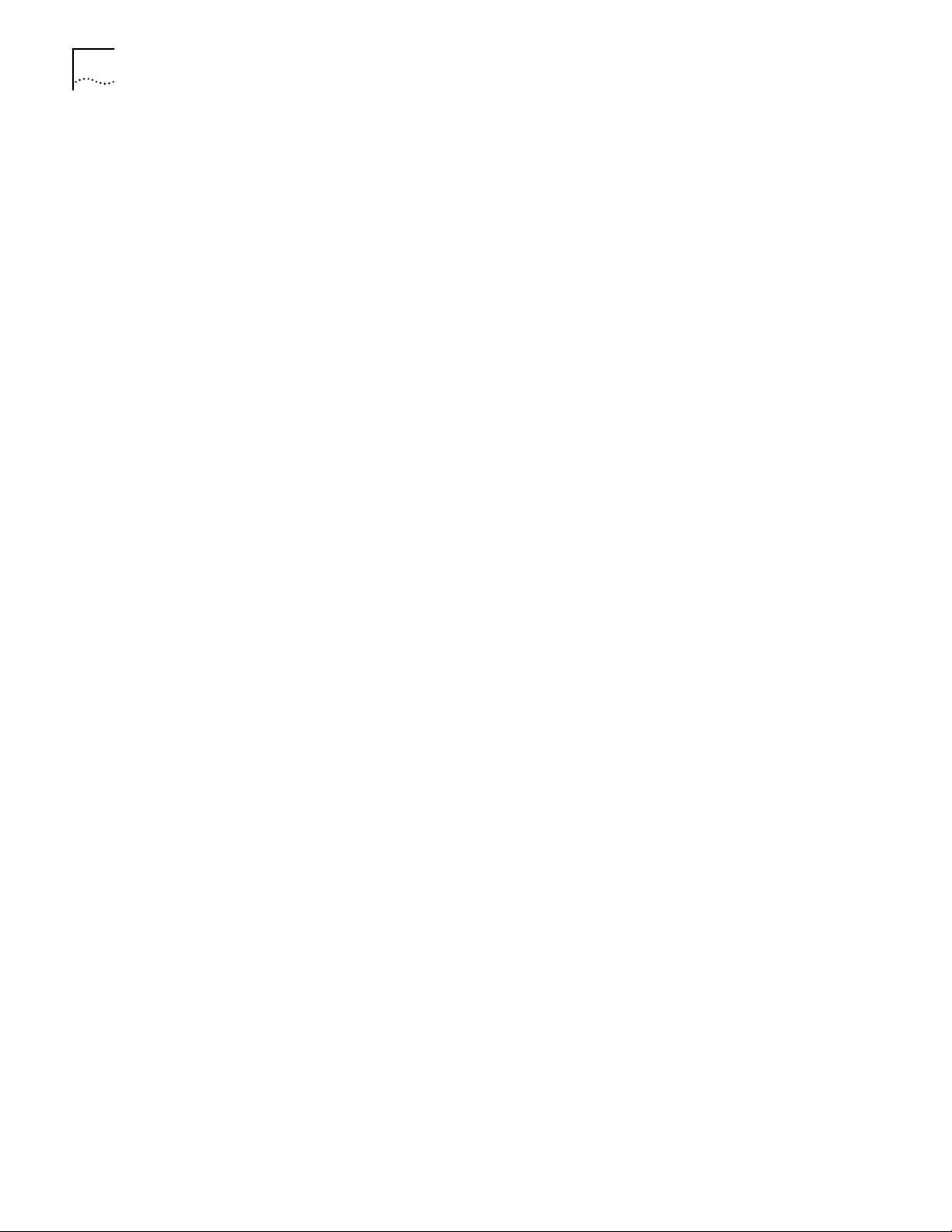
6
HAPTER
C
NTRODUCTION
1: I
Radio Connections
Optimized Antenna
Windows Support
Software and Firmware
Upgradeable
For wireless connecting, the 3Com Bluetooth Device uses a reliable radio to trasmit
data wirelessly. The onboard radio uses the following settings:
n
Radio Transmit Power: 0 dBm (1mW)
n
Radio Sensitivity: -70dBm
n
Frequency Range: 2.402--2.480 GHz
The 3Com Bluetooth Device’s antenna is integrated into the PC or USB card. This
optimized antenna provides powerful performance in all directions.
n
Wake up on incoming call
n
Windows Power Management Support
n
Windows Plug-and-Play Support
Your 3Com Bluetooth Device can be updated to correct problems without having to
return your card to 3Com. Current software and firware upgrades and the instructions to
use them are on the BBS, the 3Com Web site (
www.3com.com
), and online services.
If your device is functioning properly, there is usually no need to upgrade it. In any
case, we recommend upgrading only under the direction of a Customer Support
Applications Engineer.
Page 7

I
NSTALLING
Y
OUR
3C
OM
2
Overview
Windows 95, 98, 2000, and Me
B
LUETOOTH
To install your 3Com Bluetooth Device, Windows 95/98, Windows 2000, Windows
Millenium Edition (Windows Me), or Windows NT 4.0 must be running on your
computer.
In Windows 95, 98, 2000, Me, and NT 4.0, you must first run the 3Com installation
software. In addition to installing the required files, the install program automatically
does all of this for you:
n
Updates Windows and other files for optimal use with your Bluetooth Device
n
Installs 3Com Bluetooth Connection Manager
n
Automatically identifies and selects the resources on your computer that are
necessary for your device
n
Copies the “Uninstall” files to your hard drive
n
At your option, installs this
D
EVICE
3Com Bluetooth Device User Guide
Installing the Device
Uninstalling
NOTE: If you do not have a CD-ROM drive, you can create your own set of
installation diskettes by using the CD-ROM drive on another computer. Insert the
Installation CD and choose Create Diskettes. Follow the prompts to create your own
set of installation diskettes. You will need several blank diskettes when creating your
own set.
1
With your computer running and Windows active, insert the
Installation CD
If AutoPlay is active, the Master Installer window appears. If the Master Installer
window does not appear, go to your CD-ROM drive and launch
2
3
4
Install Hardware
Click
Continue
Click
Follow the prompts to complete installation of your 3Com Bluetooth Device.
Your computer will go through a brief installation process. When this process
completes, your device is installed.
In Windows 95/98 and Windows 2000, you can uninstall your Device any time
following the installation; however, any changes to the system files made between the
into your notebook.
.
.
3Com Bluetooth
setup.exe
.
Page 8

8
HAPTER
C
NSTALLING YOUR
2: I
3COM B
LUETOOTH DEVICE
install and the uninstall will be lost. The files that existed before the install will be
restored.
Windows NT 4.0
1
2
3
4
5
6
Start
Click
Click
Click
Choose
.
Programs
.
3Com Utilities
Uninstall
.
.
Follow the prompts.
When the Uninstall is complete, remove the 3Com Bluetooth Device and restart your
computer.
The Uninstall removes desktop icons, registry entry files, the user guide, and files used
by the Device.
NOTE: If you do not have a CD-ROM drive, you can create your own set of
installation diskettes by using the CD-ROM drive on another computer. Insert the
Installation CD and choose Create Diskettes. Follow the prompts to create your own
set of installation diskettes. You will need several blank diskettes when creating your
own set.
1
Remove your Hardware from its plastic traveling case and insert it into the appropriate
slot in your computer.
2
Restart your computer.
3
Go to your CD ROM drive and launch
4
Follow the prompts as they appear.
5
6
7
8
Start>Settings>Control Panel
Select
With the installation CD or disk in the slot, click
Make sure the path to the CD or disk is correct and click OK.
Follow the remaining prompts to complete the installation.
setup.exe
>.
.
Have disk
.
Your computer will go through a brief installation process. Once this process
completes, your 3Com Bluetooth Device is installed.
Page 9

3C
OM
B
LUETOOTH
C
ONNECTION
3
Overview
Installation
Features
M
ANAGER
3Com Bluetooth Connection Manager is used for configuring the 3Com Bluetooth
Device and connecting to other Bluetooth devices. Connection Manager must be
running to use the 3Com Bluetooth Device.
3Com Bluetooth Connection Manager is installed automatically during the installation
process (see Installing Your 3Com Bluetooth Device). Once installed, it is
automatically loaded at Windows startup and remains minimized as a System Tray icon
until you double-click the icon and open the Connection Manager main window. When
Connection Manager is open, you can configure your Bluetooth Device and connect to
other Bluetooth devices. Bluetooth Connection Manager must be running to use the
3Com Bluetooth Device, however, it does not need to be open, only active in the
System Tray.
Illustration of the System Tray with Bluetooth icon here!
Bluetooth Connection Manager displays the Bluetooth devices that are available for
connection, as well as the Bluetooth devices that are already connected to your
computer. Connection Manager allows you to do the following:
n
Configure the 3Com Bluetooth Device
n
See and select Bluetooth devices within radio frequency (RF) range
n
See the connection status of Bluetooth devices within RF range
n
Connect to and disconnect from remote Bluetooth devices and services
n
Enter, update, delete, retrieve, display, and store Bluetooth data
n
See Bluetooth-related information, warnings, and error messages
n
Collect, log, and analyze Bluetooth data
n
Access Bluetooth applications and the Connection Manager Help System
Page 10

10
HAPTER
C
3: 3COM B
LUETOOTH CONNECTION MANAGER
Main Window
When you double-click Connection Manager in the System Tray, the main window
appears. The main window displays icons that represent remote Bluetooth devices such
as a desktop computer, Palm-size computer, cordless phone, or notebook computer. It
also shows connection and status information. The main menu at the top of the main
window contains all of the options that are associated with Connection Manager. Many
of these options are also found on the Connection Manager Toolbar that appears under
the main menu.
Using Connection Manager
Connection Manager has a complete and informative help system. A help button is
found in each Connection Manager window that links directly to information about that
dialog in the help system. Tutorial topics are also included in Connection Manager’s
help system that take you step by step through making a network connection, making a
fax connection, sending a file, sending a business card, and setting up a Hotsync for a
Personal Digital Assistant (PDA). The help system also contains tutorial topics to help
you understand how security works and how serial connections work.
Page 11

Other Applications
11
Connection Manager Help
System
You can access the Connection Manager help system in several ways:
1
2
Click
Click
Help
on the main window menu bar, and select
Send
from the main window, and select
Help Topics
Connect...
.
.
Other Applications
Bluetooth Diagnostics
Control Panel Applet
To learn the most about 3Com Bluetooth Connection Manager, start by reading the
tutorials in the help system.
Bluetooth diagnostics and the Control Panel applet are also automatically loaded during
installation.
Bluetooth diagnostics provides status information about the 3Com Bluetooth Device
and indicates if it is working properly. If you have problems with your Bluetooth
Device, Bluetooth Diagnostics provides 3Com customer support information about the
device that helps determine that the device is working properly, or what is causing a
problem.
The Control Panel applet is installed into the Windows System folder. The Control
Panel applet allows you to configure settings for the Bluetooth Device through a
Control Panel icon that appears after installation. You can access the Bluetooth Control
Panel in one of three ways:
n
Select the Bluetooth icon in the Windows Control Panel
n
Select Options from the Tools menu in the Connection Manager main window
n
Left-click the Bluetooth icon in the System Tray
Page 12

12
HAPTER
C
3: 3COM B
LUETOOTH CONNECTION MANAGER
Page 13

4
T
ROUBLESHOOTING
Overview
Bluetooth Device Installation
Bluetooth Device Use
Under normal operating conditions, your 3Com Bluetooth PC Card will provide
reliable, trouble-free operation in a variety of environments; however, occasionally a
problem may arise. This section will help you resolve those problems. Locate the
problem in the section labeled “Message” or “Symptom”, then read and implement the
“Possible Solution”.
Message:
Possible Solution:
Symptom:
Possible Solution:
Symptom:
Possible Solutions:
Symptom:
Possible Solutions:
Symptom:
Possible Solution:
Page 14

14
HAPTER
C
ROUBLESHOOTING
4: T
Page 15

R
EGULATORY INFORMATION
FCC P
(A
THE
15 N
ART
PPLICABLE TO USE WITHIN
OTICE
USA)
CAUTION:
This device generates and radiates radio-frequency energy. In order to comply with FCC radio-frequency radiation exposure
guidelines for an uncontrolled environment, this equipment has to be installed and operated while maintaining a minimum
body to antenna distance of 2.5 cm.
This product does not contain any user serviceable components. Any unauthorized product changes or modifications will
invalidate 3Com’s warranty and all applicable regulatory certifications and approvals
This device complies with part 15 of the FCC Rules. Operation is subject to the following two conditions: (1) This device may
not cause harmful interference, and (2) this device must accept any interference received, including interference that may cause
undersired operation.
WARNING:
pursuant to Part 15 of the FCC Rules. These limits are designed to provide reasonable protection against harmful interference
in a residential installation. This equipment generates, uses and can radiate radio frequency energy and, if not installed and
used in accordance with the instructions, may cause harmful interference to radio communications. However, there is no
guarantee that interference will not occur in a particular installation. If this equipment does cause harmful interference to
radio or television reception, which can be determined by turning the equipment off and on, the user is encouraged to try to
correct the interference by one or more of the following measures:
Reorient or relocate the receiving antenna.
Increase the separation between the equipment and receiver.
Connect the equipment into an outlet on a circuit different from that to which the receiver is connected.
Consult the dealer or an experienced radio/TV technician for help.
The user may find the following booklet prepared by the Federal Communications Commission helpful:
Handbook
This booklet is available from the U.S. Government Printing Office, Washington, D.C. 20402. Stock No. 004-000-00345-4.
3Com Corporation
605 North 5600 West
Salt Lake City, UT 84116
(800) 527-8677
FCC Radio-Frequency Exposure Notice
.
This equipment has been tested and found to comply with the limits for a Class B digital device as applicable,
The Interference
MANUFACTURER’S DECLARATION OF CONFORMITY
I
NDUSTRY CANADA NOTICE
(A
PPLICABLE TO USE WITHIN
C
A
RÉGLEMENTATION
D’INDUSTRIE CANADA
S
)
ANADA
VIS DE CONFORMITÉ À LA
AFETY
Declares that the Product:
Date: 23 June 2000
Brand Name: 3Com Corporation
Model Number: 3CRWB60
Equipment Type: Bluetooth Wireless PC Card
Complies with Part 15 of the FCC rules
harmful interference, and (2) this device must accept any interference received, including interference that may cause undesired
operation.
3Com Corporation 3CRWB60
FOR HOME OR OFFICE USE
This Class B digital apparatus complies with Canadian ICES-003.
To prevent radio interference to the licensed service, this device is intended to be operated indoors and away from windows to
provide maximum shielding. Equipment (or its transmit antenna) that is installed outdoors is subject to licensing.
Cet appareil numérique de la classe B est conform à la norme NMB-003 du Canada.
Pour empêcher que cet appareil cause du brouillage au service faisant l’objet d’une licence, cet appareil doit être utilisé à
l’intérieur seulement et devrait êtra placé loin des fenêtres afin de fournir un écran de blindage maximal.
This device has been tested and certified according to the following safety standards and is intended for use only in Information
Technology Equipment which has been tested and certified to these or other equivalent standards:
. Operation is subject to the following two conditions: (1) this device may not cause
Tested To Comply
With FCC Standards
Page 16

E
UROPEAN COMMUNITY
N
OTICE
VCCI C
LASS
B
CE
n
UL Standard 1950 (3rd Edition)/ CSA C22.2 No. 950
n
IEC 60950
n
EN 60950
Marking by the symbol
1999/5/EC.Such marking is indicative that this equipment meets or exceeds the following technical standards:
ETS 300 328 - Electromagnetic compatibility and Radio spectrum Matters (ERM); Wideband Transmission systems; data
n
transmission equipment operating in the 2,4GHz ISM band and using spread spectrum modulation techniques
ETS 300 826 - Electromagnetic compatibility and Radio spectrum Matters (ERM); Electromagnetic Compatibility (EMC)
n
standard for 3,4 GHz wideband transmission systems and High PErformance Radio Local Area Network (HIPERLAN)
equipment
ES 59005 - Considerations for the evaluation of human exposure to electromagnetic fields (EMFs) from mobile
n
telecommunication equipment (MTE) in the frequency range 30 MHZ - 6 GHz
EN 55022 - Limits and Methods of Measurement of Radio Interference Characteristics of Information Technology
n
Equipment. (CISPR 22 Class B).
EN 60950 - Safety of information technology equipment, including electrical business equipment
n
This is a Class B product based on the standard of the Voluntary Control Council for Interference from information Technology
Equipment (VCCI). If this product is used near a radio or television receiver in a domestic environment, it may cause radio
interference. Install and use the equipment according to the instruction manual.
0682
indicates compliance of this equipment to the R&TTE Directive
Page 17

A
antenna 6
C
compliance 5
Connection Manager 5, 9
features 9
help system 10
main window 10
troubleshooting 13
using 10
control panel 11
D
diagnostics 11
F
features 5
I
installation 5, 7, 9
Connection Manager 9
control panel 11
diagnostics 11
troubleshooting 13
Windows 2000 7
Windows 95 7
Windows 98 7
Windows Me 7
Windows NT 8
P
plug-and-play 6
power management 6
R
radio connections 6
S
support 6
T
troubleshooting
Connection Manager 13
diagnostics 13
installation 13
U
uninstalling 7
Windows 2000 7
Windows 95 7
Windows 98 7
Windows Me 7
Page 18

upgradeabiity 6
W
wakeup 6
