Hewlett Packard Enterprise R/T2200 G5, R/T3000 G5 LV, R/T3000 G5 HV, R/T3000 G5 INTL User Manual
Page 1
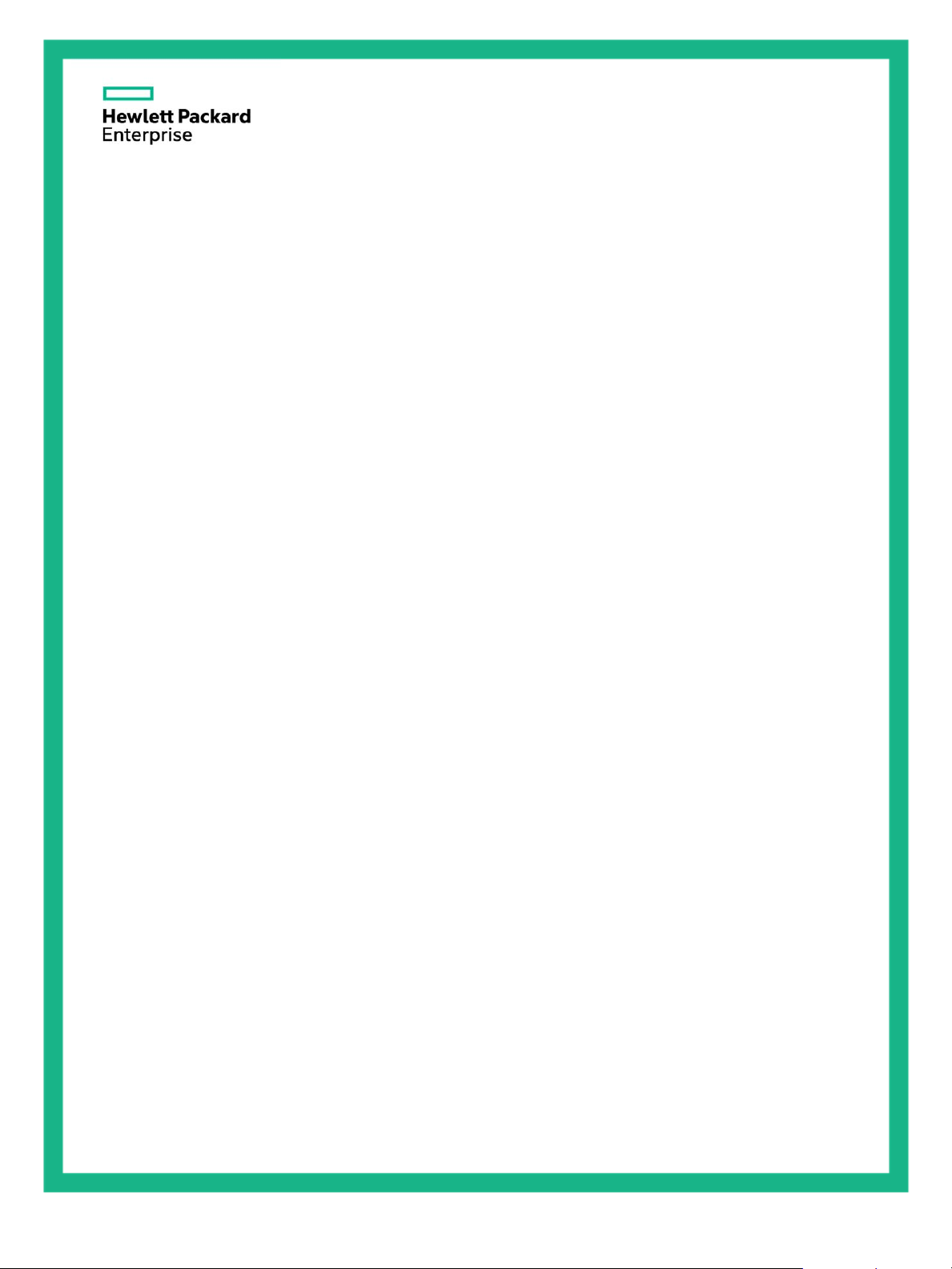
HPE R/T2200 G5 UPS, R/T3000 G5 UPS,
and ERM
User Guide
Abstract
This document is for the person who installs, administers, and troubleshoots power products.
Hewlett Packard Enterprise assumes you are qualified in the servicing of high-voltage
equipment and trained in recognizing hazards in products with hazardous energy levels.
Part Number: 881628-001a
June 2018
Edition: 2
Page 2
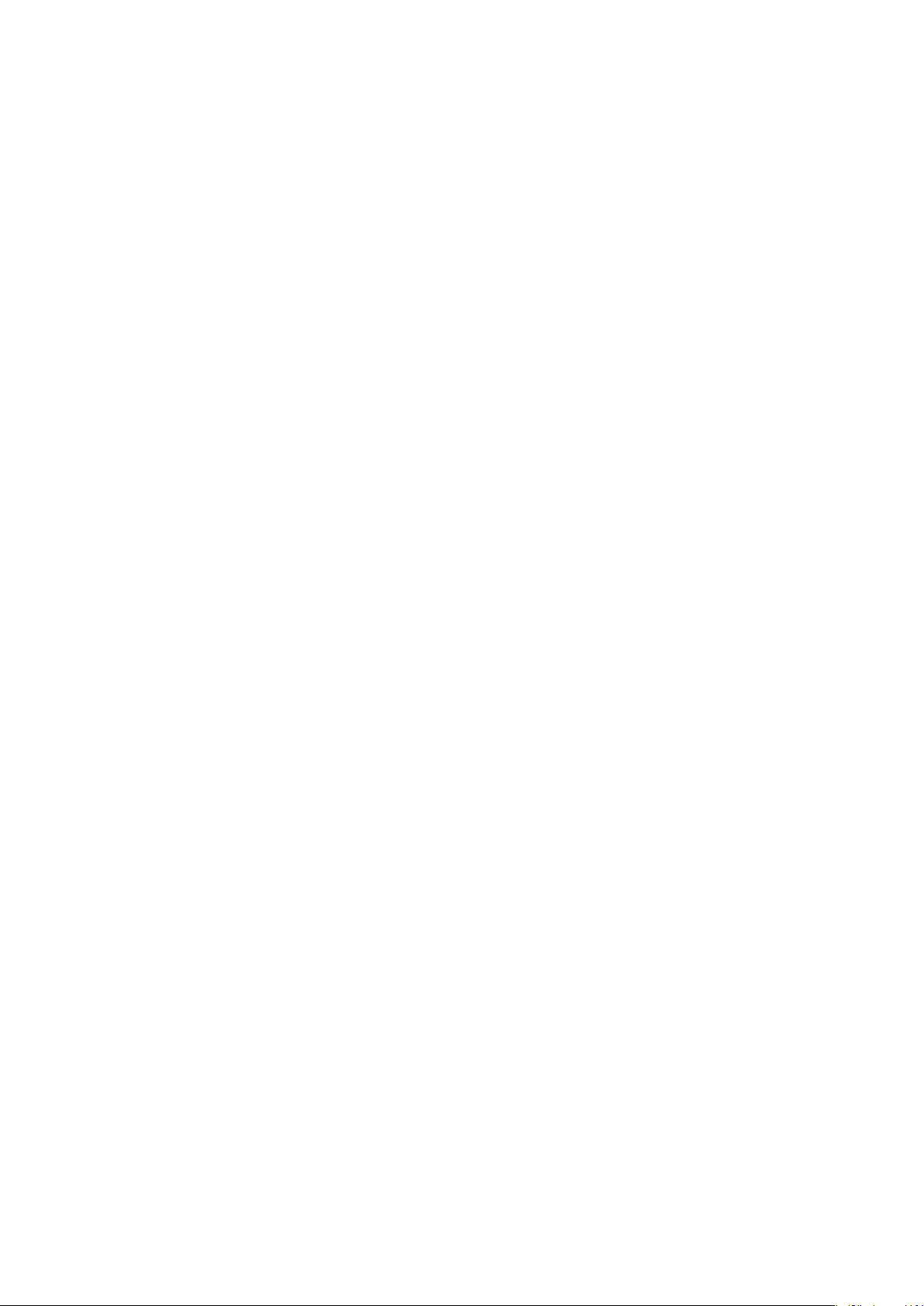
© Copyright 2018 Hewlett Packard Enterprise Development LP
The information contained herein is subject to change without notice. The only warranties for Hewlett Packard
Enterprise products and services are set forth in the express warranty statements accompanying such products and
services. Nothing herein should be construed as constituting an additional warranty. Hewlett Packard Enterprise shall
not be liable for technical or editorial errors or omissions contained herein.
Page 2
881628-001 Edition 2
Page 3
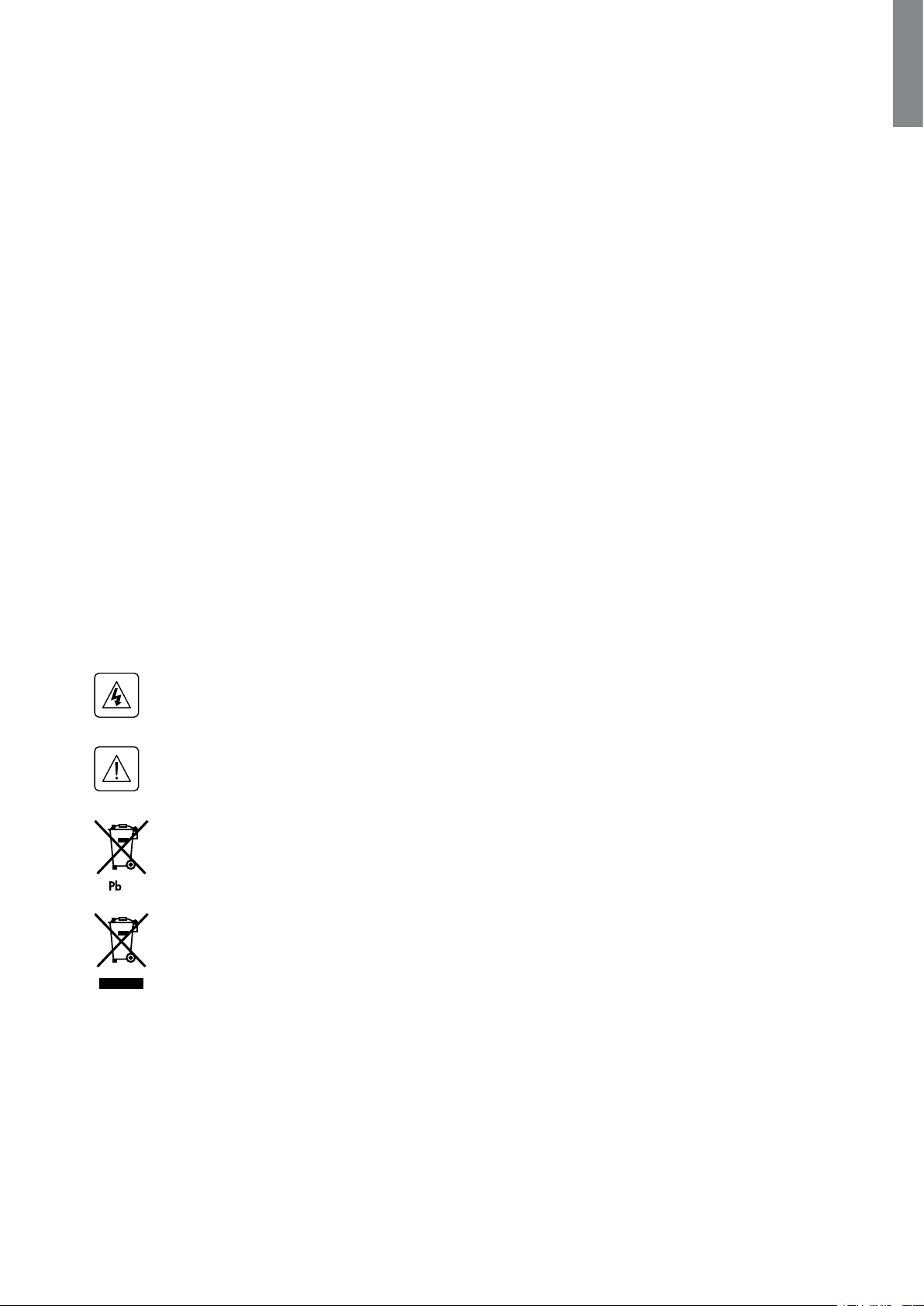
IMPORTANT SAFETY INSTRUCTIONS
SAVE THESE INSTRUCTIONS. This manual contains important instructions
that should be followed during installation and maintenance of the UPS and batteries.
The 2U UPS models that are covered in this manual are intended for installation in an environment
within 0 to 40°C/32 to 104°F, free of conductive contaminant.
• For HPE R/T3000 HV NA/JP and HPE R/T3000 G5 INTL UPS models: FCC/EN55022
Class B IEC62040-2 C1.
• For HPE R/T2200 G5 NA/JP and HPE R/T3000 G5 LV NA/JP UPS models: FCC/EN55022
Class A, IEC62040-2 C2
Certification Standards
• UPS directives: UL 1778 (UL listed).
• Performance: IEC 62040-3: 2001.
• Radiated emission: FCC CFR 47 part 15 subpart B (Class A or Class B, depending on
model).
• Surges withstand ability: IEEE ANSI C62.41 Category A2 (UL Listed).
Regulatory Notices
For more information, see HPE EG regulatory notices at
www.hpe.com/support/Safety-Compliance-EnterpriseProducts.
ENGLISH
Special Symbols
The following are examples of symbols used on the UPS or accessories to alert you to important
information:
RISK OF ELECTRIC SHOCK - Observe the warning associated with the risk of electric shock symbol.
Important instructions that must always be followed.
Do not discard the UPS or the UPS batteries in the trash.
This product contains sealed lead acid batteries and must be disposed as stated in this manual.
For more information, contact your local recycling/reuse or hazardous waste center.
This symbol indicates that you should not discard waste electrical or electronic equipment (WEEE)
in the trash. For proper disposal, contact your local recycling/reuse or hazardous waste center.
881628-001 Edition 2
Page 3
Page 4
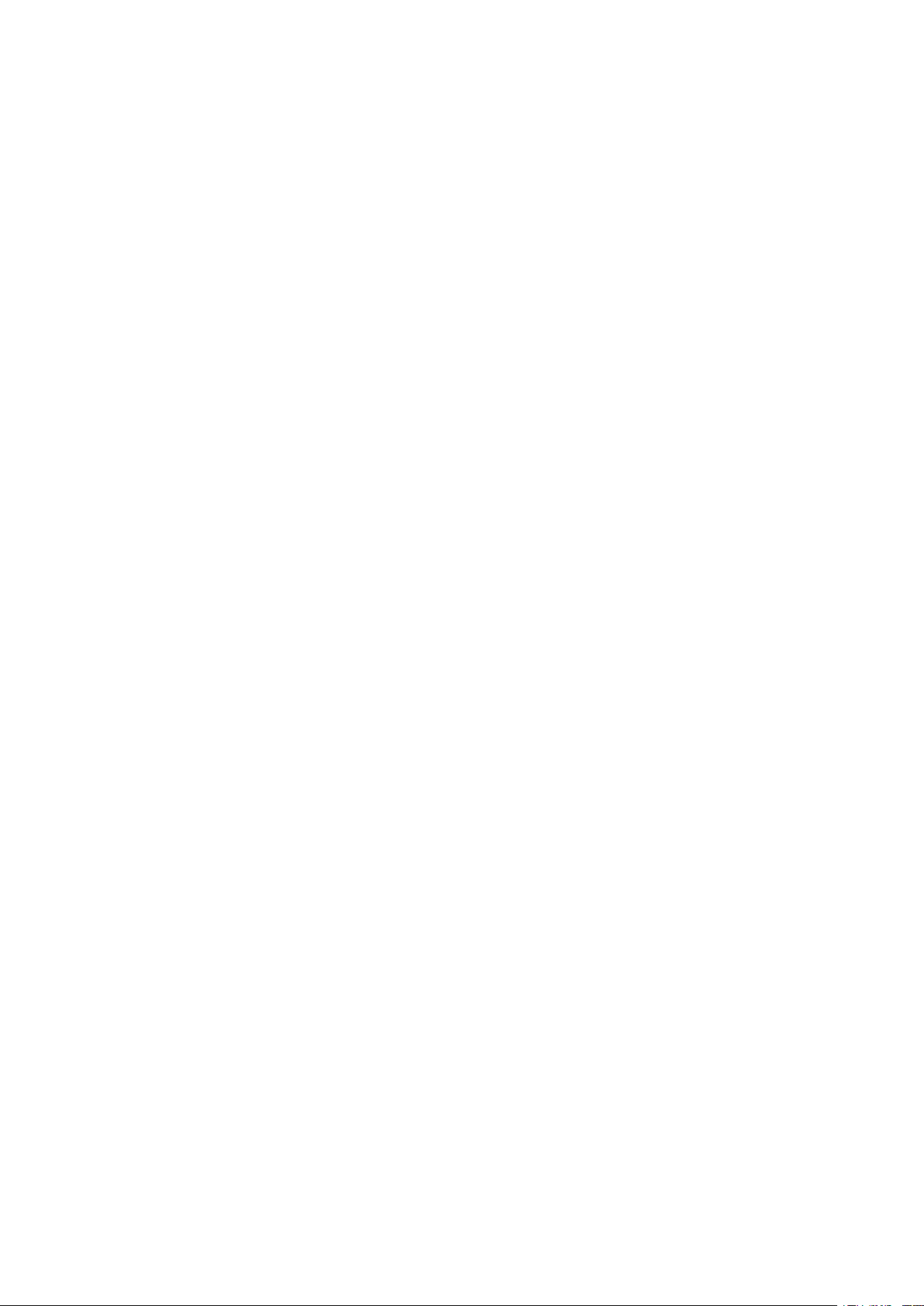
Personal Safety
• The system has its own power source (the battery). Consequently, the power outlets
may be energized, even if the system is disconnected from the AC power source.
• Dangerous voltage levels are present within the system. The system should be opened
exclusivelybyqualiedservicepersonnel.
• The system must be properly grounded.
• The battery supplied with the system contains small amounts of toxic materials.
• There are no user serviceable parts inside the system, except for the replaceable
battery.
• To avoid accidents, observe the following directives:
- Servicing of batteries should be performed or supervised by personnel
knowledgeable about batteries and the required precautions.
- When replacing batteries, replace with the same type and number of batteries or
battery packs.
- Donotdisposeofbatteriesinare.Thebatteriesmayexplode.
- Batteries constitute a danger (electrical shock, burns). The short-circuit current may
be very high.
• Precautions must be taken for all handling:
• Wear rubber gloves and boots.
• Do not lay tools or metal parts on top of batteries.
• Disconnect charging source prior to connecting or disconnecting battery terminals.
• Determine if the battery is inadvertently grounded. If inadvertently grounded, remove
source from ground. Contact with any part of a grounded battery can result in electrical
shock. The likelihood of such shock can be reduced if such grounds are removed during
installation and maintenance (applicable to equipment and remote battery supplies not
having a grounded supply circuit).
Product Safety
• The UPS should only power IT equipment.
• Do not plug laser printers into the UPS output receptacles. The instantaneous current drawn by this
type of printer can overload the UPS.
• The UPS connection instructions and operation described in this manual must be followed in
order.
• A protection circuit breaker must be installed upstream and be easily accessible.
The system can be disconnected from the AC power source by opening this circuit breaker.
• Verify that the indications on the rating plate correspond to your AC powered system and to
the actual electrical consumption of all the equipment to be connected to the system.
• For pluggable equipment, the socket-outlet shall be installed near the equipment and shall
be easily accessible.
• Never install the system near liquids or in an excessively damp environment.
• Never let a foreign body penetrate inside the system.
• Never block the ventilation grates of the system.
• Never expose the system to direct sunlight or source of heat.
• If the system must be stored prior to installation, storage must be in a dry place.
• The storage temperature range is -15°C to +50°C (5°F to 122°F).
Special Precautions
• All handling operations require at least two people (unpacking, installation in rack system).
• Before and after the installation, if the UPS remains de-energized for a period of more than 6
months, the UPS must be energized for a period of 24 hours, at least once every 6 months (for
a normal storage temperature less than 25°C/77°F). This charges the battery and avoids possible
irreversible damage.
• During the replacement of the battery module, use the same type and number of
element as the original Battery Module provided with the UPS to maintain an identical level of
performance and safety. For questions, contact your HPE representative.
Page 4
881628-001 Edition 2
Page 5
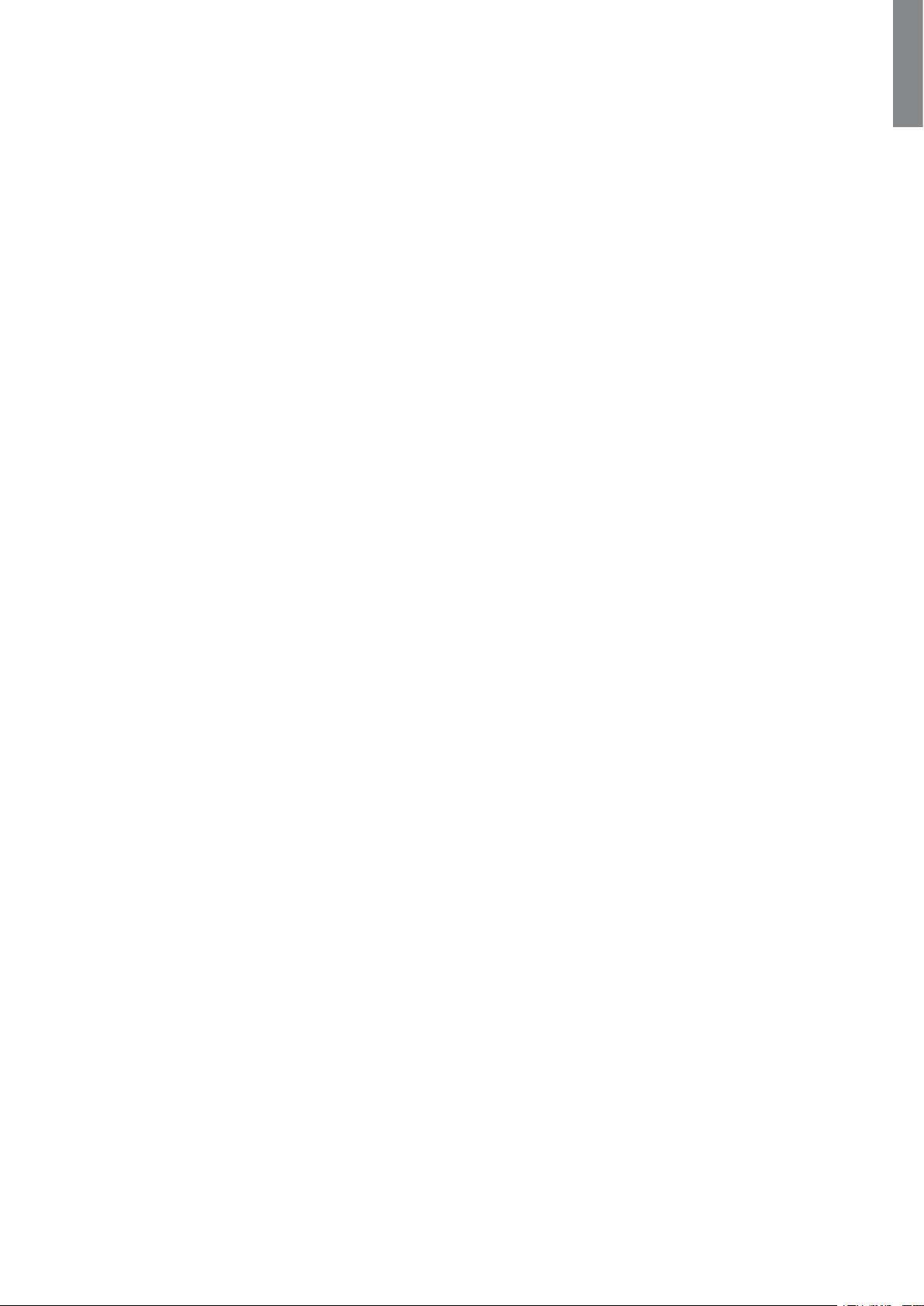
Table of Contents
Contents
ENGLISH
1. Overview .......................................................................................................................6
1.1 Environmental protection ................................................................................................6
1.2 Weights and dimensions .................................................................................................7
1.3 Rear panels .......................................................................................................................8
2. User Interface ...............................................................................................................9
2.1 Control panel ....................................................................................................................9
2.2 LCD window ................................................................................................................... 10
2.3 Display functions ........................................................................................................... 11
2.4 User settings .................................................................................................................. 11
3. Installation ..................................................................................................................14
3.1Unpackingandcontentsverication ............................................................................14
3.2 Battery module connection ...........................................................................................16
3.3 Tower installation ........................................................................................................... 17
3.4 Rack installation .............................................................................................................17
3.5 Communication ports ....................................................................................................20
3.6 UPS connection .............................................................................................................21
3.7 Ground connection ........................................................................................................22
3.8 ERM and UPS installation .............................................................................................23
4. Operation .....................................................................................................................25
4.1 Start-up and normal operation .....................................................................................25
4.2 Starting the UPS on battery ..........................................................................................25
4.3 UPS shutdown ...............................................................................................................25
4.4 Operation on battery power .........................................................................................25
4.5 Return of AC input power..............................................................................................26
4.6 UPS remote control functions ......................................................................................26
5. Maintenance ...............................................................................................................27
5.1 Troubleshooting .............................................................................................................27
5.2UpdatingtheUPSrmware ..........................................................................................27
5.3 Battery module replacement ........................................................................................28
5.4 Spares .............................................................................................................................29
6. Technical Specifications..........................................................................................30
6.1 HPE R/T2200 G5 NA/JP UPS and HPE R/T3000 G5 LV NA/JP UPS ............................30
6.2 HPE R/T3000 G5 HV NA/JP UPS and HPE R/T3000 G5 INTL UPS..............................31
6.3 Glossary ..........................................................................................................................32
7. Support .........................................................................................................................33
7.1 Accessing Hewlett Packard Enterprise Support ...........................................................33
7.2 Accessing updates .......................................................................................................... 33
7.3 Customer self repair .......................................................................................................33
7.4 Remote support ..............................................................................................................34
7.5 Warranty information ..................................................................................................... 34
7.6 Regulatory information .................................................................................................. 34
881628-001 Edition 2
8. BSMI RoHS ..................................................................................................................35
Page 5
Page 6
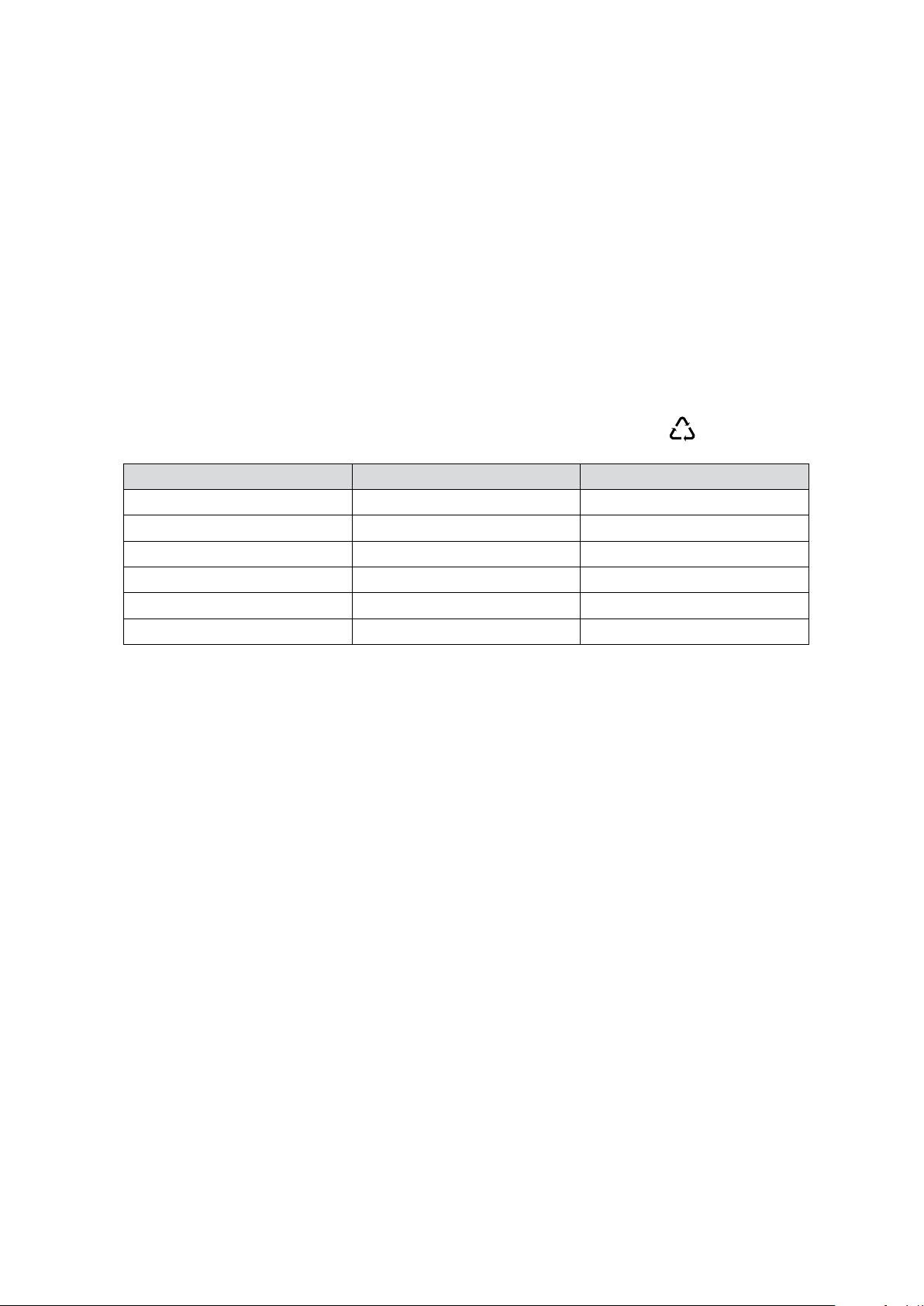
1. Overview
PET
Save these instructions. This document contains important safety instructions that should be followed
during installation, operation, and maintenance of the UPS and batteries.
1.1 Environmental protection
Products are developed according to an eco-design approach.
Substances
This product does not contain CFCs, HCFCs , or asbestos.
Packing
To improve waste treatment and facilitate recycling, separate the various packing components.
• The cardboard used is comprised of over 50% of recycled cardboard.
• Sacks and bags are made of polyethylene.
• Packingmaterialsarerecyclableandbeartheappropriateidenticationsymbol
Materials Abbreviations Number in the symbols
Polyethylene terephthalat PET 01
High-density polyethylene HDPE 02
Polyvinyl chloride PVC 03
Low-density polyethylene LDPE 04
Polypropylene PP 05
Polystyrene PS 06
01
.
Follow all local regulations for the disposal of packing materials.
End of life
Hewlett Packard Enterprise processes products at the end of their service lives in compliance with local
regulations. Hewlett Packard Enterprise works with companies in charge of collecting and eliminating our
products at the end of their service lives.
Product
The product is made up of recyclable materials.
Dismantling and destruction must take place in compliance with all local regulations concerning waste.
At the end of its service life, the product must be transported to a processing center for electrical and
electronic waste.
Battery
The product contains lead-acid batteries that must be processed according to applicable local regulations
concerning batteries.
The battery can be removed to comply with regulations and correct disposal.
Page 6
881628-001 Edition 2
Page 7
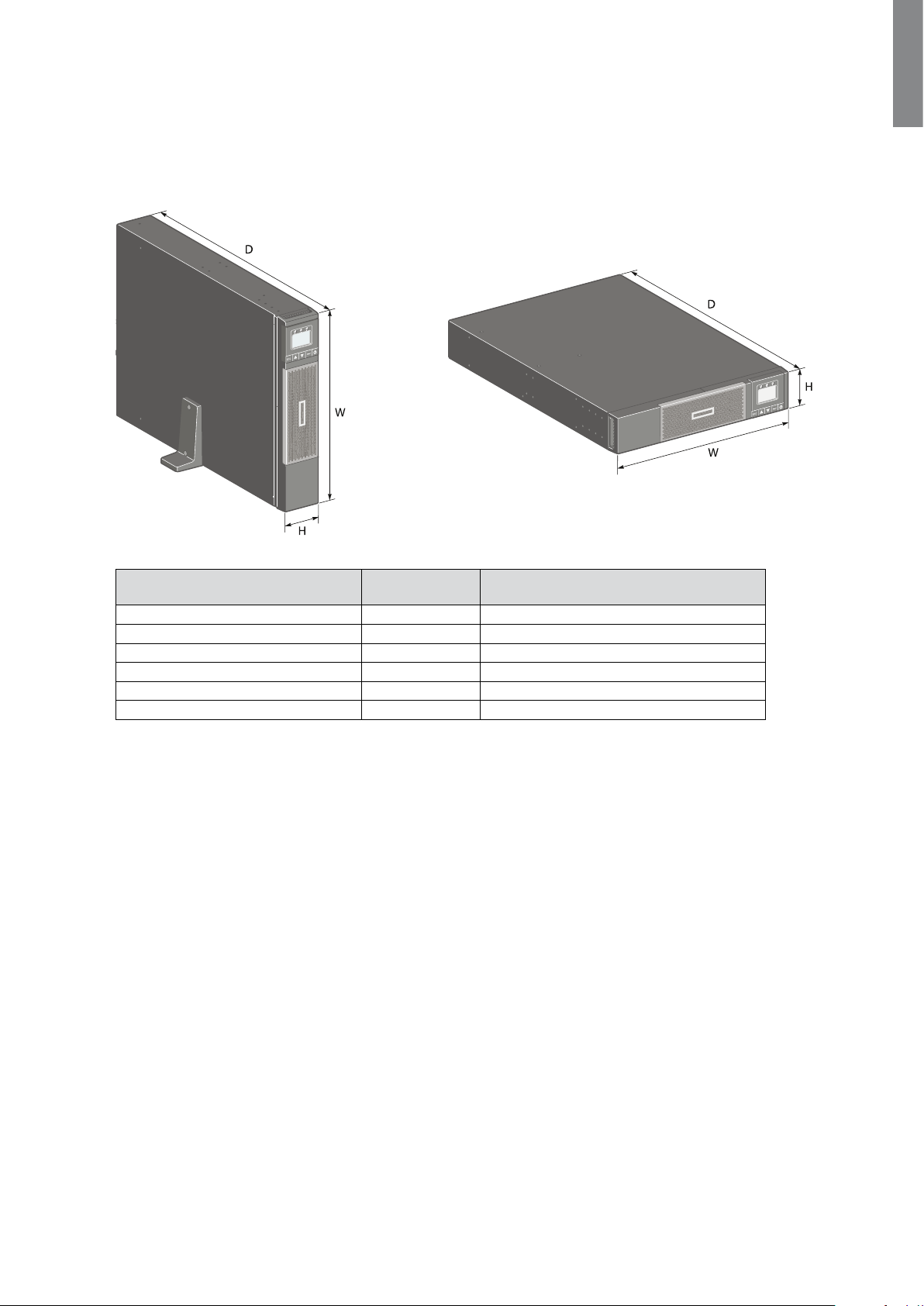
1. Overview
1.2 Weights and dimensions
Tower installation Rack installation
ENGLISH
Description Weights
(lb/kg)
HPE R/T2200 G5 NA/JP UPS 30.5 / 67.2 20.6 x 17.4 x 3.4 / 523 x 442 x 86
HPE R/T3000 G5 LV NA/JP UPS 39.9 / 88.0 25.4 x 17.4 x 3.4 / 645 x 442 x 86
HPE R/T3000 G5 HV NA/JP UPS 38 / 83.8 25.4 x 17.4 x 3.4 / 645 x 442 x 86
HPE R/T3000 G5 INTL UPS 38 / 83.8 25.4 x 17.4 x 3.4 / 645 x 442 x 86
HPE R/T2200 G4 ERM 32.2 / 71.0 20.0 x 17.4 x 3.4 / 508 x 442 x 86
HPE R/T3000 G4 ERM 45.2 / 99.7 25.5 x 17.4 x 3.4 / 648 x 442 x 86
Dimensions (in/mm)
D x W x H
881628-001 Edition 2
Page 7
Page 8
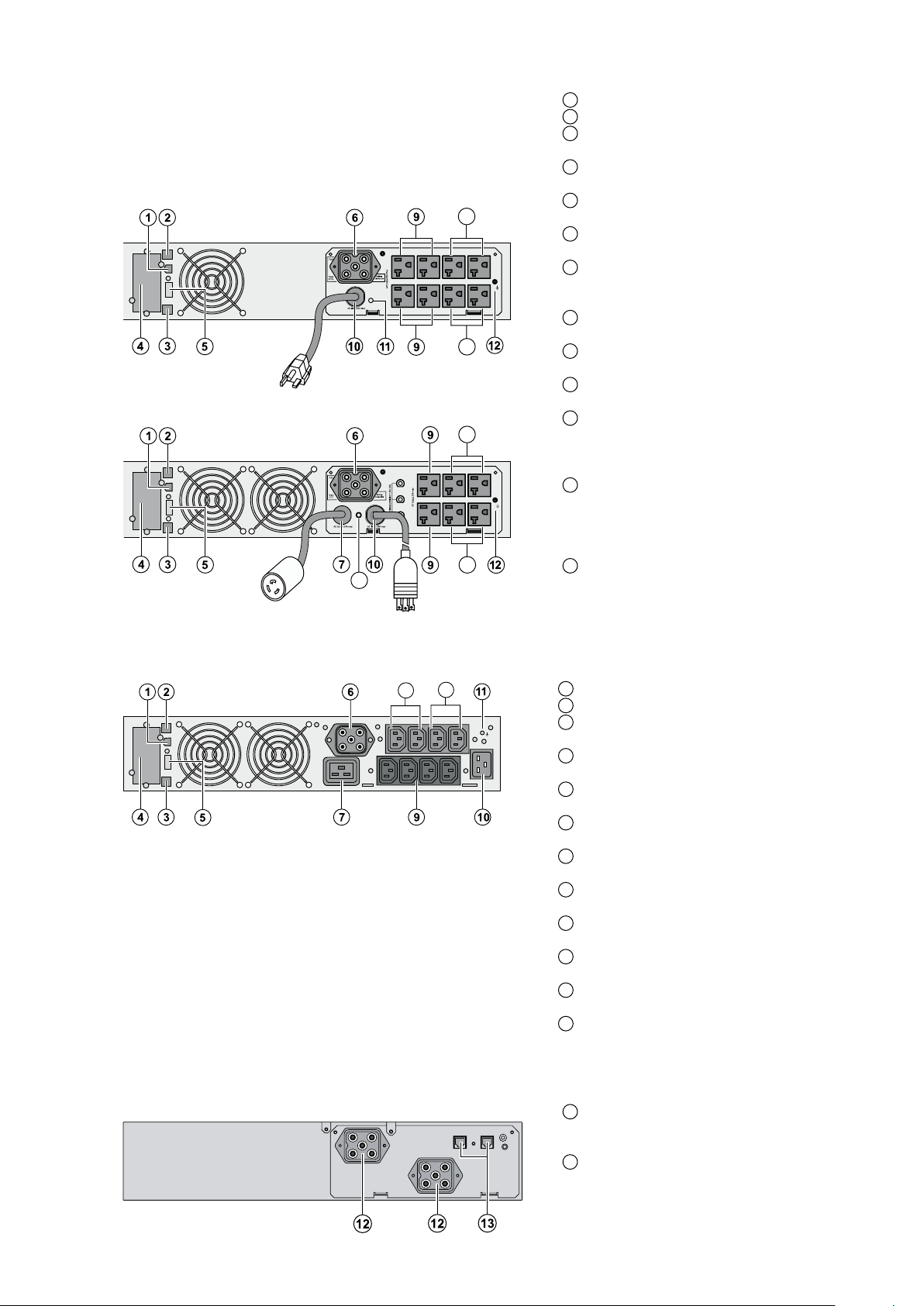
1. Overview
8a
1.3 Rear panels
HPE R/T2200 G5 NA/JP UPS
HPE R/T3000 G5 LV NA/JP UPS
11
8b
8a
8b
USB communication port
1
RS-232 communication port
2
Connector for automatic recognition
3
of an additional battery module
Slot for optional communication
4
card
Connector for ROO (remote on/off)
5
or RPO (remote power off) control
Connector for additional battery
6
module
30A outlet (L5-30R) for connection
7
of equipment (2U R/T3000 G5 LV
NA/JP UPS only)
Group 1: Two programmable outlets
8a
for connection of equipment
Group 2: Two programmable outlets
8b
for connection of equipment
Primary Group: outlets for
9
connection of critical equipment
Attached 8-ft. input power cord for
10
AC power source
5-20P for 2200
L5-30P for 3000
LED indicating SWF (site wiring
11
fault) alarm (Although the LED
remains on the rear panel, this
feature is disabled for low voltage
models.)
12
Ground connection
HPE R/T3000 G5 HV NA/JP UPS and HPE R/T3000 G5
INTL UPS
8b
8a
NOTE: The R/T3000 and R/T2200 have 3 programmable output
loadsegments.ThesearedenedasGroup1,Group2,and
PrimaryGroup.Theloadsegments/groupscanbecongured
via software and the unit’s user interface. For advice on
configuration through software, see the HPEPP software or the
Hewlett Packard Enterprise networking device documentation.
To configure the UPS through the front panel, see "2.4 User
settings". Load Groups 1 and 2 can be programmed to switch
off/on independently. The Primary Load Group controls the
outlets indicated and initiates a unit shutdown. The Primary
Load Group is intended for the most critical loads.
USB communication port
1
RS-232 communication port
2
Connector for automatic recognition
3
of an additional battery module
Slot for optional communication
4
card
Connector for ROO (remote on/off)
5
or RPO (remote power off) control
Connector for additional battery
6
module
16A outlet for connection of
7
equipment (primary group)
Group 1: Two programmable outlets
8a
for connection of equipment
Group 2: Two programmable outlets
8b
for connection of equipment
Primary Group: 4 outlets for
9
connection of critical equipment
Outlet for connection to AC power
10
source
Ground connection
11
Page 8
HPE R/T2200 G4 ERM and HPE R/T3000 G4 ERM
(optional battery module)
Connectors for battery modules
12
(to the UPS or to the other battery
modules)
Connectors for automatic
13
recognition of battery modules
881628-001 Edition 2
Page 9

2. User Interface
2.1 Control panel
TheUPShasave-buttongraphicalcontrolpanel.
Power On
Indicator (green)
On battery
Indicator (yellow)
Normal mode
100%
2.7kW
3kVA
Eciency: ~98%
ENGLISH
Alarm
Indicator (red)
100%
17min
1ERM
Escape Up Down Enter On/Off
button
The following table shows the indicator status and description:
Indicator Status Description
Green
Yellow
Red
On The UPS is operating normally.
On The UPS is on Battery mode.
On
The UPS has an active alarm or fault. For more
information, see "5.1 Troubleshooting".
881628-001 Edition 2
Page 9
Page 10
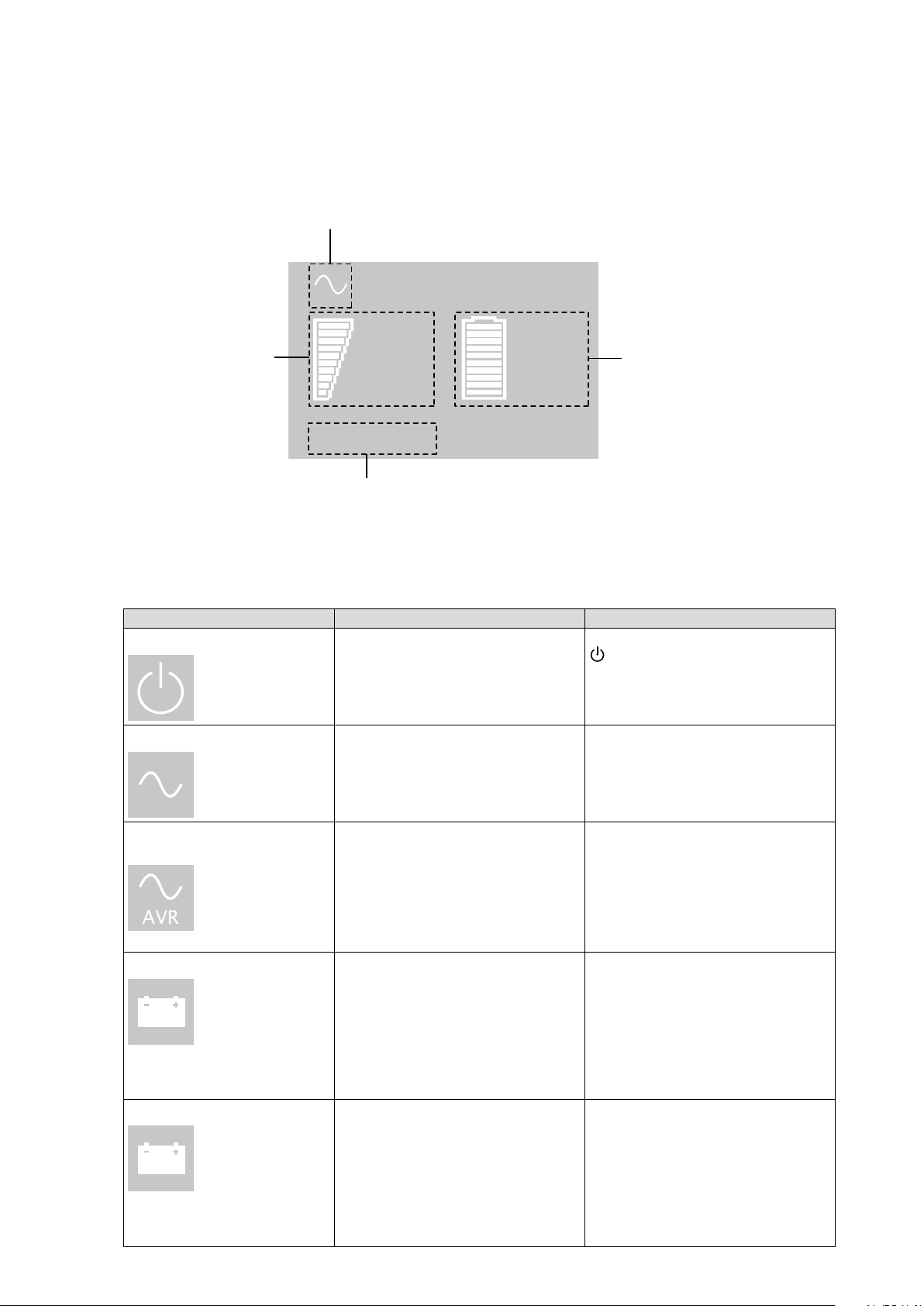
2. User Interface
2.2 LCD window
The LCD window provides information about the UPS, load status, events, measurements, and settings. As
thedefault,orafterveminutesofinactivity,theLCDdisplaysthescreensaver.
The backlight LCD automatically dims after 10 minutes of inactivity. Press any button to restore the screen.
Operation Status
Normal mode
Load/equipment Status
100%
2.7kW
3kVA
100%
17min
1ERM
Battery Status
Eciency: ~98%
Efficiency and Load Group Information
The following table illustrates the Operation Status icons that you could see and describes the condition
associated with each icon.
NOTE: If other indicators appear, see "5.1 Troubleshooting".
Operation status Possible cause Action
Standby mode
Normal mode
The UPS is off, waiting for start-up
command from user.
The UPS is operating normally. The UPS is powering and protecting
Equipment is not powered until the
button is pressed.
the equipment.
Page 10
In Automatic Voltage
Regulation mode
No audio alarm.
On Battery
Battery LED is on.
Audio alarm beeps every 10
seconds
End of backup time
Battery LED is flashing.
The audio alarm beeps every
three seconds
The UPS is operating normally, but
the utility voltage is outside normal
mode thresholds.
A utility failure has occured and
the UPS is in Battery mode.
The UPS is in Battery mode and
the battery is running low.
The UPS is powering the
equipment through an AVR device.
The equipment is still normally
protected.
The UPS is powering the equipment
with the battery power.
Prepare your equipment for
shutdown.
This warning is approximate and
the actual time to shutdown may
vary significantly.
Depending on the UPS Load
and number of ERMs, the Battery
Low warning may occur before the
battery reaches 20% capacity.
881628-001 Edition 2
Page 11
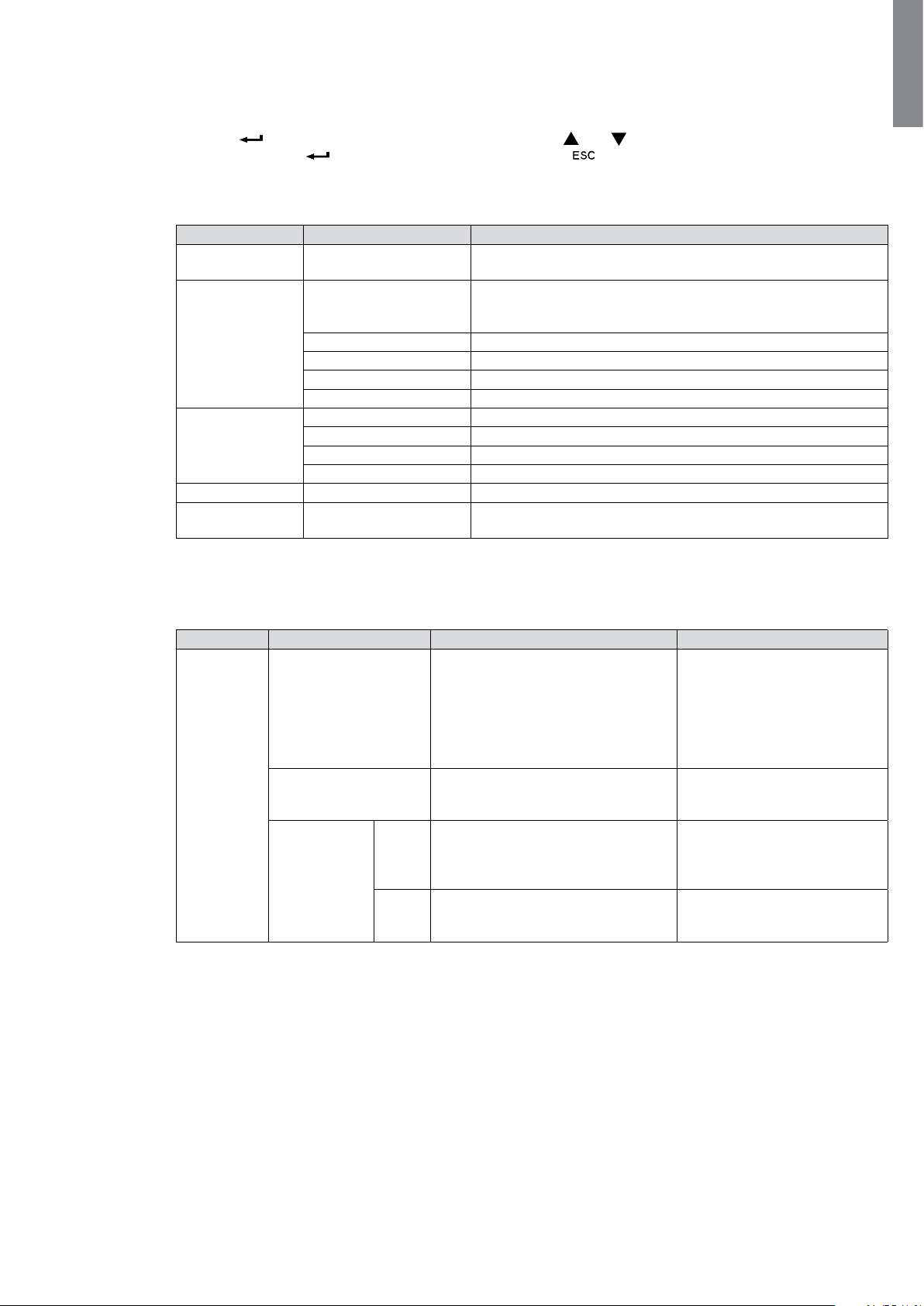
2. User Interface
2.3 Display functions
Press the button to activate the menu options. Use the and buttons to scroll through the menu
structure. Press the button to select an option. Press the button to cancel or return to the previous
menu.
Menu map for Display Functions.
Main menu Submenu Display information or Menu function
Measurements — Load W VA / Load A pf / Output V Hz / Input V Hz /
Control Load Segments Group 1: ON / OFF
Settings Local settings Sets general parameters
Fault log — Displays event log or alarms
Identification — UPS Type/Part Number/Serial Number/Firmware release/Com
ENGLISH
Battery V min / Efficiency / Power usage
Group 2: ON / OFF
These commands override user settings for load segments.
Start battery test Starts a manual battery test
Reset fault state Clears active fault (UPS restart required)
Restore factory settings Returns all settings to original values
Reset power usage Clears power usage measurements
Input / output settings Sets input and output parameters
ON / OFF settings Sets on and off conditions
Battery settings Sets battery configuration
card address
2.4 User settings
The following table displays the options that can be changed by the user.
Local settings
Description Available settngs Default settings
Language [English] [French] [German]
[Spanish] [Italian] [Portuguese]
[Russian]
Menus, status, notices and
alarms, UPS fault, event log data
and settings are in all supported
languages.
LCD settings Allows LCD screen brightness and
contrast to be adapted to room
light conditions.
Audible alarm Mode [Enabled] [Disabled on battery]
[Always disabled]
Allows you to enable or disable the
audio alarm if an alarm occurs.
Level [High] [Low]
Allows you to set the audio alarm
level if an alarm occurs.
English
User selectable when UPS is
powered the first time.
—
Enabled
Low
881628-001 Edition 2
Page 11
Page 12

2. User Interface
In/Out settings
In/Out settings
Description Available settngs Default settings
Output voltage* [100V] [120V] [125V]
On INTL models: [200V] [208V] [220V]
[230V] [240V]
*IMPORTANT: The output voltage of the UPS must be set to the same nominal voltage as the
facility input voltage for optimum UPS performance.
Input thresholds [Normal mode] [Extended mode]
Extended mode reduces lower
input voltage to 70V before UPS
transfers to battery.
This can be used if the load can
withstand low voltage supply.
Sensitivity [High] [Low]
High: For sensitive equipment. The
UPS transfers to battery when AC
utility conditions are poor.
Low: For equipment that can
withstand poor utility conditions.
The UPS does not transfer to
battery when AC utility conditions
are poor.
Load segments - Auto
start delay
Load segments - Auto
shutdown delay
Overload prealarm [10%] [15%] [20%] ... [100%] [105%]
[No Delay] [1 s] [2 s]…[65354 s]
The connected equipment is
powered after the specified delay.
[Disable] [0 s] [1 s] [2 s]…[65354 s]
During a power outage,
authorizes UPS to turn off power to
equipment connected to Group 1
and/or Group 2 outlets.
This feature sheds non-critical
loads in order to conserve battery
power for critical loads connected
to the primary group.
Sets alarm for critical percentage of
load where alarm overload occurs.
User selectable when UPS is
powered the first time.
Normal mode
High
Group 1: 3 s
Group 2: 6 s
Group 1: Disable
Group 2: Disable
[105%]
Page 12
881628-001 Edition 2
Page 13

2. User Interface
ON/OFF
settings
Description Available settngs Default settings
Cold start [Disable] [Enable]
Enables or disables the product to
start on battery.
The first cold start is always
disabled.
Forced reboot [Disable] [Enable]
If power returns during a shutdown
sequence:
If enabled, the shutdown sequence
will complete and there is a 10
second delay prior to restart.
If disabled, shutdown sequence
does not complete and restart
occurs immediately.
Auto restart [Disable] [Enable]
Enables or disables the UPS to
restart automatically when power
returns after a complete battery
discharge.
Energy saving [Disable] [Enable]
If enabled, the UPS will shutdown
after five minutes if no load is
detected on the output.
Sleep mode [Disable] [Enable]
If enabled, LCD and communication
stays on 1h and 30 min after UPS
turns off.
If disabled, LCD and
communication will turn off
immediately after the UPS turns
off.
Enable
Enable
Enable
Disable
Disable
ENGLISH
Battery
settings
Remote command [Disable] [Enable]
If enabled, shutdown or restart
commands from software are
allowed.
If disabled, shutdown or restart
commands from software are not
allowed.
RPO delay [0 s] [1 s ] [2 s]...[180 s]
Delays RPO command for the
specified number of seconds.
Automatic battery test [No test] [Every day] [Every week]
[Every month]
Available only if Battery Charge
mode is set to constant charge.
Low battery
warning
Restart battery level [1%] [2%] ... [100%]
Battery charge mode [EBM cycling] [Constant charge] EBM cycling
Deep discharge
protection
[1%] [2%] ... [100%]
The alarm occurs when the value
set
for the low battery capacity
warning is reached.
If set, automatic restart occurs only
when the percentage of battery
charge you specify is reached.
[Yes] [No]
If set to Yes, the UPS automatically
prevents the battery from deep
discharge by adapting the end of
the back-up time
voltage threshold.
Enable
[0 s]
Every week
(in constant charge)
otherwise following EBM
20%
0%
Yes
881628-001 Edition 2
Page 13
Page 14

3. Installation
3.1 Unpacking and contents verification
HPE R/T2200 G5 NA/JP UPS and HPE R/T3000 G5 LV NA/JPN UPS
5
1
2
6
7
(1) HPE R/T2200 G5 NA/JP and HPE R/T3000 G5 LV
NA/JPN
(2) Bezel parts
(3) RS-232 communication cable
(4) USB communication cable
3
(5) Documentation
(6) Mounting brackets, rails, and hardware
(7) Tower stands
4
Page 14
Packing materials must be disposed of in compliance with all local regulations concerning waste.
Recycling symbols are printed on the packing materials to facilitate sorting.
881628-001 Edition 2
Page 15

HPE R/T3000 G5 HV NA/JPN UPS and HPE R/T3000 G5 INTL UPS
8
3. Installation
ENGLISH
9
10
14
15
16
(8) HPE R/T3000 G5 HV NA/JPN and HPE R/T3000 G5
INTL
(9) Connection cable to AC power source
(L6-20P for NA/JP model. Country-specific cord for
INTL model)
(10) Two connection cables for the protected
equipment
(11) RS-232 communication cable
(12) USB communication cable
11
13
(13) Two cable locking systems
(14) Documentation
(15) Mounting brackets, rails, and hardware
(16) Tower stands
12
881628-001 Edition 2
Packing materials must be disposed of in compliance with all local regulations concerning waste.
Recycling symbols are printed on the packing materials to facilitate sorting.
Page 15
Page 16

3. Installation
3.2 Battery module connection
CAUTION: This operation must be performed when the UPS is switched off and unplugged from the AC
source.
Do not disconnect the connector while the unit is operating from the AC source or in reserve mode.
NOTE: Before starting the UPS, connect the internal battery. A small amount of arcing may occur when
connecting the batteries.This is normal and does not damage the UPS or present any safety concern.
A
Connect the battery module.
Never pull on the wires.
B
Slide the left-hand side of the bezel
to the right. Ensure that the push
button locks.
C
Attach the center panel.
Installing the new battery module
Perform the removal instructions in reverse order.
● To ensure safety and high performance, only use batteries supplied by HPE.
● Take care to firmly press together the two parts of the connector during remounting.
Page 16
881628-001 Edition 2
Page 17

3. Installation
3.3 Tower installation
ENGLISH
3.4 Rack installation
WARNING! To reduce the risk of personal injury or damage to the equipment, be sure that:
• Thelevelingfeetareextendedtotheoor.
• The full weight of the rack rests on the leveling feet.
• The stabilizing feet are attached to the rack if it is a single-rack installation.
• The racks are coupled together in multiple-rack installations.
• Only one component is extended at a time. A rack may become unstable if more than one
component is extended for any reason.
NOTE: If preparing the rails for integrated shipping, follow the same rack installation instructions.
NOTE: Mounting hardware for square and round-holed racks is included in the UPS kit.
881628-001 Edition 2
Page 17
Page 18

3. Installation
Installing the mounting rails and the UPS
Follow steps 1 through 4 for installing the mounting rails and installing the UPS in the rack.
Page 18
881628-001 Edition 2
Page 19

3. Installation
Shipping the UPS in the rack
Before shipping the UPS in the rack, you will need discard the rail kit that shipped with the UPS. You must
purchase the shipping kit part number L4Q11A which will add a rear rail stabilizing bracket and install a
protective cover over the bezel.
WARNING! To reduce the risk of personal injury or damage to the equipment, shipping kit part number
L4Q11A is required prior to moving or shipping a rack with an installed UPS.
Install the rear stabilizing rail
A
Reinstall the UPS
A
Install the rear stabilizing rail.
1. Using two wing nuts,
secure the rear rail
stabilizing bracket to screws
in the rail (see diagram for
position). Repeat on the
other rail.
2. Wait until the unit is
installed and the brackets
are adjusted before
tightening the nuts. (See the
diagram at the left for inner
and outer rail installation
views.)
ENGLISH
B
Attach the protective cover
C
B
Reinstall the UPS chassis in
the rack.
1. With one person on each
side, lift the chassis to rail
level and slide the chassis
on the mounting rails.
2. Attach the chassis to the
rack using the provided
screws.
C
After the UPS chassis
is installed in the rack,
attach the protective cover
over the bezel using the
provided screws.
881628-001 Edition 2
Page 19
Page 20

3. Installation
3.5 Communication ports
Connection of RS-232 or USB communication port (optional)
The RS-232 and USB communication ports cannot operate simultaneously.
or
34
17
or
33
16
Characteristics of the optocoupler RS-232 communications port
1. Connect the RS-232( 16
33
) or USB (17 or 34)
or
communication cable to the
serial or USB port on
the computer equipment.
2. Connect the other end of
the communication cable
to the USB 1 or RS-232 2
communication port on
the UPS.
The UPS can now communicate
with HPE power management
software.
• Pins 1, 3, 4, 5, 6, 10: not used
• Pin 2: common (user)
• Pin 7: low battery
• Pin 8: operation on battery
power
• Pin 9: UPS on, equipment
supplied
no: normally open contact
When a signal is activated, the contact is closed between the common (pin 2) and the pin for the
corresponding signal.
Contact characteristics (optocoupler)
• Voltage: 48 Vdc max
• Current: 25 mA max
• Power: 1.2W
Installation of optional NMC Network Card
The UPS does not have to be powered down before installing a communication card.
1. Remove the mounting screws
and remove the slot cover 4.
2. Insert the communication
card in the slot.
3. Secure the card cover with
the screws removed in Step 1.
Page 20
881628-001 Edition 2
Page 21

3. Installation
3.6 UPS connection
HPE R/T2200 G5 NA/JP UPS
Check that the specifications on the rear UPS name plate correspond to the AC power source and the true
electrical consumption of the total load.
ENGLISH
1. Connect the UPS input plug 10 to
the AC power source.
2. Connect the protected equipment
to the UPS.
It is preferable to connect the
critical loads to the ‘Primary’
outlet group 9 and the non-
8
9
10
critical loads to either the Group
1 or Group 2 outlets
8
. Group
1 and Group 2 outlets can be
programmed to shed loads as
desired.
3. To optimize the available backup
time, user the IN/OUT serttings to
program shutdown of outlets
8
during operation on battery power
(see "2.4 User settings").
The UPS charges the battery as soon as it is connected to the AC power source, even if the
button is not pressed.
After the UPS is connected to the AC power source, eight hours of charging is required before
the battery can supply the rated backup time.
HPE R/T3000 G5 LV NA/JP
Check that the indications on the name plate located on the back of the UPS correspond to the AC-power
source and the true electrical consumption of the total load.
8a
8b
11
1. Connect the UPS input plug 10 to
the AC-power source.
2. Connect the loads to the UPS. It is
preferable to connect the critical
loads to the ‘Primary’ outlet group
shown as
9
and the non-critical
loads to either the Group 1 or
Group 2 outlets shown as 8a and
8b. Group 1 and Group 2 outlets
can be programmed to shed loads
as desired. Connect any highpower device to the 30 A outlet
7
3. To optimize the available backup
time, use the in/out settings to
program shutdown of outlets
8
during operation on battery
power.
.
881628-001 Edition 2
The UPS charges the battery as soon as it is connected to the AC power source, even if the
button is not pressed.
After the UPS is connected to the AC power source, eight hours of charging is required before
the battery can supply the rated backup time.
Page 21
Page 22

3. Installation
HPE R/T3000 G5 HV NA/JP and R/T3000 G5 INTL UPS
Check that the indications on the name plate located on the back of the UPS correspond to the AC-power
source and the true electrical consumption of the total load.
1. Connect the
supplied cable
16A) to the socke
31
(250V -
10
, then
to the AC-power source.
2. Connect the loads to the UPS using the
9
cables
32
.
It is preferable to connect the
31
10
8
9
7
priority loads to the four outlets marked
9
and the non-priority loads to the
four outlets marked
8
that can be
programmed in pairs (1 and 2).
For the R/T3000 G5 HV NA/JP HV and R/T3000
G5 INTL models, connect any high-power
devices to the 16A outlet
7
.
The UPS charges the battery as soon as it is connected to the AC power source, even if the
button is not pressed.
After the UPS is connected to the AC power source, eight hours of charging is required before
the battery can supply the rated backup time.
3.7 Ground connection
32 35
3. To program shutdown of outlets
8
during operation on battery power and
thus optimise the available backup time,
please check the in/out settings.
4. Fit the connection securing system
35
that prevents the plugs from being
pulled out accidentally.
Page 22
881628-001 Edition 2
Page 23

3. Installation
3.8 ERM and UPS installation
There are two ERM models. The ERMs can be installed with the UPS in both rack and tower installations.
Up to four ERMs can be installed with each UPS.
ENGLISH
HPE R/T2200 G4
ERM
HPE R/T3000 G4
ERM
Mounting ERM on the rails
Follow steps 1 through 4 for mounting the ERM on the rails.
881628-001 Edition 2
Page 23
Page 24

3. Installation
1 x ERM
1 x ERM 2 x ERM
ERM and UPS connection
Rackconguration
Towerconguration
2 x ERM
M3 screws
Page 24
NOTE: The connected power cord between UPS and ERM must be provided by original manufacturer only.
881628-001 Edition 2
Page 25

4. Operation
4.1 Start-up and normal operation
To start the UPS:
1. Verify that the UPS power cord is plugged in.
2. The UPS LCD window display illuminates and the logo displays.
3. Press the
4. Check the UPS LCD window display for active alarms or notices. Resolve any active alarms before
continuing. See "5.1 Troubleshooting".
If the
5. Verify that the
powered and protected.
The UPS should be in Normal mode.
button on the UPS control panel for at least two seconds.
indicator is on, do not proceed until all alarms are cleared.
indicator illuminates, indicating that the UPS is operating normally and any loads are
4.2 Starting the UPS on battery
Before using this feature, the UPS must have been powered by utility power with output enabled
at least once.
NOTE: Battery start can be disabled. For more information, see the "Cold start" setting in "2.4 User
settings".
To start the UPS on battery:
1. Press the
starting...".
The UPS cycles through Standby mode to Battery mode. The
The UPS supplies power to your equipment.
2. Check the UPS LCD window display for active alarms or notices. You should see the "Battery mode"
notice and notices that indicate missing utility power. Resolve any active alarms before continuing.
For more information, see "5.1 Troubleshooting".
button on the UPS control panel until the UPS LCD window illuminates and displays "UPS
ENGLISH
indicator illuminates.
4.3 UPS shutdown
To shut down the UPS:
1. Press the
2. The audio alarm beeps and displays a status of "UPS shutting OFF...".
3. The UPS then transfers to Standby mode, and the
4. The audio alarm stops.
button on the UPS control panel for three seconds.
4.4 Operation on battery power
Transfer to battery power
• The connected devices continue to be supplied by the UPS when AC input power is no longer available.
The necessary energy is provided by the battery.
• The
• The audio alarm beeps every 10 seconds.
The connected devices are supplied by the battery.
and indicator illuminates.
indicator turns off.
881628-001 Edition 2
Page 25
Page 26

4. Operation
5
Low-battery warning
• The and indicator illuminates.
• The audio alarm beeps every 3 seconds.
The remaining battery power is low. Shut down all applications on the connected equipment because
automatic UPS shutdown is imminent.
End of battery backup time
• The LCD displays "End of backup time."
• The LEDs are no longer illuminated.
• The audio alarms stops.
4.5 Return of AC input power
Following an outage, the UPS restarts automatically when AC input power returns (unless the restart
function is disabled) and the load is supplied again.
4.6 UPS remote control functions
The 2U UPS offers a choice between two remote control functions.
• ROO: Remote ON/OFF allows remote action of the
• RPO: Remote Power OFF allows a remote contact to be used to disconnect all the equipment connected
to the UPS. Restarting the UPS requires manual intervention.
button to shut down the UPS.
Access these functions by opening a contact connected between the appropriate connector pins
rear panel of the UPS.
5
on the
Remote control connection and test
1. Verify that the UPS is off and disconnected from the AC input source.
2. Remove the connector
3. Connect a normally closed, volt-free contact (60 Vdc/ 30 Vac max., 20 mA max., 0.75 mm
cross-section) between the two connector pins 5.
Contact open: UPS shutdown
Contact closed: UPS startup (UPS connected to AC power and AC power is available)
NOTE: The local on/off control using the
5
.
button overrides the remote control function.
2
[18 AWG] cable
Page 26
Contact open: UPS shutdown, LED illuminates.
To return to normal operation, deactivate the remote external contact and restart
the UPS by pressing the
4. Plug connector
5. Connect and restart the UPS following the previously described procedures.
6. Activate the external remote shutdown contact to test the function.
WARNING! This connector must only be connected to SELV (Safety Extra-Low Voltage) circuits.
5
into the back of the UPS.
button.
881628-001 Edition 2
Page 27

5. Maintenance
5.1 Troubleshooting
Operation status Possible cause Action
Batteries disconnected
Overload
End of battery life
Event
The UPS does not recognize
the internal batteries.
The batteries are disconnected. Verify that all batteries are
Power requirements exceeds the
UPS capacity (greater than 105 %
of nominal).
The end of the battery life is
reached.
An UPS event occurs
Example:
The RPO contact is activated to shut
down the UPS and prevent restart.
If the condition persists, contact
your service representative.
properly connected. If the
condition persists, contact your
service representative.
Remove some of the equipment
from the UPS. The UPS
continues to operate, but may
shut down if the load increases.
The alarm resets when the
condition becomes
inactive.
Contact your service
representative for battery
replacement.
For this event, set the contact
back to its normal position and
press the button to restart.
ENGLISH
UPS fault
5.2 Updating the UPS firmware
ToupdatetheUPSrmware,seetheHewlettPackardEnterprisewebsite(www.hpe.com/info/rackandpower).
The UPS has an internal fault. The UPS does not protect the
equipment.
NOTE: Record the alarm message
and the UPS Serial Number,
then contact your service
representative.
881628-001 Edition 2
Page 27
Page 28

5. Maintenance
5.3 Battery module replacement
Safety recommendations
WARNING! To prevent personal injury from hazardous energy:
• The battery connection must not be disconnected while running in reserve mode.
• The battery can cause electrocution and high short-circuit currents. The following safety precautions
are required before servicing the battery components:
• Remove watches, rings, bracelets, and all other metal objects from the hands and arms.
• Use tools with an insulated handle.
• Do not place tools or metal parts on top of batteries.
Replacing the batteries
• Read and observe the requirements in "Important battery safety information" and "Battery care and
storage guidelines" in this section before replacing the battery module.
• Follow the instructions in this section to replace the battery module.
NOTE: Replace all battery modules at the same time.
Important battery safety information
WARNING! Theunitcontainssealedlead-acidbatterymodules.Topreventreorchemicalburns:
• Do not attempt to recharge batteries after removal from the unit.
• Do not disassemble, crush, or puncture the batteries.
• Do not short the external contacts of the batteries.
• Do not immerse the batteries in water.
• Do not expose to temperatures higher than 60°C (140°F).
Battery care and storage guidelines
CAUTION: Because of the short shelf life of the batteries, avoid storing a battery spare as a
backup. Do not maintain an inventory of spare batteries on site unless a procedure to keep
these batteries charged while in storage is implemented.
To maintain the batteries:
• MinimizetheamountoftimetheUPSusesbatterypowerbymatchingtheUPScongurationwith
the utility voltage (see "6.1 HPE R/T2200 G5 NA/JP UPS and HPE R/T3000 G5 LV NA/JP UPS" and "6.2
HPE R/T3000 G5 HV NA/JP UPS and HPE R/T3000 G5 INTL UPS").
• Keep the area around the UPS clean and dust-free. If the environment is very dusty, clean the outside
of the UPS regularly with a vacuum cleaner.
Battery module removal
Page 28
A
Remove the middle
panel.
B
Remove the left-hand
side of the bezel by
pushing the button
and sliding the part
to the left.
881628-001 Edition 2
Page 29

5. Maintenance
Battery module removal (cont.)
ENGLISH
C
Disconnect the
battery module by
separating the
connectors. Never
pull on the wires.
C
D
D
Remove the metal
protection cover in
front of the battery.
5.4 Spares
881628-001 Edition 2
E
Pull the plastic tab to
remove the battery
block and replace the
E
block.
Installing the new battery module
Perform the removal instructions in reverse order.
• To ensure safety and high performance, use only batteries supplied by Hewlett Packard Enterprise.
• Firmly press together the two parts of the connector during remounting.
Ordering Spares
To order a spare, visit the Hewlett Packard Enterprise website (http://parts.hpe.com).
To replace parts under warranty, contact an Hewlett Packard Enterpris authorized service representative.
UPS spare parts list
Item Spare Part Number
SPS-UPS R/T2200 G5 NA/JP (w/o battery)
SPS-UPS R/T3000 G5 LV NA/JP (w/o battery)
SPS-UPS R/T3000 G5 HV NA/JP (w/o battery)
SPS-UPS R/T3000 G5 INTL (w/o battery)
SPS-ERM MODULE R/T2200 G4
SPS-ERM MODULE R/T3000 G4
SPS-BATTERY KIT UPS R/T2200
SPS-BATTERY KIT UPS R/T3000
SPS-ACCESSORY KIT 2U ERM G4
SPS-ACCESSORY KIT RT2200/RT3000G5
881407-001
881408-001
881409-001
881410-001
796761-001
796762-001
795904-001
796777-001
P02754-001
P02753-001
Page 29
Page 30

6. Technical Specifications
6.1 HPE R/T2200 G5 NA/JP UPS and HPE R/T3000 G5 LV NA/JP UPS
Filter
Output Power @ 120 V
Output Power @ 100 V
AC Input power
l Rated input voltage
l Input voltage range
l input frequency range
Output on battery power
l Voltage
l Frequency
Battery
(sealed lead acid,
maintenance free)
l Standard
Transformer
AVR
Charger Inverter
Battery
HPE R/T2200 G5 NA/JP UPS HPE R/T3000 G5 LV NA/JP UPS
NA: 1920 VA
1920 W
JP: 1500 VA
1400 W
Single phase 100-125 V
80 to 162 V
(1)
NA: 2880 VA
2700 W
JP: 2400 VA
2250 W
47 to 70 Hz (50 Hz system), 56.5 to 70 Hz (60 Hz system)
100/120 V (-10 % to +5 %)
(3)
50/60 Hz ±0.1 Hz
4 x 12 V
9 Ah
6 x 12 V
9 Ah
(2)
l Additional
modules possible
(up to 4 ERMs)
Environment
l Operating
temperature range
l Storage temperature
range
l Relative humidity
l Noise level
(1) The high and low thresholds can be adjusted using UPS settings.
(2) Up to 40 Hz in low -sensitivity mode (programmable using UPS settings).
(3) Adjustable to 120V, but must be set to the identical AC power source value.
CAUTION: Toreducetheriskofre,onlyconnecttoacircuitprovidedwith20Amaximumbranchcircuit
overcurrent protection in accordance with the National Electric Code, ANSI/NFPA 70.
HPE R/T2200 G4 ERM
HPE R/T3000 G4 ERM
8 x 12 V
9 Ah
(2 strings of x4)
0°C to 40°C (32°F to 104°F)
-15°C to +50°C (5°F to 122°F)
20 to 90 % (without condensation)
< 45 dBA < 50 dBA
12 x 12 V
9 Ah
(2 strings of x6)
Page 30
881628-001 Edition 2
Page 31

6. Technical Specifications
6.2 HPE R/T3000 G5 HV NA/JP UPS and HPE R/T3000 G5 INTL UPS
Filter
Output Power @ 200 V
Output Power @ 208 V
Output Power @ 230 V
AC Input power
l Rated input voltage
l Input voltage range
l input frequency
range
Output on battery power
l Voltage
l Frequency
Battery
(sealed lead acid,
maintenance free)
l Standard
Transformer
AVR
47 to 70 Hz (50 Hz system), 56.5 to 70 Hz (60 Hz system)
Charger Inverter
Battery
HPE R/T3000 G5 HV NA/JP UPS HPE R/T3000 G5 INTL UPS
2490 V
2241 W
NA: 3000 VA
2700 W
JP: 2490 VA
2241 W
—
Single phase 200-240 V
160 to 294 V
208/230 V (-10 % to +5 %)
50/60 Hz ±0.1 Hz
6 x 12 V
9 Ah
ENGLISH
2490 V
2241 W
—
3000 VA
2700 W
(1)
(2)
(3)
l Additional
modules possible
(up to 4 ERMs)
Environment
l Operating
temperature range
l Storage
temperature range
l Relative humidity
l Noise level
(1) The high and low thresholds can be adjusted using UPS settings (up to 150-294V).
(2) Up to 40 Hz in low -sensitivity mode (programmable using UPS settings).
(3) Adjustable to 200/208/220/230/240V, but must be set to the identical AC power source value.
When the UPS is used in the EU area, use an external circuit breaker in front of the line with rating 16 A,
250 V which is IEC/EN 60898-1 standard compliant.
When the UPS is used in the NA area, use an external circuit breaker in front of the line with rating 20 A,
250 V.
CAUTION: Toreducetheriskofre,onlyconnecttoacircuitprovidedwith30Amaximumbranchcircuit
overcurrent protection in accordance with the National Electric Code, ANSI/NFPA 70.
HPE R/T3000 G4 ERM
12 x 12 V
9 Ah
(2 strings of x6)
0°C to 40°C (32°F to 104°F)
-15°C to +50°C (5°F to 122°F)
20 to 90% (without condensation)
< 45 dBA < 50 dBA
881628-001 Edition 2
CAUTION: This UPS is rated for use on a circuit capable of delivering no more than 5 kRMS symmetrical
amperes, 240 V maximum.
Page 31
Page 32

6. Technical specifications
6.3 Glossary
Backup time
Time during which the load can be supplied by the UPS operating on battery power.
Battery test
Cold start
Deep discharge
Load
Low-battery
warning
Normal AC
input
Percent load
Personalization
Programmable
outlets
UPS
Internal UPS test to check battery status.
The devices connected to the UPS can be started even if AC input power is not
available. The UPS operates on battery power alone.
Battery discharge beyond the permissible limit, resulting in irreversible damage to
the battery.
Devices or equipment connected to the UPS output.
This is a battery voltage level indicating that battery power is low and that the user
must take action in light of the imminent break in the supply of power to the load.
The AC power line supplying the UPS under normal conditions.
Ratio of the power effectively drawn by the load to the maximum output of the UPS.
It is possible to modify certain UPS parameters set in the factory. Certain UPS
functions can also be modified by the software to better suit user needs.
Controllable outlets for automatic load shedding, remote shutdown and sequential
restart (personalized using software).
Uninterruptible power system.
UPS ON/OFF
controlled by
software
This function enables or disables initiation of UPS ON/OFF control sequences by
computer power management software.
Page 32
881628-001 Edition 2
Page 33

7. Support
7.1 Accessing Hewlett Packard Enterprise Support
• For live assistance, go to the Contact Hewlett Packard Enterprise Worldwide website
(www.hpe.com/assistance).
• To access documentation and support services, go to the Hewlett Packard Enterprise Support Center
website (www.hpe.com/support/hpesc).
Information to collect
• Technical support registration number (if applicable)
• Product name, model or version, and serial number
• Operating system name and version
• Firmware version
• Error messages
• Product-specicreportsandlogs
• Add-on products or components
• Third-party products or components
7.2 Accessing updates
• Some software products provide a mechanism for accessing software updates through the product
interface. Review your product documentation to identify the recommended software update method.
• To download product updates:
* Hewlett Packard Enterprise Support Center (www.hpe.com/support/hpesc)
* Hewlett Packard Enterprise Support Center: Software downloads
(www.hpe.com/support/downloads)
* Software Depot website (www.hpe.com/support/softwaredepot)
• To subscribe to eNewsletters and alerts: www.hpe.com/support/eupdates.
• Toviewandupdateyourentitlements,andtolinkyourcontractsandwarrantieswithyourprole,
go to the Hewlett Packard Enterprise Support Center's "More Information on Access to HPE Support
Materials" page (www.hpe.com/support/AccessToSupportMaterials).
IMPORTANT: Access to some updates might require product entitlement when accessed through the
Hewlett Packard Enterprise Support Center. You must have an HPE Passport set up with relevant
entitlements.
ENGLISH
7.3 Customer self repair
Hewlett Packard Enterprise CSR (customer self repair) programs allow you to repair your product.
If a CSR part needs to be replaced, it will be shipped directly to you so that you can install it at your
convenience.
Some parts do not qualify for CSR. Your Hewlett Packard Enterprise authorized service provider will
determine whether a repair can be accomplished by CSR.
For more information about CSR, contact your local service provider or go to the CSR website
(www.hpe.com/support/selfrepair).
881628-001 Edition 2
Page 33
Page 34

7. Support
7.4 Remote support
Remote support is available with supported devices as part of your warranty or contractual support
agreement. It provides intelligent event diagnosis, and automatic, secure submission of hardware event
noticationstoHewlettPackardEnterprise,whichwillinitiateafastandaccurateresolutionbasedonyour
product's service level. Hewlett Packard Enterprise strongly recommends that you register your device for
remote support.
If your product includes additional remote support details, use the search function to locate that
information.
Remote support and Proactive Care information:
• HPE Get Connected (www.hpe.com/services/getconnected)
• HPE Proactive Care services (www.hpe.com/services/proactivecare)
• HPE Proactive Care service: Supported products list
(www.hpe.com/services/proactivecaresupportedproducts)
• HPE Proactive Care advanced service: Supported products list
(www.hpe.com/services/proactivecareadvancedsupportedproducts)
Proactive Care customer information Proactive
• Care central (www.hpe.com/services/proactivecarecentral)
• Proactive Care service activation (www.hpe.com/services/proactivecarecentralgetstarted)
7.5 Warranty information
To view the warranty for your product or to view the Safety and Compliance Information for Server,
Storage, Power, Networking, and Rack Products reference document, go to the Enterprise Safety and
Compliance website (www.hpe.com/support/Safety-Compliance-EnterpriseProducts).
Additional warranty information:
• HPE ProLiant and x86 Servers and Options (www.hpe.com/support/ProLiantServers-Warranties)
• HPE Enterprise Servers (www.hpe.com/support/EnterpriseServers-Warranties)
• HPE Storage Products (www.hpe.com/support/Storage-Warranties)
• HPE Networking Products (www.hpe.com/support/Networking-Warranties)
7.6 Regulatory information
To view the regulatory information for your product, view the Safety and Compliance Information for
Server, Storage, Power, Networking, and Rack Products, available at the Hewlett Packard Enterprise Support
Center (www.hpe.com/support/Safety-Compliance-EnterpriseProducts).
Additional regulatory information:
• Hewlett Packard Enterprise is committed to providing our customers with information about the
chemical substances in our products as needed to comply with legal requirements such as REACH
(Regulation EC No 1907/2006 of the European Parliament and the Council). A chemical information
report for this product can be found at:
* www.hpe.com/info/reach
• For Hewlett Packard Enterprise product environmental and safety information and compliance data,
including RoHS and REACH, see:
* www.hpe.com/info/ecodata
• For Hewlett Packard Enterprise environmental information, including company programs, product
recycling,andenergyefciency,see:
* www.hpe.com/info/environment
Page 34
881628-001 Edition 2
Page 35

8. BSMI RoHS
ENGLISH
881628-001 Edition 2
Page 35
