Page 1
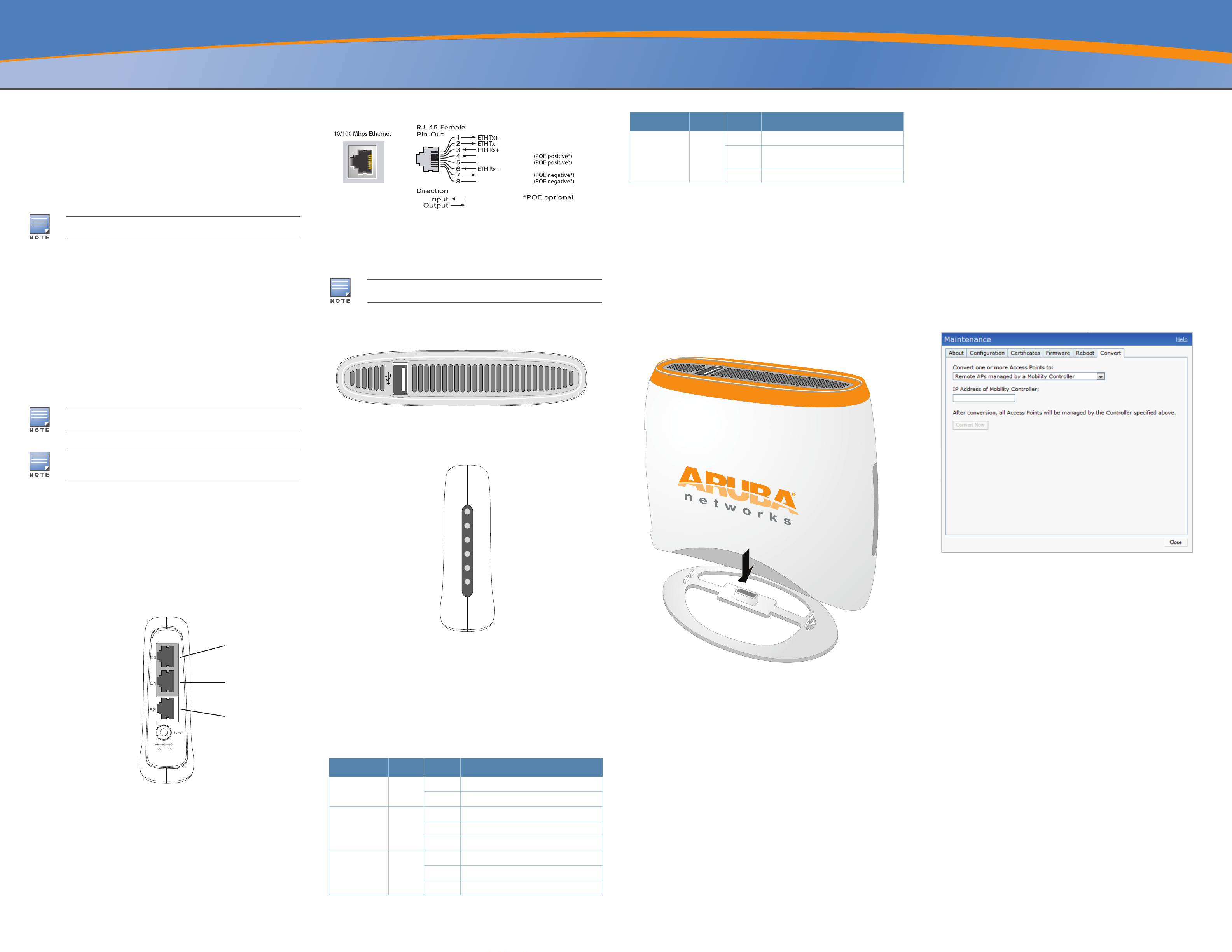
Aruba RAP-3 Remote Access Point
IAP-23_01
E0 (WAN port)
E1 (LAN port)
E2 (LAN port)
IAP-23_03
IAP-23_02
Pwr
E0
E1
E2
WLAN
PSE
IAP-23_04
Installation Guide
The Aruba RAP-3WN and RAP-3WNP are single-radio, single-band wireless
access points (AP) that support the IEEE 802.11n standard for high-performance
WLAN. These access points use MIMO (Multiple-in, Multiple-out) technology and
other high-throughput mode techniques to deliver high-performance, 802.11n
2.4 GHz functionality while simultaneously supporting existing 802.11 b/g
wireless services.
The RAP-3 ships with Aruba Instant software. Therefore, out of the box, the
RAP-3 will operate as a Virtual Controller (VC) or an Instant AP. However, the
RAP-3 can be converted to operate as a Remote AP (RAP). For information
about the IAP to RAP conversion, see RAP Conversion.
The RAP-3 requires Aruba Instant 3.0 to operate as a Instant AP and
ArubaOS 6.1.4.0 to operate as a Remote AP.
Wireless transceiver
Protocol-independent networking functionality
IEEE 802.11b/g/n operation as a wireless access point
IEEE 802.11b/g/n operation as a wireless air monitor
Compatibility with IEEE 802.3af PoE
Package Contents
1x RAP-3WN or RAP-3WNP Access Point
1x Installation Guide (this document)
1x Aruba Instant Quick Start Guide
1x RJ-45 Ethernet Cable
1x 12V Power Adapter (RAP-3WN only)
1x 48V Power Adapter (RAP-3WNP only)
Figure 2 Fast Ethernet Port Pin Out
DC IN (Power Socket)
The RAP-3 power adapter (included) connects to the DC IN port. The RAP-3
does not have an On/Off switch. The device turns on when the power adapter is
attached and plugged into a power outlet. The device turns off when you
disconnect the power adapter from the power source (outlet).
The RAP-3WN ships with a 12V power supply and the RAP-3WNP ships
with a 48V power supply. These power supplies are not interchangeable.
Top View
Figure 3 Top View
LED Color(s) Activity Action
PSE Green Off Not sourcing PoE power
On Sourcing PoE power to an 802.3af Powered
Device
Flashing PoE power sourcing error
Reset Button
The RAP-3 is equipped with reset button, that when pushed, resets the device to
factory default settings. The reset button is located on the bottom of the device
and is recessed in a small, round hole.
To reset the RAP-3, insert a small, narrow object, such as a pin or paperclip, into
the hole and press and hold the button while powering on the RAP-3. This will
return the device to factory default settings.
RAP-3 Installation
Tabletop Mounting
The RAP-3 is shipped with a stand to use on flat (i.e. table top) surfaces. Place
the RAP-3 in the stand (see Figure 5) and place the stand on a flat, level surface.
Figure 5 Stand Installation
RAP Conversion
If your network administrator has instructed you to convert the RAP-3 to work in
RAP mode, follow the process below to complete the RAP conversion.
1. Power up the RAP-3.
2. Connect to Instant SSID.
3. Login to the RAP-3 by navigating to
to the Instant WebUI. The default username is admin and the default
password is admin. See the included Aruba Instant Quick Start Guide for
more information.
4. Navigate to the Maintenance tab in the top right.
5. Click on the Convert tab.
6. Select Remote APs managed by a Mobility Controller from the drop
down menu.
7. Enter the IP address of the controller. This is provided by your network
administrator.
8. Click Convert Now to complete the conversion (see Figure 6).
9. The RAP-3 will reboot and begin operating in RAP mode.
Figure 6 IAP-RAP Conversion over the Internet
http://instant.arubanetworks.com and login
The 48V power adapter that ships with the RAP-3WNP does not come with
a country specific power cord. This cord must be ordered separately.
Inform your supplier if there are any incorrect, missing, or damaged parts. If
possible, retain the carton, including the original packing materials. Use
them to repack the product in case there is a need to return it.
Before You Begin
Before installing your RAP-3 Remote Access Point, please ensure you have the
following:
RAP-3 (included)
1 x RJ-45 Ethernet Cable (included)
1 x Power Adapter (included)
RAP-3 Overview
Figure 1 Rear View (RAP-3WN Shown)
USB Port
The RAP-3 is equipped with a USB port to support cellular modems.
Figure 4 Bottom View (RAP-3WNP Shown)
10/100Base-T Ethernet Ports
The RAP-3 has three 10/100Base-T (RJ-45) Ethernet ports for wired network
connectivity.
E0: WAN port (top)
E1: LAN port (middle)
E2: LAN port (bottom)
On the RAP-3WNP, port E2 has PoE power sourcing capability (PSE) to supply
power to any compliant 802.3af powered device (class 0-4).
LEDs
The RAP-3WN has five LED indicators that display the status of the device. The
RAP-3WNP has an additional LED called PSE.
PWR: When lit, the RAP-3 is powered on
E0:Indicates activity and/or status on this port.
E1: Indicates activity and/or status on this port
E2: Indicates activity and/or status on this port
WLAN: Indicates wireless status and activity
PSE (RAP-3WNP only): Indicated the PSE status on the RAP-3WNP
LED Color(s) Activity Action
PWR Green On Power on
Off No power
WLAN Green Off Wireless is inactive
On Wireless is active
Flashing Radio mode
Ports (E0, E1,
E2)
Green Off No link
On Link established
Flashing Ethernet activity
Connecting the Required Cables
The RAP-3 must be connected to a network device that has access to the
Internet, such as a router or modem. To complete the installation of the RAP-3:
1. Connect one end of the provided RJ-45 cable to port E0 on the RAP-3.
2. Connect the other end of the RJ-45 cable to a free RJ-45 port on your modem
or router.
3. Attach the provided power adapter to the DC IN port on the RAP-3.
4. Connect the other end of the power adapter to a power outlet.
The RAP-3 is now powered on. To verify this, ensure that the PWR LED is solid
green.
Verifying Successful Installation
Once the RAP-3’s PWR LED has come up, the device will take 2 to 3 minutes to
complete the boot cycle. Once the boot cycle is complete, you can connect to
your company or corporate network.
Page 2
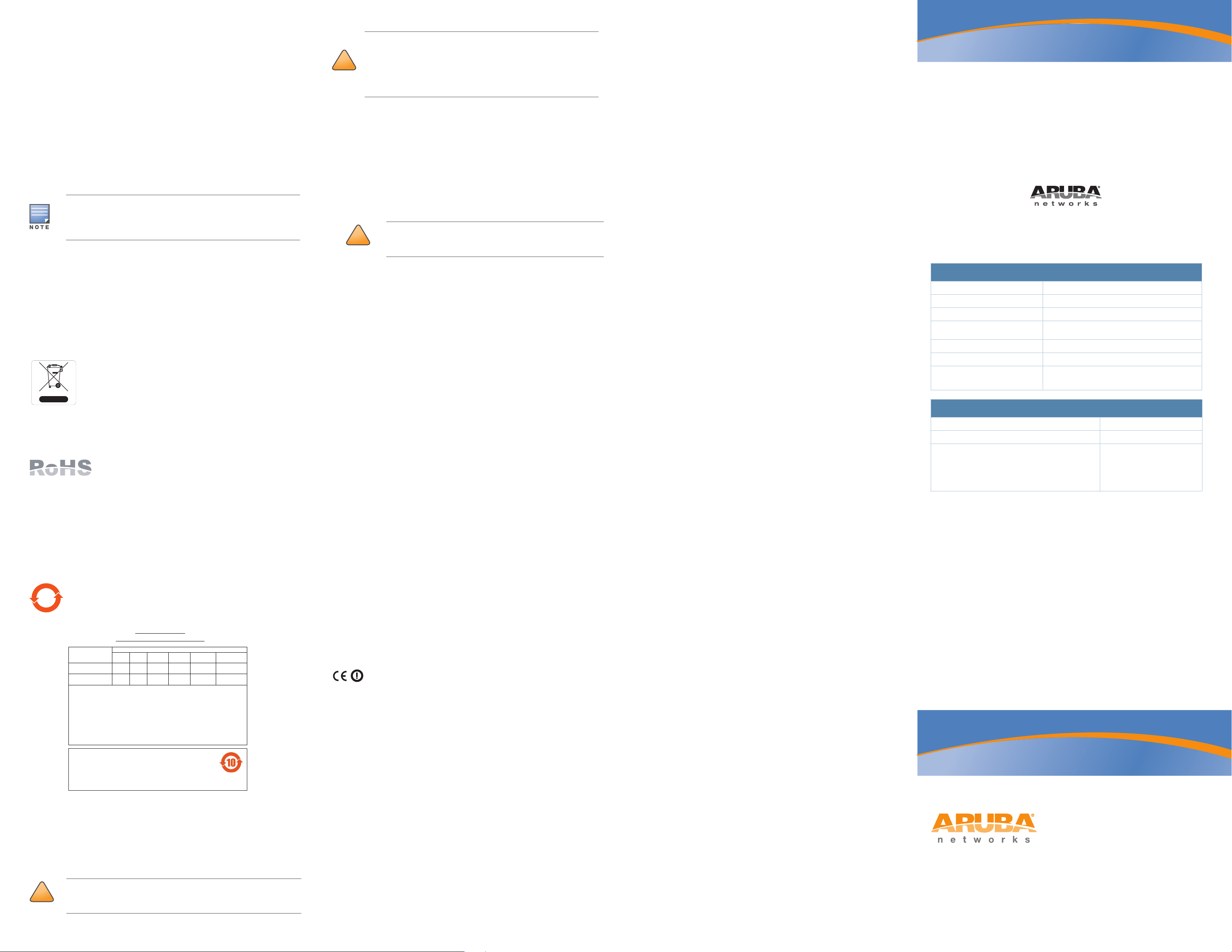
Product Specifications
!
CAUTION
10
᳝↦᳝ᆇ⠽䋼ໄᯢ
Hazardous Materials Declaration
᳝↦᳝ᆇ⠽䋼ܗ㋴(Hazardous Substance)
䚼ӊৡ⿄
(Parts)
䪙
3E∲+J䬝&G
݁Ӌ䫀
&U
⒈㘨㣃
3%%
⒈Ѡ㣃䝮
3%'(
⬉䏃ᵓ
(PCA Boards)
hƻ ƻ ƻ ƻ ƻ
ᴎẄ㒘ӊ
(Mechanical Sub-Assemblies)
hƻ ƻ ƻ ƻ ƻ
ƻ˖
㸼⼎䆹᳝↦᳝ᆇ⠽䋼䆹䚼ӊ᠔᳝ഛ䋼ᴤ᭭Ёⱘ䞣ഛ
SJ/T11363-2006 ޚ㾘ᅮⱘ䰤䞣㽕∖ҹϟDŽ
Indicates that the concentration of the hazardous substance in all homogeneous materials in the parts is
below the relevant threshold of the SJ/T11363-2006 standard.
h˖ 㸼⼎䆹᳝↦᳝ᆇ⠽䋼㟇ᇥ䆹䚼ӊⱘᶤϔഛ䋼ᴤ᭭Ёⱘ䞣䍙ߎ6-7ޚ㾘ᅮⱘ䰤䞣㽕∖DŽ
Indicates that the concentration of the hazardous substance of at least one of all homogeneous materials
in the parts is above the relevant threshold of the SJ/T11363-2006 standard.
ᇍ䫔ଂП᮹ⱘ᠔ଂѻકᴀ㸼ᰒ⼎կᑨ䫒ⱘ⬉ᄤֵᙃѻકৃ㛑ࣙ䖭ѯ⠽䋼DŽ
This table shows where these substances may be found in the supply chain of electronic information
products, as of the date of sale of the enclosed product.
ℸᖫЎ䩜ᇍ᠔⍝ঞѻકⱘ⦃ֱՓ⫼ᳳᖫᶤѯ䳊䚼ӊӮ᳝ϔϾϡৠⱘ⦃ֱՓ⫼ᳳ
՟བ⬉∴ܗഫ䌈݊ѻકϞ
ℸ⦃ֱՓ⫼ᳳ䰤া䗖⫼ѢѻકᰃѻકݠЁ᠔㾘ᅮⱘᴵӊϟᎹ
The Environment- Friendly Use Period (EFUP) for all enclosed products and their parts are
per the symbol shown here. The Environment- Friendly Use Period is valid only when the
product is operated under the conditions defined in the product manual.
!
!
Electrical
Ethernet:
3 x 10/100Base-T auto-sensing Ethernet RJ-45 Interfaces
MDI/MDX
IEEE 802.3 (10Base-T), IEEE 802.3u (100Base-T).
Power - RAP-3WNP:
48VDC power interface, supports powering through an AC-to-DC power
adapter
Power -RAP-3WN:
12 VDC power interface, supports powering through an AC-to-DC power
adapter
RF Radiation Exposure Statement: This equipment complies with FCC
RF radiation exposure limits. This equipment should be installed and
operated with a minimum distance of 7.87 inches (20cm) between the
CAUTION
radiator and your body for 2.4 GHz operations. This transmitter must not
be co-located or operating in conjunction with any other antenna or
transmitter.
EMC Compliance and Warning Statement
FCC Class B Part 15
This device complies with Part 15 of the Federal Communications Commission
(FCC) Rules. Operation is subject to the following two conditions:
This device may not cause harmful interference.
Aruba RAP-3 Remote Access
Point
Installation Guide
If a power adapter other than the one provided by Aruba Networks is
used in the US or Canada, it should be NRTL Listed, with appropriate
voltage and current rating, marked “LPS” or “Class 2,” and suitable for
plugging into a standard power receptacle in the US and Canada.
For additional specifications on this product, please refer to the data sheet. The
data sheet can be found at
www.arubanetworks.com.
Proper Disposal of Aruba Equipment
For the most current information about Global Environmental Compliance and
Aruba products, see our website at
Waste of Electrical and Electronic Equipment
Aruba products at end of life are subject to separate collection
and treatment in the EU Member States, Norway, and
Switzerland and therefore are marked with the symbol shown at
the left (crossed-out wheelie bin). The treatment applied at end
of life of these products in these countries shall comply with the
applicable national laws of countries implementing Directive
2002/96EC on Waste of Electrical and Electronic Equipment (WEEE).
European Union RoHS
Aruba products also comply with the EU Restriction of
Hazardous Substances Directive 2002/95/EC (RoHS). EU
RoHS restricts the use of specific hazardous materials in
the manufacture of electrical and electronic equipment. Specifically, restricted
materials under the RoHS Directive are Lead (including Solder used in printed
circuit assemblies), Cadmium, Mercury, Hexavalent Chromium, and Bromine.
Some Aruba products are subject to the exemptions listed in RoHS Directive
Annex 7 (Lead in solder used in printed circuit assemblies). Products and
packaging will be marked with the “RoHS” label shown at the left indicating
conformance to this Directive.
China RoHS
Aruba products also comply with China environmental declaration
requirements and are labeled with the “EFUP 10” label shown at the
left.
www.arubanetworks.com.
This device must accept any interference received, including interference that
may cause undesired operation.
Changes or modifications to this unit not expressly approved by the
party responsible for compliance could void the user’s authority to
CAUTION
operate this equipment.
The device has been found to be compliant to the requirements set forth in CFR
47 Sections 2.1091 for an uncontrolled environment. The antenna(s) used for this
transmitter must be installed to provide a separation distance of at least 20 cm
from all persons and must not be co-located or operating in conjunction with any
other antenna or transmitter.
This equipment has been tested and found to comply with the limits for a Class B
digital device, pursuant to Part 15 of the FCC Rules. This equipment generates,
uses and can radiate radio frequency energy and, if not installed and used in
accordance with the manufacturer’s instructions, may cause interference
harmful to radio communications.
If this equipment does cause interference, which can be determined by turning
the equipment off and on, the user is encouraged to try to correct the
interference by one or more of the following measures:
Reorient or relocate the receiving antenna.
Increase the separation between the equipment and receiver.
Connect the equipment to an outlet on a circuit different from that to which
the receiver is connected.
Consult the dealer or an experienced radio or TV technician for help.
Complies with the Class B limits for radio noise emissions as set out in the
interference-causing equipment standard entitled “Digital Apparatus,” ICES-003
of Industry Canada.
Cet apareil numerique de la classe B respecte toutes les exigencies du Reglement
sur le materiel brouilleur du Canada.
L ‘ utilisation de ce dispositif est autorisée seulement aux conditions suivantes :
(1) il ne doit pas produire de brouillage et (2) l’ utilisateur du dispositif doit étre
prêt à accepter tout brouillage radioélectrique reçu, même si ce brouillage est
susceptible de compromettre le fonctionnement du dispositif.
Le présent appareil est conforme aux normes CNR d’industrie Canada
applicables aux appareils radio exempts licence. L’exploitation est autorisée aux
deux conditions suivantes:
1. L’appareil ne doit produire de brouillage, et
2. L’utilisateur de l’appareil doit accepter tout brouillage radioélectrique subi,
même si le brouillage est susceptible d’en compromettre le fonctionnement.
EU Regulatory Conformance
Contacting Aruba Networks
Web Site Support
Main Site http://www.arubanetworks.com
Support Site https://support.arubanetworks.com
Software Licensing Site https://licensing.arubanetworks.com/login.php
Wireless Security Incident
Response Team (WSIRT)
Americas and APAC Support Email support@arubanetworks.com
EMEA Support Email emea.support@arubanetworks.com
WSIRT Email
Please email details of any security
problem found in an Aruba product.
http://www.arubanetworks.com/support/wsirt.php
wsirt@arubanetworks.com
Telephone Support
Aruba Corporate +1 (408) 227-4500
FAX +1 (408) 227-4550
Support
United States
Universal Free Phone Service Number (UIFN): Australia, Canada,
China, France, Germany, Hong Kong, Ireland, Israel, Japan, Korea,
Singapore, South Africa, Taiwan, and the UK
All Other Countries
800-WI-FI-LAN (800-943-4526)
+800-4WIFI-LAN (+800-49434-526)
+1 (408) 754-1200
Copyright
© 2010 Aruba Networks, Inc. AirWave®, Aruba Networks®, Aruba Mobility Management System®, Bluescanner,
For Wireless That Works
Wireless Workplace Is Now Open For Business, and The Mobile Edge Company
Networks, Inc. All rights reserved. All other trademarks are the property of their respective owners.
®
, Mobile Edge Architecture, People Move. Networks Must Follow., RFprotect®, The All
®
are trademarks of Aruba
Open Source Code
Certain Aruba products include Open Source software code developed by third parties, including software code
subject to the GNU General Public License (GPL), GNU Lesser General Public License (LGPL), or other Open
Source Licenses. The Open Source code used can be found at this site:
http://www.arubanetworks.com/open_source
Legal Notice
The use of Aruba Networks, Inc. switching platforms and software, by all individuals or corporations, to terminate
other vendors' VPN client devices constitutes complete acceptance of liability by that individual or corporation for
this action and indemnifies, in full, Aruba Networks, Inc. from any and all legal actions that might be taken against
it with respect to infringement of copyright on behalf of those vendors.
Warranty
This hardware product is protected by the standard Aruba warranty of one year parts/labor. For more information,
refer to the ARUBACARE SERVICE AND SUPPORT TERMS AND CONDITIONS.
Altering this device (such as painting it) voids the warranty.
Safety and Regulatory Compliance
Aruba Networks provides a multi-language document that contains countryspecific restrictions and additional safety and regulatory information for all
Aruba access points. This document can be viewed or downloaded from the
following location:
Aruba access points must be installed by a professional installer. The
professional installer is responsible for ensuring that grounding is
available and it meets applicable local and national electrical codes.
www.arubanetworks.com/safety_addendum
This product is CE marked according to the provisions of the R &
TTE Directive (99/5/EC) - CE(!). Aruba Networks Inc., hereby declares that this
RAP-3 device models are in compliance with the essential requirements and
other relevant provisions of Directive 1999/5/EC. CE(!)
The Declaration of Conformity made under Directive 1999/5/EC is available for
viewing at the following location in the EU community.
www.arubanetworks.com
1344 Crossman Avenue
Sunnyvale, California 94089
Phone: 408.227.4500
Fax 408.227.4550
Aruba RAP-3 Remote Access Point | Installation Guide
Part Number 0511012-04 | March 2012
