Page 1
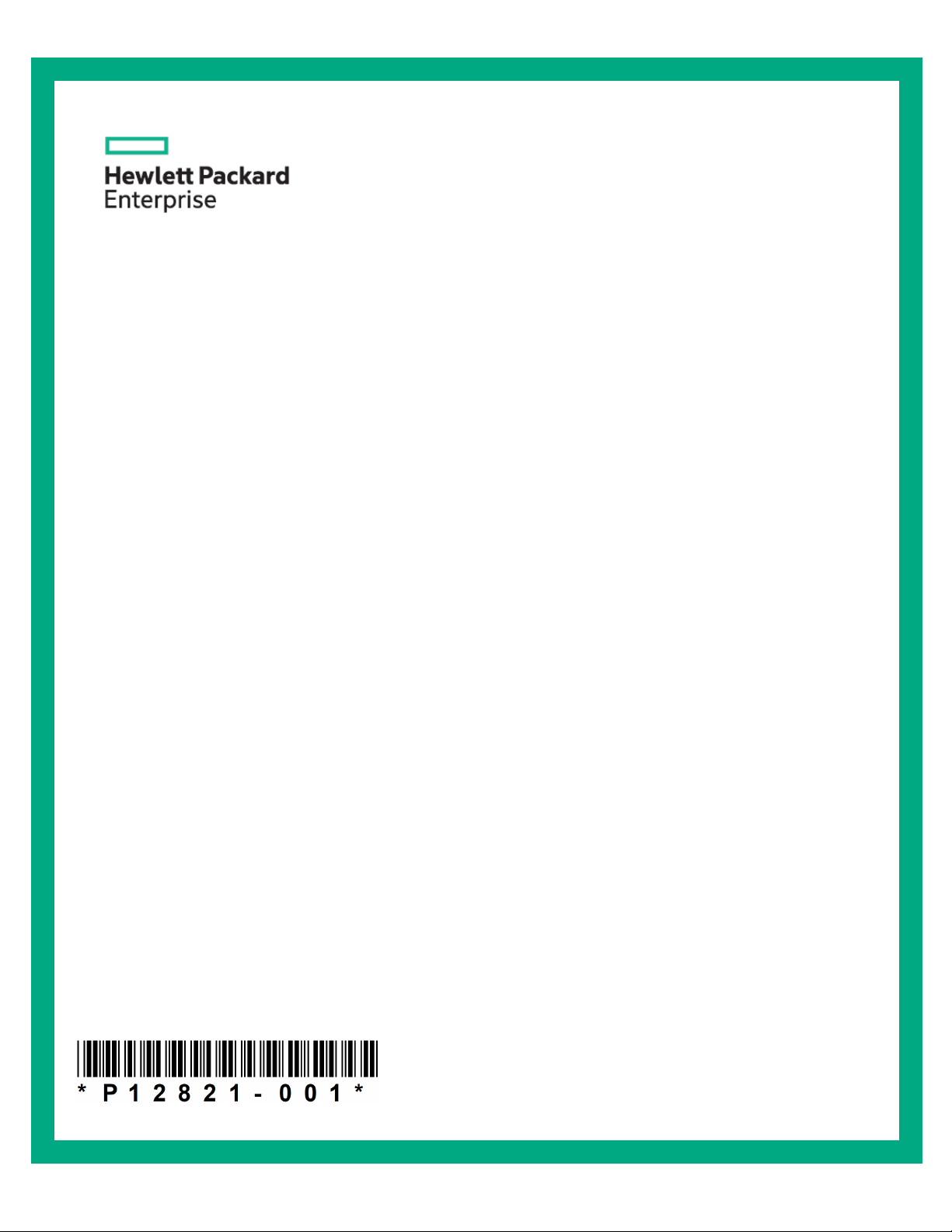
M-Series ONIE Switch
User Manual
Rev 1.6
Mellanox ONIE Ver. 5.2.0004
Part number: P12821-001
Published: December 12, 2018
Edition: 1
Page 2
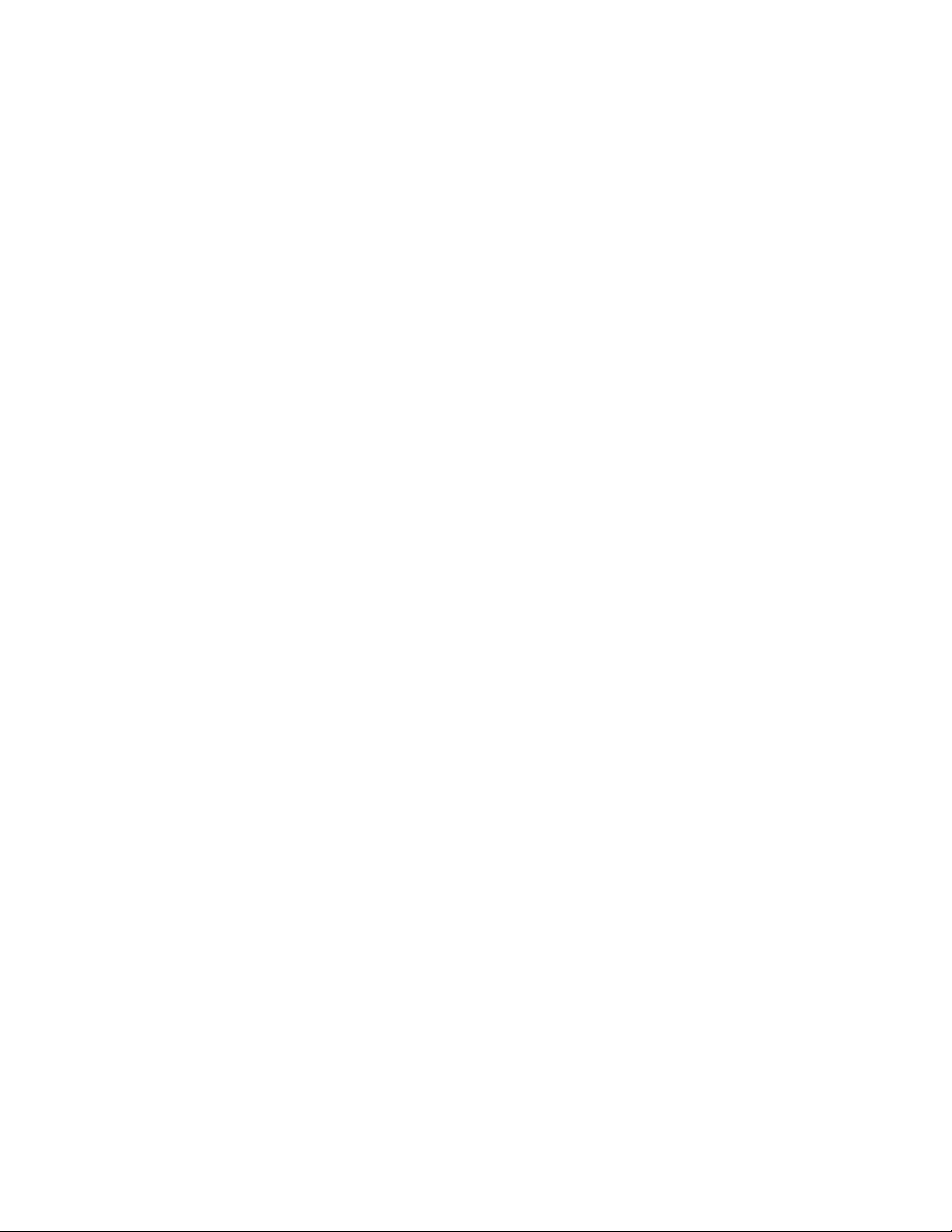
Notices
© Copyright 2 018 H ewlet t Pa cka rd Enterpr ise Deve lo p ment LP
The information contained herein is subject to change without notice. The only warranties for Hewlett Packard
En te rpri se pro du cts and ser vices are set for t h in the expres s warranty statements accompanying such products
and services. Nothing herein should be construed as constituting an additional warranty. Hewlett Packard
Enterprise shall not be liable for technical or editorial errors or omissions contained herein.
Links to third-party websites take you outside the Hewlett Packard En ter prise w ebsi te. Hewlett Pa cka rd Enterp rise
has no control over and is not responsible for information outside the Hewlett Packard Enterprise website.
Confidential computer software. Valid license from Hewlett Packard Enterprise required for possession, use or
copying. Consistent with FAR 12.211 and 12.212, Commercial Compute r Sof tware, Comp ute r So ft ware
Documentation, and Technical Data for Commercial Items are licensed to the U.S. Government under vendor's
standard commercial license.
Mellanox®, Mellanox logo, ConnectX®, MLNX-OS®, SwitchX®, Virtual Protocol Interconnect®, are registered
tradema rks of Mell ano x Te ch nol ogi es, Ltd.
Al l othe r t rademarks are p rope rty of their resp ective owners .
For the most updated list of Mellanox trademarks, visit http://www.mellanox.com/page/trademarks
2
Page 3
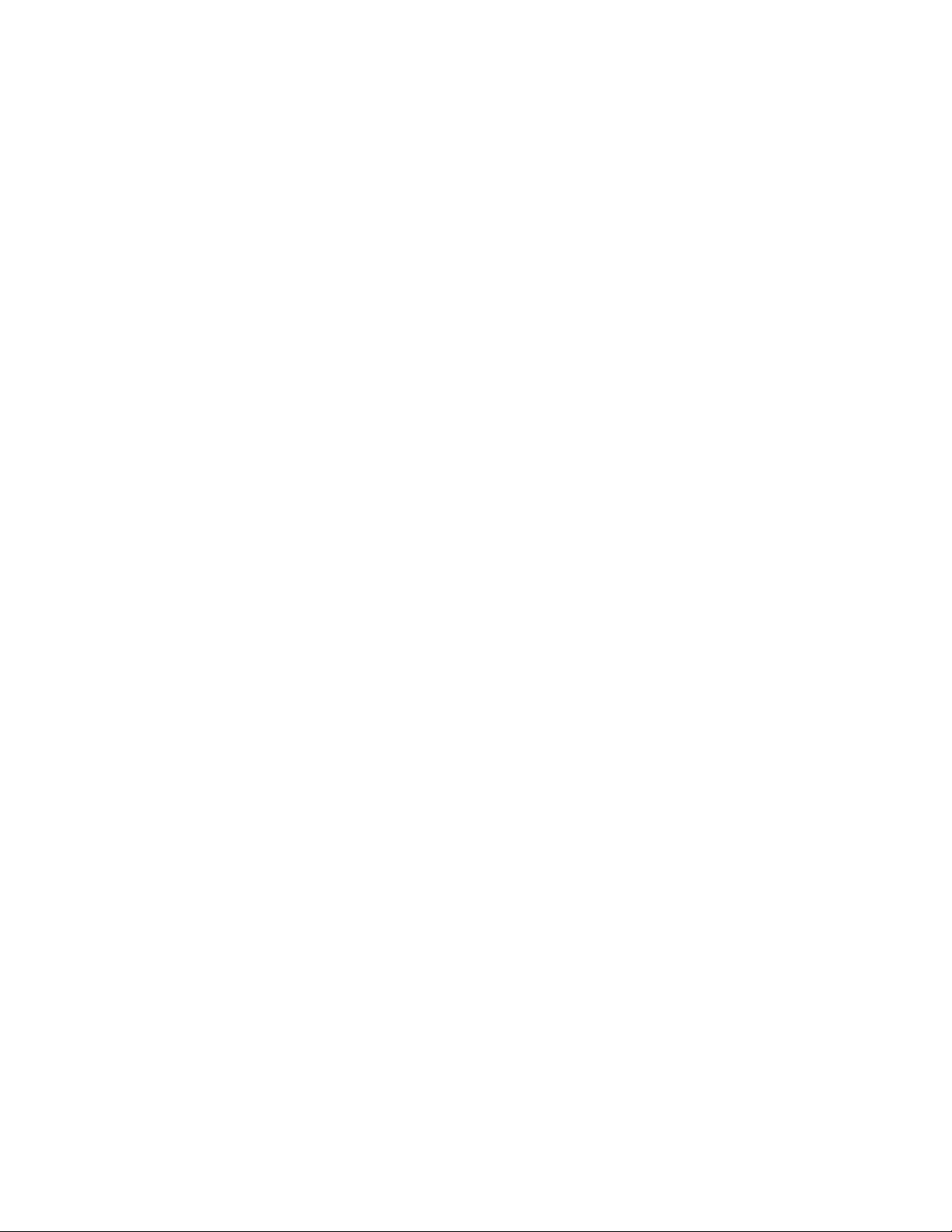
Table of Contents
Document Revision History . . . . . . . . . . . . . . . . . . . . . . . . . . . . . . . . . . . . . . . . 4
Preface . . . . . . . . . . . . . . . . . . . . . . . . . . . . . . . . . . . .
Chapter 1 Introduction . . . . . . . . . . . . . . . . . . . . . . . . . .
1.1 Accessing the Mellanox System for the First Time . . . . . . . . . . . . . . . . . . . 7
1.2 Log Facilities . . . . . . . . . . . . . . . . . . . . . . . . . . . . . . . . . . . . . . . . . . . . . . . . . . 8
1.3 Booting Into ONIE System . . . . . . . . . . . . . . . . . . . . . . . . . . . . . . . . . . . . . . 10
. . . . . . . . . . . . . . . . . . . . . 5
. . . . . . . . . . . . . . . . . . 7
Chapter 2 How-Tos . . . . . . . . . . . . . . . . . . . . . . . . . . . . . . . . . . . . . . . . . . . . . . 11
2.1 Install Network OS . . . . . . . . . . . . . . . . . . . . . . . . . . . . . . . . . . . . . . . . . . . . 11
2.1.1 From DHCP Server. . . . . . . . . . . . . . . . . . . . . . . . . . . . . . . . . . . . . . . . . . . . . 11
2.1.2 From TFTP Server . . . . . . . . . . . . . . . . . . . . . . . . . . . . . .
2.1.3 From IPv6 Neighbors. . . . . . . . .
2.1.4 From Local USB Drive . . . . . . . . . . . . . . . . . . . . . . . . . . .
2.1.5 Via SCP Local File . . . . . . . . . . . .
2.2 Boot Modes. . . . . . . . . . . . . . . . . . . . . . . . . . . . . . . . . . . . . . . . . . . . . . . . . . 14
2.2.1 Rescue Mode . . . . . . . . . . . . . . . . . . . . . . . . . . . . . . . . . . . . . . . . . . . . . . . . . 14
2.2.2 Mellanox ONIE Update . . . . . . .
2.2.3 Uninstall . . . . . . . . . . . . . . . . . . . . . . . . . . . . . . . . . . . . . .
2.2.4 Embed . . . . . . . . . . . . . . . . . . . .
2.2.5 Reinstall . . . . . . . . . . . . . . . . . . .
2.3 Update BIOS . . . . . . . . . . . . . . . . . . . . . . . . . . . . . . . . . . . . . . . . . . . . . . . . . 18
. . . . . . . . . . . . . . . . . . . . . . . . . . . . . . . . . . 12
. . . . . . . . . . . . . . . . . . . . . . . . . . . . . . . . . . 13
. . . . . . . . . . . . . . . . . . . . . . . . . . . . . . . . . . 15
. . . . . . . . . . . . . . . . . . . . . . . . . . . . . . . . . . 17
. . . . . . . . . . . . . . . . . . . . . . . . . . . . . . . . . . 18
. . . . . . . . . . . . . . . 11
. . . . . . . . . . . . . . . 13
. . . . . . . . . . . . . . . 16
Chapter 3 CLI Reference . . . . . . . . . . . . . . . . . . . . . . . . . . . . . . . . . . . . . . . . . . 19
3.1 ONIE Commands. . . . . . . . . . . . . . . . . . . . . . . . . . . . . . . . . . . . . . . . . . . . . . 19
Support and Other Resources . . . . . . . . . . . . . . . . . . . . . . . . . . . . . . . . . . . . . 25
Customer Self Repair . . . . . . . . . . . . . . . . . . . . . . . .
Remote Support . . . . . . . . . . . . . . . . . . . . . . . . . . . .
Websites . . . . . . . . . . . . . . . . . . . . . . . . . . . . . . . . . .
. . . . . . . . . . . . . . . . . . . . . 26
. . . . . . . . . . . . . . . . . . . . 26
. . . . . . . . . . . . . . . . . . . . 28
3
Page 4
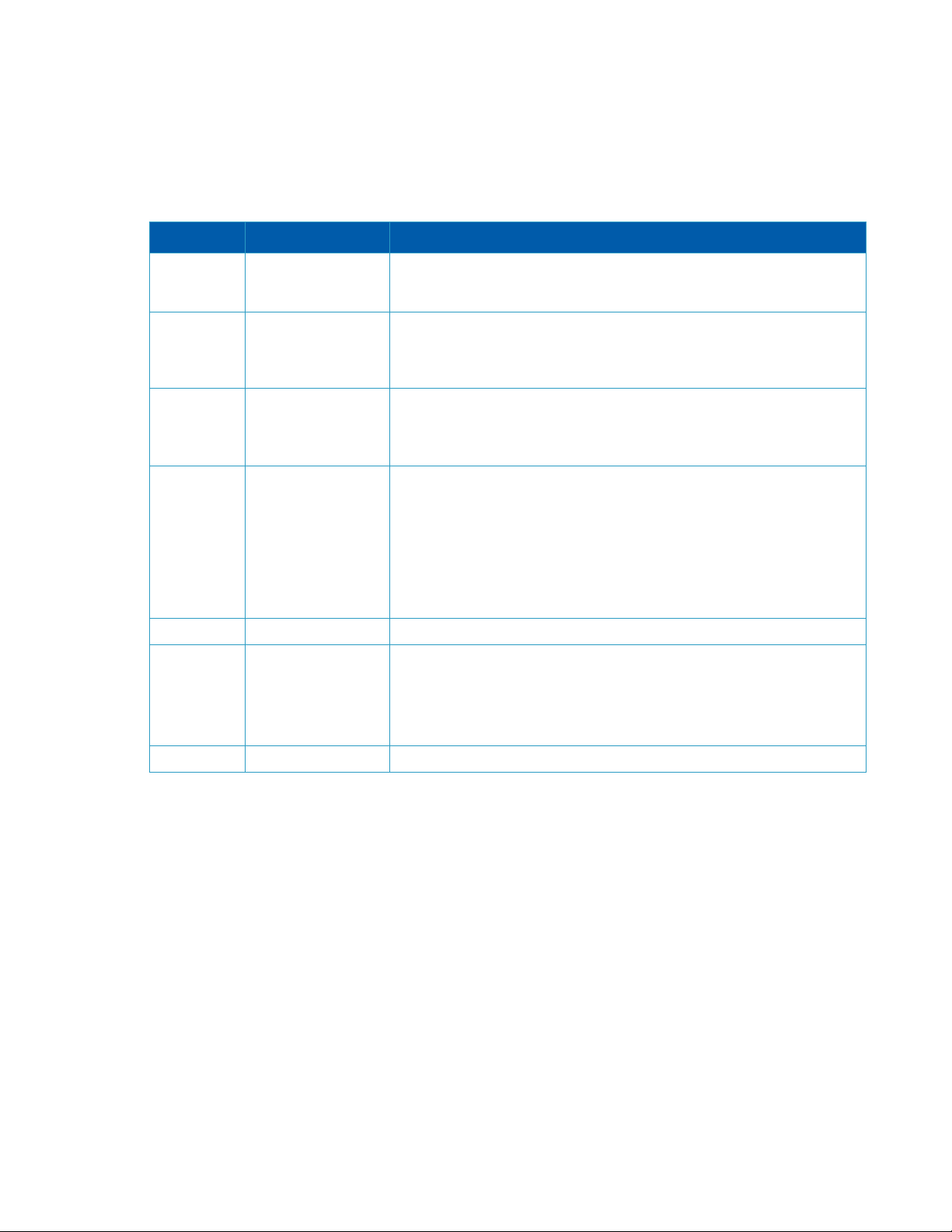
Document Revision History
Table 1 - Document Revision History
Revision Date Description
Rev 1.6 December 07, 2018
Rev 1.5 January 25, 2018
Rev 1.4 May 31, 2016
Added Section 2.3, “Update BIOS,” on page 18
Enhanced user manual with printouts of ONIE Grub Menu
Updated Section 2.2, “Boot Modes,” on page 14
Added:
• “onie-sysinfo -v” on page 24
Updated:
• “onie-sysinfo” on page 24
Updated:
• UM to reflect new software printouts
• Chapter 3, “CLI Reference” on page 19 with commands “onie-nos-install”,
“onie-stop”, “onie-start”, and “onie-sysinfo”
Rev 1.3 January 15, 2015
Removed PPC content
Updated:
• Section “Related Documentation” on page 5
• Section 2.1.2, “From TFTP Server,” on page 11
• Section 2.1.4, “From Local USB Drive,” on page 13
• Section 2.2.5, “Reinstall,” on page 18
• Section 2.2.3, “Uninstall,” on page 16
• Chapter 3, “CLI Reference” on page 19
Rev 1.2 August 31, 2014
Updated Section 2.1.4, “From Local USB Drive,” on page 13
Rev 1.1 July 2014 Removed sections 1.2, 1.3, 1.4 and 2.3.
Added Section 2.2.4, “Embed,” on page 17
Updated:
Table 2, “Reference Documents,” on page 5
•
• Chapter 3, “CLI Reference” on page 19
Rev 1.0 September 2013 First release
4
Page 5
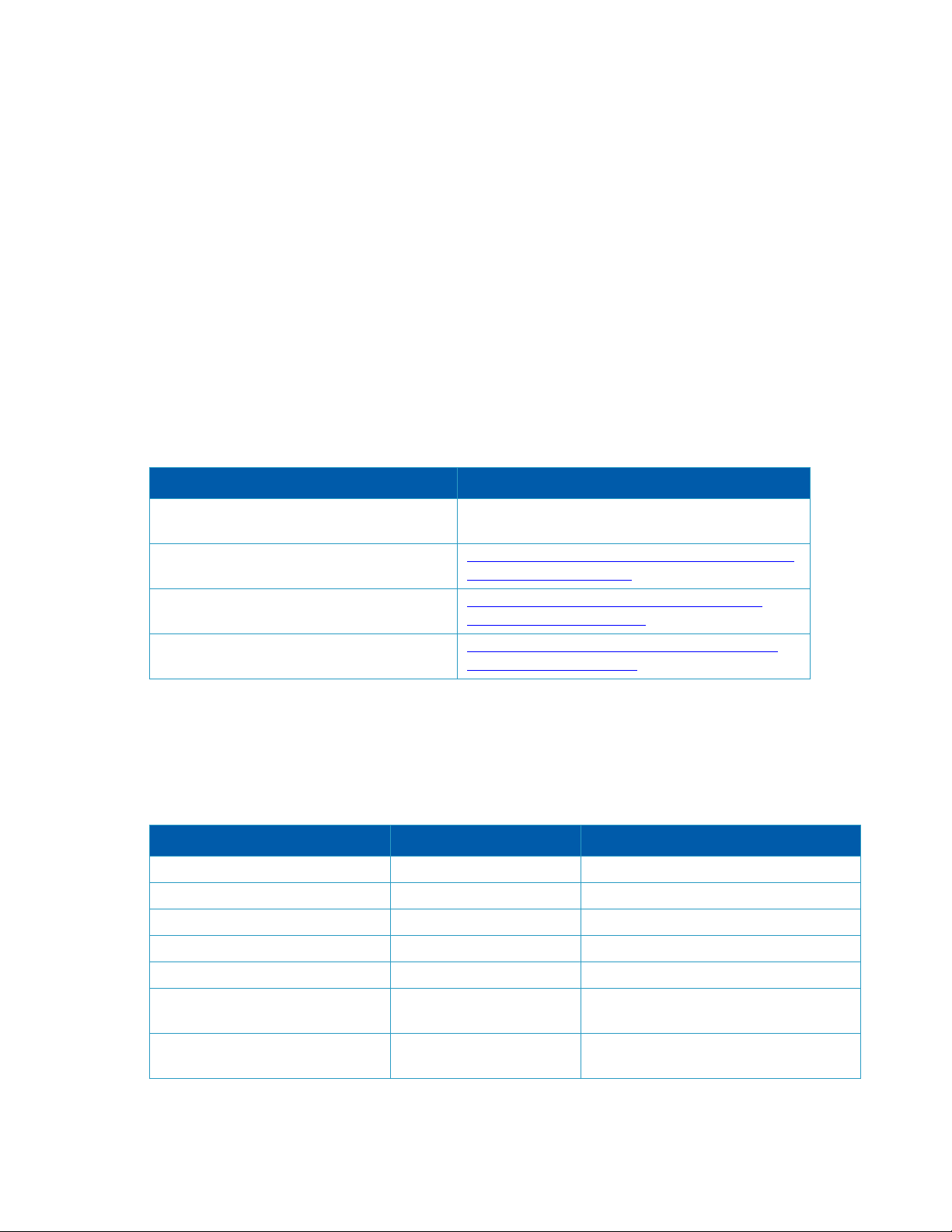
Preface
Intended Audience
This document and the system is a bundle intended for system engineers and system developers
interested in assembling their own OS on top of Mellanox switch systems. The system provides
an easy way to install a user-defined OS over a Mellanox switch system.
This document contains instructions supplementary to the official O
enced in the
“Related Documentation” section.
NIE documentation refer-
Related Documentation
The following table lists the documents referenced in this User’s Manual.
Table 2 - Re fe re nc e Do cu me nts
Document Name Description
Mellanox ONIE Switch Release Notes Provides an overview of the known issues and bug
fixes.
Open Network Install Environment Overview
Open Network Install Environment User
Guide
Open Network Install Environment
x86 CPU Architecture Design
https://opencomputeproject.github.io/onie/overview/
index.html#onie-overview
https://opencomputeproject.github.io/onie/userguide/index.html#user-guide
https://opencomputeproject.github.io/onie/designspec/x86_arch_design.html
Documentation Conventions
Typographical Conventions
Table 3 - Typographical Conventions
Description Convention Example
File names file.extension
Directory names directory
Commands and their parameters command param1 mts3610-1 > show hosts
Required item < >
Optional item [ ]
Mutually exclusive parameters { p1, p2, p3 } or {p1 | p2 |
}
p3
Opt
ional mutually exclusive
parameters
[ p1 | p2 | p3 ]
5
Page 6
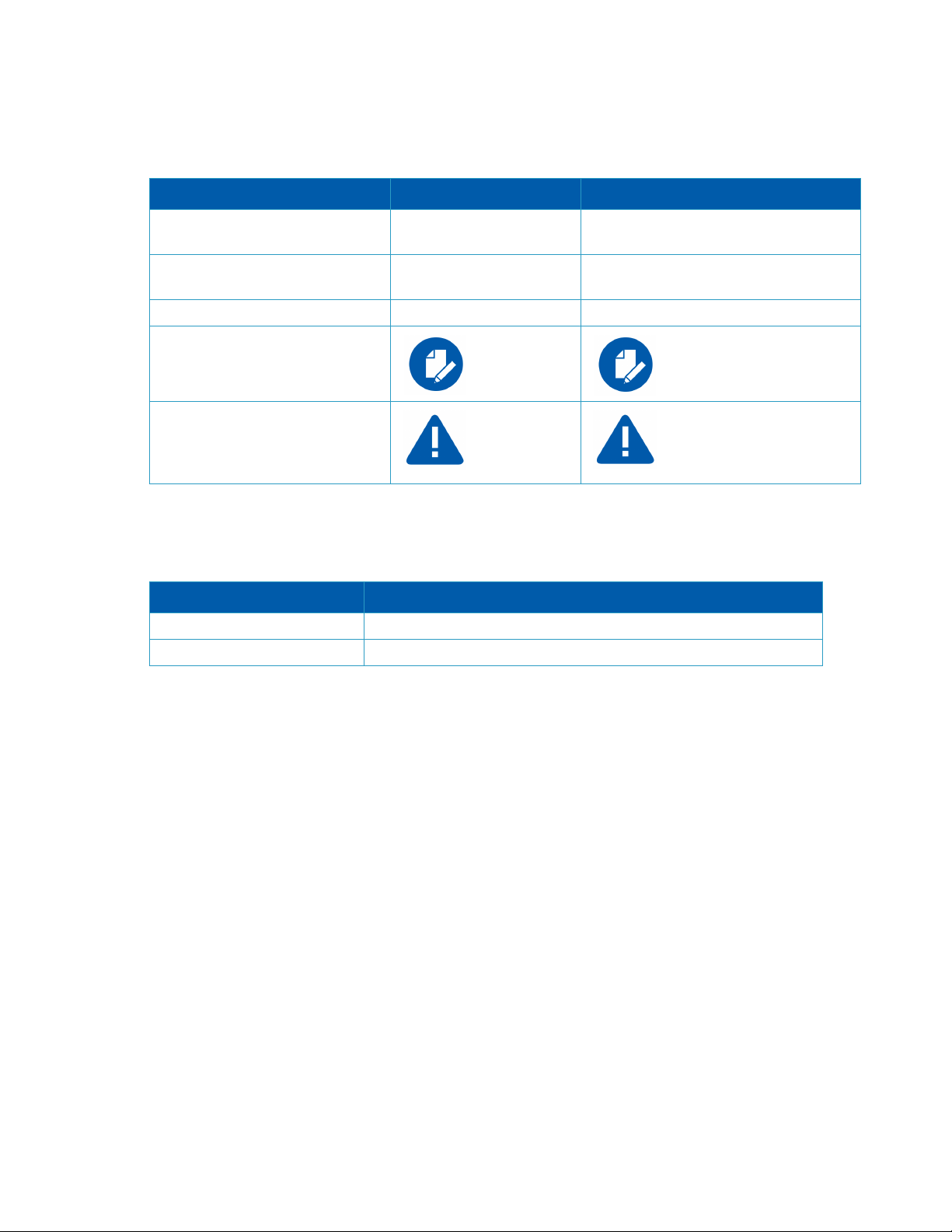
Table 3 - Typographical Conventions
Description Convention Example
Comments to explain command
examples
Variables for which users supply
specific values
Emphasized words Italic font These are emphasized words
Note
Warni ng
// // This is a comment
Italic font enable
<text> This is a note.
<text> Make sure to connect to the
RS-232 RJ-45 port of the
switch and no
port.
Common Abbreviations and Acronyms
Table 4 - Abbreviations and Acronyms
Abbreviations Description
ONIE Open Network Install Environment
NOS Network OS
t to the MGT
6
Page 7
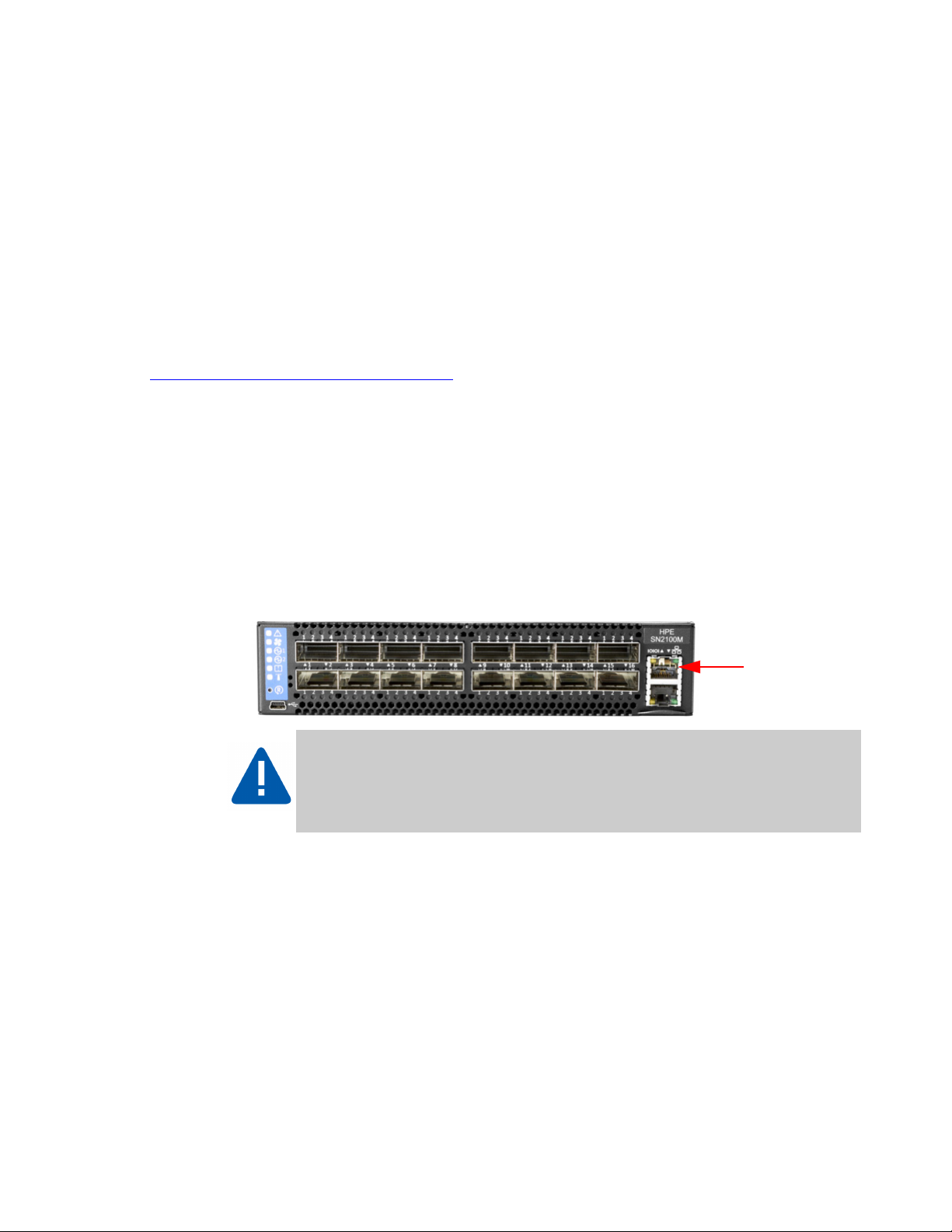
1 Introduction
Console
ONIE (Open Network Install Environment) is an open source initiative which enables automatic
installation of user-defined OS whose function is to setup a network OS that provides the following services:
• Re/installing an OS
• Booting in "rescue" mode
• Formatting the system
For more information please refer to the following website:
https://github.com/opencomputeproject/onie.
1.1 Accessing the Mellanox System for the First Time
The system provided has DHCP enabled by default, therefore, login may be performed through
the management ports (using "root" username and no password) and/or the serial console as
explained in the following steps:
Introduction
Step 1. Connect the host PC to the CONSOLE (RJ-45) port of the switch system using the supplied
cable. The CONSOLE ports are shown below as examples.
Figure 1: Console Port
Make sure to connect to the CONSOLE port of the switch and not to the MGT port.
7
Page 8

Introduction
Step 2.
Configure a serial terminal program (for example, HyperTerminal, minicom, or Tera Term)
on your host PC with the settings described in the table below.
Table 5 - Serial Terminal Program Configuration for 2016.11-5.2.0004-115200
Baud rate 115200
Data bits 8
Stop bits 1
Parity None
Flow Control None
Step 3. Activate the console by pressing Enter.
Please press Enter to activate this console. Info: eth0: Checking link... up.
** Installer Mode Enabled **
Step 4. (Optional) The system is configured to fetch an image using auto-discovery which is
enabled by default. To disable auto discovery, run:
ONIE:/ # onie-stop
Stopping: discover... done.
1.2 Log Facilities
Parameter Setting
Mellanox ONIE uses the following log facilities:
• dmesg
• /var/log/messages
• /var/log/onie.log (Mellanox ONIE OS only)
• /var/log/syslog
The following is an example of
Nov 25 12:47:42 sys-hostname local0.info onie: Starting: klogd...
Nov 25 12:47:42 sys-hostname local0.info onie: done.
Nov 25 12:47:42 sys-hostname local0.info onie: Starting: dropbear ssh daemon...
Nov 25 12:47:43 sys-hostname local0.info onie: done.
Nov 25 12:47:43 sys-hostname local0.info onie: Starting: telnetd...
cat /var/log/onie.log:
8
Page 9
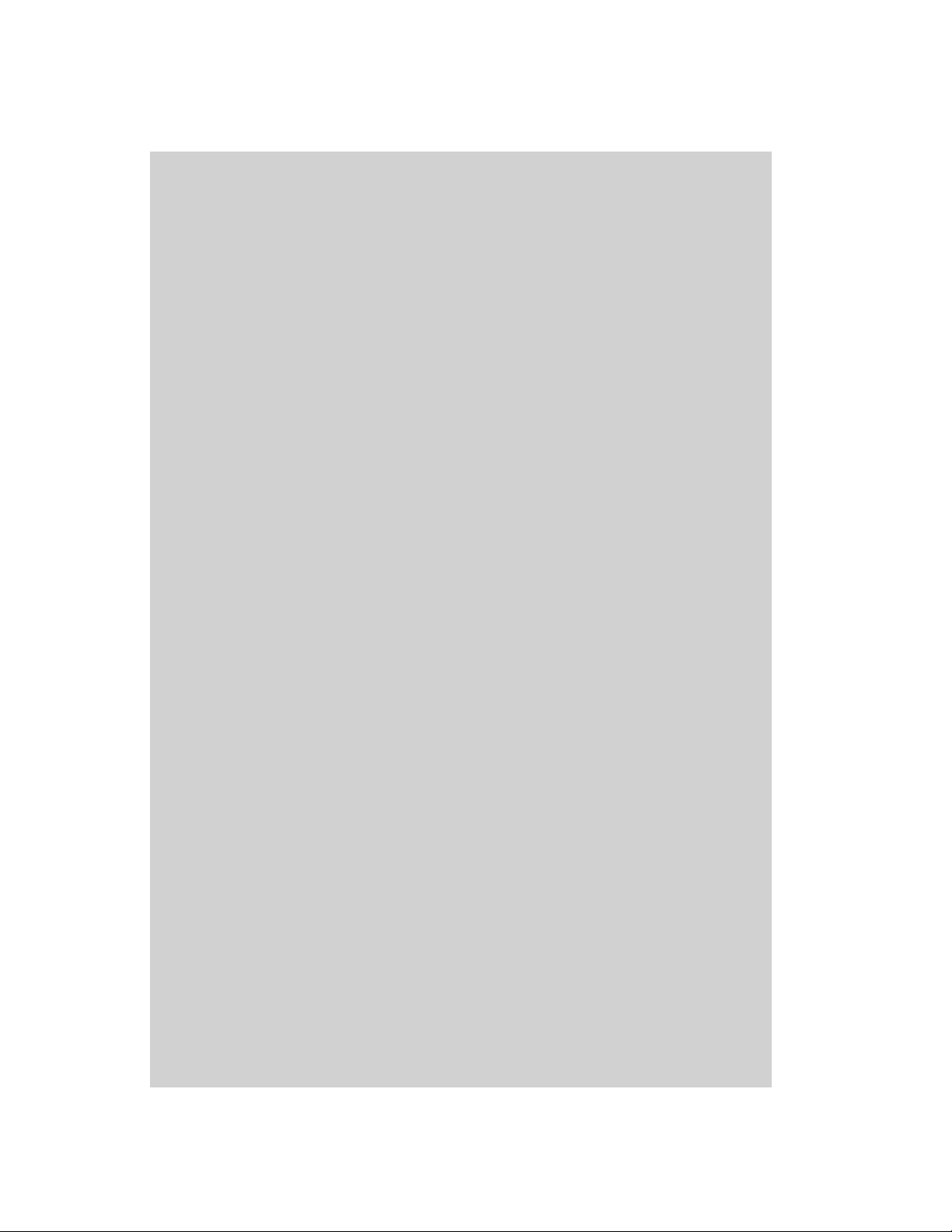
Nov 25 12:47:43 sys-hostname local0.info onie: done.
Nov 25 12:47:43 sys-hostname local0.info onie: Starting: discover...
Nov 25 12:47:43 sys-hostname local0.info onie: done.
Nov 25 12:47:43 sys-hostname local0.info onie: Info: eth0: Checking link...
Nov 25 12:47:43 sys-hostname local0.info onie: up.
Nov 25 12:47:43 sys-hostname local0.info onie: Info: Trying DHCPv4 on interface: eth0
Nov 25 12:47:43 sys-hostname local0.info onie: ONIE: Using DHCPv4 addr: eth0: 10.7.144.133 / 255.255.248.0
Nov 25 12:47:43 sys-hostname local0.info discover: ONIE: Starting ONIE Service Discovery
Nov 25 12:47:51 sys-hostname local0.info discover: [truncated] onie_neighs =
.144.1,10.7.150.251,10.7.150.252,[fe80::7efe:90ff:fe65:dca0-eth0],[fe80::e61d:2dff:fe5a:d72a-
0.250,10.7
10.7.15
eth0],[fe80::fe15:b4ff:fe97:224c-eth0],[fe80::2e0:86ff:fe29:5f74-eth0],[fe80::7efe:90ff:
Nov 25 12:47:51 sys-hostname local0.info discover: [truncated] 61d:2dff:fef7:d984-eth0],[fe80::f652:14ff:fed5:b3c4-
fe80::268a
eth0],[
eth0],[fe80::f652:14ff:fefb:9294-eth0],[fe80::7efe:90ff:fec5:72
Nov 25 12:47:51 sys-hostname local0.info discover: [truncated] :2a8e-eth0],[fe80::202:c9ff:fe5e:da96eth0],[
eth0],[fe80::ee0d:9aff:fe9f:cade-eth0],[fe80::7210:6fff:feba:930c-eth0],[fe
Nov 25 12:47:51 sys-hostname local0.info discover: ,[fe80::ee0d:9aff:feab:39bc-eth0],[fe80::da9d:67ff:fe65:e5e1eth0],[
eth0],[fe80::202:c9ff:fe63:e88e-eth0],[fe80::7efe:90ff:fe57:3e34Nov 25 12:47:51 sys-hostname local0.info discover: onie_disco_router = 10.7.144.1
Nov 25 12:47:51 sys-hostname local0.info discover: onie_disco_subnet = 255.255.248.0
Nov 25 12:47:51 sys-hostname local0.info discover: onie_disco_domain = mtl.labs.mlnx
Nov 25 12:47:51 sys-hostname local0.info discover: onie_disco_interface = eth0
Nov 25 12:47:51 sys-hostname local0.info discover: onie_disco_dns = 10.7.77.192 10.7.77.135 10.198.0.169 10.211.0.124
Nov 25 12:47:51 sys-hostname local0.info discover: onie_disco_siaddr = 10.7.1.114
Nov 25 12:47:51 sys-hostname local0.info discover: onie_disco_serverid = 10.7.77.135
Nov 25 12:47:51 sys-hostname local0.info discover: onie_disco_boot_reason = install
Nov 25 12:47:51 sys-hostname local0.info discover: onie_disco_broadcast = 10.7.151.255
Nov 25 12:47:51 sys-hostname local0.info discover: onie_disco_boot_file = pxelinux.0
Nov 25 12:47:51 sys-hostname local0.info discover: onie_disco_ip = 10.7.144.133
Nov 25 12:47:51 sys-hostname local0.info discover: onie_disco_nmi_watchdog = 0
Nov 25 12:47:51 sys-hostname local0.info discover: onie_disco_lease = 36000
Nov 25 12:47:51 sys-hostname local0.info discover: onie_disco_ntpsrv = 10.7.77.134 10.7.77.135
Nov 25 12:47:51 sys-hostname local0.info discover: onie_disco_mask = 21
Nov 25 12:47:51 sys-hostname local0.info discover: onie_disco_hostname = sys-hostname
Nov 25 12:47:51 sys-hostname local0.info discover: onie_disco_opt53 = 05
Nov 25 12:48:00 sys-hostname local0.info onie-exec: Info: Attempting http://10.7.1.114/onie-installer-x86_64-mlnx_msn2100-r0 ...
Nov 25 12:48:00 sys-hostname local0.info onie-exec: Info: Attempting http://10.7.1.114/onie-installer-x86_64-mlnx_msn2100-r0.bin
...
Nov 25 12:48:00 sys-hostname local0.info onie-exec: Info: Attempting http://10.7.1.114/onie-installer-x86_64-mlnx_msn2100 ...
Nov 25 12:48:00 sys-hostname local0.info onie-exec: Info: Attempting http://10.7.1.114/onie-installer-x86_64-mlnx_msn2100.bin ...
Nov 25 12:48:00 sys-hostname local0.info onie-exec: Info: Attempting http://10.7.1.114/onie-installer-mlnx_msn2100 ...
Nov 25 12:48:00 sys-hostname local0.info onie-exec: Info: Attempting http://10.7.1.114/onie-installer-mlnx_msn2100.bin ...
Nov 25 12:48:00 sys-hostname local0.info onie-exec: Info: Attempting http://10.7.1.114/onie-installer-x86_64-mlnx ...
Nov 25 12:48:00 sys-hostname local0.info onie-exec: Info: Attempting http://10.7.1.114/onie-installer-x86_64-mlnx.bin ...
Nov 25 12:48:00 sys-hostname local0.info onie-exec: Info: Attempting http://10.7.1.114/onie-installer-x86_64 ...
Nov 25 12:48:00 sys-hostname local0.info onie-exec: Info: Attempting http://10.7.1.114/onie-installer-x86_64.bin ...
Nov 25 12:48:00 sys-hostname local0.info onie-exec: Info: Attempting http://10.7.1.114/onie-installer ...
Nov 25 12:48:00 sys-hostname local0.info onie-exec: Info: Attempting http://10.7.1.114/onie-installer.bin ...
:7ff:fe47:b480-eth0],[fe80::7210:6fff:febb:9966-eth0],[fe80::202:c9ff:fe63:242e-
fe80::7210
:6fff:febb:99ea-eth0],[fe80::7210:6fff:febb:995e-eth0],[fe80::e61d:2dff:fe6a:cb70-
fe80::7210
:6fff:feba:9364-eth0],[fe80::e61d:2dff:feff:3830-eth0],[fe80::202:c9ff:fe62:1fd8-
Introduction
9
Page 10

Nov 25 12:48:00 sys-hostname local0.info onie-exec: Info: Attempting http://10.7.77.135/onie-installer-x86_64-mlnx_msn2100-r0 ...
Nov 25 12:48:00 sys-hostname local0.info onie-exec: Info: Attempting http://10.7.77.135/onie-installer-x86_64-mlnx_msn2100-r0.bin
...
Nov 25 12:48:00 sys-hostname local0.info onie-exec: Info: Attempting http://10.7.77.135/onie-installer-x86_64-mlnx_msn2100 ...
Nov 25 12:48:00 sys-hostname local0.info onie-exec: Info: Attempting http://10.7.77.135/onie-installer-x86_64-mlnx_msn2100.bin ...
Nov 25 12:48:00 sys-hostname local0.info onie-exec: Info: Attempting http://10.7.77.135/onie-installer-mlnx_msn2100 ...
Nov 25 12:48:00 sys-hostname local0.info onie-exec: Info: Attempting http://10.7.77.135/onie-installer-mlnx_msn2100.bin ...
Nov 25 12:48:00 sys-hostname local0.info onie-exec: Info: Attempting http://10.7.77.135/onie-installer-x86_64-mlnx ...
Nov 25 12:48:00 sys-hostname local0.info onie-exec: Info: Attempting http://10.7.77.135/onie-installer-x86_64-mlnx.bin ...
Nov 25 12:48:00 sys-hostname local0.info onie-exec: Info: Attempting http://10.7.77.135/onie-installer-x86_64 ...
...
1.3 Booting Into ONIE System
When loading an ONIE system, the system loads the following GRUB menu:
GNU GRUB version 2.02
+---------------------------------------------+
|*ONIE: Install OS |
| ONIE: Rescue |
| ONIE: Uninstall OS |
| ONIE: Update ONIE |
| ONIE: Embed ONIE |
| |
| |
+---------------------------------------------+
Introduction
To learn more about each of the boot mode options please refer to ONIE official documentation
at the following URL:
https://opencomputeproject.github.io/onie/design-spec/x86_boot_loader.html?highlight=embed#onie-boot-commands-in-grub-prompt.
To uninstall or reistall the OS image, power cycle the switch and select the ONIE menu.
The user has 5 seconds to select the ONIE menu and must enter his
attempts to initiate a network boot or NOS boot.
choice before ONIE
10
Page 11

2How-Tos
2.1 Install Network OS
The following subsections illustrate how to install a Network OS using different methods.
2.1.1 From DHCP Server
Perform the following in your DHCP server.
Step 1. Define a DHCP filename by configuring it in /etc/dhcpd.conf. Run:
filename "tftpboot_location/onie-installer-x86_64-mlnx_x86-r5.2.0004.bin";
Step 2. Enable auto-discovery mode (if disabled). Run:
ONIE:/ # onie-start
Starting: discover... done.
ONIE:/ #
Step 3. The switch system will fetch and install the OS image from the IP address discovered in the
previous step (e.g. 20.20.20.20—this address will be used throughout this manual).
Info: Fetching http://20.20.20.20/onie-installer-x86_64-mlnx_x86-r5.2.0004 ...
ONIE: Executing installer: http://20.20.20.20/onie-installer-x86_64-mlnx_x86-r5.2.0004
Verifying image checksum ... OK.
Preparing image archive ... OK.
MLNX OS Installer: platform: x86_64-mlnx_x86-r5.0
====== Invoking MLNX OS installer via kexec
====== Network will disconnect, further logs may be reviewed via serial console
[1018004.495413] sd 0:0:0:0: [sda] Synchronizing SCSI cache
[1018004.501473] Starting new kernel
[ 0.000000] Initializing cgroup subsys cpuset
[ 0.000000] Initializing cgroup subsys cpu
...
How-Tos
2.1.2 From TFTP Server
Perform the following in your TFTP server.
Step 1. Move the image file under the TFTP boot location.
Step 2. Enable auto-discovery mode (if disabled). Run:
ONIE:/ # onie-start
Starting: discover... done.
Step 3. The switch system will fetch and install the OS image.
Info: Fetching tftp://20.20.20.20/onie-installer-x86_64-mlnx_x86-r5.2.0004 ...
ONIE: Executing installer: tftp://20.20.20.20/onie-installer-x86_64-mlnx_x86-r5.2.0004
Verifying image checksum ... OK.
Preparing image archive ... OK.
MLNX OS Installer: platform: x86_64-mlnx_x86-r5.0
====== Invoking MLNX OS installer via kexec
====== Network will disconnect, further logs may be reviewed via serial console
11
Page 12

[1018004.495413] sd 0:0:0:0: [sda] Synchronizing SCSI cache
[1018004.501473] Starting new kernel
[ 0.000000] Initializing cgroup subsys cpuset
[ 0.000000] Initializing cgroup subsys cpu
...
2.1.3 From IPv6 Neighbors
To install a Network OS from IPv6 neighbors using an installer test script:
Step 1. Boot ONIE in install mode by selecting "Install OS" in the ONIE menu.
GNU GRUB version 2.02
+---------------------------------------------+
|*ONIE: Install OS |
| ONIE: Rescue |
| ONIE: Uninstall OS |
| ONIE: Update ONIE |
| ONIE: Embed ONIE |
| |
| |
+---------------------------------------------+
How-Tos
Step 2. Prepare a small installer test script at the deployment server (using HTTP server).
# cat /var/www/html/onie-isntaller-mlnx
#/bin/sh
echo "Mellanox ONIE discovery over eth0 ipv6 neighbors test"
exit 1
Step 3. Let the automatic installer detect the IPv6 neighbor you prepared.
ONIE: Using DHCPv6 addr: eth0: fe80::3652:b5fe:fecd:897d
ONIE: Using DHCPv6 addr: eth1: fe80::202a:c9df:fe6e:68ab
discover: installer mode detected. Running installer.
Please press Enter to activate this console.
Info: Attempting http://[fe80::3640:b5ff:febf:897d%eth0]/onie-installer ...
Info: Attempting http://[fe80::3640:b5ff:febf:897d%eth0]/onie-installer.bin ...
Info: Attempting http://[fe80::202:c9ff:fe63:68a0%eth0]/onie-installer-x86_64-mlnx_msn2700-r0 ...
Info: Attempting http://[fe80::202:c9ff:fe63:68a0%eth0]/onie-installer-x86_64-mlnx_msn2700-r0.bin ...
Info: Attempting http://[fe80::202:c9ff:fe63:68a0%eth0]/onie-installer-x86_64-mlnx_msn2700 ...
Info: Attempting http://[fe80::202:c9ff:fe63:68a0%eth0]/onie-installer-x86_64-mlnx_msn2700.bin ...
Info: Attempting http://[fe80::202:c9ff:fe63:68a0%eth0]/onie-installer-mlnx_msn2700 ...
Info: Attempting http://[fe80::202:c9ff:fe63:68a0%eth0]/onie-installer-mlnx_msn2700.bin ...
Info: Attempting http://[fe80::202:c9ff:fe63:68a0%eth0]/onie-installer-x86_64-mlnx ...
Info: Attempting http://[fe80::202:c9ff:fe63:68a0%eth0]/onie-installer-x86_64-mlnx.bin ...
Info: Attempting http://[fe80::202:c9ff:fe63:68a0%eth0]/onie-installer-x86_64 ...
Info: Attempting http://[fe80::202:c9ff:fe63:68a0%eth0]/onie-installer-x86_64.bin ...
12
Page 13

2.1.4 From Local USB Drive
ONIE discovery and installation from USB does not support EXFAT (NTFS). Use
VFAT or FAT32 formatting instead.
To install a Network OS from a USB drive:
Step 1. Put the NOS image inside the USB root directory.
Step 2. Mount and install the NOS version. Run:
ONIE:/ # mkdir /mnt/tmpusb
ONIE:/ # mount /dev/sdb1 /mnt/tmpusb
ONIE:/ # cd /mnt/tmpusb
ONIE:/ # mnt/tmpusb # sync
ONIE:/ # onie-nos-install /mnt/tmpusb/onie-installer-x86_64-mlnx_x86-r5.2.0004.bin
Rebooting into ONIE (re)install mode...
ONIE:/ # umount: can't remount rootfs read-only
The system is going down NOW!
Sent SIGTERM to all processes
Sent SIGKILL to all processes
Restarting system.
...
How-Tos
2.1.5 Via SCP Local File
To install a Network OS from a via SCP local file:
Step 1. Select "Install OS" in the ONIE GRUB menu.
Step 2. Disable DHCP auto-discovery (for non-DHCP configurations only). Run:
ONIE:/ # onie-stop
discover: installer mode detected.
Stopping: discover...start-stop-daemon: warning: killing process
done.
Step 3. Assign static IP and netmask for eth0 (for non-DHCP configurations only):
ONIE:/ # ifconfig eth0 192.168.1.200 netmask 255.255.255.0
Ping SCP server to verify connection:
ONIE:/ # ping 192.168.1.21
Step 4. Create directory to which to copy NOS image. Run:
ONIE:/ # mkdir /tmp/nos
13
Page 14

How-Tos
Step 5.
Step 6. cd to directory and install NOS image:
Copy NOS image to /tmp/nos:
ONIE:/ # scp root@192.168.1.21:/tftpboot/cumulus-linux-3.5.3-mlx-amd64.bin /tmp/nos
...
Do you want to continue connecting? (y/n) yes
root@192.168.1.21’s password:
...
cumulus-linux-3.5.3-mlx-amd64.bin 100% 212MB 19.3MB/s 00:11
ONIE:/ # cd /tmp/nos
ONIE:/tmp/nos # onie-nos-install cumulus-linux-3.5.3-mlx-amd64.bin
discover: installer mode detected.
Stopping: discover... done.
ONIE: Executing installer: cumulus-linux-3.5.3-mlx-amd64.bin
Verifying image checksum ...OK.
Preparing image archive ... OK.
Verifying image architecture ...OK.
Verifying system ram ...OK.
Setting up installer ...
2.2 Boot Modes
When loading an ONIE system, the system loads the following GRUB menu:
GNU GRUB version 2.02
+---------------------------------------------+
|*ONIE: Install OS |
| ONIE: Rescue |
| ONIE: Uninstall OS |
| ONIE: Update ONIE |
| ONIE: Embed ONIE |
| |
| |
+---------------------------------------------+
For a full description of the different boot mode options and their function, please refer to the
official ONIE documentation referenced in the “Related Documentation” section.
2.2.1 Rescue Mode
To boot in Rescue mode:
14
Page 15

How-Tos
Step 1.
Step 2. Run "rescue":
Select "Rescue" in the ONIE GRUB menu:
+---------------------------------------------+
| ONIE: Install OS |
|*ONIE: Rescue |
| ONIE: Uninstall OS |
| ONIE: Update ONIE |
| ONIE: Embed ONIE |
| |
| |
+---------------------------------------------+
# rescue
ONIE: Rescue Mode ...
Version : master-201604201145
Build Date: 2016-04-20T13:08+0300
[ 5.798037] i8042: No controller found
Info: Mounting kernel filesystems... done.
Info: Mounting LABEL=ONIE-BOOT on /mnt/onie-boot ...
...
discover: Rescue mode detected. Installer disabled.
GNU GRUB version 2.02
Please press Enter to activate this console.
To check the install status inspect /var/log/onie.log.
Try this: tail -f /var/log/onie.log
** Rescue Mode Enabled **
2.2.2 Mellanox ONIE Update
To update the Mellanox ONIE:
Step 1. Select "Update ONIE" in the ONIE GRUB menu:
GNU GRUB version 2.02
+---------------------------------------------+
| ONIE: Install OS |
| ONIE: Rescue |
| ONIE: Uninstall OS |
|*ONIE: Update ONIE |
| ONIE: Embed ONIE |
| |
| |
+---------------------------------------------+
15
Page 16

How-Tos
Step 2.
Run the command "onie-self-update":
ONIE:/ # onie-self-update http://20.20.20.20/onie-updater-x86_64-mlnx_x86-r5.2.0004
topping: discover... done.
Info: Fetching http://20.20.20.20/onie-updater-x86_64-mlnx_x86-r5.2.0004 ...
Connecting to 20.20.20.20 (20.20.20.20:80)
installer 100% |*******************************| 24601k 0:00:00 ETA
ONIE: Executing installer: http://<ip address>/onie-updater-x86_64-mlnx_x86-r5.2.0004
Verifying image checksum ... OK.
Preparing image archive ... OK.
ONIE: Version : master-201604201145
ONIE: Architecture : x86_64
ONIE: Machine : mlnx_x86
ONIE: Machine Rev : 5.2.0004
ONIE: Config Version: 1
Installing ONIE on: /dev/sda
Rebooting...
+ killall -TERM dropbear
+ killall -TERM syslogd
+ [ -x /lib/onie/shutdown-machine ]
+ /lib/onie/s[1205783.482229] LPCI2C DBG: LPC Generic Decode Range 3 deconfigured:
0xfc2501
[1205783.490022] LPCI2C DBG: LPC Generic Decode Range 2 deconfigured: 0xfc2001
lpci2c 15706 0 [1205783.498523] LPCI2C DBG: lpci2c removed
- Live 0xffffffffa0000000 (O)
...
2.2.3 Uninstall
To uninstall the OS from a system. Run:
Step 1. Select "Uninstall OS" in the ONIE GRUB menu:
GNU GRUB version 2.02
+---------------------------------------------+
| ONIE: Install OS |
| ONIE: Rescue |
|*ONIE: Uninstall OS |
| ONIE: Update ONIE |
| ONIE: Embed ONIE |
| |
| |
+---------------------------------------------+
16
Page 17

How-Tos
Step 2.
2.2.4 Embed
To boot in Embed mode:
Step 1. Select rescue mode in the ONIE GRUB menu:
Run the command "uninstall":
ONIE:/ # uninstall
ONIE: OS Uninstall Mode ...
Version : master-201604201145
Build Date: 2016-04-20T13:08+0300
[ 5.796828] i8042: No controller found
Info: Mounting kernel filesystems... done.
Info: Mounting LABEL=ONIE-BOOT on /mnt/onie-boot ...
[ 10.270675] LPCI2C DBG: LPC Generic Decode Range 2 configured: 0xfc2001
[ 10.277368] LPCI2C DBG: LPC Generic Decode Range 3 configured: 0xfc2501
...
ONIE:/ # + /bin/umount -a -r
The system is going down NOW!
...
GNU GRUB version 2.02
+---------------------------------------------+
| ONIE: Install OS |
| ONIE: Rescue |
| ONIE: Uninstall OS |
| ONIE: Update ONIE |
|*ONIE: Embed ONIE |
| |
| |
+---------------------------------------------+
Step 2. Run the "onie-self-update" command.
ONIE:/ # onie-self-update -e http://20.20.20.20/sx_mlnx_os/onie/x86.r5.2.0004/on
ie-updater-x86_64-mlnx_x86-r5.2.0004.bin
Stopping: discover... done.
Info: Fetching http://20.20.20.20/sx_mlnx_os/onie/x86.r5.2.0004/onie-updater-x86_64mlnx_x86-r5.2.0004 ...
...
Installing ONIE on: /dev/sda
Rebooting...
+ killall -TERM dropbear
+ killall -TERM syslogd
+ [ -x /lib/onie/shutdown-machine ]
...
ONIE:/ # + /bin/umount -a -r
The system is going down NOW!
...
[ 2274.038521] reboot: machine restart
...
17
Page 18

2.2.5 Reinstall
There are two possible methods to reinstall the network OS on a x86 system:
1. Uninstall (Section 2.2.3 on page 16) and then install (Section 2.1 on page 11) the OS from
ONIE instead (scrubs the former data).
2. Embed (Section 2.2.4 on page 17) and then install (Section 2.1 on page 11) the OS (does not
scrub).
2.3 Update BIOS
This procedure is relevant to ONIE version 5.1.00.xx and higher.
In order to update BIOS through ONIE:
1. Boot to ONIE update mode.
During a system boot in grub menu choose ONIE and after that sele
option.
2. In boo
ted ONIE, start the stop discover process:
# onie-stop
How-Tos
ct "ONIE: Update ONIE"
3. BIOS release directory contains BIOS ROM file and its MD5sum.
4. Copy these files to any directory on the targ
# scp /auto/sw_system_release/sx_mlnx_bios/IvyBridge/0ABZS017_02.02.x01/
Release/0ABZS017.rom* root@10.209.48.47:/tmp
et system. For example:
5. Perform BIOS update. For example:
# bios_update.sh /tmp/0ABZS017.rom
Do not interrupt BIOS update process.
When calling the bios_update.sh script, the absolute path to BIOS image must be provided.
6. Powe
r cycle your system.
7. Check new BIOS version from ONIE update mode. Example:
# bios_version.sh
BIOS Version: 4.6.5
BIOS Release Date: 15/04/2018
BIOS SubVersion: 0ABZS017_02.02.001
18
Page 19

3 CLI Reference
3.1 ONIE Commands
onie-syseeprom
onie-syseeprom
Display the system EEPROM data block.
CLI Reference
Syntax Description
Default
History
Example
N/A
N/A
5.0.0100
ONIE:/ # onie-syseeprom
TlvInfo Header:
Id String: TlvInfo
Version: 1
Total Length: 584
TLV Name Code Len Value
-------------------- ---- --- ----Product Name 0x21 64 MSN2700
Part Number 0x22 20 MSN2700-CS2F
Serial Number 0x23 24 MT1607X11210
Base MAC Address 0x24 6 7C:FE:90:EB:BB:80
Manufacture Date 0x25 19 10/30/2013 10:03:00
Device Version 0x26 1 0
MAC Addresses 0x2A 2 128
Manufacturer 0x2B 8 Mellanox
Vendor Extension 0xFD 36 0x00 0x00 0x81 0x19 0x00 0x16 0x01 0x01 0x03 0x6C 0x00 0x00 0x4D 0x4C 0x4E 0x58
0x02 0x01 0x0C 0x05 0x0E 0x02 0x10 0x06 0x00 0x00 0x00 0x00 0x00 0x00 0x00 0x00 0x00 0x00 0x00 0x00
Vendor Extension 0xFD 164 0x00 0x00 0x81 0x19 0x00 0x92 0x00 0x03 0x01 0xBF 0x00 0x00 0x4D 0x54 0x31 0x36
0x30 0x37 0x58 0x31
0x4E 0x32 0x37 0x30 0x30 0x2D 0x43 0x53 0x32 0x46 0x00 0x00 0x00 0x00 0x00 0x00 0x00 0x00 0x41 0x37 0x00 0x00
0x00 0xA1 0x8D 0xF6 0x50 0x61 0x6E 0x74 0x68 0x65 0x72 0x20 0x45 0x74 0x68 0x20 0x31 0x30 0x30 0x00 0x00 0x00
0x00 0x00 0x00 0x00 0x00 0x00 0x00 0x00 0x00 0x00 0x00 0x00 0x00 0x00 0x00 0x00 0x00 0x00 0x00 0x00 0x00 0x00
0x00 0x00 0x00 0x00 0x00 0x00 0x00 0x00 0x00 0x00 0x00 0x00 0x00 0x00 0x00 0x00 0x00 0x00 0x00 0x00 0x00 0x00
0x00 0x00 0x00 0x00 0x50 0x00 0x00 0x00 0x0A 0x8C 0x4D 0x53 0x4E 0x32 0x37 0x30 0x30 0x00 0x00 0x00 0x00 0x00
0x00 0x00 0x00 0x00 0x00 0x00 0x00 0x00 0x00 0x00 0x00 0x00 0x00 0x00 0x00 0x00
Vendor Extension 0xFD 36 0x00 0x00 0x81 0x19 0x00 0x10 0x00 0x03 0x05 0xE8 0x00 0x00 0x00 0x00 0x00 0x00
0x00 0x00 0x00 0
0x00
Vendor Extension 0xFD 36 0x00 0x00 0x81 0x19 0x00 0x1E 0x00 0x11 0x02 0xFF 0x00 0x00 0x0D 0x00 0x00 0x00
0x00 0x00 0x00 0x00 0
Vendor Extension 0xFD 36 0x00 0x00 0x81 0x19 0x00 0x12 0x00 0x01 0x06 0x85 0x00 0x00 0x00 0x46 0x00 0x00
0x08 0x00 0x05 0x05 0
Platform Name 0x28 64 x86_64-mlnx_x86-r0
Loader Version 0x29 32 5.2.0004
CRC-32 0xFE 4 0x15860FD9
Checksum is valid.
ONIE:/ #
0x31 0x32 0x31 0x30 0x00 0x00 0x00 0x00 0x00 0x00 0x00 0x00 0x00 0x00 0x00 0x00 0x4D 0x53
x00 0x00 0x00 0x00 0x00 0x00 0x00 0x00 0x00 0x00 0x00 0x00 0x00 0x00 0x00 0x00
x7C 0xFE 0x90 0xEB 0xBB 0x80 0x30 0x30 0x7C 0xFE 0x90 0x03 0x00 0xEB 0xBB 0x80
x05 0x05 0x00 0x00 0x00 0x00 0x00 0x00 0x00 0x00 0x00 0x00 0x00 0x00 0x00 0x00
Note
19
Page 20

onie-syseeprom --list
onie-syseeprom --list
Lists the supported TLV (type, length and value) codes and names.
Syntax Description N/A
Default N/A
History 5.0.0100
CLI Reference
Example
Note
ONIE:~ # onie-syseeprom --list
TLV Code TLV Name
======== =================
0x21 Product Name
0x22 Part Number
0x23
0x24 Base MAC Address
0x25 Manufacture Date
0x26 Device Version
0x27 Label Revision
0x28
0x29 Loader Version
0x2a MAC Addresses
0x2b Manufacturer
0x2c Country Code
0x2d Vendor Name
0x2e Diag Version
0x2f Service Tag
0xfd Vendor Extension
0xfe CRC-32
ONIE:~ #
Serial Number
Platform Name
20
Page 21

onie-syseeprom --get
onie-syseeprom --get
Locates a TLV by code and write the value to stdout.
Syntax Description N/A
Default N/A
History 5.0.0100
CLI Reference
Example
Note
ONIE:~ # onie-syseeprom --get 0x22
MSX1710-BS2F2E
ONIE:~ #
21
Page 22

onie-nos-install
onie-nos-install
Installs a network operation system.
Syntax Description N/A
Default N/A
History 5.0.1404
CLI Reference
Example
Note
ONIE:~ # onie-nos-install http://<ip-address>/CumulusLinux-3.0.0-
1456539878.a71971a-amd64.bin
Stopping: discover... done.
Info: Fetching http://<ip-address>/CumulusLinux-3.0.0-
1456539878.a71971a-amd64.bin ...
Connecting to <ip-address> (<ip-address>:<port>)
installer 100% |*******************************| 271M
0:00:00 ETA
ONIE: Executing installer: http://<ip-address>/CumulusLinux-3.0.0-
1456539878.a71971a-amd64.bin
Verifying image checksum ... OK.
Preparing image archive ... OK.
Dumping image info...
Control File Contents
=====================
Description: Cumulus Linux
OS-Release: 3.0.0~1456539878.a71971a-3d24735-201602270227-clbuilder
Architecture: amd64
Date: Mon, 29 Feb 2016 13:15:17 -0800
Installer-Version: 1.2
Homepage: http://www.cumulusnetworks.com/
Data Archive Contents
...
22
Page 23

onie-stop
onie-stop
Disables DHCP auto-discovery.
Syntax Description N/A
Default N/A
History 5.0.1404
CLI Reference
Example
Note
onie-start
Syntax Description
Default
History
Example
Note
ONIE:~ # onie-stop
Stopping: discover... done.
ONIE:~ #
onie-start
Enables DHCP auto-discovery
N/A
N/A
5.0.1404
ONIE:~ # onie-start
Starting: discover... done.
ONIE:~ #
23
Page 24

onie-sysinfo
onie-sysinfo
Displays platform information.
Syntax Description N/A
Default N/A
History 5.0.1404
5.1.0012 Updated example
CLI Reference
Example
Note
onie-sysinfo -v
Syntax Description
Default
History
Example
Note
ONIE:~ # onie-sysinfo
x86_64-mlnx_msn2700-r0
ONIE:/ #
onie-sysinfo
Displays ONIE version details.
N/A
N/A
5.1.0012
ONIE:~ # onie-sysinfo -v
2016.11-5.2.0004-115200
ONIE:~ #
24
Page 25

Support and Other Resources
Accessing Hewlett Packard Enterprise Support
• For live assistance, go to the Contact Hewlett Packard Enterprise Worldwide website:
http://www.hpe.com/assistance
• To access documentation and support services, go to the Hewlett Packard Enterprise
Support Center website:
http://www.hpe.com/support/hpesc
Information to Collect
• Technical support registration number (if applicable)
• Product name, model or version, and serial number
• Operating system name and version
• Firmware version
• Run each of the following in an ONIE session and
save their output:
1. dmidecode
2. onie-syseeprom
3. onie-syseeprom --list
• Extract the following files:
1. dmesg
2. /var/log/messages : tail -f /var/log/onie.log
3. /var/log/onie.log (Mellanox ONIE OS only)
4. /var/log/syslog
• Error messages
• Product-specific reports and logs
• Add-on products or components
• Third-party products or components
25
Page 26

Accessing Updates
• Some software products provide a mechanism for accessing software updates through
the product interface. Review your product documentation to identify the recommende d
software update method.
• To download product updates:
Hewlett Packard Enterprise Support Center
wwww.hpe.com/support/hpesc
Hewlett Packard Enterprise Support Center: Software downloads
wwww.hpe.com/support/downloads
Software Depot
wwww.hpe.com/support/softwaredepot
• To subscribe to eNewsletters and alerts:
wwww.hpe.com/support/e-updates
• To view and update your entitlements, and to link your contracts and warranties with
your profile, go to the Hewlett Packard Enterprise Support Center More Information o n
Access to Support Materials page:
www.hpe.com/support/AccessToSupportMaterials
Important: Access to some updates might require product entitlement when accessed
through the Hewlett Packard Enterprise Support Center. You must have an HPE Passport set
up with relevant entitlements.
Customer Self Repair
Hewlett Packard En
uct. If a CSR part needs to be replaced, it will be shipped directly to you
at your convenience. Some parts do not qualify for CSR. Your Hewlett Packard Enterprise authorized service provider will determine whether a repair can be ac
For more information about CSR, contact your local service provider or go to the CSR website:
http://www.hpe.com/support/selfrepair
terprise customer self repair (CSR) programs al
low you to repair your prod-
so that you can install it
complished by CSR.
26
Page 27

Remote Support
Remote
port agreement. It provides intelligent event diagnosis, and automatic, secure submission of
hard-ware event notifications to Hewlett Packard Enterprise, which will initiate a fast and
accurate resolution based on your product's service level. Hewlett Packard Enterprise
strongly recom-mends that you register your device for remote support.
If your product includes additional remote support details, use search to locate that information.
support is available with supported devices as part of your warranty or contractual sup-
Remote Support and Proactive Care Information
HPE Get Connected
www.hpe.com/services/getconnected
HPE Proactive Care services
www.hpe.com/services/proactivecare
HPE Proactive Care service: Supported products list
www.hpe.com/services/proactivecaresupportedproducts
HPE Proactive Care advanced service: Supported products list
www.hpe.com/services/proactivecareadvancedsupportedproducts
Proactive Care Customer Information
Proactive Care central
www.hpe.com/services/proactivecarecentral
Proactive Care service activation
www.hpe.com/services/proactivecarecentralgetstarted
Warranty Information
To view the warranty for your product or to view the Safety and Compliance Information for
Server, Storage, Power, Networking, and Rack Products reference document, go to the Enterprise
Safety and Compliance website:
www.hpe.com/support/Safety-Compliance-EnterpriseProducts
Additional warranty information
HPE ProLiant and x86 Servers and Options
www.hpe.com/support/ProLiantServers-Warranties
HPE Enterprise Servers
www.hpe.com/support/EnterpriseServers-Warranties
HPE Storage Products
www.hpe.com/support/Storage-Warranties
HPE Networking Products
www.hpe.com/support/Networking-Warranties
27
Page 28

Regulatory Information
To view the regulatory information for your product, view the Safety and Compliance Information for Server, Storage, Power, Networking, and Rack Products, available at the Hewlett Packard Enterprise Support Center:
www.hpe.com/support/Safety-Compliance-EnterpriseProducts
Additional Regulatory Information
Hewlett Packard Enterprise is committed to providing our customers with information about the
chemical substances in our products as needed to comply with legal requirements such a s
REACH (Regulation EC No 1907/2006 of the European Parliament and the Council). A chemical information report for this product can be found at:
www.hpe.com/info/reach
For Hewlett Packard Enterprise product environmental and safety information and complianc e
data, including RoHS and REACH, see:
www.hpe.com/info/ecodata
For Hewlett Packard Enterprise environmental information, including company programs, product recycling, and energy efficiency, see:
www.hpe.com/info/environment
Documentation Feedback
Hewlett Packard Enterprise is committed to providing documentation that meets your needs. To
help us improve the documentation, send any errors, suggestions, or comments to Documentation
Feedback (
title, part number, edition, and publication date located on the front cover of the document. For
online help content, include the product name, product version, help edition, and publication date
located on the legal notices page.
docsfeedback@hpe.com). When submitting your feedback, include the document
Websites
General Websites
Hewlett Packard Enterprise Information Library
www.hpe.com/info/EIL
Single Point of Connectivity Knowledge (SPOCK) Storage compatibility matrix
www.hpe.com/storage/spock
Storage white papers and analyst reports
www.hpe.com/storage/whitepapers
For additional websites, see Support and other resources.
28
