Page 1
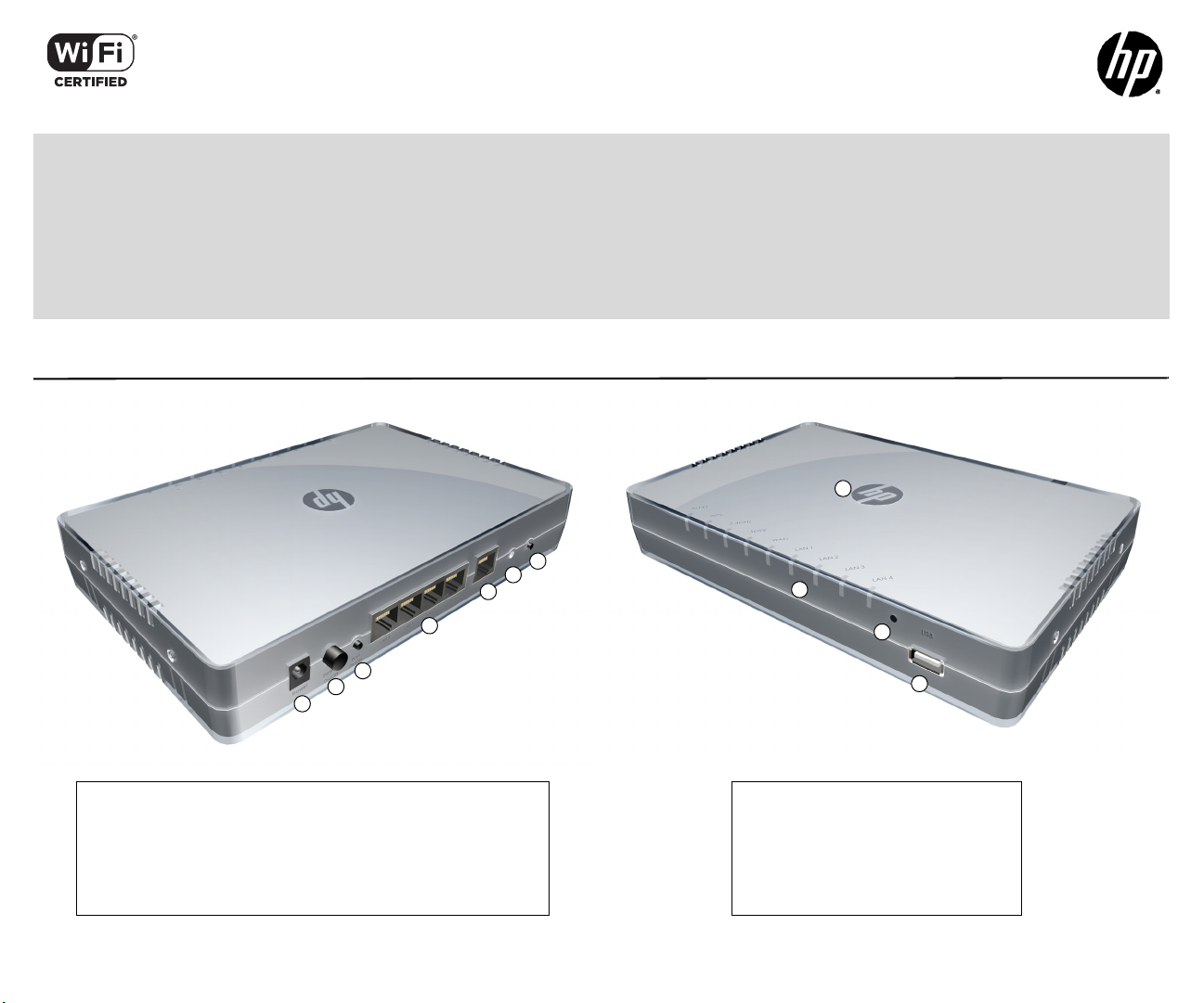
8
1
2
4
5
6
7
9
10
3
11
Rear view
1: Power jack 5: WAN port
2: Power On/Off button 6: Reset button
3: Wi-Fi On/Off button 7: WPS button
4: LAN ports 1-4
Front view
8: Power LED
9: System and port status LEDs
10: USB port LED
11: USB 2.0 port
The HP R110 is a Wi-Fi Alliance authorized Wi-Fi CERTIFIED
802.11a/b/g/n product. The HP R120 is a Wi-Fi Alliance
authorized Wi-Fi CERTIFIED 802.11a/b/g/n/ac product. The Wi-Fi
CERTIFIED Logo is a certification mark of the Wi-Fi Alliance.
HP R100-Series Wireless VPN Routers Quickstart
This Quickstart shows you how to install and get started using the HP R110 802.11n Wireless VPN Router and HP R120 802.11ac Wireless VPN Router, hereafter
referred to as the HP R110 and HP R120. (See Products list on page 6 for part numbers.)
The latest documentation, including the HP R100-Series Wireless VPN Routers Configuration/Administration Guide, is available at www.hp.com/support/manuals.
The HP R100-Series routers are all-in-one networking devices incorporating an IPv6-capable router, gigabit LAN switch, 802.11 wireless access point, SPI firewall
and VPN encryption technology. The HP R110 provides a single radio dual band 802.11n access point and aggregate VPN capacity of 30 Mbps. The HP R120
provides a dual-radio 802.11ac access point and aggregate VPN performance of up to 200 Mbps.
Hardware overview
Page 2
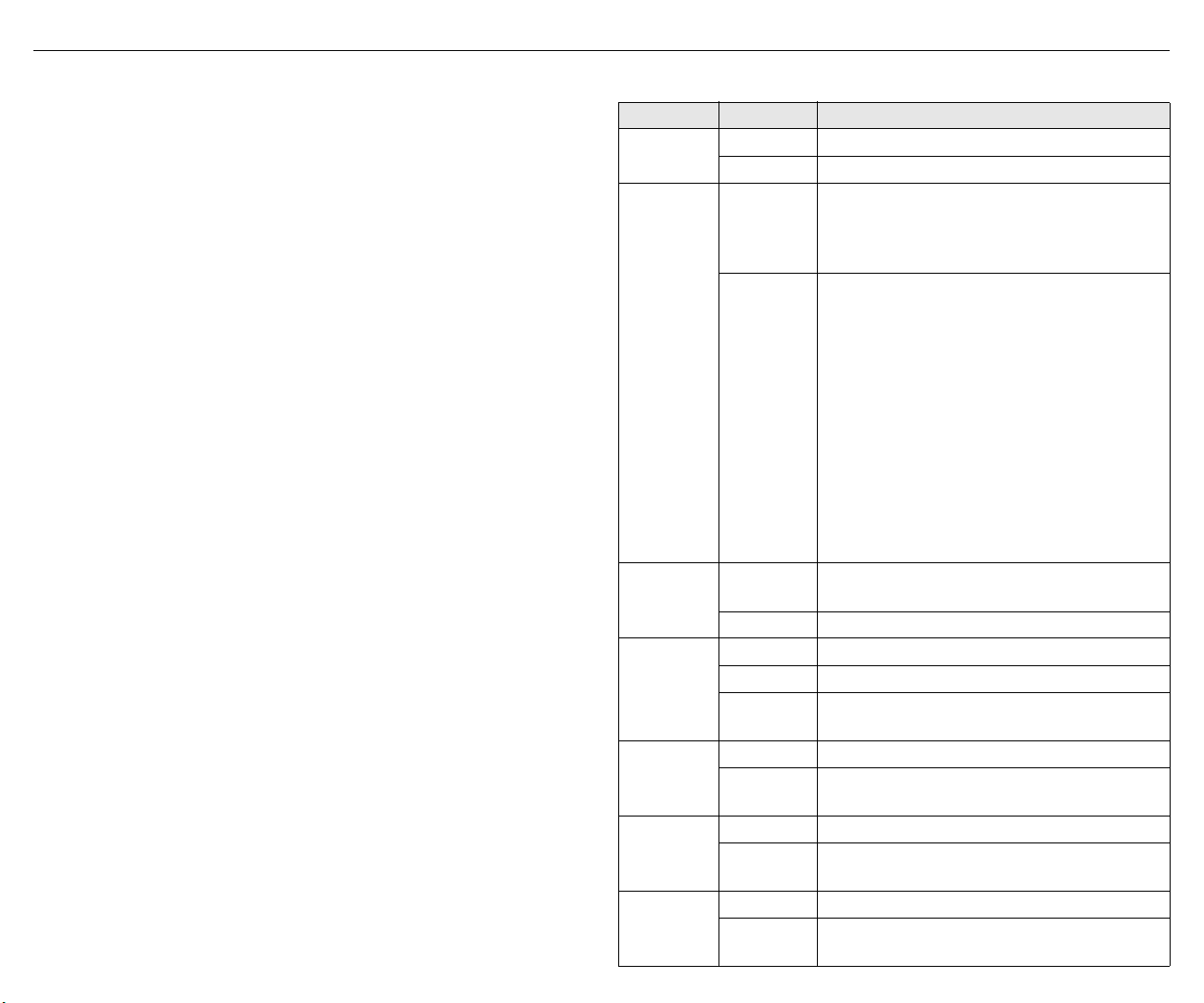
HP R100-Series Wireless VPN Routers Quickstart 2
Package contents
The HP R110 or HP R120 router, two mounting screws with wall anchors, four
rubber feet, AC/DC power adapter, and documentation.
Ports
• Four LAN Ethernet ports: Auto-sensing 10/100/1000 BaseT Ethernet ports
with RJ-45 connectors.
• One WAN Ethernet port: Auto-sensing 10/100/1000 BaseT Ethernet port
with RJ-45 connector.
• USB port: A standard USB 2.0 port that can be connected to an external
USB storage device. For details, see the USB port description in the HP
R100-Series Wireless VPN Routers Configuration/Administration Guide.
Radio and antennas
The HP R110 provides a single dual-band radio with three antennas supporting
3x3 MIMO three-spatial-stream 802.11n. The HP R110 supports 802.11b/g/n
operation modes at 2.4 GHz or 802.11a/n operation modes at 5 GHz. The
HP R110 does not support concurrent operation at 2.4 GHz and 5 GHz.
The HP R120 provides dual radios (2.4 GHz and 5 GHz) with three antennas per
radio supporting 3x3 MIMO three-spatial-stream 802.11n and 802.11ac. The
HP R120 supports 802.11b/g/n operation modes at 2.4 GHz and 802.11a/n/ac
operation modes at 5 GHz. The HP R120 supports concurrent operation at
2.4 GHz and 5 GHz.
Wi-Fi On/Off button
Press the button for more than three seconds and then release it to turn the
wireless function of the router on or off.
WPS button
Press the button for more than three seconds to enable Wi-Fi Protected Setup
(WPS) and allow a wireless client device to securely join the network. Within
two minutes, initiate the WPS procedure on the wireless client device. See the
wireless client documentation for information on how to connect to access
points using WPS.
Reset button
The Reset button is accessible through a hole on the front panel of the
HP R110/R120, labeled as 6 on page 1. To reset the HP R110/R120 to factory
defaults, insert a paper clip into the Reset button hole and hold the button for
more than three seconds, then release.
Status LEDs
LED State Description
Power
Alert
USB
WPS
WAN
LAN 1-4
2.4 GHz
Off The HP R110/R120 has no power.
White The HP R110/R120 is fully operational.
The HP R110/R120 has a hardware failure or the
Amber
Flashing
amber
Off
Blue A USB device is attached.
Off WPS is not active.
Blue On for 20 seconds when WPS is successful.
Flashing
blue
Off The WAN port is not connected.
Blue
Off The LAN port is not connected.
Blue
Off The 2.4 GHz radio is disabled.
Blue
software has failed to load. Reset or power cycle
the HP R110/R120. If this condition persists,
contact HP customer support.
Indicates one of the following conditions:
• The HP R110/R120 is starting up following
a hard or soft reset.
• The HP R110/R120 is upgrading firmware.
• The HP R110/R120 software is being reset
to factory defaults.
• A hacker attack is detected. The Alert LED
remains flashing until the hacker attack
ends.
• The Alert LED remains flashing for 30
seconds when a USB overcurrent condition
is detected.
Either an unsupported or defective USB device is
attached.
WPS is active and waiting for a wireless client
device to join the network.
The WAN port has a valid link. Flashing indicates
network activity.
The LAN port has a valid link. Flashing indicates
network activity.
The 2.4 GHz radio is enabled. Flashing indicates
wireless network activity.
Page 3
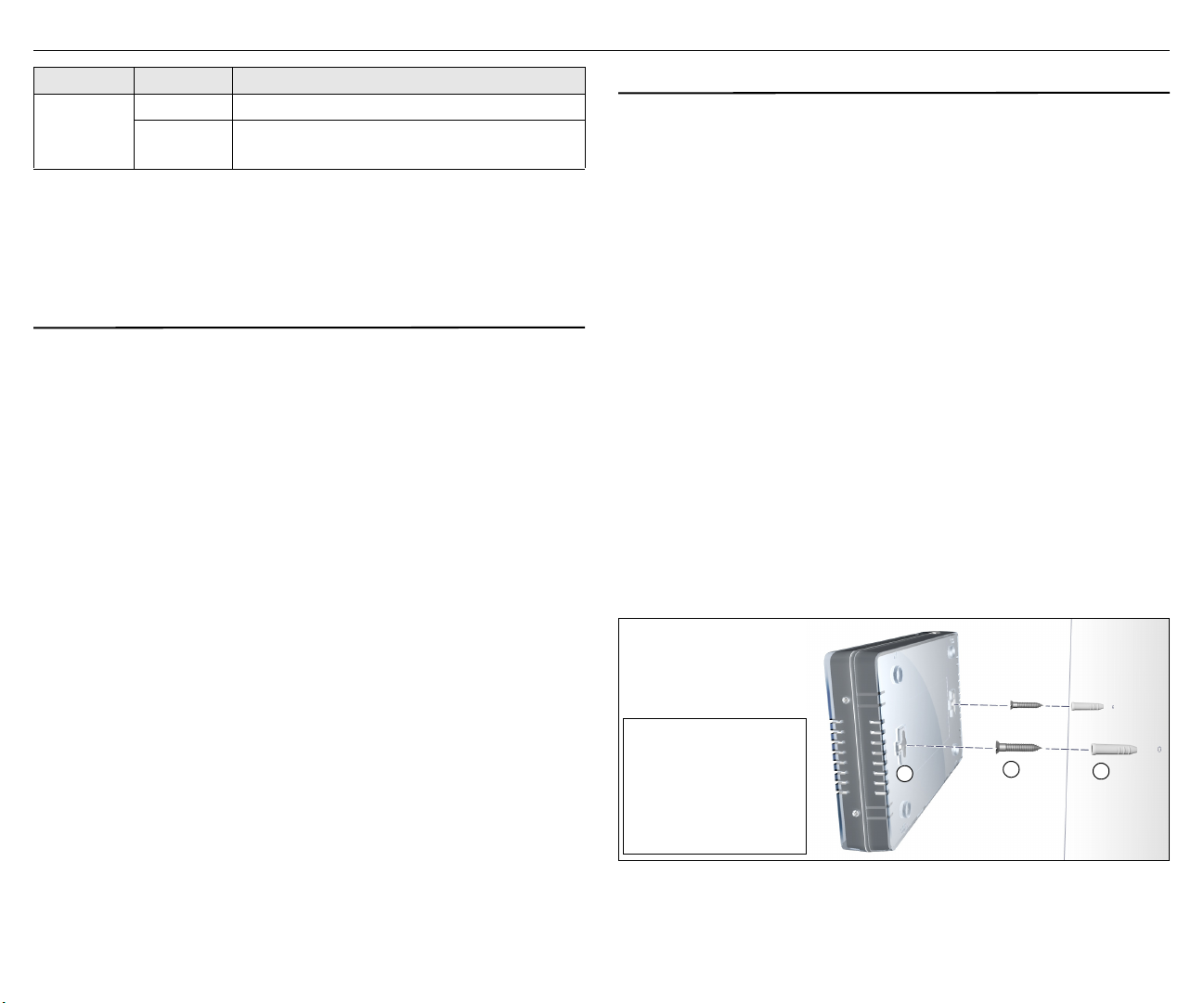
HP R100-Series Wireless VPN Routers Quickstart 3 Important information to read before installing
Wall mounting
1: HP R110/R120 wall-
mounting slots
2: Mounting screws
3: Wall anchors
1
3
2
LED State Description
Off The 5 GHz radio is disabled.
5 GHz
Blue
The 5 GHz radio is enabled. Flashing indicates
wireless network activity.
Powering the HP R110/R120
The HP R110/R120 is powered by an HP AC/DC Power Adapter.
Caution:
R110/R120. Do not use any other adapter.
Only use the AC/DC power adapter that is supplied with the HP
Important information to read before installing
Warning:
installing or using the HP R110/120, ensure that you read and understand all
safety information and regulatory requirements, particularly those relevant
to your region. Failure to follow this guidance could result in a noncompliant situation.
Cabling: You must use supported Cat 5e (or better) cables, and where
applicable, surge protection, for your given region.
Country of use: During setup, you are prompted to select the country of use.
After the country has been set, the HP R110/R120 automatically limits the
available wireless channels, ensuring compliant operation in the selected
country. Entering the incorrect country can result in illegal operation and can
cause harmful interference to other systems.
Safety: Consider the following safety information during installation.
This device is intended for indoor installation only. Before
• If your network covers an area served by more than one power distribution
system, make sure all safety grounds are securely interconnected.
• Network cables can occasionally be subject to hazardous transient voltages
(caused by lightning or disturbances in the electrical power grid).
• Handle exposed metal components of the network with caution.
• The HP R110/R120 is powered on when connected to an AC power source
using its AC/DC power adapter and the power button is pushed in.
Installation
The HP R110/R120 can be mounted on a desktop or a wall.
When mounting the HP R110/R120 on a wall, ensure that the surface to which
you attach the HP R110/R120 and the fasteners you use can support at least
0.58 kg (1.3 lb). Allow extra weight for cables. When mounting on a wall, HP
highly recommends that you use the included mounting screws and wall
anchors.
There are two slots on the bottom of the HP R110/R120 that can be used for
wall mounting.
Mounting on a wall
1. On the wall where the HP R110/R120 will be installed, mark two holes
for the screws (wall anchors) 146 mm (5.75 inch) apart.
Note:
The wall anchors are not needed when mounting on wooden walls.
2. Drill two holes for the wall anchors, typically 4.7 mm (3/16 inch) in
diameter, and then insert the anchors and tap them flush with the wall
surface.
3. Insert the mounting screws into the wall anchors, leaving their heads
3 mm (0.12 inch) clear of the wall surface.
4. With the LEDs facing down, position the HP R110/R120 mounting slots
over the screw heads, and then slide the HP R110/R120 down onto the
screws. Do not let go of the HP R110/R120 until you confirm that it is
securely in place.
Page 4

HP R100-Series Wireless VPN Routers Quickstart 4 Initial configuration
Desktop mounting
1: Rubber feet
2: HP R110/R120 feet
location
1
2
Simple scenario
1: Wired computer 4: Cable modem
2: AC/DC power adapter 5: Internet
3: HP R110/R120 6: Wireless computer
1
2
3
4
5
6
Placing on a desktop
The HP R110/R120 can also be installed on a desktop using the rubber feet.
Attach the included four rubber feet to recessed areas on the bottom of the
HP R110/R120, and then place it on the desktop in the preferred location.
Initial configuration
This procedure describes how to perform initial configuration for a factorydefault HP R110/R120. For illustration purposes, a simple scenario is used.
In this scenario, the HP R110/R120 links wired and wireless computers to the
Internet through a cable modem provided by an Internet Service Provider (ISP).
For instructions on how to configure other scenarios, see the HP R100-Series
Wireless VPN Routers Configuration/Administration Guide.
The HP R110/R120 is managed through its web-based management interface
using Microsoft Internet Explorer 8 or later, Google Chrome v29 or later, or
Mozilla Firefox v24 or later.
You must perform the initial configuration from a computer that is directly
connected to one of the HP R110/R120 LAN ports. If you configure the HP
R110/R120 from a wireless computer, you might lose contact with the HP
R110/R120 when you change the wireless configuration.
Note:
Do not power on the HP R110/R120 until directed.
A. Configure your computer
1. Verify that the Ethernet network interface of your computer is set to
obtain an IP address automatically from DHCP.
2. Disable any wireless connection on your computer.
B. Connect cables and power on the HP R110/R120
1. Connect your cable modem to the WAN port on the HP R110/R120 using
a standard Ethernet cable.
2. Connect the LAN port on your computer to one of the LAN ports on the
HP R110/R120 using a standard Ethernet cable.
3. Connect other equipment to the LAN ports using standard Ethernet
cables.
4. Connect the AC/DC power adapter to the power socket on the HP R110/
R120, and then plug the AC/DC power adapter into a standard electrical
wall socket.
5. Power on the HP R110/R120 by pressing the power button.
Initially, the HP R110/R120 LAN port LEDs turn on and off. Wait
approximately one minute until the Alert LED turns off before proceeding
to the next step.
C. Connect to the management interface and log in
Note:
A factory-default HP R110/R120 is assumed.
1. In a web browser, enter the address: https://192.168.1.1.
2. On the Login page, specify admin for both Username and Password,
and then select Login.
Note:
HP recommends that you change the default password on the System >
Admin page and select Save. Passwords must be at least six characters
long and include four different characters.
3. On the License Agreement page, read the agreement and select Accept
HP End User License Agreement.
Page 5

HP R100-Series Wireless VPN Routers Quickstart 5 Initial configuration
Main menu
Sub-menu
4. A Country prompt appears. Select the country in which the HP R110/
R120 is operating, and then click Save.
Caution:
See Country of use on page 3.
The HP R110/R120 management interface home page opens.
The management interface is organized with
menus and sub-menus. Instructions for
making menu selections, such as “select LAN
> Settings” indicate that you should select the
LAN menu, and then the Settings menu.
To ensure compliance, you must select the correct country.
D. Run the wizard to set up the HP R110/R120
1. Select Home on the management interface menu.
2. Select Start to start the wizard.
3. Either configure the system time manually by entering the date and time,
or keep the default setting of Using network time protocol (NTP). Set
the time zone for your region, and enable daylight saving, if required.
Click Next.
4. Set the Connection Type for the WAN connection to your ISP. The
default setting is to use the DHCP protocol. Click Next.
5. Configure the wireless settings:
• Select the 2.4 GHz or 5 GHz radio band for your wireless network.
(
The HP R120 has separate settings for the 2.4 GHz and 5 GHz bands.
• Set the radio operating mode. Select a compatibility mode if support
for older 802.11a/b/g devices is required, otherwise HP recommends
that you select either 11n only or 11ac only.
• Set a unique SSID name for the wireless network.
• Select an authentication mode for security. In this example, a setting
of WPA2-PSK is selected and a Passphrase is entered for the network
security. For information on other wireless security settings, see the
HP R100-Series Wireless VPN Routers Configuration/Administration
Guide.
Click Next.
)
Page 6

HP R100-Series Wireless VPN Routers Quickstart 6 Products list
6. Confirm the settings, and then click Finish.
The router reboots and the HP R110/R120 is operational.
E. Test the wireless connection
For the purposes of this example, the HP R110/R120 has its DHCP server
enabled (the default setting) and the cable modem is on and operating normally.
1. Disconnect the wired connection from your computer to the HP R110/
R120.
2. Enable the wireless network interface of your computer.
3. Use your computer’s wireless network utility to find and connect to the
HP R110/R120’s wireless network. The SSID name is “HP” in this
example.
4. When prompted, enter the wireless security passphrase for the network,
as configured in section D, step 5.
5. Confirm that you can browse the Internet from your computer.
F. To perform additional configuration
Re-launch the HP R110/R120 management interface at https://192.168.1.1 and
log in using the configured username and password.
Products list
Model Part numbers
HP R110 J9975A (WW), J9974A (AM)
HP R120 J9977A (WW), J9976A (AM)
WW=Worldwide, AM=The Americas (North, Central, and South America)
Technical support
For worldwide technical support information, see the HP support website at
www.hp.com/networking/support.
Regulatory information
FCC Notice
FCC ID:
R110: B94MRLBB1401
R120: B94MRLBB1402 & B94MRLBB1403
This FCC Class B device complies with Part 15 of the FCC rules. Operation is subject to
the following two conditions: 1) this device may not cause harmful interference, and 2)
this device must accept any interference received, including interference that may cause
undesired operation.
For the full FCC Class B equipment notice and other important safety, environmental, and
regulatory information, see Safety and Compliance Information for Server, Storage,
Power, Networking, and Rack Products, available at www.hp.com/support/SafetyCompliance-EnterpriseProducts.
For products available in the USA/Canada market, 2.4 GHz operation is limited to
channels 1-11.
This device is restricted for indoor use.
A 20 cm minimum distance must be maintained between the antenna and the users of this
wireless device. Under such configuration, the FCC radiation exposure limits set forth for a
population/uncontrolled environment can be satisfied.
Any changes or modifications not expressly approved by the manufacturer could void the
user's authority to operate this equipment.
Industry Canada Notice
CAN ICES-3 (B)/NMB-3(B)
This device complies with Industry Canada license-exempt RSS standard(s). Operation is
subject to the following two conditions: (1) this device may not cause interference, and (2)
this device must accept any interference, including interference that may cause undesired
operation of the device.
Operation in the band 5150-5250 MHz is only for indoor use to reduce the potential for
harmful interference to co-channel mobile satellite systems.
Users should also be advised that high-power radars are allocated as primary users (i.e.
priority users) of the bands 5250-5350 MHz and 5650-5850 MHz and that these radars
could cause interference and/or damage to LE-LAN devices. This device and it's antennas(s)
must not be co-located or operating in conjunction with any other antenna or transmitter except in
accordance with IC multi-transmitter product procedures.
.
Page 7

HP R100-Series Wireless VPN Routers Quickstart 7 Regulatory information
經型式認證合格之低功率射頻電機,非經許可,公司、商號或使用者均不得擅自變更頻率、加大功率或
變更原設計之特性及功能。
低功率射頻電機之使用不得影響飛航安全及干擾合法通信;經發現有干擾現象時,應立即停用,並改善
至無干擾時方得繼續使用。前項合法通信,指依電信法規定作業之無線電通信。低功率射頻電機須忍受
合法通信或工業、科學及醫療用電波輻射性電機設備之干擾。
不致造成違反低功率電波輻射性電機管理辦法之所有控制、調整及開關之使用方法。
對任何可能造成違反管理辦法規定之調整予以警告,或建議由具有發射機維修專長之技術人員執行或由
其直接監督及負責。
對任何可能造成違反管理辦法之零件(晶體、半導體等)置換之警告。
電磁波曝露量MPE標準值1mW/cm2,送測產品實測值為:0.785059 mW/cm2。
5.25-5.35 GHz頻帶內操作之無線資訊傳輸設備,限於室內使用。
Important Note: IC Radiation Exposure Statement:This equipment complies with IC
RSS-102 radiation exposure limits set forth for an uncontrolled environment. This
equipment should be installed and operated with minimum distance of 20 cm between
the antenna and the user.
Notice for Brazil, Aviso aos usuários no Brasil
Este equipamento opera em caráter secundário, isto é, não tem direito a proteção contra
interferência prejudicial, mesmo de estações do mesmo tipo, e não pode causar
interferência a sistemas operando em caráter primário.
Notice for Mexico
HP R110/R120:
La operación de este equipo está sujeta a las siguientes dos condiciones: (1) es posible
que este equipo o dispositivo no cause interferencia perjudicial y (2) este equipo o
dispositivo debe aceptar cualquier interferencia, incluyendo la que pueda causar su
operación no deseada.
HP R120:
Este dispositivo incluye un módulos de radio integrados, modelos MRLBB-1402 y
MRLBB-1403.
Notice for Korea
B 급 기기
( 가정용 방송통신 기자재 )
Class B (broadcasting communication
device for home use)
해당 무선설비는 전파혼신 가능성이 있으므로 인명안전과 관련된 서비스는 할 수 없음
이 기기는 가정용 (B 급 ) 전자파 적합기기로서주
로 가정에서 사용하는 것을 목적으로 하며 , 모든
지역에서 사용할 수 있습니다 .
This device obtained EMC registration mainly for
home use (Class B) and may be used in all areas.
Notice for Taiwan
低功率電波輻射性電機管理辦法
第十二條 經型式認證合格之低功率射頻電機,非經許可,公司、商號或使用者均
第十四條 低功率射頻電機之使用不得影響飛航安全及干擾合法通信;經發現有干
在 5.25-5.35 秭赫頻帶內操作之無線資訊傳輸設備,限於室內使用。
Notice for China
仅适用于海拔 2000 米以下地区安全使用
不得擅自變更頻率、加大功率或變更原設計之特性及功能。
擾現象時,應立即停用,並改善至無干擾時方得繼續使用。前項合法通
信,指依電信法規定作業之無線電通信。低功率射頻電機須忍受合法通
信或工業、科學及醫療用電波輻射性電機設備之干擾。
Specifications
Specification Description
R110 regulatory model
number
R120 regulatory model
number
R120 11n radio model
number
R120 11ac radio model
number
Frequency range 2400–2483.5 MHz
Wireless medium Direct Sequence Spread Spectrum (DSSS), Orthogonal
Network standards HP R110: 802.11a, 802.11b, 802.11g, 802.11n
Channel bandwidth
supported
Spatial streams 3 (3x3 configuration)
Data rates supported 802.11b: 1, 2, 5.5, 11 Mbps
Maximum available
conducted transmit power
Dimensions 215 x 140 x 35 mm
MRLBB-1401
MRLBB-1404
MRLBB-1402
MRLBB-1403
5150–5850 MHz
Actual operating frequencies depend on regulatory
approval for the country of use.
Frequency Division Multiplexing (OFDM), Spatial
multiplexing (MIMO)
HP R120: 802.11a, 802.11b, 802.11g, 802.11n,
802.11ac draft
HP R110: 20 and 40 MHz
HP R120: 20, 40, and 80 MHz
802.11g: 6, 9, 12, 18, 24, 36, 48, and 54 Mbps
802.11a: 6, 9, 12, 18, 24, 36, 48, and 54 Mbps
802.11n: MCS0 up to MCS23 (450 Mbps)
802.11ac: NSS1-MCS0 up to NSS3-MCS9 (1300 Mbps)
R110 2.4 GHz: 24.88 dBm
R110 5 GHz Band 1/2: 25.53 dBm / 23.99 dBm
R110 5 GHz Band 3/4: 22.86 dBm / 23.19 dBm
R120 per chain 2.4 GHz: 18 dBm
R120 all chains 2.4 GHz: 22.7 dBm
R120 per chain 5 GHz: 16 dBm
R120 all chains 5 GHz: 20.7 dBm
Actual transmit power may be limited by the country of
operation.
Page 8

HP R100-Series Wireless VPN Routers Quickstart 8 Regulatory information
FCC Notice
Federal Communication Commission Interference Statement
This equipment has been tested and found to comply with the limits for a Class B digital
device, pursuant to Part 15 of the FCC Rules. These limits are designed to provide
reasonable protection against harmful interference in a residential installation. This equipment
generates, uses and can radiate radio frequency energy and, if not installed and used in
accordance with the instructions, may cause harmful interference to radio communications.
However, there is no guarantee that interference will not occur in a particular installation.
If this equipment does cause harmful interference to radio or television reception, which
can be determined by turning the equipment off and on, the user is encouraged to try to
correct the interference by one of the following measures:
● Reorient or relocate the receiving antenna.
● Increase the separation between the equipment and receiver.
● Connect the equipment into an outlet on a circuit different from that to which the receiver
is connected.
● Consult the dealer or an experienced radio/TV technician for help.
This device and it's antennas(s) must not be co-located or operating in conjunction with any
other antenna or transmitter except in accordance with FCC multi-transmitter product procedures.
IC Notice
Le présent appareil est conforme aux CNR d'Industrie Canada applicables aux appareils radio
exempts de licence. L'exploitation est autorisée aux deux conditions suivantes : (1) l'appareil ne
doit pas produire de brouillage, et (2) l'utilisateur de l'appareil doit accepter tout brouillage
radioélectrique subi, même si le brouillage est susceptible d'en compromettre le fonctionnement.
For product available in the USA/Canada market, only channel 1~11 can be operated.
Selection of other channels is not possible.
Pour les produits disponibles aux États-Unis / Canada du marché, seul le canal 1 à 11 peuvent
être exploités. Sélection d'autres canaux n'est pas possible.
Cet appareil et son antenne (s) ne doit pas être co-localisés ou fonctionnement en association
avec une autre antenne ou transmetteur.
Dynamic Frequency Selection (DFS) for devices operating in the bands 5250- 5350 MHz,
5470-5600 MHz and 5650-5725 MHz.
Sélection dynamique de fréquences (DFS) pour les dispositifs fonctionnant dans les bandes
5250-5350 MHz, 5470-5600 MHz et 5650-5725 MHz.
les dispositifs fonctionnant dans la bande 5150-5250 MHz sont réservés uniquement pour une
utilisation à l’intérieur afin de réduire les risques de brouillage préjudiciable aux systèmes de
satellites mobiles utilisant les mêmes canaux.
The maximum antenna gain permitted (for devices in the bands 5250-5350 MHz and
5470-5725 MHz) to comply with the e.i.r.p. limit.
le gain maximal d’antenne permis pour les dispositifs utilisant les bandes 5250-5350 MHz et
5470-5725 MHz doit se conformer à la limite de p.i.r.e.
De plus, les utilisateurs devraient aussi être avisés que les utilisateurs de radars de haute
puissance sont désignés utilisateurs principaux (c.-à-d., qu’ils ont la priorité) pour les bandes
5250-5350 MHz et 5650-5850 MHz et que ces radars pourraient causer du brouillage et/ou
des dommages aux dispositifs LAN-EL.
Cet équipement est conforme aux limites d'exposition aux rayonnements IC établies pour un
environnement non contrôlé. Cet équipement doit être installé et utilisé avec un minimum de 20 cm
de distance entre la source de rayonnement et votre corps.
The maximum antenna gain permitted for devices in the band 5725-5850 MHz shall
be such that the equipment still complies with the e.i.r.p. limits specified for point-topoint and non-point-to-point operation as appropriate.
le gain maximal d’antenne permis (pour les dispositifs utilisant la bande 5725-5850
MHz) doit se conformer à la limite de p.i.r.e. spécifiée pour l’exploitation point à point
et non point à point, selon le cas.
For indoor use only.
Pour une utilisation en intérieur uniquement.
Specification Description
Weight HP R110: 452 g (1.0 lb)
HP R120: 574 g (1.27 Ib)
Operating temperature 5°C to 40°C
Non-operating/storage
-40°C to 70°C
temperature
Operating/non-operating
5% to 95%, noncondensing
relative humidity
Altitude Up to 3048 m (10,000 ft)
Electrical characteristics
Maximum power rating: 24 W. Power Input: 12 Vdc.
Safety
UL 60950-1; IEC/EN 60950-1; CAN/CSA-C22.2 No. 60950-1
EMC
FCC 15.107, 15.109 (US)
ICES-003 (Canada)
EN 301 489-1, EN 301 489-17 (European Union)
Radio
FCC Part 15.247, 15.407 (US)
RSS-210 (Canada)
EN 300 328, EN 301 893 (European Union)
RF exposure
FCC Bulletin OET-65C; RSS-102; EN 62311
© Copyright 2014 Hewlett-Packard Development
Company, L.P. The information contained herein is
subject to change without notice.
May 2014
Printed in China
Document part # 5998-5392
*5998-5392*
