Page 1
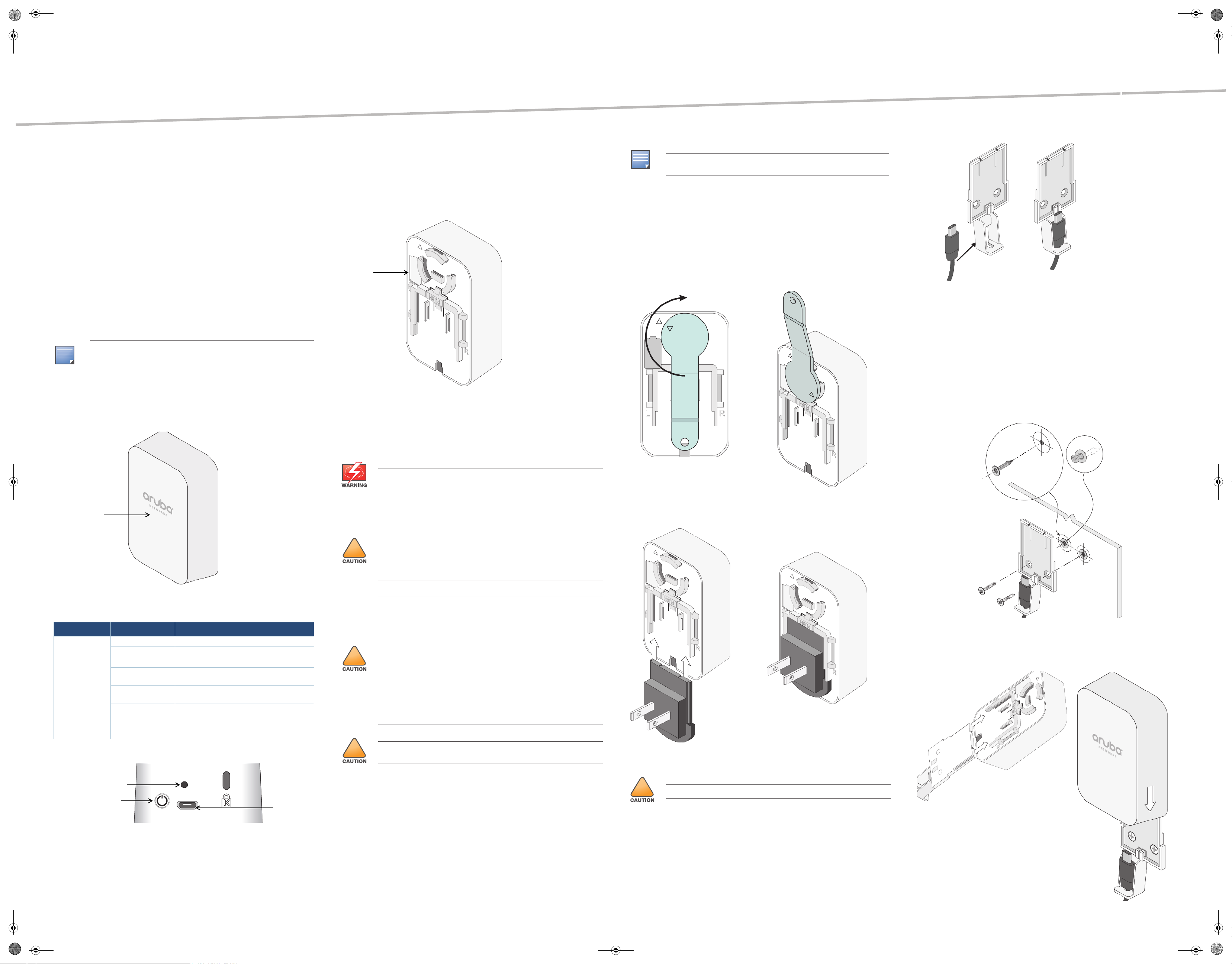
NOTE
System LED
USB
Reset/LED Button
Power Button
!
!
!
Console
Port
NOTE
!
LS-100 IG Rev 01.fm Page 1 Wednesday, December 17, 2014 11:11 AM
LS-100 Wireless Location Sensor
Installation Guide
The Aruba LS-100 wireless location sensor is a single radio, dual-band WLAN
device that scans the supported radio bands, collects relevant data about
wireless devices in the network, and makes this information available to a
locationing server by periodically connecting to the wireless network as a
client device.
In addition to WLAN scanning to improve infrastructure based locationing
performance, the LS-100 also incorporates a Bluetooth Low Energy
(Bluetooth 4.0, BLE) chirper to support client based locationing services.
Package Contents
LS-100 wireless location sensor
AC Power Plug
USB Power Cable (Type A to type Micro-B connectors) – 1m length
AC Outlet Security Kit
Wall Mount Bracket
Release Key
Aruba SW License Agreement (EULA)
Installation guide (this document)
Inform your supplier if there are any incorrect, missing, or damaged
parts. If possible, retain the carton, including the original packing
materials. Use these materials to repack and return the unit to the
supplier if needed.
Reset/LED Button
The Reset/LED button is a dual-function push button, for system reset
(during power on) and LED control (during normal operation). To reset
LS-100 to manufacturing defaults the button has to be held down (for
several seconds) while the unit is powered on. During normal operation, the
button can be used to toggle LED mode between “normal” (default after
power on) and “all off”.
Figure 3 LS-100 Rear
Installing the Device
Service to all Aruba Networks products should be performed by trained
service personnel only.
The LS-100 device can be either plugged into an AC power outlet or
mounted on a wall (powered via USB).
Plugging LS-100 into an AC Power Outlet
1. (Optional) You can keep your LS-100 device secure with the security kit.
a. Align the triangle mark on the AC outlet security kit with the same
triangle mark on the back panel of the LS-100.
b. Rotate the security kit 180 degrees.
Figure 4 Installing Security Kit
Figure 6 Routing the USB Cable
2. Attach the wall mount bracket to the wall.
a. Use the wall mount bracket as the template to mark the two
mounting points on the wall.
b. Use a drill to create two holes on the two markings you created in the
previous step.
c. Install any necessary wall anchors. Wall anchors are not included in
the package.
d. Align the screw holes in the wall mount bracket with the previously
installed anchors or demarcated screw points.
LS-100 Hardware Overview
Figure 1 LS-100 Front
LED
Table 1 LED Meanings
LED Color/State Meaning
System Status
LED
Off Device powered off
Red Error condition
Red - Flashing Device booting, not ready
Green - Flashing Device ready, not connected to network,
configured
Green - Steady Device ready, connected to network,
configured
Amber - Flashing Device ready, not connected to network, not
configured
Amber - Steady Device ready, connected to network, not
configured
Console Port
The serial console port allows you to connect the device to a serial terminal
or a laptop for direct local management. This port located at the rear of the
LS-100 is a 4-pin connector covered by a dust cover. An optional serial
adapter cable (AP-CBL-SER) is available for use with the LS-100 and is sold
separately.
Hot-plug operation is not recommended for the console port.
Before You Begin
FCC Statement: Improper termination of access points installed in the
United States configured to non-US model controllers will be in violation
of the FCC grant of equipment authorization. Any such willful or
intentional violation may result in a requirement by the FCC for
immediate termination of operation and may be subject to forfeiture (47
CFR 1.80).
EU Statement:
Lower power radio LAN product operating in 2.4 GHz and 5 GHz bands.
Please refer to the ArubaOS User Guide for details on restrictions.
Produit réseau local radio basse puissance operant dans la bande
fréquence 2.4 GHz et 5 GHz. Merci de vous referrer au ArubaOS User
Guide pour les details des restrictions.
Low Power FunkLAN Produkt, das im 2.4 GHz und im 5 GHz Band
arbeitet. Weitere Informationen bezlüglich Einschränkungen finden Sie
im ArubaOS User Guide.
Apparati Radio LAN a bassa Potenza, operanti a 2.4 GHz e 5 GHz. Fare
riferimento alla ArubaOS User Guide per avere informazioni detagliate
sulle restrizioni.
e. Insert the screws to secure the wall mount bracket. Screws are not
included in the package.
Figure 7 Attaching the Wall Mount Bracket to a Wall
2. Slide the AC power plug to the tracks at the back panel of the LS-100 until
the plug locks into place.
Figure 5 Installing AC Power Plug
3. Align the tracks at the back panel of the LS-100 with the wall mount
bracket. Push the LS-100 against the wall mount bracket and downward
until the LS-100 locks into place.
Figure 8 Attaching LS-100 to the Wall Mount Bracket
Figure 2 LS-100 Bottom
USB Interface
The LS-100 implements a Micro-B type USB interface for DC powering.
Power Button
The power button allows you to enable/disable DC power to all circuits (AC
power may remain active at all times).
To meet regulatory restrictions, the device must be professionally
installed.
Identifying Known RF Absorbers/Reflectors/Interference
Sources
Identifying known RF absorbers, reflectors, and interference sources while
in the field during the installation phase is critical. Make sure that these
sources are taken into consideration when you attach an AP to its fixed
location. Examples of sources that degrade RF performance include:
Cement and brick
Objects that contain water
Metal
Microwave ovens
Wireless phones and headsets
3. After plugging the LS-100 into an AC power outlet, you can use a screw to
secure the security kit to the wall.
Avoid hitting a live wire when drilling into a wall to secure the security kit.
Mounting LS-100 on a Wall (Powered via USB)
1. Route the USB cable through the bottom opening of the wall mount
bracket.
Page 2
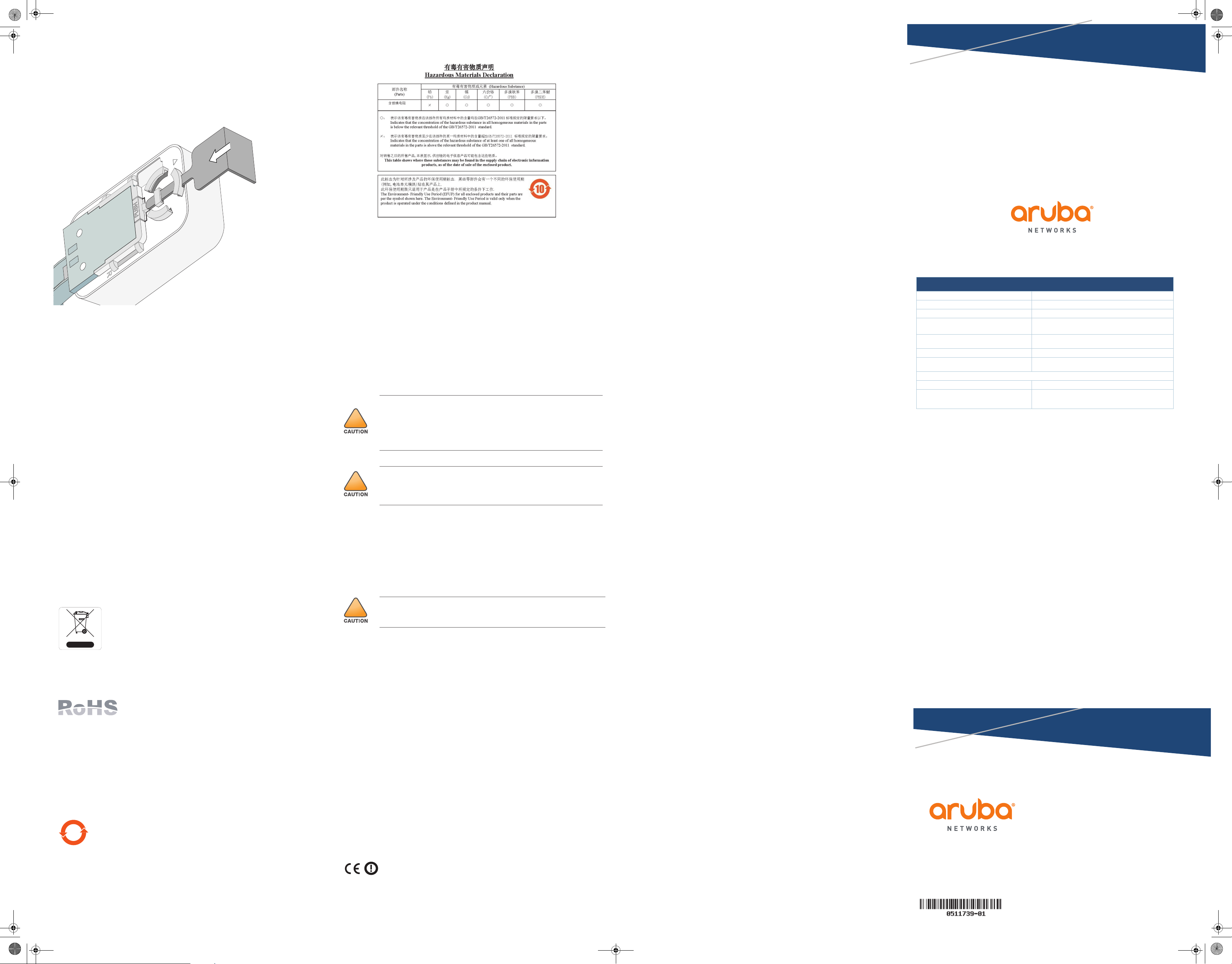
10
!
!
!
LS-100 IG Rev 01.fm Page 2 Wednesday, December 17, 2014 11:11 AM
Removing the LS-100 from the Wall Mount Bracket
1. To remove the LS-100 device from the wall mount bracket, begin by
inserting the release key into the holes.
2. Use the release key to depress the tab on the LS-100 and push the device
up.
Figure 9 Removing LS-100 from the Wall Mount Bracket
Verifying Post-Installation Connectivity
The integrated LEDs on the AP can be used to verify that the AP is receiving
power and initializing successfully (see Table 1). Refer to the ArubaOS Quick
Start Guide for further details on verifying post-installation network
connectivity.
Product Specifications
Electrical
Power Consumption:
DC (USB): not exceeding 2.25W
AC: not exceeding 5W
Supported Input AC Voltage Range: 90V to 265V
Supported Input AC Frequency range: 47Hz to 63Hz
Environmental
Operating Temperature: 0ºC to 50ºC (32ºF to 122ºF)
For additional specifications on this product, please refer to the data sheet.
The data sheet can be found at www.arubanetworks.com.
Proper Disposal of Aruba Equipment
For the most current information about Global Environmental Compliance
and Aruba products, see our website at www.arubanetworks.com.
Waste of Electrical and Electronic Equipment
Aruba products at end of life are subject to separate
collection and treatment in the EU Member States,
Norway, and Switzerland and therefore are marked with
the symbol shown at the left (crossed-out wheelie bin).
The treatment applied at end of life of these products in
these countries shall comply with the applicable national
laws of countries implementing Directive 2002/96EC on
Waste of Electrical and Electronic Equipment (WEEE).
European Union RoHS
Aruba products also comply with the EU Restriction of
Hazardous Substances Directive 2011/65/EC (RoHS).
EU RoHS restricts the use of specific hazardous
materials in the manufacture of electrical and
electronic equipment. Specifically, restricted materials under the RoHS
Directive are Lead (including Solder used in printed circuit assemblies),
Cadmium, Mercury, Hexavalent Chromium, and Bromine. Some Aruba
products are subject to the exemptions listed in RoHS Directive Annex 7
(Lead in solder used in printed circuit assemblies). Products and packaging
will be marked with the “RoHS” label shown at the left indicating
conformance to this Directive.
Safety and Regulatory Compliance
Aruba Networks provides a multi-language document that contains countryspecific restrictions and additional safety and regulatory information for all
Aruba access points. This document can be viewed or downloaded from the
following location: www.arubanetworks.com/safety_addendum
Regulatory Model Names
The following regulatory model name apply to the LS-100:
LS-100: LSIN0100
FCC
This device is electronically labeled. To view the FCC ID:
1. Log into the controller WebUI.
2. Navigate to Maintenance > Controller > About.
RF Radiation Exposure Statement: This equipment complies with FCC
RF radiation exposure limits. This equipment should be installed and
operated with a minimum distance of 7.9 inches (20 cm) between the
radiator and your body for 2.4 GHz and 5 GHz operations. This
transmitter must not be co-located or operating in conjunction with any
other antenna or transmitter.
RF Radiation Exposure Statement: When operated in the 5.15 to 5.25
GHz and 5.47 to 5.725 GHz frequency range, this device is restricted to
indoor use to reduce the potential for harmful interference with cochannel Mobile Satellite Systems.
FCC Class B Part 15
This device complies with Part 15 of the Federal Communications
Commission (FCC) Rules. Operation is subject to the following two
conditions:
1. This device may not cause harmful interference.
This device must accept any interference received, including interference
2.
that may cause undesired operation
Changes or modifications to this unit not expressly approved by the
party responsible for compliance could void the user’s authority to
operate this equipment.
This equipment has been tested and found to comply with the limits for a
Class B digital device, pursuant to Part 15 of the FCC Rules. This equipment
generates, uses and can radiate radio frequency energy and, if not installed
and used in accordance with the manufacturer’s instructions, may cause
interference harmful to radio communications.
If this equipment does cause interference, which can be determined by
turning the equipment off and on, the user is encouraged to try to correct
the interference by one or more of the following measures:
Reorient or relocate the receiving antenna.
Increase the separation between the equipment and receiver.
Connect the equipment to an outlet on a circuit different from that to
which the receiver is connected.
Consult the dealer or an experienced radio or TV technician for help.
Complies with the Class B limits for radio noise emissions as set out in the
interference-causing equipment standard entitled “Digital Apparatus,” ICES003 of Industry Canada.
.
The Declaration of Conformity made under Directive 1999/5/EC is available
for viewing at the following location: http://support.arubanetworks.com
Users are advised that high power Radars are allocated as primary users of
the bands 5250-5350 MHz and 5650-5850 MHz and these Radars could
cause interference and/or damage to Licensed Exempt WLAN devices.
Canadian Statement
Under Industry Canada regulations, this radio transmitter may only operate
using an antenna of a type and maximum (or lesser) gain approved for the
transmitter by Industry Canada. To reduce potential radio interference to
other users, the antenna type and its gain should be so chosen that the
equivalent isotropically radiated power (e.i.r.p.) is not more than that
necessary for successful communication.
This device complies with Industry Canada licence-exempt RSS standard(s).
Operation is subject to the following two conditions: (1) this device may not
cause interference, and (2) this device must accept any interference,
including interference that may cause undesired operation of the device.
LS-100 Wireless Location
Sensor
Installation Guide
Contacting Aruba Networks
Web Support
Main Site http://www.arubanetworks.com
Support Site https://support.arubanetworks.com
Airheads Social Forums and Knowledge Base community.arubanetworks.com
North American Telephone 1-800-943-4526 (Toll Free)
1-408-754-1200
International Telephones arubanetworks.com/support-services/aruba-support-
Software Licensing Site licensing.arubanetworks.com/login.php
Wireless Security Incident
Response Team (WSIRT)
Support Email Addresses
Americas, APAC and EMEA support@arubanetworks.com
WSIRT Email
Please email details of any security
problem found in an Aruba product.
Copyright
© 2014 Aruba Networks, Inc. AirWave®, Aruba Networks®, Aruba Mobility Management System®,
Bluescanner, For Wireless That Works
RFProtect
trademarks of Aruba Networks, Inc. All rights reserved. All other trademarks are the property of their
respective owners.
®
, The All Wireless Workplace Is Now Open For Business, and The Mobile Edge Company® are
®
Open Source Code
Certain Aruba products include Open Source software code developed by third parties, including software
code subject to the GNU General Public License ("GPL"), GNU Lesser General Public License ("LGPL"), or other
Open Source Licenses. The Open Source code used can be found at this site:
http://www.arubanetworks.com/open_source
Legal Notice
The use of Aruba Networks, Inc. switching platforms and software, by all individuals or corporations, to
terminate other vendors' VPN client devices constitutes complete acceptance of liability by that individual or
corporation for this action and indemnifies, in full, Aruba Networks, Inc. from any and all legal actions that
might be taken against it with respect to infringement of copyright on behalf of those vendors.
Warranty
This hardware product is protected by an Aruba warranty. For details, see Aruba Networks standard warranty
terms and conditions.
program/contact-support/
arubanetworks.com/support/wsirt.php
sirt@arubanetworks.com
, Mobile Edge Architecture, People Move. Networks Must Follow.,
China RoHS
Aruba products also comply with China environmental
declaration requirements and are labeled with the “EFUP 10”
label shown at the left.
Cet apareil numerique de la classe B respecte toutes les exigencies du
Reglement sur le materiel brouilleur du Canada.
Users are advised that high power Radars are allocated as primary users of
the bands 5250-5350 MHz and 5650-5850 MHz and these Radars could
cause interference and/or damage to Licensed Exempt WLAN devices.
EU Regulatory Conformance
This product is CE marked according to the provisions of the R &
TTE Directive (1999/5/EC) - CE(!). Aruba Networks Inc., hereby declares that
the APIN0103 device model is in compliance with the essential requirements
www.arubanetworks.com
1344 Crossman Avenue
Sunnyvale, California 94089
Phone: 408.227.45000511739-01
Fax 408.227.4550
LS-100 Wireless Location Sensor | Installation Guide
Part Number 0511739-01 | December 2014
and other relevant provisions of Directive 1999/5/EC -CE(!)
