Page 1
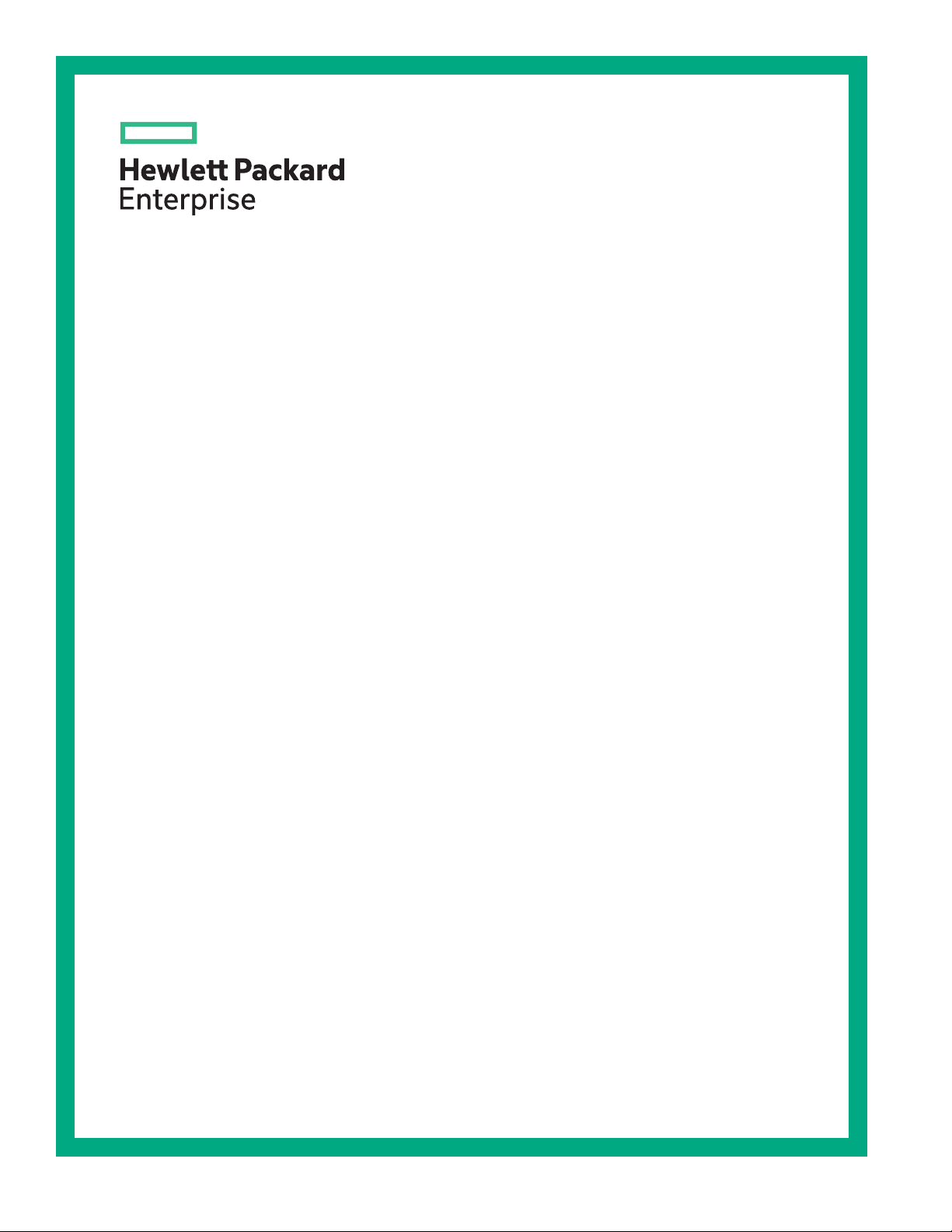
HPE ProLiant DL385 Gen10 Plus Server User
Guide
Abstract
This document is for the person who installs, administers, and troubleshoots servers and storage systems.
Hewlett Packard Enterprise assumes you are qualified in the servicing of computer equipment and trained in
recognizing hazards in products with hazardous energy levels.
Part Number: P16394-001
Published: December 2019
Edition: 1
Page 2
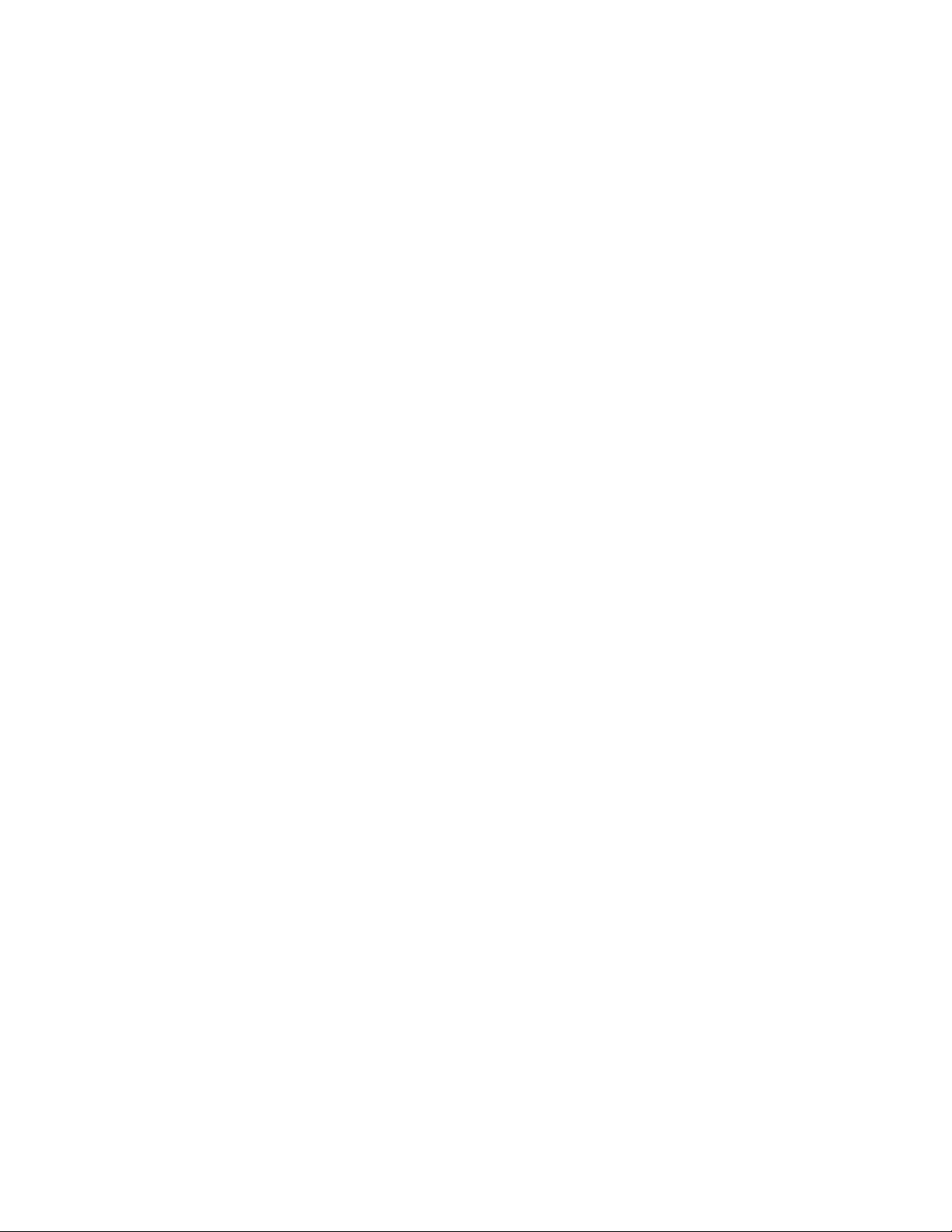
©
Copyright 2019 Hewlett Packard Enterprise Development LP
Notices
The information contained herein is subject to change without notice. The only warranties for Hewlett Packard Enterprise
products and services are set forth in the express warranty statements accompanying such products and services.
Nothing herein should be construed as constituting an additional warranty. Hewlett Packard Enterprise shall not be liable
for technical or editorial errors or omissions contained herein.
Confidential computer software. Valid license from Hewlett Packard Enterprise required for possession, use, or copying.
Consistent with FAR 12211 and 12212, Commercial Computer Software, Computer Software Documentation, and
Technical Data for Commercial Items are licensed to the U.S. Government under vendor's standard commercial license.
Links to third-party websites take you outside the Hewlett Packard Enterprise website. Hewlett Packard Enterprise has no
control over and is not responsible for information outside the Hewlett Packard Enterprise website.
Acknowledgments
Linux® is the registered trademark of Linus Torvalds in the U.S. and other countries.
microSD is a trademark or a registered trademark of SD-3D in the United States, other countries of both.
Microsoft®, Windows®, and Windows Server® are either registered trademarks or trademarks of Microsoft Corporation in
the United States and/or other countries.
Red Hat® Enterprise Linux® are registered trademarks of Red Hat, Inc. in the United States and other countries.
VMware ESXi™ and VMware vSphere® are registered trademarks or trademarks of VMware, Inc. in the United States
and/or other jurisdictions.
All third-party marks are property of their respective owners.
Page 3
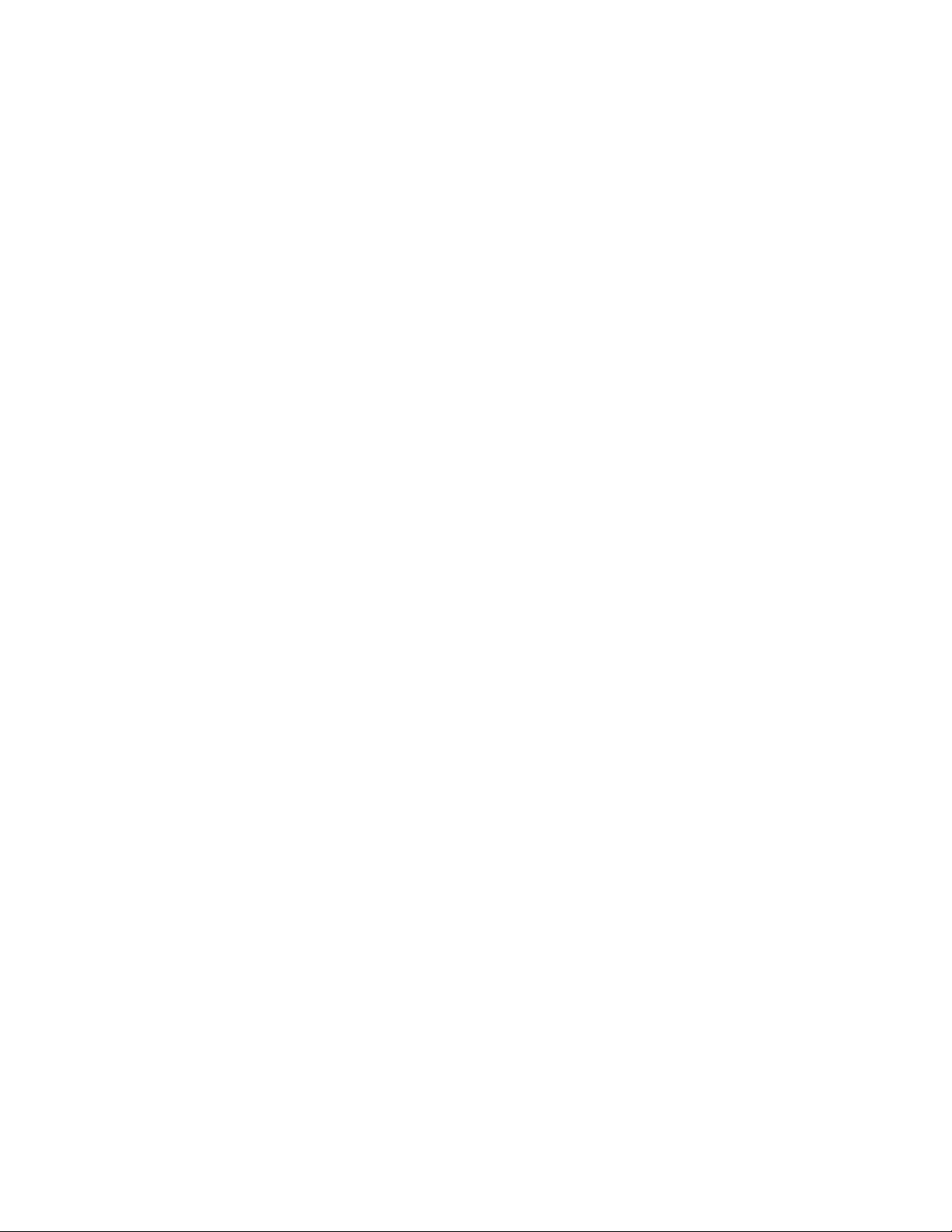
Contents
Component identification................................................................................................ 8
Front panel components..............................................................................................................................................................................................8
Front panel LEDs and buttons..............................................................................................................................................................................10
UID button functionality..........................................................................................................................................................................14
Power fault LEDs.........................................................................................................................................................................................14
Systems Insight Display LEDs............................................................................................................................................................. 14
Systems Insight Display combined LED descriptions............................................................................................................16
Rear panel components............................................................................................................................................................................................ 18
Rear panel LEDs............................................................................................................................................................................................................ 18
System board components..................................................................................................................................................................................... 19
System maintenance switch descriptions.....................................................................................................................................20
DIMM label identification........................................................................................................................................................................21
DIMM slot locations....................................................................................................................................................................................22
Processor and socket components................................................................................................................................................... 23
Drive box identification.............................................................................................................................................................................................24
Drive bay numbering.................................................................................................................................................................................................. 26
Drive bay numbering: Smart Array controller............................................................................................................................ 26
Drive bay numbering: SAS expander...............................................................................................................................................28
Drive bay numbering: NVMe drives................................................................................................................................................. 31
Drives...................................................................................................................................................................................................................................31
SAS/SATA drive components and LEDs....................................................................................................................................... 31
NVMe drive components and LEDs................................................................................................................................................. 32
Fan bay numbering......................................................................................................................................................................................................33
Operations........................................................................................................................ 34
Power up the server.................................................................................................................................................................................................... 34
Power down the server..............................................................................................................................................................................................34
Extending the server from the rack................................................................................................................................................................... 34
Secure cables using the cable management arm.......................................................................................................................................35
Removing the server from the rack..................................................................................................................................................36
Remove the access panel.........................................................................................................................................................................................37
Install the access panel..............................................................................................................................................................................................37
Removing the fan cage..............................................................................................................................................................................................37
Installing the fan cage................................................................................................................................................................................................38
Removing the air
Installing the air bale............................................................................................................................................................................................... 41
Removing a riser cage................................................................................................................................................................................................41
Removing a riser slot blank.....................................................................................................................................................................................42
Removing the hard drive blank............................................................................................................................................................................ 43
Release the cable management arm ................................................................................................................................................................ 43
Accessing the Systems Insight Display............................................................................................................................................................44
bale or midplane drive cage.........................................................................................................................................39
Setup..................................................................................................................................45
Optional service.............................................................................................................................................................................................................45
Initial system installation..........................................................................................................................................................................................45
HPE Installation Service.......................................................................................................................................................................... 45
3
Page 4
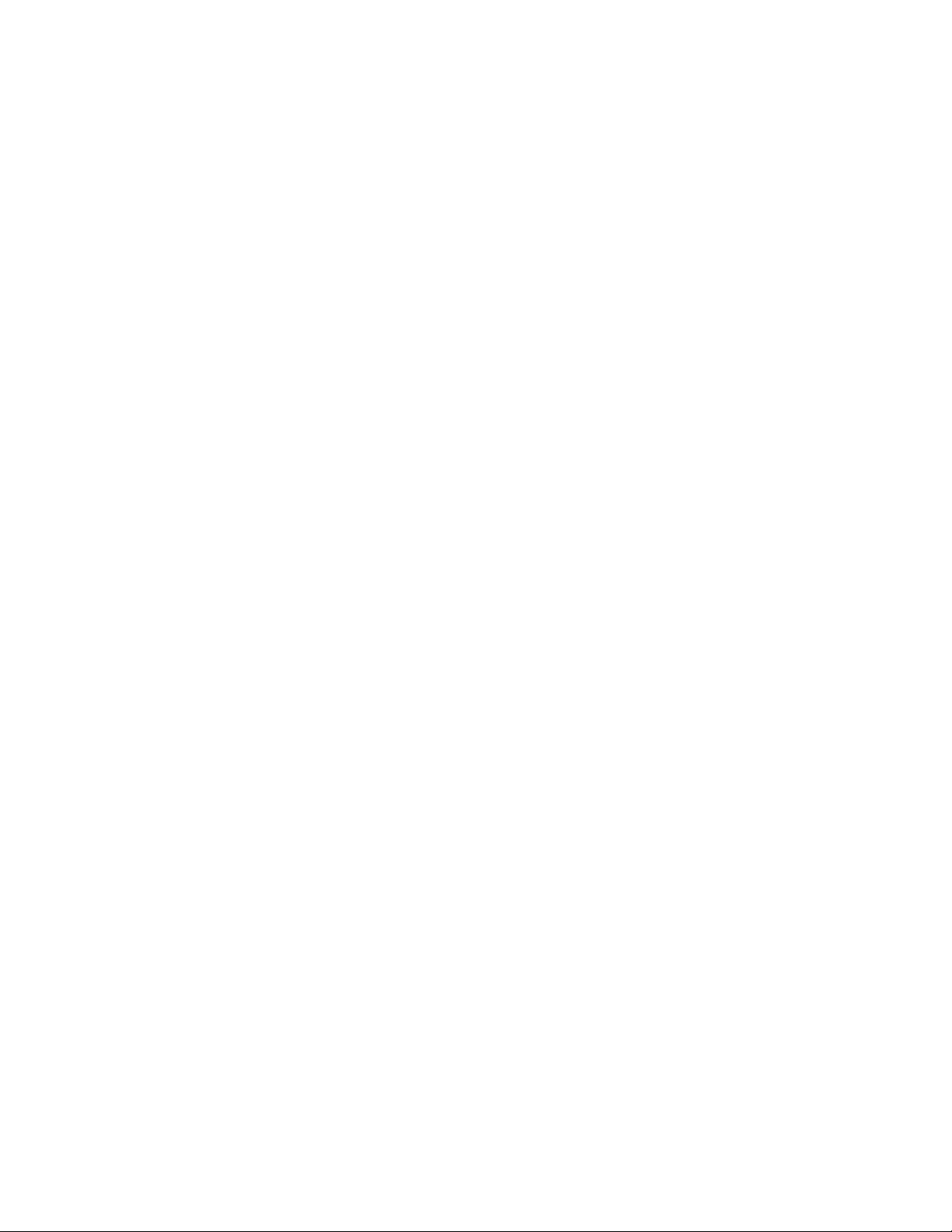
Setting up the server.................................................................................................................................................................................46
Operational requirements........................................................................................................................................................................................49
Space and airflow requirements.........................................................................................................................................................49
Temperature requirements................................................................................................................................................................... 50
Power requirements.................................................................................................................................................................................. 50
Electrical grounding requirements....................................................................................................................................................50
Server warnings and cautions............................................................................................................................................................................... 51
Rack warnings.................................................................................................................................................................................................................52
Preventing electrostatic discharge.....................................................................................................................................................................52
POST screen options.................................................................................................................................................................................................. 52
Installing or deploying an operating system................................................................................................................................................ 53
Hardware options installation...................................................................................... 54
Introduction......................................................................................................................................................................................................................54
Installing the bezel and bezel lock......................................................................................................................................................................54
Drive options................................................................................................................................................................................................................... 55
Drive guidelines............................................................................................................................................................................................55
Supported drive carriers......................................................................................................................................................................... 55
Installing a hot-plug SAS or SATA drive or an NVMe drive...............................................................................................55
Power supply options.................................................................................................................................................................................................57
Hot-plug power supply calculations................................................................................................................................................ 57
Installing a redundant hot-plug power supply...........................................................................................................................57
Connecting a DC power cable to a DC power source.............................................................................................................59
Installing a Universal Media Bay..........................................................................................................................................................................60
Drive cage options....................................................................................................................................................................................................... 62
Installing a front 8NVMe SSD Express Bay drive cage......................................................................................................... 62
Installing a front 6 SFF SAS/SATA + 2 NVMe Premium drive cage..............................................................................63
Installing a front 8 SFF SAS/SATA drive cage in box 1........................................................................................................65
Installing a front 8 SFF SAS/SATA drive cage in box 2........................................................................................................67
Installing a front 2 SFF NVMe/SAS/SATA Premium drive cage......................................................................................68
Installing a midplane 4 LFF SAS/SATA drive cage................................................................................................................. 71
Installing a midplane 8 SFF SAS/SATA drive cage..................................................................................................................74
Installing a rear 2 SFF SAS/SATA drive cage over the power supplies...................................................................... 77
Installing a rear 2 SFF SAS/SATA drive cage in the primary or secondary riser...................................................81
Fan options.......................................................................................................................................................................................................................83
Installing high-performance fans.......................................................................................................................................................84
Processor and heatsink options........................................................................................................................................................................... 86
Installing a processor................................................................................................................................................................................ 86
Installing a 1U or high-performance heatsink............................................................................................................................90
Memory options.............................................................................................................................................................................................................93
DIMM-processor compatibility............................................................................................................................................................ 93
DIMM population information..............................................................................................................................................................93
Memory speed tables................................................................................................................................................................................94
Installing a DIMM.........................................................................................................................................................................................94
Controller options.........................................................................................................................................................................................................95
Installing a storage controller.............................................................................................................................................................. 96
Energy pack options................................................................................................................................................................................................... 97
HPE Smart Storage Battery.................................................................................................................................................................. 97
HPE Smart Storage Hybrid Capacitor.............................................................................................................................................97
Installing an energy pack........................................................................................................................................................................98
Riser and riser cage options................................................................................................................................................................................ 100
Installing primary and secondary risers......................................................................................................................................100
Installing tertiary risers.........................................................................................................................................................................101
Installing a secondary riser cage.....................................................................................................................................................102
4
Page 5
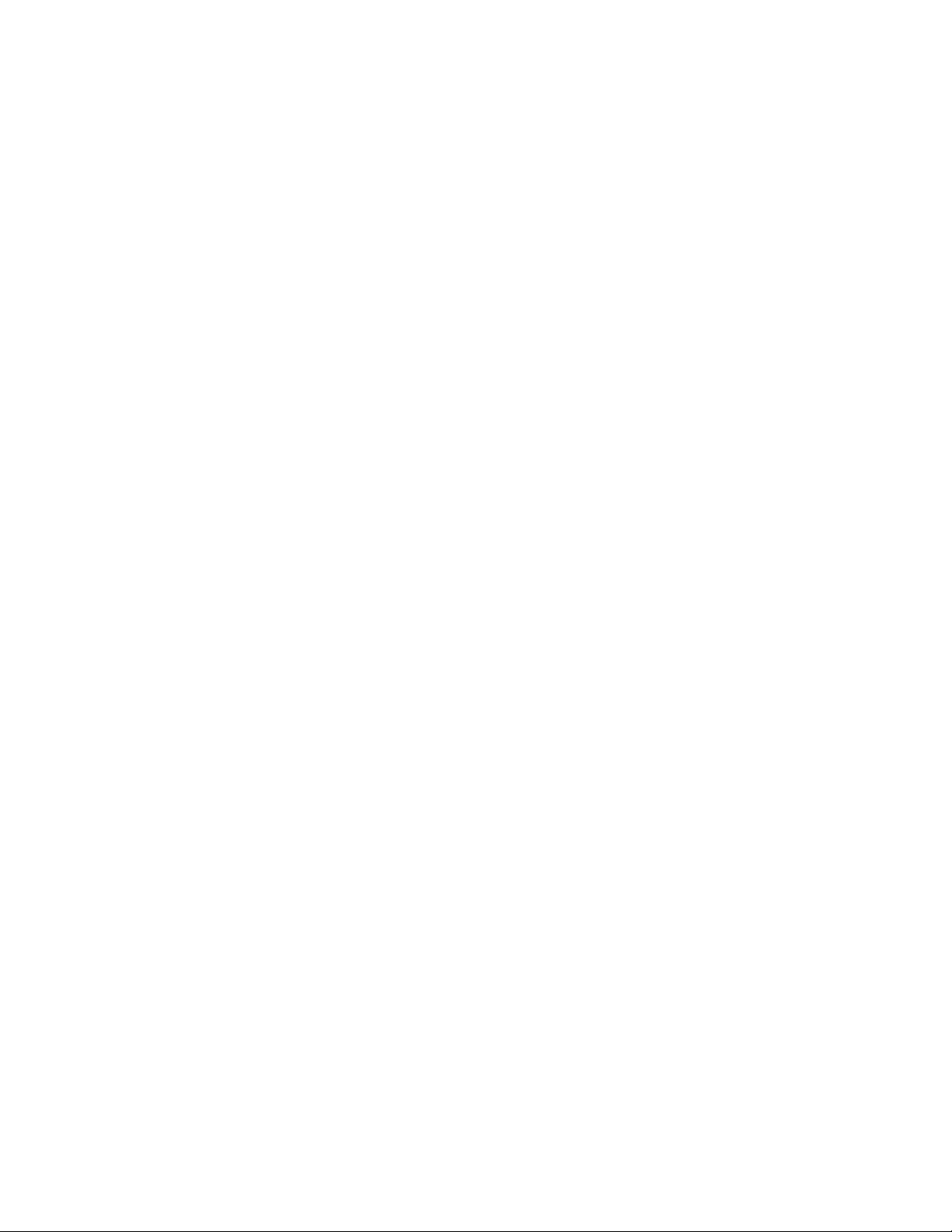
Installing a tertiary riser cage........................................................................................................................................................... 103
Installing the 2 NVMe Slim SAS riser option............................................................................................................................106
Installing the 8 NVMe Slim SAS riser option............................................................................................................................107
Expansion slots........................................................................................................................................................................................................... 108
Supported PCIe form factors.............................................................................................................................................................108
Installing expansion boards............................................................................................................................................................... 109
Installing a 12G SAS Expander Card............................................................................................................................................ 111
Accelerator options.................................................................................................................................................................................113
Installing an OCP NIC
Installing the Systems Insight Display...........................................................................................................................................................119
Installing the chassis intrusion detection switch.....................................................................................................................................121
Installing a rear serial port interface...............................................................................................................................................................122
30 adapter...................................................................................................................................................................117
Cabling............................................................................................................................ 124
HPE ProLiant Gen10 Plus DL Servers Storage Cabling Guidelines.............................................................................................124
Cabling diagrams....................................................................................................................................................................................................... 124
Cable routing: 8 LFF front I/O module to SATA Port......................................................................................................... 128
Cable routing: Universal Media Bay to SATA Port............................................................................................................... 129
Cable routing: 2 SFF Slim SAS Universal Media Bay in box 1 to system board.................................................. 129
Cable routing: 2 SFF side by side SATA to system board................................................................................................130
Cable routing: Front 8 SFF drive options (box 3 to HPE Smart Array E208i-a SR Gen10
Controller, ports 1-2)............................................................................................................................................................................. 130
Cable routing: Front 8 SFF drive options (box 1 to HPE Smart Array P816i-a SR Controller, ports
3-4)...................................................................................................................................................................................................................131
Cable routing: 24 SFF SAS drive options (box 1, box 2, and box 3 to SAS expander)...................................131
Cable routing: 24 SFF drive options (box 1, box 2, and box 3 to SAS expander card and HPE
Smart Array P816i-a SR Gen10 Controller, ports 1-2)......................................................................................................132
Cable routing: 8 NVMe Balanced Direct Solution..................................................................................................................132
Cable routing: 8 NVMe Direct Single Processor Solution.................................................................................................133
Cable routing: 16 NVMe Balanced Direct Solution...............................................................................................................133
Cable routing: Front 8 LFF to system board............................................................................................................................134
Cable routing: 12 LFF drive options (midtray to system board)................................................................................. 134
Cable routing: Front 12 LFF drive options (midtray to HPE Smart Array P816i-a SR Gen10
Controller, ports 1-4)............................................................................................................................................................................. 135
Cable routing: LFF backplane to HPE Smart Array P816i-a SR Gen10 Controller........................................... 135
Cable routing: System board processor 1 (ports 1A and 2A) to slotted expansion board ports 1-2
in the primary riser..................................................................................................................................................................................136
Cable routing: SFF Front I/O module to Front power/USB
Cable routing: Systems Insight Display to front power/USB
Cable routing: 12 LFF power switch and thermal sensor to system board........................................................... 137
Cable routing: 8 LFF front I/O module display port to system board.......................................................................138
Cable routing: Display port to system board........................................................................................................................... 138
Cable routing: Universal Media bay external USB to dual USB port on system board................................... 139
Cable routing: Rear serial port interface.....................................................................................................................................139
Cable routing: Rear serial port interface (tertiary riser)....................................................................................................140
Cable routing: SFF backplane power cabling to the system board.............................................................................140
Cable routing: LFF backplane power cabling to the system board............................................................................ 141
Cable routing: 4 LFF backplane and 2 SFF side by side LFF power cable connections to the
system board.............................................................................................................................................................................................. 141
Cable routing: Rear 2 SFF riser power cable............................................................................................................................ 142
31 Gen1 connector................................................136
31 Gen1 connector............................................137
Software and configuration utilities......................................................................... 143
Server mode..................................................................................................................................................................................................................143
5
Page 6
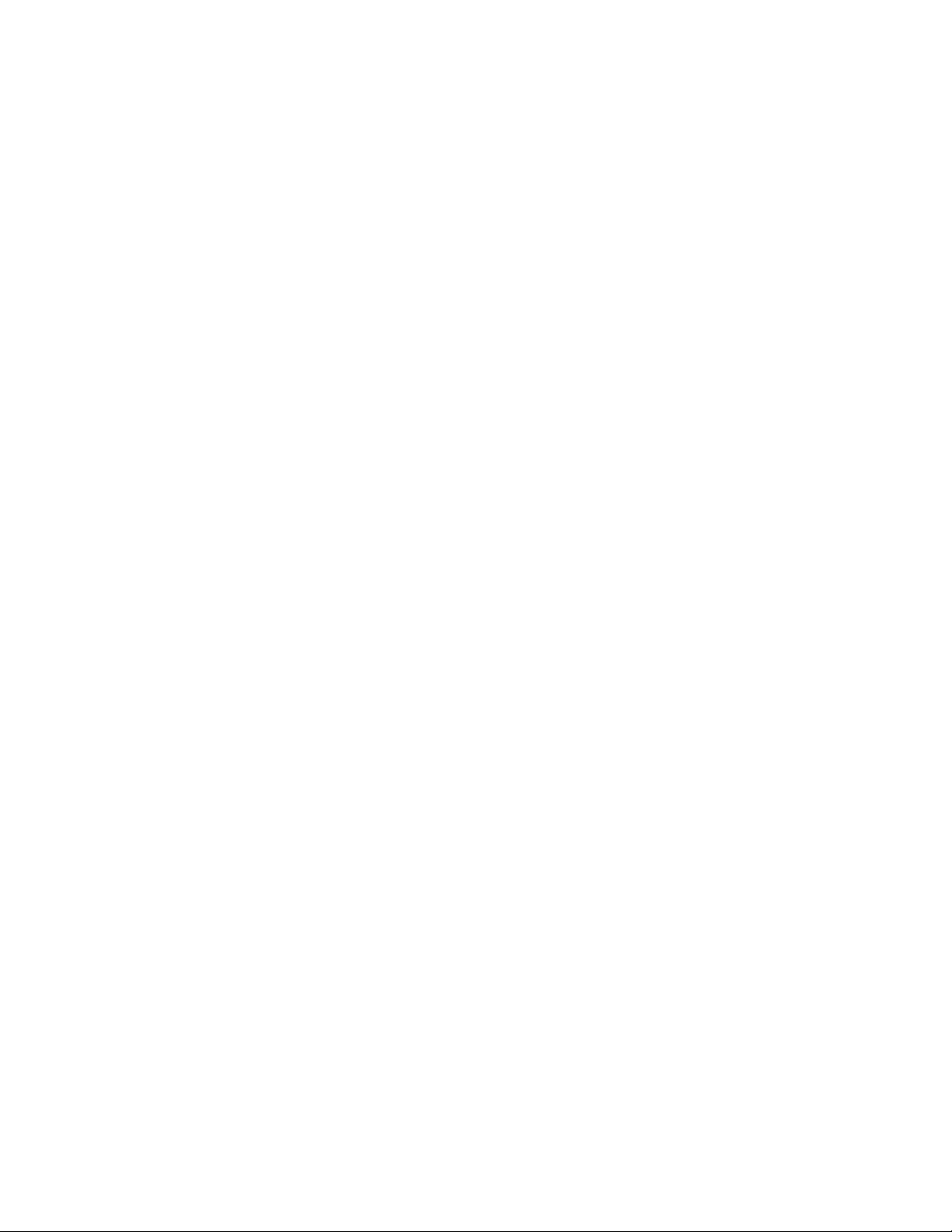
Product QuickSpecs................................................................................................................................................................................................. 143
Active Health System Viewer............................................................................................................................................................................. 143
Active Health System............................................................................................................................................................................ 143
HPE iLO 5.......................................................................................................................................................................................................................144
iLO Federation........................................................................................................................................................................................... 145
iLO Service Port........................................................................................................................................................................................ 145
iLO RESTful API........................................................................................................................................................................................ 146
RESTful Interface Tool..........................................................................................................................................................................146
iLO Amplifier Pack...................................................................................................................................................................................146
Integrated Management Log..............................................................................................................................................................................146
Intelligent Provisioning.......................................................................................................................................................................................... 147
Intelligent Provisioning operation..................................................................................................................................................147
Management Security............................................................................................................................................................................................. 148
Scripting Toolkit for Windows and Linux.................................................................................................................................................... 148
UEFI System Utilities............................................................................................................................................................................................... 148
Selecting the boot mode .....................................................................................................................................................................149
Secure Boot..................................................................................................................................................................................................149
Launching the Embedded UEFI Shell ..........................................................................................................................................150
HPE Smart Storage Administrator.................................................................................................................................................................. 151
HPE InfoSight for servers ....................................................................................................................................................................................151
USB support..................................................................................................................................................................................................................151
External USB functionality..................................................................................................................................................................151
Redundant ROM support...................................................................................................................................................................................... 152
Safety and security benefits.............................................................................................................................................................. 152
Keeping the system current................................................................................................................................................................................ 152
Updating firmware or system ROM...............................................................................................................................................152
Drivers.............................................................................................................................................................................................................154
Software and firmware..........................................................................................................................................................................155
Operating system version support................................................................................................................................................ 155
HPE Pointnext Portfolio.......................................................................................................................................................................155
Proactive notifications...........................................................................................................................................................................155
Troubleshooting............................................................................................................157
NMI functionality........................................................................................................................................................................................................157
Troubleshooting resources..................................................................................................................................................................................157
System battery replacement...................................................................................... 158
System battery information.................................................................................................................................................................................158
Replace the system battery.................................................................................................................................................................................158
Specifications.................................................................................................................160
Environmental specifications..............................................................................................................................................................................160
Mechanical specifications......................................................................................................................................................................................160
Power supply specifications................................................................................................................................................................................ 161
HPE 500W Flex Slot Platinum Hot-plug Low Halogen Power Supply..................................................................... 161
HPE 800W Flex Slot Platinum Hot-plug Low Halogen Power Supply..................................................................... 162
HPE 800W Flex Slot Titanium Hot-plug Low Halogen Power Supply..................................................................... 163
HPE 800W Flex Slot Universal Hot-plug Low Halogen Power Supply.................................................................... 164
HPE 800W Flex Slot -48VDC Hot-plug Low Halogen Power Supply....................................................................... 164
HPE 1600W Flex Slot Platinum Hot-plug Low Halogen Power Supply.................................................................. 166
6
Page 7
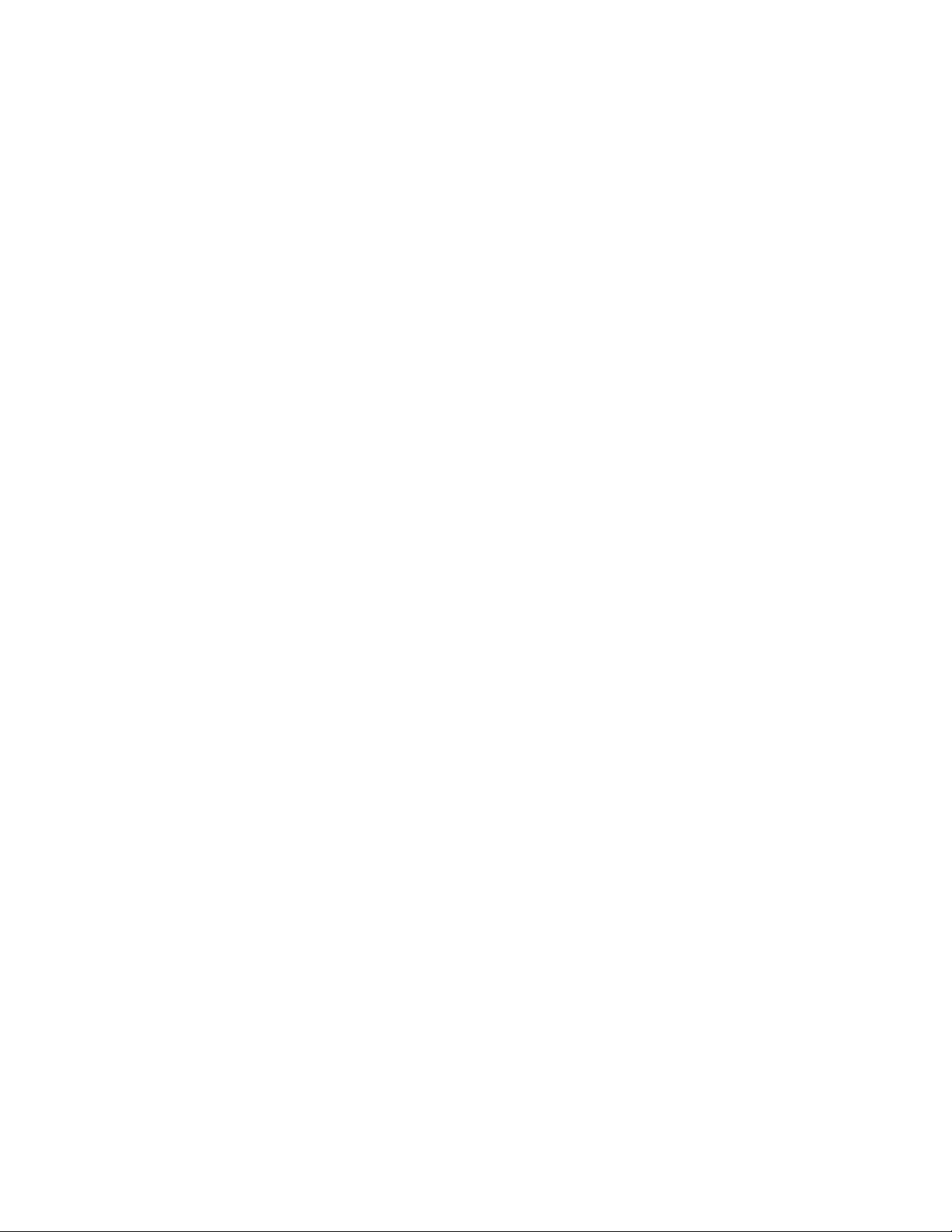
Websites......................................................................................................................... 167
Support and other resources...................................................................................... 168
Accessing Hewlett Packard Enterprise Support..................................................................................................................................... 168
Accessing updates.................................................................................................................................................................................................... 168
Customer self repair.................................................................................................................................................................................................169
Remote support..........................................................................................................................................................................................................169
Warranty information..............................................................................................................................................................................................169
Regulatory information.......................................................................................................................................................................................... 170
Documentation feedback......................................................................................................................................................................................170
7
Page 8
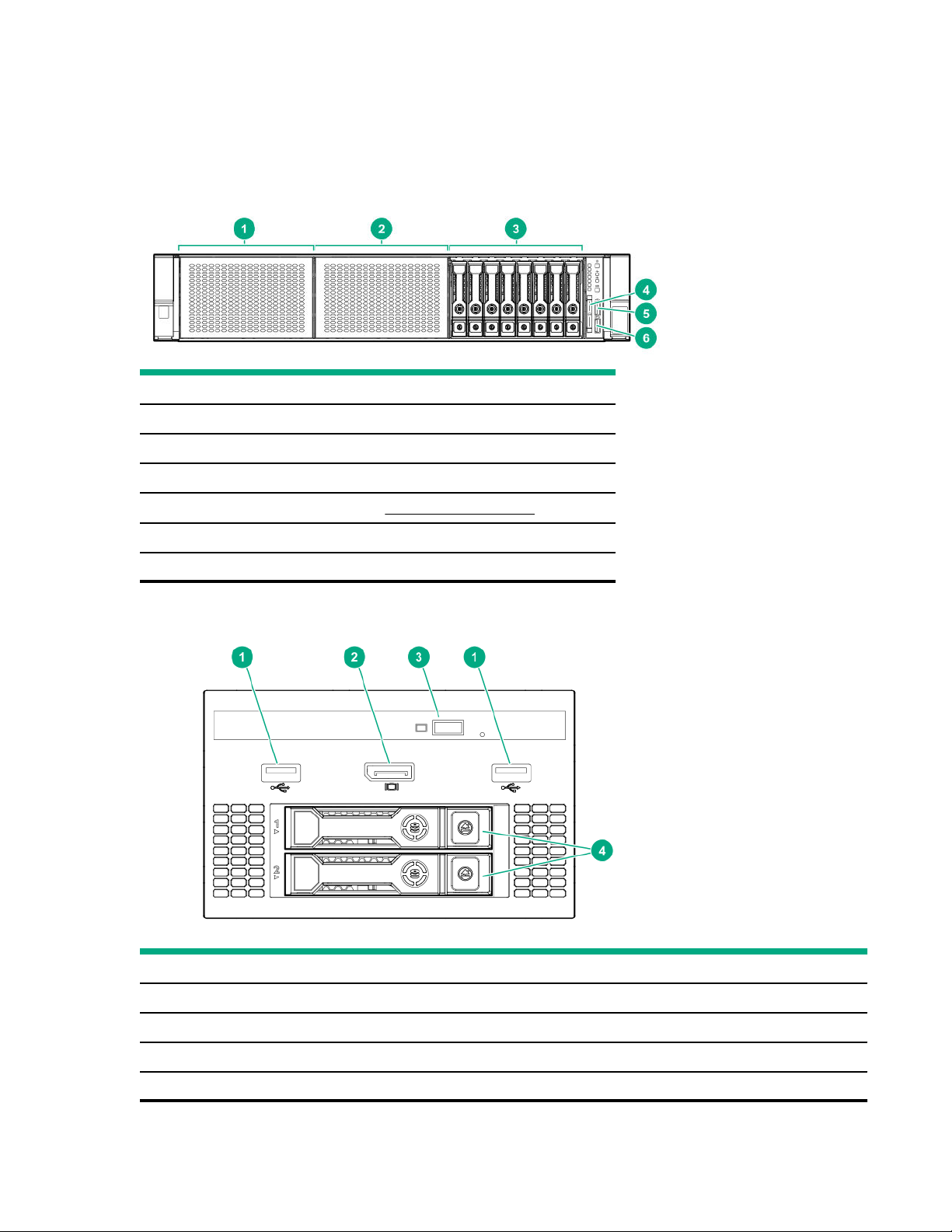
Component identification
Front panel components
SFF front panel components
Item Description
1 Box 1 (optional drives or universal media bay)
2 Box 2 (optional drives)
3 Box 3 drives 1 through 8
4 Serial label pull tab or optional Systems Insight Display
5 iLO service port
6 USB 31 Gen1 port
Universal media bay components
Item
Description
1 USB 20 port
2 Video display port
3 Optical disc drive (optional)
4 Drives (optional)
8 Component identification
Page 9
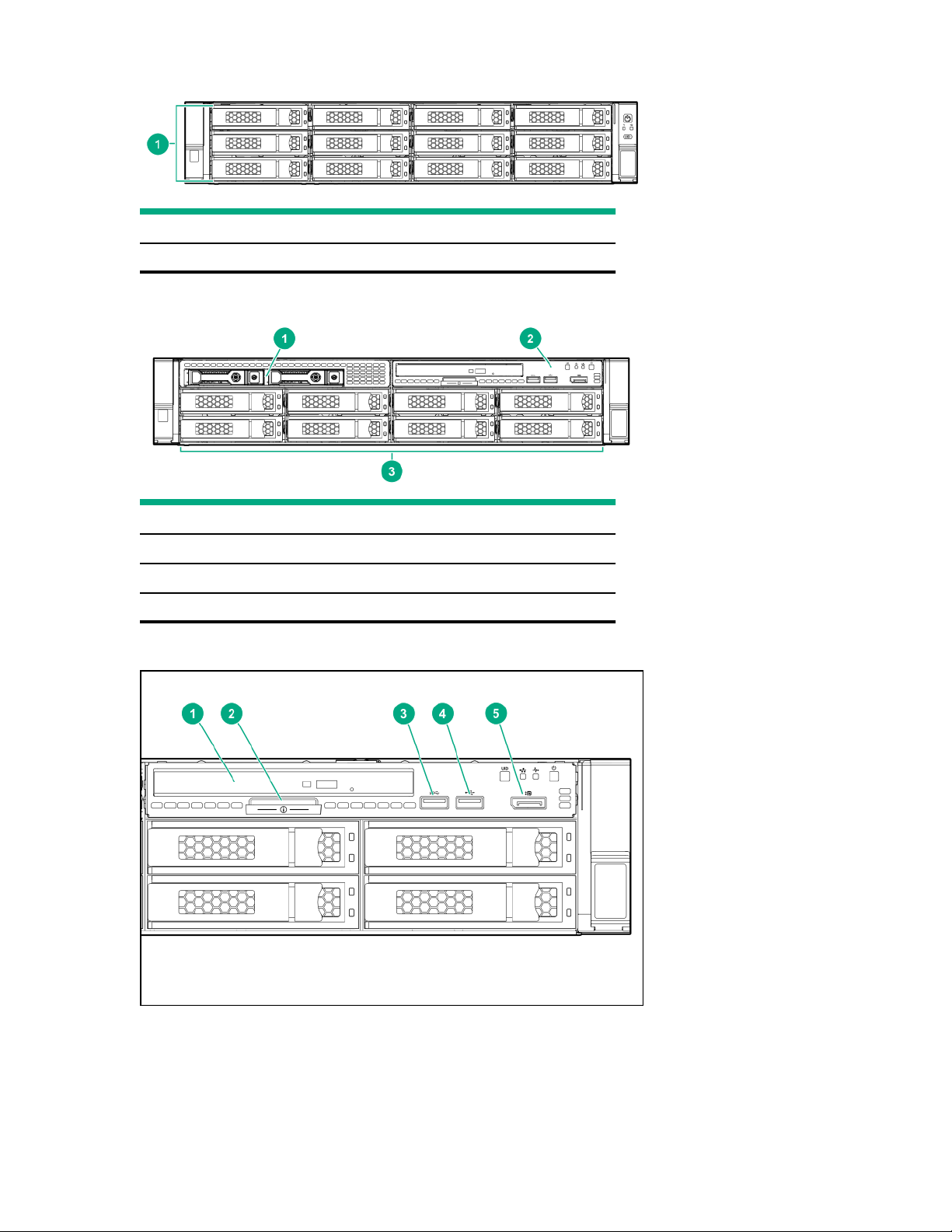
12 LFF front panel components
Item Description
1 Drive bays
8 LFF front panel components
Item Description
1 Drives (optional)
2 LFF power switch module
3 Drive bays
LFF power switch module components
Component identification
9
Page 10
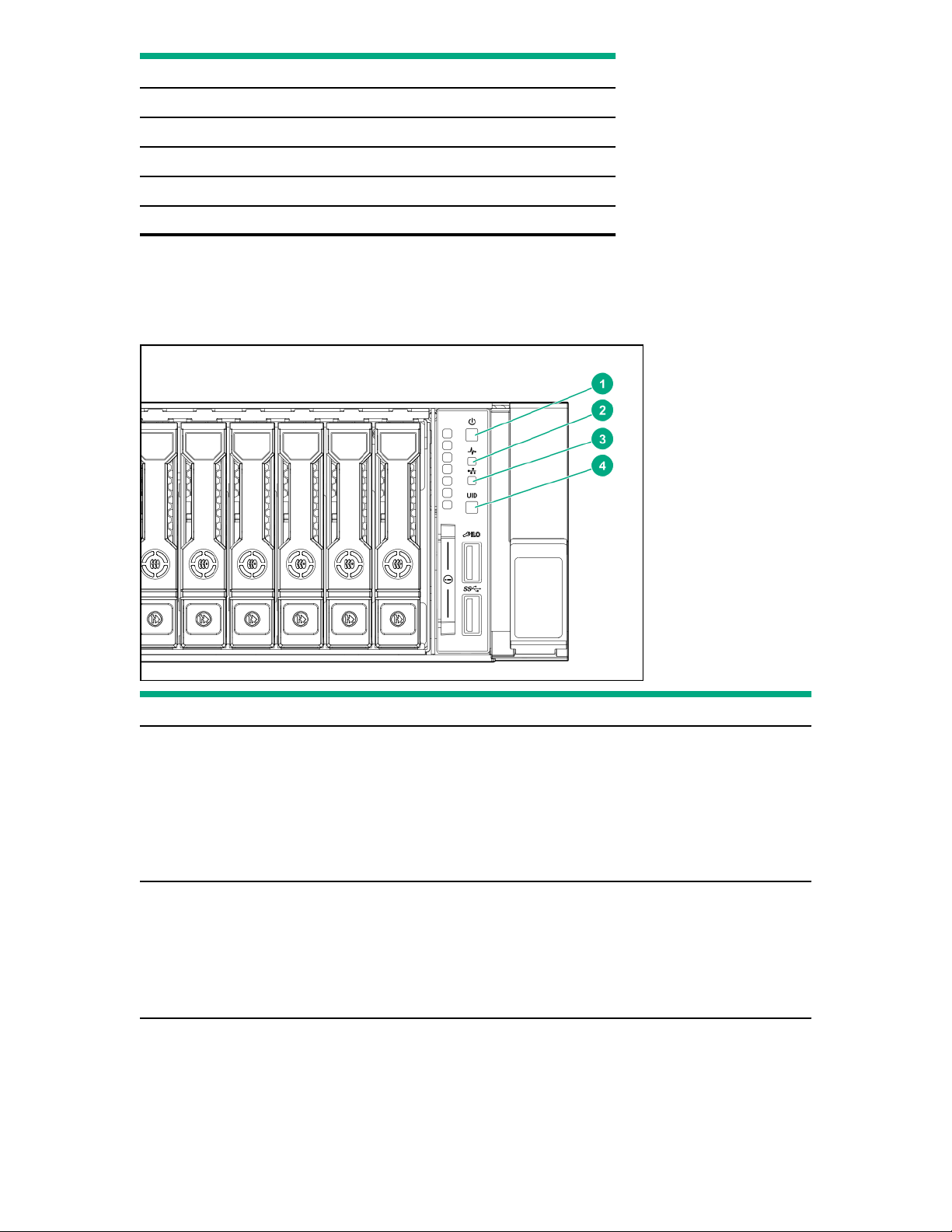
Item Description
1 Optical disc drive
2 Serial label pull tab
3 USB 31 Gen1 port
4 iLO service port
5 Video display port
Front panel LEDs and buttons
SFF front panel LEDs and button
Item Description Status
1 Power On/Standby button and
system power LED
1
• Solid green = System on
• Flashing green (1 Hz/cycle per sec) = Performing power on
sequence
• Solid amber = System in standby
• O = No power present
2 Health LED
1
• Solid green = Normal
• Flashing green (1 Hz/cycle per sec) = iLO is rebooting
• Flashing amber = System degraded
• Flashing red (1 Hz/cycle per sec) = System critical
2
3
Table Continued
10 Component identification
Page 11
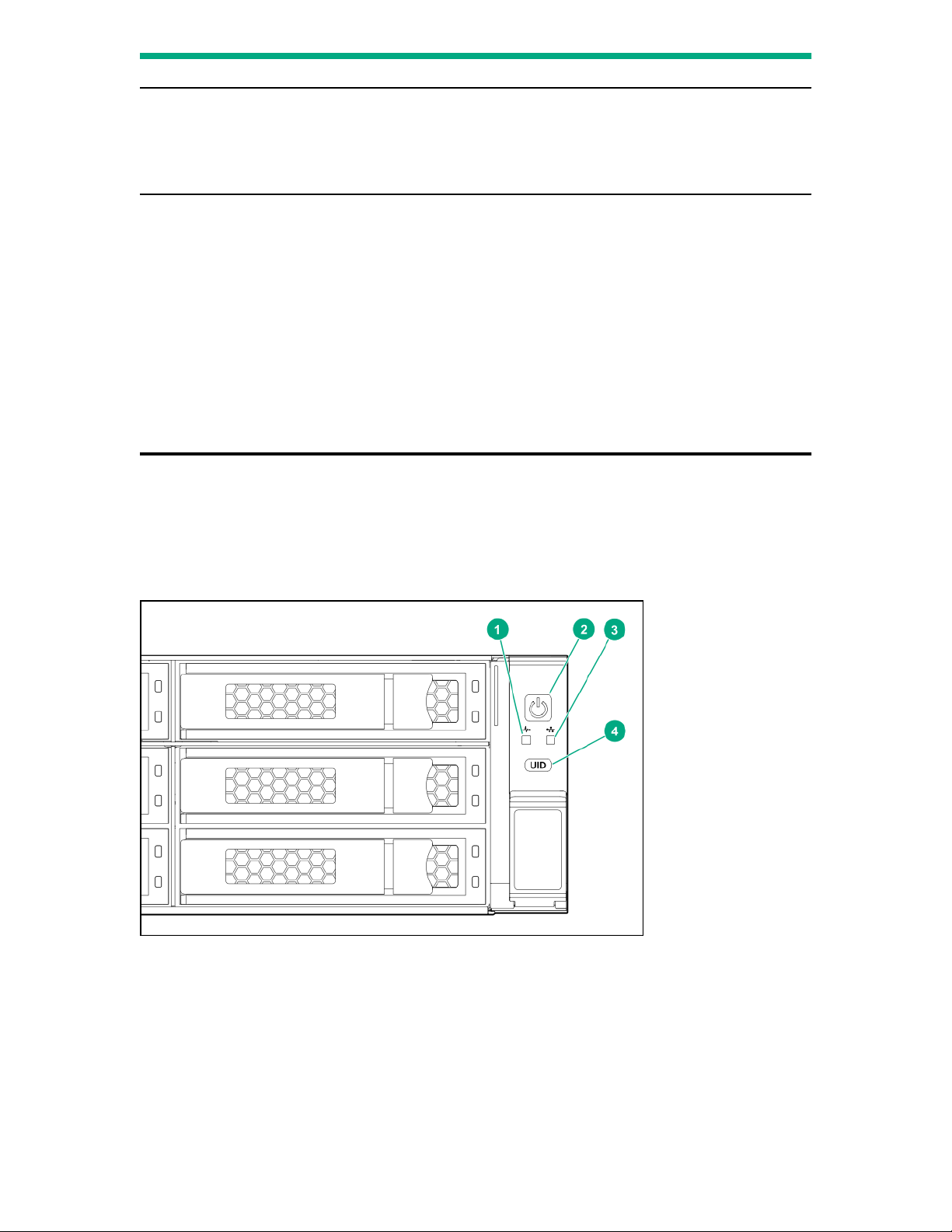
Item Description Status
3 NIC status LED
1
• Solid green = Link to network
• Flashing green (1 Hz/cycle per sec) = Network active
• O = No network activity
4 UID button/LED
1
• Solid blue = Activated
• Flashing blue:
◦ 1 Hz/cycle per sec = Remote management or firmware
upgrade in progress
◦ 4 Hz/cycle per sec = iLO manual reboot sequence
initiated
◦ 8 Hz/cycle per sec = iLO manual reboot sequence in
progress
◦ O = Deactivated
1
When all four LEDs described in this table flash simultaneously, a power fault has occurred.
2
Facility power is not present, the power cord is not attached, no power supplies are installed, power supply failure has occurred, or the
power button cable is disconnected.
3
If the health LED indicates a degraded or critical state, review the system IML or use iLO to review the system health status.
12 LFF front panel LEDs and button
Component identification
11
Page 12
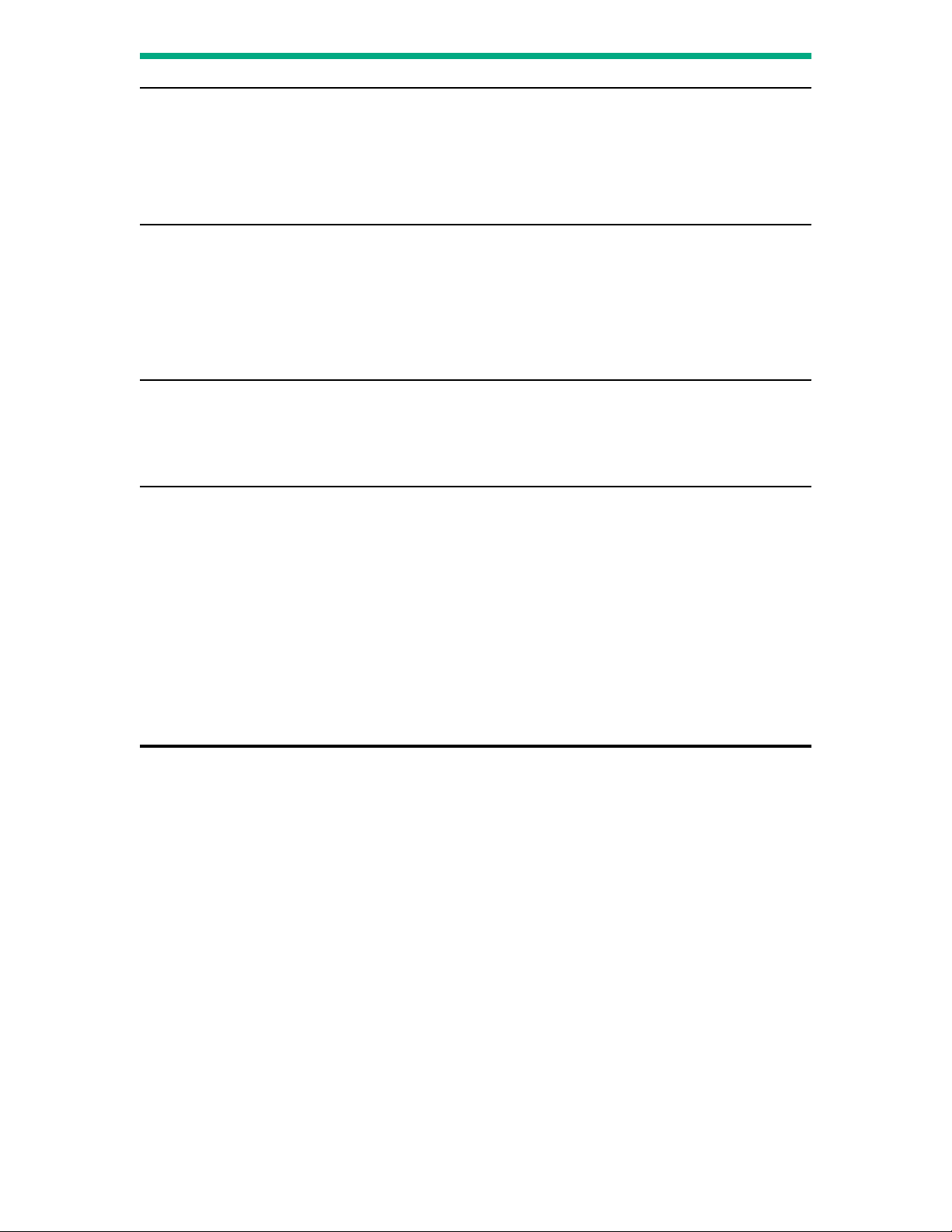
Item Description Status
1 Health LED
1
• Solid green = Normal
• Flashing green (1 Hz/cycle per sec) = iLO is rebooting
• Flashing amber = System degraded
• Flashing red (1 Hz/cycle per sec) = System critical
2
2 Power On/Standby button and
system power LED
3 NIC status LED
4 UID button/LED
1
1
1
• Solid green = System on
• Flashing green (1 Hz/cycle per sec) = Performing power on
sequence
• Solid amber = System in standby
• O = No power present
3
• Solid green = Link to network
• Flashing green (1 Hz/cycle per sec) = Network active
• O = No network activity
• Solid blue = Activated
• Flashing blue:
◦ 1 Hz/cycle per sec = Remote management or firmware
upgrade in progress
◦ 4 Hz/cycle per sec = iLO manual reboot sequence
initiated
◦ 8 Hz/cycle per sec = iLO manual reboot sequence in
progress
• O = Deactivated
1
When all four LEDs described in this table flash simultaneously, a power fault has occurred.
2
If the health LED indicates a degraded or critical state, review the system IML or use iLO to review the system health status.
3
Facility power is not present, the power cord is not attached, no power supplies are installed, power supply failure has occurred, or the
power button cable is disconnected.
12 Component identification
Page 13
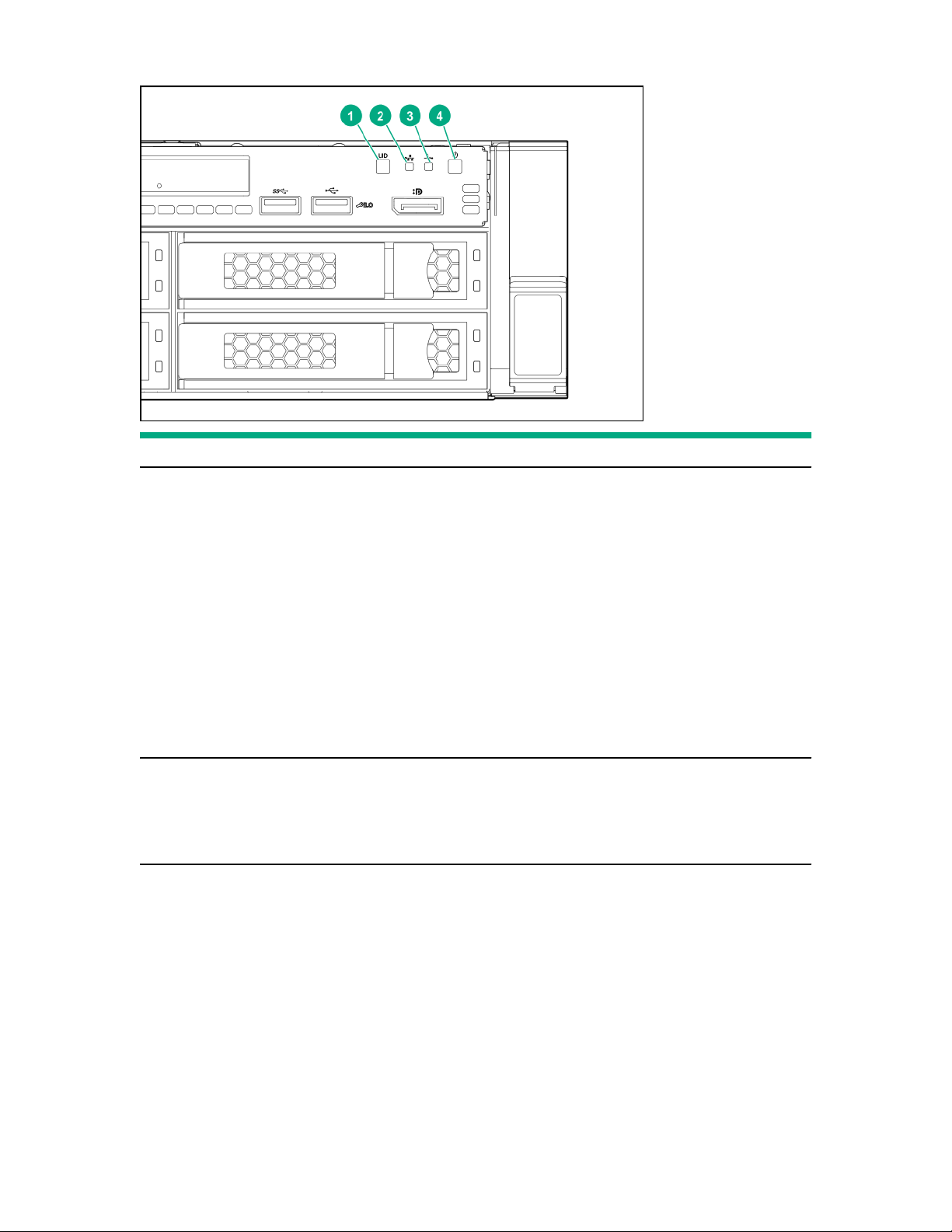
LFF power switch module LEDs and button
Item Description Status
1 UID button/LED
1
• Solid blue = Activated
• Flashing blue:
◦ 1 Hz/cycle per sec = Remote management or firmware
upgrade in progress
◦ 4 Hz/cycle per sec = iLO manual reboot sequence
initiated
◦
◦ 8 Hz/cycle per sec = iLO manual reboot sequence in
progress
• O = Deactivated
2
NIC status LED
1
• Solid green = Link to network
• Flashing green (1 Hz/cycle per sec) = Network active
• O = No network activity
Table Continued
Component identification 13
Page 14
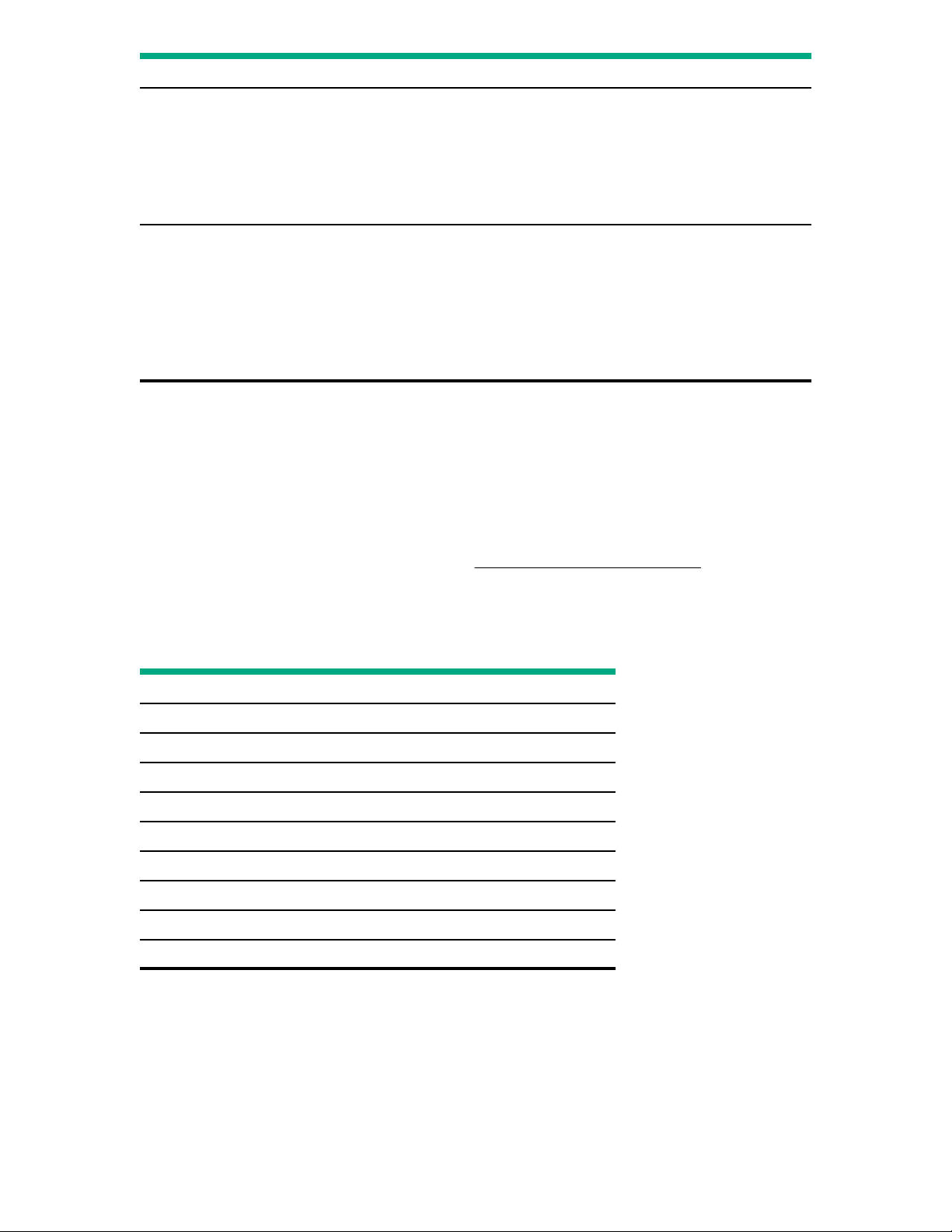
Item Description Status
3 Health LED
1
• Solid green = Normal
• Flashing green (1 Hz/cycle per sec) = iLO is rebooting
• Flashing amber = System degraded
• Flashing red (1 Hz/cycle per sec) = System critical
2
4 Power On/Standby button and
system power LED
1
When all four LEDs described in this table flash simultaneously, a power fault has occurred.
2
If the health LED indicates a degraded or critical state, review the system IML or use iLO to review the system health status.
3
Facility power is not present, the power cord is not attached, no power supplies are installed, power supply failure has occurred, or the
power button cable is disconnected.
UID button functionality
The UID button can be used to display the Server Health Summary when the server will not power on. For more
information, see the latest HPE iLO 5 User Guide on the Hewlett Packard Enterprise website.
Power fault LEDs
The following table provides a list of power fault LEDs, and the subsystems that are aected. Not all power faults are used
by all servers.
Subsystem
1
• Flashing green (1 Hz/cycle per sec) = Performing power on
sequence
• Solid amber = System in standby
• Solid green = System on
• O = No power present
3
LED behavior
System board 1 flash
Processor 2 flashes
Memory 3 flashes
Riser board PCIe slots 4 flashes
FlexibleLOM 5 flashes
Removable HPE Flexible Smart Array controller 6 flashes
System board PCIe slots 7 flashes
Power backplane or storage backplane 8 flashes
Power supply 9 flashes
Systems Insight Display LEDs
The Systems Insight Display LEDs represent the system board layout. The display enables diagnosis with the access panel
installed.
14
Component identification
Page 15
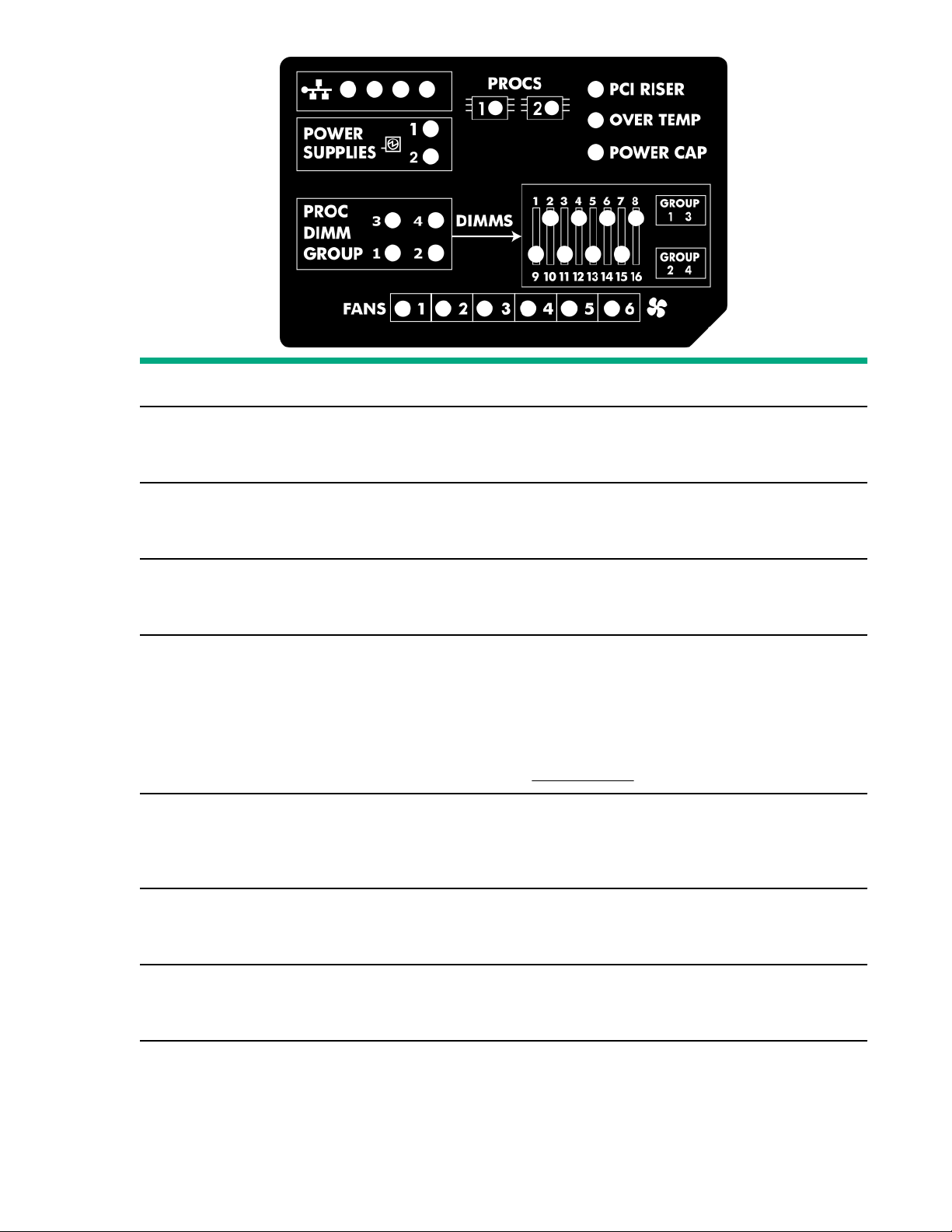
Description Status
Processor LEDs • O = Normal
• Amber = Failed processor
DIMM LEDs • O = Normal
• Amber = Failed DIMM or configuration issue
Fan LEDs • O = Normal
• Amber = Failed fan or missing fan
NIC LEDs
1
• O = No link to network
• Solid green = Network link
• Flashing green = Network link with activity
If power is o, the front panel LED is not active. For status,
see Rear panel LEDs.
Power supply LEDs • O = Normal
• Solid amber = Power subsystem degraded, power
supply failure, or input power lost
PCI riser LED • O = Normal
• Amber = Incorrectly installed PCI riser cage
Over temp LED • O = Normal
• Amber = High system temperature detected
Table Continued
Component identification 15
Page 16
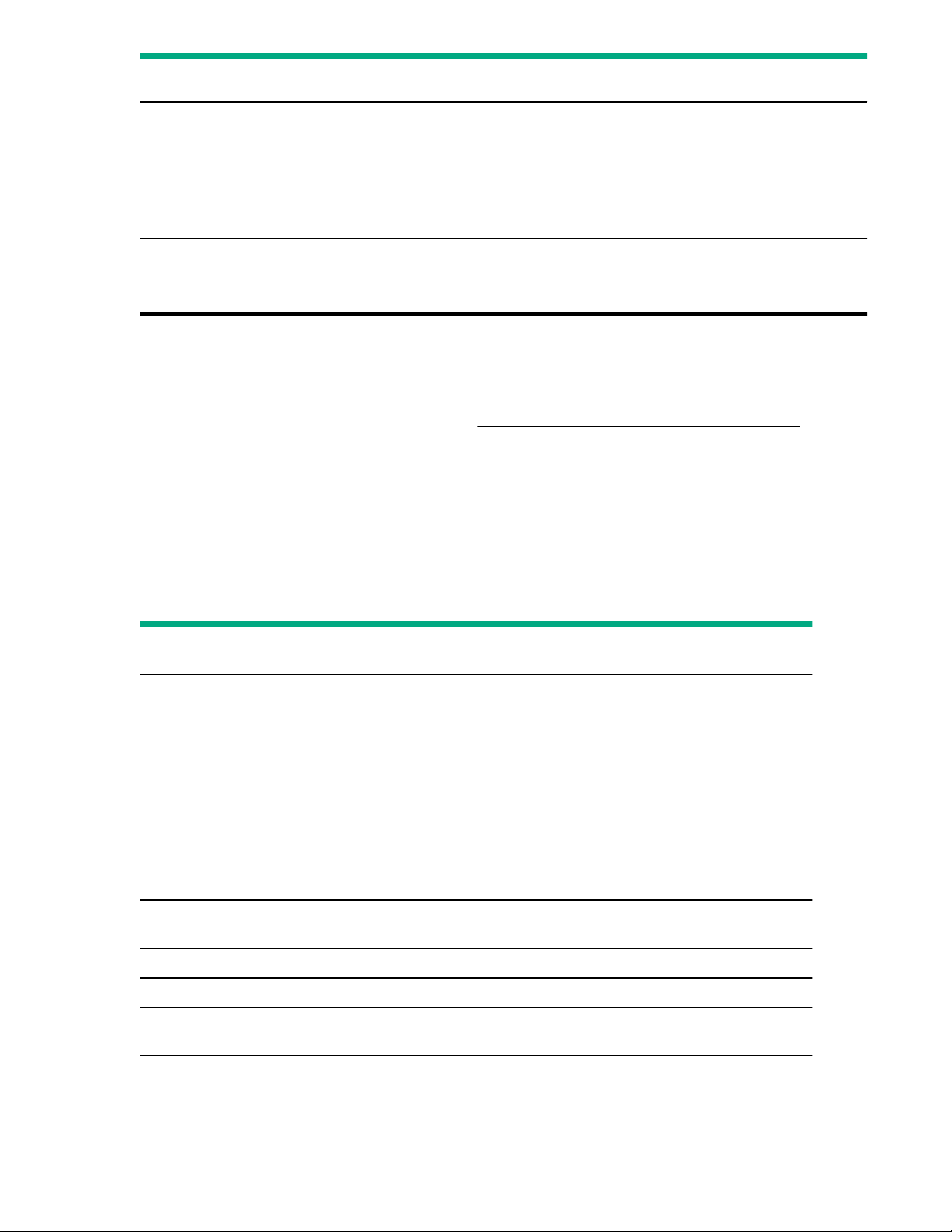
Description Status
AMP status LED • O = AMP modes disabled
• Solid green = AMP mode enabled
• Solid amber = Failover
• Flashing amber = Invalid configuration
Power cap LED • O = System is in standby, or no cap is set
• Solid green = Power cap applied
1
For Networking Choice server models, the embedded NIC ports are not equipped on the server. Therefore, the NIC LEDs on the Systems
Insight Display will flash based on the FlexibleLOM network port activity. In the case of a dual‑port FlexibleLOM, only NIC LED 1 and 2
will illuminate to correspond with the activity of the respective network ports.
When the health LED on the front panel illuminates either amber or red, the server is experiencing a health event. For
more information on the combination of these LEDs, see Systems Insight Display combined LED descriptions.
Systems Insight Display combined LED descriptions
The combined illumination of the following LEDs indicates a system condition:
• Systems Insight Display LEDs
• System power LED
• Health LED
Systems Insight Display LED
and color
Health LED System power
LED
Status
Processor (amber) Red Amber One or more of the following conditions
might exist:
• Processor in socket X has failed.
• Processor X is not installed in the
socket.
• Processor X is unsupported.
• ROM detects a failed processor during
POST.
Processor (amber) Amber Green Processor in socket X is in a pre-failure
condition.
DIMM (amber) Red Green One or more DIMMs have failed.
DIMM (amber) Amber Green DIMM in slot X is in a pre-failure condition.
Over temp (amber) Amber Green The Health Driver has detected a
16 Component identification
cautionary temperature level.
Table Continued
Page 17
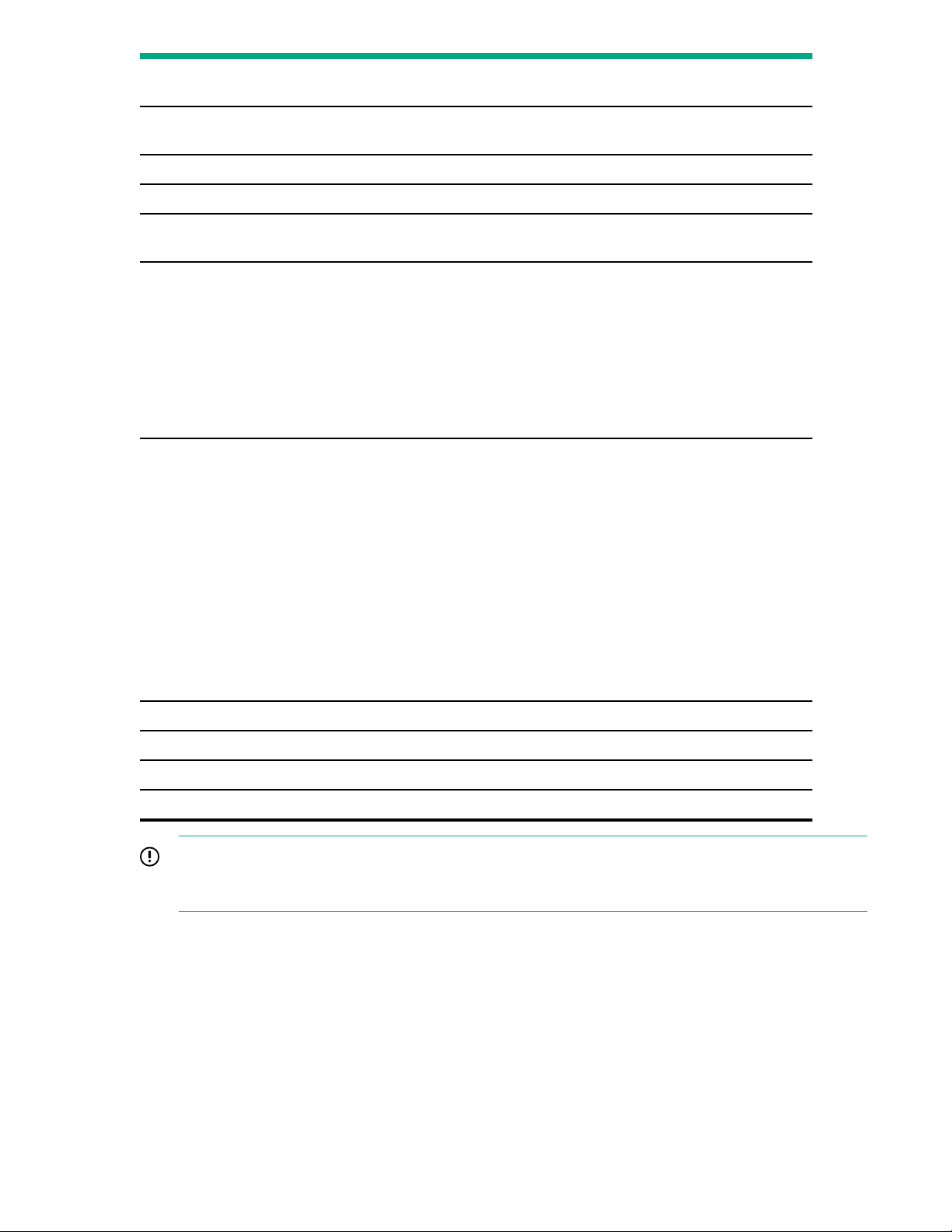
Systems Insight Display LED
and color
Over temp (amber) Red Amber The server has detected a hardware critical
PCI riser (amber) Red Green The PCI riser cage is not seated properly.
Fan (amber) Amber Green One fan has failed or has been removed.
Fan (amber) Red Green Two or more fans have failed or been
Power supply (amber) Red Amber One or more of the following conditions
Power supply (amber) Amber Green One or more of the following conditions
Health LED System power
LED
Status
temperature level.
removed.
might exist:
• Only one power supply is installed and
that power supply is in standby.
• Power supply fault.
• System board fault.
might exist:
• Redundant power supply is installed and
only one power supply is functional.
• AC power cord is not plugged into
redundant power supply.
• Redundant power supply fault.
• Power supply mismatch at POST or
power supply mismatch through hotplug addition.
Power cap
Power cap (green) — Flashing green Waiting for power.
Power cap (green) — Green Power is available.
Power cap (flashing amber) — Amber Power is not available.
(o) — Amber Standby.
IMPORTANT: If more than one DIMM slot LED is illuminated, further troubleshooting is required. Test each bank of
DIMMs by removing all other DIMMs. Isolate the failed DIMM by replacing each DIMM in a bank with a known
working DIMM.
Component identification 17
Page 18
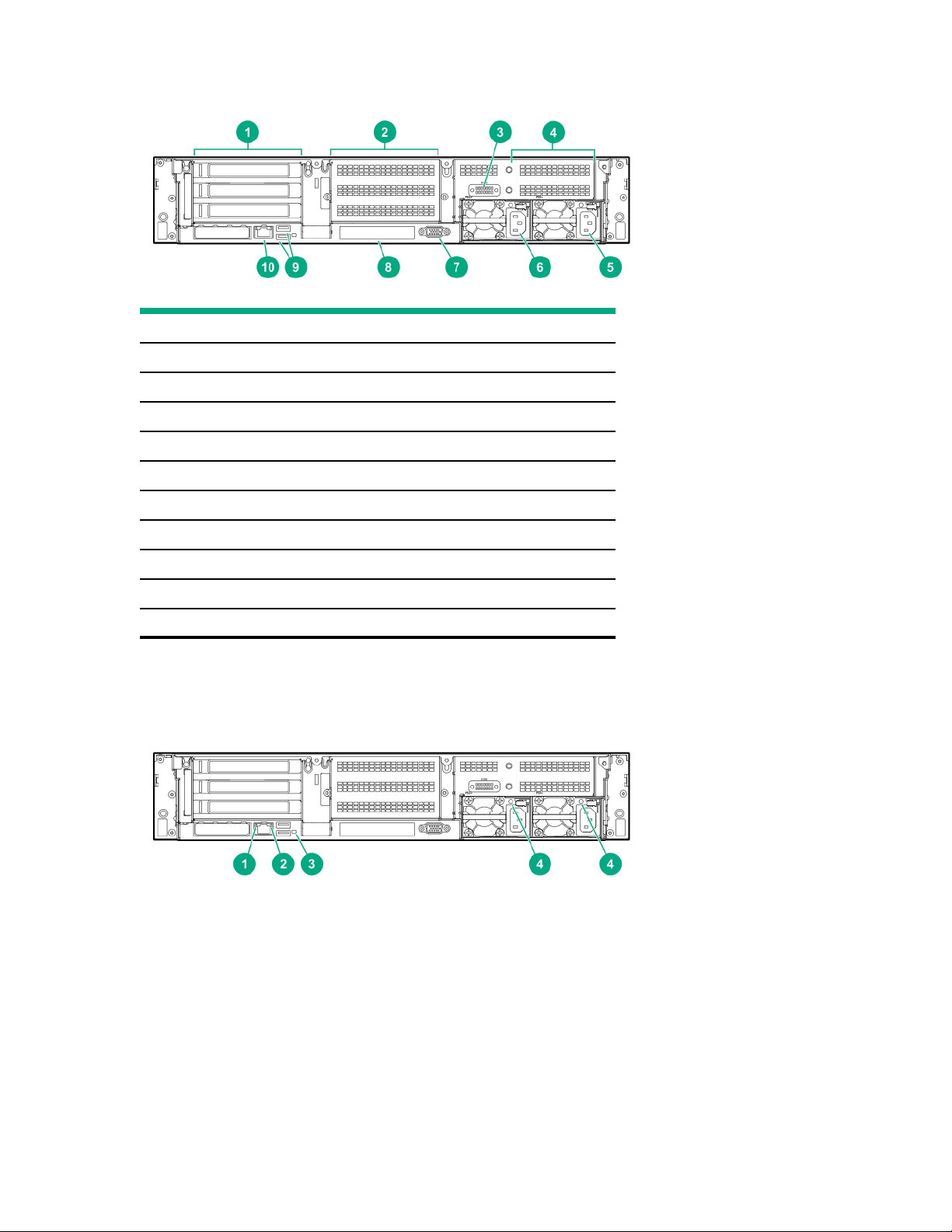
Rear panel components
Item Description
1 Primary riser slots 1–3 (optional drive cage)
2 Optional secondary riser slots 4–6 (optional drive cage)
3 Serial port (optional)
4 Optional tertiary riser slots 7–8 (optional drive cage)
5 Power supply 1
6 Power supply 2
1
7 Video port
8 OCP NIC 30 slot
9 USB 31 Gen1 connectors (2)
10 Dedicated iLO management port
1
When a secondary or tertiary riser cage is installed as shown, the serial port can be installed in the riser slot 8.
Rear panel LEDs
18
Component identification
Page 19
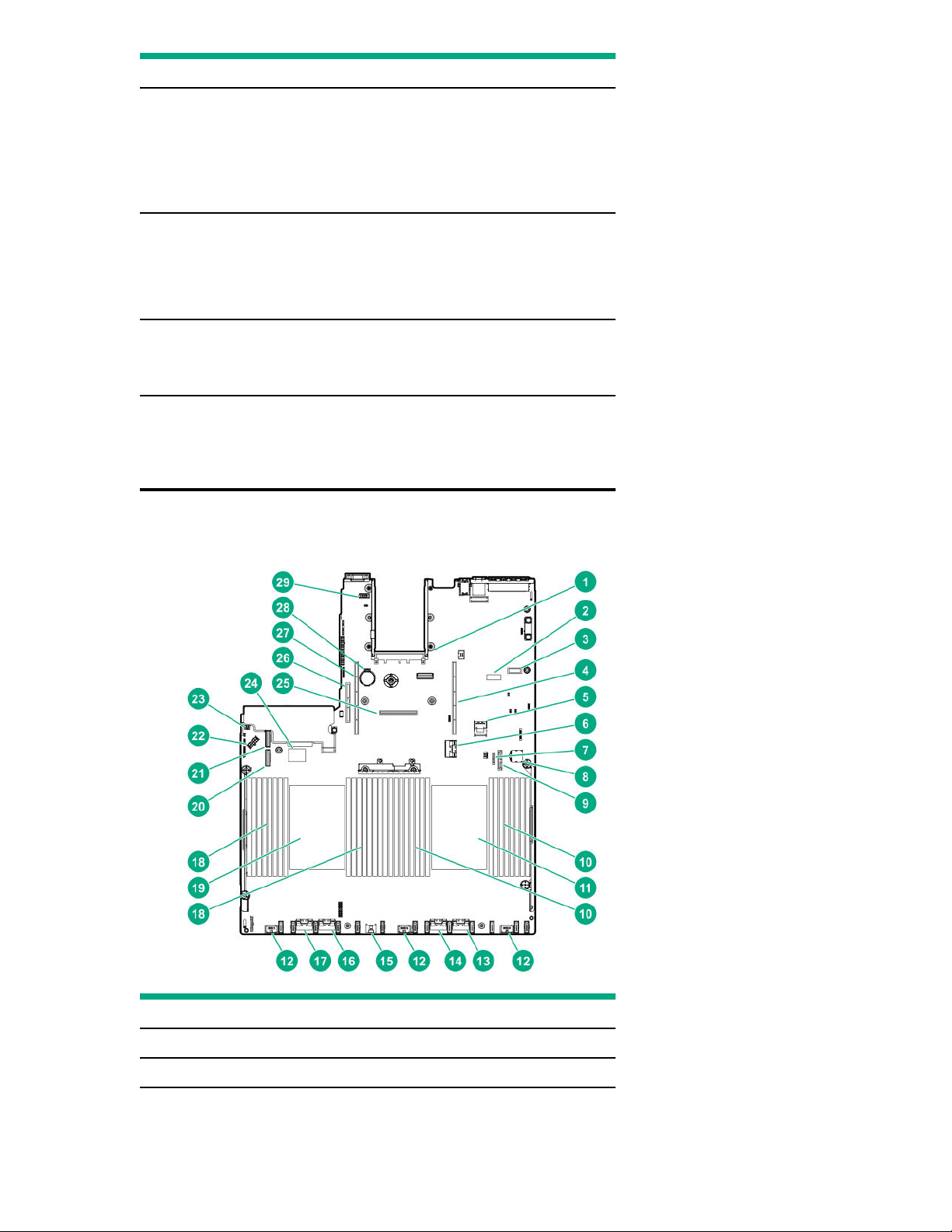
Item Description Status
1 UID LED • O = Deactivated
• Solid blue = Activated
• Flashing blue = System is being managed
remotely
2 Status LED • O = No network activity
• Solid green = Link to network
• Flashing green = Network activity
3 Link LED • O = No network link
• Green = Network link
4 Power supply LEDs • O = System is o or power supply has
failed
• Solid green = Normal
System board components
Item
1 OCP X16 Upgrade Connector
2 System maintenance switch
Description
Table Continued
Component identification 19
Page 20
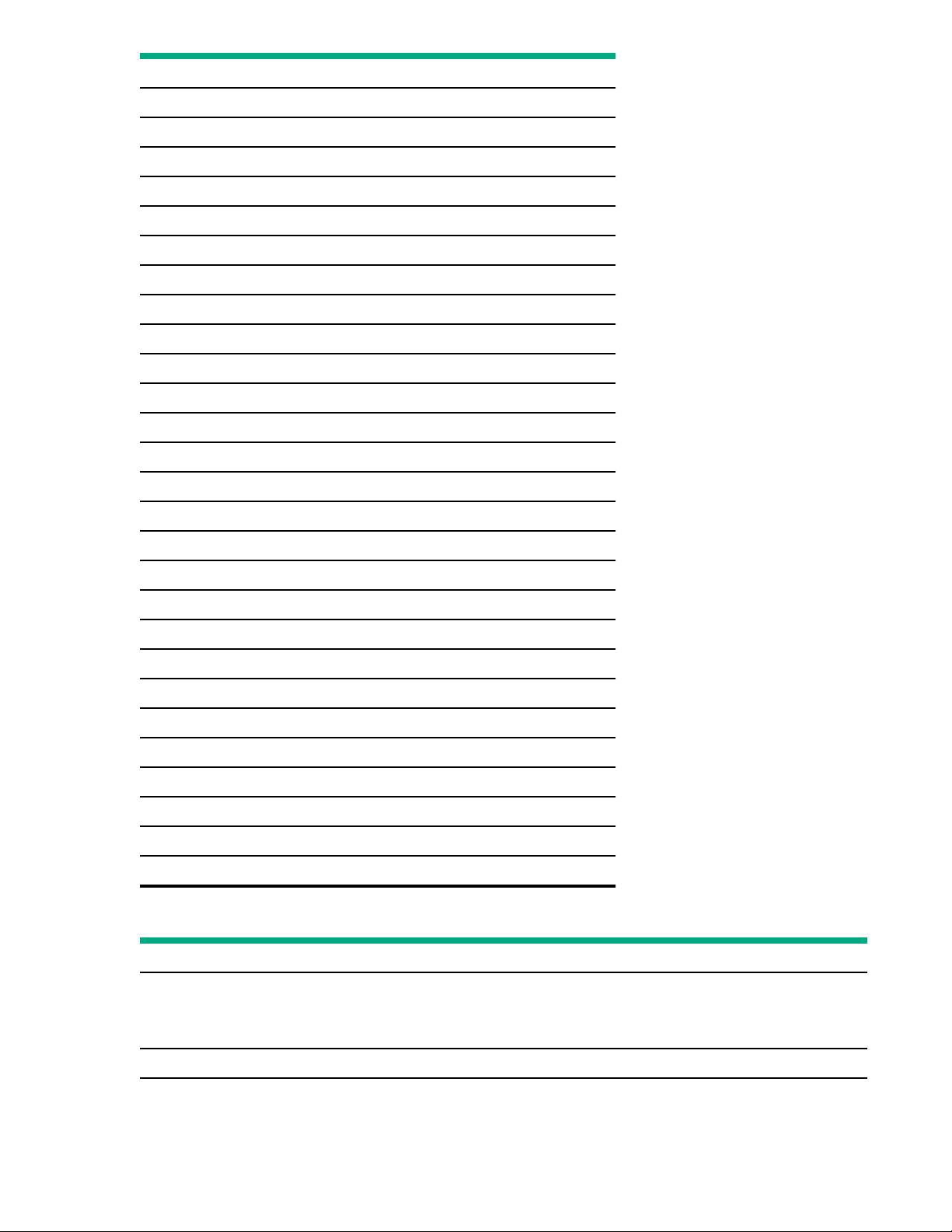
Item Description
3 Display port/USB connector
4 Primary (processor 1) PCIe riser connector
5 x2 SATA port 1
6 NVMe port 8A
7 x1 SATA port 2
8 Front power/USB 31 Gen1 connector
9 Optical/SATA port 3
10 DIMMs
11 Processor 1
12 Drive backplane power connectors
13 NVMe port 2A
14 NVMe port 1A
15 Energy Pack connector
16 NVMe port 2B
17 NVMe port 1B
18 DIMMs
19 Processor 2
20 NVMe port 1C
21 NVMe port 2C
22 Drive backplane power connector
23 Chassis Intrusion Detection connector
24 Dual USB port
25 Flexible Smart Array connector
26 Tertiary (processor 2) PCI riser connector
27 Secondary (processor 2) PCIe riser connector
28 System battery
29 Serial port connector
System maintenance switch descriptions
Position
1
S1
Default Function
O • O = iLO security is enabled.
S2 O Reserved
20 Component identification
• On = iLO security is disabled.
Table Continued
Page 21
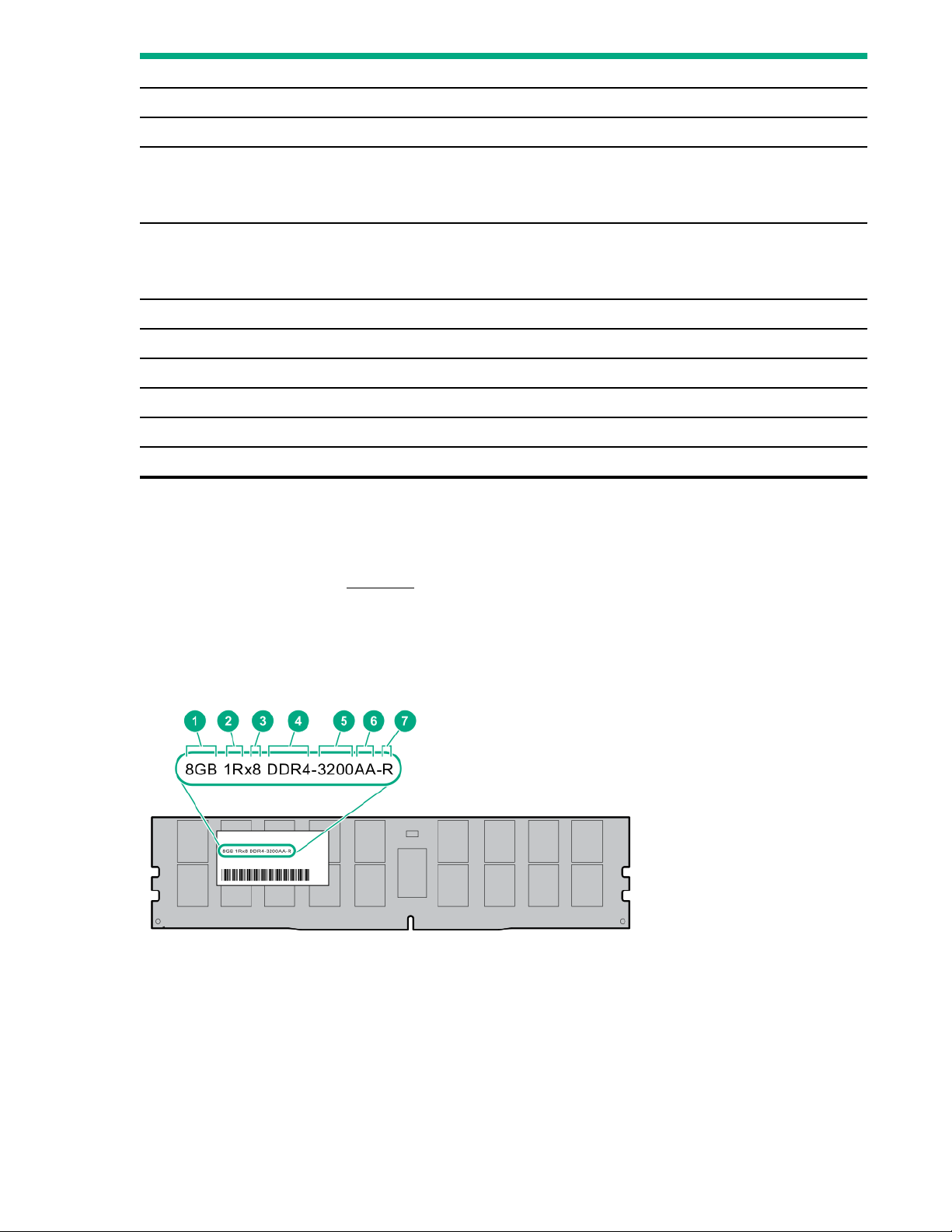
Position Default Function
S3 O Reserved
S4 O Reserved
S5 O • O = Power-on password is enabled.
• On = Power-on password is disabled.
3
S6 2,
O • O = No function
• On = Restore default manufacturing settings
S7 O Reserved
S8 — Reserved
S9 — Reserved
S10 — Reserved
S11 — Reserved
S12 — Reserved
1
To access the redundant ROM, set S1, S5, and S6 to On.
2
When the system maintenance switch position 6 is set to the On position, the system is prepared to restore all configuration settings to
their manufacturing defaults.
3
When the system maintenance switch position 6 is set to the On position and Secure Boot is enabled, some configurations cannot be
restored. For more information, see Secure Boot.
DIMM label identification
To determine DIMM characteristics, see the label attached to the DIMM. The information in this section helps you to use
the label to locate specific information about the DIMM.
Component identification
21
Page 22
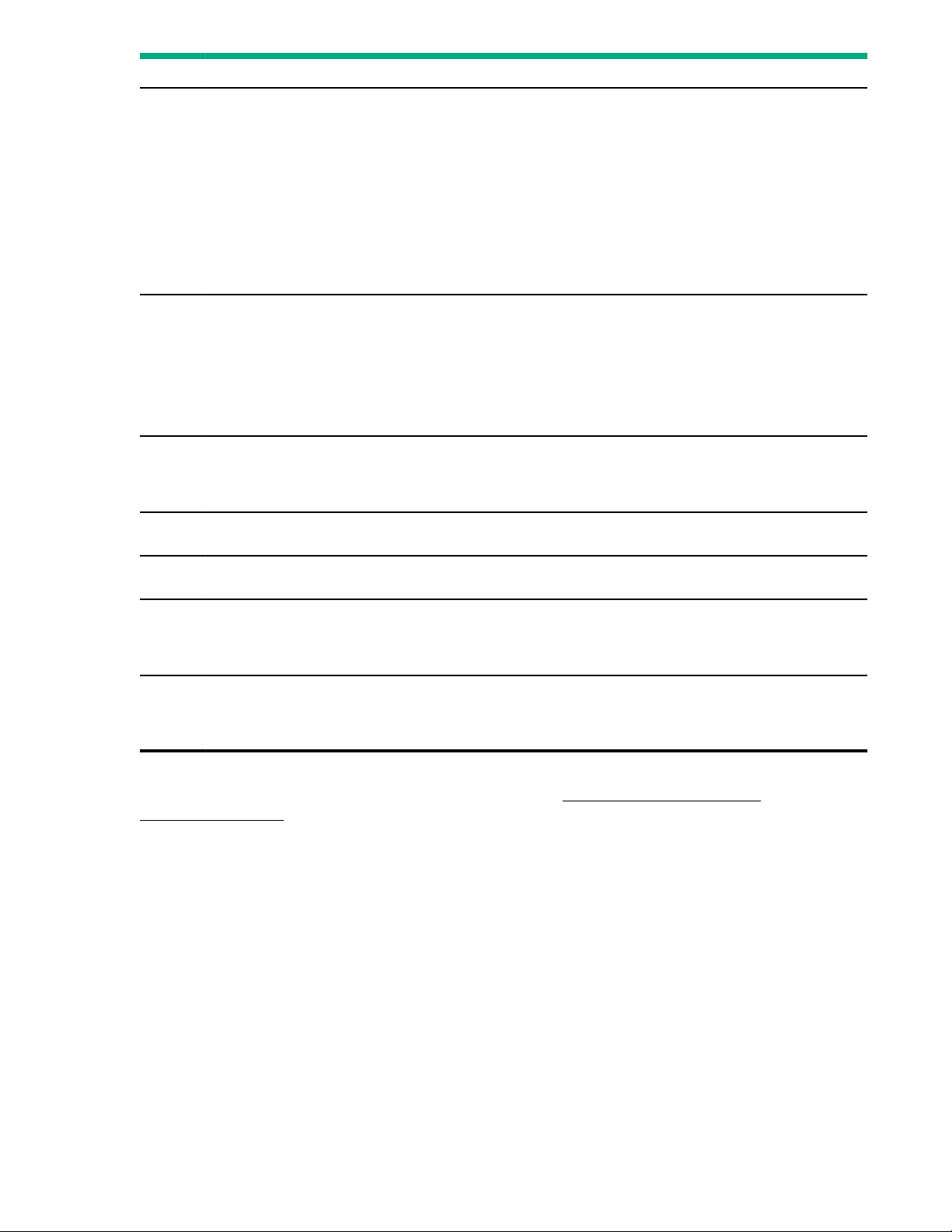
Item Description Example
1 Capacity
2 Rank
3 Data width on DRAM
4 Memory generation
8 GB
16 GB
32 GB
64 GB
128 GB
256 GB
1R = Single rank
2R = Dual rank
4R = Quad rank
8R = Octal rank
x4 = 4-bit
x8 = 8-bit
PC4 = DDR4
5 Maximum memory speed
6 CAS latency
7 DIMM type
For more information about product features, specifications, options, configurations, and compatibility, see the HPE DDR4
SmartMemory QuickSpecs on the Hewlett Packard Enterprise website (https://www.hpe.com/support/
DDR4SmartMemoryQS).
DIMM slot locations
DIMM slots are numbered sequentially (1 through 16) for each processor. The supported AMP modes use the letter
assignments for population guidelines.
3200 MT/s
AA = CAS 22-22-22
AA = CAS 26-22-22 (for 3DS LRDIMM)
R = RDIMM (registered)
L = LRDIMM (load reduced)
22
Component identification
Page 23
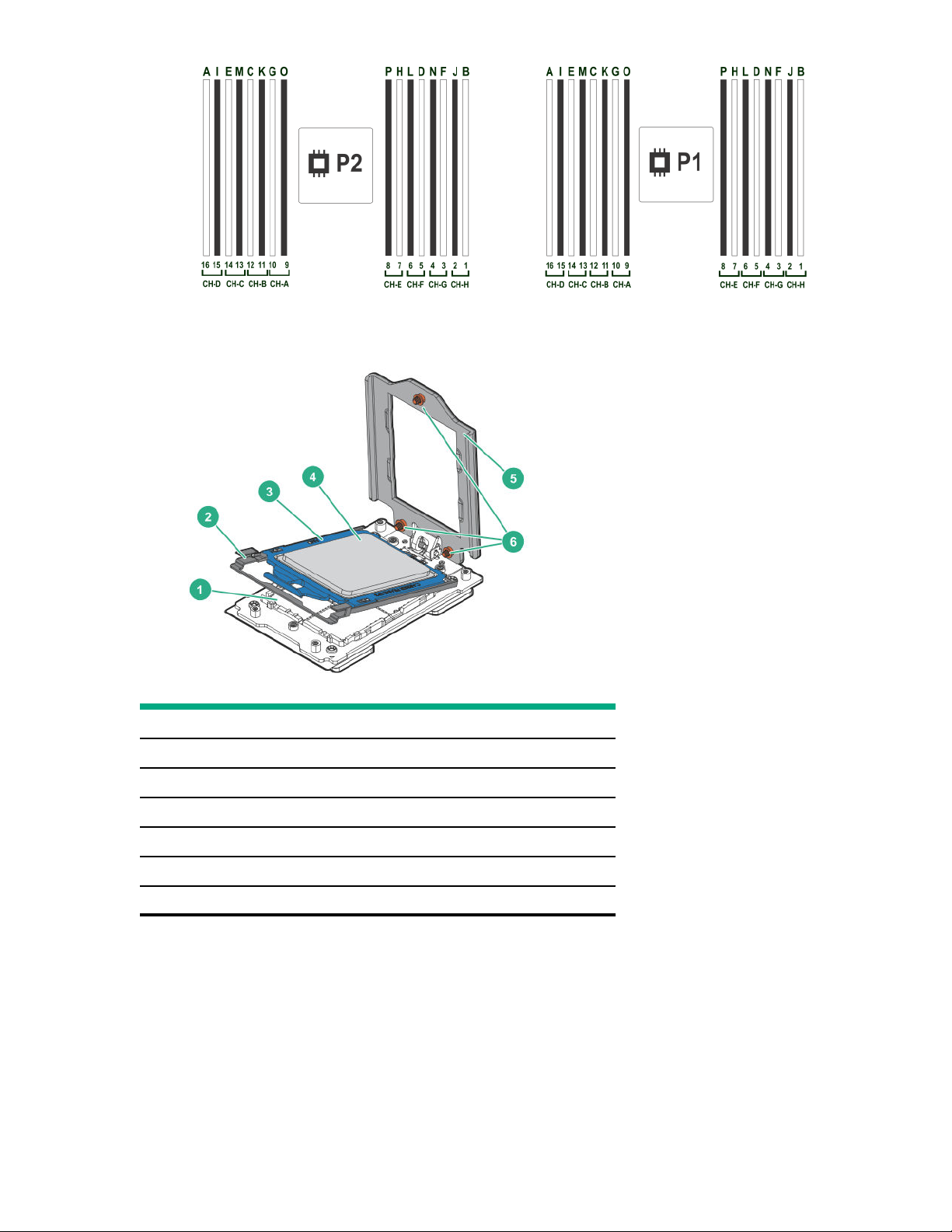
Processor and socket components
Item Description
1 Pin field
2 Rail frame
3 Carrier frame
4 Processor
5 Force frame
6 Captive screws (Torx T-20)
Component identification 23
Page 24
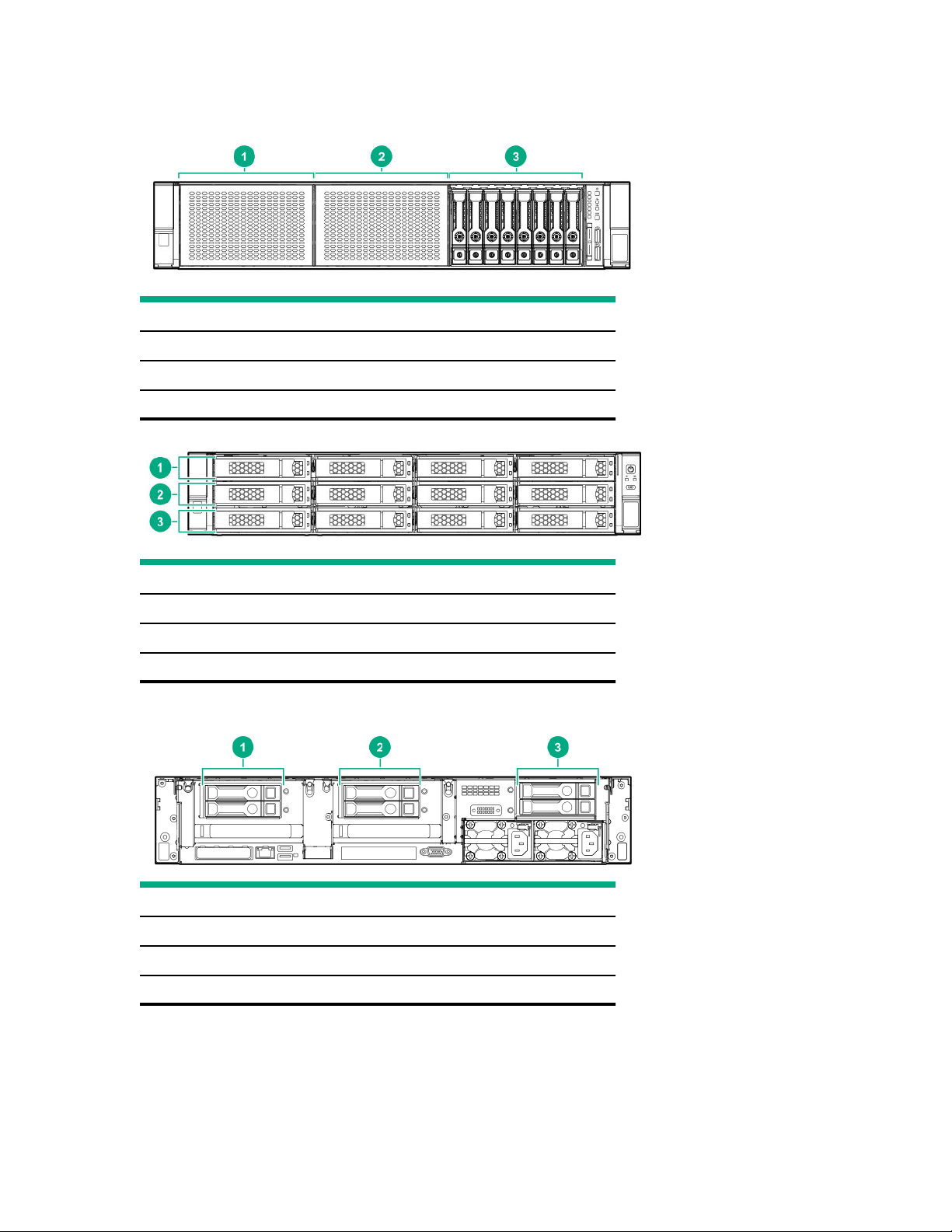
Drive box identification
Front boxes
Item Description
1 Box 1
2 Box 2
3 Box 3
Item Description
1 Box 1
2 Box 2
3 Box 3
Rear boxes
Item
1 Box 4
2 Box 5
3 Box 6
Description
24 Component identification
Page 25
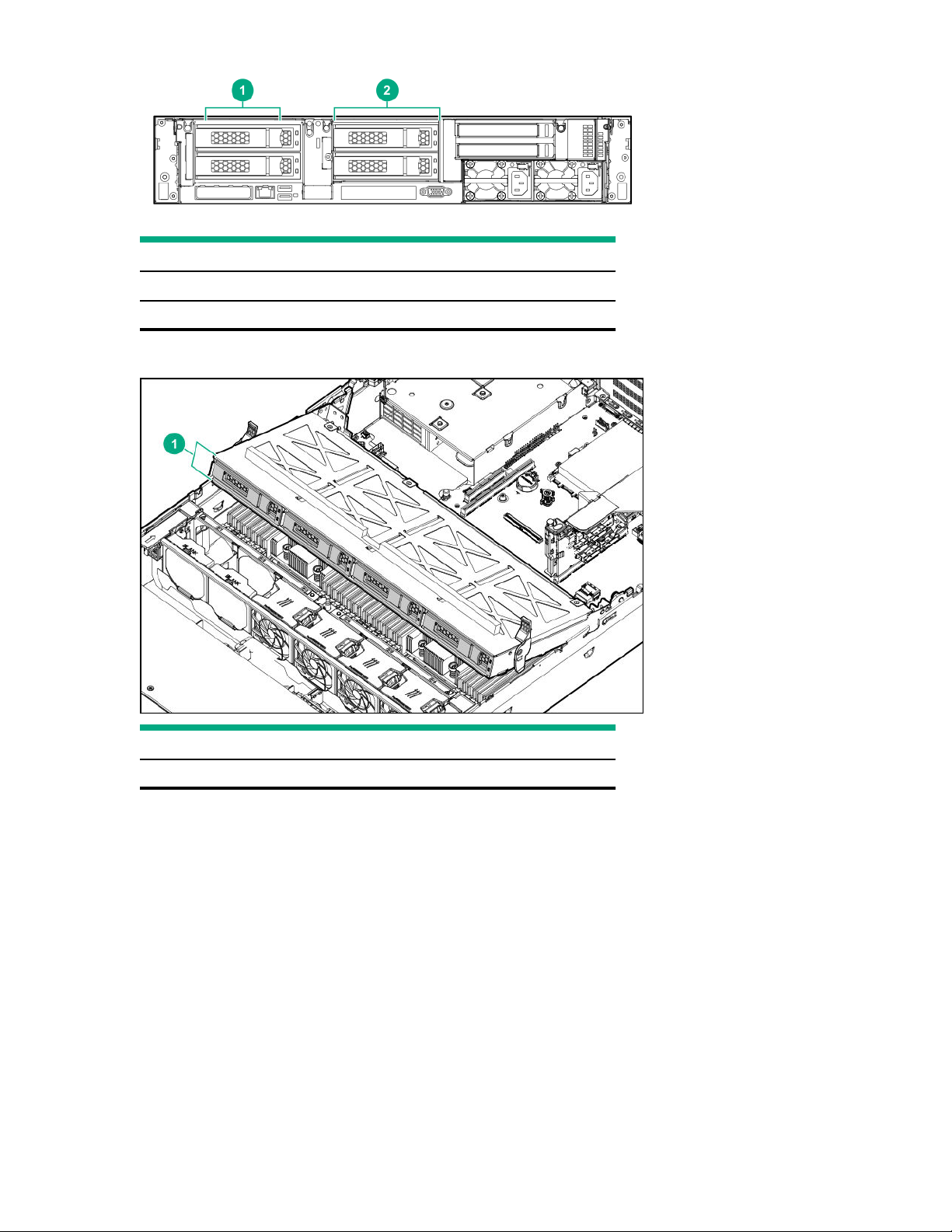
Item Description
1 Box 4
2 Box 5
Midplane box (LFF)
Item Description
1 Box 7
Component identification 25
Page 26
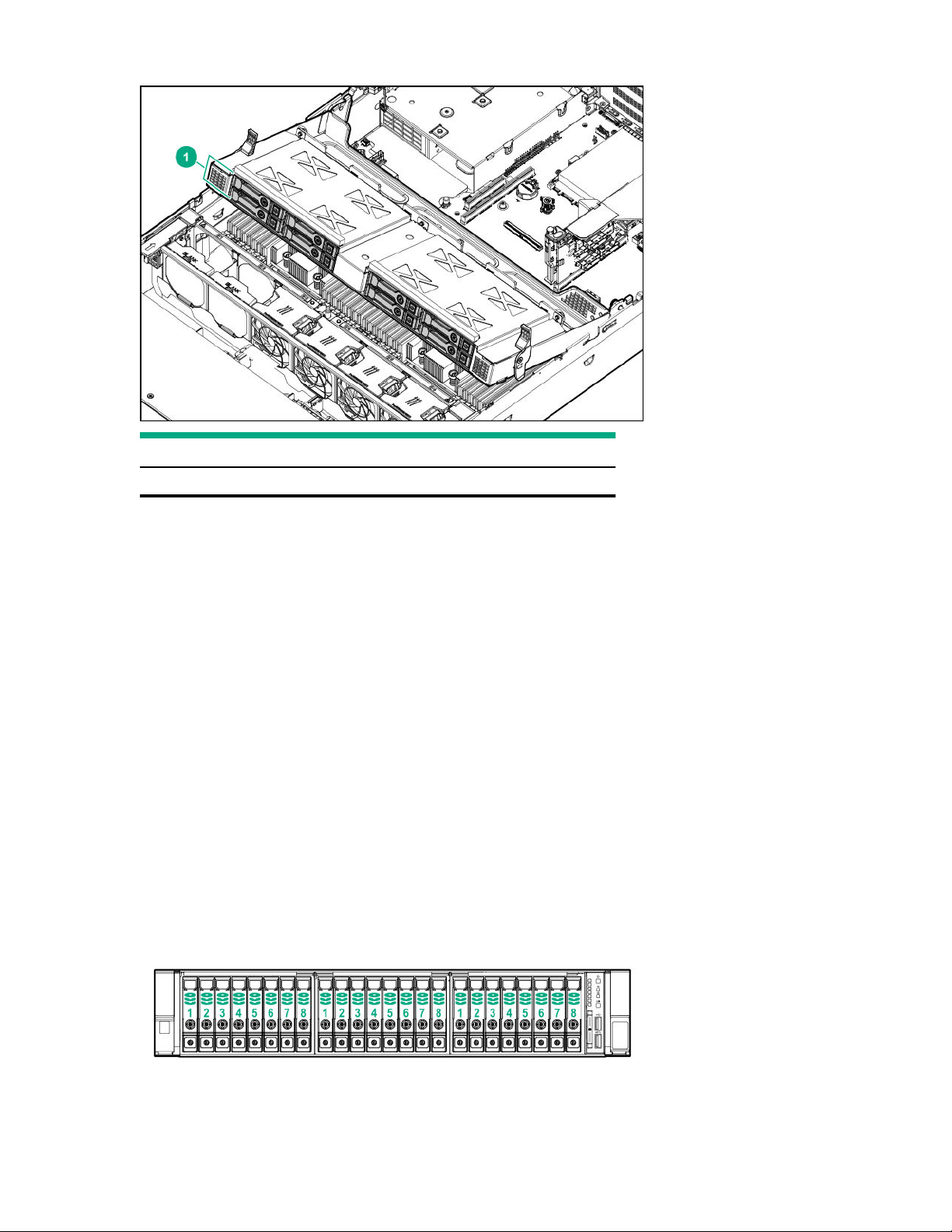
Midplane box (SFF)
Item Description
1 Box 7
Drive bay numbering
Drive bay numbering depends on how the drive backplanes are connected:
• To a controller:
◦ Embedded controllers use the onboard SATA ports.
◦ Type-a controllers install to the type-a smart array connector.
◦ Type-p controllers install to a PCIe riser.
• To a SAS expander:
Installs in the primary or secondary PCIe riser
Drive bay numbering: Smart Array controller
When the drive backplane is connected directly to a storage controller, then each drive box starts at 1. The following
images are examples of common configurations.
24 SFF
26
Component identification
Page 27
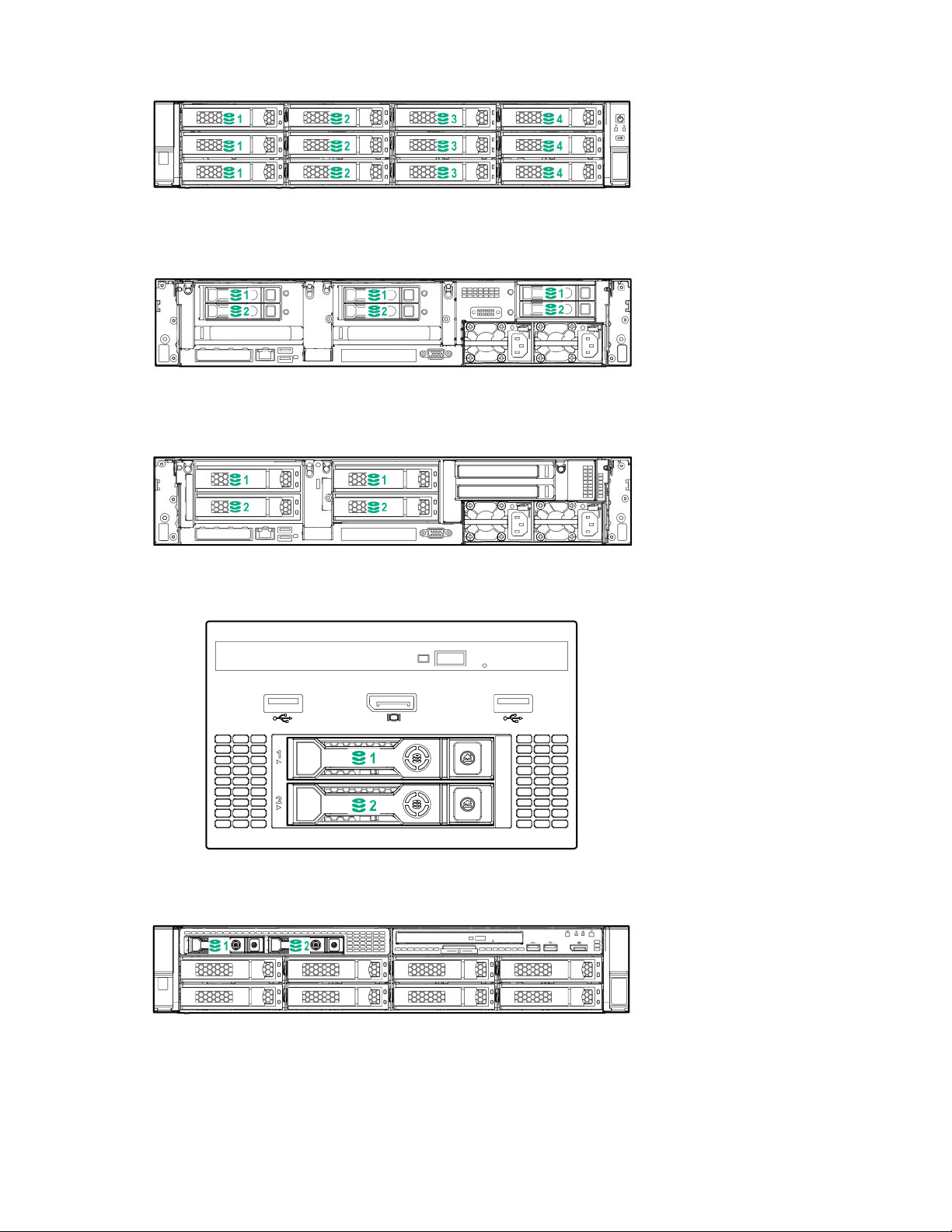
12 LFF
6 SFF rear panel
2x 2 LFF rear panel
Universal media bay
8 LFF + Universal media bay, optional 2 SFF, and optical drive
Component identification
27
Page 28
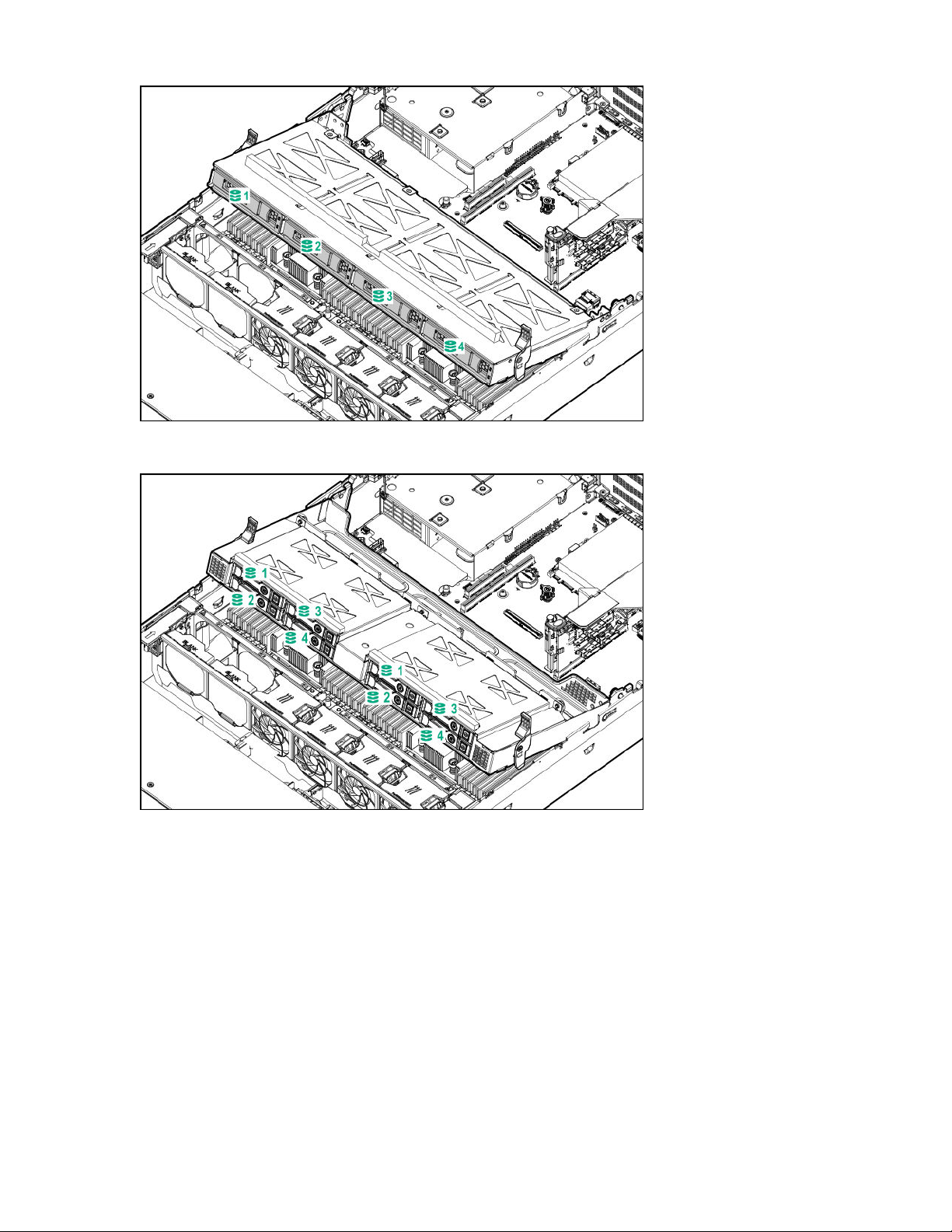
Midplane box LFF
Midplane box SFF
Drive bay numbering: SAS expander
Drive numbering through a SAS Expander is continuous:
• SAS expander port 1 always connects to port 1 of the controller.
• SAS expander port 2 always connects to port 2 of the controller.
• SAS expander port 3 = drive numbers 1 to 4.
• SAS expander port 4 = drive numbers 5 to 8.
• SAS expander port 5 = drive numbers 9 to 12.
• SAS expander port 6 = drive numbers 13 to 16.
• SAS expander port 7 = drive numbers 17 to 20.
28
Component identification
Page 29
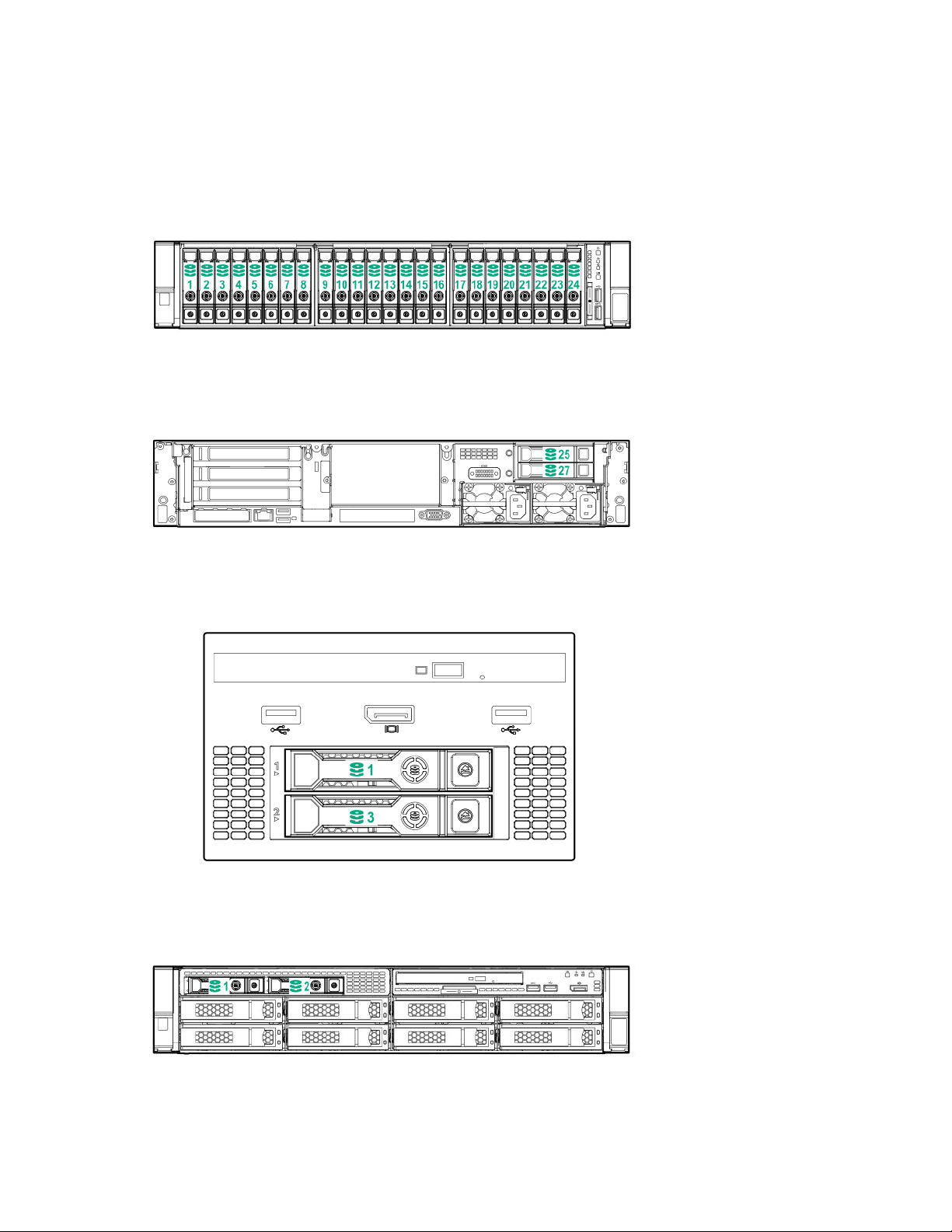
• SAS expander port 8 = drive numbers 21 to 24.
• SAS expander port 9 = drive numbers 25 to 28.
Common configuration examples:
NVMe drives
When any stacked 2 SFF drive cage is connected to the SAS expander, the drive numbering skips the second number. For
example, when a rear 2 SFF drive cage is connected to SAS expander port 9, then the drive numbers are 25 and 27.
When the front 24 SFF bays are populated, any installed rear 2 SFF drives are always 25 and 27.
Universal media bay
If a 2 SFF drive cage is connected to SAS expander port 3, then the drive numbers are 1 and 3.
8 LFF front panel
Component identification
29
Page 30
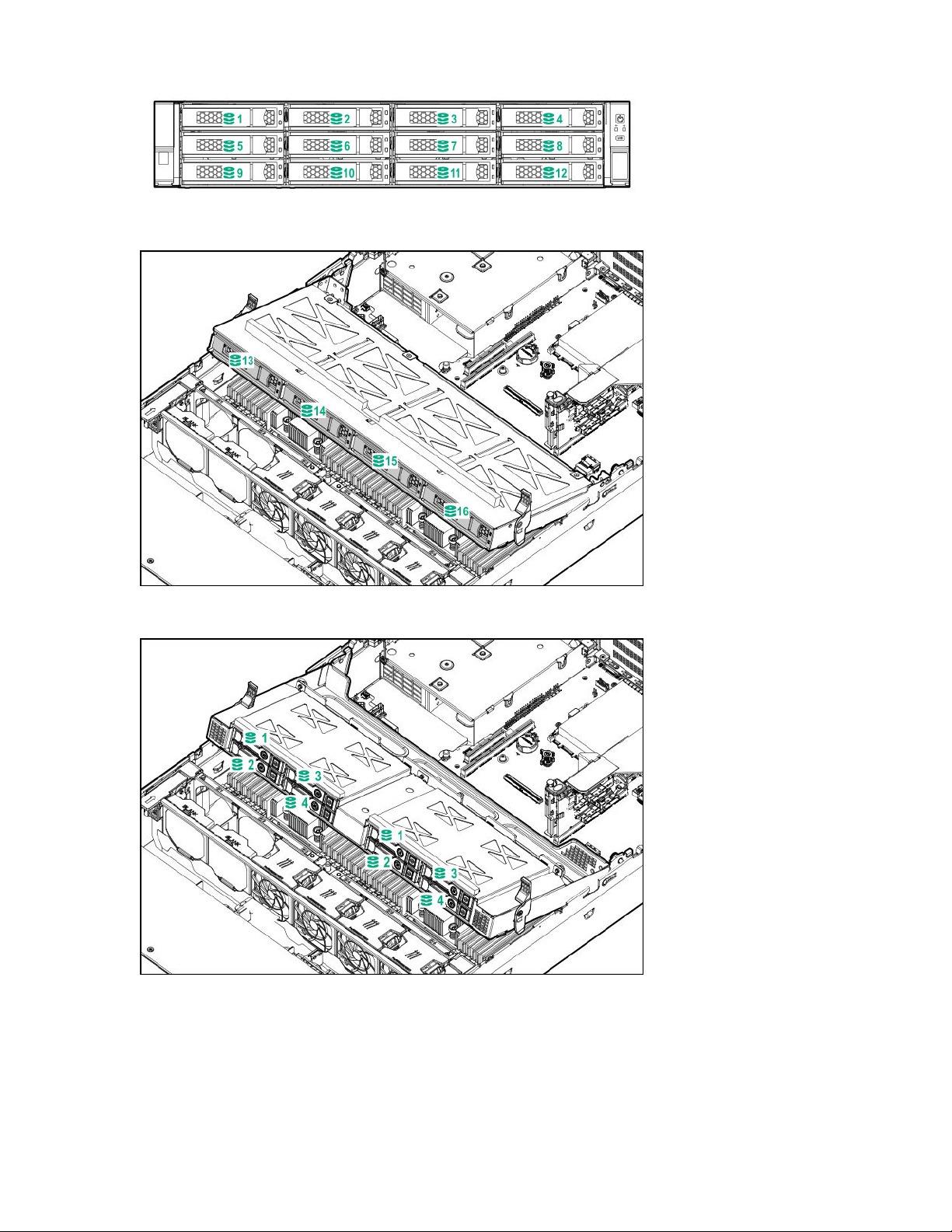
12 LFF front panel
Midplane box (LFF)
Midplane box (SFF)
30
Component identification
Page 31

Front 12 LFF + Midplane 4 LFF + All rear 2 SFF
Drive bay numbering: NVMe drives
Server populated with NVMe drives and NVMe risers
Drives
SAS/SATA drive components and LEDs
Item
1 Locate • Solid blue = The drive is being identified by a host
2 Activity ring LED • Rotating green = Drive activity.
Description Status
application.
• Flashing blue = The drive carrier firmware is being updated
or requires an update.
• O = No drive activity.
Table Continued
Component identification 31
Page 32

Item Description Status
3 Do not remove LED • Solid white = Do not remove the drive. Removing the drive
causes one or more of the logical drives to fail.
• O = Removing the drive does not cause a logical drive to
fail.
4 Drive status LED • Solid green = The drive is a member of one or more logical
drives.
• Flashing green = The drive is rebuilding or performing a
RAID migration, strip size migration, capacity expansion, or
logical drive extension, or is erasing.
• Flashing amber/green = The drive is a member of one or
more logical drives and predicts the drive will fail.
• Flashing amber = The drive is not configured and predicts
the drive will fail.
• Solid amber = The drive has failed.
• O = The drive is not configured by a RAID controller.
NVMe drive components and LEDs
Item
1 Release lever
2 Activity ring
3 Do Not Remove LED
4 Request to Remove NVMe Drive LED
5 Request to Remove NVMe Drive button
1
Description
1
Do not remove an NVMe SSD from the drive bay while the Do Not Remove button LED is flashing. The Do Not Remove button LED
flashes to indicate that the device is still in use. Removing the NVMe SSD before the device has completed and ceased signal/traic flow
can cause loss of data.
32 Component identification
Page 33

Fan bay numbering
Component identification 33
Page 34

Operations
Power up the server
To power up the server, use one of the following methods:
• Press the Power On/Standby button.
• Use the virtual power button through iLO.
Power down the server
Before powering down the server for any upgrade or maintenance procedures, perform a backup of critical server data
and programs.
IMPORTANT: When the server is in standby mode, auxiliary power is still being provided to the system.
To power down the server, use one of the following methods:
• Press and release the Power On/Standby button.
This method initiates a controlled shutdown of applications and the OS before the server enters standby mode.
• Press and hold the Power On/Standby button for more than 4 seconds to force the server to enter standby mode.
This method forces the server to enter standby mode without properly exiting applications and the OS. If an
application stops responding, you can use this method to force a shutdown.
• Use a virtual power button selection through iLO.
This method initiates a controlled remote shutdown of applications and the OS before the server enters standby
mode.
Before proceeding, verify that the server is in standby mode by observing that the system power LED is amber.
Extending the server from the rack
WARNING: To reduce the risk of personal injury or equipment damage, be sure that the rack is adequately
stabilized before extending anything from the rack.
Procedure
Pull down the quick release levers on each side of the server, and then extend the server from the rack.
34
Operations
Page 35

Secure cables using the cable management arm
For rack rail installation instructions, see the documentation that ships with the rack rails.
WARNING: To reduce the risk of electric shock, fire, or damage to the equipment:
• Do not insert wrong connectors into ports.
• Do not disable the power cord grounding plug. The grounding plug is an important safety feature.
• Plug the power cord into a grounded (earthed) electrical outlet that is easily accessible at all times.
• Unplug the power cord from the power supply to disconnect power to the equipment.
• Do not route the power cord where it can be walked on or pinched by items placed against it. Pay particular
attention to the plug, electrical outlet, and the point where the cord extends from the server.
Procedure
After the server is racked, connect any peripheral devices to the server.
1.
To identify components, see Rear panel components.
At the rear of the server, plug in the power cord to the power supply.
2.
3. Install the power cord anchors.
Operations
35
Page 36

4. Secure the cables to the cable management arm.
IMPORTANT: Leave enough slack in each of the cables to prevent damage to the cables when the server is
extended from the rack.
5. Connect the power cord to the AC power source.
Removing the server from the rack
To remove the server from a Hewlett Packard Enterprise, Compaq-branded, Telco, or third-party rack:
Procedure
Power down the server.
1.
2. Extend the server from the rack.
3. Disconnect the cabling and remove the server from the rack.
36
Operations
Page 37

For more information, see the documentation that ships with the rack mounting option.
4. Place the server on a sturdy, level surface.
Remove the access panel
WARNING: To reduce the risk of personal injury from hot surfaces, allow the drives, power supplies, and internal
system components to cool before touching them.
CAUTION: Do not operate the chassis for long periods with the access panel open or removed. Operating the
chassis in this manner results in improper airflow and improper cooling that can lead to thermal damage.
Procedure
1. Power down the server.
2. Extend the server from the rack.
3. Open or unlock the locking latch, slide the access panel to the rear of the chassis, and remove the access panel.
Install the access panel
Procedure
Place the access panel on top of the server with the latch open.
1.
Allow the panel to extend past the rear of the server approximately 125 cm (05 in).
Push down on the latch.
2.
The access panel slides to a closed position.
Tighten the security screw on the latch, if needed.
3.
Removing the fan cage
CAUTION: Do not operate the server for long periods with the access panel open or removed. Operating the server
in this manner results in improper airflow and improper cooling that can lead to thermal damage.
IMPORTANT: For optimum cooling, install fans in all primary fan locations.
Procedure
1. Power down the server.
2. Do one of the following:
• Disconnect each power cord from the power source.
• Disconnect each power cord from the server.
3. Do one of the following:
Operations
37
Page 38

• Extend the server from the rack.
• Remove the server from the rack.
4. Remove the access panel.
5. Remove the air bale.
6. Remove the fan cage.
Installing the fan cage
CAUTION: Do not operate the server for long periods with the access panel open or removed. Operating the server
in this manner results in improper airflow and improper cooling that can lead to thermal damage.
IMPORTANT: For optimum cooling, install fans in all primary fan locations.
38 Operations
Page 39

Removing the air bale or midplane drive cage
CAUTION: Do not detach the cable that connects the battery pack to the cache module. Detaching the cable causes
any unsaved data in the cache module to be lost.
CAUTION: For proper cooling, do not operate the server without the access panel, bales, expansion slot covers, or
blanks installed. If the server supports hot-plug components, minimize the amount of time the access panel is open.
Procedure
Power down the server.
1.
Remove all power:
2.
Disconnect each power cord from the power source.
a.
Disconnect each power cord from the server.
b.
Do one of the following:
3.
Extend the server from the rack.
•
• Remove the server from the rack.
Remove the access panel.
4.
5. Do one of the following:
• Remove the air bale.
Operations
39
Page 40

• Remove the 4LFF midplane drive cage:
a. Disconnect all cables.
Remove all drives.
b.
Be sure to note the location of each drive.
Remove the drive cage.
c.
CAUTION: Do not drop the drive cage on the system board. Dropping the drive cage on the system
board might damage the system or components. Remove all drives and use two hands when installing or
removing the drive cage.
40 Operations
Page 41

Installing the air bale
Procedure
1. Observe the following alerts.
CAUTION: For proper cooling, do not operate the server without the access panel, bales, expansion slot
covers, or blanks installed. If the server supports hot-plug components, minimize the amount of time the access
panel is open.
CAUTION: Do not detach the cable that connects the battery pack to the cache module. Detaching the cable
causes any unsaved data in the cache module to be lost.
2. Install the air bale.
Removing a riser cage
CAUTION: To prevent damage to the server or expansion boards, power down the server and remove all AC power
cords before removing or installing the PCI riser cage.
Procedure
1. Power down the server.
2. Remove all power:
a. Disconnect each power cord from the power source.
b. Disconnect each power cord from the server.
3. Do one of the following:
Operations
41
Page 42

• Extend the server from the rack.
• Remove the server from the rack.
4. Remove the access panel.
5. Remove the riser cage:
• Primary riser cage
• Secondary and tertiary riser cages
Removing a riser slot blank
42 Operations
CAUTION: To prevent improper cooling and thermal damage, do not operate the server unless all PCI slots have
either an expansion slot cover or an expansion board installed.
Page 43

Procedure
1. Power down the server.
2. Remove all power:
a. Disconnect each power cord from the power source.
b. Disconnect each power cord from the server.
3. Do one of the following:
Extend the server from the rack.
•
• Remove the server from the rack.
4. Remove the access panel.
5. Remove the riser cage (
6. Remove the blank.
Removing a riser cage).
Removing the hard drive blank
Remove the component as indicated.
Release the cable management arm
Release the cable management arm and then swing the arm away from the rack.
Operations
43
Page 44

Accessing the Systems Insight Display
The Systems Insight Display is supported only on SFF models.
Procedure
Press and release the panel.
1.
After the display fully ejects, rotate the display to view the LEDs.
2.
44
Operations
Page 45

Setup
Optional service
Delivered by experienced, certified engineers, Hewlett Packard Enterprise support services help you keep your servers up
and running with support packages tailored specifically for HPE ProLiant systems. Hewlett Packard Enterprise support
services let you integrate both hardware and software support into a single package. A number of service level options are
available to meet your business and IT needs.
Hewlett Packard Enterprise support services oer upgraded service levels to expand the standard product warranty with
easy-to-buy, easy-to-use support packages that will help you make the most of your server investments. Some of the
Hewlett Packard Enterprise support services for hardware, software or both are:
• Foundation Care – Keep systems running.
◦ 6-Hour Call-to-Repair
◦ 4-Hour 24x7
◦ Next Business Day
• Proactive Care – Help prevent service incidents and get you to technical experts when there is one.
◦ 6-Hour Call-to-Repair
1
1
◦ 4-Hour 24x7
◦ Next Business Day
• Deployment service for both hardware and software
• Hewlett Packard Enterprise Education Services – Help train your IT sta.
1
The time commitment for this repair service might vary depending on the geographical region of site. For more service
information available in your site, contact your local Hewlett Packard Enterprise support center.
For more information on Hewlett Packard Enterprise support services, see the Hewlett Packard Enterprise website.
Initial system installation
Depending on your technical expertise and the complexity of the product, for the initial system installation, select one of
the following options:
• Ordering the HPE Installation Service
• Setting up the server
HPE Installation Service
HPE Installation Service provides basic installation of Hewlett Packard Enterprise branded equipment, software products,
as well as HPE-supported products from other vendors that are sold by HPE or by HPE authorized resellers. The
Installation Service is part of a suite of HPE deployment services that are designed to give users the peace of mind that
comes from knowing that their HPE and HPE-supported products have been installed by an HPE specialist.
The HPE Installation Service provides the following benefits:
Setup
45
Page 46

• Installation by an HPE authorized technical specialist.
• Verification prior to installation that all service prerequisites are met.
• Delivery of the service at a mutually scheduled time convenient to your organization.
• Allows your IT resources to stay focused on their core tasks and priorities.
• Full coverage during the warranty period for products that require installation by an HPE authorized technical
specialist.
For more information on the features, limitations, provisions, and ordering information of the HPE Installation Service, see
this Hewlett Packard Enterprise website:
http://www.hpe.com/support/installation-service
Setting up the server
Prerequisites
Before setting up the server:
• Download the latest SPP:
http://www.hpe.com/servers/spp/download
Support validation required
• Verify that your OS or virtualization software is supported:
http://www.hpe.com/info/ossupport
• Read the HPE UEFI requirements for ProLiant servers on the HPE website:
http://www.hpe.com/support/Gen10UEFI
If the UEFI requirements are not met, you might experience boot failures or other errors when installing the operating
system.
• Obtain the storage driver if needed:
◦ Download it from the HPE Support Center website:
http://www.hpe.com/support/hpesc
◦ Extract it from the SPP.
• Read the operational requirements for the server:
Operational requirements
• Read the safety and compliance information on the HPE website:
http://www.hpe.com/support/safety-compliance-enterpriseproducts
Procedure
Unbox the server
46
1. Unbox the server and verify the contents:
• Server
• Power cord
Setup
Page 47

• Rack-mounting hardware
• Documentation
The server does not ship with OS media. All system software and firmware is preloaded on the server.
Install the hardware options
2. (Optional) Install hardware options. For installation instructions, see Hardware options installation.
Rack the server and connect the peripherals
3. Install the server in the rack. The racking procedures are included with the rack rails.
4. Connect the peripheral devices and power cords to the server.
Secure the cables and power cords using the cable management arm.
5.
6. Decide how to manage the server:
• Locally: Use a KVM switch or a connect a keyboard, monitor, and mouse.
• Remotely: Connect to the iLO web interface and run a remote console:
Verify the following:
a.
◦ iLO is licensed to use the remote console feature.
If iLO is not licensed, visit the HPE website:
http://www.hpe.com/info/ilo
◦ The iLO management port is connected to a secure network.
Using a browser, navigate to the iLO web interface, and then log in.
b.
https://<iLO hostname or IP address>
Note the following:
◦ The iLO hostname is located on the serial number/iLO information pull tab.
◦ If a DHCP server assigns the IP address, the IP address appears on the boot screen.
◦ If a static IP address is assigned, use that IP address.
◦ The default login credentials are located on the serial number/iLO information pull tab.
In the side navigation, click the Remote Console & Media link, and then launch a remote console.
c.
Power on the server
7. Press the Power On/Standby button.
For remote management, use the iLO virtual power button.
8. Using the SPP,
• System ROM
update the following:
• Storage controller
• Network controller
• Intelligent Provisioning
Setup
47
Page 48

Set up the storage
9. Set up the storage. Do one of the following:
• To configure the server to boot from a SAN, see the following guide:
https://www.hpe.com/info/boot-from-san-config-guide
• If an HPE Smart Array controller is installed:
◦ For SR controllers, use the HPE Smart Storage Administrator to create arrays:
a. From the boot screen, press F10 to run Intelligent Provisioning.
b. From Intelligent Provisioning, run
◦ For MR controllers, use the UEFI System Configuration to create arrays. For more information, see the
following guide in the
HPE Smart Array P824i-p MR Gen10 User Guide
Intelligent Provisioning and Smart Storage Administrator does not support Smart Array MR controller
configuration.
IMPORTANT: Before you install an OS on drives connected to the HPE Smart Array P824i-p MR
Gen10 Controller, configure the drives using UEFI System Utilities (F9). If the drives are not
configured, the OS will not detect the drives during installation. For more information, see HPE Smart
Array P824i-p MR Gen10 User Guide at the Hewlett Packard Enterprise website
www.hpe.com/info/P824i-p-docs.
• If no controller option is installed, do one of the following:
◦ AHCI is enabled by default. You can deploy an OS or virtualization software.
◦ Disable AHCI, enable software RAID, and then create an array:
From the boot screen, press F9 to run UEFI System Utilities.
a.
From the UEFI System Utilities screen, select System Configurations > BIOS/Platform Configuration
b.
(RBSU) > Storage Options > SATA Controller Options > Embedded SATA Configuration > Smart
Array SW RAID Support.
information library:
HPE Smart Storage Administrator.
https://
48
Enable Smart Array SW RAID Support.
c.
Save the configuration and reboot the server.
d.
Create an array:
e.
From the boot screen, press F9 to run UEFI System Utilities.
I.
II. From the UEFI System Utilities screen, select System Configuration > Embedded Storage: HPE
Smart Storage S200i SR Gen10 > Array Configuration > Create Array.
Deploy an OS or virtualization software
10. Deploy an OS or virtualization software. Do one of the following:
• Press F10 at the POST screen.
Setup
Page 49

For Intelligent Provisioning 330 and later, you are prompted to select whether you want to enter the Intelligent
Provisioning or HPE Rapid Setup Software mode. After you have selected a mode, you must reprovision the
server to change the mode that launches when you boot to F10.
• Manually deploy an OS.
a. Insert the installation media.
For remote management, click Virtual Drives in the iLO remote console to mount images, drivers, or files to a
virtual folder. If a storage driver is required to install the OS, use the virtual folder to store the driver.
b. Press F11 at boot screen to select the boot device.
c. After the OS installed, update the drivers.
Register the server
11. To experience quicker service and more eicient support, register the server at the HPE website:
https://myenterpriselicense.hpe.com
Operational requirements
Space and airflow requirements
To allow for servicing and adequate airflow, observe the following space and airflow requirements when deciding where to
install a rack:
• Leave a minimum clearance of 635 cm (25 in) in front of the rack.
• Leave a minimum clearance of 762 cm (30 in) behind the rack.
• Leave a minimum clearance of 1219 cm (48 in) from the back of the rack to the back of another rack or row of racks.
Hewlett Packard Enterprise servers draw in cool air through the front door and expel warm air through the rear door.
Therefore, the front and rear rack doors must be adequately ventilated to allow ambient room air to enter the cabinet, and
the rear door must be adequately ventilated to allow the warm air to escape from the cabinet.
CAUTION: To prevent improper cooling and damage to the equipment, do not block the ventilation openings.
When vertical space in the rack is not filled by a server or rack component, the gaps between the components cause
changes in airflow through the rack and across the servers. Cover all gaps with blanking panels to maintain proper airflow.
CAUTION: Always use blanking panels to fill empty vertical spaces in the rack. This arrangement ensures proper
airflow. Using a rack without blanking panels results in improper cooling that can lead to thermal damage.
The 9000 and 10000 Series Racks provide proper server cooling from flow-through perforations in the front and rear
doors that provide 64 percent open area for ventilation.
CAUTION: When using a Compaq branded 7000 series rack, install the high airflow rack door insert (PN 327281B21 for 42U rack, PN 157847-B21 for 22U rack) to provide proper front-to-back airflow and cooling.
Setup 49
Page 50

CAUTION: If a third-party rack is used, observe the following additional requirements to ensure adequate airflow
and to prevent damage to the equipment:
• Front and rear doors—If the 42U rack includes closing front and rear doors, you must allow 5350 sq cm (830
sq in) of holes evenly distributed from top to bottom to permit adequate airflow (equivalent to the required
64 percent open area for ventilation).
• Side—The clearance between the installed rack component and the side panels of the rack must be a minimum
of 7 cm (275 in).
Temperature requirements
To ensure continued safe and reliable equipment operation, install or position the system in a well-ventilated, climatecontrolled environment.
The maximum recommended ambient operating temperature (TMRA) for most server products is 35°C (95°F). The
temperature in the room where the rack is located must not exceed 35°C (95°F).
CAUTION: To reduce the risk of damage to the equipment when installing third-party options:
• Do not permit optional equipment to impede airflow around the server or to increase the internal rack
temperature beyond the maximum allowable limits.
• Do not exceed the manufacturer’s TMRA.
Power requirements
Installation of this equipment must comply with local and regional electrical regulations governing the installation of
information technology equipment by licensed electricians. This equipment is designed to operate in installations covered
by NFPA 70, 1999 Edition (National Electric Code) and NFPA-75, 1992 (code for Protection of Electronic Computer/Data
Processing Equipment). For electrical power ratings on options, refer to the product rating label or the user
documentation supplied with that option.
WARNING: To reduce the risk of personal injury, fire, or damage to the equipment, do not overload the AC supply
branch circuit that provides power to the rack. Consult the electrical authority having jurisdiction over wiring and
installation requirements of your facility.
CAUTION: Protect the server from power fluctuations and temporary interruptions with a regulating
uninterruptible power supply. This device protects the hardware from damage caused by power surges and voltage
spikes and keeps the system in operation during a power failure.
Electrical grounding requirements
The server must be grounded properly for proper operation and safety. In the United States, you must install the
equipment in accordance with NFPA 70, 1999 Edition (National Electric Code), Article 250, as well as any local and
regional building codes. In Canada, you must install the equipment in accordance with Canadian Standards Association,
CSA C221, Canadian Electrical Code. In all other countries, you must install the equipment in accordance with any
regional or national electrical wiring codes, such as the International Electrotechnical Commission (IEC) Code 364, parts 1
through 7. Furthermore, you must be sure that all power distribution devices used in the installation, such as branch
wiring and receptacles, are listed or certified grounding-type devices.
50
Because of the high ground-leakage currents associated with multiple servers connected to the same power source,
Hewlett Packard Enterprise recommends the use of a PDU that is either permanently wired to the building’s branch circuit
or includes a nondetachable cord that is wired to an industrial-style plug. NEMA locking-style plugs or those complying
Setup
Page 51

with IEC 60309 are considered suitable for this purpose. Using common power outlet strips for the server is not
recommended.
Server warnings and cautions
WARNING: This server is heavy. To reduce the risk of personal injury or damage to the equipment:
• Observe local occupational health and safety requirements and guidelines for manual material handling.
• Get help to lift and stabilize the product during installation or removal, especially when the product is not
fastened to the rails. Hewlett Packard Enterprise recommends that a minimum of two people are required for all
rack server installations. If the server is installed higher than chest level, a third person may be required to help
align the server.
• Use caution when installing the server in or removing the server from the rack; it is unstable when not fastened
to the rails.
WARNING: To reduce the risk of personal injury from hot surfaces, allow the drives and the internal system
components to cool before touching them.
WARNING: To reduce the risk of personal injury, electric shock, or damage to the equipment, remove the power
cord to remove power from the server. The front panel Power On/Standby button does not completely shut o
system power. Portions of the power supply and some internal circuitry remain active until AC/DC power is
removed.
WARNING: To reduce the risk of fire or burns after removing the energy pack:
• Do not disassemble, crush, or puncture the energy pack.
• Do not short external contacts.
• Do not dispose of the energy pack in fire or water.
After power is disconnected, battery voltage might still be present for 1s to 160s.
AVERTISSEMENT: Pour réduire les risques d'incendie ou de brûlures après le retrait du module batterie :
• N'essayez pas de démonter, d'écraser ou de percer le module batterie.
• Ne court-circuitez pas ses contacts externes.
• Ne jetez pas le module batterie dans le feu ou dans l'eau.
Après avoir déconnecté l'alimentation, une tension peut subsister dans la batterie durant 1 à 160 secondes.
CAUTION: Protect the server from power fluctuations and temporary interruptions with a regulating
uninterruptible power supply. This device protects the hardware from damage caused by power surges and voltage
spikes and keeps the system in operation during a power failure.
CAUTION: Do not operate the server for long periods with the access panel open or removed. Operating the server
in this manner results in improper airflow and improper cooling that can lead to thermal damage.
Setup 51
Page 52

Rack warnings
WARNING: To reduce the risk of personal injury or damage to the equipment, be sure that:
• The leveling jacks are extended to the floor.
• The full weight of the rack rests on the leveling jacks.
• The stabilizing feet are attached to the rack if it is a single-rack installation.
• The racks are coupled together in multiple-rack installations.
• Only one component is extended at a time. A rack may become unstable if more than one component is
extended for any reason.
WARNING: To reduce the risk of personal injury or equipment damage when unloading a rack:
• At least two people are needed to safely unload the rack from the pallet. An empty 42U rack can weigh as much
as 115 kg (253 lb), can stand more than 21 m (7 ft) tall, and might become unstable when being moved on its
casters.
• Never stand in front of the rack when it is rolling down the ramp from the pallet. Always handle the rack from
both sides.
WARNING: To reduce the risk of personal injury or damage to the equipment, adequately stabilize the rack before
extending a component outside the rack. Extend only one component at a time. A rack may become unstable if
more than one component is extended.
WARNING: When installing a server in a telco rack, be sure that the rack frame is adequately secured at the top and
bottom to the building structure.
Preventing electrostatic discharge
To prevent damaging the system, be aware of the precautions you must follow when setting up the system or handling
parts. A discharge of static electricity from a finger or other conductor may damage system boards or other staticsensitive devices. This type of damage may reduce the life expectancy of the device.
Procedure
• Avoid hand contact by transporting and storing products in static-safe containers.
• Keep electrostatic-sensitive parts in their containers until they arrive at static-free workstations.
• Place parts on a grounded surface before removing them from their containers.
• Avoid touching pins, leads, or circuitry.
• Always be properly grounded when touching a static-sensitive component or assembly.
POST screen options
52
When the server is powered on, the POST screen is displayed. The following options are displayed:
• System Utilities (F9)
Setup
Page 53

Use this option to configure the system BIOS.
• Intelligent Provisioning (F10)
Use this option to deploy an operating system or configure storage.
• Boot order (F11)
Use this option to make a one-time boot selection.
• Network boot (F12)
Use this option to boot the server from the network.
Installing or deploying an operating system
Before installing an operating system, observe the following:
• Be sure to read the HPE UEFI requirements for ProLiant servers on the Hewlett Packard Enterprise website. If UEFI
requirements are not met, you might experience boot failures or other errors when installing the operating system.
• Update firmware before using the server for the first time, unless software or components require an older version. For
more information, see Keeping the system current.
• For the latest information on supported operating systems, see the Hewlett Packard Enterprise website.
• The server does not ship with OS media. All system software and firmware is preloaded on the server.
Setup
53
Page 54

Hardware options installation
This chapter provides detailed instructions on how to install hardware options.
For more information on supported options, see the product QuickSpecs on the HPE ProLiant DL385 Gen10 Plus Server
website at:
http://www.hpe.com/servers/dl385-gen10plus
To view the warranty for your server and supported options, see Warranty information.
Introduction
Install any hardware options before initializing the server. For options installation information, see the option
documentation. For server-specific information, use the procedures in this section.
If multiple options are being installed, read the installation instructions for all the hardware options to identify similar
steps and streamline the installation process.
WARNING: To reduce the risk of personal injury from hot surfaces, allow the drives and the internal system
components to cool before touching them.
CAUTION: To prevent damage to electrical components, properly ground the server before beginning any
installation procedure. Improper grounding can cause electrostatic discharge.
Installing the bezel and bezel lock
54
Hardware options installation
Page 55

Drive options
Drive guidelines
Depending on the configuration, the server supports SAS, SATA, and NVMe drives.
Observe the following general guidelines:
• The system automatically sets all drive numbers.
• If only one hard drive is used, install it in the bay with the lowest drive number.
For drive numbering, see Drive bay numbering.
• The NVMe SSD is a PCIe bus device. Devices attached to a PCIe bus cannot be removed without allowing the device
and bus to complete and cease the signal/traic flow.
Do not remove an NVMe SSD from the drive bay while the Do Not Remove button LED is flashing. The Do Not Remove
button LED flashes to indicate that the device is still in use. Removal of the NVMe SSD before the device has
completed and ceased signal/traic flow can cause loss of data.
• Drives with the same capacity provide the greatest storage space eiciency when grouped into the same drive array.
Supported drive carriers
Depending on the drive cage, the server supports the following drive carriers:
• SFF Smart Carrier (SC)
• LFF Low Profile Carrier (LP)
• LFF Low Profile Converter (LPC)
Installing a hot-plug SAS or SATA drive or an NVMe drive
CAUTION: To prevent improper cooling and thermal damage, do not operate the server unless all drive and device
bays are populated with either a component or a blank.
Hardware options installation 55
Page 56

Procedure
1. Remove the drive blank:
SAS or SATA
NVMe
Prepare the drive.
2.
Install the drive.
3.
4. Observe the LED status of the drive.
56
Hardware options installation
Page 57

Power supply options
Hot-plug power supply calculations
For hot-plug power supply specifications and calculators to determine electrical and heat loading for the server, see the
Hewlett Packard Enterprise Power Advisor website (https://www.hpe.com/info/poweradvisor/online).
Installing a redundant hot-plug power supply
CAUTION: All power supplies installed in the server must have the same output power capacity. Verify that all
power supplies have the same part number and label color. The system becomes unstable and might shut down if it
detects dierent power supplies.
CAUTION: To prevent improper cooling and thermal damage, do not operate the server unless all bays are
populated with either a component or a blank.
Procedure
1. Release the cable management arm (Release the cable management arm).
Remove the blank.
2.
WARNING: To reduce the risk of personal injury from hot surfaces, allow the power supply or power supply
blank to cool before touching it.
3. Insert the power supply into the power supply bay until it clicks into place.
Hardware options installation
57
Page 58

4. Connect the power cord to the power supply.
5. Secure the power cord in the strain relief strap attached to the power supply handle:
a. Unwrap the strain relief strap from the power supply handle.
CAUTION: Avoid tight bend radii to prevent damaging the internal wires of a power cord or a server cable.
Never bend power cords and server cables tight enough to cause a crease in the sheathing.
Secure the power cord with the strain relief strap.
b.
Roll the extra length of the strap around the power supply handle.
6. Connect the power cord to the power source.
7. Observe the power supply LED.
58
Hardware options installation
Page 59

Connecting a DC power cable to a DC power source
WARNING: To reduce the risk of electric shock or energy hazards:
• This equipment must be installed by trained service personnel, as defined by the NEC and IEC 60950-1, Second
Edition, the standard for Safety of Information Technology Equipment.
• Connect the equipment to a reliably grounded Secondary circuit source. A Secondary circuit has no direct
connection to a Primary circuit and derives its power from a transformer, converter, or equivalent isolation
device.
• The branch circuit overcurrent protection must be rated 27 A.
WARNING: When installing a DC power supply, the ground wire must be connected before the positive or negative
leads.
WARNING: Remove power from the power supply before performing any installation steps or maintenance on the
power supply.
CAUTION: The server equipment connects the earthed conductor of the DC supply circuit to the earthing
conductor at the equipment. For more information, see the documentation that ships with the power supply.
CAUTION: If the DC connection exists between the earthed conductor of the DC supply circuit and the earthing
conductor at the server equipment, the following conditions must be met:
• This equipment must be connected directly to the DC supply system earthing electrode conductor or to a
bonding jumper from an earthing terminal bar or bus to which the DC supply system earthing electrode
conductor is connected.
• This equipment should be located in the same immediate area (such as adjacent cabinets) as any other
equipment that has a connection between the earthed conductor of the same DC supply circuit and the earthing
conductor, and also the point of earthing of the DC system. The DC system should be earthed elsewhere.
• The DC supply source is to be located within the same premises as the equipment.
• Switching or disconnecting devices should not be in the earthed circuit conductor between the DC source and
the point of connection of the earthing electrode conductor.
To connect a DC power cable to a DC power source:
Procedure
1. Cut the DC power cord ends no shorter than 150 cm (5906 in).
2. If the power source requires ring tongues, use a crimping tool to install the ring tongues on the power cord wires.
IMPORTANT: The ring terminals must be UL approved and accommodate 12 gauge wires.
IMPORTANT: The minimum nominal thread diameter of a pillar or stud type terminal must be 35 mm (0138
in); the diameter of a screw type terminal must be 40 mm (0157 in).
3. Stack each same-colored pair of wires and then attach them to the same power source. The power cord consists of
three wires (black, red, and green).
Hardware options installation
59
Page 60

For more information, see the documentation that ships with the power supply.
Installing a Universal Media Bay
Prerequisites
Before you perform this procedure, make sure that you have the following items available:
• The components included with the hardware option kit
• T-10 Torx screwdriver
Procedure
Power down the server.
1.
2. Remove all power:
a. Disconnect each power cord from the power source.
Disconnect each power cord from the server.
b.
Do one of the following:
3.
Extend the server from the rack.
•
• Remove the server from the rack.
Remove the access panel.
4.
Remove the air bale.
5.
Remove the fan cage.
6.
Remove the bay blank.
7.
8. Route the USB and video cables through the opening.
9. If installing a two-bay SFF front drive cage, install the drive cage.
60
Hardware options installation
Page 61

10. Install the universal media bay.
11. (Optional) Install the optical disc drive.
Connect the cables.
12.
13. Install the fan cage.
14. Install the air bale.
Install the access panel.
15.
16. Slide the server into the rack.
17. Connect each power cord to the server.
18. Connect each power cord to the power source.
Power up the server.
19.
The installation is complete.
Hardware options installation
61
Page 62

Drive cage options
Installing a front 8NVMe SSD Express Bay drive cage
Observe the following:
• The drive cage can be installed in any box. This procedure covers installing the drive cage in box 1.
• When installing in box 1, the NVMe riser must be installed in the tertiary PCIe slot.
• When installing in box 2, the NVMe riser must be installed in the secondary PCIe slot.
• When installing in box 3, the NVMe riser must be installed in the primary PCIe slot.
Prerequisites
An associated NVMe riser and high-performance fans are required when installing this option.
Procedure
1. Observe the following alerts.
WARNING: To reduce the risk of personal injury from hot surfaces, allow the drives and the internal system
components to cool before touching them.
CAUTION: To prevent damage to electrical components, properly ground the server before beginning any
installation procedure. Improper grounding can cause ESD.
Power down the server.
2.
Do one of the following:
3.
Extend the server from the rack.
•
• Remove the server from the rack.
Remove the access panel.
4.
Remove the air bale.
5.
Remove the fan cage.
6.
Remove the blank.
7.
62
Hardware options installation
Page 63

8. Install the drive cage:
a. Remove all drives and drive blanks.
b. Install the drive cage.
Install the associated NVMe riser.
9.
10. Connect the power cable to the drive backplane power connector.
11. Connect the data cables from the drive backplane to the NVMe riser.
Install drives or drive blanks.
12.
The installation is complete.
Installing a front 6 SFF SAS/SATA + 2 NVMe Premium drive cage
The drive cage can be installed in any box. This procedure covers installing the drive cage in box 1.
Prerequisites
A storage controller and high-performance fans are required when installing this drive cage.
Hardware options installation
63
Page 64

Procedure
1. Observe the following alerts.
WARNING: To reduce the risk of personal injury from hot surfaces, allow the drives and the internal system
components to cool before touching them.
CAUTION: To prevent damage to electrical components, properly ground the server before beginning any
installation procedure. Improper grounding can cause ESD.
2. Power down the server.
3. Do one of the following:
• Extend the server from the rack.
Remove the server from the rack.
•
4. Remove the access panel.
5. Remove the air bale.
Remove the fan cage.
6.
Remove the blank.
7.
Install the drive cage:
8.
a. If drive blanks are installed in the drive cage assembly, remove the drive blanks. Retain the drive blanks for use
in empty drive bays.
b. Install the drive cage.
64
Hardware options installation
Page 65

9. Connect the power cable.
Install a storage controller.
10.
Connect the data cables from the drive backplane to the controller.
11.
Install drives or drive blanks.
12.
The installation is complete.
Installing a front 8 SFF SAS/SATA drive cage in box 1
Prerequisites
Before you perform this procedure, make sure that you have the following items available:
• T-10 Torx screwdriver
• The components included with the hardware option kit
Procedure
Power down the server.
1.
2. Remove all power:
a. Disconnect each power cord from the power source.
b. Disconnect each power cord from the server.
3. Do one of the following:
Extend the server from the rack.
•
Remove the server from the rack.
•
4. Remove the access panel.
Hardware options installation
65
Page 66

5. Remove the air bale.
6. Remove the fan cage.
7. Remove the bay blank.
Install the 8 SFF front drive cage option.
8.
9. Connect the power and data cables.
10. Install the fan cage.
Install the air bale.
11.
12. Install the access panel.
13. Slide the server into the rack.
14. Connect each power cord to the server.
15. Connect each power cord to the power source.
Power up the server.
16.
66
Hardware options installation
Page 67

The installation is complete.
Installing a front 8 SFF SAS/SATA drive cage in box 2
Prerequisites
Before you perform this procedure, make sure that you have the following items available:
• T-10 Torx screwdriver
• The components included with the hardware option kit
Procedure
1. Power down the server.
2. Remove all power:
a. Disconnect each power cord from the power source.
b. Disconnect each power cord from the server.
Do one of the following:
3.
Extend the server from the rack.
•
Remove the server from the rack.
•
Remove the access panel.
4.
Remove the air bale.
5.
Remove the fan cage.
6.
Remove the bay blank.
7.
8. Install the 8 SFF front drive cage option.
Hardware options installation
67
Page 68

9. Connect the power and data cables.
Install the fan cage.
10.
Install the access panel.
11.
Slide the server into the rack.
12.
Connect each power cord to the server.
13.
Connect each power cord to the power source.
14.
Power up the server.
15.
The installation is complete.
Installing a front 2 SFF NVMe/SAS/SATA Premium drive cage
Prerequisites
Before you perform this procedure, make sure that you have the following items available:
• T-10 Torx screwdriver
• The components included with the hardware option kit
• This installation requires a universal media bay.
Procedure
1. Power down the server.
2. Remove all power:
a. Disconnect each power cord from the power source.
b. Disconnect each power cord from the server.
3. Do one of the following:
68
Hardware options installation
Page 69

• Extend the server from the rack.
• Remove the server from the rack.
4. Remove the access panel.
5. Remove the front bay blank.
Remove the optical disc drive tray from the universal media bay.
6.
7. Remove the SFF drive blank from the universal media bay.
Hardware options installation
69
Page 70

8. Install the drive cage into the universal media bay.
Install the optical disc drive tray.
9.
70
Hardware options installation
Page 71

10. Install the universal media bay.
Connect the power and data cables.
11.
Install the access panel.
12.
13. Slide the server into the rack.
14. Connect each power cord to the server.
15. Connect each power cord to the power source.
Power up the server.
16.
The installation is complete.
Installing a midplane 4 LFF SAS/SATA drive cage
Observe the following:
Hardware options installation
71
Page 72

• A 1U heatsink is required for each processor when installing this option.
• If you have a TPM, install it prior to this option.
• If you have a type-a controller, install it prior to this option.
Prerequisites
Before you perform this procedure, make sure that the components included with the hardware option kit are available.
Procedure
1. Power down the server.
2. Remove all power:
a. Disconnect each power cord from the power source.
b. Disconnect each power cord from the server.
3. Do one of the following:
Extend the server from the rack.
•
Remove the server from the rack.
•
Remove the access panel.
4.
Remove the air bale.
5.
bale is no longer needed. The drive cage acts as an air bale for the server.
The air
6. Remove all riser cages.
72
Hardware options installation
Page 73

Connect the power cable to the drive backplane power connector on the system board.
7.
If connecting the data cable to the system board or a controller, connect the data cable.
8.
Prepare the drive cage for installation by lifting the latches on the drive cage.
9.
10. Install the drive cage:
CAUTION: Do not drop the drive cage on the system board. Dropping the drive cage on the system board
might damage the system or components. Remove all drives and use two hands when installing or removing
the drive cage.
a. Locate the alignment pins on the rear of the drive cage.
b. Align the pin on the rear left of the drive cage to the server and then insert the pin.
c. Gently lower the opposite side of the drive cage.
d. Pull the plunger pin on the rear right of the drive cage and then lower the drive cage until the plunger pin
engages.
Hardware options installation
73
Page 74

11. Install drives or drive blanks.
Push down on the latches to lower the drive cage into place.
12.
Connect the power and data cables to the drive backplane.
13.
The installation is complete.
Installing a midplane 8 SFF SAS/SATA drive cage
Observe the following:
• A 1U heatsink is required for each processor when installing this option.
• If you have a TPM, install it prior to this option.
• If you have a type-a controller, install it prior to this option.
74
Hardware options installation
Page 75

Prerequisites
Before you perform the procedure, make sure that you have the components included with the hardware option kit
available.
Procedure
1. Power down the server.
2. Remove all power:
a. Disconnect each power cord from the power source.
b. Disconnect each power cord from the server.
3. Do one of the following:
Extend the server from the rack.
•
Remove the server from the rack.
•
4. Remove the access panel.
5. Remove the air bale.
bale is no longer needed. The drive cage acts as an air bale for the server.
The air
6. Remove all riser cages.
Hardware options installation
75
Page 76

Connect the power cable to the drive backplane power connector on the system board.
7.
If connecting the data cable to the system board or a controller, connect the data cable.
8.
Prepare the drive cage for installation by lifting the latches on the drive cage.
9.
10. Install the drive cage:
CAUTION: Do not drop the drive cage on the system board. Dropping the drive cage on the system board
might damage the system or components. Remove all drives and use two hands when installing or removing
the drive cage.
a. Locate the alignment pins on the rear of the drive cage.
b. Align the pin on the rear left of the drive cage to the server and then insert the pin.
c. Gently lower the opposite side of the drive cage.
d. Pull the plunger pin on the rear right of the drive cage and then lower the drive cage until the plunger pin
engages.
76
Hardware options installation
Page 77

11. Install drives or drive blanks.
Push down on the latches to lower the drive cage into place.
12.
Connect the power and data cables to the drive backplane.
13.
The installation is complete.
Installing a rear 2 SFF SAS/SATA drive cage over the power supplies
Prerequisites
Before you perform this procedure, make sure that you have the following items available:
• T-10 Torx screwdriver
• The components included with the hardware option kit
Hardware options installation
77
Page 78

• The front bays are fully populated with 12 LFF or 24 SFF drives
• High-performance fans are installed in all fan bays
Procedure
1. Power down the server.
2. Remove all power:
a. Disconnect each power cord from the power source.
b. Disconnect each power cord from the server.
3. Do one of the following:
Extend the server from the rack.
•
• Remove the server from the rack.
4. Remove the access panel.
Do one of the following:
5.
• If installed, remove the secondary riser cage.
• Remove the secondary wall blank.
78
Hardware options installation
Page 79

6. Remove the tertiary wall blank.
Install the drive cage compatible rear wall.
7.
Hardware options installation
79
Page 80

8. Install the drive cage.
Install drives or drive blanks.
9.
Install the secondary rear wall or a secondary riser cage.
10.
11. Cable the drive backplane.
Install the access panel.
12.
13. Slide the server into the rack.
14. Connect each power cord to the server.
15. Connect each power cord to the power source.
Power up the server.
16.
The installation is complete.
80
Hardware options installation
Page 81

Installing a rear 2 SFF SAS/SATA drive cage in the primary or secondary riser
Prerequisites
Before you perform this procedure, make sure that you have the following items available:
• T-10 Torx screwdriver
• The components included with the hardware option kit
• The front drive bays are fully populated with 12 LFF or 24 SFF drives.
• High-performance fans are installed in all fan bays.
Procedure
1. Power down the server.
2. Remove all power:
a. Disconnect each power cord from the power source.
Disconnect each power cord from the server.
b.
Do one of the following:
3.
Extend the server from the rack.
•
Remove the server from the rack.
•
Remove the access panel.
4.
Do one of the following:
5.
• For primary bays, remove the riser cage.
Hardware options installation
81
Page 82

• For secondary bays, remove the rear wall blank.
Install a SAS expander or other expansion card, if needed.
6.
Install the drive cage.
7.
82
Hardware options installation
Page 83

8. Cable the drive backplane.
Install drives or drive blanks.
9.
Install the access panel.
10.
Slide the server into the rack.
11.
Connect each power cord to the server.
12.
Connect each power cord to the power source.
13.
Power up the server.
14.
The installation is complete.
Fan options
CAUTION: To avoid damage to server components, fan blanks must be installed in fan bays 1 and 2 in a single-
processor configuration.
CAUTION: To avoid damage to the equipment, do not operate the server for extended periods of time if the server
does not have the optimal number of fans installed. Although the server might boot, Hewlett Packard Enterprise
does not recommend operating the server without the required fans installed and operating.
Valid fan configurations are listed in the following table.
Configuration
1 processor SFF
configuration with
standard fans
1 processor 8 LFF
configuration with
standard fans
Fan bay 1 Fan bay 2 Fan bay 3 Fan bay 4 Fan bay 5 Fan bay 6
Fan blank Fan blank Fan Fan Fan Fan
Fan Fan Fan Fan Fan Fan
Table Continued
Hardware options installation 83
Page 84

Configuration Fan bay 1 Fan bay 2 Fan bay 3 Fan bay 4 Fan bay 5 Fan bay 6
1 processor 24 SFF or
12 LFF configuration
with max performance
fans
2 processors Fan Fan Fan Fan Fan Fan
For a single-processor configuration, excluding 24 SFF, 8 LFF, or 12 LFF configurations, four fans and two blanks are
required in specific fan bays for redundancy. A fan failure or missing fan causes a loss of redundancy. A second fan failure
or missing fan causes an orderly shutdown of the server.
For a dual-processor configuration or single-processor 24 SFF , 8 LFF, or 12 LFF configurations, six standard (8 LFF) or
max performance (24 SFF, 12 LFF) fans are required for redundancy. A fan failure or missing fan causes a loss of
redundancy. A second fan failure or missing fan causes an orderly shutdown of the server.
Max performance fans might be necessary in 24 SFF and 12 LFF configurations for the following installations:
• Optional GPU riser installations
• ASHRAE-compliant configurations
For more information, see the Hewlett Packard Enterprise website.
The server supports variable fan speeds. The fans operate at minimum speed until a temperature change requires a fan
speed increase to cool the server. The server shuts down during the following temperature-related scenarios:
Fan Fan Fan Fan Fan Fan
• At POST and in the OS, iLO performs an orderly shutdown if a cautionary temperature level is detected. If the server
hardware detects a critical temperature level before an orderly shutdown occurs, the server performs an immediate
shutdown.
• When the Thermal Shutdown feature is disabled in the BIOS/Platform Configuration (RBSU), iLO does not perform an
orderly shutdown when a cautionary temperature level is detected. Disabling this feature does not disable the server
hardware from performing an immediate shutdown when a critical temperature level is detected.
CAUTION: A thermal event can damage server components when the Thermal Shutdown feature is disabled in
the BIOS/Platform Configuration (RBSU).
Installing high-performance fans
CAUTION: To prevent damage to the server, ensure that all DIMM latches are closed and locked before installing
the fans.
CAUTION: Do not operate the server for long periods with the access panel open or removed. Operating the server
in this manner results in improper airflow and improper cooling that can lead to thermal damage.
Procedure
Extend the server from the rack.
1.
2. Remove the access panel.
3. If installed, remove all fan blanks.
84
Hardware options installation
Page 85

4. Remove the air bale.
5. Remove all standard fans.
IMPORTANT: Do not mix standard fans and high-performance fans in the same server.
6. Install high-performance fans in all fan bays.
Hardware options installation
85
Page 86

7. Install the air bale.
Install the access panel.
8.
Install the server into the rack.
9.
Processor and heatsink options
Installing a processor
Hewlett Packard Enterprise recommends identifying the processor and socket components before performing this
procedure.
Prerequisites
Before you perform this procedure, make sure that you have the following items available:
• The components included with the hardware option kit
• T-20 Torx screwdriver
10 gm (05 ml) or two 05 gm (025 ml) of thermal grease
•
• Alcohol wipe
Procedure
1. Observe the following alerts:
CAUTION: To avoid damage to the processor or system board, only authorized personnel should attempt to
replace or install the processor in this server.
CAUTION: To prevent possible server malfunction and damage to the equipment, multiprocessor
configurations must contain processors with the same part number.
86 Hardware options installation
Page 87

CAUTION: If installing a processor with a faster speed, update the system ROM before installing the
processor.
To download firmware and view installation instructions, see the Hewlett Packard Enterprise Support
Center website.
CAUTION: THE CONTACTS ARE VERY FRAGILE AND EASILY DAMAGED. To avoid damage to the socket
or processor, do not touch the contacts.
2. Power down the server.
3. Remove all power:
a. Disconnect each power cord from the power source.
b. Disconnect each power cord from the server.
4. Do one of the following:
Extend the server from the rack.
•
• Remove the server from the rack.
Remove the access panel.
5.
Do one of the following:
6.
• Remove the air bale.
• If installed, remove the 4LFF midplane drive cage.
Remove the heatsink blank.
7.
Use a T-20 Torx screwdriver to loosen the three captive screws in the sequence shown in the following image, and
8.
then pivot the force frame upward.
9. Remove the external cap:
a. Hold the lift tabs near the front end of the rail frame, and then pivot the rail frame to the vertical position.
b. Slide the external cap out of the rail frame.
Retain the external cap for future use.
Hardware options installation
87
Page 88

10. Install the processor:
Hold the processor by its carrier handle and slide the processor into the rail frame until it engages with a click
a.
sound.
Remove the pin field cover cap.
b.
CAUTION: To prevent the risk of damaging the pins in the processor socket, do not reinstall the pin field
cover cap after removing it.
Hold the lift tabs near the front end of the rail frame, and then pivot the rail frame to the closed position.
c.
A click sound indicates that the rail frame is properly engaged.
11. Close the force frame:
CAUTION: Do not overtighten the screws as this might damage the system board or the processor socket.
88 Hardware options installation
Page 89

a. Pivot the spring loaded force frame downward and hold it down (callout 1).
b. Use a T-20 Torx screwdriver to tighten the captive screws in the sequence shown in the following image
(callouts 2–4).
When using a torque wrench to tighten the screws, apply a torque of 158 N⋅m (14 lbf-in).
12. Remove the thermal interface protective cover from the new heatsink.
13. Install the heatsink:
CAUTION: To prevent mechanical damage or depositing oil on your hands or other contaminant to the
heatsink contact surface, hold the heatsink only by the edge of its base plate. Do not touch the heatsink fins.
CAUTION: To prevent thermal failure or component damage, do not move the heatsink once the bottom of its
base plate touches the top of the processor. Excessive heatsink movement can cause the thermal grease to
smear and become uneven. Voids in the compound can adversely impact the transfer of heat away from the
processor.
CAUTION: Heatsink screws must be tightened and loosened in alternating sequence. Do not overtighten the
screws as this might damage the system board or the processor socket.
Position the heatsink on top of the processor, ensuring that it is properly seated before securing the screws.
a.
Use a T-20 Torx screwdriver to tighten the captive screws in the sequence specified on the heatsink label.
b.
When using a torque wrench to tighten the screws, apply a torque of 158 N-m (14 lbf-in).
Hardware options installation
89
Page 90

14. Do one of the following:
• Install the air bale.
• Perform steps 9–13 of “
Install the access panel.
15.
Install the server into the rack.
16.
Connect each power cord to the server.
17.
Connect each power cord to the power source.
18.
Power up the server.
19.
The installation is complete.
Installing a midplane 4 LFF SAS/SATA drive cage”.
Installing a 1U or high-performance heatsink
This procedure shows a standard heatsink as an example. The installation process is the same for both the standard and
high-performance heatsinks.
Hewlett Packard Enterprise recommends identifying the processor and socket components before performing this
procedure.
Prerequisites
Before you perform this procedure, make sure that you have the following items available:
• The components included with the hardware option kit
• T-20 Torx screwdriver
10 gm (05 ml) or two 05 gm (025 ml) of thermal grease
•
• Alcohol wipe
90
Hardware options installation
Page 91

Procedure
1. Power down the server.
2. Remove all power:
a. Disconnect each power cord from the power source.
b. Disconnect each power cord from the server.
3. Do one of the following:
Extend the server from the rack.
•
• Remove the server from the rack.
4. Remove the access panel.
5. Do one of the following:
Remove the air bale.
•
• If installed, remove the 4LFF midplane drive cage.
Allow the existing heatsink to cool.
6.
Remove the heatsink:
7.
CAUTION: To prevent mechanical damage or depositing oil on your hands or other contaminant to the
heatsink contact surface, hold the heatsink only by the edge of its base plate. Do not touch the heatsink fins.
CAUTION: Heatsink screws must be tightened and loosened in alternating sequence. Do not overtighten the
screws as this might damage the system board or the processor socket.
Use a T-20 Torx screwdriver to loosen the captive screws in the sequence specified on the heatsink label.
a.
Lift the heatsink away from the system board.
b.
Hardware options installation
91
Page 92

c. Place the heatsink on a flat work surface with its contact side facing upward.
Use an alcohol wipe to remove the existing thermal grease from the processor.
8.
Allow the alcohol to evaporate before continuing.
Remove the thermal interface protective cover from the new heatsink.
9.
Install the heatsink:
10.
CAUTION: To prevent mechanical damage or depositing oil on your hands or other contaminant to the
heatsink contact surface, hold the heatsink only by the edge of its base plate. Do not touch the heatsink fins.
CAUTION: To prevent thermal failure or component damage, do not move the heatsink once the bottom of its
base plate touches the top of the processor. Excessive heatsink movement can cause the thermal grease to
smear and become uneven. Voids in the compound can adversely impact the transfer of heat away from the
processor.
CAUTION: Heatsink screws must be tightened and loosened in alternating sequence. Do not overtighten the
screws as this might damage the system board or the processor socket.
Position the heatsink on top of the processor, ensuring that it is properly seated before securing the screws.
a.
b. Use a T-20 Torx screwdriver to tighten the captive screws in the sequence specified on the heatsink label.
When using a torque wrench to tighten the screws, apply a torque of
92
Hardware options installation
158 N-m (14 lbf-in).
Page 93

11. Do one of the following:
• Install the air bale.
• Perform steps 9–13 of “
Install the access panel.
12.
Install the server into the rack.
13.
Connect each power cord to the server.
14.
Connect each power cord to the power source.
15.
Power up the server.
16.
The installation is complete.
Memory options
IMPORTANT: This server does not support mixing LRDIMMs and RDIMMs. Attempting to mix any combination of
these DIMMs can cause the server to halt during BIOS initialization. All memory installed in the server must be of
the same type.
DIMM-processor compatibility
The installed processor determines the type of DIMM that is supported in the server:
Installing a midplane 4 LFF SAS/SATA drive cage”.
AMD EPYC processors support DDR4-3200 DIMMS.
Mixing DIMM types is not supported. Install only the supported DDR4-3200 DIMMs in the server.
DIMM population information
For specific DIMM population information, see the DIMM population guidelines on the Hewlett Packard Enterprise website
(https://www.hpe.com/docs/amd-population-rules).
Hardware options installation
93
Page 94

Memory speed tables
For specific DDR4 server memory speeds, for HPE servers using AMD processors, see the Hewlett Packard Enterprise
website (https://www.hpe.com/docs/amd-speed-tables).
Installing a DIMM
The server has 32 DIMM slots.
Prerequisites
Before installing this option, be sure you have the components included with the hardware option kit.
Procedure
1. Power down the server.
2. Remove all power:
a. Disconnect each power cord from the power source.
b. Disconnect each power cord from the server.
Do one of the following:
3.
Extend the server from the rack.
•
Remove the server from the rack.
•
Remove the access panel.
4.
Do one of the following:
5.
• Remove the air bale.
If installed, remove the 4 LFF midplane drive cage.
•
Install the DIMM:
6.
Open the DIMM slot latches.
a.
Align the notch on the bottom edge of the DIMM with the keyed surface of the DIMM slot, and then fully press
b.
the DIMM into the slot until the latches snap back into place.
94
Hardware options installation
Page 95

The DIMM slots are structured to ensure proper installation. If you try to insert a DIMM but it does not fit easily
into the slot, you might have positioned it incorrectly. Reverse the orientation of the DIMM and insert it again.
7. Do one of the following:
• Install the air bale.
• Perform steps 9–13 of “Installing a midplane 4 LFF SAS/SATA drive cage”.
Install the access panel.
8.
Install the server into the rack.
9.
Connect each power cord to the server.
10.
Connect each power cord to the power source.
11.
Power up the server.
12.
Use the BIOS/Platform Configuration (RBSU) in the UEFI System Utilities to configure the memory mode.
For more information about LEDs and troubleshooting failed DIMMs, see “
descriptions”.
Controller options
The server supports the following storage controllers:
• Embedded controllers
Enabled through System Utilities and configured through HPE Smart Storage Administrator (Intelligent Provisioning).
• Type-a controllers
Type-a controllers install in the type-a smart array connector.
• Type-p controllers
Type-p controllers install in a PCIe expansion slot.
Systems Insight Display combined LED
Hardware options installation
95
Page 96

Installing a storage controller
Prerequisites
Before you perform this procedure, make sure that you have the components included with the hardware option kit.
Procedure
1. Power down the server.
2. Remove all power:
a. Disconnect each power cord from the power source.
b. Disconnect each power cord from the server.
3. Do one of the following:
Extend the server from the rack.
•
• Remove the server from the rack.
Remove the access panel.
4.
Do one of the following:
5.
Remove the air bale.
•
• If installed, remove the 4 LFF midplane drive cage.
Do one of the following:
6.
• For Type-a Smart Array controllers, install the controller into the Smart Array connector.
• For Type-p Smart Array controllers, install the controller into an expansion slot.
7. Cable the controller.
The installation is complete.
96
Hardware options installation
Page 97

Energy pack options
Hewlett Packard Enterprise oers two centralized backup power source options to back up write cache content on P-class
type-p Smart Array controllers in case of an unplanned server power outage.
• HPE Smart Storage Battery
HPE Smart Storage Hybrid Capacitor
•
IMPORTANT: The HPE Smart Storage Hybrid Capacitor is only supported on Gen10 and later servers that
support the 96W HPE Smart Storage Battery.
One energy pack option can support multiple devices. An energy pack option is required for P-class type-p Smart Array
controllers. Once installed, the status of the energy pack displays in HPE iLO. For more information, see the HPE iLO user
guide on the Hewlett Packard Enterprise website (http://www.hpe.com/support/ilo-docs).
HPE Smart Storage Battery
The HPE Smart Storage Battery supports the following devices:
HPE Smart Array SR controllers
A single 96W battery can support up to 24 devices.
After the battery is installed, it might take up to two hours to charge. Controller features requiring backup power are not
re-enabled until the battery is capable of supporting the backup power.
This server supports the 96W HPE Smart Storage Battery with the 145mm cable.
HPE Smart Storage Hybrid Capacitor
The HPE Smart Storage Hybrid Capacitor supports the following devices:
HPE Smart Array SR controllers
The capacitor pack can support up to three devices.
This server supports the HPE Smart Storage Hybrid Capacitor with the 145mm cable.
Before installing the HPE Smart Storage Hybrid Capacitor, verify that the system BIOS meets the minimum firmware
requirements to support the capacitor pack.
IMPORTANT: If the system BIOS or controller firmware is older than the minimum recommended firmware versions,
the capacitor pack will only support one device.
The capacitor pack is fully charged after the system boots.
Minimum firmware versions
Product
HPE ProLiant server system ROM
Minimum firmware version
140
HPE Smart Array SR controllers 190
Hardware options installation 97
Page 98

Installing an energy pack
Prerequisites
Before you perform this procedure, make sure that you have the following items available:
• T-10 Torx screwdriver
• The components included with the hardware option kit
• Storage controller backup power cable (ships with the storage controller)
• Make sure that a Smart Array P-class Gen10 controller is installed.
• If you are installing the HPE Smart Storage Hybrid Capacitor,
firmware requirements.
Procedure
1. Power down the server.
2. Remove all power:
Disconnect each power cord from the power source.
a.
Disconnect each power cord from the server.
b.
Do one of the following:
3.
Extend the server from the rack.
•
• Remove the server from the rack.
Remove the access panel.
4.
Do one of the following:
5.
Remove the air bale.
•
• If installed, remove the 4LFF midplane drive cage.
verify that the system BIOS meets the minimum
Remove the fan cage.
6.
Install the energy pack.
7.
98
Hardware options installation
Page 99

8. Connect the energy pack cable.
Connect the storage controller backup power cable.
9.
Install the fan cage.
10.
11. Do one of the following:
• Install the air bale.
• Perform steps 9–13 of “
12. Install the access panel.
13. Install the server into the rack.
14. Connect each power cord to the server.
15. Connect each power cord to the power source.
Power up the server.
16.
Installing a midplane 4 LFF SAS/SATA drive cage”.
Hardware options installation
99
Page 100

The installation is complete.
Riser and riser cage options
Installing primary and secondary risers
Prerequisites
Before you perform this procedure, make sure that you have the following items available:
• The components included with the hardware option kit
• T-10 Torx screwdriver
Procedure
1. Power down the server.
2. Do one of the following:
• Disconnect each power cord from the power source.
• Disconnect each power cord from the server.
Do one of the following:
3.
• Extend the server from the rack.
• Remove the server from the rack.
Remove the access panel.
4.
Remove the riser cage.
5.
Remove the riser board.
6.
7. Install the riser.
100
Hardware options installation
