Page 1
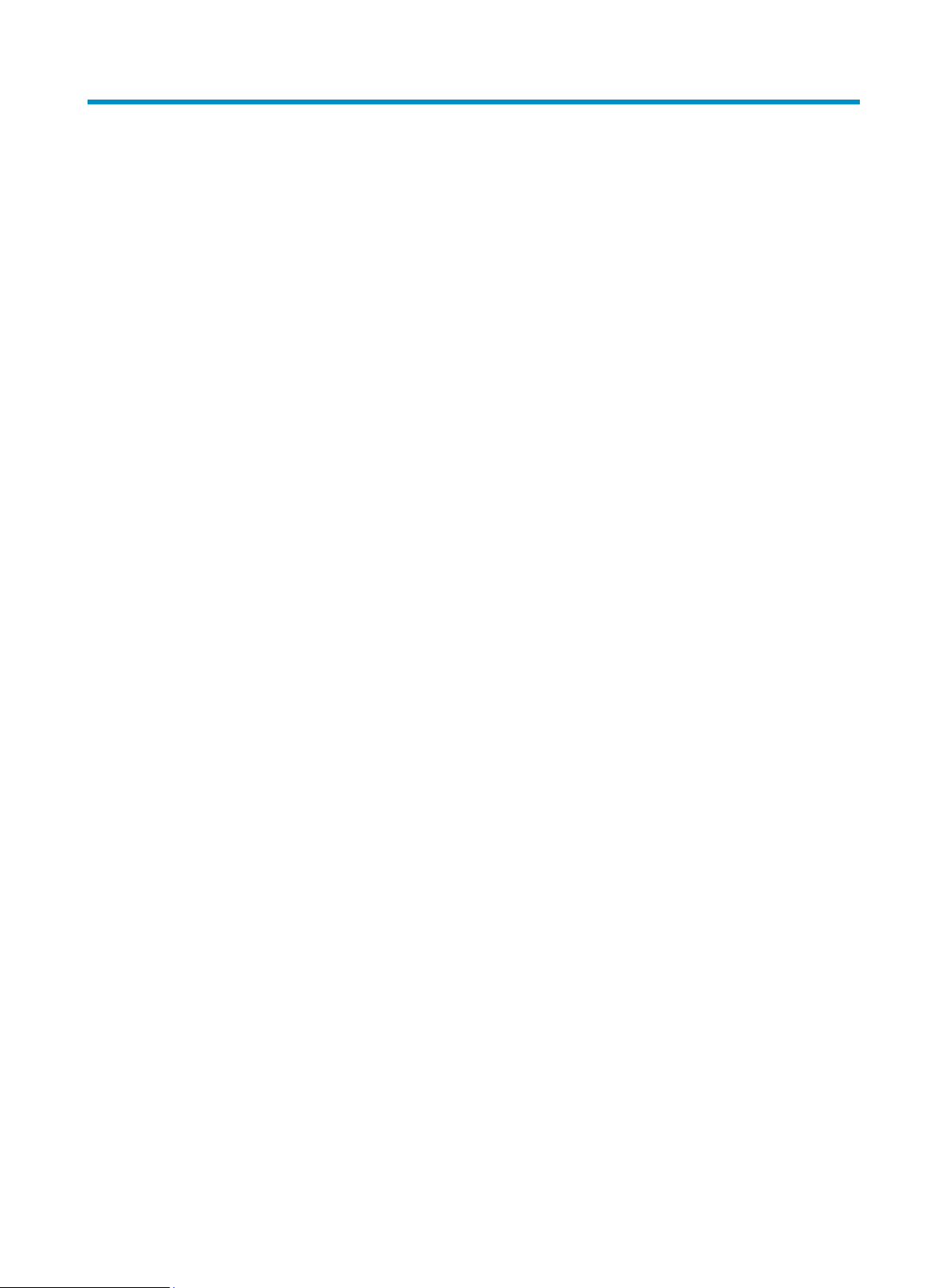
Contents
Preparing for installation ········································································································································································ 2
Safety recommendations ·········································································································································································· 2
Safety symbols····················································································································································································· 2
General safety recommendations················································································································································ 2
Determining the installation position ·················································································································································· 2
Accessories provided with the AP ························································································································································· 3
Installation preparation checklist ··························································································································································· 4
Installing the AP ························································································································································································· 5
Mounting the AP on a table ····································································································································································· 5
Mounting the AP on a wall ······································································································································································· 6
Mounting the AP to a T-rail ····································································································································································· 9
Mounting the AP on a ceiling ······························································································································································· 12
Connecting the power supply ······························································································································································· 13
Connecting the AP to a local power supply ·························································································································· 13
Connecting the AP to a PoE power supply ···························································································································· 14
Connecting the AP to the network ······················································································································································ 14
Appendix A Chassis views and technical specifications ··········································································································· 16
Chassis views ································································································································································································ 16
Weights and dimensions ······························································································································································· 17
Power consumption ········································································································································································ 17
Power specifications ·················································································································································································· 17
AC voltage range ·············································································································································································· 17
Power adapter specifications ······················································································································································ 17
Storage media and memory specifications ····································································································································· 18
Appendix B LEDs ······················································································································································································ 19
i
Page 2
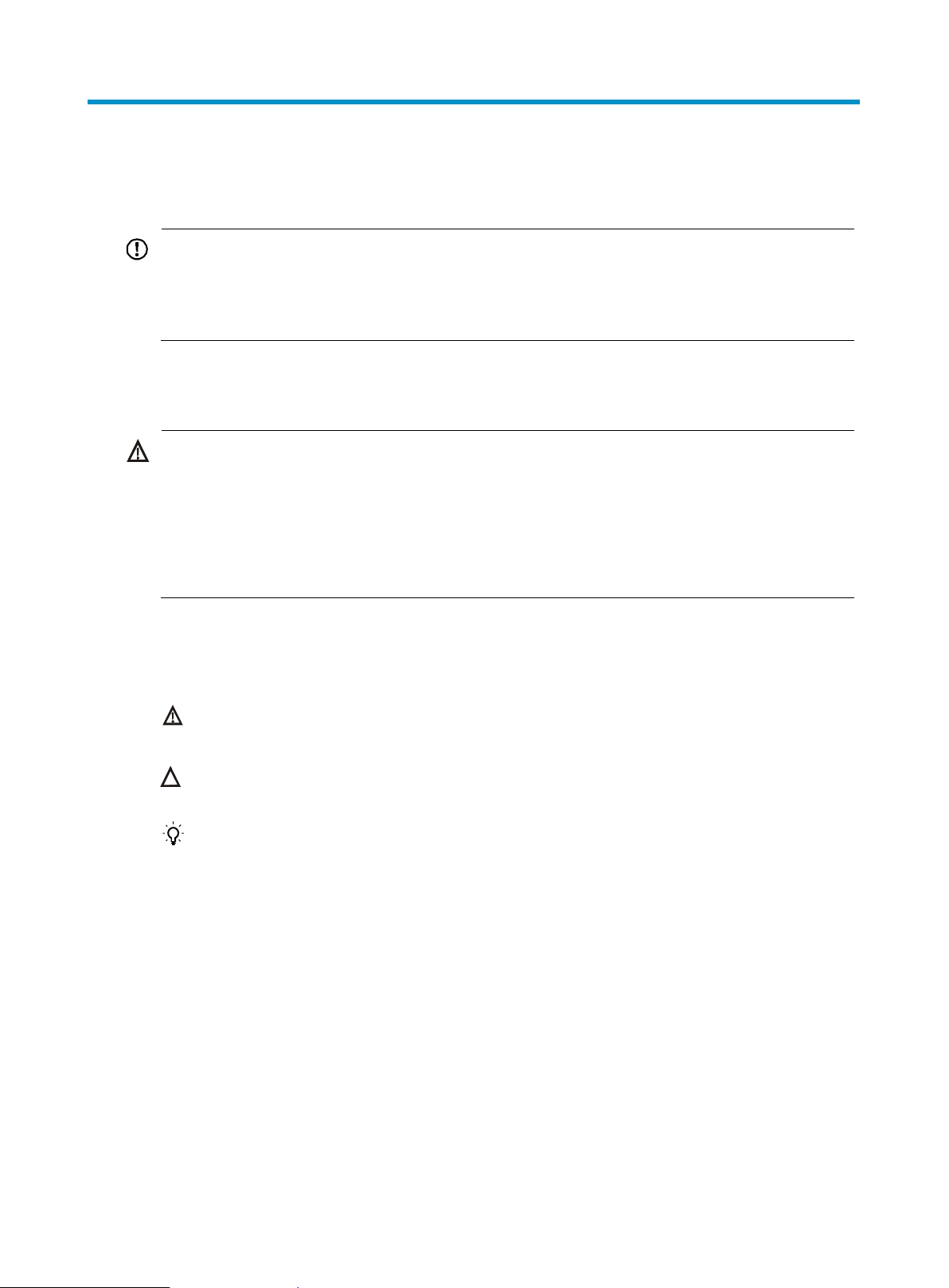
IMPORTANT:
For regulatory identification purposes, the HP 425 is assigned a regulatory model number
(RMN) BJNGA-FB0002. This regulatory number should not be confused with the marketing
name HP 425, or product code JG653A, JG654A, JG655A, JG656A, JG687A, and JG688A.
WARNING!
This product is designed for specific application and needs to be installed by a qualified
personal who has RF and related rule knowledge. The general user shall not attempt to
install or change the setting.
Before installation and operation, read all of the safety instructions in
Compliance and
Safety Guide
supplied with your AP.
Preparing for installation
Safety recommendations
Safety symbols
When reading this document, note the following symbols:
WARNING means an alert that calls attention to important information that if not understood
or followed can result in personal injury.
CAUTION means an alert that calls attention to important information that if not understood or
followed can result in data loss, data corruption, or damage to hardware or software.
TIP means an alert that provides helpful information.
General safety recommendations
To avoid possible bodily injury or equipment damage, read the following safety recommendations
before you install an HP 425. The recommendations do not cover every possible hazardous
condition.
Make sure the ground is dry and flat and anti-slip measures are in place.
Keep the chassis clean and dust-free.
Do not place the AP in a moist area and avoid liquid surrounding the AP.
Keep the chassis and installation tools away from walkways.
Determining the installation position
19
Page 3
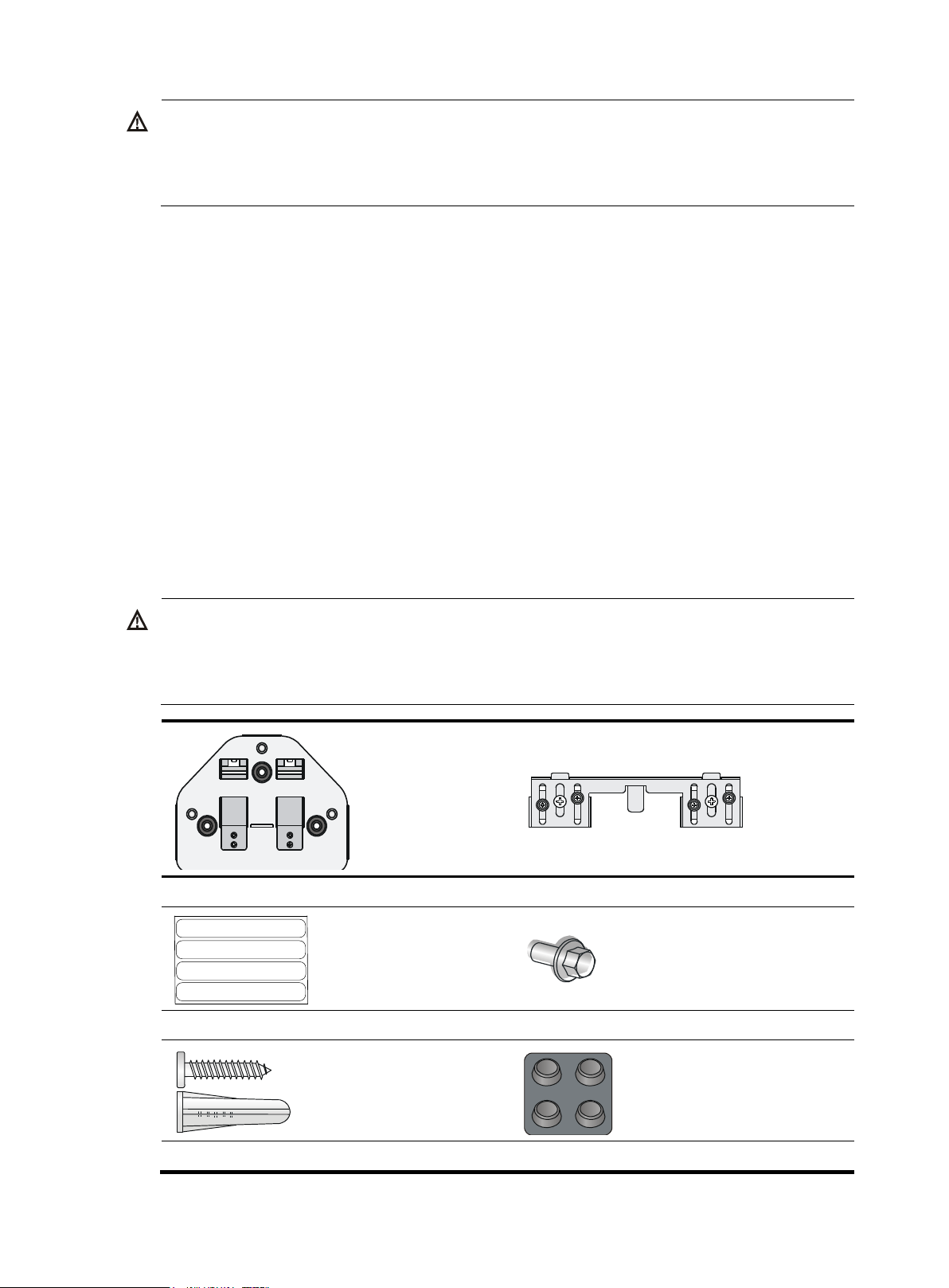
WARNING!
Please carefully select the installation position and make sure the final output power does
not exceed the limit set force in relevant rules. The violation of the rule could lead to
serious federal penalty.
WARNING!
Use only the antennas which have been approved by the applicant. The non-approved
antenna(s) may produce unwanted spurious or excessive RF transmitting power which may
lead to the violation of FCC/IC limit and is prohibited.
Wall-mounting bracket
T-rail holder
MAC address label
T-rail holder mounting screw
Wall anchor kit
Rubber feet
First of 16 segment of MAC address
EA=XXXXXXXXXXXX
First of 16 segment of MAC address
EA=XXXXXXXXXXXX
First of 16 segment of MAC address
EA=XXXXXXXXXXXX
First of 16 segment of MAC address
EA=XXXXXXXXXXXX
Determine the installation position by observing the following principles:
The product shall be installed at a location where the radiating antenna can be kept 40 cm
(15.75 in) from nearby person in normal operation condition to meet regulatory RF exposure
requirement.
Leave as few obstacles (such as wall) as possible between APs and clients.
Install APs away from electronic devices (such as microwave ovens) that might generate radio
frequency (RF) noise.
Install APs in a place where they will not hinder people's daily work and life.
Do not install APs in a place where water seeping, water soaking, and condensing occur.
Prevent water or moisture from entering the APs.
Do not place the HP 425 on any metal surface. Place it on a place where there are no obstacles
and good signal strength is available.
Accessories provided with the AP
19
Page 4
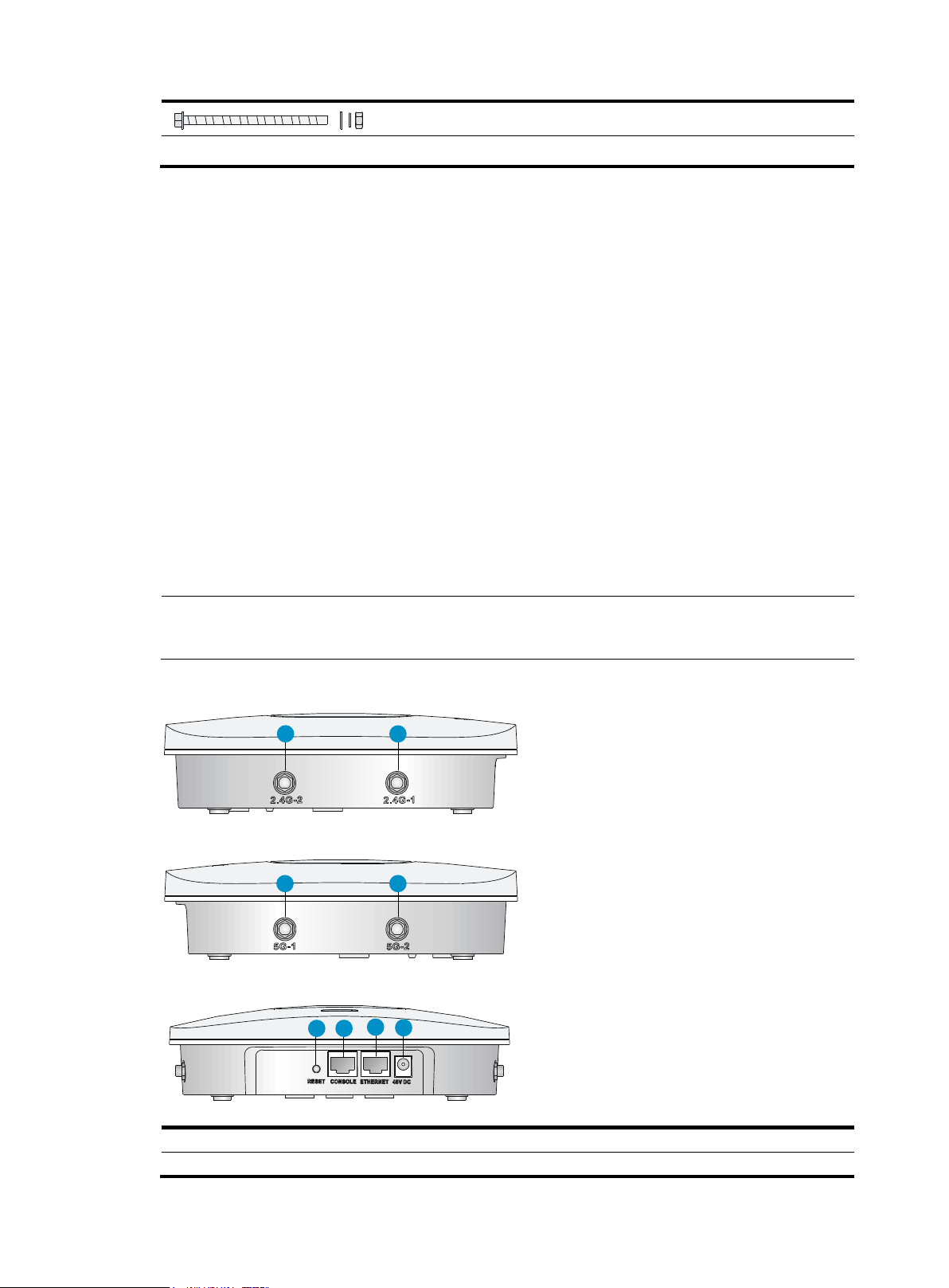
Hex-head bolt, washer, and nut
NOTE:
The HP 425 also provides a reset button.
(1) 2.4G antenna port 2
(2) 2.4G antenna port 1
(3) 5G antenna port 1
(4) 5G antenna port 2
(5) Reset button
(6) Console port
1 2
3 4
5 6
7
8
Antennas, power adapter, and power cable are user-supplied.
Installation preparation checklist
Before you install an AP, verify the following items:
Connect the power cord and connect the AP to the network. Examine the LED status to make
sure the AP can operate correctly. For more information about AP LEDs, see "Appendix A
Chassis views and technical specifications
Chassis views
The HP 425 provides the following external ports:
Two 2.4 GHz antenna ports, two 5 GHz antenna ports
A console port
A 10/100/1000 Mbps copper Ethernet port
A power supply port
Figure 1 HP 425 ports
19
Page 5
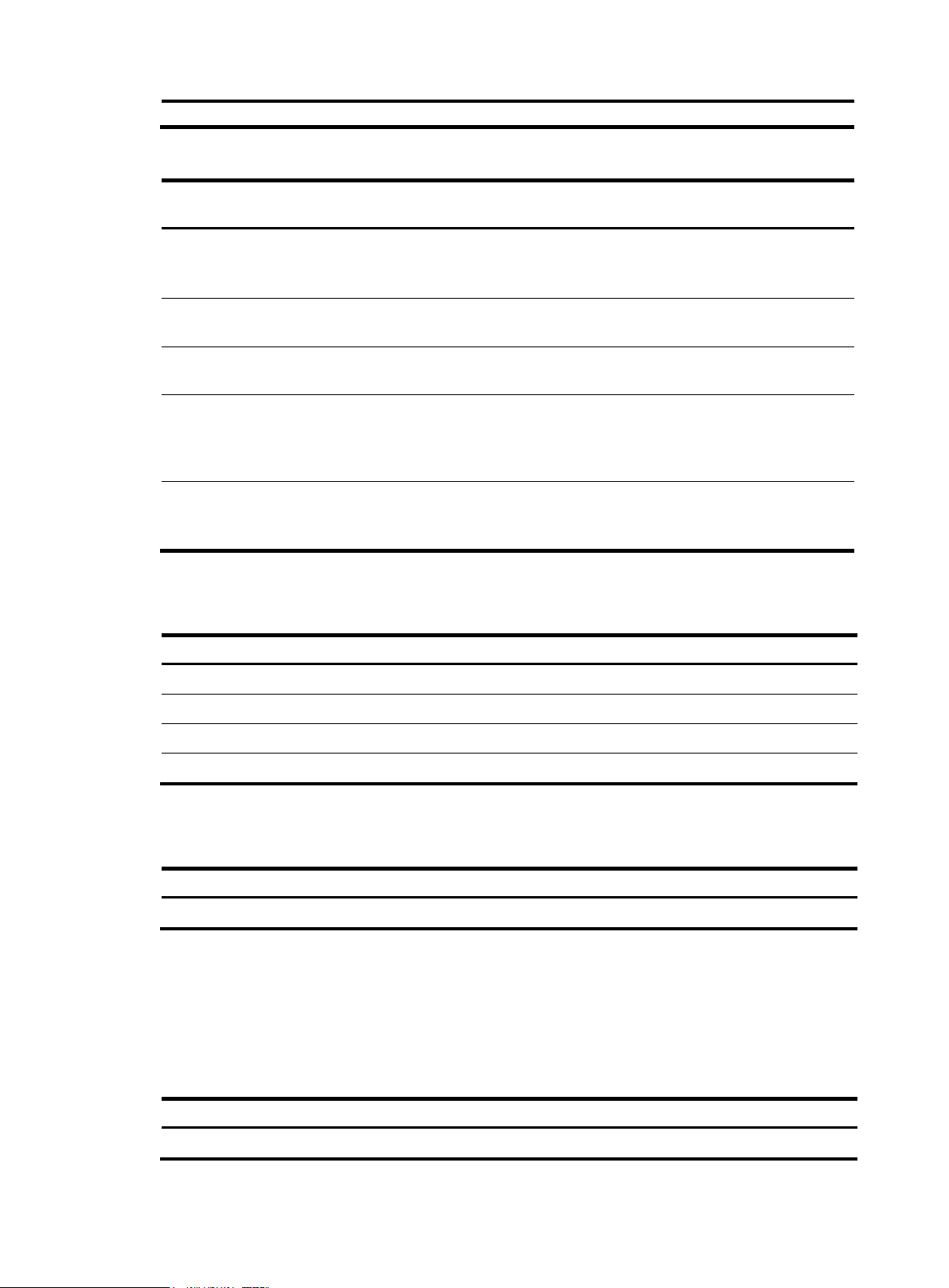
(7) 10/100/1000 Mbps copper Ethernet port
(8) Local power port
Port
Standards and
protocols
Description
2.4G-1/2
IEEE802.11b
IEEE802.11g
IEEE802.11n
The antenna ports are provided for 2.4 GHz
single-RF antennas.
5G-1/2
IEEE802.11a
IEEE802.11n
The antenna ports are provided for 5 GHz
single-RF antennas.
48V DC
N/A
The local power port is used for +48 VDC power
supply to the device.
ETHERNET
IEEE802.3
IEEE802.3u
IEEE802.3af
10/100/1000 Mbps copper Ethernet port .The
Ethernet port can serve as an uplink interface to
access the Internet or MAN, and as an
802.3af-compliant PoE port at the same time.
Console port
RS/EIA-232
The console port is used for configuration and
management (for debugging when the AP
operates as a fit AP).
Item
Description
Height
51 mm (2.01 in)
Width
188.6 mm (7.43 in)
Depth
188.6 mm (7.43 in)
Weight
640.5 g (22.59 oz)
Model
Maximum power consumption
HP 425
12.95 W
Power supply mode
Voltage range
Frequency
Single-phase three-wire (V)
100 V to 240 V
50 or 60 Hz
Table 1 HP 425 port description
Weights and dimensions
Power consumption
Power specifications
AC voltage range
Table 2 AC voltage range
19
Page 6
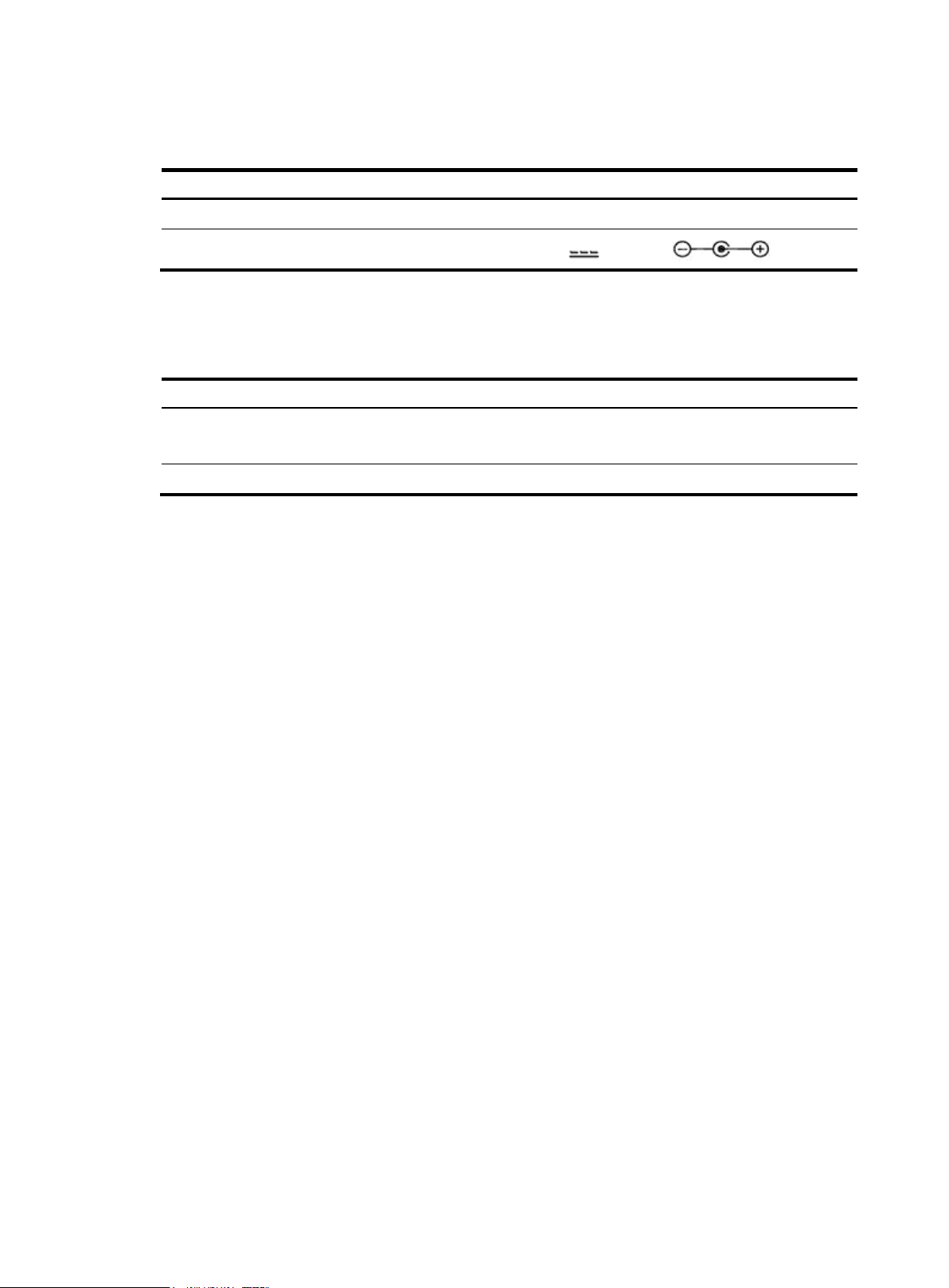
Item
Description
Input
100 VAC to 240 VAC
Output
+48V @ 0.63 A
Item
Description
Storage media
Nor Flash 4 MB
Nand Flash 128 MB
Memory
DDR2 128 MB
Power adapter specifications
Storage media and memory specifications
19
Page 7
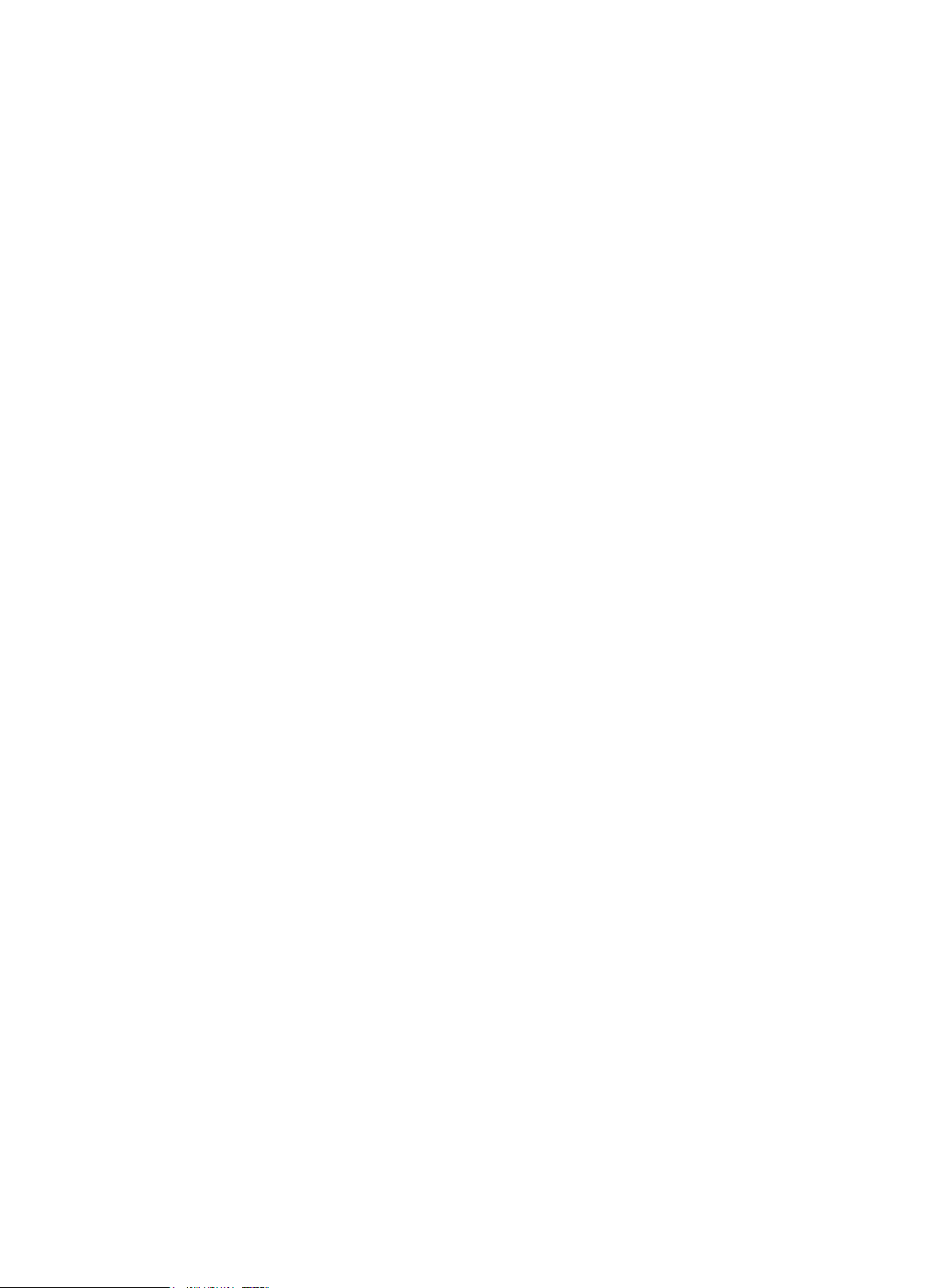
Appendix B LEDs."
Verify that cabling has been completed.
The HP 425 supports 802.3af-compliant PoE. To achieve the best performance, HP
recommends that you use GE connection to the power device.
Record the MAC address and serial number of the AP (marked on the rear of the AP) for future
use.
If part of the power line is routed outdoors, use a power strip with lightning protection (user
supplied) to connect the power cord of the AP to the power line.
7
Page 8
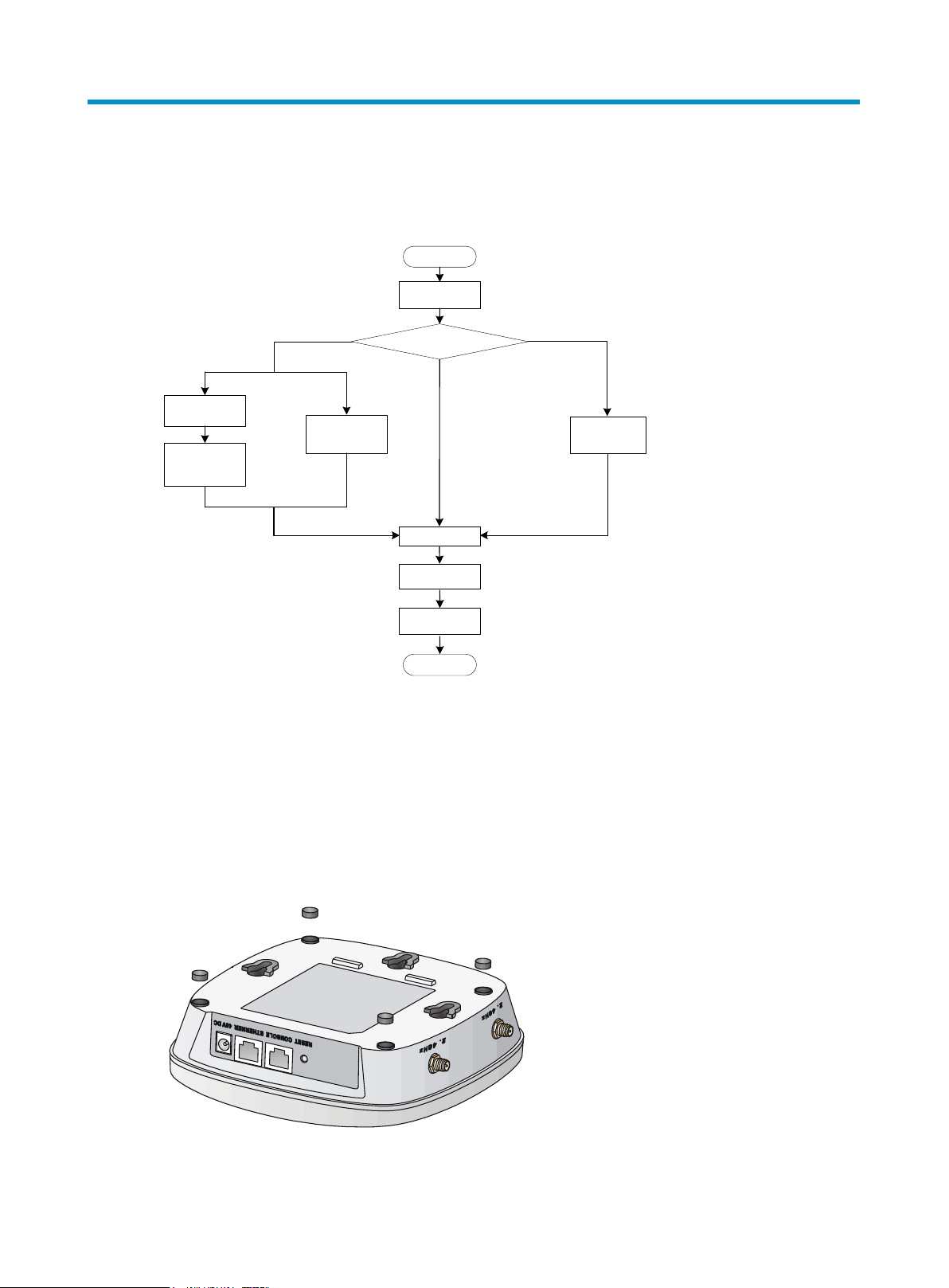
Start
Determine the installa tion position
Mount the AP to a w all
End
Check before
insta llation
Install the wall-
mounting bracket
Ceiling mounting
Attach the T-rail
holder to the T-rail
Install the AP
Connect the power
supp ly
Mount the AP on a tabl e
Connect the AP to
the network
Mount the wall-
mounting bracket to
the cei ling
T-rail mounting
Mount the AP on a
ceiling
Attach the wall-
mounting bracket to
the T-rail holder
Installing the AP
Figure 2 Installation flowchart
The HP 425 can only be used indoors. It has built-in antennas. When you install the AP, determine
whether external antennas are needed. External antennas are not included with the AP and this
document does not include external antenna installation procedures.
Mounting the AP on a table
1. Attach the rubber feet supplied with the AP to the rear of the AP.
Figure 3 Attaching the rubber feet
2. Place the AP on the table with the rubber feet facing down.
19
Page 9

IMPORTANT:
Connect the AP to the network by using an Ethernet cable, and then install the AP to the
wall-mounting bracket.
(1) Hook
(2) Mounting hole
(3) Clip
(4) Mounting clip
1 2
3
4
Ø 5.0
40.0
103.0
86.0
136.0
Figure 4 Mounting the AP on the table
Mounting the AP on a wall
To mount the AP on a wall, a wall-mounting bracket and wall anchor kit is required.
Figure 5 Screw hole locations and sizes (in mm)
To mount the AP on a wall:
1. Use the wall-mounting bracket as a template to mark the locations of the mounting holes on
the bracket. Drill three 5 mm (0.2 in) diameter holes on the marked mounting hole locations.
19
Page 10

40 mm
86 mm
Figure 6 Drilling holes in the wall
2. Insert a wall anchor into each mounting hole, and tap the wall anchor with a rubber hammer
until it is flush with the wall surface.
Figure 7 Inserting a wall anchor
3. Align the holes in the wall-mounting bracket with the anchors and insert screws through the
installation holes into the wall anchors.
4. Adjust the position of the wall-mounting bracket and tighten the screws.
19
Page 11

(1) Wall-mounting bracket
(2) Hook
(3) Clip
(4) Screw
1
2
3
4
Figure 8 Installing the wall-mounting bracket
5. Connect the AP to the network by using an Ethernet cable.
6. Align the mounting keyhole on the rear of the AP over the hook on the wall-mounting bracket.
See 錯誤! 找不到參照來源。.
7. Mount the AP on the hook on the wall-mounting bracket. See callout 1 in Figure 9.
8. Pull down the AP until it clicks into place. See callout 2 in Figure 9.
19
Page 12

IMPORTANT:
The width of the T-rail must be in the range of 16 mm to 28 mm (0.63 in to 1.10 in).
1
2
Figure 9 Mounting the AP to the wall mounting bracket
Mounting the AP to a T-rail
19
Page 13

(1) Hook
(2) Mounting hole
(3) Clip
(4) Mounting clip
(1) T-rail clip
(2) M4 screw nut
(3) Clip holder
(4) T-rail holder
(5) M3 screw nut
(6) M4 × 5 screw
(7) M3 × 8 screw
(8) Mounting hook
1 2
3
4
Ø 5.0
40.0
103.0
86.0
136.0
1 2 3
4
5
6
7
8
Figure 10 Screw hole locations and sizes (in mm)
Figure 11 T-rail holder
To mount the AP to a ceiling T-rail:
1. Loosen the two M3 × 8 screws on each clip holder. Do not remove the screws.
2. Adjust the T-rail clips to make the T-rail holder wider than the T-rail. See callout 1 in Figure 12.
Then lock the T-rail with the T-rail holder according to the arrow indicated in callout 2 in
Figure 12.
19
Page 14

(1) M4 × 5 screw
(2) Mounting hook
(3) Mounting clip
(4) Hook
1 2
4
3
2
1
Figure 12 Attaching the T-rail holder to the T-rail
3. Tighten the four M3 × 8 screws on the two clip holders.
4. Verify that the T-rail holder is attached to the T-rail.
5. Hook the mounting clip (see callout 3 in Figure 13) of the wall-mounting bracket to the
mounting hook (see callout 2 in Figure 13) of the T-rail holder.
6. Insert the two M4 × 5 screws (see callout 1 in Figure 13) through the two 5 mm (0.20 in)
diameter holes on the wall-mounting bracket according to the dashed line shown in Figure 13
and attach the screws to the T-rail holder.
7. Verify that the wall-mounting bracket is attached to the T-rail.
8. Connect the AP to the network by using an Ethernet cable.
9. Install the AP to the wall-mounting bracket. For more information, see "Mounting the AP on a
wall."
Figure 13 Mounting the AP to the T-rail
19
Page 15

CAUTION:
Verify that the AP is secured to the mounting bracket to avoid falloff.
Do not use this method to mount the AP to a location made of low-intensity materials
such as a plaster ceiling. If this installation method is required in such an environment,
put a high-intensity plate beneath the ceiling to secure the installation.
The ceiling tiles must be less than 18 mm (0.71 in) thick, and the ceiling can bear a
weight of at least 5 kg (11.02 lb).
(1) through (3) Bolt holes
Ø 5.0
40.0
1
86.0
2 3
Mounting the AP on a ceiling
The three bolt holes shown in Figure 14 are needed for mounting the AP on a ceiling.
Figure 14 Bolt holes on the wall-mounting bracket (in mm)
To install the AP on a ceiling:
1. Drill two 5.0 mm (0.20 in) diameter holes in the ceiling where you want to mount the AP. The
distance between the two holes must be the same as the distance between the two bolt holes
on the mounting bracket.
2. Insert the hex-head bolts into the bolt holes on the mounting bracket and the holes in the
ceiling. From above the ceiling, fasten the hex nuts to the hex-head bolts to fix the mounting
bracket to the ceiling.
3. Connect the AP to the network by using an Ethernet cable.
4. Install the AP to the wall-mounting bracket. For more information, see "Mounting the AP on a
wall."
19
Page 16

(1) Nut
(2) Washer
(3) Ceiling
(4) Wall-mounting bracket
(5) Hex-head bolt
(6) Hook
NOTE:
The HP 425 also provides a reset button.
3
1
2
4
5
6
Figure 15 Installing the mounting bracket to a ceiling
Connecting the power supply
The HP 425 can be powered by using a local or PoE power supply. You can select either method as
needed. Make sure the power supply for either method is well grounded before you power on the
AP.
Before connecting the local or PoE power supply, verify that the power supply is steady. You can use
a local power source, uninterruptible power supply (UPS), or user-supplied power generator to
supply power to the AP.
After powering on the AP, examine the AP status LED. For more information about AP LEDs, see
"Appendix A Chassis views and technical specifications
Chassis views
The HP 425 provides the following external ports:
Two 2.4 GHz antenna ports, two 5 GHz antenna ports
A console port
A 10/100/1000 Mbps copper Ethernet port
A power supply port
19
Page 17

(1) 2.4G antenna port 2
(2) 2.4G antenna port 1
(3) 5G antenna port 1
(4) 5G antenna port 2
(5) Reset button
(6) Console port
(7) 10/100/1000 Mbps copper Ethernet port
(8) Local power port
Port
Standards and
protocols
Description
2.4G-1/2
IEEE802.11b
IEEE802.11g
IEEE802.11n
The antenna ports are provided for 2.4 GHz
single-RF antennas.
5G-1/2
IEEE802.11a
IEEE802.11n
The antenna ports are provided for 5 GHz
single-RF antennas.
48V DC
N/A
The local power port is used for +48 VDC power
supply to the device.
ETHERNET
IEEE802.3
IEEE802.3u
IEEE802.3af
10/100/1000 Mbps copper Ethernet port .The
Ethernet port can serve as an uplink interface to
access the Internet or MAN, and as an
802.3af-compliant PoE port at the same time.
Console port
RS/EIA-232
The console port is used for configuration and
management (for debugging when the AP
operates as a fit AP).
1 2
3 4
5 6
7
8
Figure 16 HP 425 ports
Table 3 HP 425 port description
Weights and dimensions
19
Page 18

Item
Description
Height
51 mm (2.01 in)
Width
188.6 mm (7.43 in)
Depth
188.6 mm (7.43 in)
Weight
640.5 g (22.59 oz)
Model
Maximum power consumption
HP 425
12.95 W
Power supply mode
Voltage range
Frequency
Single-phase three-wire (V)
100 V to 240 V
50 or 60 Hz
Item
Description
Input
100 VAC to 240 VAC
Output
+48V @ 0.63 A
Item
Description
Storage media
Nor Flash 4 MB
Nand Flash 128 MB
Memory
DDR2 128 MB
Power consumption
Power specifications
AC voltage range
Table 4 AC voltage range
Power adapter specifications
Storage media and memory specifications
19
Page 19

(1) Power port
(2) Power adapter
(3) Power source
CAUTION:
Identify the marks for the network port and console port to avoid connection mistakes.
1
2
3
Appendix B LEDs."
Connecting the AP to a local power supply
The AP is not shipped with a power adapter or power cable.
The HP 425 supports both listed AC and DC power adapters marked “LPS” or limited power source.
You can connect the power port of the AP to the power source through a power adapter to supply
power to the AP.
Figure 17 Local power supply connection
Connecting the AP to a PoE power supply
When you apply 802.3af PoE power supply, connect one end of the network cable to the network
port on the AP, and the other end to an Ethernet port on a PoE-capable device (for example, a
PoE-capable Ethernet switch). If the uplink device of the AP is a PoE switch, use an Ethernet cable to
directly connect the Ethernet port of the AP to the PoE device.(indoor used)
19
Page 20

(1) Ethernet port
(2) Ethernet cable
(3) PoE switch
1
2
3
Figure 18 PoE connection
Connecting the AP to the network
APs can access the Internet or metropolitan area network (MAN) through the Ethernet uplink
interface. To implement Internet or MAN access, connect the Ethernet port of the AP to an Ethernet
port of an Ethernet switch.
When the AP operates as a fit AP, all of its settings are configured on the AC. You can use the
display wlan ap all command to examine the AP status on the AC. When the AP status is R/M, the
AP has been successfully connected to the AC.
<AC>display wlan ap all
Total Number of APs configured : 1
Total Number of configured APs connected : 1
Total Number of auto APs connected : 0
AP Profiles
State : I = Idle, J = Join, JA = JoinAck, IL = ImageLoad
C = Config, R = Run, KU = KeyUpdate, KC = KeyCfm
--------------------------------------------------------------------------------
AP Name State Model Serial-ID
--------------------------------------------------------------------------------
ap1 R/M 425-WW 219801A0FKC133000020
--------------------------------------------------------------------------------
<AC>
20
Page 21

NOTE:
The HP 425 also provides a reset button.
(1) 2.4G antenna port 2
(2) 2.4G antenna port 1
(3) 5G antenna port 1
(4) 5G antenna port 2
(5) Reset button
(6) Console port
(7) 10/100/1000 Mbps copper Ethernet port
(8) Local power port
Port
Standards and
protocols
Description
1 2
3 4
5 6
7
8
Appendix A Chassis views and technical
specifications
Chassis views
The HP 425 provides the following external ports:
Two 2.4 GHz antenna ports, two 5 GHz antenna ports
A console port
A 10/100/1000 Mbps copper Ethernet port
A power supply port
Figure 19 HP 425 ports
Table 5 HP 425 port description
21
Page 22

Port
Standards and
protocols
Description
2.4G-1/2
IEEE802.11b
IEEE802.11g
IEEE802.11n
The antenna ports are provided for 2.4 GHz
single-RF antennas.
5G-1/2
IEEE802.11a
IEEE802.11n
The antenna ports are provided for 5 GHz
single-RF antennas.
48V DC
N/A
The local power port is used for +48 VDC power
supply to the device.
ETHERNET
IEEE802.3
IEEE802.3u
IEEE802.3af
10/100/1000 Mbps copper Ethernet port .The
Ethernet port can serve as an uplink interface to
access the Internet or MAN, and as an
802.3af-compliant PoE port at the same time.
Console port
RS/EIA-232
The console port is used for configuration and
management (for debugging when the AP
operates as a fit AP).
Item
Description
Height
51 mm (2.01 in)
Width
188.6 mm (7.43 in)
Depth
188.6 mm (7.43 in)
Weight
640.5 g (22.59 oz)
Model
Maximum power consumption
HP 425
12.95 W
Power supply mode
Voltage range
Frequency
Single-phase three-wire (V)
100 V to 240 V
50 or 60 Hz
Weights and dimensions
Power consumption
Power specifications
AC voltage range
Table 6 AC voltage range
Power adapter specifications
22
Page 23

Item
Description
Input
100 VAC to 240 VAC
Output
+48V @ 0.63 A
Item
Description
Storage media
Nor Flash 4 MB
Nand Flash 128 MB
Memory
DDR2 128 MB
Storage media and memory specifications
23
Page 24

Mark
Color
Status
Description
Green
Flashing at 1 Hz
The AP is booting.
NOTE:
When the AP operates as a fit AP,
it is always in this state before it
is registered to an AC.
Breathing
A client is connected to the 2.4G
port.
Blue
Flashing at 0.25 Hz
The AP has been booted and has
registered to the AC. It is in standby
state (no client is connected to the
AP).
Flashing at 2 Hz
The AP is updating its system
software image.
Breathing
A client is connected to the 5G port.
Red
Steady on
An initialization exception has
occurred to the AP.
Flashing at 1 Hz
The AP cannot detect any radio
interface.
Flashing at 2 Hz
An Ethernet port or radio interface is
operating incorrectly.
Alternating green
and blue
Breathing green and
blue alternatively
Clients are connected to both the
2.4G and 5G radio interfaces.
Appendix B LEDs
Table 7 LED description
24
