Page 1
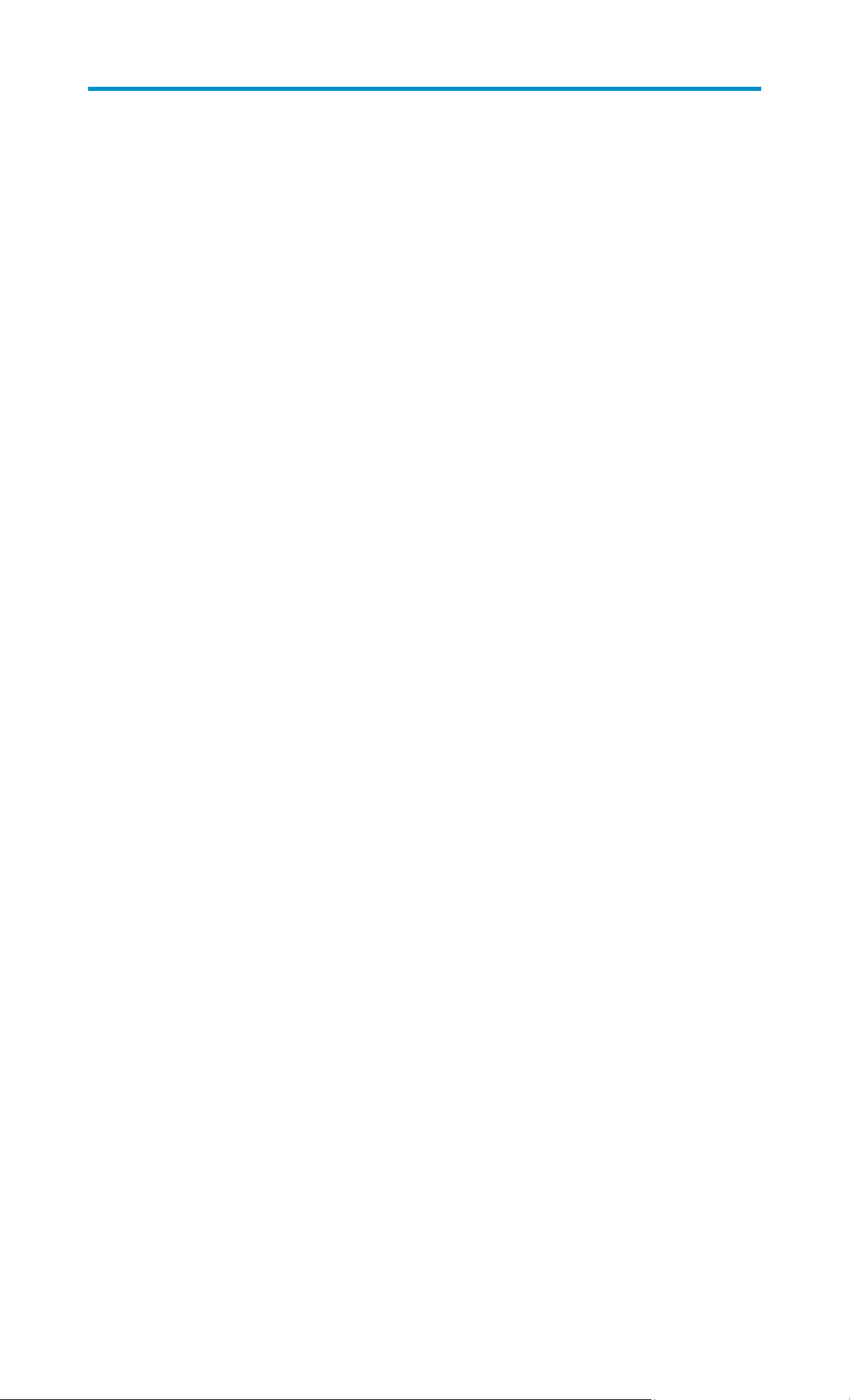
Contents
User Manual
Preparing for installation ············································································································································· 5
Safety recommendations ·················································································································································· 5
Safety symbols ·························································································································································· 5
General safety recommendations ··························································································································· 5
Electricity safety ························································································································································ 5
ESD prevention ························································································································································· 5
Examining the installation site ········································································································································· 6
Temperature and humidity ······································································································································· 6
Cleanliness ································································································································································ 6
Cooling ······································································································································································ 7
EMI ············································································································································································· 7
Lightning protection ·················································································································································· 7
Installation accessories and tools···························································································································· 8
Pre-installation checklist ···················································································································································· 8
Installing the router ····················································································································································· 10
Installation prerequisites ················································································································································ 10
Installation flowchart ······················································································································································ 10
Installing the router ························································································································································· 11
Mounting the router on a workbench ·················································································································· 11
Mounting the router on a wall ····························································································································· 12
Installing the router in a rack ······························································································································· 13
Grounding the router ············································································································································ 16
Installing a 4G SIM card ··············································································································································· 17
Installing a Micro SD card ············································································································································ 18
Installing a 4G antenna ················································································································································· 18
Installing a WLAN antenna ·········································································································································· 19
Installing a GPS antenna ··············································································································································· 19
Connecting Ethernet interface cables ·················································································································· 20
Connecting the console cable and setting terminal parameters ······································································ 20
Connecting the power cord ································································································································· 24
Verifying the installation ······································································································································· 24
Accessing the router for the first time ··························································································································· 24
Powering on the router ········································································································································· 24
Observing the startup process ····························································································································· 25
Power-on check ······················································································································································ 26
Configuring basic settings for the router ············································································································· 26
Troubleshooting ·························································································································································· 27
Power module failure ····················································································································································· 27
Symptom ································································································································································· 27
Solution ··································································································································································· 27
No display on the configuration terminal···················································································································· 27
Symptom ································································································································································· 27
Solution ··································································································································································· 27
Garbled display on the configuration terminal ·································································································· 28
No response from the serial port ·································································································································· 28
Symptom ································································································································································· 28
Solution ··································································································································································· 28
3G/4G SIM card and 4G antenna failures ··············································································································· 28
iii
Page 2
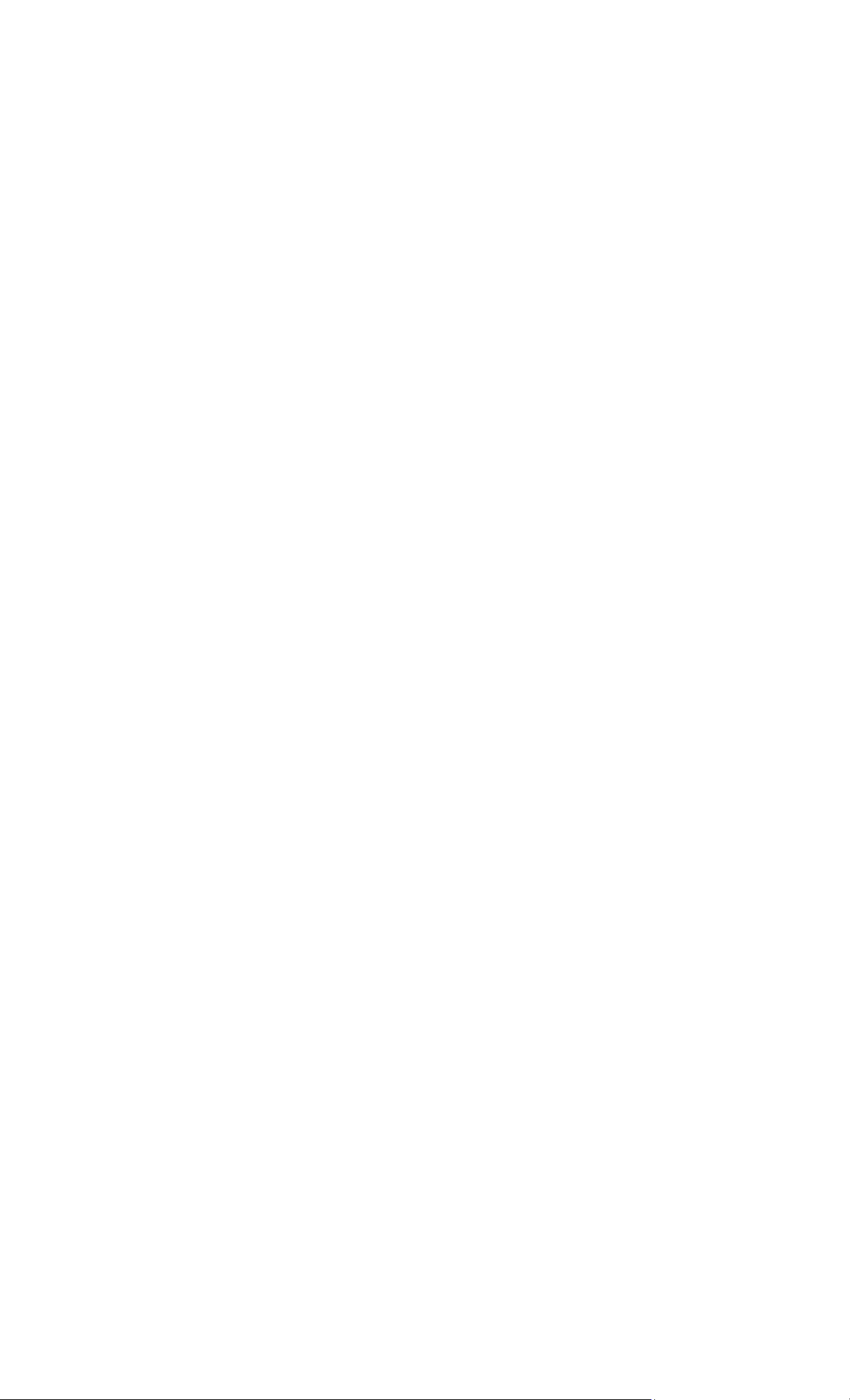
Symptom ································································································································································· 28
Solution ··································································································································································· 29
Restoring the factory settings ········································································································································ 29
Scenario 1 ······························································································································································ 29
Scenario 2 ······························································································································································ 29
Scenario 3 ······························································································································································ 29
Reset button usage guidelines ······························································································································ 30
Appendix A Chassis views and technical specifications ························································································ 31
Chassis views ································································································································································· 31
JH296A ·································································································································································· 31
JH297A ·································································································································································· 32
JH298A ·································································································································································· 32
JH299A ·································································································································································· 33
Technical specifications ················································································································································· 34
Appendix B LEDs ························································································································································ 36
LEDs ················································································································································································· 36
JH296A ·································································································································································· 36
JH297A ·································································································································································· 36
JH298A ·································································································································································· 37
JH299A ·································································································································································· 37
LED description ······························································································································································· 37
iv
Page 3
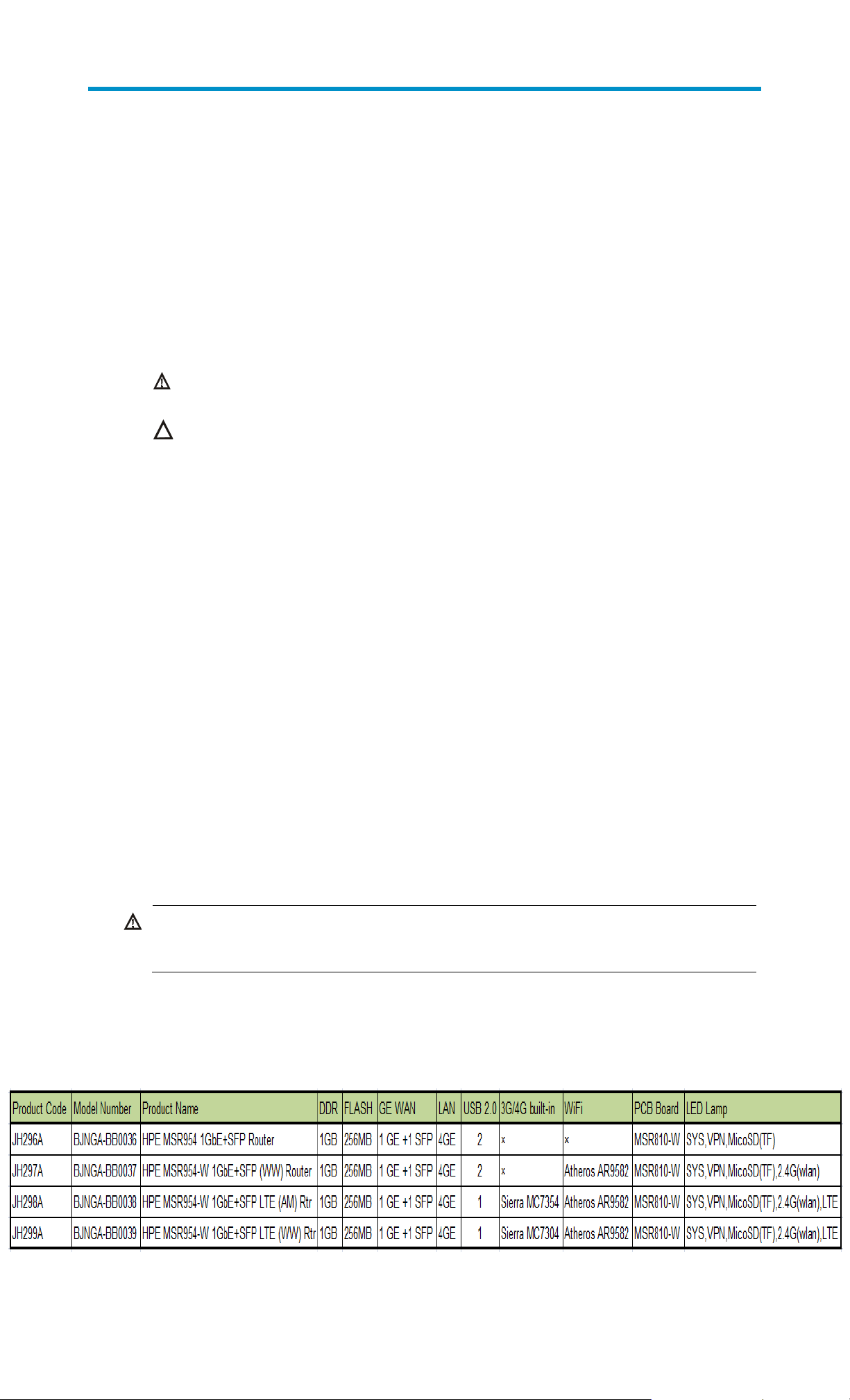
Preparing for installation
W
Safety recommendations
To avoid any equipment damage or bodily injury, read the following safety recommendations before
installation. Note that the recommendations do not cover every possible hazardous condition.
Safety symbols
When reading this document, note the following symbols:
WARNING means an alert that calls attention to important information that if not understood or
followed can result in personal injury.
CAUTION means an alert that calls attention to important information that if not understood or
followed can result in data loss, data corruption, or damage to hardware or software.
General safety recommendations
Keep the router and installation tools away from walk areas.
Place the router in a dry and flat location and make sure anti-slip measures are in place.
Remove all external interface cables and power cords before moving the router.
Electricity safety
Locate the external power switch in the room before installation. Shut off the power immediately
if an accident occurs.
Make sure the router is reliably grounded.
Do not remove and install the chassis cover when the router is operating.
Connect the interface cables correctly.
Use an uninterrupted power supply (UPS).
Do not work alone when the router has power
Always make sure the power has been disconnected during installation or replacement.
ESD prevention
ARNING!
Check the resistance of the ESD wrist strap for safety. The resistance reading should be in the range of
1 to 10 megohm (Mohm) between a human body and the ground.
To prevent electrostatic discharge (ESD), follow these guidelines:
Make sure the router and the floor are reliably grounded.
5
Page 4
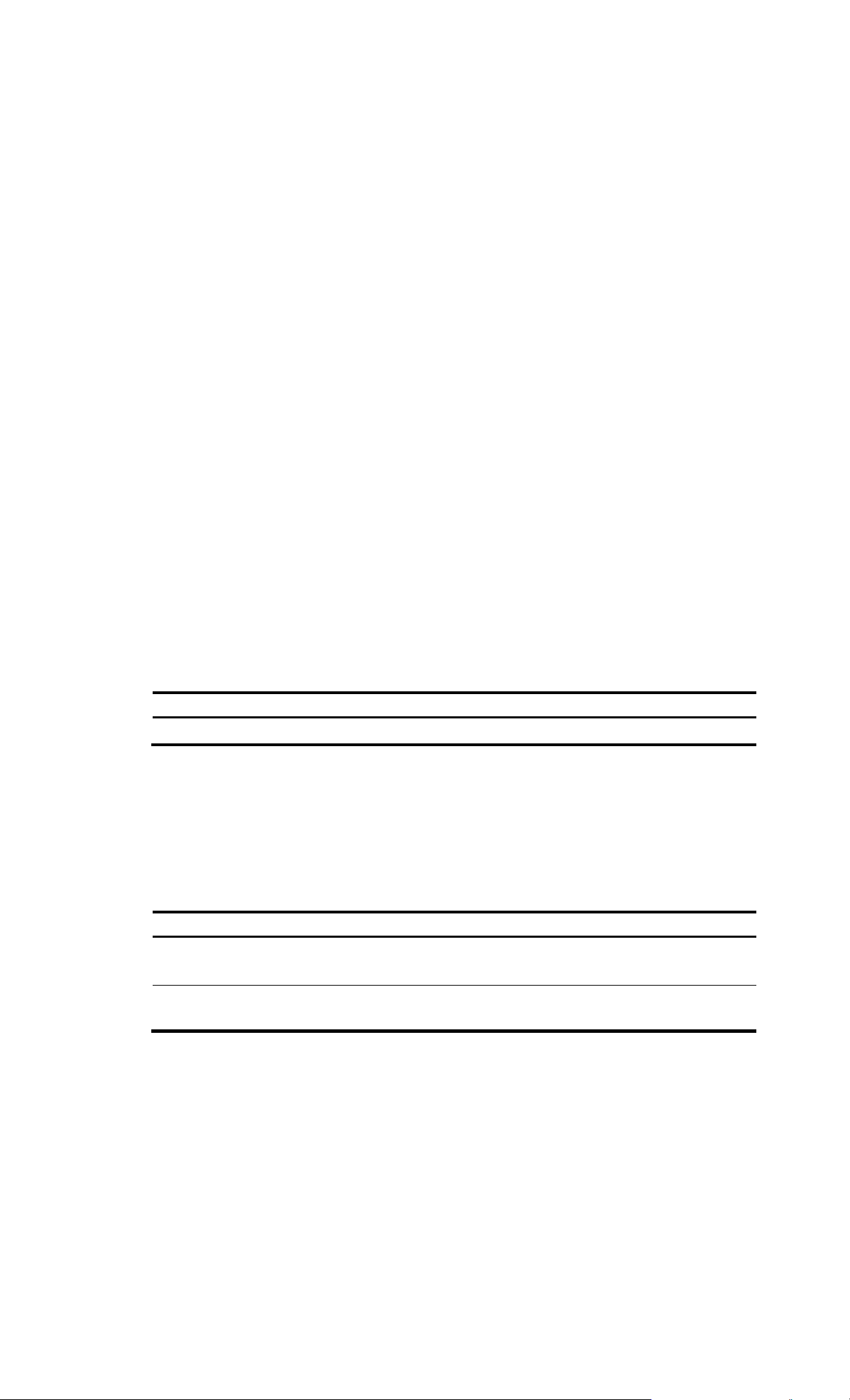
Keep the equipment room clean to reduce the negative effects of dusts and particles.
p
y
p
Maintain the humidity and temperature levels in the acceptable range.
Always wear an ESD wrist strap. Make sure the wrist strap makes good skin contact and is
reliably grounded.
No ESD wrist strap is provided with the router. Prepare it yourself.
To attach an ESD wrist strap:
1. Wear the wrist strap on your wrist.
2. Lock the wrist strap tight around your wrist to maintain good contact with the skin.
3. Secure the wrist strap lock and the alligator clip lock together.
4. Attach the alligator clip to the grounding screw on the router.
Examining the installation site
The router can only be used indoors. To ensure correct operation and a long lifespan for your router,
the installation site must meet the requirements in this section.
Temperature and humidity
Maintain the temperature and humidity in the equipment room as described in Error! Reference
source not found..
Lasting high relative humidity can cause poor insulation, electricity creepage, mechanical
property change of materials, and metal corrosion.
Lasting low relative humidity can cause washer contraction and ESD and bring problems
including loose captive screws and circuit failure.
High temperature can accelerate the aging of insulation materials and significantly lower the
reliability and lifespan of the router.
Table 1 Temperature/humidity requirements in the equipment room
erature Relative humidit
Tem
0°C to 45°C (32°F to 113°F) 5% to 95%, noncondensing
Cleanliness
Dust buildup on the chassis might result in electrostatic adsorption, which causes poor contact of
metal components and contact points, especially when indoor relative humidity is low. In the worst
case, electrostatic adsorption can cause communication failure.
Table 2 Dust concentration limit in the equipment room
Substance Concentration limit (
Dust particles
NOTE:
Dust diameter ≥ 5 μm
≤ 3 x 104
(No visible dust on the tabletop in three days)
6
articles/m3)
Page 5
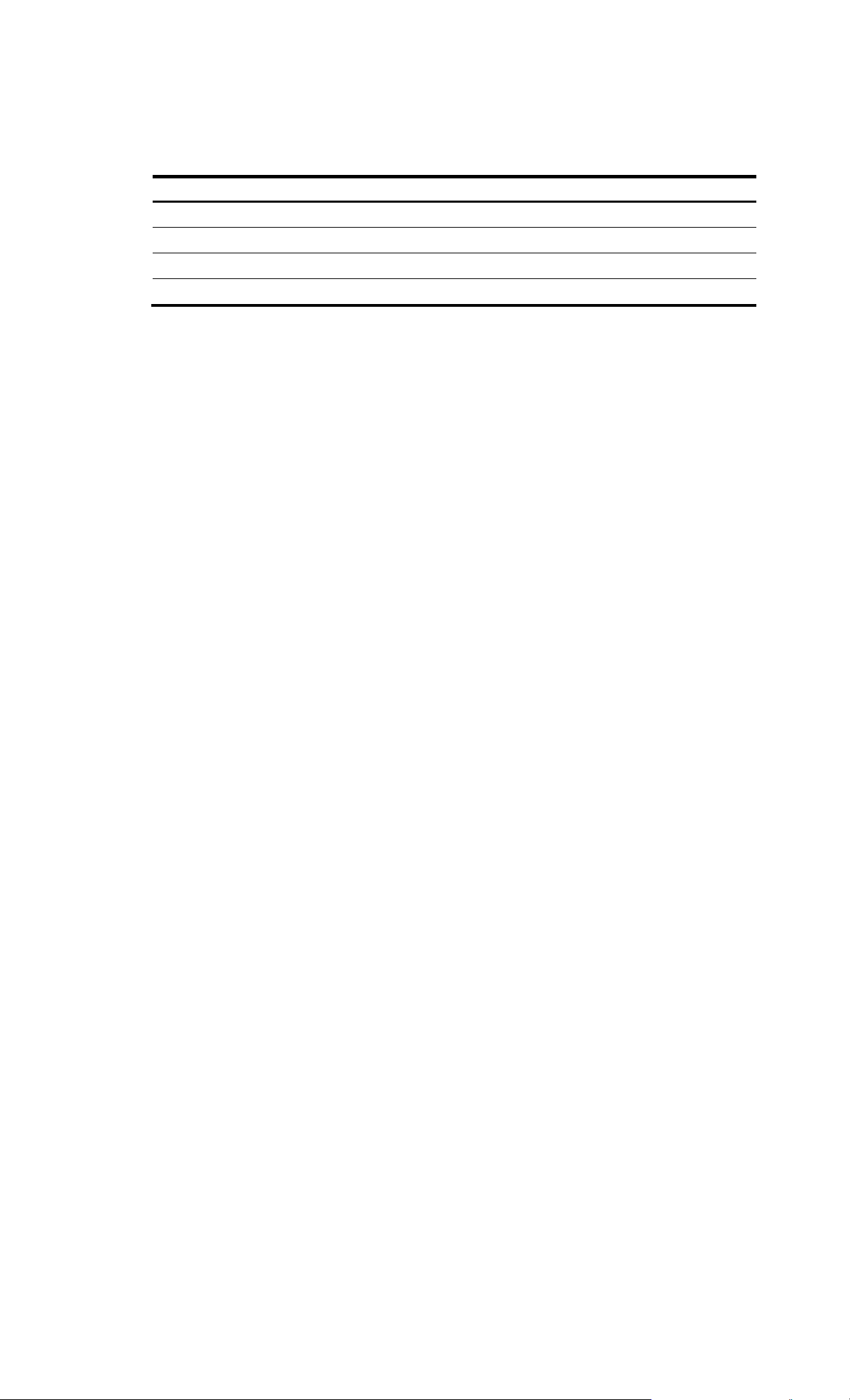
g
The equipment room must also meet strict limits on salts, acids, and sulfides to eliminate corrosion and
premature aging of components, as shown in Error! Reference source not found..
Table 3 Harmful gas limits in an equipment room
Gas Maximum concentration (m
SO2 0.2
H2S 0.006
NH
Cl
2
Cooling
Maintain a minimum clearance of 10 cm (3.94 in) around the air vents.
Make sure the installation site has a good ventilation system.
EMI
All electromagnetic interference (EMI) sources, from outside or inside of the router and application
system, adversely affect the router in the following ways:
A conduction pattern of capacitance coupling.
Inductance coupling.
Electromagnetic wave radiation.
/m3)
3
0.05
0.01
Common impedance (including the grounding system) coupling.
To prevent EMI, perform the following tasks:
If AC power is used, use a single-phase three-wire power receptacle with protection earth (PE) to
filter interference from the power grid.
Keep the router far away from radio transmitting stations, radar stations, and high-frequency
devices.
Use electromagnetic shielding, for example, shielded interface cables, when necessary.
Lightning protection
To protect the router from lightning, follow these guidelines:
Make sure the router is reliably grounded by using a grounding cable.
Make sure the AC power receptacle is reliably grounded.
Install a lightning protector at each power input end.
7
Page 6
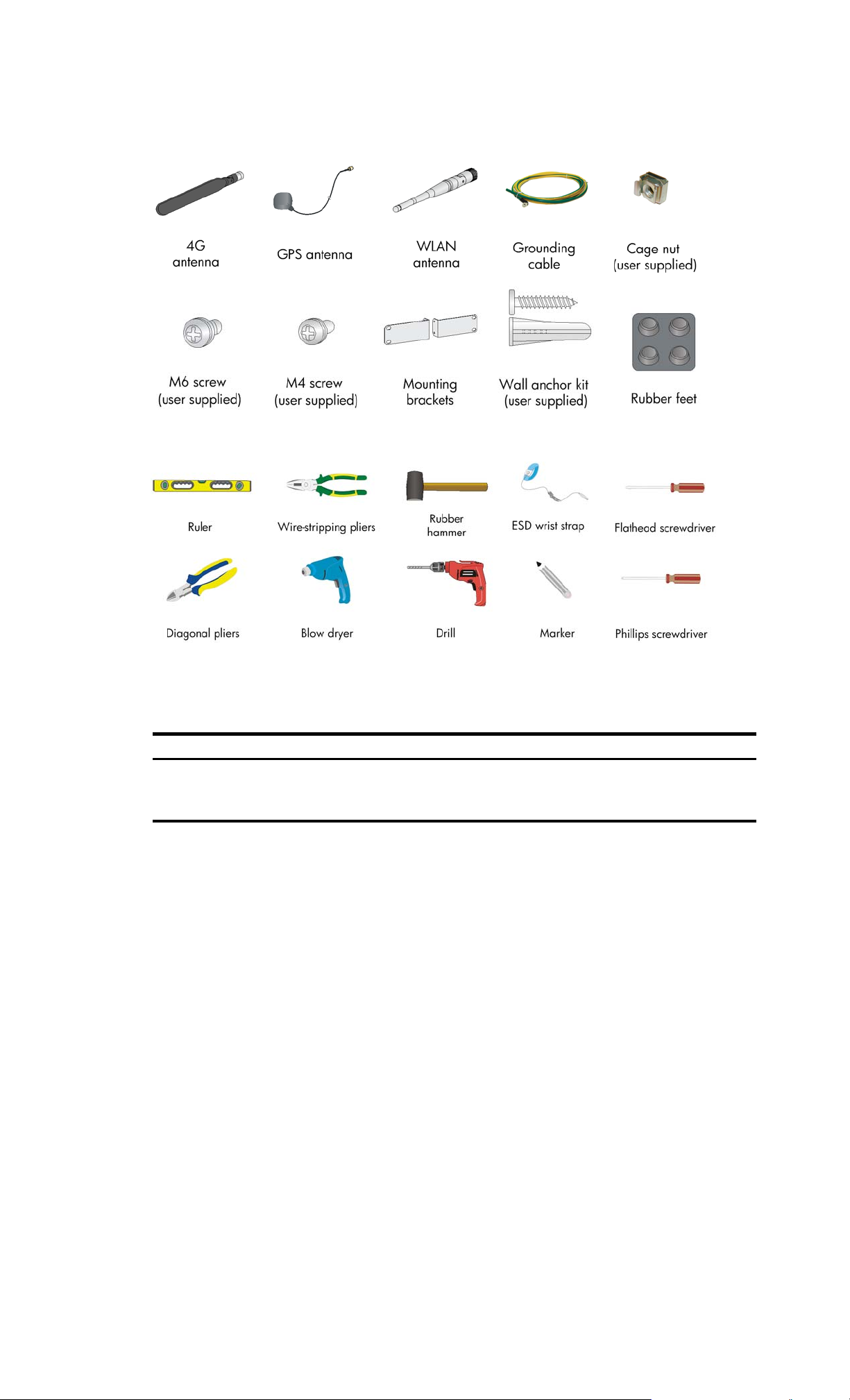
Installation accessories and tools
Figure 1 Installation accessories
Figure 2 User-supplied tools and equipment
Pre-installation checklist
Item Requirements
Installation
site
Ventilation
There is a minimum clearance of 10 cm (3.9 in) around the air inlet
and outlet vents.
An adequate ventilation system is available at the installation site.
8
Page 7
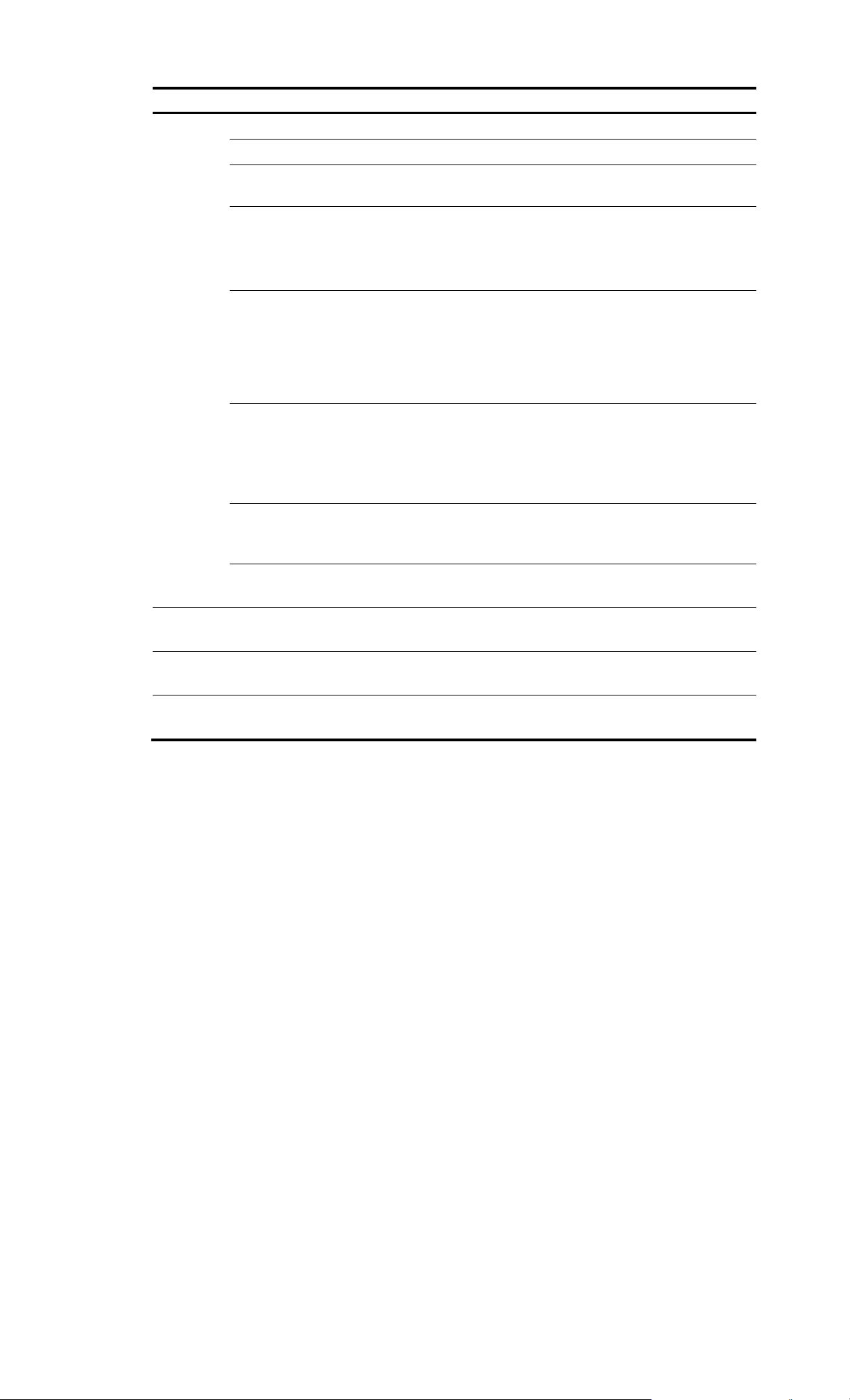
Item Requirements
Temperature 0°C to 40°C (32°F to 104°F)
Relative humidity 5% to 90% (noncondensing)
Cleanness
Dust concentration ≤ 3 × 10
tabletop over three days)
The router and floor are reliably grounded.
ESD prevention
The equipment room is dust-controlled.
Humidity and temperature are maintained at acceptable levels.
An ESD wrist strap is available.
A single-phase three-wire power receptacle with protection earth
(PE) is available for filtering interference from the power grid.
EMI prevention
The router is far away from radio transmitting stations, radar
stations, and high-frequency devices.
Electromagnetic shielding, for example, shielded interface cables, is
used as required.
The router is reliably grounded.
The AC power receptacle is reliably grounded.
Lightning protection
(Optional.) Port lightning protectors are available. A signal lightning
arrester is required at the input end of an external signal cable.
(Optional.) Power lightning protectors are available.
A UPS is available.
Safety
precautions
Tools
Reference
Electricity safety
Workbench
The router is far away from any sources of heat or moisture.
The emergency power switch in the equipment room is identified and accessible.
Installation accessories supplied with the router are ready.
User-supplied tools are ready.
Documents shipped with the router are available.
Online documents are available.
The external power switch is located so to shut off the power
immediately when an accident occurs.
The workbench is stable.
The workbench is reliably grounded.
4
particles/m3 (no visible dust on the
9
Page 8

W
Installing the router
ARNING!
To avoid injury, do not touch bare wires, terminals, or parts with high-voltage hazard signs.
IMPORTANT:
The barcode on the router chassis contains product information that must be provided to local sales
agent when you return a faulty router for repair.
Keep the tamper-proof seal on a mounting screw on the chassis cover intact, and if you want to open
the chassis, contact HP for permission. Otherwise, HP shall not be liable for any consequence.
Installation prerequisites
You have re a d "Preparing for installation" carefully.
All requirements in "Preparing for installation" are met.
Installation flowchart
The following installation options are available for the router:
Workbench mounting.
Wall mounting.
Rack mounting.
Determine the installation method according to the installation environment. Follow the installation
flowchart shown in Figure 3 to install the router.
10
Page 9
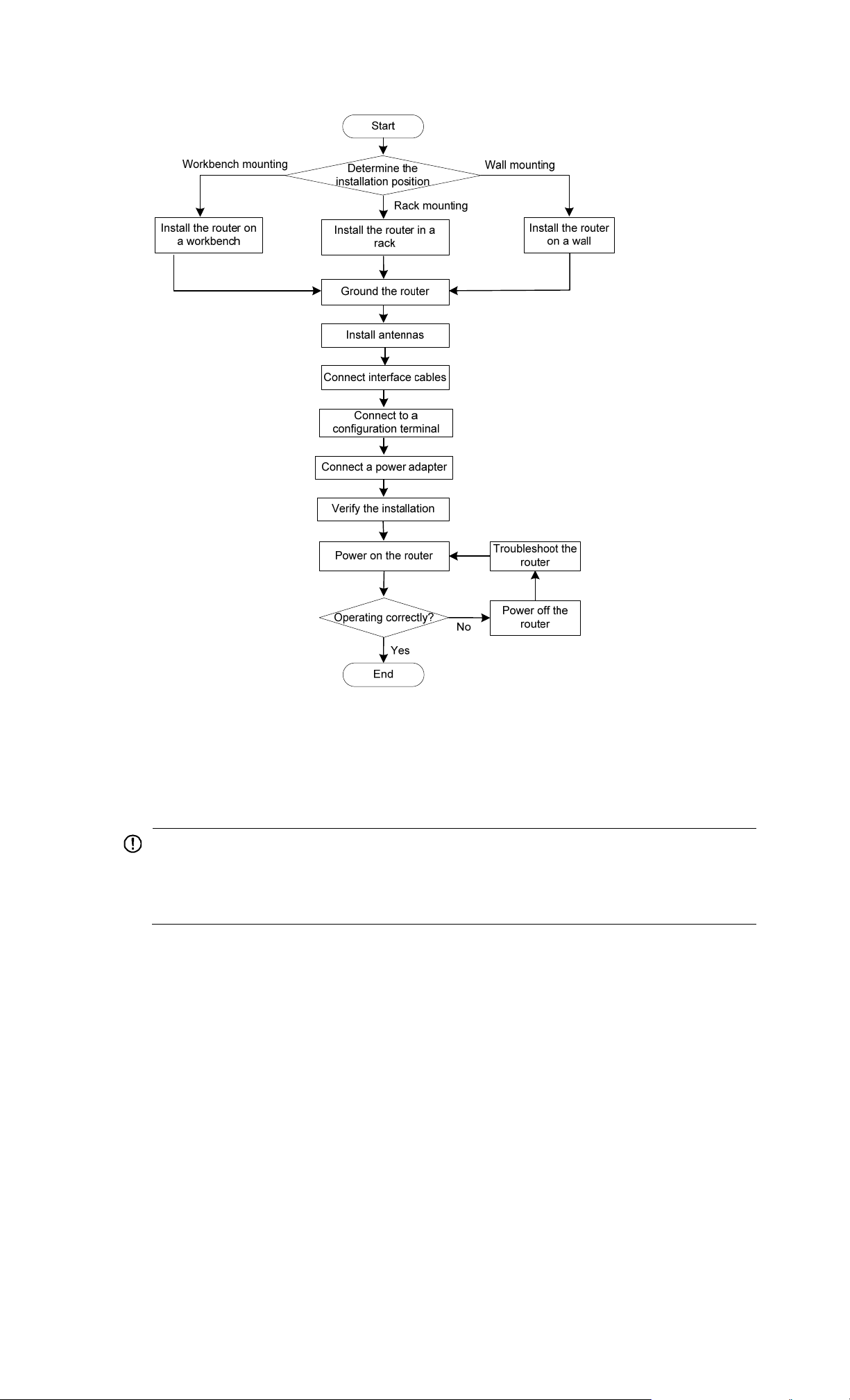
Figure 3 Installation flowchart
Installing the router
Mounting the router on a workbench
IMPORTANT:
Make sure the workbench is clean, stable, and reliably grounded.
Maintain a minimum clearance of 10 cm (3.9 in) around the router for heat dissipation.
Do not place heavy objects on the router.
To mount the router on a workbench:
1. Place the router upside down on the workbench and attach the rubber feet to the four round
holes in the chassis bottom.
2. Place the router with the upside up on the workbench.
11
Page 10
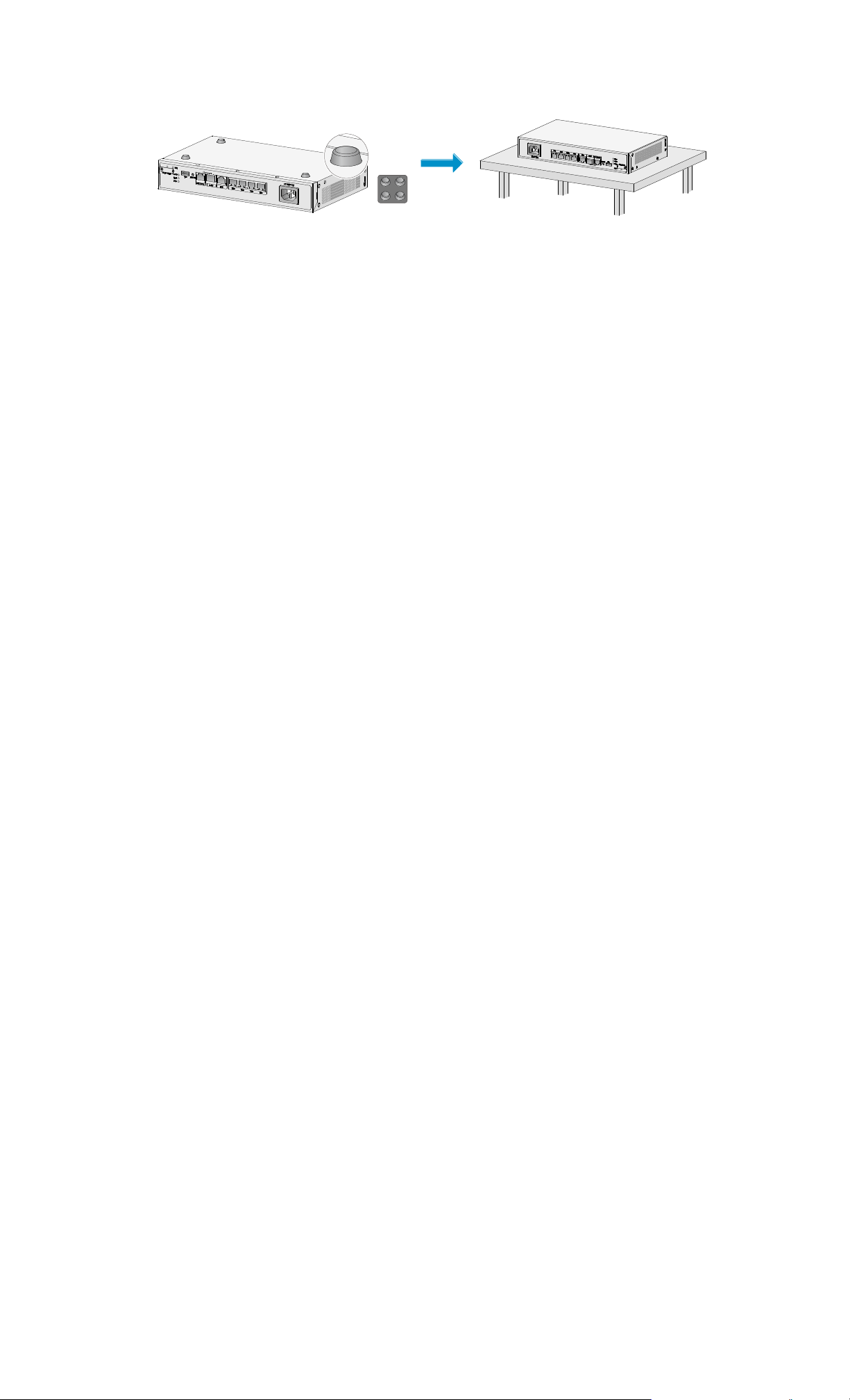
Figure 4 Mounting the router on a workbench
Mounting the router on a wall
1. Mark two screw hole locations on the wall. Make sure the two holes are 160 mm (6.30 in)
horizontally apart.
2. Drill holes with a minimum depth of 22 mm (0.87 in) in the marked locations.
3. Use a hammer to tap an anchor into each hole until the anchor end is flush with the wall.
4. Drive a screw into each anchor and make sure the screw protrudes a minimum of 1.5 mm
(0.06 in) from the wall.
5. Hang the router on the screws.
Position the router so the network interfaces face downwards, and the sides with ventilation
openings are perpendicular to the ground, as shown in Figure 5.
12
Page 11
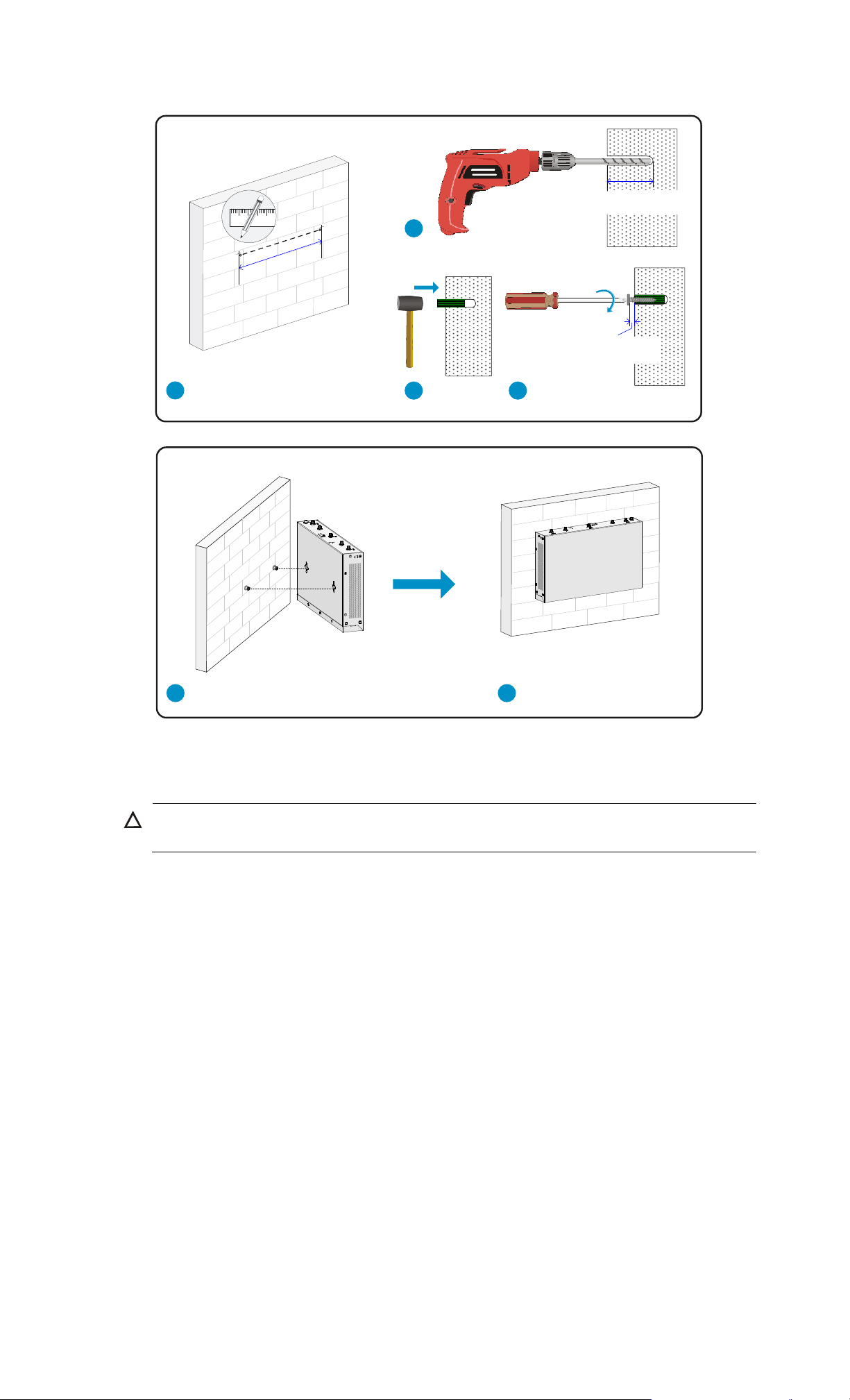
Figure 5 Wall-mounting the router
≥ 22 mm (0.87 in)
2
)
n
i
0
3
.
6
(
m
m
0
6
1
≥ 1.5 mm
(0.06 in)
1 3
5 6
Installing the router in a rack
4
CAUTION:
The mounting brackets can support only the weight of the router. Do not place objects on the router.
To install the router in a rack:
1. Use a mounting bracket to mark the cage nut installation holes in the front rack posts, as shown
in Figure 6.
Make sure the cage nut installation holes on the front rack posts are on a horizontal line.
13
Page 12
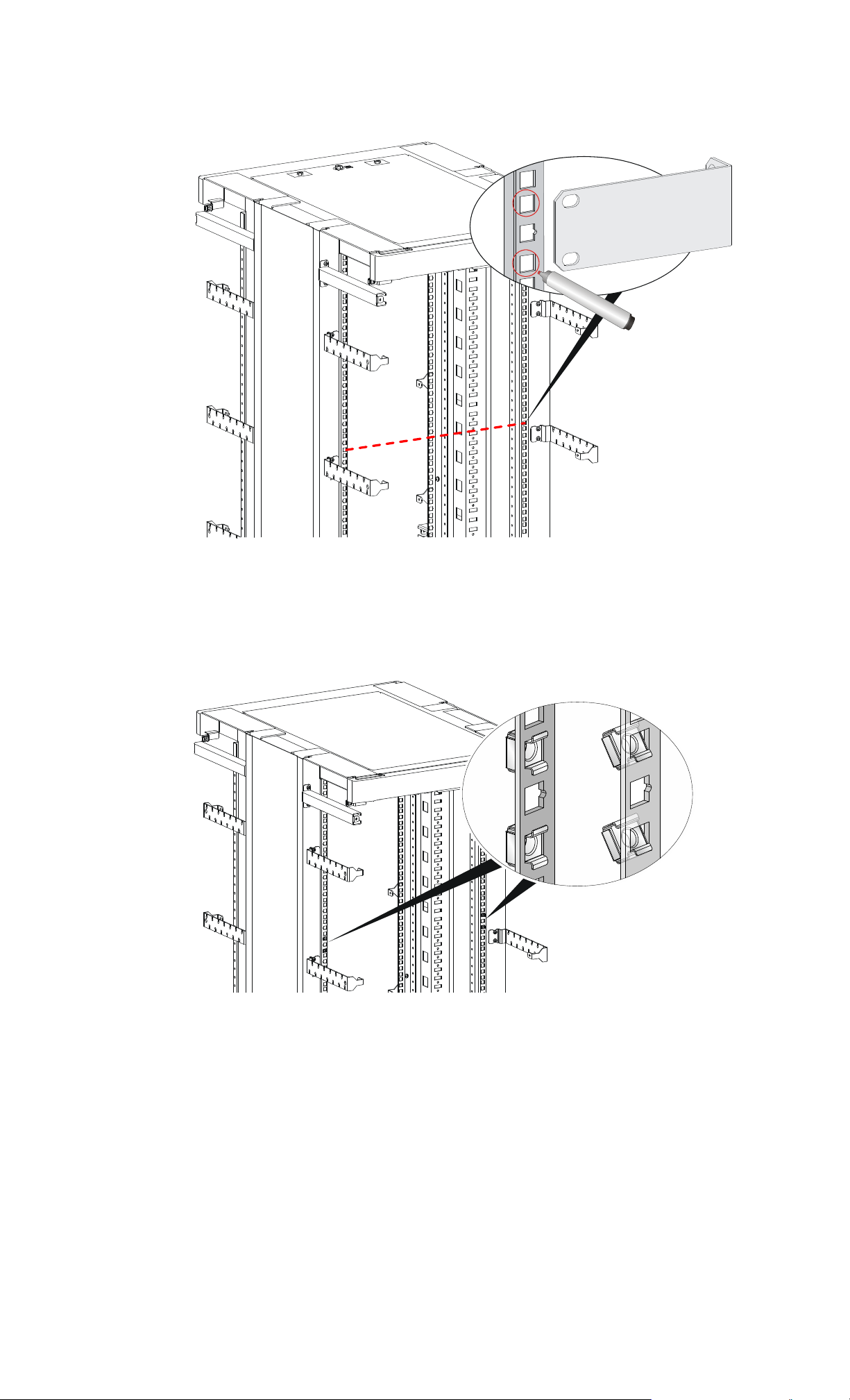
Figure 6 Marking cage nut installation holes
2. Install the cage nuts, as shown in Figure 7.
a. Insert one ear of a cage nut into the marked installation hole.
b. Use a flathead screwdriver to push another ear into the same hole.
Figure 7 Installing cage nuts
14
Page 13

3. Attach mounting brackets to both sides of the router, as shown in Figure 8.
Figure 8 Attaching mounting brackets to the router
4. Use M6 screws to attach the mounting brackets on the router to the front rack posts, as shown
in Figure 9.
Figure 9 Securing the router to the rack
15
Page 14

Grounding the router
CAUTION:
Correctly connecting the grounding cable is crucial to lightning protection and EMI protection. When
you install and use the router, first ground the router reliably.
Ensure a minimum resistance of 5 ohms between the router and the ground.
The router provides only a ring terminal. No grounding cable is provided with the router. Purchase a
grounding cable yourself.
Grounding the router with a grounding strip
1. Remove the grounding screw from the grounding hole in the chassis.
2. Use the grounding screw to attach the ring terminal of the grounding cable to the grounding
hole.
3. Use a screwdriver to fasten the grounding screw.
4. Connect the other end of the grounding cable to the grounding strip.
Figure 10 Connecting the grounding cable to the router
Grounding the router by burying a grounding conductor in the earth ground
If the installation site does not have any grounding strips, but earth ground is available, hammer a
0.5 m (1.64 ft) or longer angle iron or steel tube into the earth ground to act as a grounding
conductor.
Weld the yellow-green grounding cable to the angel iron or steel tube and treat the joint for corrosion
protection.
16
Page 15

Figure 11 Grounding the router by burying a grounding conductor in the earth ground
Installing a 4G SIM card
CAUTION:
Do not hot-swap a 4G SIM card.
To avoid damaging the SIM card slot, do not use excessive force when installing a 4G SIM card.
To install a 4G SIM card:
1. Remove the screw on the 4G SIM card slot cover and take off the cover.
2. Insert the 4G SIM card into the SIM card slot along the guide rails.
3. Reinstall the cover and fasten the screw on the cover.
Figure 12 Installing a 4G SIM card
17
Page 16

Installing a Micro SD card
CAUTION:
To avoid damaging the Micro SD card slot, do not use excessive force when you install a Micro SD
card.
To install a Micro SD card:
1. Remove the screw on the Micro SD card slot cover and take off the cover.
2. Insert the Micro SD card into the Micro SD card slot along the guide rails.
3. Reinstall the cover and fasten the screw on the cover.
Figure 13 Installing a Micro SD card
Installing a 4G antenna
Only the JH298A and JH299A routers support 4G antennas.
To install a 4G antenna:
1. Change the angle of the antenna orientation from vertical to horizontal.
2. Attach the 4G antenna to the 4G antenna port on the router. Do not over-tighten the antenna to
avoid damage.
For better signal receiving, change the antenna orientation to vertical.
18
Page 17

Figure 14 Installing 4G antennas
Installing a WLAN antenna
Only the JH297A, JH298A, and JH299A routers support WLAN antennas.
To install a WLAN antenna:
1. Change the angle of the antenna orientation from vertical to horizontal.
2. Attach the antenna to the WLAN antenna port on the router. Do not over-tighten the antenna to
avoid damage.
For better signal receiving, change the antenna orientation to vertical.
Figure 15 Installing WLAN antennas
Installing a GPS antenna
Only the JH298A and JH299A routers support a GPS antenna.
To install a GPS antenna:
1. Attach the male connector of the GPS antenna to the GPS antenna port on the router.
Do not use excessive force to avoid antenna damage.
2. Attach the magnetic antenna radome to a metal surface.
19
Page 18

Figure 16 Installing a GPS antenna
Connecting Ethernet interface cables
1. Connect one end of the cable to an Ethernet port on the router.
2. Connect the other end of the cable to the Ethernet port on a host.
3. Examine the port LEDs on the router. For more information about the LEDs, see "LED
description."
Figure 17 Connecting an Ethernet cable
Connecting the console cable and setting terminal
parameters
Connecting the console cable
CAUTION:
The serial ports on PCs do not support hot swapping. To connect a PC to an operating router, first
connect the PC end. To disconnect a PC from an operating router, first disconnect the router end.
20
Page 19

To connect the console cable:
1. Select a configuration terminal, which can be an ASCII terminal with an RS232 serial port or a
PC. (A PC is more commonly used.)
2. Connect the DB-9 connector (female) of the console cable to the RS-232 serial port on the
configuration terminal and the RJ-45 connector to the console port of the router.
Figure 18 Connecting the console cable
Setting configuration terminal parameters
1. Select Start > All Programs > Accessories > Communications > HyperTerminal.
The Connection Description dialog box appears.
2. Enter the name of the new connection in the Name field and click OK.
Figure 19 Connection description
3. Select the serial port to be used from the Connect using list, and click OK.
21
Page 20

Figure 20 Setting the serial port used by the HyperTerminal connection
4. Set Bits per second to 9600, Data bits to 8, Parity to None, Stop bits to 1, and Flow control to
None, and click OK.
NOTE:
To restore the default settings, click Restore Defaults.
Figure 21 Setting the serial port parameters
22
Page 21

5. Select File > Properties in the HyperTerminal window.
Figure 22 HyperTerminal window
6. On the Settings tab, set the emulation to VT100 or Auto Detect, and click OK.
Figure 23 Setting the terminal emulation parameters
23
Page 22

W
Connecting the power cord
1. Make sure the router is reliably grounded
2. Connect one end of the AC power cord to the AC power receptacle on the router, and connect
the other end to the AC power source.
Figure 24 Connecting the power cord
Verifying the installation
After you complete the installation, verify the following information:
There is enough space around the router for heat dissipation.
The router is securely installed.
Antennas and USB devices are installed correctly.
The router and power source are reliably grounded.
The power source is as required by the router.
The router is connected correctly to the configuration terminal and other devices. Parameters are
configured correctly on the configuration terminal.
Accessing the router for the first time
Powering on the router
ARNING!
Before powering on the router, locate the power source switch so that you can cut off power promptly
in case of an emergency.
To power on the router:
1. Turn on the switch for the power source.
2. Turn on the power switch on the router.
24
Page 23

Observing the startup process
The router first initializes its memory at startup. Then it runs the extended BootWare. Observe the
information displayed on the configuration terminal:
System is starting...
Press Ctrl+D to access BASIC-BOOTWARE MENU...
Booting Normal Extended BootWare
The Extended BootWare is self-decompressing....Done.
****************************************************************************
* *
* HP 95X BootWare, Version 1.43 *
* *
****************************************************************************
Copyright (c) 2010-2015 Hewlett-Packard Development Company, L.P.
Compiled Date : Jun 17 2014
CPU ID : 0x1
Memory Type : DDR3 SDRAM
Memory Size : 1024MB
Flash Size : 2MB
Nand Flash size : 256MB
CPLD Version : 2.0
PCB Version : 3.0
BootWare Validating...
Press Ctrl+B to access EXTENDED-BOOTWARE MENU...
Loading the main image files...
Loading file flash:/msr954-cmw710-system-r0106.bin...........................
.......................Done.
Loading file flash:/msr954-cmw710-security-r0106.bin...Done.
Loading file flash:/msr954-cmw710-voice-r0106.bin.....Done.
Loading file flash:/msr954-cmw710-data-r0106.bin.....Done.
Loading file flash:/msr954-cmw710-boot-r0106.bin.........Done.
Image file flash:/msr954-cmw710-boot-r0106.bin is self-decompressing.........Done.
System image is starting...
Line aux0 is available.
Press ENTER to get started.
Press Enter and the system displays the following prompt:
<Sysname>
This prompt indicates that the router has entered user view and is ready to configure.
25
Page 24

Power-on check
After powering on the router, check the following items:
The LEDs on the front panel are normal, as described in "LED description."
The configuration terminal displays information correctly. You can see the startup window on the
local configuration terminal. For more information, see "Observing the startup process."
After completing the POST, the system prompts you to press Enter. When the command line
prompt appears, the router is ready to configure.
Configuring basic settings for the router
After the router is powered on for the first time, configure basic settings for the router. For more
information, see HP MSR Router Series Configuration Guides(V7) and HP MSR Router Series
Command References(V7).
26
Page 25

Troubleshooting
IMPORTANT:
The barcode on the router chassis contains product information that must be provided to local sales
agent when you return a faulty router for repair.
Keep the tamper-proof seal on a mounting screw on the chassis cover intact, and if you want to open
the chassis, contact HP for permission. Otherwise, HP shall not be liable for any consequence.
Power module failure
Symptom
The router cannot be powered on and the LEDs on the front panel are off.
Solution
To resolve the problem:
1. Power off the router
2. Verify that the power cord connects the router to the power source correctly.
3. Verify that the power source is operating correctly.
4. Verify that the power cord is in good condition.
5. If the problem persists, contact HP Support.
No display on the configuration terminal
Symptom
The configuration terminal does not have display when the router is powered on.
Solution
To resolve the problem:
1. Verify that the power system is operating correctly.
2. Verify that the console cable is connected correctly to the specified serial port on the
configuration terminal.
3. Verify that the following settings are configured for the terminal:
Baud rate—9,600.
Data bits—8.
27
Page 26

Parity—none.
Stop bits—1.
Flow control—none.
Emulation—VT100.
4. Verify that the console cable is in good condition.
5. If the problem persists, contact HP Support.
Garbled display on the configuration terminal
Symptom
The configuration terminal has garbled display when the router is powered on.
Solution
To resolve the problem:
1. Verify that the following settings are configured for the terminal:
Baud rate—9,600.
Data bits—8.
Parity—none.
Stop bits—1.
Flow control—none.
2. If the problem persists, contact HP Support.
No response from the serial port
Symptom
The serial port on the router does not respond
Solution
To resolve the problem:
1. Verify that the serial cable is in good condition and the serial port settings are correct.
2. If the problem persists, contact HP Support.
3G/4G SIM card and 4G antenna failures
Symptom
After a 3G/4G SIM card and 4G antennas are installed on the router and the router is powered on,
the corresponding LEDs on the front panel indicate operation failure.
28
Page 27

Solution
To resolve the problem:
1. Verify that the 3G/4G SIM card has been correctly installed and makes good contact with the
card socket.
2. Verify that the 3G/4G SIM card and the card socket use the same wireless standard.
3. Verify that the 4G antenna is correctly installed.
4. Verify that the 3G/4G SIM card, card socket, and 4G antenna are in good condition.
5. Verify that the network provided by NSP is running correctly.
6. If the problem persists, contact HP Support.
Restoring the factory settings
Scenario 1
Symptom
When you replace the router, the router password is lost. As a result, you cannot log in to the router
and do not know the router configuration.
Solution
Because the router is replaced, you do not need to save the configuration of the router. In this case,
you can press the Reset button for more than 4 seconds to reboot the router and restore the factory
settings. Then, you can use the username and password shipped with the router to log in to the router.
When the router configuration must be saved and you have a console cable, you can log in to the
router from the BootWare menu.
Scenario 2
Symptom
After the configuration is modified, the network connectivity is lost. When you check the configuration,
the configuration is very complicated and it is hard to locate the errors. In this case, you must
configure the router again.
Solution
If you have not saved any configuration, you can reboot the router by pressing the Reset button for a
short time or power off the router.
If you have saved the configuration, delete the configuration file at the CLI, and press the Reset button
to restore the factory settings.
Scenario 3
Symptom
The router crashes.
29
Page 28

Solution
Press the Reset button for a short time to reboot the router.
Reset button usage guidelines
The router provides the Reset button. You can use the button to reboot the system or restore the factory
settings.
1. Press the Reset button for a short time to reboot the router.
2. Press the Reset button for more than 4 seconds to reboot the router and restore the factory
settings.
30
Page 29

Appendix A Chassis views and technical
specifications
Chassis views
The figures in this appendix are for illustration only.
JH296A
Figure 25 Front view
(1) AC power receptacle (2) Gigabit Ethernet LAN ports
(GE1 to GE4)
(4) Gigabit fiber port (SFP5) (5) Console port (6) USB port
(7) Micro SD card slot (8) USB port
Figure 26 Rear view
(1) Grounding screw
(3) Gigabit Ethernet WAN port (GE0)
(9) Reset button (RESET)
31
Page 30

JH297A
Figure 27 Front view
(1) AC power receptacle (2) Gigabit Ethernet LAN ports
(4) Gigabit fiber port (SFP5) (5) Console port (6) USB port
(7) Micro SD card slot (8) USB port
Figure 28 Rear view
(1) Grounding screw (2) 2.4G WLAN antenna port
JH298A
Figure 29 Front view
(3) Gigabit Ethernet WAN port (GE0)
(GE1 to GE4)
(9) Reset button (RESET)
(3) 2.4 G WLAN antenna port
(1) AC power receptacle (2) Gigabit Ethernet LAN ports
(GE1 to GE4)
(4) Gigabit fiber port (SFP5) (5) Console port
(7) Micro SD card slot (8) Reset button (RESET)
32
(3) Gigabit Ethernet WAN ports (GE0)
(6) USB port
Page 31

Figure 30 Rear view
1 2 3 4 5 6 7
(1) Grounding screw (2) LTE antenna port 1
(4) 4G SIM card slot (5) GPS antenna port (6) 2.4G WLAN antenna port
(7) LTE antenna port 2
JH299A
Figure 31 Front view
(1) AC power receptacle (2) Gigabit Ethernet LAN ports
(4) Gigabit fiber port (SFP5) (5) Console port
(7) Micro SD card slot (8) Reset button (RESET)
(3) 2.4G WLAN antenna port
(3) Gigabit Ethernet WAN port (GE0)
(GE1 to GE4)
(6) USB port
Figure 32 Rear view
1 2 3 4 5 6 7
(1) Grounding screw (2) LTE antenna port 1
(4) GPS antenna port (5) LTE antenna port 2
33
(3) 4G SIM card slot
Page 32

p
Technical specifications
Table 4 Router specifications
Item JH296A JH297A
Console port 1 1 1 1
USB port 2 2 1 1
GE WAN port 1 1 1 1
GE SFP port 1 1 1 1
GE LAN port 4 4 4 4
Memory 1 GB DDR III 1 GB DDR III 1 GB DDR III 1 GB DDR III
Flash 256 MB 256 MB 256 MB 256 MB
Dimensions (H ×
W × D) (excluding
rubber feet and
mounting brackets)
AC input voltage
Max. AC power 15 W 15 W 15 W 15 W
Operating
temperature
43.6 × 266 × 161
mm (1.72 × 10.47
× 6.34 in)
100 VAC to 240
VAC @ 50 Hz/60
Hz
0°C to 45°C (32°F
to 113°F)
43.6 × 266 × 161
mm (1.72 × 10.47
× 6.34 in)
100 VAC to 240
VAC @ 50 Hz/60
Hz
0°C to 45°C (32°F
to 113°F)
JH298A
43.6 × 266 × 161
mm (1.72 × 10.47
× 6.34 in)
100 VAC to 240
VAC @ 50 Hz/60
Hz
0°C to 45°C (32°F
to 113°F)
JH299A
43.6 × 266 × 161
mm (1.72 × 10.47
× 6.34 in)
100 VAC to 240
VAC @ 50 Hz/60
Hz
0°C to 45°C (32°F
to 113°F)
Relative humidity
(non-condensing)
5% to 90% 5% to 90% 5% to 90% 5% to 90%
Table 5 4G antenna specifications
Item S
Frequency range 698-960 MHz / 1.71-2.70 GHz
Voltage Standing Wave Ratio (VSWR) ≤ 2.5:1
Input impedance 50 ohms
Gain 2 dBi
Max power 5 W
Input port TNC male
Length 21.4 cm (8.43 in)
Color Black
Weight 50 g (1.76 oz)
Operating temperature –40°C to +85°C (–40°F to +185°F)
ecification
34
Page 33

p
Table 6 WLAN antenna specifications
Item S
Frequency range 2.4 to 2.5 GHz
Voltage standing wave ratio
(VSWR)
Input impedance 50 ohms
Gain 2 dBi
Max power 1 W
Input port RSMA
Length 115 mm (4.53 in)
Color Black
Weight 25 g (0.88 oz )
Operating temperature –10°C to +60°C (14°F to 140°F)
ecification
1.92:1
35
Page 34

Appendix B LEDs
LEDs
JH296A
Figure 33 Front panel LEDs
(1) GE port yellow LED (2) GE port green LED (3) System status LED (SYS)
(4) Micro SD card LED (5) VPN status LED (6) SFP port LED
JH297A
Figure 34 Front panel LEDs
(1) GE port yellow LED (2) GE port green LED
(4) VPN status LED (5) Micro SD card LED (6) 2.4G WLAN LED
(7) SFP port LED
(3) System status LED (SYS)
36
Page 35

JH298A
Figure 35 Front panel LEDs
(1) GE port yellow LED (2) GE port green LED (3) System status LED (SYS)
(4) VPN status LED (5) Micro SD card LED
(7) 2.4G WLAN LED (8) SFP port LED
JH299A
(6) LTE LED
Figure 36 Front panel LEDs
(1) GE port yellow LED (2) GE port green LED
(4) VPN LED (5) Micro SD card LED
(7) 2.4G WLAN LED (8) SFP port LED
LED description
LED Status Description
(3) System status LED (SYS)
(6) LTE LED
GE port
LEDs
Green
LED
Steady green A 1000 Mbps link is present.
Flashing green
Off No 1000 Mbps link is present.
37
Data is being received or transmitted at 1000
Mbps.
Page 36

LED Status Description
Steady yellow A 10/100 Mbps link is present.
Yellow
LED
System status LED (SYS)
VPN status LED (VPN)
Flashing yellow
Off No 10/100 Mbps link is present.
Steady green The SDRAM is performing self-test.
Flashing green (8 Hz)
Flashing green (1 Hz)
Flashing yellow (1 Hz) The SDRAM has failed the self-test.
Flashing yellow (8 Hz) The extended segment does not exist.
Steady yellow The system software image does not exist.
Off
Steady on
Off No IPSec VPN tunnel is present.
Steady green
Data is being received or transmitted at
10/100 Mbps
The system software image is being copied
and decompressed.
Comware has started with the configuration
file and the router has booted up.
No power input, or exceptions have
occurred.
A minimum of one IPSec VPN tunnel is
present.
The Micro SD card is present and has passed
the test.
Micro SD card LED
LTE LED
2.4G WLAN status LED
SFP port LED
Flashing green (8 Hz)
Off
Steady green A 4G link is present.
Flashing green (8 Hz)
Steady yellow A 3G link is present
Flashing yellow (8 Hz)
Off
Steady green A 2.4G WLAN link is present.
Flashing green
Off No 2.4G WLAN link is present.
Steady green A 1000 Mbps link is present.
Flashing green
The system is accessing the Micro SD card.
Do not remove the card.
No Micro SD card is inserted or the Micro SD
card is installed incorrectly.
Data is being received or transmitted on a
4G link.
Data is being received or transmitted on a
3G link.
No 3G/4G link is present or no 4G modem
is installed.
Data is being received or transmitted on a
2.4G WLAN link.
Data is being received or transmitted at 1000
Mbps.
38
Page 37

LED Status Description
Steady yellow A 10/100 Mbps link is present.
Flashing yellow
Data is being received or transmitted at
10/100 Mbps.
Off No link is present.
39
Page 38

Federal Communications Commission (FCC) Interference Statement
This equipment has been tested and found to comply with the limits for a Class B digital device, pursuant
to Part 15 of the FCC Rules.
These limits are designed to provide reasonable protection against harmful interference in a residential
installation. This equipment generate, uses and can radiate radio frequency energy and, if not installed
and used in accordance with the instructions, may cause harmful interference to radio communications.
However, there is no guarantee that interference will not occur in a particular installation. If this equipment
does cause harmful interference to radio or television reception, which can be determined by turning the
equipment off and on, the user is encouraged to try to correct the interference by one of the following
measures:
Reorient or relocate the receiving antenna.
Increase the separation between the equipment and receiver.
Connect the equipment into an outlet on a circuit different from that to which the receiver is
connected.
Consult the dealer or an experienced radio/TV technician for help.
This device complies with Part 15 of the FCC Rules. Operation is subject to the following two conditions:
(1) This device may not cause harmful interference, and (2) this device must accept any interference
received, including interference that may cause undesired operation.
FCC Caution: Any changes or modifications not expressly approved by the party responsible for
compliance could void the user’s authority to operate this equipment.
RF exposure warning
This equipment complies with FCC radiation exposure limits set forth for an uncontrolled environment.
This equipment must be installed and operated in accordance with provided instructions and the
antenna(s) used for this transmitter must be installed to provide a separation distance of at least 20 cm
from all persons and must not be collocated or operating in conjunction with any other antenna or
transmitter.
27
Page 39

IC Radiation Exposure Statement for Canada
This device complies with Industry Canada licence-exempt RSS standard(s). Operation is subject to the
following two conditions: (1) this device may not cause interference, and (2) this device must accept any
interference, including interference that may cause undesired operation of the device.
Le présent appareil est conforme aux CNR d'Industrie Canada applicables aux appareils radio exempts
de licence. L'exploitation est autorisée aux deux conditions suivantes : (1) l'appareil ne doit pas produire
de brouillage, et (2) l'utilisateur de l'appareil doit accepter tout brouillage radioélectrique subi, même si le
brouillage est susceptible d'en compromettre le fonctionnement.
Under Industry Canada regulations, this radio transmitter may only operate using an antenna of a type
and maximum (or lesser) gain approved for the transmitter by Industry Canada. To reduce potential radio
interference to other users, the antenna type and its gain should be so chosen that the equivalent is
otropically radiated power (e.i.r.p.) is not more than that necessary for successful communication.
Conformément à la réglementation d'Industrie Canada, le présent émetteur radio peut
fonctionner avec une antenne d'un type et d'un gain maximal (ou inférieur) approuvé pour l'émetteur par
Industrie Canada. Dans le but de réduire les risques de brouillage radioélectrique à l'intention des autres
utilisateurs, il faut choisir le type d'antenne et son gain de sorte que la puissance isotrope rayonnée
équivalente (p.i.r.e.) ne dépasse pas l'intensité nécessaire à l'établissement d'une communication
satisfaisante.
User manuals for transmitters equipped with detachable antennas shall also contain the following notice
in a conspicuous location:
This radio transmitter (identify the device by certification number, or model number if
Category II) has been approved by Industry Canada to operate with the antenna types listed below with
the maximum permissible gain and required antenna impedance for each antenna type indicated.
Antenna types not included in this list, having a gain greater than the maximum gain indicated for that type,
are strictly prohibited for use with this device.
Le présent émetteur radio (identifier le dispositif par son numéro de certification ou son numéro de modèle
s'il fait partie du matériel de catégorie I) a été approuvé par Industrie Canada pour fonctionner avec les
types d'antenne énumérés ci-dessous et ayant un gain admissible maximal et l'impédance requise pour
chaque type d'antenne. Les types d'antenne non inclus dans cette liste,ou dont le gain est supérieur au
gain maximal indiqué, sont strictement interdits pour l'exploitation de l'émetteur.
IMPORTANT NOTE:
Radiation Exposure Statement:
This equipment complies with “Industry Canada RSS-102 for radiation exposure limits set forth for an
uncontrolled environment”.
This equipment should be installed and operated with minimum distance 20cm between the radiator and
your body.
28
