Page 1
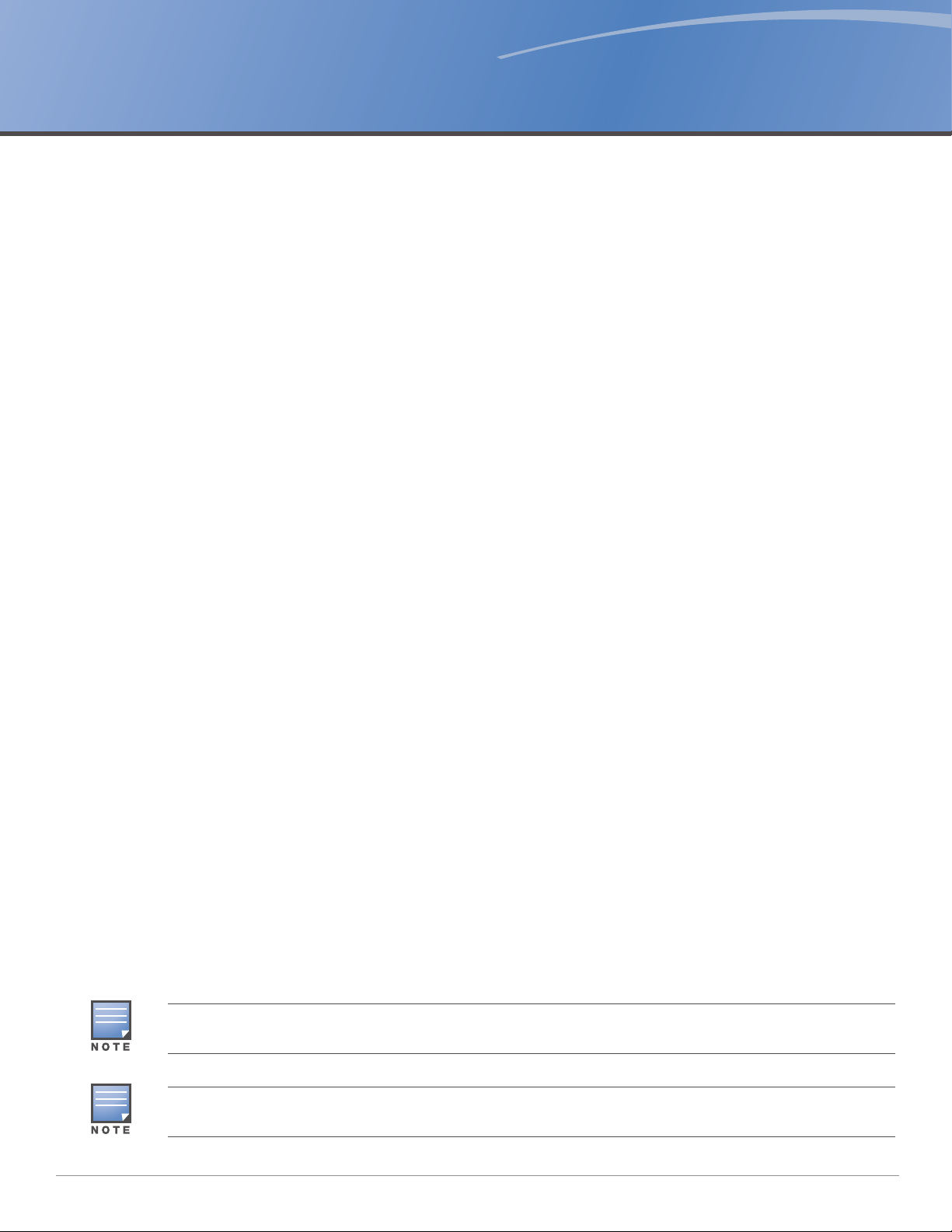
AP-270 Series Outdoor Access Point
Installation Guide
The Aruba AP-274 and AP-275 are environmentally hardened, outdoor rated, dual-radio IEEE 802.11ac
wireless access points. These access points use MIMO (Multiple-in, Multiple-out) technology and other
high-throughput mode techniques to deliver high-performance, 802.11ac 2.4 GHz and 5 GHz functionality
while simultaneously supporting existing 802.11a/b/g/n wireless services. The AP-270 Series access point
works only in conjunction with an Aruba Controller.
AP-270 Series Operations
Wireless transceiver
Wireless access point (IEEE 802.11 a/b/g/n/ac)
Wireless air monitor (IEEE 802.11 a/b/g/n/ac)
Protocol-independent networking functionality
Compatibility with IEEE 802.3at PoE
Central management configuration and upgrades with an Aruba Controller.
Guide Overview
"AP-270 Series Hardware Overview" on page3 provides a detailed hardware overview of the AP-274 and
AP-275.
"Before You Begin" on page7 provides key questions to ask and items to consider when deploying an
outdoor wireless network.
"Installing the AP" on page9 describes the multi-step process for a successful installation and
deployment of the AP-274 and AP-275.
"Safety and Regulatory Compliance" on page21 provides an overview of safety and regulatory
compliance information.
Package Contents
AP-274 or AP-275 Access Point
Cable Glands x2
Copper Lug x1
M4x6 Screw x1
USB Console Cable
Installation Guide (this document)
The weatherproof caps for Ethernet, Console, and power interfaces are connected to the AP, not loose in the
package.
Mounting kits for use with the AP-270 Series access points are sold separately. Contact your Aruba sales
representative for details.
0511511-05 | February 2014 1
Page 2
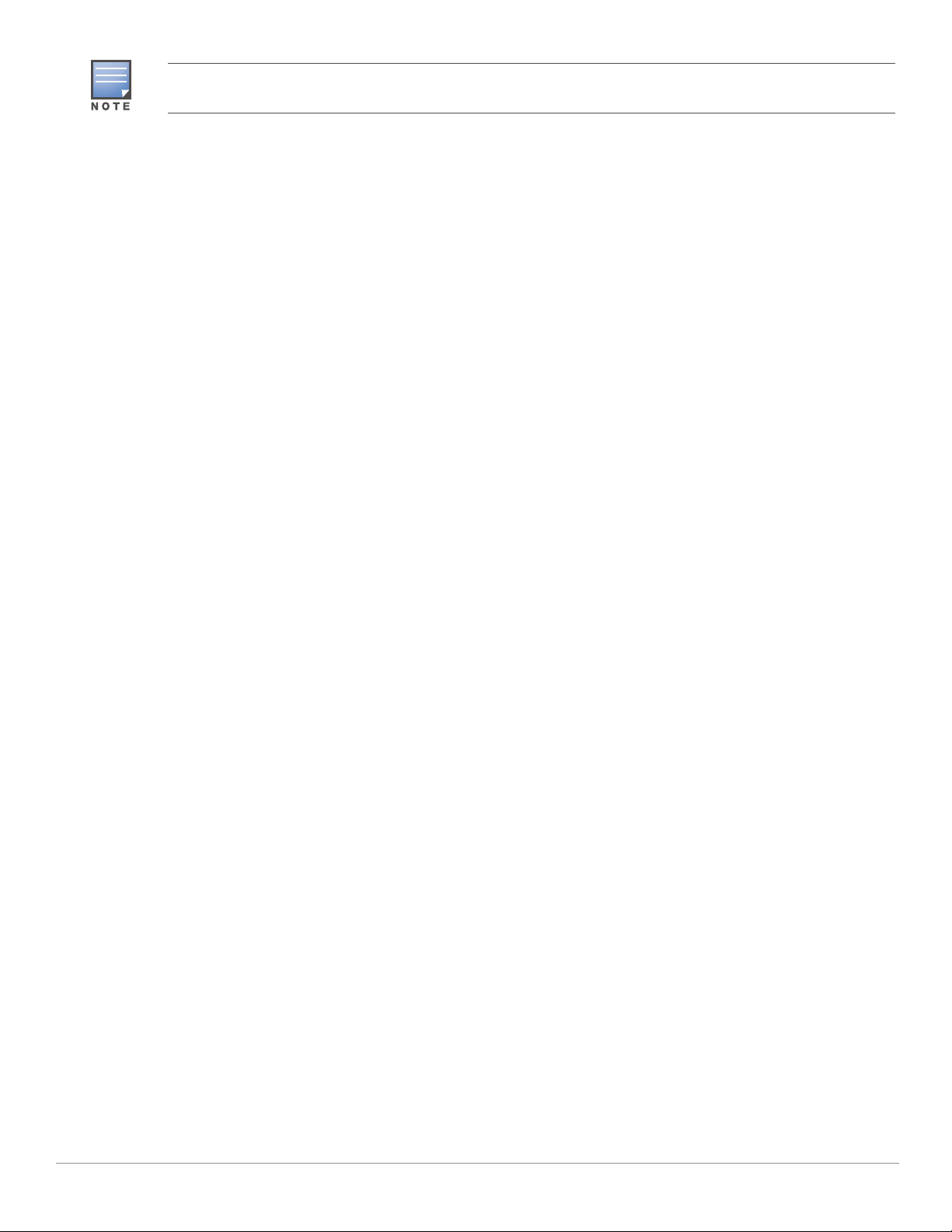
Inform your supplier if there are any incorrect, missing, or damaged parts. If possible, retain the carton, including
the original packing materials. Use these materials to repack and return the unit to the supplier if needed.
2 AP-270 Series Outdoor Access Point | Installation Guide
Page 3
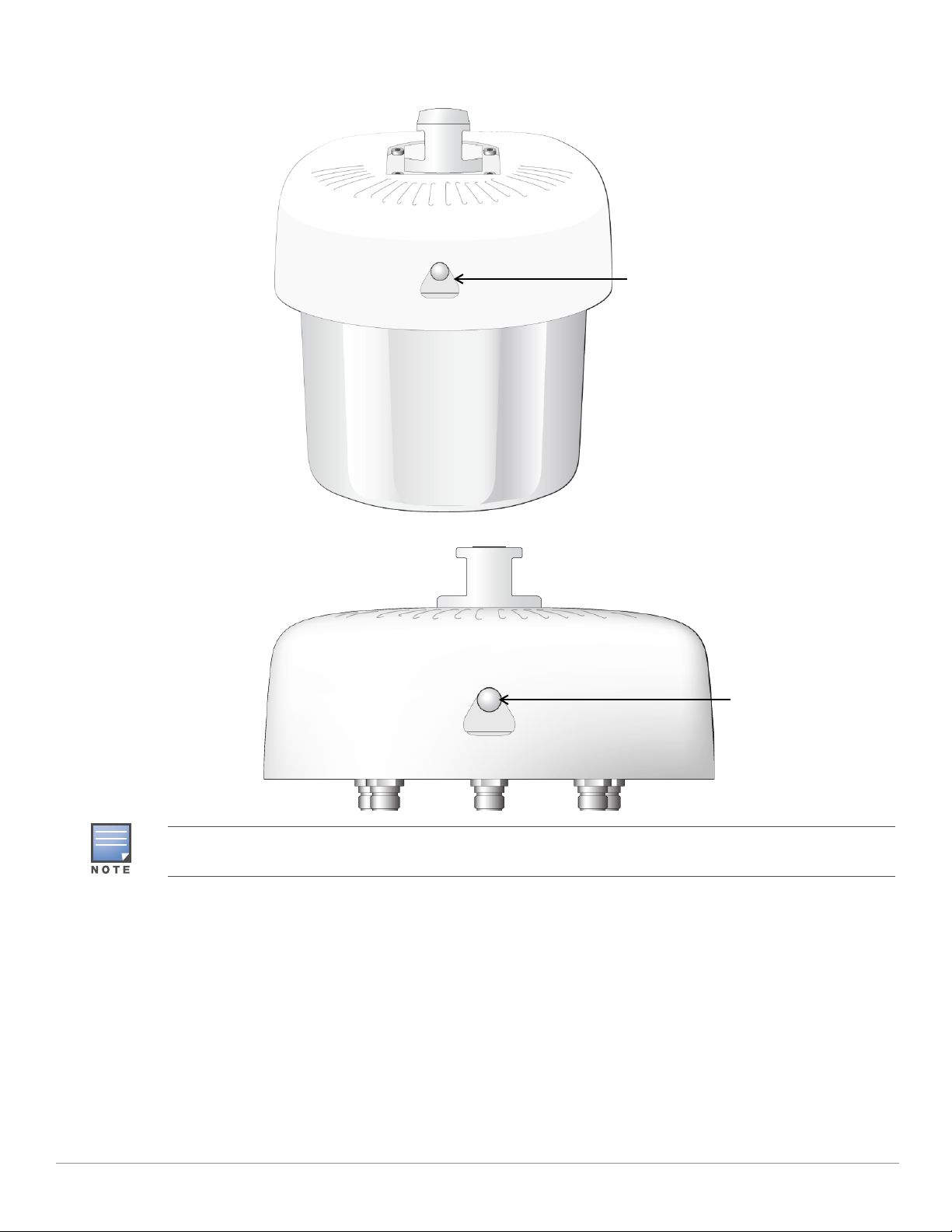
AP-270 Series Hardware Overview
System LED
System LED
Figure 1 AP-275 Front View
Figure 2 AP-274 Front View (Aesthetic Cover Removed)
The antenna connectors of AP-274 are covered by an aesthetic cover in the package. The aesthetic cover can be
removed when necessary.
LED
The AP-270 Series is equipped with one LED that indicates the system status of the AP.
AP-270 Series Outdoor Access Point | Installation Guide 3
Page 4
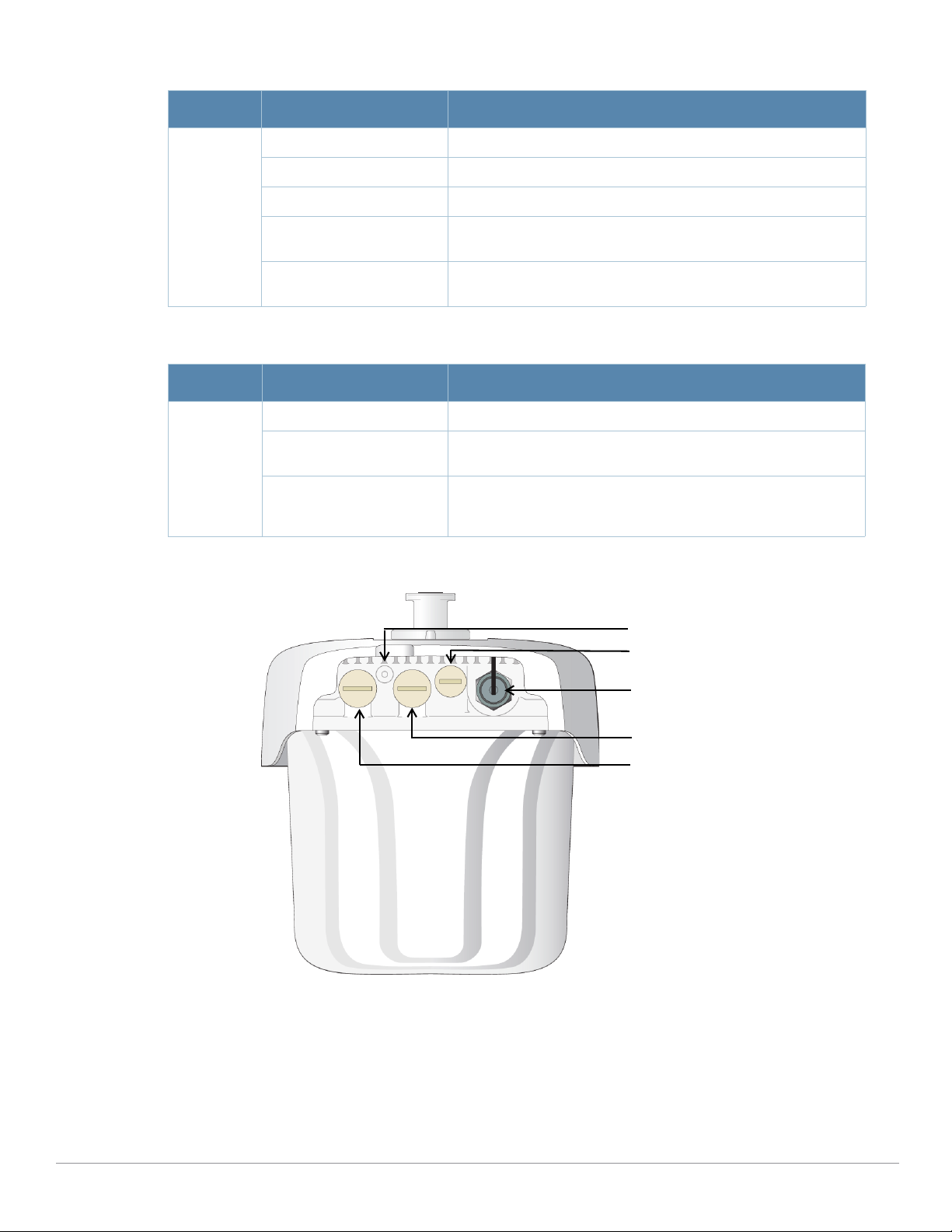
Table 1 AP-270 Series LED Meanings during Boot Up
AC Power Interface
LAN Port
WAN Port
Grounding Point
USB Console Port and Reset button
LED Color/State Meaning
System LED Off No power to AP
Red Initial power-up
Green - Flashing AP booting
Green - Steady AP ready and 1000Mbps Ethernet link established. The LED turns
off after 1200 seconds
Green - Yellow, 6 seconds
period
AP ready and 10/100Mbps Ethernet link established. The LED
turns off after 1200 seconds
Table 2 AP-270 Series LED Meanings during Operation
LED Color/State Meaning
System LED Solid Red General fault
One blink off every 3
seconds
Two quick blink off 0.5
seconds apart cycled every
3 seconds
Radio 0 fault (5 GHz)
Radio 1 fault (2.4GHz)
Figure 3 AP-275 Rear View
4 AP-270 Series Outdoor Access Point | Installation Guide
Page 5
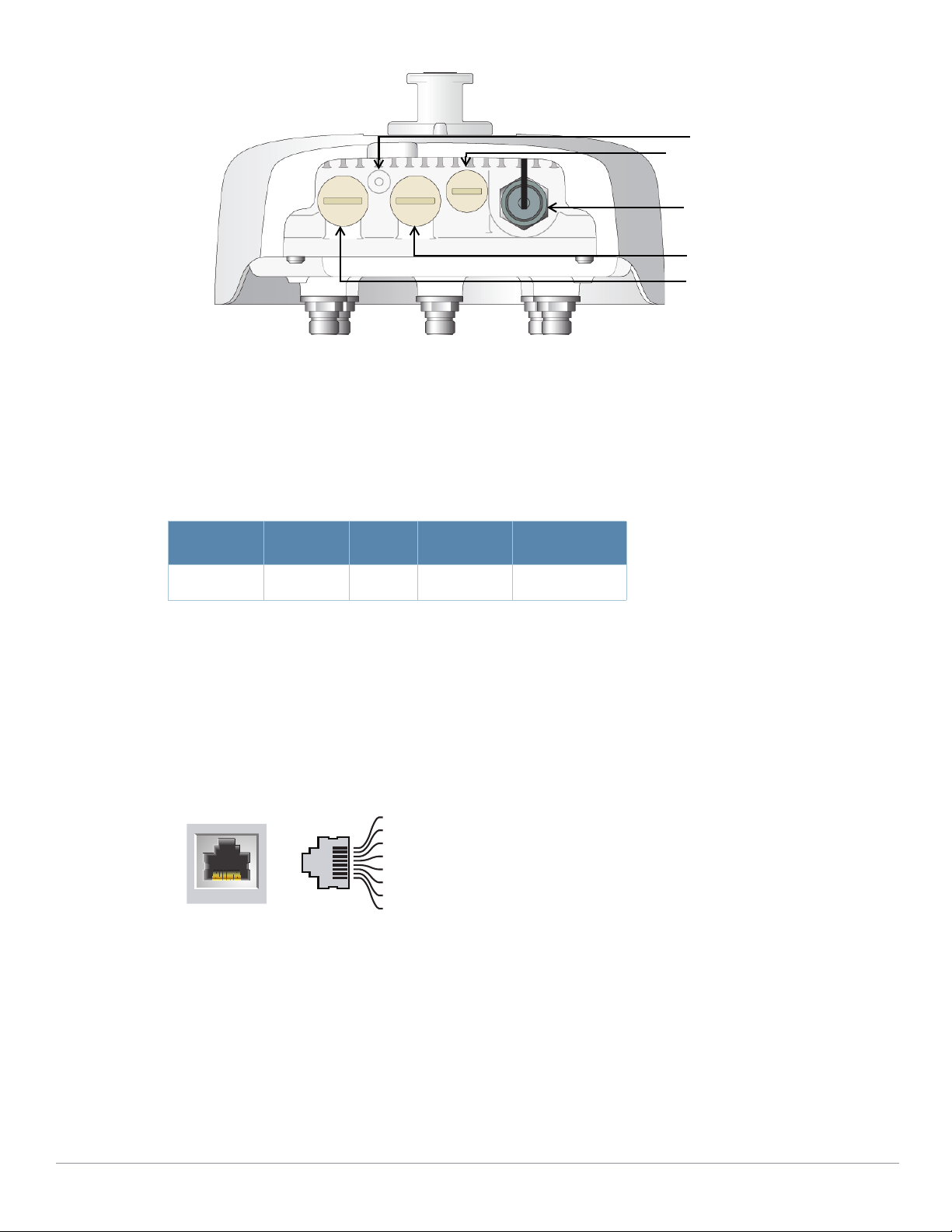
Figure 4 AP-274 Rear View
AC Power Interface
LAN Port
WAN Port
Grounding Point
USB Console Port and Reset button
1000Base-T Gigabit
Ethernet Port
RJ-45 Female
Pin-Out
Signal Name
1
2
3
4
5
6
7
8
BI_DC+
BI_DC-
BI_DD+
BI_DD-
BI_DA+
BI_DABI_DB+
BI_DB-
Function
Bi-directional pair +C, POE Positive
Bi-directional pair -C, POE Positive
Bi-directional pair +D, POE Negative
Bi-directional pair -D, POE Negative
Bi-directional pair +A, POE Negative
Bi-directional pair -A, POE Negative
Bi-directional pair +B, POE Positive
Bi-directional pair -B, POE Positive
USB Console Port
The USB Micro-B console port allows you to connect the AP to a terminal or a laptop for direct local
management. Use the included USB console cable to connect the AP. You can download the necessary
driver for USB-UART adapter from
Use the following setting to access the terminal:
Table 3 Console Settings
support.arubanetworks.com under the Tools & Resources tab.
Baud Rate Data Bits Parity Stop Bits Flow Control
9600 8 None 1 None
Ethernet Ports
AP-270 Series is equipped with two10/100/1000Base-T (RJ-45) Gigabit Ethernet ports (WAN and LAN port)
for wired network connectivity. The WAN port supports 802.3at Power over Ethernet (PoE), accepting 48
VDC (nominal) as a standard defined Powered Device (PD) from a Power Sourcing Equipment (PSE) such
as a PoE midspan injector.
These ports have RJ-45 female connectors with the pin-outs shown in Figure 5.
Figure 5 Gigabit Ethernet Port Pin-Out
Reset Button
The reset button can be used to return the AP to factory default settings. To reset the AP:
AP-270 Series Outdoor Access Point | Installation Guide 5
1. Power off the AP.
2. Press and hold the reset button using a small, narrow object, such as a paperclip.
3. Power-on the AP without releasing the reset button. The system LED will flash within 5 seconds.
4. Release the reset button.
The system LED will flash again within 15 seconds indicating that the reset is completed. The AP will now
continue to boot with the factory default settings.
Page 6

AC Power Interface
Solar Shield
Mounting Holder
Solar Shield
Mounting Holder
The AP-270 Series is capable of AC power in the range of 100 - 240 VAC. The power cord or power
connector kit is sold separately.
Grounding Point
Always remember to protect the AP by installing grounding lines. The ground connection must be complete
before connecting power to the AP enclosure.
Figure 6 AP-275 Top View
Figure 7 AP-274 Top View
At the top of the AP-270 Series, the solar shield with the mounting holder is fixed onto the AP before
shipping from the factory.
6 AP-270 Series Outdoor Access Point | Installation Guide
Page 7
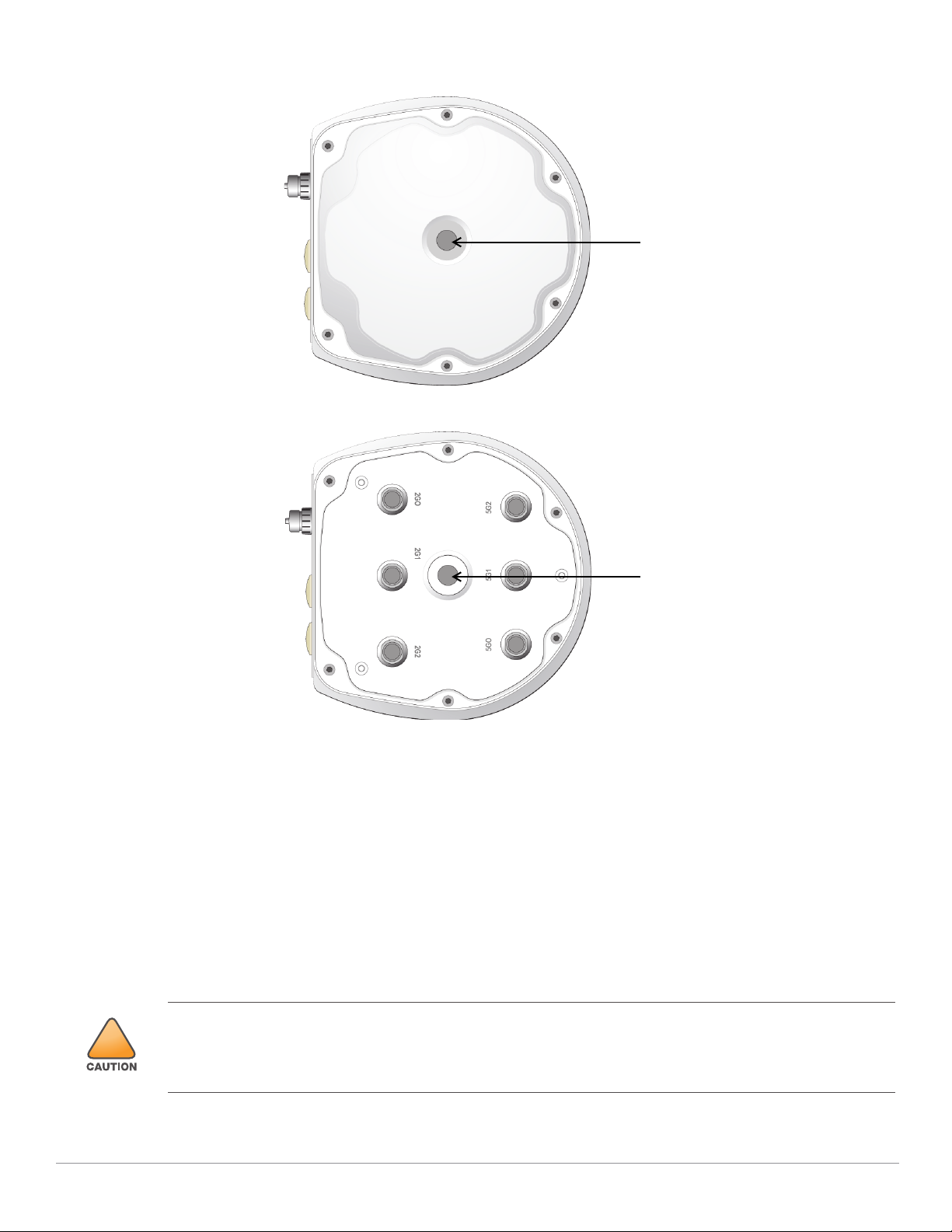
Figure 8 AP-275 bottom View
Air Vent
Air Vent
!
Figure 9 AP-274 bottom View
External Antenna Connectors
The AP-274 is equipped with six external antenna connectors. The connectors are labeled 2G0, 2G1, 2G2,
5G0, 5G1 and 5G2, and correspond to 2.4/5Ghz radio chains 0,1, and 2.
Air Vent
The bottom of the AP-270 Series has an air vent to balance the pressure and humidity inside and outside the
AP. It also allows air exchange between the AP and the environment in a controlled way that doesn’t allow
water to get into the AP.
Before You Begin
FCC Statement: Improper termination of access points installed in the United States configured to non-US model
controllers will be in violation of the FCC grant of equipment authorization. Any such willful or intentional violation
may result in a requirement by the FCC for immediate termination of operation and may be subject to forfeiture (47
CFR 1.80).
AP-270 Series Outdoor Access Point | Installation Guide 7
Page 8
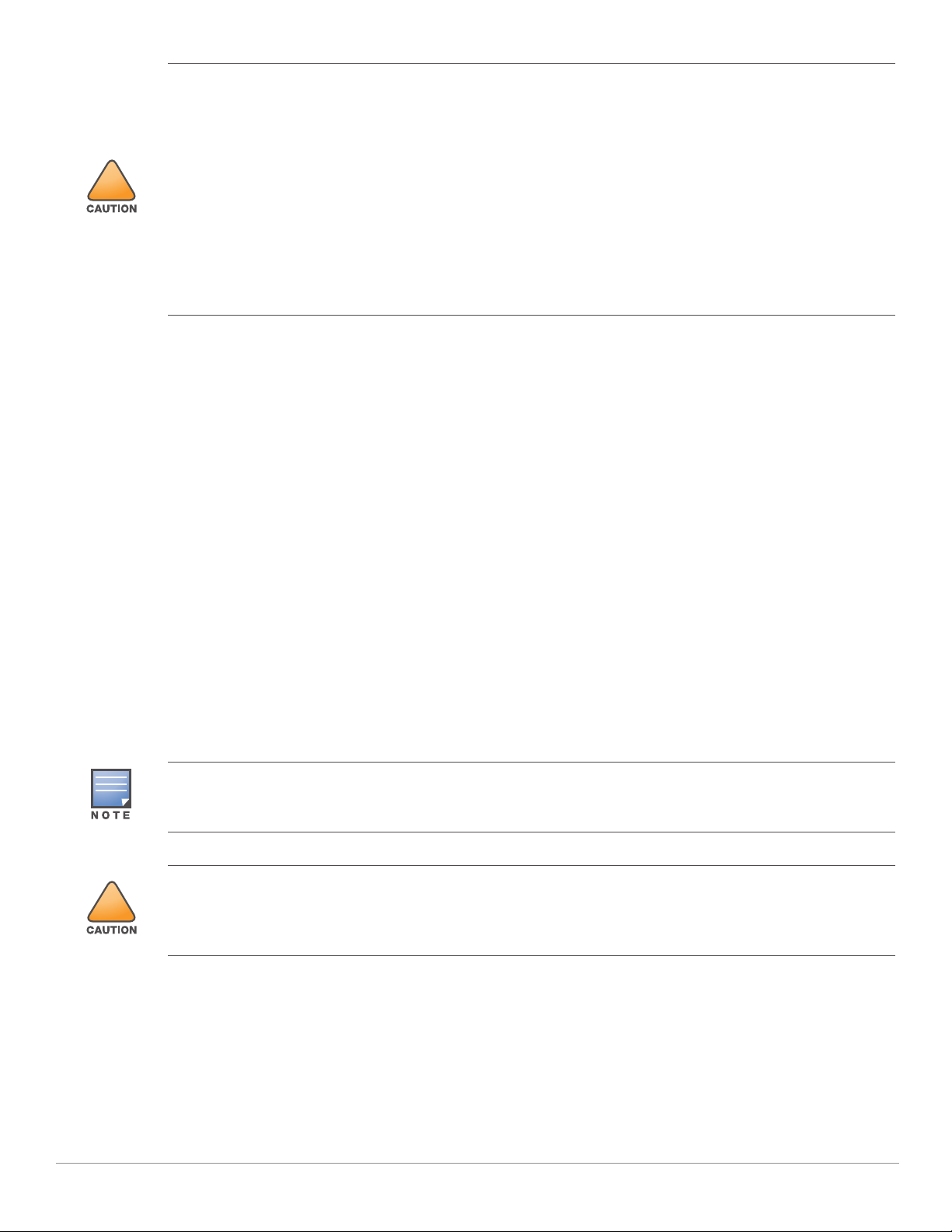
!
EU Statement:
!
Lower power radio LAN product operating in 2.4 GHz and 5 GHz bands. Please refer to the ArubaOS User Guide for
details on restrictions.
Produit réseau local radio basse puissance operant dans la bande fréquence 2.4 GHz et 5 GHz. Merci de vous
referrer au ArubaOS User Guide pour les details des restrictions.
Low Power FunkLAN Produkt, das im 2.4 GHz und im 5 GHz Band arbeitet. Weitere Informationen bezlüglich
Einschränkungen finden Sie im ArubaOS User Guide.
Apparati Radio LAN a bassa Potenza, operanti a 2.4 GHz e 5 GHz. Fare riferimento alla ArubaOS User Guide per
avere informazioni detagliate sulle restrizioni.
Pre-Installation Network Requirements
After WLAN planning is complete and the appropriate products and their placement have been determined,
the Aruba controller(s) must be installed and initial setup performed before the Aruba APs are deployed.
For initial setup of the controller, refer to the ArubaOS Quick Start Guide for the software version installed
on your controller.
Pre-Installation Checklist
Before installing your AP-275, be sure that you have the items listed below:
Gigabit Ethernet cable of required length
IEEE 802.3at compliant PoE source or AC power source
Aruba Mobility Controller configured and installed on the network
Layer 2/3 network connectivity to your AP
One of the following network services:
Aruba Discovery Protocol (ADP)
DNS server with an “A” record
DHCP Server with vendor specific options
Aruba Networks, Inc. in compliance with governmental requirements, has designed the AP-270 Series such that
only authorized network administrators can change configuration settings. For more information about AP
configuration, refer to the ArubaOS Quick Start Guide and ArubaOS User Guide.
Access points are radio transmission devices and as such are subject to governmental regulation. Network
administrators responsible for the configuration and operation of access points must comply with local broadcast
regulations. Specifically, access points must use channel assignments appropriate to the location in which the
access point will be used.
Verifying Pre-Installation Connectivity
Before you install APs in a network environment, make sure that the APs will be able to locate and connect
to the controller when they are powered on.
Specifically, you must verify the following conditions:
When connected to the network, each AP is assigned a valid IP address.
APs can locate the controller.
8 AP-270 Series Outdoor Access Point | Installation Guide
Page 9
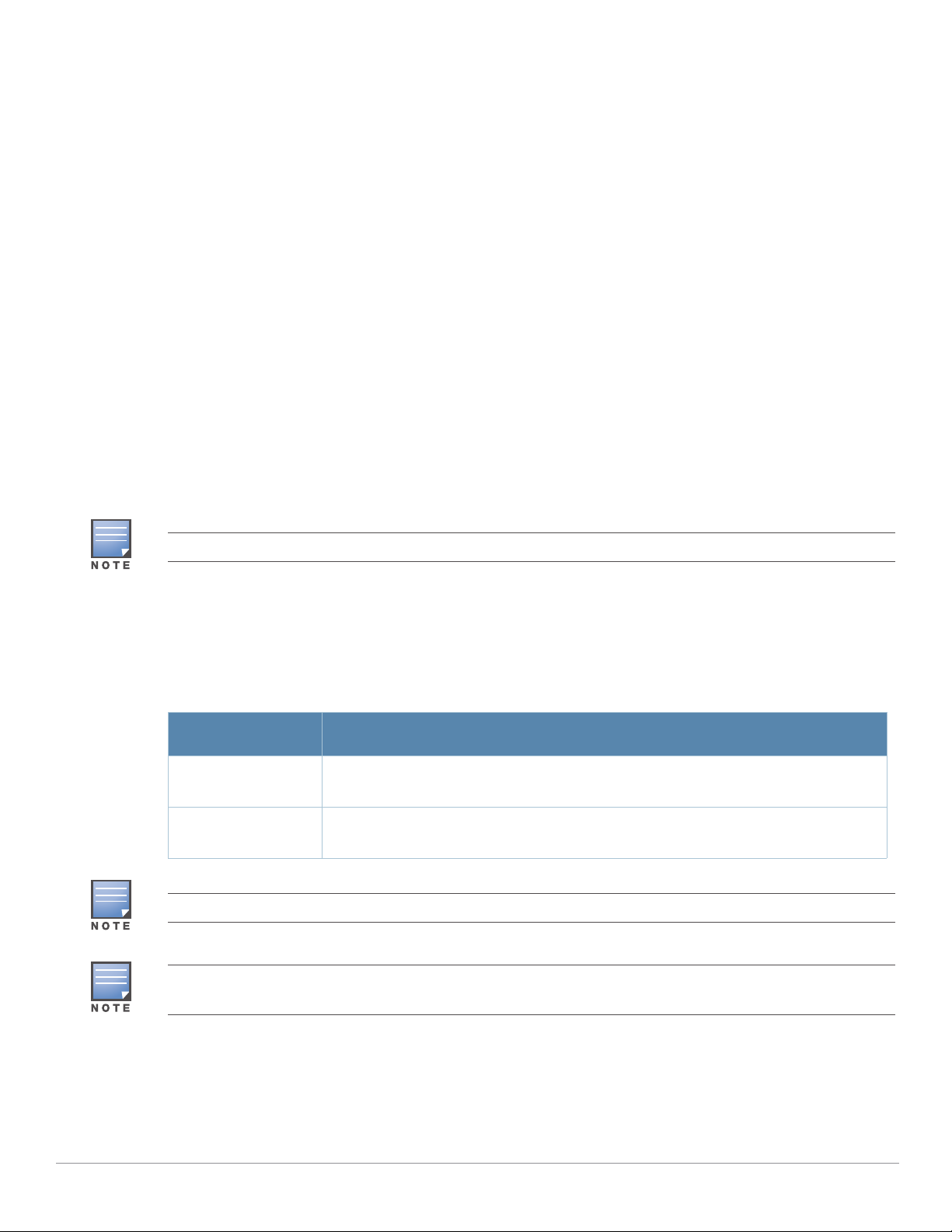
Refer to the ArubaOS Quick Start Guide for instructions on locating and connecting to the controller.
Identifying Specific Installation Locations
You can mount the AP-270 Series access point on a wall or pole. Use the AP placement map generated by
Aruba’s RF Plan software application to determine the proper installation location(s). Each location should
be as close as possible to the center of the intended coverage area and should be free from obstructions or
obvious sources of interference. These RF absorbers/reflectors/interference sources will impact RF
propagation and should have been accounted for during the planning phase and adjusted for in RF plan.
Identifying Known RF Absorbers/Reflectors/Interference Sources
Identifying known RF absorbers, reflectors, and interference sources while in the field during the
installation phase is critical. Make sure that these sources are taken into consideration when you attach an
AP to its fixed location. Examples of sources that degrade RF performance include:
Cement and brick
Objects that contain water
Metal
Microwave ovens
Wireless phones and headsets
Installing the AP
Service to all Aruba products should be performed by trained service personnel only.
Using the Mounting Kits
The AP-270 Series can be installed on a wall or attached to a pole by using mounting kits. These mounting
kits are available as accessories and are sold separately:
SKU for Mounting Kits
Part Number Description
AP-270-MNT-V1 Long mounting kit for wall and vertical pole mounting, 300 mm from vertical mounting
AP-270-MNT-V2 Short mounting kit for wall and vertical pole mounting, 75 mm from vertical mounting
The mounting kits above support multiple AP models. All installation images below show the 275 AP.
For details on AP-270-MNT-V1 and AP-270-MNT-V2, please refer to the AP-270-MNT-V1 Installation Guide and
AP-270-MNT-V2 Installation Guide.
asset.
asset.
AP-270 Series Outdoor Access Point | Installation Guide 9
Page 10

Figure 10 Mounting Bracket (AP-270-MNT-V1)
To install
AP
To install
AP
Figure 11 Mounting Bracket (AP-270-MNT-V2)
Mounting the AP to a Wall
1. Begin by marking the mounting points on the wall in the location you have selected.
a. Put the mounting bracket (included in the mount kit) on the installation position against the wall.
b. Using the mounting bracket as the template, mark four mounting points on the wall.
2. Use a drill to create four holes on the four markings you created in the previous step.
3. Insert a anchor bolt into each drilled hole. Anchor bolts are not included in the mount kit.
4. Place the mounting bracket over the anchor bolts and press the bracket against the wall.
5. Place the washers and nut onto the bolt’s threaded end and tighten the nut till the mounting bracket is
firmly attached to the wall as shown in Figure 12 or Figure 13.
Figure 12 Attaching the Mounting Bracket (AP-270-MNT-V1) to a Wall
10 AP-270 Series Outdoor Access Point | Installation Guide
Page 11

Figure 13 Attaching the Mounting Bracket (AP-270-MNT-V2) to a Wall
6. Slide the holder of the AP into the opening of the bracket and use the two screws to fix the holder as
shown in Figure 14 or Figure 15.
Figure 14 Attaching the AP to the Mounting Bracket (AP-270-MNT-V1)
AP-270 Series Outdoor Access Point | Installation Guide 11
Page 12

Figure 15 Attaching the AP to the Mounting Bracket (AP-270-MNT-V2)
7. Use the cable tie to fasten the cables on the bracket.
8. On the AP-274, install the external antennas according to the manufacturer’s instructions, and connect
the antennas to the antenna interfaces on the AP.
Mounting the AP to a Corner
The AP-270 Series can be installed on a corner of the wall by using AP-270-MNT-V2 and the Samsung Corner
Mount Adaptor.
The Samsung Corner Mount Adaptor must be purchased separately.
1. Begin by attaching the Samsung Corner Mount Adaptor to the wall. Refer to Samsung’s Corner Mount
Adaptor Installation Manual for complete details.
2. Use the bolts and washers to mount the AP-270-MNT-V2 mounting bracket onto the Corner Mount
Adaptor as shown in Figure 16.
12 AP-270 Series Outdoor Access Point | Installation Guide
Page 13

Figure 16 Mounting the Mounting Bracket (AP-270-MNT-V2) to the Corner Mount Adaptor
3. Slide the holder of the AP into the opening of the bracket and use the two screws to fix the holder as
shown in Figure 17.
Figure 17 Attaching the AP to the Mounting Bracket (AP-270-MNT-V2)
4. Use the cable tie to fasten the cables on the bracket.
AP-270 Series Outdoor Access Point | Installation Guide 13
Page 14

5. On the AP-274, install the external antennas according to the manufacturer’s instructions, and connect
the antennas to the antenna interfaces on the AP.
Mounting the AP to a Vertical Pole
The mounting bracket provides different slots for pole mounting according to the diameter and shape of the
pole as shown in Figure 18 or Figure 19.
1. Begin by attaching the mounting bracket to the vertical pole as shown in Figure 18 or Figure 19.
a. Pass a hose clamp through the two slots on the mounting bracket, attach the mounting bracket to the
pole and tighten the clamp by using a screw driver to twist its screw head. Two hose clamps are
included in the mount kit.
b. Use another hose clamp at the other two slots on the mounting bracket.
Figure 18 Attaching the Mounting Bracket (AP-270-MNT-V1) to a Vertical Pole
Figure 19 Attaching the Mounting Bracket (AP-270-MNT-V2) to a Vertical Pole
2. Slide the holder of the AP into the opening of the bracket and use the two screws to fix the holder as
shown in Figure 20 or Figure 21.
14 AP-270 Series Outdoor Access Point | Installation Guide
Page 15

Figure 20 Attaching the AP to the Mounting Bracket (AP-270-MNT-V1)
AP-270 Series Outdoor Access Point | Installation Guide 15
Page 16

Figure 21 Attaching the AP to the Mounting Bracket (AP-270-MNT-V2)
3. Use the cable tie to fasten the cables on the bracket.
4. On the AP-274, install the external antennas according to the manufacturer’s instructions, and connect
the antennas to the antenna interfaces on the AP.
Grounding the AP
The grounding must be completed before powering up the AP. The grounding wire should be #8 AWG.
1. Peel the cover of one end of the grounding wire and place the bare grounding wire into the included
copper lug, and press firmly with the crimping pliers.
2. Fasten the copper lug to the grounding hole on the AP with the included M4 x6 screw as shown in Figure
22.
Figure 22 Grounding the AP
16 AP-270 Series Outdoor Access Point | Installation Guide
Page 17

Connecting the Ethernet Cable
Sealing Nut
Clamping Ring
CAT 5E or Better Cable
!
To connect the Ethernet cable to the AP, perform the following steps using the cable glands that ships with
your AP.
Failure to use the included Ethernet cable glands can lead to connectivity and POE issues.
The cable is not included and must be purchased separately. Purchase a suitable UV-resistant, outdoor rated, CAT
5E or better RJ45 cable for use with the AP.
Figure 23 Installing a Cable Gland
1. Slide the sealing nut over the cable (without the RJ45 connector attached to the end).
2. Slide the clamping ring over the cable.
3. Using a crimping tool, attach the shielded RJ45 connector to the end of the cable.
4. Remove the weatherproof cap on the Ethernet port.
5. Insert the RJ45 connector to the Ethernet port.
6. Screw the clamping ring onto the Ethernet port.
7. Screw the sealing nut onto the clamping ring.
Connecting the Power Cable
Installation and service of Aruba products should be performed by Professional Installers in a manner that is
consistent with the electrical code in force in the jurisdiction of deployment. In many countries this will require a
licensed electrician to perform this operation. In Japan, this is a Certified Electrician by Ministry of Economy, Trade,
and Industry.
The AP-270 Series does not ship with any power cables. These are available as accessories and should be ordered
separately.
The AP-270 Series product offering offers two ways to connect the unit to AC power. Two power cord
variants are offered and a connector kit that allows the customer to assemble their own cable if the
standard offering does not meet deployment needs.
AP-270 Series Outdoor Access Point | Installation Guide 17
Page 18

The applicable SKUs for these options are:
HotNeutral
Ground
Table 4 SKUs for Powering Options
Part Number Description
PC-OD-AC-P-NA Weatherproof AC power cable(5m), North America version
PC-OD-AC-P-INT Weatherproof AC power cable(5m), International (EU) version
CKIT-OD-AC-P Weatherproof connector kit for AC power interface
The difference between the NA and INTL part variants is the color coding of the conductors.
The North American cable uses Black (Hot), White (Neutral), and Green (Ground).
The INTL part follows the international schema of Brown (Hot), Blue (Neutral) and Yellow/Green
(Ground)
Best Practice for Outdoor Connection to AC Mains
In all circumstances and with any outdoor infrastructure the recommended practice is to connect to AC
mains in an order grade weather protected junction box. This needs to be implemented by a qualified
resource in a manner that is consistent with the electrical code in force in the jurisdiction of deployment. In
many countries this will require a licensed electrician to perform this operation.
In Japan, this would is a Certified Electrician by Ministry of Economy, Trade and Industry.
The use of plugs with infrastructure equipment is suitable only for temporary installs where nuisance
tripping of GFI plugs is considered tolerable. Should it be desired to attach a plug to the cable assemblies
then the installer is expected to follow all directions provided with the plug end in a fashion consistent with
local electrical code.
Use of the CKIT-OD-AC-P
Assembly instructions for this part are shipped with the part. All instructions must be followed to ensure
proper assembly of the connector onto the cable.
The required specifications for third party cable used with the CKIT solution are as follows:
AC power cable specifications (when using AC connector kit and custom cable): minimum voltage/
current rating 250V/1A, diameter 6-12mm, rated for outdoor use and UV exposure
AC Power Cable Connector PIN OUT
Figure 24 AC power cable connector
Connecting the Power Cable to the AP-275
1. Remove the weatherproof cap on the power interface.
18 AP-270 Series Outdoor Access Point | Installation Guide
Page 19

2. Insert the power cable connector into the power interface and hand-fasten the locknut.
Verifying Post-Installation Connectivity
The integrated LEDs on the AP can be used to verify that the AP is receiving power and initializing
successfully (see Table 1 and Table 2). Refer to the ArubaOS Quick Start Guide for further details on
verifying post-installation network connectivity.
Configuring the AP
AP Provisioning/Reprovisioning
Provisioning parameters are unique to each AP. These local AP parameters are initially configured on the
controller which are then pushed out to the AP and stored on the AP itself. Aruba recommends that
provisioning settings be configured via the ArubaOS Web UI only. Refer to the ArubaOS User Guide for
complete details.
AP Configuration
Configuration parameters are network or controller specific and are configured and stored on the
controller. Network configuration settings are pushed out to the AP(s) but remain stored on the controller.
Configuration settings can be configured via the ArubaOS Web UI or ArubaOS CLI. Refer to the ArubaOS
User Guide for complete details.
AP-270 Series Outdoor Access Point | Installation Guide 19
Page 20

Product Specifications
Mechanical:
Device Dimensions (HxWxD)
AP-274 (without aesthetic cover): 5.5 inches x 9 inches x 9.4 inches (14cm x 23cm x 24cm)
AP-274 (with aesthetic cover): 7.5 inches x 9 inches x 9.4 inches (19cm x 23cm x 24cm)
AP-275: 10.6 inches x 9 inches x 9.4 inches (27cm x 23cm x 24cm)
Weight
AP-274(without aesthetic cover): 5.3 lbs/2.4 kg
AP-274 (with aesthetic cover): 6lbs/2.7kg
AP-275: 5.3 lbs/2.4 kg
Electrical
Ethernet
2 x 10/100/1000Base-T auto-sensing Ethernet RJ-45 Interfaces
MDI/MDX
Power over Ethernet (IEEE 802.3at compliant), 48VDC/0.6A
Power
100-240 VAC 50/60 Hz from external AC power source
POE support on WAN port: 802.3at-compliant POE sourcing devices
Environmental
Operating
Temperature: -40ºC to 60ºC (-40ºF to 140ºF)
Humidity: 5% to 95% non-condensing
Storage
Temperature: -50ºC to 85ºC (-58ºF to 185ºF)
For additional specifications on this product, please refer to the data sheet. The data sheet can be found at
www.arubanetworks.com.
20 AP-270 Series Outdoor Access Point | Installation Guide
Page 21

Safety and Regulatory Compliance
!
!
!
Aruba Networks provides a multi-language document that contains country-specific restrictions and
additional safety and regulatory information for all Aruba access points. This document can be viewed or
downloaded from the following location:
Regulatory Model Name
The following regulatory model names apply to the AP-270 Series:
AP-274: APEX0101
AP-275: APEX0100
FCC
This device is electronically labeled. To view the FCC ID:
1. Log into the controller WebUI
2. Navigate to Maintenance > Controller > About.
Aruba access points must be installed by a professional installer. The professional installer is responsible for
ensuring that grounding is available and it meets applicable local and national electrical codes.
RF Radiation Exposure Statement: This equipment complies with FCC RF radiation exposure limits. This
equipment should be installed and operated with a minimum distance of 13.78 inches (35 cm) between the radiator
and your body for 2.4 GHz and 5 GHz operations. This transmitter must not be co-located or operating in
conjunction with any other antenna or transmitter. When operated in the 5.15 to 5.25 GHz frequency range, this
device is restricted to indoor use to reduce the potential for harmful interference with co-channel Mobile Satellite
Systems.
www.arubanetworks.com/safety_addendum
FCC Class B Part 15
This device complies with Part 15 of the Federal Communications Commission (FCC) Rules. Operation is
subject to the following two conditions:
This device may not cause harmful interference.
This device must accept any interference received, including interference that may cause undesired
operation.
Changes or modifications to this unit not expressly approved by the party responsible for compliance could void
the user’s authority to operate this equipment.
This equipment has been tested and found to comply with the limits for a Class B digital device, pursuant to
Part 15 of the FCC Rules. This equipment generates, uses and can radiate radio frequency energy and, if not
installed and used in accordance with the manufacturer’s instructions, may cause interference harmful to
radio communications.
If this equipment does cause interference, which can be determined by turning the equipment off and on,
the user is encouraged to try to correct the interference by one or more of the following measures:
Reorient or relocate the receiving antenna.
Increase the separation between the equipment and receiver.
Connect the equipment to an outlet on a circuit different from that to which the receiver is connected.
Consult the dealer or an experienced radio or TV technician for help.
AP-270 Series Outdoor Access Point | Installation Guide 21
Page 22

EU Regulatory Conformance
10
Aruba Networks, Inc., hereby declares that the APEX0101 and APEX0100 device models are in
compliance with the essential requirements and other relevant provisions of Directive 1999/5/EC -CE(!).
The Declaration of Conformity made under Directive 1999/5/EC is available for viewing at
www.arubanetworks.com.
Proper Disposal of Aruba Equipment
For the most current information about Global Environmental Compliance and Aruba products, see our
website at
Waste of Electrical and Electronic Equipment
European Union RoHS
printed circuit assemblies), Cadmium, Mercury, Hexavalent Chromium, and Bromine. Some Aruba products
are subject to the exemptions listed in RoHS Directive Annex 7 (Lead in solder used in printed circuit
assemblies). Products and packaging will be marked with the “RoHS” label shown at the left indicating
conformance to this Directive.
www.arubanetworks.com.
Aruba products at end of life are subject to separate collection and treatment in the EU
Member States, Norway, and Switzerland and therefore are marked with the symbol
shown at the left (crossed-out wheelie bin). The treatment applied at end of life of these
products in these countries shall comply with the applicable national laws of countries
implementing Directive 2002/96EC on Waste of Electrical and Electronic Equipment
(WEEE).
Aruba products also comply with the EU Restriction of Hazardous Substances
Directive 2011/65/EC (RoHS). EU RoHS restricts the use of specific hazardous
materials in the manufacture of electrical and electronic equipment. Specifically,
restricted materials under the RoHS Directive are Lead (including Solder used in
China RoHS
Aruba products also comply with China environmental declaration requirements and are
labeled with the “EFUP 10” label shown at the left.
22 AP-270 Series Outdoor Access Point | Installation Guide
Page 23

Canadian Statement
᳝↦᳝ᆇ⠽䋼ໄᯢ
Hazardous Materials Declaration
᳝↦᳝ᆇ⠽䋼ܗ㋴(Hazardous Substance)
䚼ӊৡ⿄
(Parts)
䪙
3E∲+J䬝&G
݁Ӌ䫀
&U
⒈㘨㣃
3%%
⒈Ѡ㣃䝮
3%'(
⬉䏃ᵓ
(PCA Boards)
h
ƻƻ ƻ ƻ ƻ
ᴎẄ㒘ӊ
(Mechanical Sub-Assemblies)
h ƻƻ ƻ ƻ ƻ
ƻ˖
㸼⼎䆹᳝↦᳝ᆇ⠽䋼䆹䚼ӊ᠔᳝ഛ䋼ᴤ᭭Ёⱘ䞣ഛ
SJ/T11363-2006 ޚ㾘ᅮⱘ䰤䞣㽕∖ҹϟDŽ
Indicates that the concentration of the hazardous substance in all homogeneous materials in the parts is
below the relevant threshold of the SJ/T11363-2006 standard.
h˖ 㸼⼎䆹᳝↦᳝ᆇ⠽䋼㟇ᇥ䆹䚼ӊⱘᶤϔഛ䋼ᴤ᭭Ёⱘ䞣䍙ߎ6-7ޚ㾘ᅮⱘ䰤䞣㽕∖DŽ
Indicates that the concentration of the hazardous substance of at least one of all homogeneous materials
in the parts is above the relevant threshold of the SJ/T11363-2006 standard.
ᇍ䫔ଂП᮹ⱘ᠔ଂѻકᴀ㸼ᰒ⼎կᑨ䫒ⱘ⬉ᄤֵᙃѻકৃ㛑ࣙ䖭ѯ⠽䋼DŽ
This table shows where these substances may be found in the supply chain of electronic information
products, as of the date of sale of the enclosed product.
ℸᖫЎ䩜ᇍ᠔⍝ঞѻકⱘ⦃ֱՓ⫼ᳳᖫᶤѯ䳊䚼ӊӮ᳝ϔϾϡৠⱘ⦃ֱՓ⫼ᳳ
՟བ⬉∴ܗഫ䌈݊ѻકϞ
ℸ⦃ֱՓ⫼ᳳ䰤া䗖⫼ѢѻકᰃѻકݠЁ᠔㾘ᅮⱘᴵӊϟᎹ
The Environment- Friendly Use Period (EFUP) for all enclosed products and their parts are
per the symbol shown here. The Environment- Friendly Use Period is valid only when the
product is operated under the conditions defined in the product manual.
Under Industry Canada regulations, this radio transmitter may only operate using an antenna of a type and
maximum (or lesser) gain approved for the transmitter by Industry Canada. To reduce potential radio
interference to other users, the antenna type and its gain should be so chosen that the equivalent
isotropically radiated power (e.i.r.p.) is not more than that necessary for successful communication.
This device complies with Industry Canada licence-exempt RSS standard(s).
Operation is subject to the following two conditions: (1) this device may not cause interference, and (2) this
device must accept any interference, including interference that may cause undesired operation of the
device.
AP-270 Series Outdoor Access Point | Installation Guide 23
Page 24

Caution:
This radio transmitter (identify the device by certification number, or model number if Category II) has
been approved by Industry Canada to operate with the antenna types listed below with the maximum
permissible gain and required antenna impedance for each antenna type indicated. Antenna types not
included in this list, having a gain greater than the maximum gain indicated for that type, are strictly
prohibited for use with this device.
Gain of antenna: 14.0dBi max/10dBi max;
Type of antenna: directional/ommi;
Impedance of antenna: 50ohm
Le présent émetteur radio (identifier le dispositif par son numéro de certification ou son numéro de modèle
s'il fait partie du matériel de catégorie I) a été approuvé par Industrie Canada pour fonctionner avec les
types d'antenne énumérés ci-dessous et ayant un gain admissible maximal et l'impédance requise pour
chaque type d'antenne. Les types d'antenne non inclus dans cette liste, ou dont le gain est supérieur au gain
maximal indiqué, sont strictement interdits pour l'exploitation de l'émetteur.
Gain d'antenne: 14.0dBi maximal/10dBi maximal;
Type d'antenne: 50 ohm, directionnel/ommi.
AP-270 Series Outdoor Access Point | Installation Guide 25
Page 25

Contacting Aruba Networks
Web Site Support
Main Site http://www.arubanetworks.com
Support Site https://support.arubanetworks.com
Software Licensing Site https://licensing.arubanetworks.com/login.php
Wireless Security Incident
Response Team (WSIRT)
Support Emails
Americas and APAC support@arubanetworks.com
EMEA emea.support@arubanetworks.com
WSIRT Email
Please email details of any security
problem found in an Aruba product.
Telephone Support
Aruba Corporate +1 (408) 227-4500
FAX +1 (408) 227-4550
Support
http://www.arubanetworks.com/support/wsirt.php
wsirt@arubanetworks.com
United States 800-WI-FI-LAN (800-943-4526)
Universal Free Phone Service Number
+800-4WIFI-LAN (+800-49434-526)
(UIFN): Australia, Canada, China,
France, Germany, Hong Kong, Ireland,
Israel, Japan, Korea, Singapore, South
Africa, Taiwan, and the UK.
All Other Countries +1 (408) 754-1200
Copyright
© 2014 Aruba Networks, Inc. AirWave®, Aruba Networks®, Aruba Mobility Management System®, Bluescanner, For
Wireless That Works
Wireless Workplace Is Now Open For Business, and The Mobile Edge Company
Networks, Inc. All rights reserved. All other trademarks are the property of their respective owners.
®
, Mobile Edge Architecture, People Move. Networks Must Follow., RFprotect®, The All
®
are trademarks of Aruba
Open Source Code
Certain Aruba products include Open Source software code developed by third parties, including software code
subject to the GNU General Public License (GPL), GNU Lesser General Public License (LGPL), or other Open Source
Licenses. The Open Source code used can be found at this site:
http://www.arubanetworks.com/open_source
Legal Notice
The use of Aruba Networks, Inc. switching platforms and software, by all individuals or corporations, to terminate
other vendors' VPN client devices constitutes complete acceptance of liability by that individual or corporation for
this action and indemnifies, in full, Aruba Networks, Inc. from any and all legal actions that might be taken against it
with respect to infringement of copyright on behalf of those vendors.
Warranty
This hardware product is protected by an Aruba warranty. For details, see the Aruba Networks standard warranty
terms and conditions.
24 AP-270 Series Outdoor Access Point | Installation Guide
www.arubanetworks.com
1344 Crossman Avenue
Sunnyvale, California 94089
Phone: 408.227.4500
Fax 408.227.4550
