Page 1
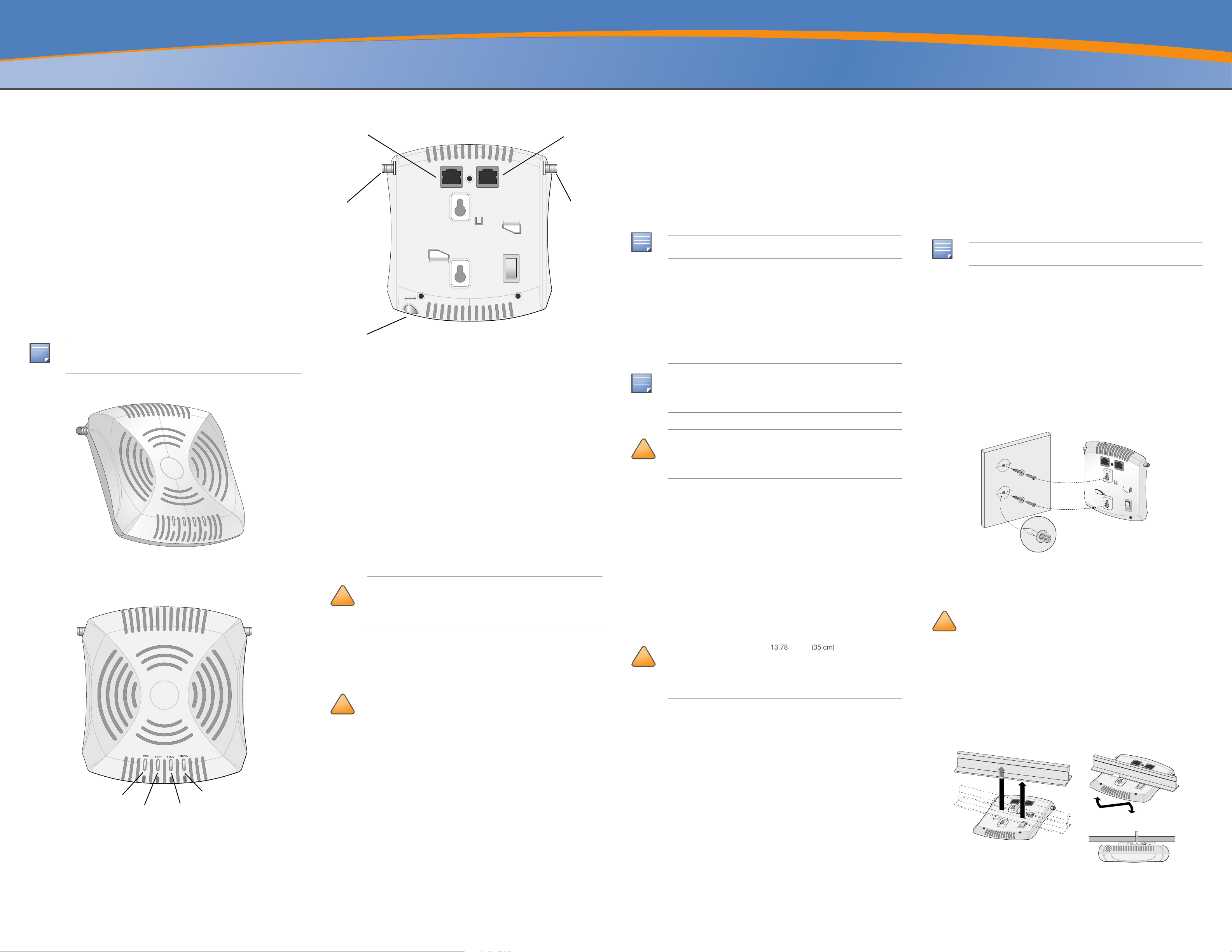
AP-92 and AP-93 Wireless Access Point
NOTE
AP-92_005
AP-92_001
PWR
ENET
11A/N
11B/G/N
!
!
AP-92_002
Po we r
Connector
CONSOLE
ENET
Antenna
Connector
(AP-92 Only)
Antenna
Connector
(AP-92 Only)
NOTE
NOTE
!
CAUTION
!
CAUTION
NOTE
!
CAUTION
AP-92_003
AP-92_004
(20cm)
Installation Guide
About the Aruba AP-92/AP-93
The Aruba AP-92 and AP-93 are single-radio, dual-band wireless access points
that support the IEEE 802.11n standard for high-performance WLAN. These
access points use MIMO (Multiple-in, Multiple-out) technology and other highthroughput mode techniques to deliver high-performance, 802.11n 2.4 GHz or 5
GHz functionality while simultaneously supporting existing 802.11a/b/g wireless
services. The AP-92 and AP-93 access points work only in conjunction with an
Aruba Controller.
The Aruba AP-92/AP-93 access point provides the following capabilities:
z Wireless transceiver
z Protocol-independent networking functionality
z IEEE 802.11a/b/g/n operation as a wireless access point
z IEEE 802.11a/b/g/n operation as a wireless air monitor
z Compatibility with IEEE 802.3af PoE
z Central management configuration and upgrades through an Aruba
Controller
Package Contents
z AP-92 or AP-93 access point
z Installation Guide
Inform your supplier if there are any incorrect, missing, or damaged parts. If
possible, retain the carton, including the original packing materials. Use
these materials to repack and return the unit to the supplier if needed.
Figure 1 AP-92/AP-93 (AP-92 Shown)
Figure 3 Rear (AP-92 Shown)
ENET
12V 1.25A
CONSOLE
Console Port
Use the console port to connect to a terminal for direct local management.
Ethernet Port
AP-92/AP-93 is equipped with a single 10/100/1000Base-T (RJ-45) auto-sensing,
MDI/MDX wired-network connectivity port. This port supports IEEE 802.3af
Power over Ethernet (PoE) compliance, accepting 48VDC as a standard defined
Powered Device (PD) from a Power Sourcing Equipment (PSE) such as a PoE
midspan injector, or network infrastructure that supports PoE.
DC Power Socket
IEEE 802.3af-compliant Power over Ethernet (PoE) source
Aruba AP AC-DC adapter kit (sold separately)
z Aruba Controller provisioned on the network:
Layer 2/3 network connectivity to your access point
One of the following network services:
z Aruba Discovery Protocol (ADP)
z DNS server with an “A” record
z DHCP Server with vendor-specific options
Summary of the Setup Process
It is important that you verify the items listed under AP Pre-Installation
Checklist before you attempt to set up and install an AP-92/AP-93.
Successful setup of an AP-92/AP-93 access point consists of five tasks, which
must be performed in this order:
1. Verify pre-installation connectivity.
2. Identify the specific installation location for each AP.
3. Install each AP.
4. Verify post-installation connectivity.
5. Configure each AP.
Aruba Networks, Inc., in compliance with governmental requirements, has
designed the AP-92/AP-93 access points so that only authorized network
administrators can change the settings. For more information about AP
configuration, refer to the ArubaOS Quick Start Guide and ArubaOS User
Guide.
Access points are radio transmission devices and as such are subject to
governmental regulation. Network administrators responsible for the configuration and operation of access points must comply with local broadcast
regulations. Specifically, access points must use channel assignments
appropriate to the location in which the access point will be used.
RF reflectors include:
z Metal Objects—Metal pans between floors, rebar, fire doors, air conditioning/
heating ducts, mesh windows, blinds, chain link fences (depending on
aperture size), refrigerators, racks, shelves, and filing cabinets.
z Do not place an AP between two air conditioning/heating ducts. Make sure
that APs are placed below ducts to avoid RF disturbances.
RF interference sources include:
z Microwave ovens and other 2.4 or 5 GHz objects (such as cordless phones)
z Cordless headset such as those used in call centers or lunch rooms
Installing the AP
Service to all Aruba Networks products should be performed by trained
service personnel only.
Using the Integrated Wall-Mounting Slots
The keyhole-shaped slots on the back of the AP can be used to attach the device
upright to an indoor wall or shelf. When you choose the mounting location, allow
additional space at the right of the unit for cables.
1. Since the ports are on the back of the device, make sure that you mount the
AP is such a way that there is a clear path to the Ethernet port, such as a predrilled hole in the mounting surface.
2. At the mounting location, install two screw on the wall or shelf, 1 7/8 inches
(4.7 cm) apart. If you are attaching the device to drywall, Aruba recommends
using appropriate wall anchors (not included).
3. Align the mounting slots on the rear of the AP over the screws and slide the
unit into place (see Figure 4).
Figure 4 Installing the AP-92/AP-93 Access Point on a Wall
AP-92/AP-93 Hardware Overview
Figure 2 Front (AP-92 Shown)
If PoE is not available, an optional Aruba AP AC-DC adapter kit (sold separately)
can be used to power the AP-92/AP-93.
External Antenna Connectors
The AP-92 is designed for use with external antennas. The AP-93 is equipped
with internal antennas.
Before You Begin
FCC Statement: Improper termination of access points installed in the
United States configured to non-US model controllers will be in violation of
the FCC grant of equipment authorization. Any such willful or intentional
CAUTION
CAUTION
violation may result in a requirement by the FCC for immediate termination
of operation and may be subject to forfeiture (47 CFR 1.80).
EU Statement:
Lower power radio LAN product operating in 2.4 GHz and 5 GHz bands.
Please refer to the ArubaOS User Guide for details on restrictions.
Produit réseau local radio basse puissance operant dans la bande
fréquence 2.4 GHz et 5 GHz. Merci de vous referrer au ArubaOS User
Guide pour les details des restrictions.
Low Power FunkLAN Produkt, das im 2.4 GHz und im 5 GHz Band arbeitet.
Weitere Informationen bezlüglich Einschränkungen finden Sie im ArubaOS
User Guide.
Apparati Radio LAN a bassa Potenza, operanti a 2.4 GHz e 5 GHz. Fare
riferimento alla ArubaOS User Guide per avere informazioni detagliate sulle
restrizioni.
Verifying Pre-Installation Connectivity
Before you install APs in a network environment, make sure that the APs are
able to locate and connect to the controller after power on. Specifically, you
must verify the following conditions:
z When connected to the network, each AP is assigned a valid IP address
z APs are able to locate the controller
Refer to the ArubaOS Quick Start Guide for instructions on locating and
connecting to the controller.
Identifying Specific Installation Locations
RF Radiation Exposure Statement: This equipment complies with FCC
RF radiation exposure limits. This equipment should be installed and operated with a minimum distance of 13.78 inches (35 cm) between the radiator
and your body for 2.4 GHz and 5 GHz operations. This transmitter must not
be co-located or operating in conjunction with any other antenna or transmitter. When operated in the 5.15 to 5.25 GHz frequency range, this device
is restricted to indoor use to reduce the potential for harmful interference
with co-channel Mobile Satellite Systems.
You can mount the AP-92/AP-93 access point on a wall or on the ceiling. Use the
AP placement map generated by Aruba’s RF Plan software application to
determine the proper installation location(s). Each location should be as close
as possible to the center of the intended coverage area and should be free from
obstructions or obvious sources of interference. These RF absorbers/reflectors/
interference sources will impact RF propagation and should have been
accounted for during the planning phase and adjusted for in RF plan.
Using the Integrated Ceiling Tile Rail Slots
The snap-in tile rail slots on the rear of the AP can be used to securely attach the
device directly to a 15/16" wide, standard ceiling tile rail.
Make sure the AP fits securely on the ceiling tile rail when hanging the
device from the ceiling; poor installation could cause it to fall onto people
or equipment.
1. Pull the necessary cables through a prepared hole in the ceiling tile near
where the AP will be placed.
2. If necessary, connect the console cable to the console port on the back of the
AP.
Hold the AP next to the ceiling tile rail with the ceiling tile rail mounting slots at
approximately a 30-degree angle to the ceiling tile rail (see Figure 5). Make sure
that any cable slack is above the ceiling tile.
Figure 5 Orienting the Ceiling Tile Rail Mounting Slots
LEDs
z PWR: Indicates whether or not the AP-92/AP-93 is powered-on
z ENET: Indicates the status of the AP-92/AP-93’s Ethernet port
z 11A/N: Indicates the status of the 802.11a/n radio
z 11B/G/N: Indicates the status of the 802.11b/g/n radio
For information about the AP-92/AP-93’s LED behavior, see Table 1.
Pre-Installation Network Requirements
After WLAN planning is complete and the appropriate products and their
placement have been determined, the Aruba controller(s) must be installed and
initial setup performed before the Aruba APs are deployed.
For initial setup of the controller, refer to the ArubaOS Quick Start Guide for
the software version installed on your controller.
AP Pre-Installation Checklist
Before installing your AP-92/AP-93 access point, be sure that you have the
following:
z CAT5 UTP cable of required length
z One of the following power sources:
Identifying Known RF Absorbers/Reflectors/Interference
Sources
Identifying known RF absorbers, reflectors, and interference sources while in
the field during the installation phase is critical. Make sure that these sources are
taken into consideration when you attach an AP to its fixed location.
RF absorbers include:
z Cement/concrete—Old concrete has high levels of water dissipation, which
dries out the concrete, allowing for potential RF propagation. New concrete
has high levels of water concentration within the concrete, blocking RF
signals.
z Natural Items—Fish tanks, water fountains, ponds, and trees
z Brick
3. Pushing toward the ceiling tile, rotate the AP clockwise until the device
clicks into place on the ceiling tile rail.
Page 2
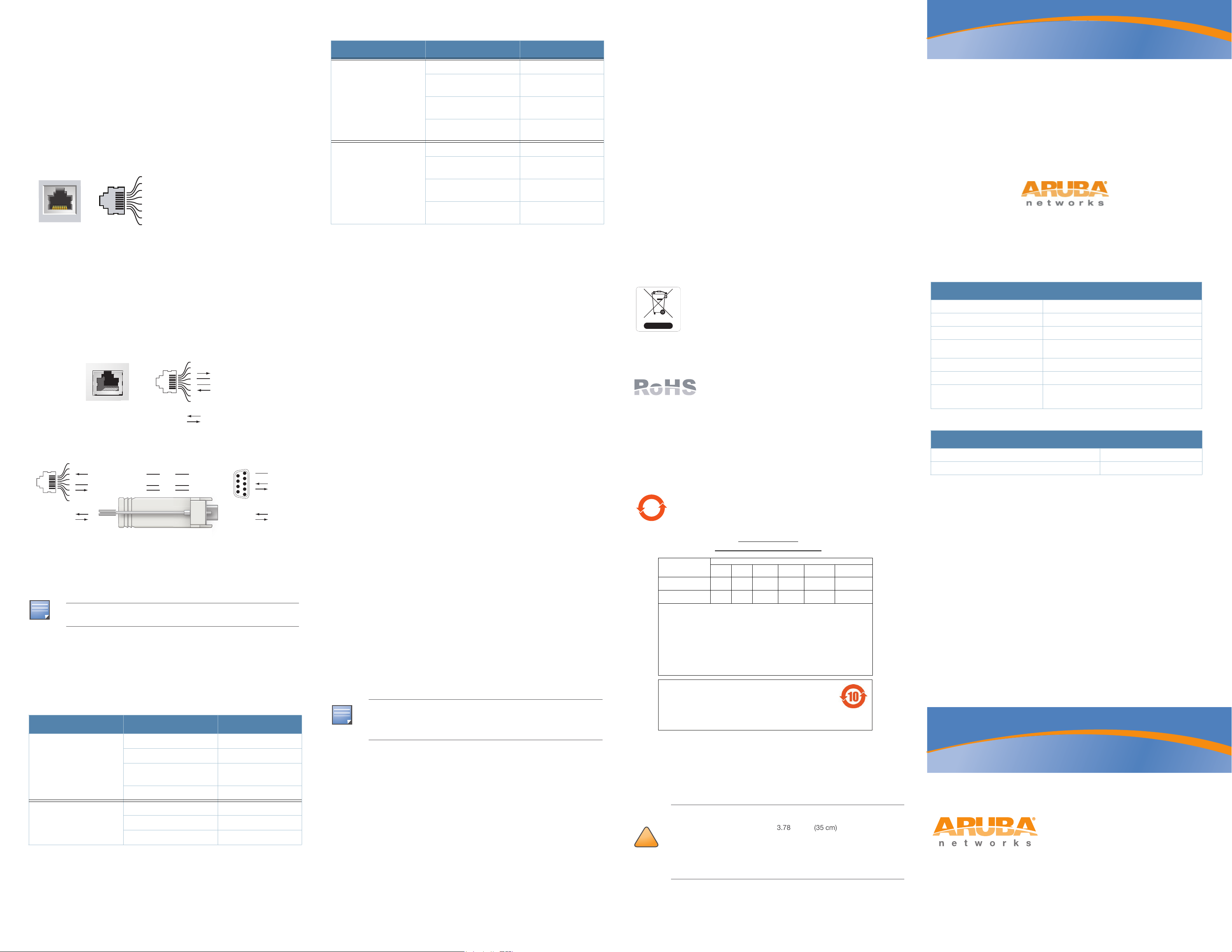
Connecting Required Cables
NOTE
1000Base-T Gigabit
Ethernet Port
RJ-45 Female
Pin-Out
Signal Name
1
2
3
4
5
6
7
8
BI_DC+
BI_DC-
BI_DD+
BI_DD-
BI_DA+
BI_DABI_DB+
BI_DB-
Function
Bi-directional pair +C
Bi-directional pair -C
Bi-directional pair +D
Bi-directional pair -D
Bi-directional pair +A
Bi-directional pair -A
Bi-directional pair +B
Bi-directional pair -B
Serial
Console Port
1
2
3
4
5
6
7
8
TxD
GND
RxD
RJ-45 Female
Pin-Out
Direction
Input
Output
GND
3
4
5
2
5
63
RJ-45 DB-9
Internal
Connections
TxD
GND
RxD
1
2
3
4
5
6
7
8
TxD
GND
RxD
RJ-45 Female
Pin-Out
Direction
Input
Output
DB-9 Male
Pin-Out
TxD
RxD
Ground
5
4
3
2
1
9
8
7
6
Direction
Input
Output
!
10
᳝↦᳝ᆇ⠽䋼ໄᯢ
Hazardous Materials Declaration
᳝↦᳝ᆇ⠽䋼ܗ㋴(Hazardous Substance)
䚼ӊৡ⿄
(Parts)
䪙
3E∲+J䬝&G
݁Ӌ䫀
&U
⒈㘨㣃
3%%
⒈Ѡ㣃䝮
3%'(
⬉䏃ᵓ
(PCA Boards)
hƻ ƻ ƻ ƻ ƻ
ᴎẄ㒘ӊ
(Mechanical Sub-Assemblies)
hƻ ƻ ƻ ƻ ƻ
ƻ˖
㸼⼎䆹᳝↦᳝ᆇ⠽䋼䆹䚼ӊ᠔᳝ഛ䋼ᴤ᭭Ёⱘ䞣ഛ
SJ/T11363-2006
ޚ㾘ᅮⱘ䰤䞣㽕∖ҹϟDŽ
Indicates that the concentration of the hazardous substance in all homogeneous materials in the parts is
below the relevant threshold of the SJ/T11363-2006 standard.
h˖ 㸼⼎䆹᳝↦᳝ᆇ⠽䋼㟇ᇥ䆹䚼ӊⱘᶤϔഛ䋼ᴤ᭭Ёⱘ䞣䍙ߎ6-7ޚ㾘ᅮⱘ䰤䞣㽕∖DŽ
Indicates that the concentration of the hazardous substance of at least one of all homogeneous materials
in the parts is above the relevant threshold of the SJ/T11363-2006 standard.
ᇍ䫔ଂП᮹ⱘ᠔ଂѻકᴀ㸼ᰒ⼎կᑨ䫒ⱘ⬉ᄤֵᙃѻકৃ㛑ࣙ䖭ѯ⠽䋼DŽ
This table shows where these substances may be found in the supply chain of electronic information
products, as of the date of sale of the enclosed product.
ℸᖫЎ䩜ᇍ᠔⍝ঞѻકⱘ⦃ֱՓ⫼ᳳᖫᶤѯ䳊䚼ӊӮ᳝ϔϾϡৠⱘ⦃ֱՓ⫼ᳳ
՟བ⬉∴ܗഫ䌈݊ѻકϞ
ℸ⦃ֱՓ⫼ᳳ䰤া䗖⫼ѢѻકᰃѻકݠЁ᠔㾘ᅮⱘᴵӊϟᎹ
The Environment- Friendly Use Period (EFUP) for all enclosed products and their parts are
per the symbol shown here. The Environment- Friendly Use Period is valid only when the
product is operated under the conditions defined in the product manual.
7.87
(20cm)
Aruba Access Points must be installed by a professional installer.
The professional installer is responsible for ensuring that grounding
is available and it meets applicable local and national electrical codes.
Install cables in accordance with all applicable local and national regulations and
practices.
Ethernet Ports
The RJ45 Ethernet port (ENET) supports 10/100/1000Base-T auto-sensing MDI/
MDX connections. Use these ports to connect the AP to a twisted pair Ethernet
LAN segment or directly to an Aruba Controller. Use a 4- or 8-conductor, Category 5 UTP cable up to 100 m (325 feet) long.
The 10/100/1000 Mbps Ethernet port is on the back of the AP. The port has an RJ45 female connector with the pin-outs shown in .
Figure 6 Gigabit Ethernet Port Pin-Out
Table 1 AP-92/AP-93 Series LED Meanings
LED Color/State Meaning
11A/N Off 5 GHz radio is disabled
Amber 5 GHz radio enabled in
WLAN mode
Green 5 GHz radio enabled in
11n mode
Green flashing 5 GHz Air Monitor or RF
Protect mode
11B/G/N Off 2.4 GHz radio disabled
Amber 2.4 GHz radio enabled in
WLAN mode
Green 2.4 GHz radio enabled in
11n mode
Green flashing 2.4 GHz Air Monitor or
RF Protect mode
802.11g - CCK, BPSK, QPSK,16-QAM, 64-QAM
802.11a - BPSK, QPSK,16-QAM, 64-QAM
802.11n draft 2.0
z Media Access Control: CSMA/CA with ACK
z Supported Frequency Bands 2.4GHz:
2.400 ~ 2.4835GHz (Global), channels country specific
z Supported Frequency Bands 5GHz:
5.150 ~ 5.250GHz (low band), country-specific
5.250 ~ 5.350GHz (mid band), country-specific
5.470 ~ 5.725GHz (Europe), country-specific
5.725 ~ 5.825GHz GHz (high band), country-specific
z Data Rates:
802.11b - 1, 2, 5.5, 11 Mbps per channel
802.11g - 6, 9, 12, 18, 24, 36, 48 and 54 Mbps per channel
802.11a - 6, 9, 12, 18, 24, 36, 48 and 54 Mbps per channel
802.11n - Data rate MCS0 – MCS15 (from 6.5 Mbps to 300 Mbps)
Proper Disposal of Aruba Equipment
AP-92 and AP-93 Wireless
Access Point
Installation Guide
Serial Console Port
The serial console port (Console) allows you to connect the AP to a serial
terminal or a laptop for direct local management. This port is an RJ-45 female
connector with the pinouts described in Figure 7. Connect this port directly to a
terminal or terminal server using an Ethernet cable.
Use a modular adapter to convert the RJ-45 (female) connector on the AP to a
DB-9 (male) connector, and connect the adapter to a laptop using an RS-232
cable. See Figure 8 for connector details of the adapter.
Figure 7 Serial Port Pin-Out
Figure 8 RJ-45 (Female) to DB-9 (Male) Modular Adapter Conversion
Power Connection
The AP-92/AP-93 has a single 12V DC power jack socket to support powering
through an AC-to-DC power adapter.
If both POE and DC power are available, the AP uses POE even when there
is not enough POE voltage available to power the AP.
Verifying Post-Installation Connectivity
.The integrated LEDs on the AP can be used to verify that the AP is receiving
power and initializing successfully (see Table 1). Refer to the ArubaOS Quick
Start Guide for further details on verifying post-installation network connectivity
Configuring the AP-92/AP-93
AP Provisioning/Reprovisioning
Provisioning parameters are unique to each AP. These local AP parameters are
initially configured on the controller which are then pushed out to the AP and
stored on the AP itself. Aruba recommends that provisioning settings be
configured via the ArubaOS Web UI only. Refer to the ArubaOS User Guide for
complete details.
AP Configuration
Configuration parameters are network or controller specific and are configured
and stored on the controller. Network configuration settings are pushed out to
the AP(s) but remain stored on the controller.
Configuration settings can be configured via the ArubaOS Web UI, ArubaOS CLI,
or Aruba MMS. Refer to their respective guides for further details: the ArubaOS
User Guide or Aruba Mobility Management System User Guide.
Product Specifications
Mechanical
z Dimensions (HxWxD):
4.7 inches x 5.1 inches x 1.4 inches
12.0 cm x 13.0 cm x 3.5 cm
z Weight: 375g/0.82 lbs.
z Operating Temperature: 0ºC to 50ºC (32ºF to 122ºF)
z Storage Temperature: –10ºC to 70ºC (14ºF to 158ºF)
z Relative Humidity: 5% to 95% non-condensing
z Altitude: 8,000 ft @ 28ºC (82.4ºF)
z Mounting: Wall or ceiling
z Visual Status Indicators (LEDs): See Table 1
Electrical
z Ethernet:
1 x 10/100/1000Base-T auto-sensing Ethernet RJ-45 Interfaces
MDI/MDX
IEEE 802.3 (10Base-T), IEEE 802.3u (100Base-T). IEEE 802.3ab
(1000Base-T)
Power over Ethernet (IEEE 802.3af compliant), 48V DC/350mA (see Figure
6 for pin configuration)
z Power:
12 VDC power interface, supports powering through an AC-to-DC power
adapter
For the most current information about Global Environmental Compliance and
Aruba products, see our website at
www.arubanetworks.com.
Waste of Electrical and Electronic Equipment
Aruba products at end of life are subject to separate collection
and treatment in the EU Member States, Norway, and
Switzerland and therefore are marked with the symbol shown at
the left (crossed-out wheelie bin). The treatment applied at end
of life of these products in these countries shall comply with the
applicable national laws of countries implementing Directive
2002/96EC on Waste of Electrical and Electronic Equipment (WEEE).
European Union RoHS
Aruba products also comply with the EU Restriction of
Hazardous Substances Directive 2002/95/EC (RoHS). EU
RoHS restricts the use of specific hazardous materials in
the manufacture of electrical and electronic equipment.
Specifically, restricted materials under the RoHS Directive are Lead (including
Solder used in printed circuit assemblies), Cadmium, Mercury, Hexavalent
Chromium, and Bromine. Some Aruba products are subject to the exemptions
listed in RoHS Directive Annex 7 (Lead in solder used in printed circuit
assemblies). Products and packaging will be marked with the “RoHS” label
shown at the left indicating conformance to this Directive.
China RoHS
Aruba products also comply with China environmental declaration
requirements and are labeled with the “EFUP 10” label shown at the
left.
Contacting Aruba Networks
Table 1
Web Site Support
Main Site http://www.arubanetworks.com
Support Site https://support.arubanetworks.com
Software Licensing Site https://licensing.arubanetworks.com/login.php
Wireless Security Incident
Response Team (WSIRT)
Americas and APAC Support Email support@arubanetworks.com
EMEA Support Email emea.support@arubanetworks.com
WSIRT Email
Please email details of any security
problem found in an Aruba product.
http://www.arubanetworks.com/support/wsirt.php
wsirt@arubanetworks.com
Table 2
Telephone Support
Aruba Corporate +1 (408) 227-4500
FAX +1 (408) 227-4550
Copyright
© 2010 Aruba Networks, Inc. AirWave®, Aruba Networks®, Aruba Mobility Management System®, Bluescanner,
For Wireless That Works
Wireless Workplace Is Now Open For Business, and The Mobile Edge Company
Networks, Inc. All rights reserved. All other trademarks are the property of their respective owners.
®
, Mobile Edge Architecture, People Move. Networks Must Follow., RFProtect®, The All
®
are trademarks of Aruba
Open Source Code
Certain Aruba products include Open Source software code developed by third parties, including software code
subject to the GNU General Public License ("GPL"), GNU Lesser General Public License ("LGPL"), or other Open
Source Licenses. The Open Source code used can be found at this site:
http://www.arubanetworks.com/open_source
Legal Notice
The use of Aruba Networks, Inc. switching platforms and software, by all individuals or corporations, to terminate
other vendors' VPN client devices constitutes complete acceptance of liability by that individual or corporation for
this action and indemnifies, in full, Aruba Networks, Inc. from any and all legal actions that might be taken against
it with respect to infringement of copyright on behalf of those vendors.
Warranty
This hardware product is protected by the standard Aruba warranty of one year parts/labor. For more information,
refer to the ARUBACARE SERVICE AND SUPPORT TERMS AND CONDITIONS.
Altering this device (such as painting it) voids the warranty.
Table 1 AP-92/AP-93 Series LED Meanings
LED Color/State Meaning
PWR Off No power to AP
Green flashing System initializing
ENET
(10/100/1000 Mbps)
Red steady System failed to initial-
Green steady Power on, device ready
ize, contact TAC
Off No link
Green on 1000 Mbps link
Amber on 10/100 Mbps link
If a power adapter other than the one provided by Aruba Networks is used
in the US or Canada, it should be cULus (NRTL) Listed, with an output
NOTE
rated 12 VDC, minimum 1.25A, marked “LPS” or “Class 2,” and suitable for
plugging into a standard power receptacle in the US and Canada.
Wireless LAN
z Network Standards: IEEE 802.11b, IEEE 802.11g, IEEE 802.11a, and
IEEE 802.11n (draft)
z Antenna Type (AP-92):
2x dual-band antenna connectors (RP-SMA)
z Antenna Type (AP-93):
z 2x 802.11a/b/g/n, internal
z Antenna Gain (Integrated Antennas):
2.4 – 2.5 GHz/2.5 dBi (max)
5.180 – 5.825 GHz/5.8 dBi (max)
z Radio Technology
Orthogonal Frequency Division Multiplexing (OFDM)
Direct Sequence Spread Spectrum (DSSS)
z Radio Modulation Type:
802.11b - CCK, BPSK, QPSK
Safety and Regulatory Compliance
Aruba Networks provides a multi-language document that contains countryspecific restrictions and additional safety and regulatory information for all
Aruba access points. This document can be viewed or downloaded from the
following location:
RF Radiation Exposure Statement: This equipment complies with FCC
RF radiation exposure limits. This equipment should be installed and operated with a minimum distance of 13.78 inches (35 cm) between the radiator
and your body for 2.4 GHz and 5 GHz operations. This transmitter must not
CAUTION
be co-located or operating in conjunction with any other antenna or transmitter. When operated in the 5.15 to 5.25 GHz frequency range, this device
is restricted to indoor use to reduce the potential for harmful interference
with co-channel Mobile Satellite Systems.
www.arubanetworks.com/safety_addendum
www.arubanetworks.com
1344 Crossman Avenue
Sunnyvale, California 94089
Phone: 408.227.4500
Fax 408.227.4550
AP-92 and AP-93 Wireless Access Point | Installation Guide
Part Number 0510702-X2 | May 2010
