Page 1
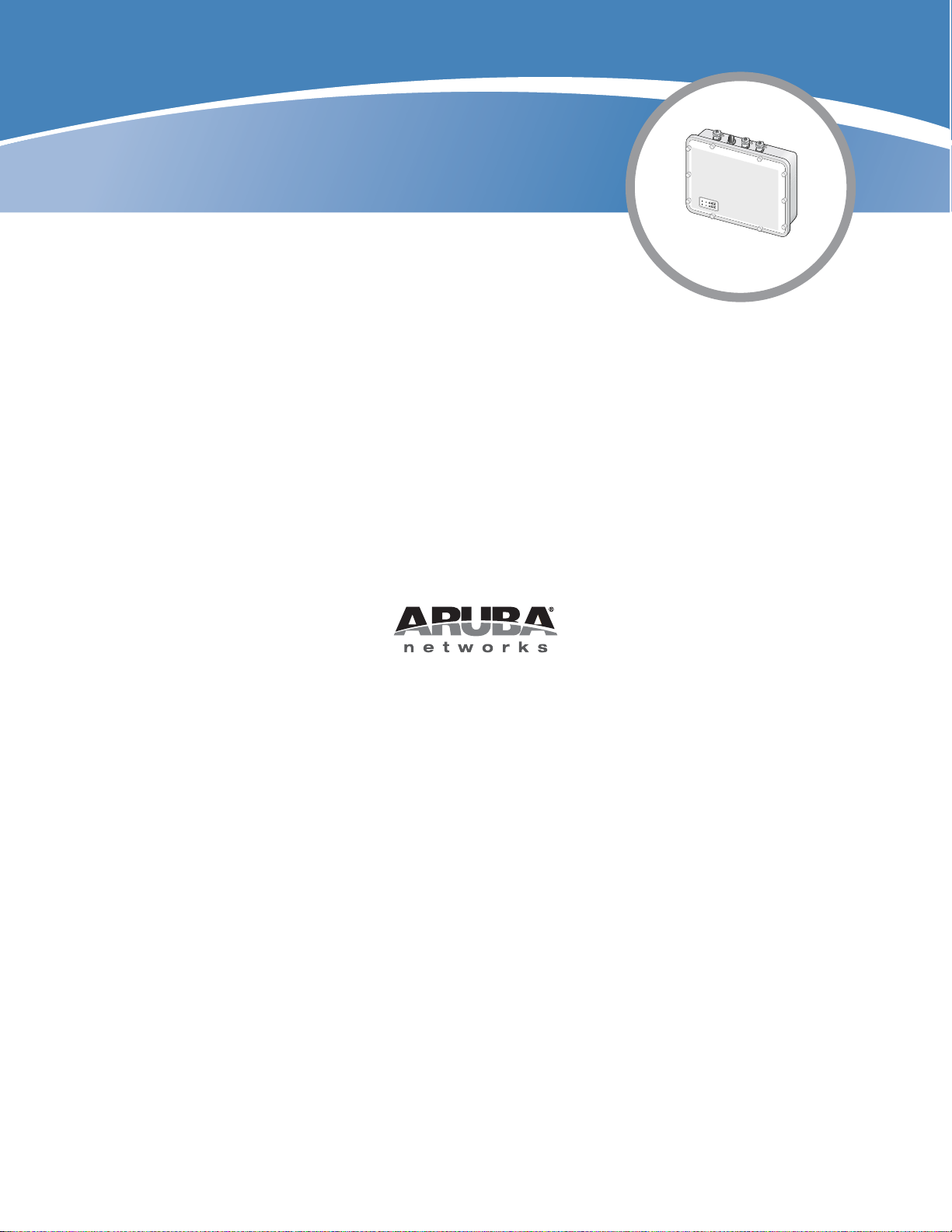
Aruba AP-85 Outdoor
Access Point Series
Installation Guide
Page 2

Copyright
© 2007 Aruba Networks All rights reserved.
Trademarks
Aruba Networks
Networks, Inc.
All other trademarks or registered trademarks are the property of their respective holders.
Specifications are subject to change without notice.
Legal Notice
The use of Aruba Networks, Inc. switching platforms and software, by all individuals or corporations, to terminate other vendors' VPN
client devices constitutes complete acceptance of liability by that individual or corporation for this action and indemnifies, in full, Aruba
Networks, Inc. from any and all legal actions that might be taken against it with respect to infringement of copyright on behalf of those
vendors.
Warranty
This hardware product is protected by the standard Aruba warranty of one year parts/labor. For more information, refer to the
ARUBACARE SERVICE AND SUPPORT TERMS AND CONDITIONS.
Altering this device (such as painting it) voids the warranty.
®
is a registered trademark, and Mobility Management System, RFprotect, and Bluescanner are trademarks of Aruba
www.arubanetworks.com
1322 Crossman Avenue
Sunnyvale, California 94089
Phone: 408.227.4500
Fax 408.227.4550
Aruba AP-85 Outdoor Access Point Series | Installation Guide 0510323-03 | September 2007
Page 3
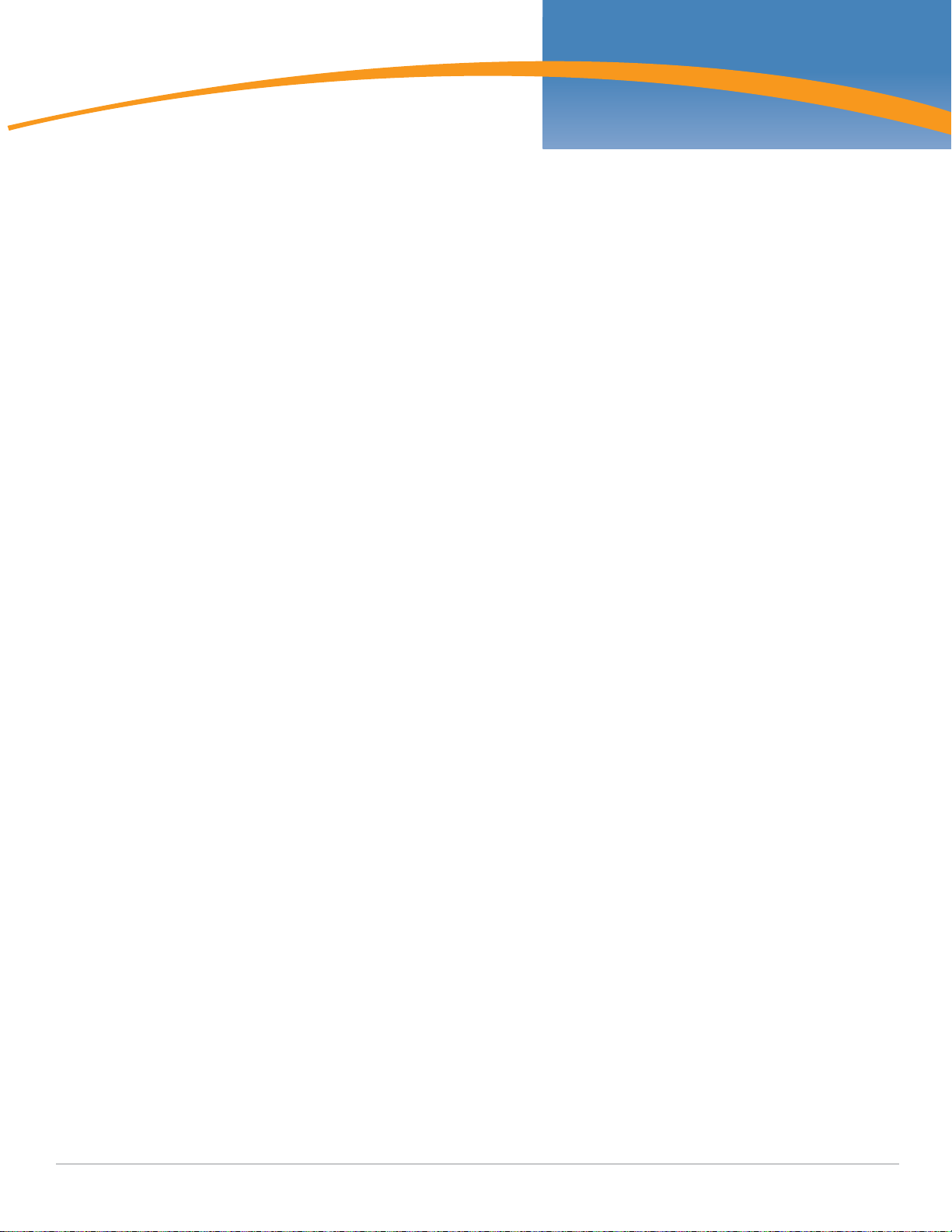
Contents
Preface Guide Overview 5
Related Documents 5
Contacting Aruba 6
Chapter 1 AP-85 Series Hardware Overview 7
About the AP-85 Series 7
AP-85 Series Operation 7
Minimum Software Requirements 8
Package Checklist 8
Hardware Model Overview 9
AP-85 Series Front View 9
AP-85 Series Rear View 9
AP-85 Series Top View 10
AP-85TX Bottom View 10
AP-85FX/LX Bottom View 11
LED Status Indicators 12
Optional Accessories 13
Chapter 2 Outdoor Planning and Deployment Considerations 15
Planning and Deployment Considerations 15
Scale Requirements 15
Identifying Known RF Absorbers/Reflectors/Interferences Sources 15
RF Absorbers 15
RF Reflectors 15
RF Interference Sources 15
Line of Sight (Radio Path Planning) 16
Antenna Height 17
Antenna Position and Orientation 18
Radio Interference 18
Weather Conditions 19
Ethernet Cabling 19
Grounding 19
Chapter 3 AP-85 Series Installation 21
Pre-Installation Network Setup 21
Pre-Installation Checklist 21
Access Point Setup 21
1. Verifying Pre-Installation Connectivity 22
2. Provisioning the AP 22
3. Installing the AP-85 22
Mounting the AP-85 23
Positioning the AP-85 27
Connecting Required Cables 28
Lightning Arrestor Installation 30
Antenna Installation 30
4. Verifying Post-Installation Connectivity 30
5. Configuring the AP-85 30
AP Configuration 30
Aruba AP-85 Outdoor Access Point Series | Installation Guide Contents | 3
Page 4
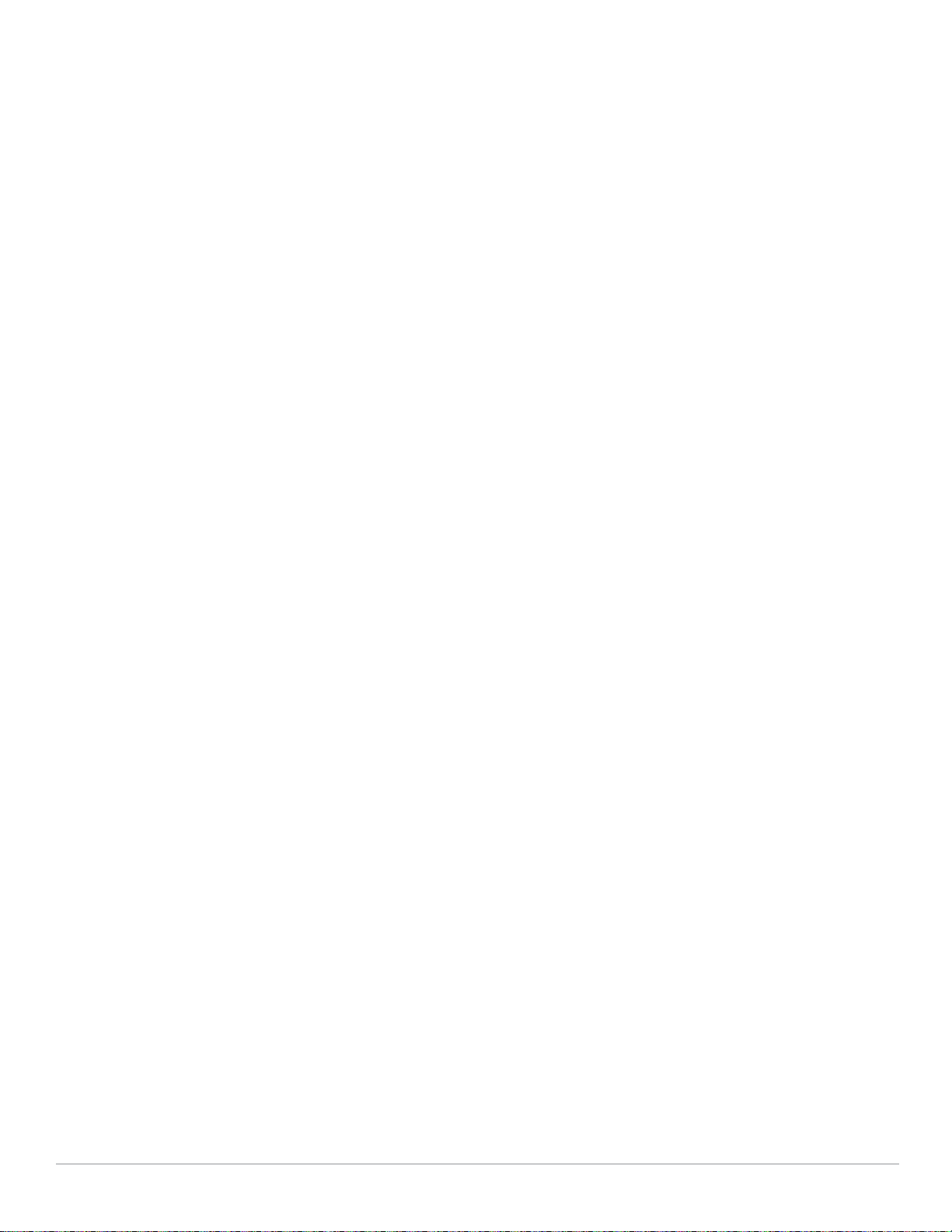
Appendix A Understanding Antennas 31
Aruba Antennas 31
Understanding Wireless Antennas 31
Omni-Directional vs. Directional Coverage 31
Antenna Beamwidth, Pattern, and Gain Considerations 32
Understanding Antenna Pattern Plots and Specifications 34
Detachable Antenna Selection 35
Detachable Outdoor Antenna Types 35
Detachable Antenna Selection Tips 35
Appendix B Product Specifications 41
Mechanical (AP-85TX, AP-85FX, and AP-85LX) 41
Electrical 42
AP-85TX 42
AP-85FX 42
AP-85LX 42
Maximum Power Draw 42
Wireless LAN 43
Safety and Regulatory Compliance 43
Proper Disposal of Aruba Equipment 43
Waste of Electrical and Electronic Equipment 44
European Union RoHS 44
China RoHS 44
Index 45
4 |Contents Aruba AP-85 Outdoor Access Point Series | Installation Guide
Page 5
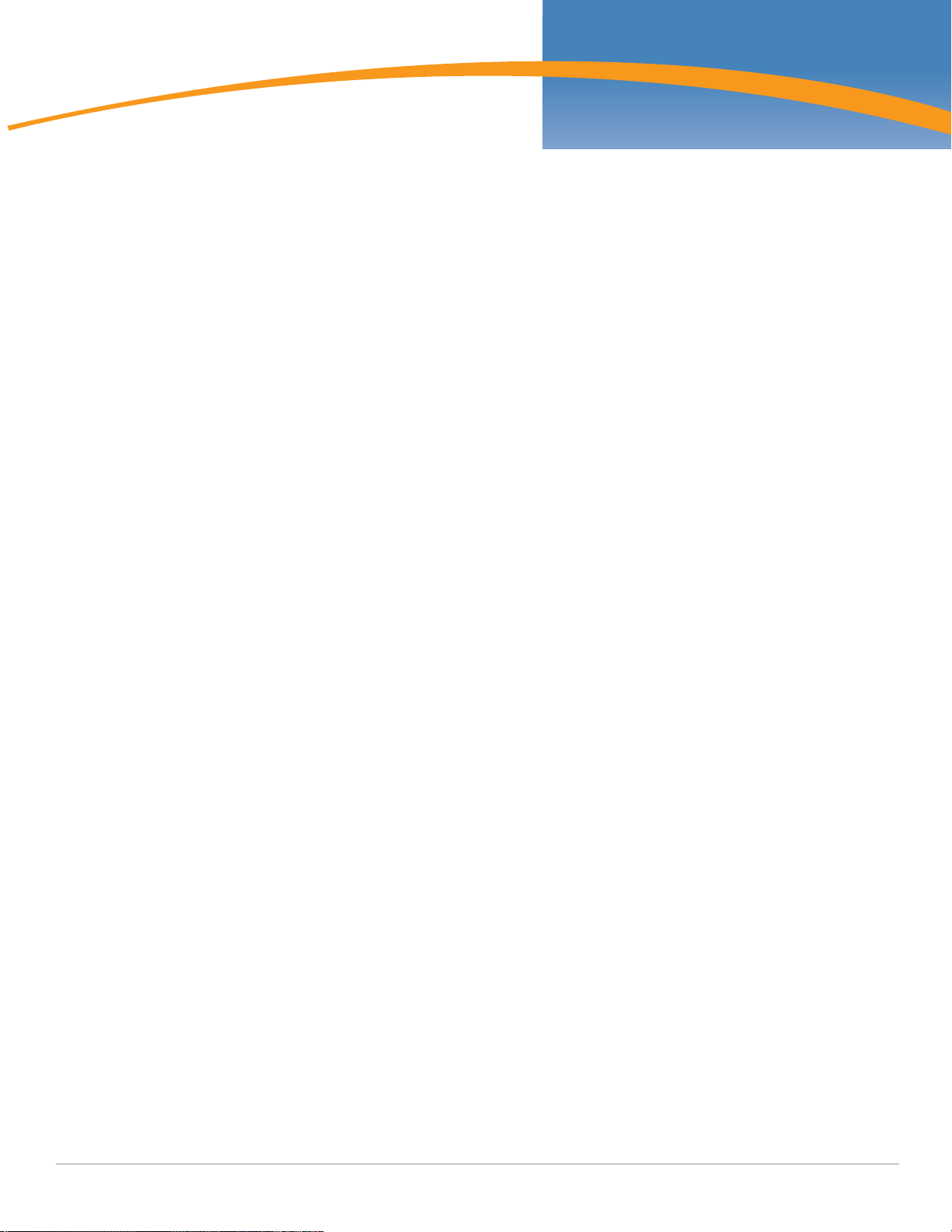
Preface
This preface includes the following information:
z An overview of the contents of this manual
z A list of related documentation for further reading
z Aruba Networks support and service information
Guide Overview
z Chapter 1, “AP-85 Series Hardware Overview” on page 7 provides a detailed hardware overview of
the three AP-85 models: the AP-85TX, the AP-85FX, and the AP-85LX.
z Chapter 2, “Outdoor Planning and Deployment Considerations” on page 15 provides key questions
to ask and items to consider when deploying an outdoor wireless network.
z Chapter 3, “AP-85 Series Installation” on page 21 describes the multi-step process for successful
installation and deployment of an AP-85.
z Appendix A, “Understanding Antennas” on page 31 provides key tools that will help you understand
Aruba antenna specifications.
z Appendix B, “Product Specifications” on page 41 includes product technical specifications and
safety and regulatory compliance information.
Related Documents
The following documents are referred to in this guide and are considered components of the complete
documentation set needed for successful AP deployment and management:
z
ArubaOS Quick Start Guide
z
ArubaOS User Guide
z
Aruba Mobility Management System User Guide
z Aruba Outdoor Antenna Specifications
Aruba AP-85 Outdoor Access Point Series | Installation Guide Preface | 5
Page 6
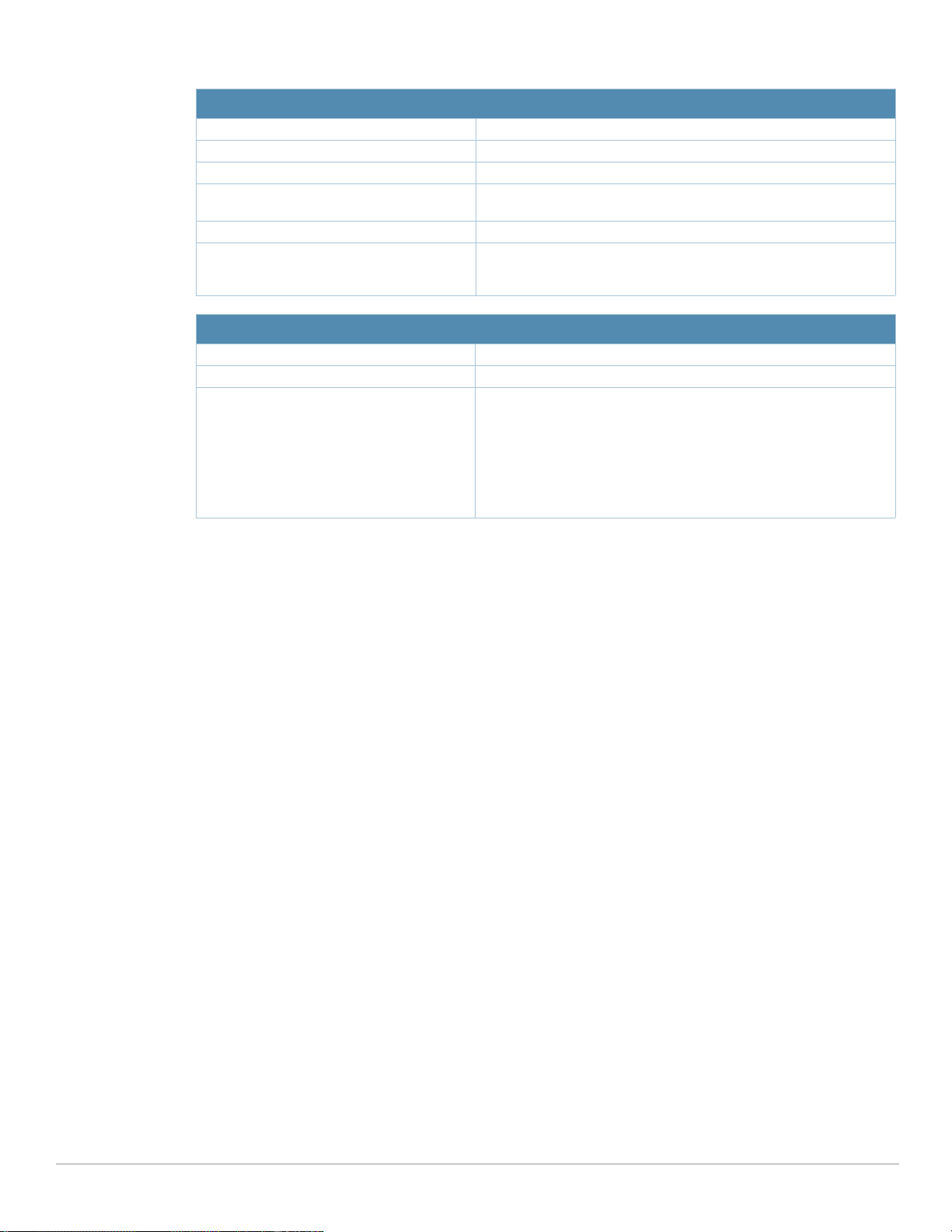
Contacting Aruba
Web Site Support
Main Site http://www.arubanetworks.com
Support Site http://www.arubanetworks.com/support
Software Licensing Site https://licensing.arubanetworks.com
Wireless Security Incident
Response Team (WSIRT)
Support Email support@arubanetworks.com
WSIRT Email
Please email details of any security
problem found in an Aruba product.
Telephone Support
Aruba Headquarters +1 (408) 227-4500
FAX +1 (408) 227-4550
Customer Support
http://www.arubanetworks.com/support/wsirt.php
wsirt@arubanetworks.com
z United States
z France
z United Kingdom
z Germany
z All Other Countries
800-WI-FI-LAN (800-943-4526)
+33 (0) 1 70 72 55 59
+44 (0) 20 7127 5989
+49 (0) 69 38 09 77 22 8
+1 (408) 754-1200
6 | Preface Aruba AP-85 Outdoor Access Point Series | Installation Guide
Page 7
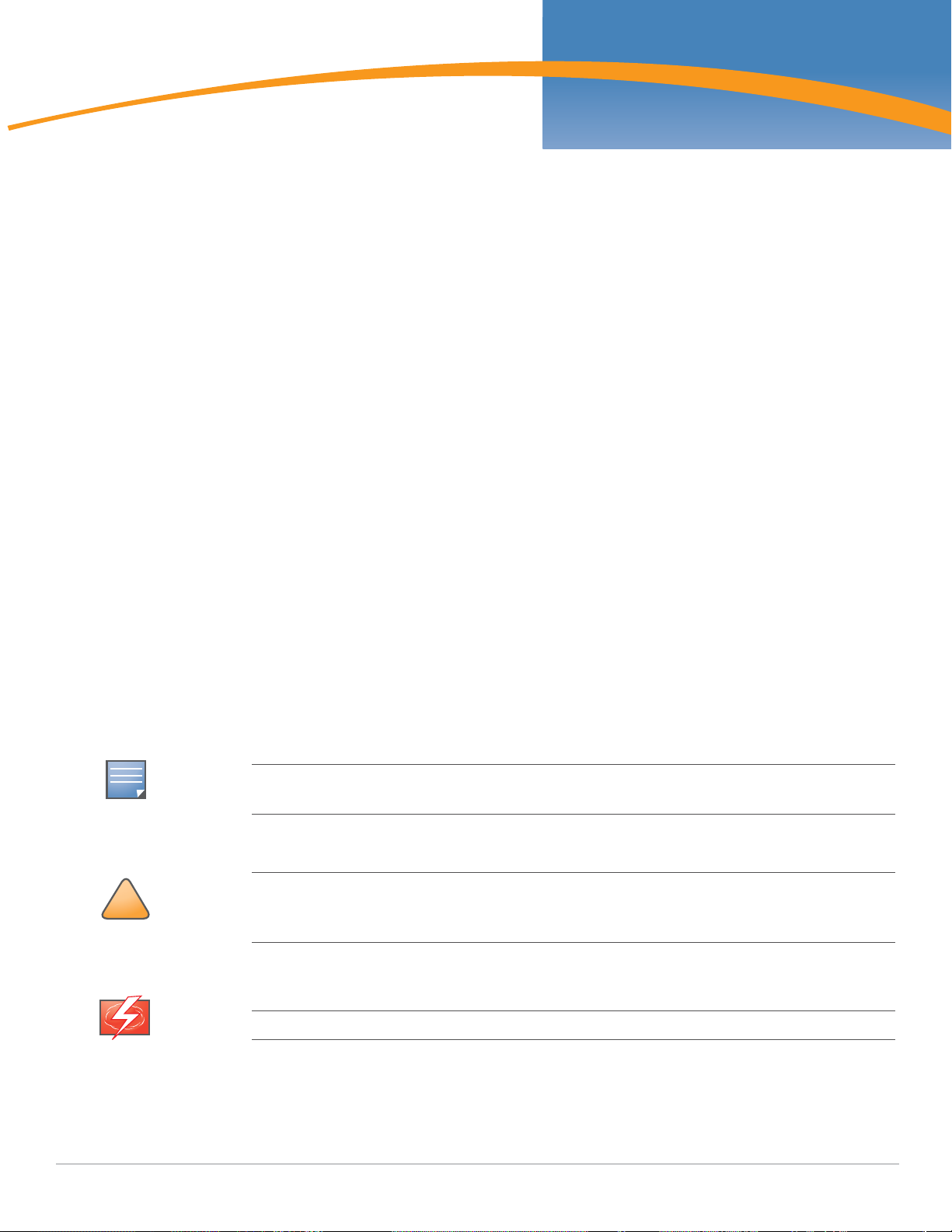
NOTE
!
CAUTION
WARNING
Chapter 1
AP-85 Series Hardware
Overview
About the AP-85 Series
The AP-85 Series consists of resilient, environmentally hardened, outdoor rated, dual-band IEEE
802.11a/b/g devices, which can be configured for deployment as a wireless access point, air monitor,
mesh point, or mesh portal. This outdoor access point series is part of Aruba’s comprehensive wireless
network solution. The AP-85 Series works only in conjunction with an Aruba Mobility Controller and
each AP can be centrally managed, configured, and upgraded through the controller.
The AP-85 Series consists of the following models:
z AP-85TX (Ethernet)
z AP-85FX (Multi-mode Fiber)
z AP-85LX (Single-mode Fiber)
AP-85 Series Operation
z Wireless access point (IEEE 802.11 a/b/g)
z Wireless air monitor (IEEE 802.11 a/b/g)
z Wireless access point with wireless backhaul support*
z Point-to-point wireless distribution system (WDS) bridge*
z Point-to-multi-point WDS bridge (host or slave)*
z Enterprise mesh point (MP; Mesh license required)*
z Enterprise mesh portal (MPP; Mesh license required)*
z Protocol-independent networking functionality
z IEEE 802.3af Power over Ethernet (PoE) compatible (AP-85TX only)
Items noted with a asterisk (*) require a secure enterprise mesh license. Contact your Aruba sales
representative for a complete listing of available software licenses.
Aruba Access Points are required to be installed by a professional installer. The professional installer
is responsible for ensuring that grounding is available and it meets applicable local and national
electrical codes.
Do not work on an AP and do not connect or disconnect cables during periods of lightning activity.
Aruba AP-85 Outdoor Access Point Series | Installation Guide AP-85 Series Hardware Overview | 7
Page 8
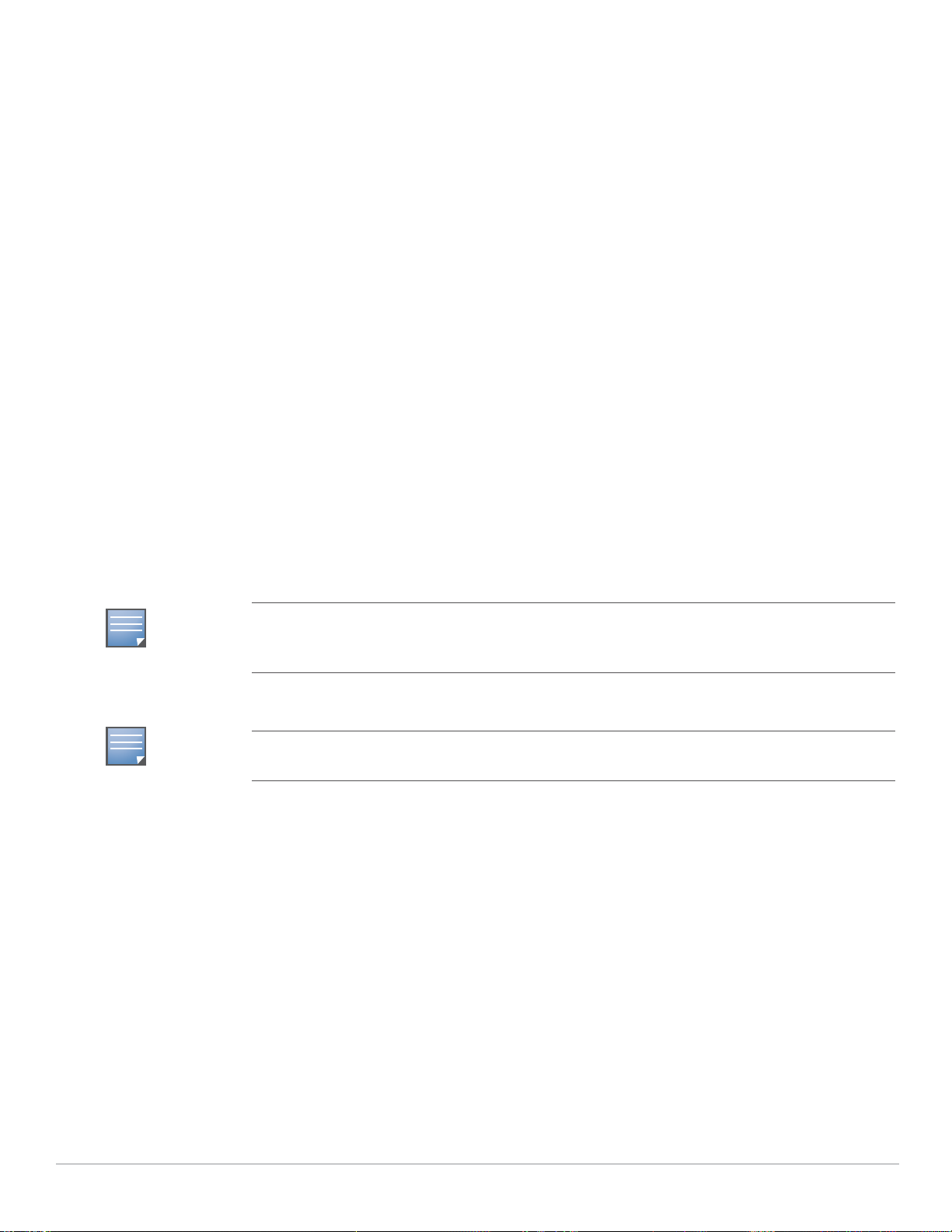
NOTE
NOTE
Minimum Software Requirements
The AP-85 Series requires ArubaOS 3.2.0 or later.
ArubaOS software builds prior to version 3.2.0 do not support the AP-85 Series. If your network
currently runs on a software build prior to 3.2.0, you must upgrade the software on your master and
local controllers to 3.2.0 or later prior to installing an AP-85 in your existing network.
Package Checklist
Included with all three AP-85 models:
z Aruba AP-85 outdoor access point (TX, FX, or LX model)
z AP-85 wall/pole/mast mount kit (fixture with hardware)
z 8-foot DC outdoor rated power cable
z Weatherproof connector shell for RJ-45 terminated CAT 5 cable
LTW P/N LTWRJS-00PFFA-SL8001
z Aruba AP-85 Outdoor Access Point Installation Guide
Included with the AP-85FX/LX models only:
z 8-foot AC outdoor rated power cable (for FX/LX models only; US and EU options available)
z Fiber Optic Termination Kit
AP-85FX: Tyco P/N 1828618-1
AP-85LX: Tyco P/N 1828618-2
Inform your supplier if there are any incorrect, missing, or damaged parts. If possible, retain the
carton, including the original packing materials. Use these materials to repack and return the unit to
the supplier if needed.
Optional accessories are available for use with the AP-85 and are sold separately. Refer to Optional
Accessories on page 13 for further details.
8 | AP-85 Series Hardware Overview Aruba AP-85 Outdoor Access Point Series | Installation Guide
Page 9

LED
Status Indicators
Mounting Holes
Hardware Model Overview
AP-85 Series Front View
The front of the AP-85 Series consists of LED status indicators (see Figure 1). For descriptions of the
LEDs and their behavior, refer to LED Status Indicators on page 12.
Figure 1 AP-85 Series Front View
AP-85 Series Rear View
The rear of the AP-85 Series consists of four mounting holes (see Figure 2). Refer to Chapter 3, “AP-85
Series Installation” on page 21 for mounting and installation instructions.
Figure 2 AP-85 Series Rear View
Aruba AP-85 Outdoor Access Point Series | Installation Guide AP-85 Series Hardware Overview | 9
Page 10

Four, Female N-Type
Antenna Interfaces.
RADIO 0 supports 2.4 Ghz;
RADIO 1 supports 5 GHz
!
CAUTION
AP-85 Series Top View
The top of the AP-85 Series consists of four, female N-type antenna interfaces (see Figure 3).
Figure 3 AP-85 Series Top View
The AP-85 Series requires the use of detachable, outdoor rated antennas. Select the correct antenna
type to support the required frequency band (2.4 or 5 GHz) and the desired coverage pattern.
The four, female N-type antenna interfaces on the AP-85 models are grouped into diversity pairs, one
pair is marked as RADIO 0 and the other pair is marked as RADIO 1. RADIO 0 supports 2.4 GHz
frequency band antennas and RADIO 1 supports 5 GHz frequency band antennas.
To select the correct antenna type for the deployment, download and read Aruba’s outdoor antenna
specifications:
http://www.arubanetworks.com/products/access-points/antennas.php.
For further details, see Appendix A, “Understanding Antennas” on page 31.
An Aruba Lightning Arrestor, AP-LAR-1, must be installed on each antenna port for protection
against lightning induced surges. Failure to use an AP-LAR-1 can void the warranty of an Aruba
outdoor AP model and renders the AP susceptible to failure from lightning induced surges.
AP-85TX Bottom View
The bottom of the AP-85TX unit (see Figure 5) consists of the following ports and connections:
z DC PWR 12 VDC, 2 A: The AP is capable of accepting DC power in the range of 8 to 16 VDC. If the
AP-85TX is not connected to a PoE source, the AP must be powered via a DC power source. An
outdoor rated, two-wire, 8-foot long DC power cable (wiring harness) is supplied with the unit. For
proper installation instructions, see DC and AC Power Cables on page 29.
z LAN/POE 48 VDC, 350 mA: Also known as a 10/100Base-T Fast Ethernet (RJ-45) port, which is IEEE
802.3 BaseT and 802.3u 100BaseTX compliant. This port supports IEEE 802.3af Power over Ethernet
(PoE), accepting 48 VDC as a standards defined Powered Device (PD) from a Power Sourcing
Equipment (PSE), such as a PoE midspan injector. The AP-85TX also supports SPoE (Serial Power
over Ethernet).
10 | AP-85 Series Hardware Overview Aruba AP-85 Outdoor Access Point Series | Installation Guide
Page 11

AP-85
10/100Base-T
Fast Ethernet (RJ-45)
RJ-45 Female
Pin-Out
*POE optional
**Serial optional
Serial RxD**
Serial RGND** (POE positive*)
Serial TxD**
Serial TGND** (POE negative*)
1
2
3
4
5
6
7
8
ETH Tx+ (POE negative*)
ETH Tx– (POE negative*)
ETH Rx+ (POE positive*)
ETH Rx– (POE positive*)
Direction
Input
Output
Grounding Point
Serial
Console Port
1
2
3
4
5
6
7
8
TxD
GND
RxD
RJ-45 Female
Pin-Out
Direction
Input
Output
GND
Figure 4 10/100Base-T Fast Ethernet (RJ-45) Port Pin-Out
z Grounding Point: It is important that the AP-85TX be properly grounded and a grounding point is
provided on the bottom of the AP-85TX model. A professional installer should ensure that grounding
is available and meets applicable local and national electrical codes.
Figure 5 AP-85TX Bottom View
AP-85FX/LX Bottom View
The bottom of the AP-85FX/LX unit (see Figure 5) consists of the following ports and connections:
z DC PWR 12 VDC, 2 A: The AP is capable of accepting DC power in the range of 8 to 16 VDC. If the
AP-85FX/LX is not connected to an AC power source, the AP must be powered via a DC power
source. An outdoor rated, two-wire, 8-foot long DC power cable (wiring harness) is supplied with
the unit. For proper installation instructions, see DC and AC Power Cables on page 29.
z LAN - OPTICAL:
AP-85FX: This model consists of a 100BASE-FX data uplink port for multi-mode, dual-fiber
network connectivity. A multi-mode, fiber patch cable with a duplex LC connector is required
for use. The cable is not included and must be purchased separately.
AP-85LX: This model consists of a 100BASE-LX data uplink port for single-mode, dual-fiber
network connectivity. A single-mode, fiber patch cable with a duplex LC connector is required
for use. The cable is not included and must be purchased separately.
z CONSOLE: A serial console port is provided for connection to a terminal, allowing for direct local
management.
Figure 6 Serial Console Port Pin-Out
Aruba AP-85 Outdoor Access Point Series | Installation Guide AP-85 Series Hardware Overview | 11
Page 12

Grounding Point
NOTE
Communication settings for the serial console port are indicated in Table 1.
Table 1 Console Terminal Settings
Baud Rate Data Bits Parity Stop Bits Flow Control
9600 8 None 1 None
z AC PWR 90-228 V~, 500 mA: The AP is capable of accepting AC power at the limits specified on the
unit. If the AP-85FX/LX is not connected to a DC power source, the AP must be powered via an AC
power source. An outdoor rated, three-wire, 8-foot long AC power cable (wiring harness) is supplied
with the unit. For proper installation instructions, see DC and AC Power Cables on page 29.
z Grounding Point: It is important that the AP-85FX/LX be properly grounded and a grounding point is
provided on the bottom of the AP-85FX/LX model. A professional installer should ensure that
grounding is available and meets applicable local and national electrical codes.
Figure 7 AP-85FX/LX Bottom View
LED Status Indicators
All AP-85 models include visual indicators for power, link, and radio status. Additionally, a seven LED
array is provided for each radio, which indicates received signal strength (RSSI).
The RSSI LED indicators represent varying degrees in the RSSI level. The absence of a signal is
indicated by no LED response, while full signal strength is indicated when all seven LEDs are active
and lit.
Table 2 provides an LED system breakdown for the AP-85 outdoor access points.
Table 2 AP-85 LED Status Indicators
LED Function Indicator Status
PWR AP Power/Ready
LINK/ACT
(applicable to the
AP-85TX only)
Status
LAN/Network Link
Status
Off No power to AP
Flashing Device booting, not ready
On Device ready
Off Ethernet link unavailable
On (Yellow) 10 Mbs Ethernet link negotiated
On (Green) 100 Mbs Ethernet link negotiated
12 | AP-85 Series Hardware Overview Aruba AP-85 Outdoor Access Point Series | Installation Guide
Blinking Traffic on Ethernet link
Page 13

NOTE
Table 2 AP-85 LED Status Indicators
LED Function Indicator Status
LINK/ACT
(applicable to the
AP-85FX/LX models only)
LAN/Network Link
Status
Off Ethernet link unavailable
On (Green) 100 Mbs Ethernet link negotiated
Blinking Traffic on Ethernet link
RADIO 0 Radio 0 Status Off Radio 0 disabled
On (Yellow) Radio 0 enabled in WDS mode
On (Green) Radio 0 enabled in WLAN mode
RADIO 1 Radio 1 Status Off Radio 1disabled
On (Yellow) Radio 1 enabled in WDS mode
On (Green) Radio 1 enabled in WLAN mode
RSSI (Radio 0) RSSI Level for
Off RSSI disabled/no signal
Radio 0
7 Step Progressive
Bars
Each bar represents a progressive
increase in signal strength, with 7
bars representing maximum signal
3/6/9/12/15/21/27 dB
RSSI
strength (100%).
Minimum data rate: Two lit LEDs
Maximum data rate: Six lit LEDs
RSSI (Radio 1) RSSI Level for
Off RSSI disabled/no signal
Radio 1
7 Step Progressive
Bars
Each bar represents a progressive
increase in signal strength, with 7
bars representing maximum signal
3/6/9/12/15/21/27 dB
RSSI
strength (100%).
Minimum data rate: Two lit LEDs
Maximum data rate: Six lit LEDs
Optional Accessories
The following items are available for use with AP-85 outdoor access points and are sold separately.
Contact your Aruba sales representative for details and assistance.
z Aruba 85 Field Replaceable Mount Kit: P/N AP-85-MNT-S
z Aruba 85 Streetlight Power Tap Adaptor (8 ft): P/N AP-85-PT-1
z Aruba 85 AC Power Provisioning Cable (3 ft; indoor rated): P/N AP-85-CBL-1
z Aruba 85 Antenna Mount Bracket: P/N AP-85-MNT-1
z Aruba 85 AC Power Cable (8 ft): P/N AP-85-CBL-2-S
z Aruba 85 AC Power Cable (40 ft): P/N AP-85-CBL-3-S
z Aruba 85 DC Power Cable (8 ft): P/N AP-85-CBL-4-S
z Aruba Lightning Arrestor: P/N AP-LAR-1
AC power cables are available for use with the AP-85FX/LX models only.
Aruba AP-85 Outdoor Access Point Series | Installation Guide AP-85 Series Hardware Overview | 13
Page 14

14 | AP-85 Series Hardware Overview Aruba AP-85 Outdoor Access Point Series | Installation Guide
Page 15
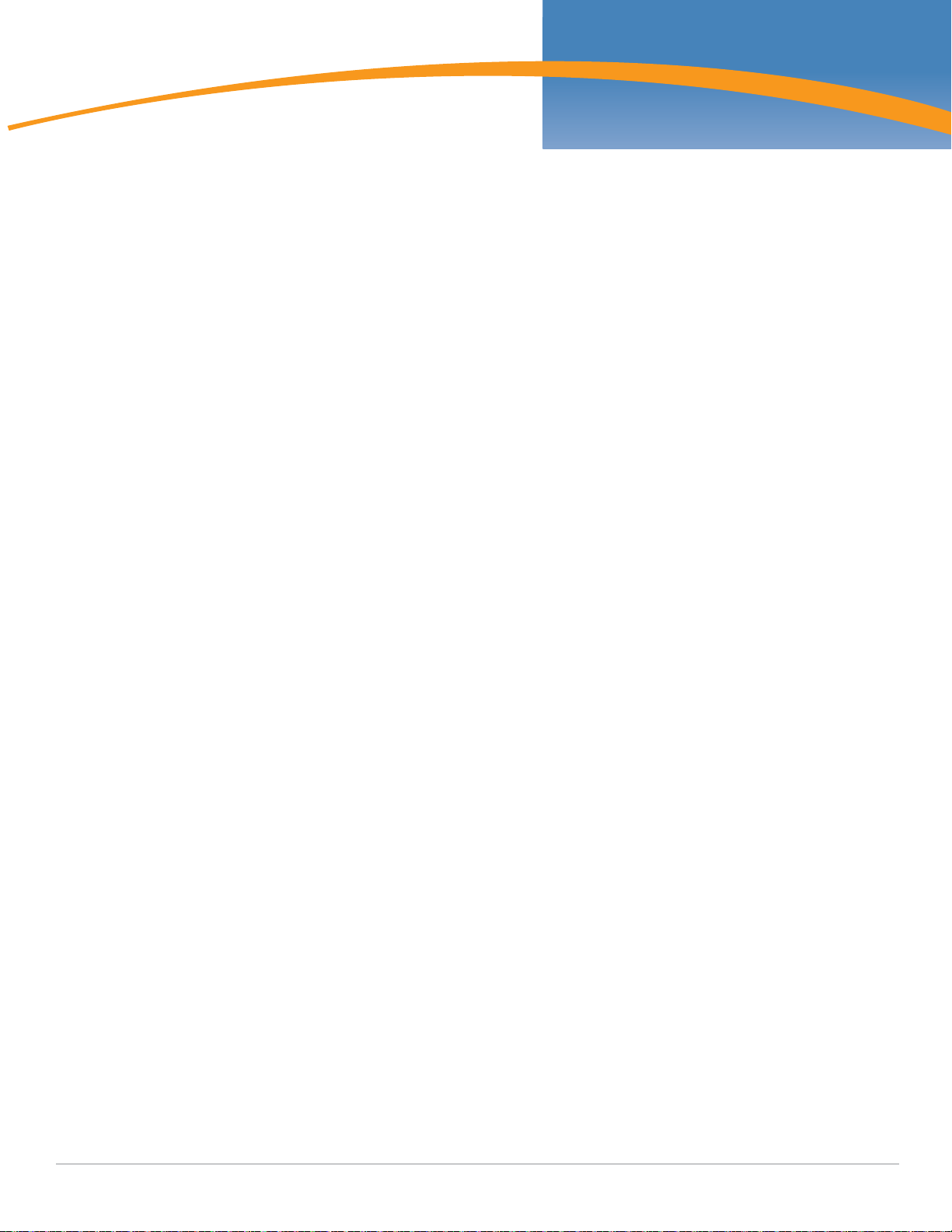
Chapter 2
Outdoor Planning and
Deployment Considerations
Planning and Deployment Considerations
Prior to deploying an outdoor wireless network, the environment must be evaluated to plan for a
successful Aruba WLAN deployment. Successfully evaluating the environment enables the proper
selection of Aruba APs and antennas and assists in the determination of their placement for optimal RF
coverage. This process is considered WLAN or RF planning and Aruba’s system engineers can assist in
the outdoor planning process.
Scale Requirements
The potentially immense scale of outdoor deployments requires consideration of factors that may not
be as important in a typical indoor deployment:
z Range (distance): Range or distance between APs must be taken into account during the planning
phase. Available AP mounting locations are often far less flexible in an outdoor environment.
Regardless of these outdoor restrictions, the desired goal is to achieve results similar to an indoor
deployment: a “dense” RF deployment that supports advanced Aruba features, such as ARM,
efficient client roaming, and failover.
z Elevation: Proper consideration and planning for elevation differences between APs (AP to AP) and
AP to Client can be critical to success. To plan for these differences in elevation, it is important to
understand the 3D coverage pattern provided by the antennas that will be deployed in the
environment.
z Non-Fixed Considerations: The RF environment might change on a day to day basis. Keep non-fixed
items, such as shipping containers, vehicles, and future building construction, in mind when
planning for an outdoor deployment.
Identifying Known RF Absorbers/Reflectors/Interferences Sources
Identifying known RF absorbers/reflectors/interference sources while out in the field during the
installation phase is critical. Even though outdoor environments consist of fewer RF absorbers/
reflectors/interference sources compared to indoor environments, ensure that these sources are
identified and taken into consideration when installing and mounting an AP to its fixed outdoor
location.
RF Absorbers
z Cement/Concrete
z Natural Items: Trees/vegetation
z Brick
RF Reflectors
z Metal Objects: Roof-installed air-conditioning equipment, chain link fences (depending on aperture
size), other wire fences, or water pipes
RF Interference Sources
z Other 802.11a/b/g or broadband access equipment operating nearby
Aruba AP-85 Outdoor Access Point Series | Installation Guide Outdoor Planning and Deployment Considerations | 15
Page 16

NOTE
Radio Line of Sight
Visual Line of Sight
z Industrial RF welding equipment or other Industrial, Scientific and Medical (ISM) equipment that
utilizes RF to heat or alter the physical properties of materials
z Military, Commercial Aviation or Weather Radar Systems
Line of Sight (Radio Path Planning)
AP-85 Series access points are capable of performing as one of the following:
z Point-to-point wireless distribution system (WDS) bridge
z Point-to-multi-point WDS bridge
z Enterprise mesh point (MP)
z Enterprise mesh portal (MPP)
To configure the AP-85 as a mesh point or mesh portal, you must install a mesh software license on
a Mobility Controller as a software license key. Contact your sales account manager or authorized
reseller to obtain the software license. There are several mesh software licenses available that
support different maximum number of APs. The licenses are cumulative; each additional license
installed increases the number of APs (mesh nodes) supported by the Mobility Controller.
A wireless bridge or mesh link requires a “radio line of sight” between the two antennas for optimum
performance. The concept of radio line of sight involves the area along a link through which the bulk of
the radio signal power travels. This area is known as the first Fresnel Zone of the radio link. For a radio
link, no object (including the ground) must intrude within 60% of the first Fresnel Zone.
Figure 8 illustrates the concept of a good radio line of sight.
Figure 8 Line of Sight
If there are obstacles in the radio path, there may still be a radio link but the quality and strength of the
signal will be affected. Calculating the maximum clearance from objects on a path is important as it
directly affects the decision on antenna placement and height. It is especially critical for long-distance
links, where the radio signal could easily be lost.
16 | Outdoor Planning and Deployment Considerations Aruba AP-85 Outdoor Access Point Series | Installation Guide
When planning the radio path for a wireless bridge or mesh link, consider these factors:
z Avoid any partial line of sight between the antennas.
z Be cautious of trees or other foliage that may be near the path, or may grow and obstruct the path.
z Be sure there is enough clearance from buildings and that no building construction may eventually
block the path.
z For very long distance links, the curvature of the earth (20 cm per km) may need to be considered in
the calculation of relative heights.
Page 17

NOTE
z Check the topology of the land between the antennas using topographical maps, aerial photos, or
even satellite image data (software packages are available that may include this information for your
area).
z Avoid a path that may incur temporary blockage due to the movement of cars, trains, or aircraft.
Antenna Height
A reliable wireless bridge or mesh link is usually best achieved by mounting the antennas at each end
high enough for a clear radio line of sight between them. The minimum height required depends on the
distance of the link, obstacles that may be in the path, topology of the terrain, and the curvature of the
earth (for links over 3 miles).
For long-distance links, the AP may have to be mounted on masts or poles that are tall enough to attain
the minimum required clearance. Use the following table to estimate the required minimum clearance
above the ground or path obstruction (for 5 GHz bridge links).
Table 3 Antenna Minimum Height and Clearance Requirements
Max Clearance for
Total Link Distance
60% of First Fresnel
Zone at 5.8 GHz
0.25 mile (0.402 km) 4.6 ft (1.4 m) 0.007 ft (0.002 m) 4.6 ft (1.4 m)
0.5 mile (0.805 km) 6.2 ft (1.9 m) 0.03 ft (0.010 m) 6.2 ft (1.9 m)
1 mile (1.6 km) 8.9 ft (2.7 m) 0.13 ft (0.04 m) 8.9 ft (2.7 m)
2 miles (3.2 km) 12.5 ft (3.8 m) 0.5 ft (0.15 m) 13.1 ft (4.0 m)
3 miles (4.8 km) 15.4 ft (4.7 m) 1.0 ft (0.3 m) 16.4 ft (5.0 m)
4 miles (6.4 km) 17.7 ft (5.4 m) 2.0 ft (0.6 m) 19.7 ft (6.0 m)
5 miles (8 km) 20 ft (6.1 m) 3.0 ft (0.9 m) 23 ft (7.0 m)
7 miles (11.3 km) 23.6 ft (7.2 m) 6.2 ft (1.9 m) 30 ft (9.1 m)
9 miles (14.5 km) 27 ft (8.2 m) 10.2 ft (3.1 m) 37 ft (11.3 m)
12 miles (19.3 km) 30.8 ft (9.4 m) 18.0 ft (5.5 m) 49 ft (14.9 m)
15 miles (24.1 km) 34.4 ft (10.5 m) 28.0 ft (8.5 m) 62.7 ft (19.1 m)
To avoid any obstruction along the path, the height of the object must be added to the minimum
clearance required for a clear radio line of sight. Consider the following simple example, illustrated in
the figure below.
Approximate Clearance
for Earth Curvature
Total Clearance
Required at
Mid-point of Link
Aruba AP-85 Outdoor Access Point Series | Installation Guide Outdoor Planning and Deployment Considerations | 17
Page 18

A
B
3 miles (4.8 km)
5.4 m
17 m
20 m
2.4 m
12 m
9m
1.4 m
Radio Line of Sight
Visual Line of Sight
!
CAUTION
NOTE
Figure 9 Antenna Height and Line of Sight
A wireless bridge or mesh link is deployed to connect building A to building B, which is located three
miles (4.8 km) away. Mid-way between the two buildings is a small tree-covered hill. From the above
table it can be seen that for a three-mile link, the object clearance required at the mid-point is 5.3 m
(17.4 ft). The tree tops on the hill are at an elevation of 17 m (56 ft), so the antennas at each end of the
link need to be at least 22.3 m (73 ft) high. Building A is six stories high, or 20 m (66 ft), so a 2.3 m
(7.5 ft) mast or pole must be constructed on its roof to achieve the required antenna height. Building B
is only three stories high, or 9 m (30 ft), but is located at an elevation that is 12 m (39 ft) higher than
building A. To mount an antenna at the required height on building B, a mast or pole of 1.3 m (4.3 ft) is
needed.
Never construct a radio mast, pole, or tower near overhead power lines.
Local regulations may limit or prevent construction of a high radio mast or tower. If your wireless
bridge or mesh link requires a high radio mast or tower, consult a professional contractor for advice.
Antenna Position and Orientation
Once the required antenna height has been determined, other factors affecting the precise position of
the wireless bridge or mesh link must be considered:
z Be sure there are no other radio antennas within 2 m (6 ft) of the wireless bridge or mesh link. These
include other WiFi radio antennas.
z Place the wireless bridge or mesh link away from power and telephone lines.
z Avoid placing the wireless bridge or mesh link too close to any metallic reflective surfaces, such as
roof-installed air-conditioning equipment, tinted windows, wire fences, or water pipes. Ensure that
there is at least 5 feet clearance from such objects.
z The wireless bridge or mesh link antennas at both ends of the link must be positioned with the same
polarization direction, either horizontal or vertical. Proper alignment helps to maximize throughput.
Radio Interference
The avoidance of radio interference is an important part of wireless link planning. Interference is
caused by other radio transmissions using the same or an adjacent channel frequency. You should first
18 | Outdoor Planning and Deployment Considerations Aruba AP-85 Outdoor Access Point Series | Installation Guide
Page 19

!
CAUTION
scan your proposed site using a spectrum analyzer to determine if there are any strong radio signals
using the 802.11a/b/g channel frequencies. Always use a channel frequency that is furthest away from
another signal.
If radio interference is still a problem with your wireless bridge or mesh link, changing the antenna
direction may improve the situation.
Weather Conditions
When planning wireless bridge or mesh links, you must take into account any extreme weather
conditions that are known to affect your location. Consider these factors:
z Temperature: The wireless bridge or mesh link is tested for normal operation in temperatures from
-30°C to 55°C. Operating in temperatures outside of this range may cause the unit to fail.
z Wind Velocity: The wireless bridge or mesh link can operate in winds up to 90 miles per hour and
survive higher wind speeds up to 125 miles per hour. You must consider the known maximum wind
velocity and direction at the site and be sure that any supporting structure, such as a pole, mast, or
tower, is built to withstand this force.
z Lightning: To protect against lightning induced surges, the AP-85 requires lightning protection on the
radio interface ports.
An Aruba Lightning Arrestor, AP-LAR-1, must be installed on each antenna port for protection
against lightning induced surges. Failure to use an AP-LAR-1 can void the warranty of an Aruba
outdoor AP model and renders the AP susceptible to failure from lightning induced surges.
z Rain: The wireless bridge or mesh link is weatherproofed against rain. However, it is recommended
to apply weatherproof sealing tape around the Ethernet port and antenna connectors for extra
protection. If moisture enters a connector, it may cause a degradation in performance or even a
complete failure of the link. For long distance links, plan 0.7 dB of additional margin per km to allow
for RF losses that occur during periods of heavy rain or snowfall.
z Snow and Ice: Falling snow, like rain, has no significant effect on the radio signal. However, a
buildup of snow or ice on antennas may cause the link to fail. In this case, the snow or ice has to be
cleared from the antennas to restore operation of the link.
Ethernet Cabling
When a suitable antenna location has been determined, you must plan a cable route from the wireless
bridge or mesh link outdoors to a suitable power and/or network source.
Consider these points:
z The Ethernet cable length should never be longer than 90 m (295 ft).
z Determine a building entry point for the cable (if applicable).
z Determine if conduits, bracing, or other structures are required for safety or protection of the cable.
z For lightning protection at the power injector end of the cable, consider using a lightning arrestor
immediately before the cable enters the building.
Grounding
It is important that the wireless bridge or mesh link, cables, and any supporting structures are properly
grounded. Each AP-85 Series access point includes a grounding screw for attaching a ground wire. Be
sure that grounding is available and that it meets local and national electrical codes.
Aruba AP-85 Outdoor Access Point Series | Installation Guide Outdoor Planning and Deployment Considerations | 19
Page 20

20 | Outdoor Planning and Deployment Considerations Aruba AP-85 Outdoor Access Point Series | Installation Guide
Page 21

NOTE
NOTE
Chapter 3
AP-85 Series Installation
Pre-Installation Network Setup
Once WLAN planning is complete and the appropriate products and their placement have been
determined, installation and initial setup of the Aruba Mobility Controller(s) is required prior to
deployment of Aruba Outdoor Access Points.
For initial setup of the Mobility Controller, refer to the ArubaOS Quick Start Guide for the software
version installed on your controller.
Pre-Installation Checklist
Before installing your AP-85, ensure that the following requirements are met:
Table 4 AP-85 Pre-Installation Checklist
AP-85TX AP-85FX/LX
z Fast Ethernet (FE) cable of required length
z IEEE 802.3af compliant PoE source (Aruba
Mobility Controller or Midspan device) or DC
power source
z Aruba Mobility Controller configured and
installed on the network
z Layer 2/3 network connectivity to your AP-85
z One of the following network services:
1. Aruba Discovery Protocol (ADP)
2. DNS server with an “A” record
3. DHCP Server with vendor specific options
z Fiber patch cable of required length:
1. Single-mode fiber patch cable for the AP-85LX
2. Multi-mode fiber patch cable for the AP-85FX
z AC or DC power source
z Aruba Mobility Controller configured and installed
on the network
z Layer 2/3 network connectivity to your AP-85
z One of the following network services:
1. Aruba Discovery Protocol (ADP)
2. DNS server with an “A” record
3. DHCP Server with vendor specific options
Access Point Setup
It is important that you follow the guidelines in the previous section, Pre-Installation Network Setup
on page 21, prior to attempting to setup and install an AP-85.
Successful setup of an AP-85 is a multi-step process, which must be followed in the sequence listed:
1. Verifying Pre-Installation Connectivity
2. Provisioning the AP-85
3. Installing the AP-85
4. Verifying Post-Installation Connectivity
5. Configuring the AP-85
Aruba Networks, in compliance with governmental requirements, has designed the AP-85 such that
only authorized network administrators can change configuration settings. For more information on
AP configuration, refer to the ArubaOS Quick Start Guide and ArubaOS User Guide.
Aruba AP-85 Outdoor Access Point Series | Installation Guide AP-85 Series Installation | 21
Page 22

!
CAUTION
NOTE
!
CAUTION
!
CAUTION
WARNING
Access Points are radio transmission devices and as such are subject to governmental regulation.
Network administrators responsible for the configuration and operation of Access Points must
comply with local broadcast regulations. Specifically, Access Points must use channel assignments
appropriate to the location in which the Access Point will be used.
1. Verifying Pre-Installation Connectivity
Before you install APs in a network environment, ensure that the APs will be able to locate and connect
to the Mobility Controller when powered on.
Specifically, you must ensure the following:
z When connected to the network, each AP is assigned a valid IP address.
z APs are able to locate the Mobility Controller (Mobility ControllerDiscovery).
Refer to the ArubaOS Quick Start Guide for instructions on locating and connecting to the Mobility
Controller.
2. Provisioning the AP
Provisioning parameters are unique to each AP. These local AP parameters are initially configured on
the Mobility Controller which are then pushed out to the AP and stored on the AP itself. Aruba
recommends that provisioning settings be configured via the ArubaOS Web UI only. Refer to the
ArubaOS User Guide for complete details.
If the AP-85 is to be deployed in a mesh networking environment, the AP-85 must be provisioned as
a mesh portal or a mesh point prior to deployment.
3. Installing the AP-85
RF Radiation Exposure Statement: This equipment complies with FCC RF radiation exposure limits.
This equipment should be installed and operated with a minimum distance of 7.9 inches (20 cm)
between the radiator and your body for 2.4 GHz and 5 GHz operations. This transmitter must not be
co-located or operating in conjunction with any other antenna or transmitter.
Aruba Access Points, AP-LAR-1 lightning arrestors, and cable termination kits are required to be
installed by a professional installer. The professional installer is responsible for ensuring that
grounding is available and it meets applicable local and national electrical codes.
Do not work on an AP and do not connect or disconnect cables during periods of lightning activity.
22 | AP-85 Series Installation Aruba AP-85 Outdoor Access Point Series | Installation Guide
Page 23

Mounting Holes
Mounting Bolts
(M8 bolts, 4x)
NOTE
Anchors (4x)
Mounting Plate
Screws (4x)
Wall
Mounting the AP-85
Preparing the AP-85 for Installation
1. Install the four included mounting bolts (M8 bolts with captive flat washer) into the four mounting
holes on the rear of the AP-85 (see Figure 10). Leave approximately two to three threads showing on
the mounting bolts.
Figure 10 Installing the Mounting Bolts
Wall Mounting the AP-85
To wall mount an AP-85:
1. Secure the mounting plate to a flat wall using the appropriate screws and anchors for your mounting
application (see Figure 11).
Wall mount hardware is not included with the mounting plate and must be purchased separately for
your mounting application. The mounting plate accepts the following screw/bolt sizes: M4, M5,
SAE #8, and SAE #10.
Figure 11 Attaching the Mounting Plate
Aruba AP-85 Outdoor Access Point Series | Installation Guide AP-85 Series Installation | 23
