Page 1
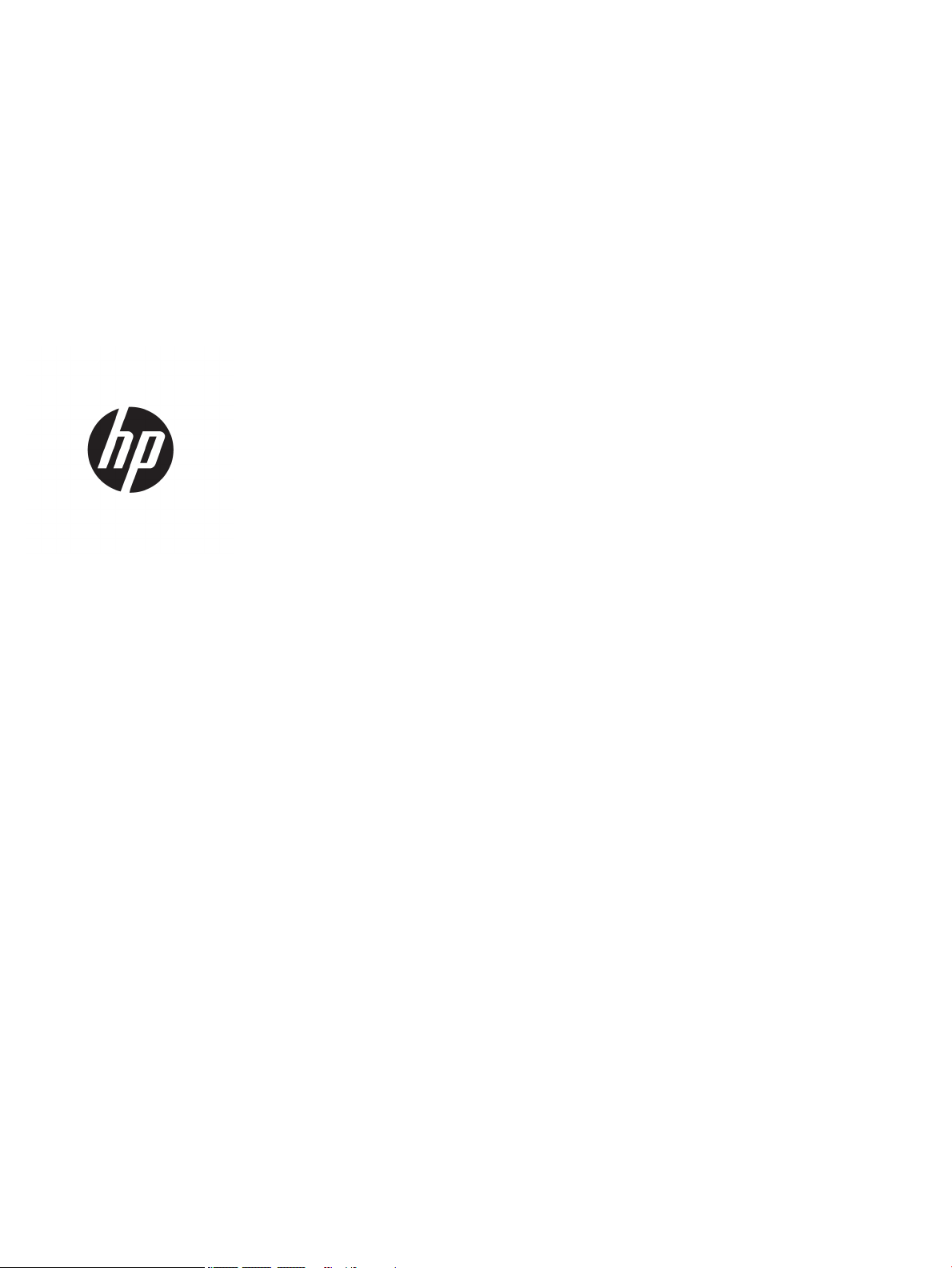
HP Pavilion x2 Detachable PC (model
numbers 12-b0XX and 12-b100 through 12b199)
Maintenance and Service Guide
IMPORTANT! This document is intended for
HP authorized service providers only.
Page 2

© Copyright 2016 HP Development Company,
L.P.
Bluetooth is a trademark owned by its
proprietor and used by HP Inc. under license.
Intel and Core are U.S. registered trademarks of
Intel Corporation. Windows is either a
registered trademark or trademark of
Microsoft Corporation in the United States
and/or other countries. SD Logo is a trademark
of its proprietor.
The information contained herein is subject to
change without notice. The only warranties for
HP products and services are set forth in
the express warranty statements
accompanying such products and services.
Nothing herein should be construed as
constituting an additional warranty. HP shall
not be liable for technical or editorial errors or
omissions contained herein.
Second Edition: April 2016
First Edition: December 2015
Document Part Number: 842329-002
Product notice
This guide describes features that are common
to most models. Some features may not be
available on your slate.
Not all features are available in all editions of
Windows 10. This slate may require upgraded
and/or separately purchased hardware, drivers,
and/or software to take full advantage of
Windows 10 functionality. See for
http://www.microsoft.com details.
Page 3
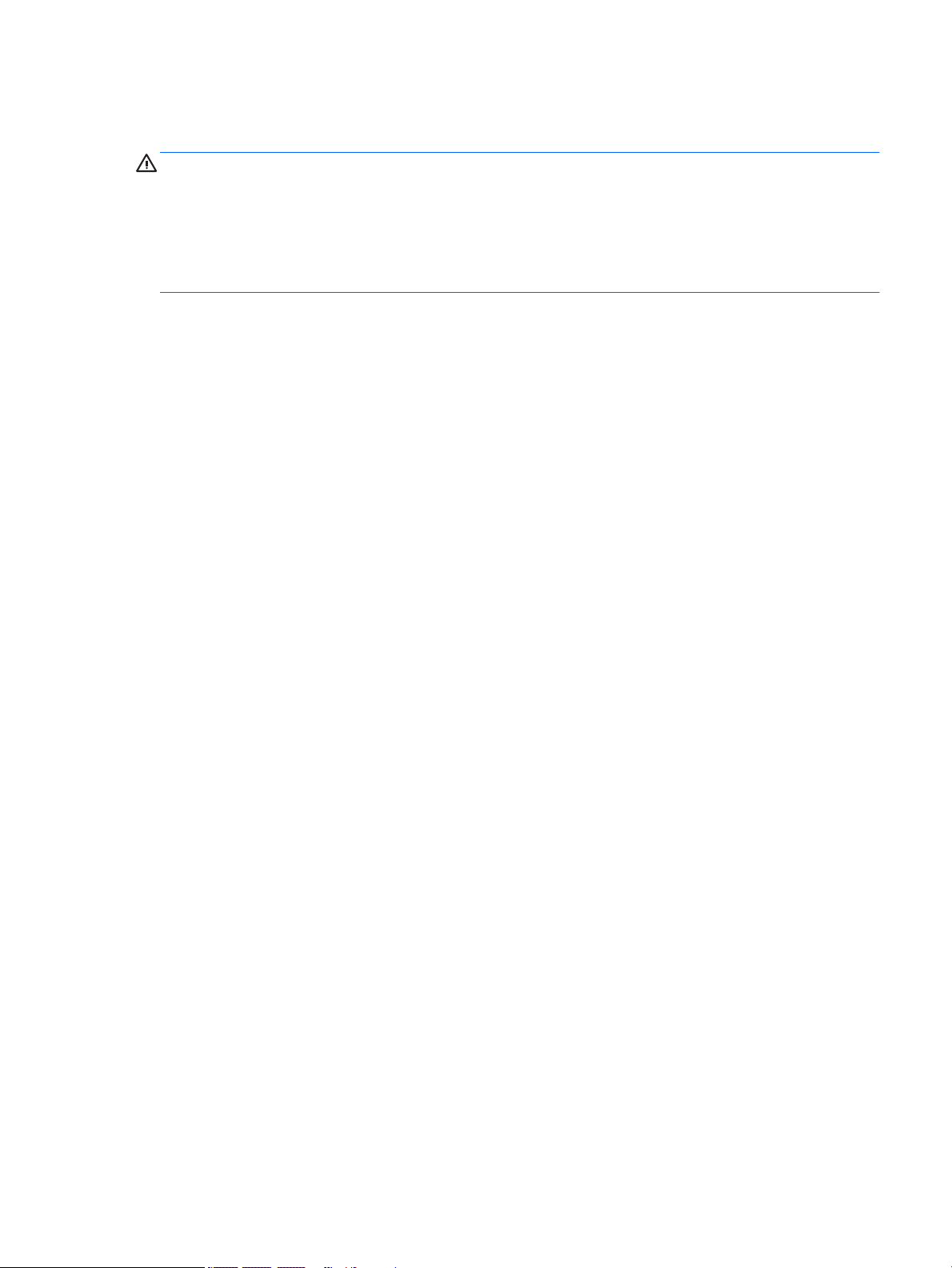
Safety warning notice
WARNING! To reduce the possibility of heat-related injuries or of overheating the device, do not place
the device directly on your lap or obstruct the device air vents. Use the device only on a hard, at surface. Do
not allow another hard surface, such as an adjoining optional printer, or a soft surface, such as pillows or rugs
or clothing, to block airow. Also, do not allow the AC adapter to contact the skin or a soft surface, such as
pillows or rugs or clothing, during operation. The device and the AC adapter comply with the user-accessible
surface temperature limits dened by the International Standard for Safety of Information Technology
Equipment (IEC 60950).
iii
Page 4
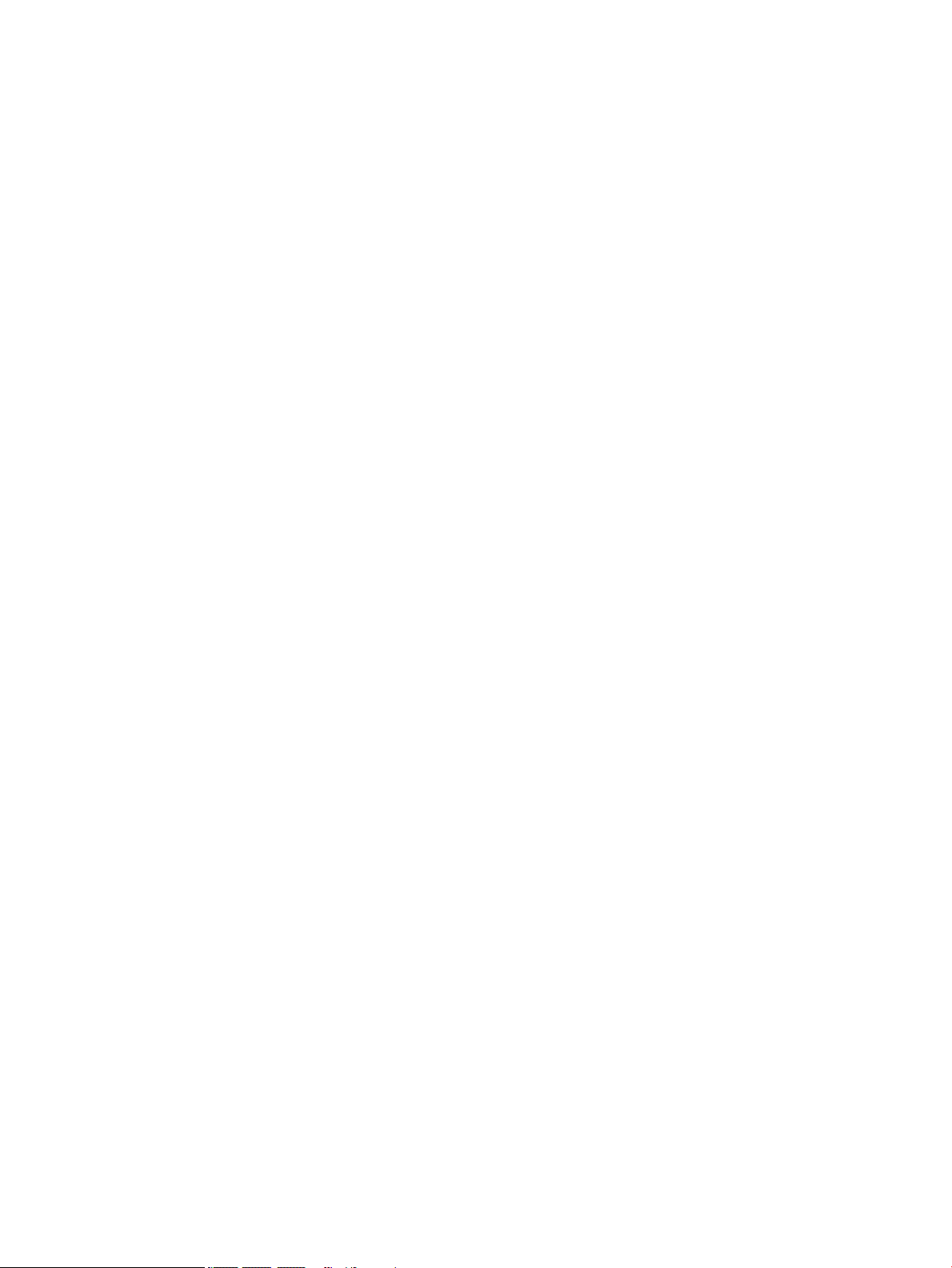
iv Safety warning notice
Page 5
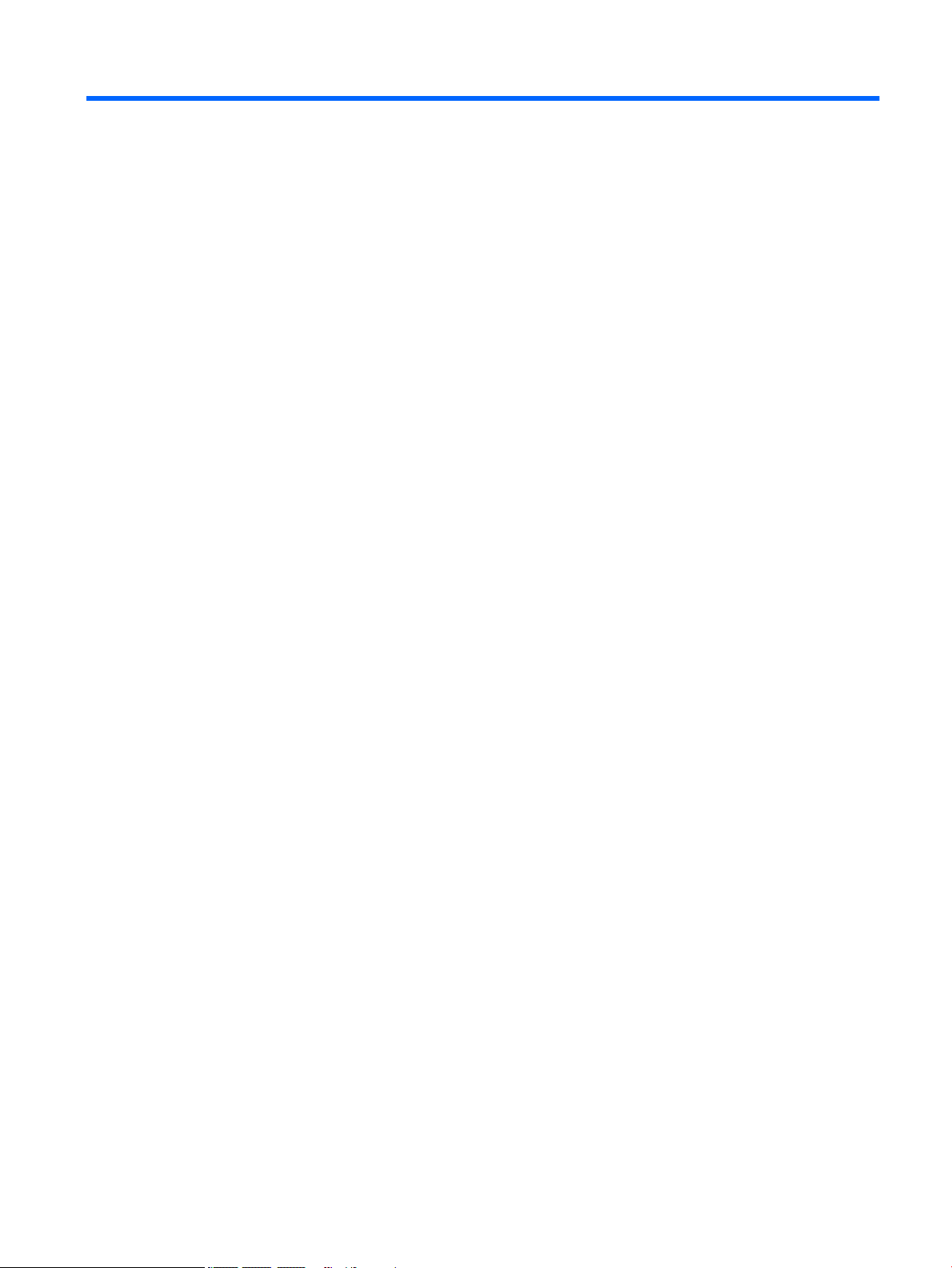
Table of contents
1 Product description ....................................................................................................................................... 1
2 External component identication .................................................................................................................. 4
Locating hardware ................................................................................................................................................. 4
Locating software .................................................................................................................................................. 4
Display .................................................................................................................................................................... 5
Top edge ................................................................................................................................................................. 6
Left side ................................................................................................................................................................. 7
Right side ............................................................................................................................................................... 8
Bottom edge .......................................................................................................................................................... 9
3 Illustrated parts catalog .............................................................................................................................. 10
Locating the serial number, model number, product number, and warranty information ............................... 10
Slate major components ..................................................................................................................................... 11
Keyboard base components ................................................................................................................................ 14
Miscellaneous parts ............................................................................................................................................. 16
4 Removal and replacement preliminary requirements ..................................................................................... 17
Tools required ...................................................................................................................................................... 17
Service considerations ......................................................................................................................................... 17
Plastic parts ....................................................................................................................................... 17
Cables and connectors ...................................................................................................................... 18
Drive handling ................................................................................................................................... 18
Grounding guidelines ........................................................................................................................................... 19
Electrostatic discharge damage ........................................................................................................ 19
Packaging and transporting guidelines .......................................................................... 20
Workstation guidelines ................................................................................ 20
5 Slate removal and replacement procedures ................................................................................................... 22
Component replacement procedures .................................................................................................................. 22
Display panel assembly ..................................................................................................................... 22
Power button board .......................................................................................................................... 25
Volume control board ........................................................................................................................ 26
Webcam/microphone module ........................................................................................................... 27
RTC battery ........................................................................................................................................ 29
WLAN module .................................................................................................................................... 30
v
Page 6
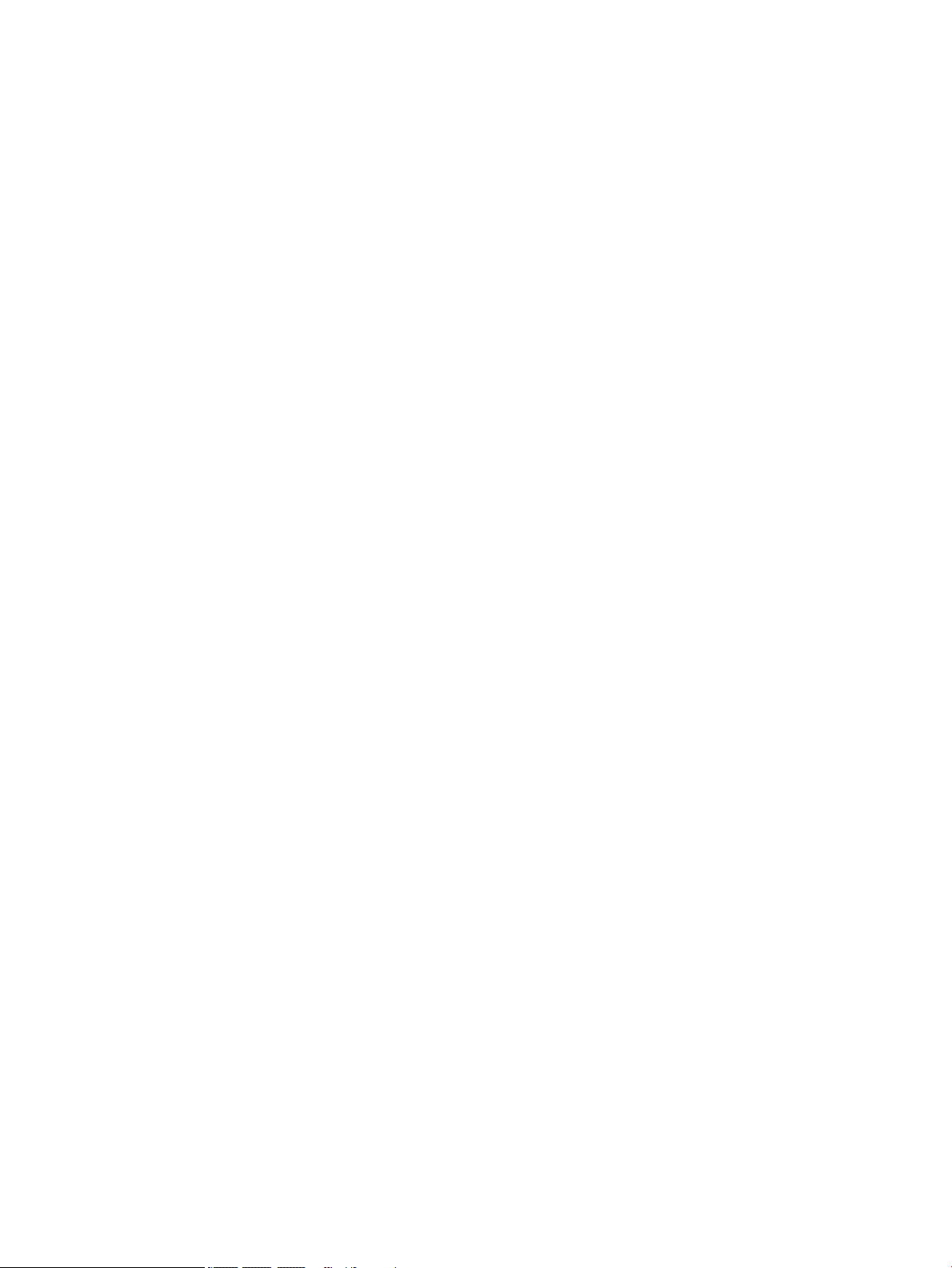
Solid-state drive ................................................................................................................................ 32
Speakers ............................................................................................................................................ 33
Connector board ................................................................................................................................ 34
System board .................................................................................................................................... 36
Battery ............................................................................................................................................... 38
Cables ................................................................................................................................................ 39
Slate docking cable ........................................................................................................................... 41
Wireless antenna ............................................................................................................................... 42
6 Keyboard/base removal and replacement procedures .................................................................................... 44
Keyboard/base component replacement procedures ........................................................................................ 44
Bottom cover ..................................................................................................................................... 44
Docking board ................................................................................................................................... 46
TouchPad board ................................................................................................................................. 47
Hinge assembly ................................................................................................................................. 50
7 Using Setup Utility (BIOS) ............................................................................................................................. 53
Starting Setup Utility (BIOS) ................................................................................................................................ 53
Updating Setup Utility (BIOS) .............................................................................................................................. 53
Determining the BIOS version ........................................................................................................... 53
Downloading a BIOS update .............................................................................................................. 54
8 Using HP PC Hardware Diagnostics (UEFI) ....................................................................................................... 55
Downloading HP PC Hardware Diagnostics (UEFI) to a USB device .................................................................... 55
9 Specications .............................................................................................................................................. 57
Dimensions .......................................................................................................................................................... 57
Operating environment ....................................................................................................................................... 57
Input power .......................................................................................................................................................... 58
10 Backing up, restoring, and recovering ......................................................................................................... 59
Creating recovery media and backups ................................................................................................................ 59
Creating HP Recovery media (select products only) ......................................................................... 59
Using Windows tools ........................................................................................................................................... 60
Restore and recovery ........................................................................................................................................... 61
Recovering using HP Recovery Manager ........................................................................................... 61
What you need to know before you get started ............................................................. 61
Using the HP Recovery partition (select products only) ................................................. 62
Using HP Recovery media to recover .............................................................................. 62
Changing the computer boot order ................................................................................ 63
vi
Page 7
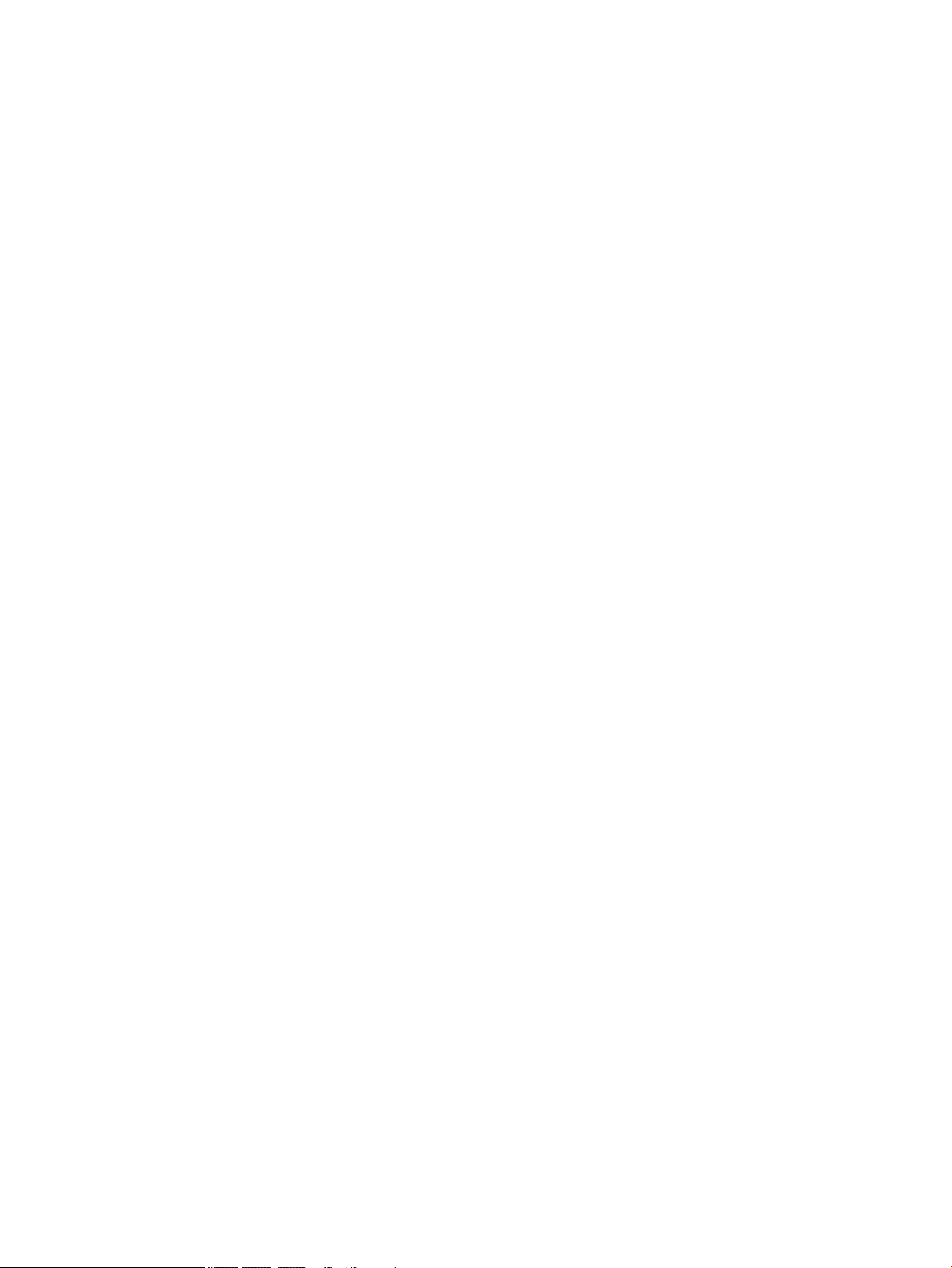
Removing the HP Recovery partition (select products only) ......................................... 64
11 Power cord set requirements ...................................................................................................................... 65
Requirements for all countries ............................................................................................................................ 65
Requirements for specic countries and regions ................................................................................................ 65
12 Recycling .................................................................................................................................................. 67
Index ............................................................................................................................................................. 68
vii
Page 8
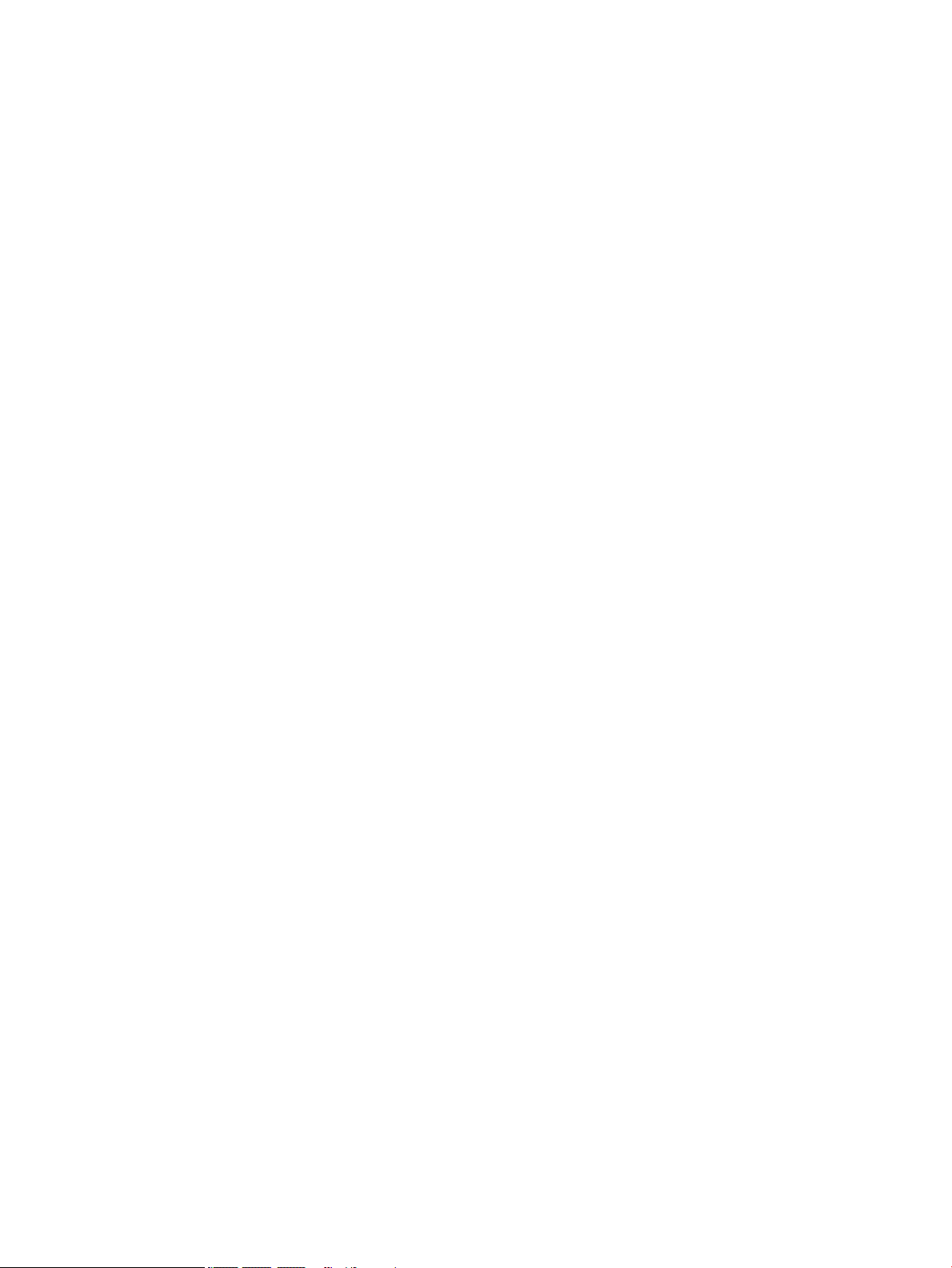
viii
Page 9
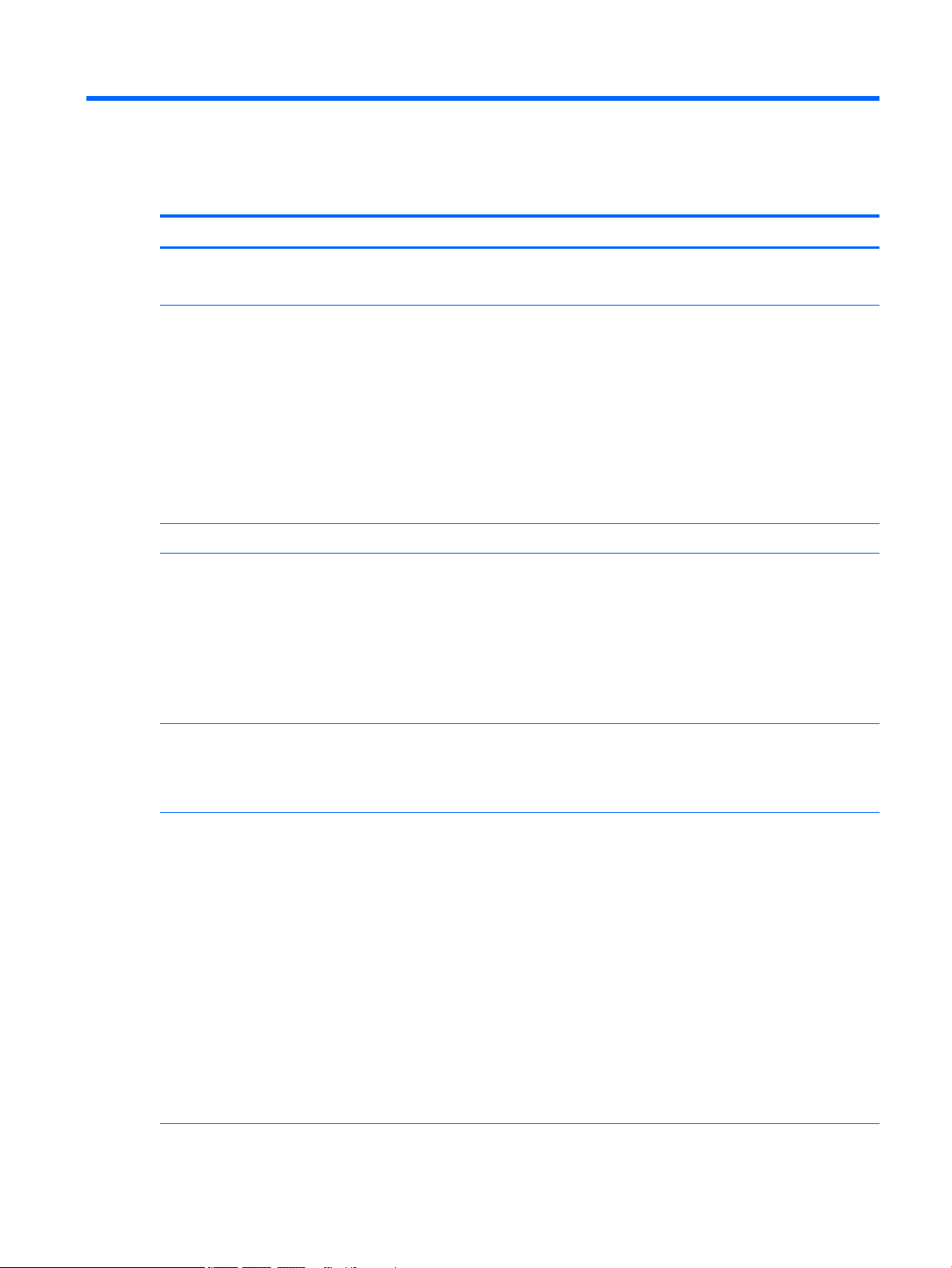
1 Product description
Category Description
Product Name HP Pavilion x2 Detachable PC (model numbers 12-b100 through 12-b199)
HP Pavilion x2 Detachable PC (model number 12-b0XX)
Processor For use only on slates with model numbers 12-b100 through 12-b199: Intel® Atom™ x5-
Z8550 1.44-GHz (SC turbo up to 2.24-GHz) processor (1600-MHz front side bus (FSB), 2.0-MB L2
cache, quad core, 2.0 W)
For use only on slates with model number 12-b0XX:
●
Intel Core™ m3 6Y30 0.90-GHz (SC turbo up to 2.20-GHz) processor (1866-MHz FSB, 4.0MB L3 cache, dual core, 4.5 W)
●
Intel Atom x7-Z8700 processor (up to 2.40-GHz) processor (1600-MHz FSB, 2.0-MB L3
cache, quad core, 2.0 W SDP)
●
Intel Atom x5-Z8500 processor (up to 2.24-GHz) processor (1600-MHz FSB, 2.0-MB L3
cache, quad core, 2.0 W SDP)
Chipset Integrated soldered-on-circuit (SoC)
Graphics Internal Graphics:
●
Intel HD Graphics 515 (on slate models equipped with an Intel Core processor)
●
Intel HD Graphics x5-Z8500 (on slate models equipped with an Intel Atom x7-Z8700 and
x7-Z8500 processor)
●
Intel HD Graphics 400 x5-Z8550 (on slate models equipped with an Intel Atom x7-Z8500
processor)
Supports HD decode, DX12, and HDMI
Panel 12.0-in, (1920×1280), UWVA, WUXGA+white light-emitting diode (WLED), BrightView, 3:2 ultra
wide aspect ratio, typical brightness: 340 nits; ultra-slim-bent (2.4 mm), TouchScreen,
MultiTouch-enabled, eDP+PSR;
Supports low-voltage dierential signaling (LVDS)
Memory Supports LPDDR3-1866 Dual Channel
Supports up to 8-MB maximum on-board system memory
LPDDR3-1866 Dual Channel Support
●
8192 MB (256 MB × 32 × 4 × 2 pieces; only on slate models equipped with an Intel
Atom processor)
●
4096 MB (128 MB × 32 × 4 × 2 pieces; only on slate models equipped with an Intel
Atom processor)
Supports up to 8-MB maximum on-board system memory
LPDDR3-1600 Dual Channel Support
●
4096 MB (128 MB × 32 × 4 × 2 pieces; 1866 bridge to 1600; only on slate models equipped
with an Intel Core processor)
●
2048 MB (128 MB × 32 × 2 × 2 pieces; only on slate models equipped with an Intel
Core processor)
1
Page 10
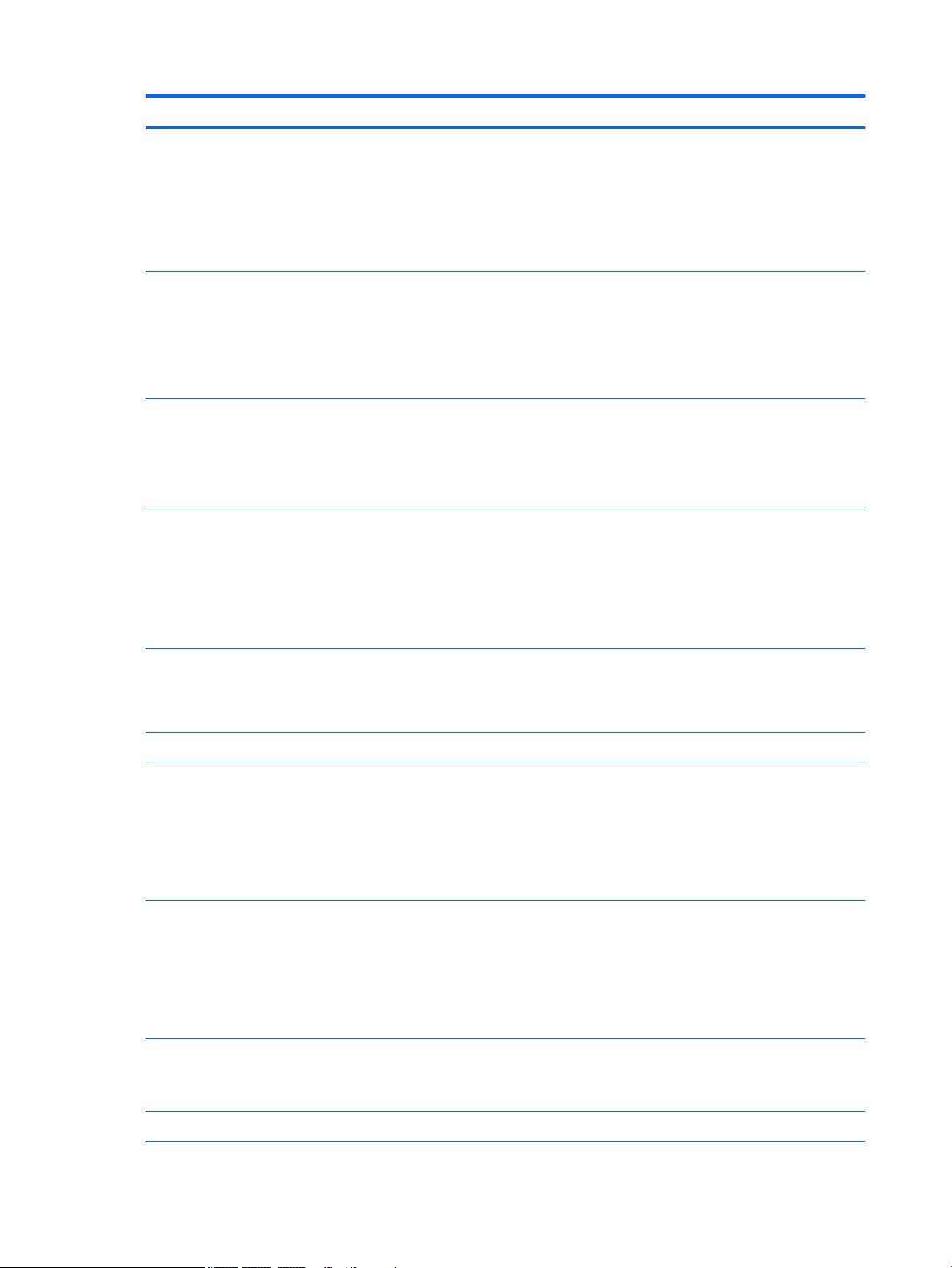
Category Description
Storage Supports M.2 SATA-3 next generation form factor (NGFF)
●
M.2 SATA triple level cell (TLC): 256 GB (only on slate models equipped with an Intel
Core processor)
●
M.2 SATA DRAM-less: 128 GB (only on slate models equipped with an Intel Core processor)
Supports embedded MultiMediaCard congurations (eMMC): 128 GB TLC and 64 GB (only on slate
models equipped with an Intel Atom processor)
Audio and video Fixed integrated HP TrueVision high-denition (HD) webcam, 1080p×30 frames per second
Two digital microphones with beam-forming, echo-cancellation, noise-suppression, and voice
recognition software
Two speakers
Bang & Olufsen Play audio
Sensors Accelerometer
ECompass
Gyroscope
Sensor hub
Wireless Integrated wireless local area network (WLAN) options by way of wireless module
Two built-in WLAN antennas (M.2 / PCIe)
Supports the following WLAN modules:
●
Intel 3165NGWG ac 1×1 + Bluetooth® 4.0 LE PCIe+USB NGFF 2230 Combo Adapter
●
Realtek RTL8723BE 802.11b/g/n 1×1 Wi-Fi + Bluetooth 4.0 Combo Adapter
Compatible with MiraCast-certied devices
Supports Intel WiDi
Supports Connected Standby
Security Trusted platform module (TPM) 2.0 (rmware-based support)
Ports
Keyboard/pointing devices Detachable, hardcase, keyboard base cover
Power requirements Supports a 3-cell, 36-WHr, 3.25-WHr, Li-Ion battery
Operating system Preinstalled: Windows 10 Professional
●
Headphone/microphone combo jack
●
micro-HDMI v 1.4 supporting up to 1920×1080 @ 60Hz
●
Pogo-pin (10-pin) docking connector (present on slate and keyboard base)
●
USB type C 3.1 port Gen 1 supporting charging and data transfer
●
USB 2.0 port
Full-sized, island-style, thin cover with non-backlit keyboard
Clickpad with image sensor
Multitouch gestures enabled
Supports Windows® 10 Modern Trackpad Gestures
Supports a 65-W HP Smart AC adapter (non-PFC, EM, 4.5-mm) and 45-W HP Smart AC adapter
(non-PFC, RC, 4.5-mm) AC adapter
2 Chapter 1 Product description
Page 11
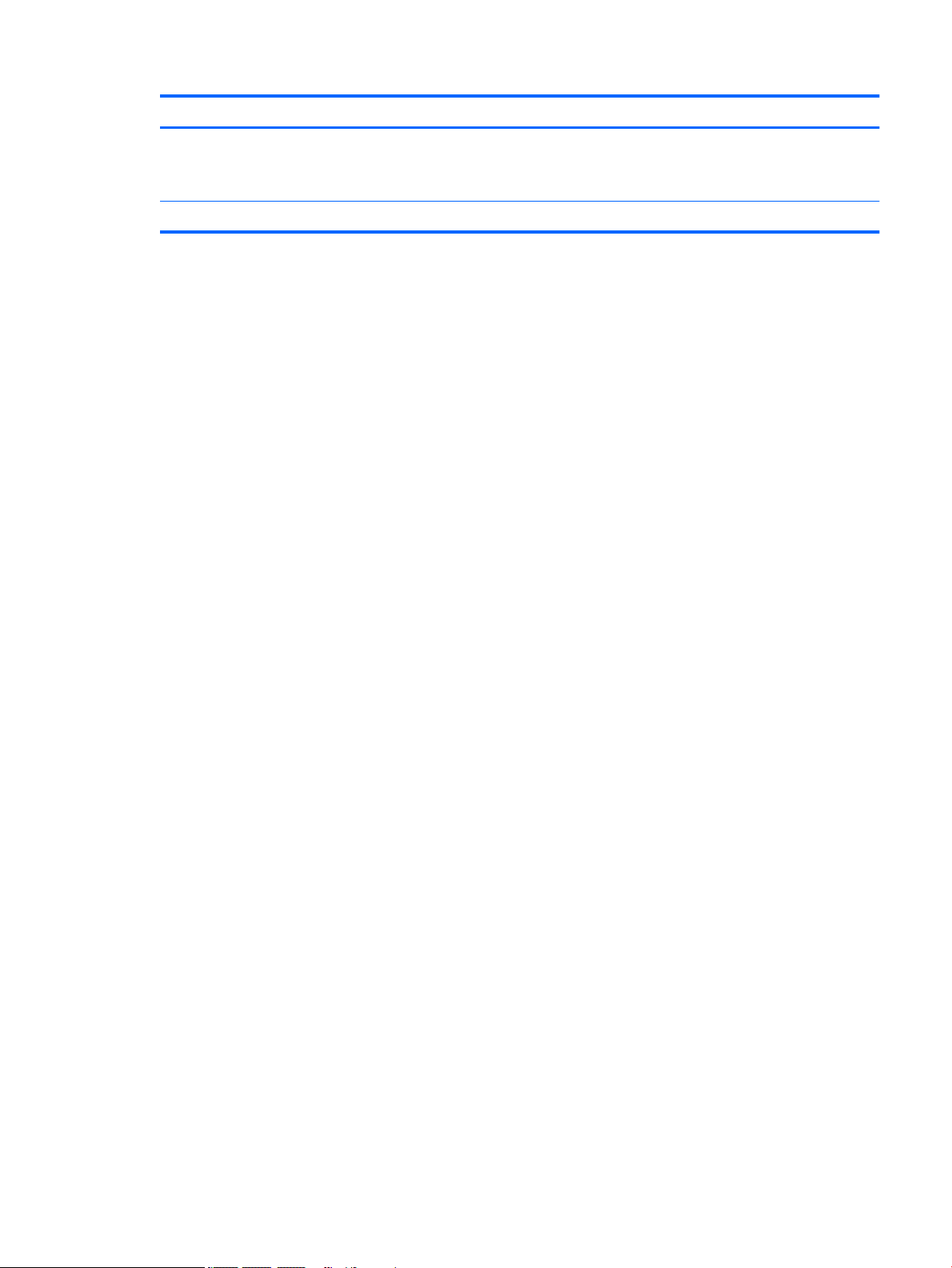
Category Description
Operating system (continued) For Developed Market (ML): Windows 10 Home ML and Windows 10 Home Value 2-in-1
(Compact)
For Emerging Market (EM/SL): Windows 10 EM/SL
Serviceability End user replaceable parts: AC adapter
3
Page 12
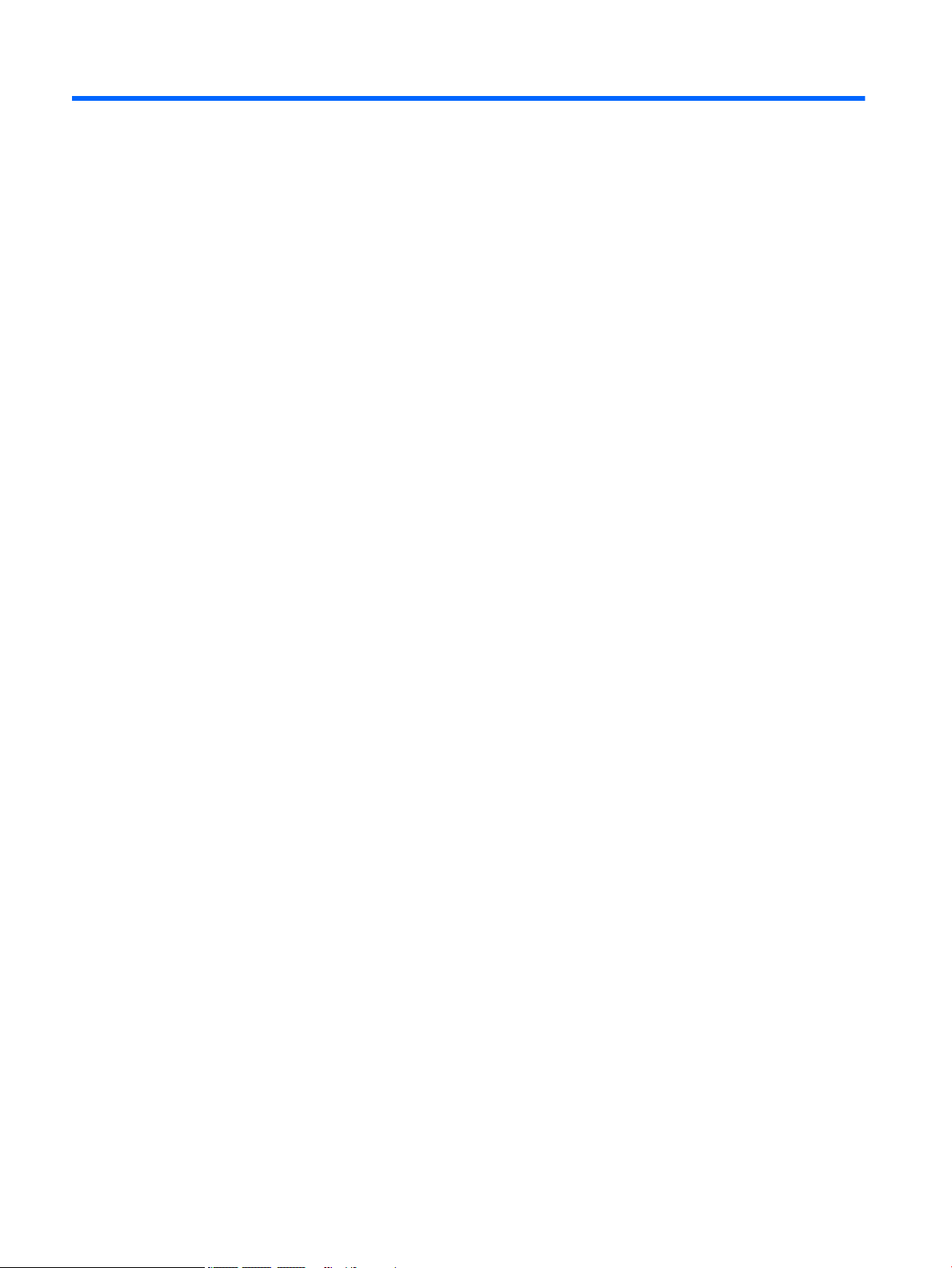
2 External component identication
Locating hardware
To nd out what hardware is installed on the slate:
▲
Type device manager in the taskbar search box, and then select the Device Manager app.
A list displays all the devices installed on the slate.
For information about system hardware components and the system BIOS version number, press fn+esc
(select products only).
Locating software
To nd out what software is installed on the slate:
▲
Select the Start button, and then select All apps.
‒ or –
Right-click the Start button, and then select Programs and Features.
4 Chapter 2 External component identication
Page 13
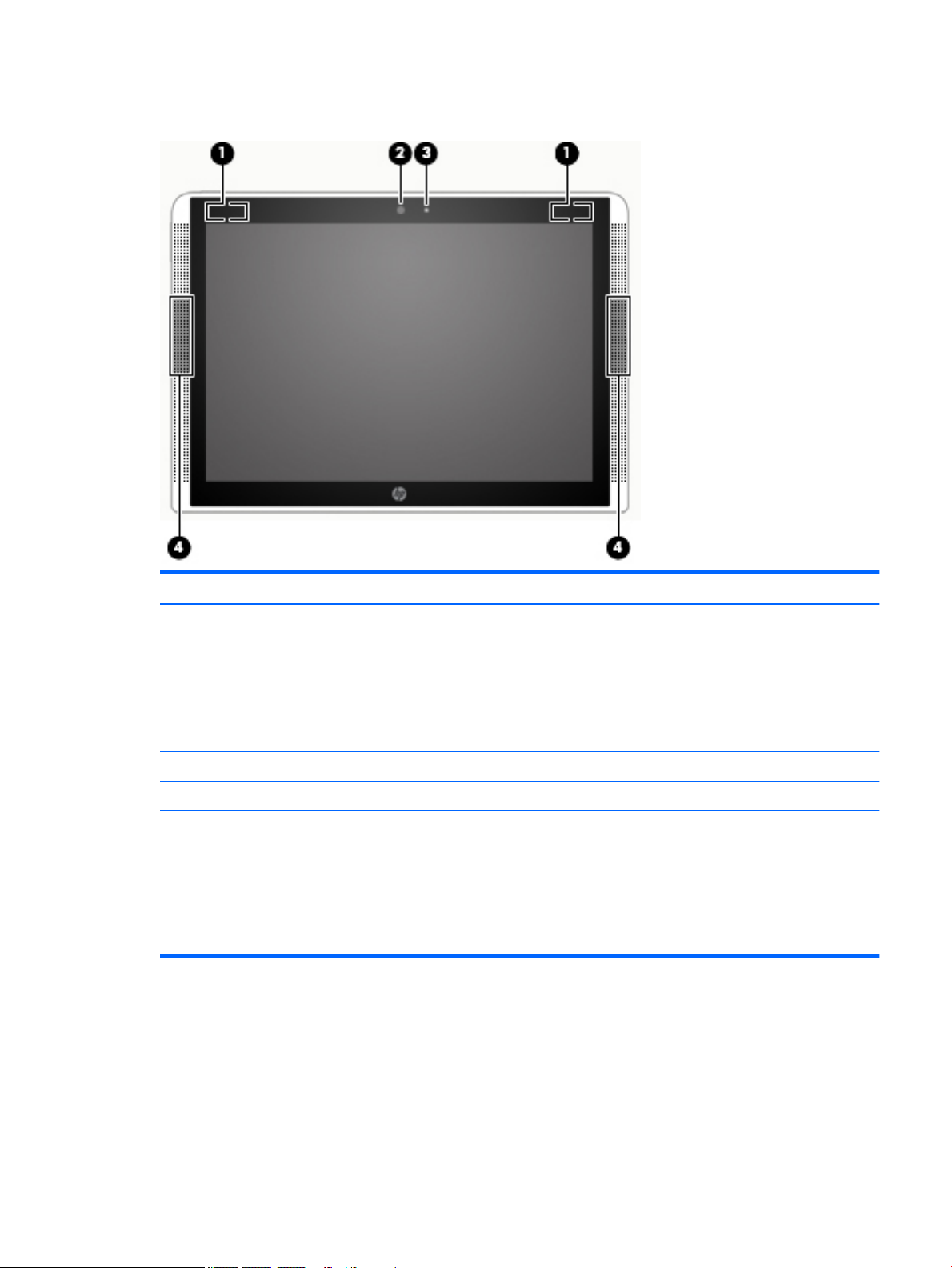
Display
Item Component Description
(1) WLAN antennas (2)* Send and receive wireless signals to communicate with WLANs.
(2) Webcam Records video and captures photographs. Some products allow you
to video conference and chat online using streaming video.
To use a webcam (integrated camera):
▲
Type camera in the taskbar search box, and then
select Camera.
(3) Webcam light On: The webcam is in use.
(4) Speakers (2) Produce sound.
*The antennas are not visible from the outside of the slate. For optimal transmission, keep the areas immediately around the antennas
free from obstructions.
For wireless regulatory notices, see the section of the Regulatory, Safety, and Environmental Notices that applies to your country
or region.
To access this guide:
▲
Select the Start button, select All apps, select HP Help and Support, and then select HP Documentation.
Display 5
Page 14
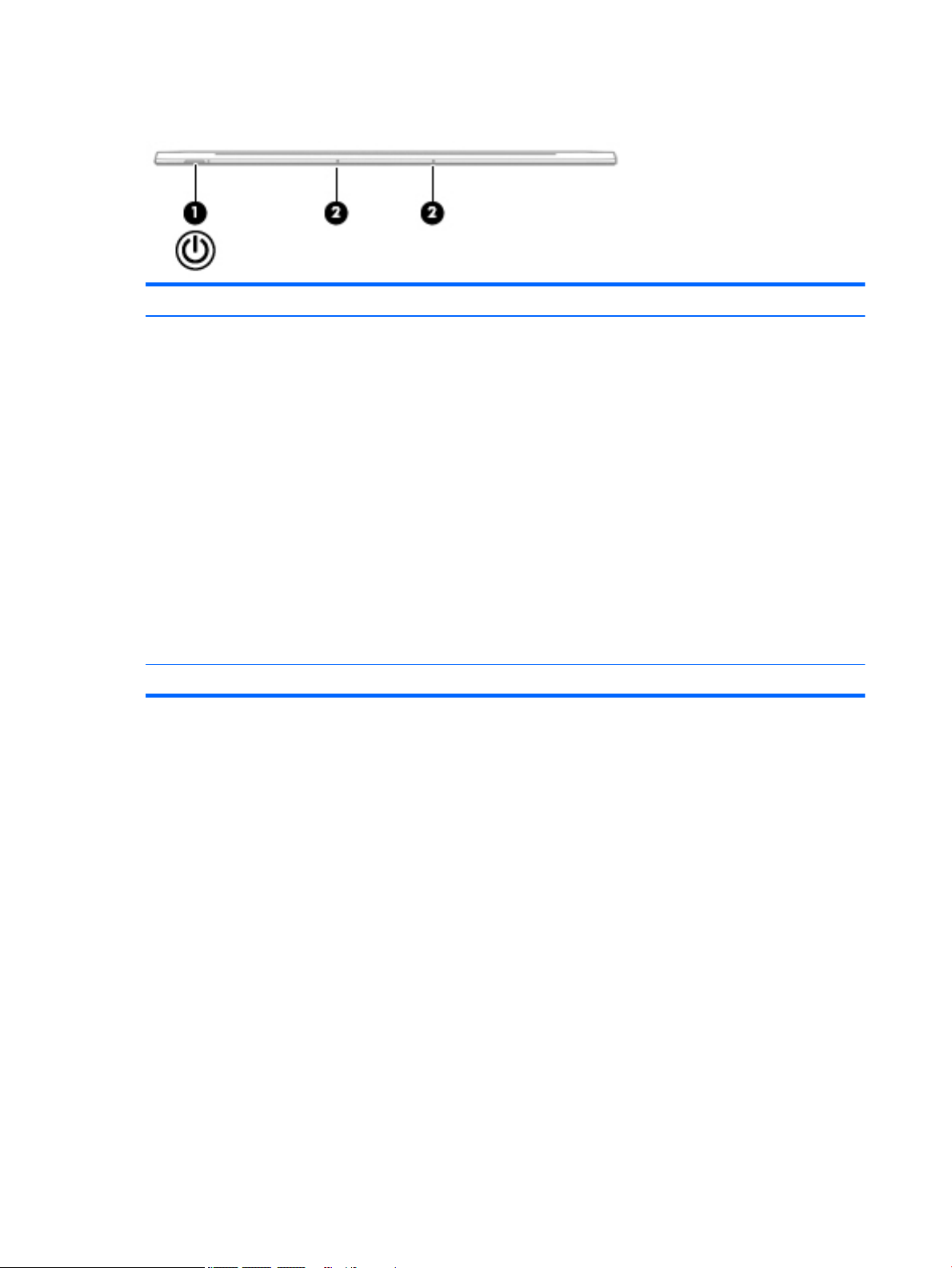
Top edge
Component Description
(1) Power button
(2) Internal microphones (2) Record sound.
●
When the slate is o, press the button to turn on the slate.
NOTE: After pressing power button, the Caps lock light
ashes for one second to indicate the slate is on.
●
When the slate is on, press the button briey to initiate Sleep.
●
When the slate is in the Sleep state, press the button briey to
exit Sleep.
●
When the slate is in Hibernation, press the button briey to
exit Hibernation.
CAUTION: Pressing and holding down the power button will result
in the loss of unsaved information.
If the slate has stopped responding and Windows shutdown
procedures are ineective, press and hold the power button down for
at least 10 seconds to turn o the slate.
To learn more about your power settings, see your power options.
Type power in the taskbar search box, select Power and sleep
settings, and then select Power and sleep.
6 Chapter 2 External component identication
Page 15
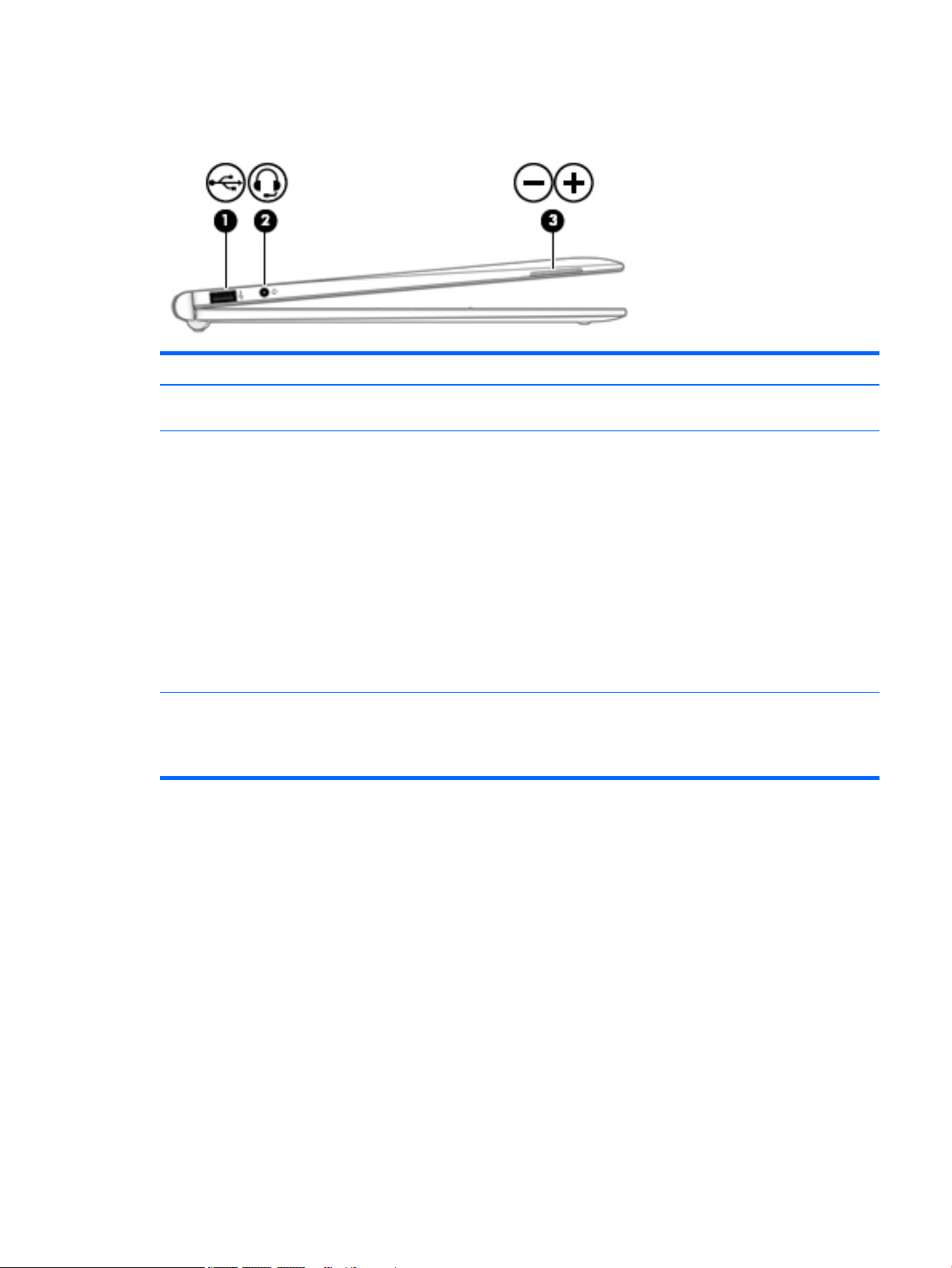
Left side
Component Description
(1) USB 2.0 port Connects an optional USB device, such as a keyboard, mouse,
(2) Audio-out (headphone)/Audio-in (microphone) jack Connects optional powered stereo speakers, headphones, earbuds, a
external drive, printer, scanner, or USB hub.
headset, or a television audio cable. Also connects an optional
headset microphone. This jack does not support optional
microphone-only devices.
WARNING! To reduce the risk of personal injury, adjust the volume
before putting on headphones, earbuds, or a headset. For additional
safety information, refer to the Regulatory, Safety, and
Environmental Notices.
To access this guide:
▲
Select the Start button, select All apps, select HP Help and
Support, and then select HP Documentation.
NOTE: When a device is connected to the jack, the slate speakers
are disabled.
(3) Volume buttons Control speaker volume on the slate.
1. To increase speaker volume, press the + edge of the button.
2. To decrease speaker volume, press the – edge of the button.
Left side 7
Page 16
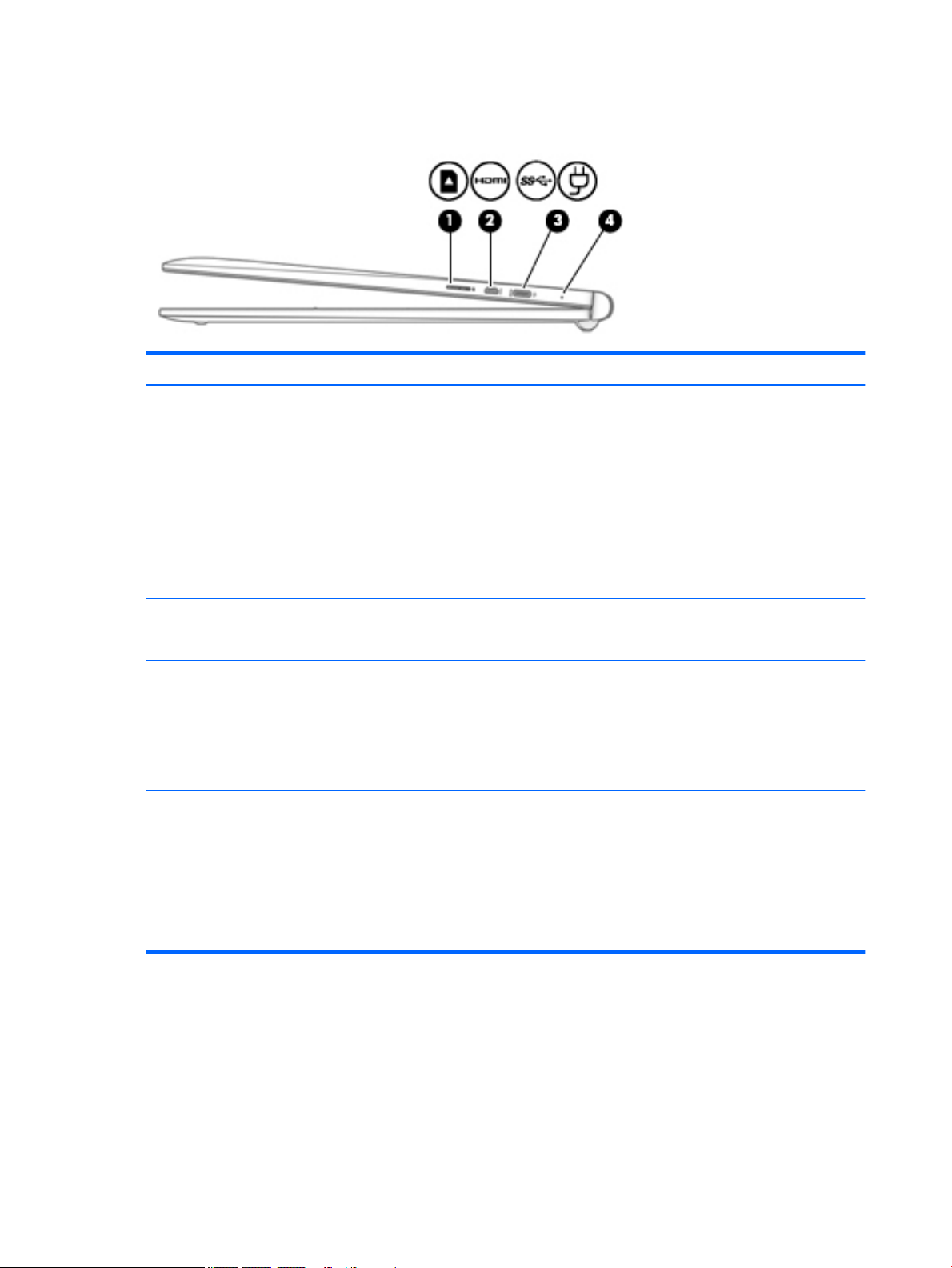
Right side
Component Description
(1) Memory card reader Reads optional memory cards that enable you to store, manage,
share, or access information.
To insert a card:
1. Hold the card label-side up, with connectors facing the slate.
2. Insert the card into the memory card reader, and then press in
on the card until it is rmly seated.
To remove a card:
▲
Press in on the card, and then remove it from the memory
card reader.
(2) micro-HDMI port Connects an optional video or audio device, such as a high-denition
television, any compatible digital or audio component, or a highspeed High-Denition Multimedia Interface (HDMI) device.
(3) USB Type-C (charging) port Connects any USB device with a Type-C connector.
NOTE: USB Type-C ports charge other HP Type C products such as
cell phones, laptops, slates, and MP3 players when the slate is on.
Also, some USB Type-C ports connect DisplayPort, VGA, HDMI, and
other video devices to provide video output.
NOTE: Adapters (purchased separately) may be required.
(4) AC adapter and battery light
●
White: The AC adapter is connected and the battery is
fully charged.
●
Blinking white: The AC adapter is disconnected and the battery
has reached a low battery level.
●
Amber: The AC adapter is connected and the battery
is charging.
●
O: The battery is not charging.
8 Chapter 2 External component identication
Page 17
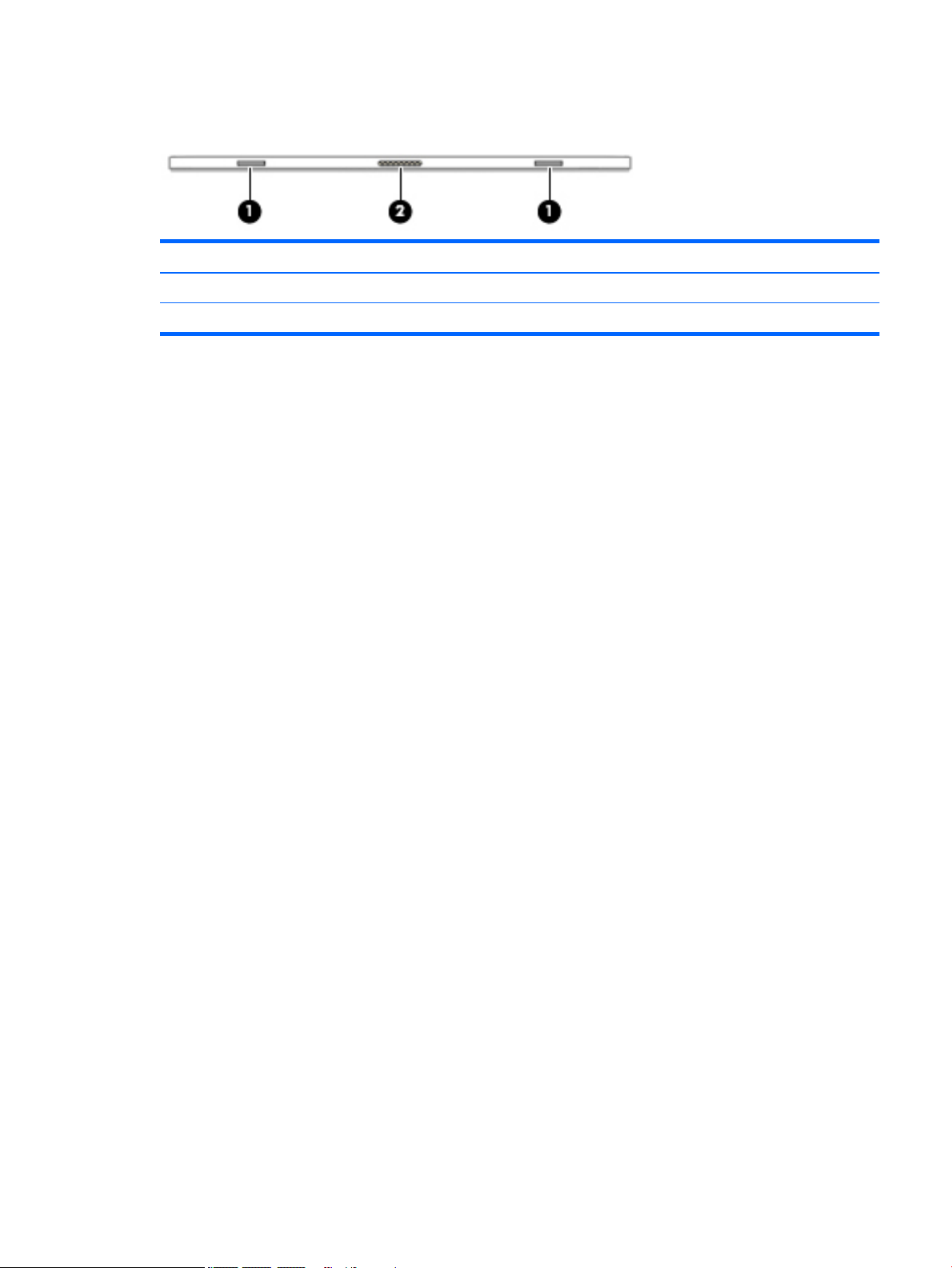
Bottom edge
Component Description
(1) Alignment posts (2) Allow the display to open and close.
(2) Docking port Connects the slate to the keyboard base.
Bottom edge 9
Page 18
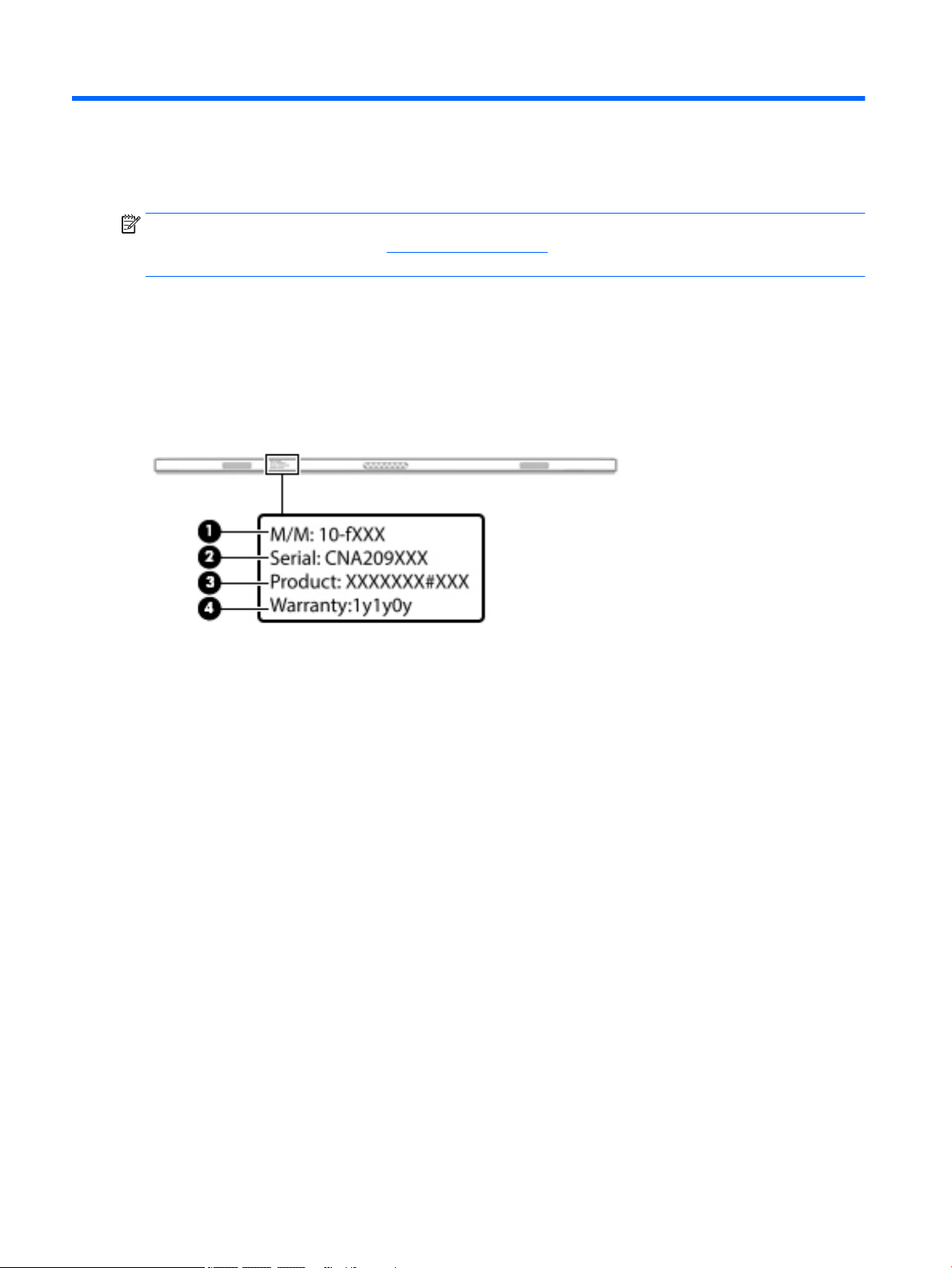
3 Illustrated parts catalog
NOTE: HP continually improves and changes product parts. For complete and current information on
supported parts for your slate, go to http://partsurfer.hp.com, select your country or region, and then follow
the on-screen instructions.
Locating the serial number, model number, product number, and warranty information
The model number (1), serial number (2), product number (3), and warranty information (4) are located on
the bottom edge of the slate. This information may be needed when travelling internationally or when
contacting support.
10 Chapter 3 Illustrated parts catalog
Page 19
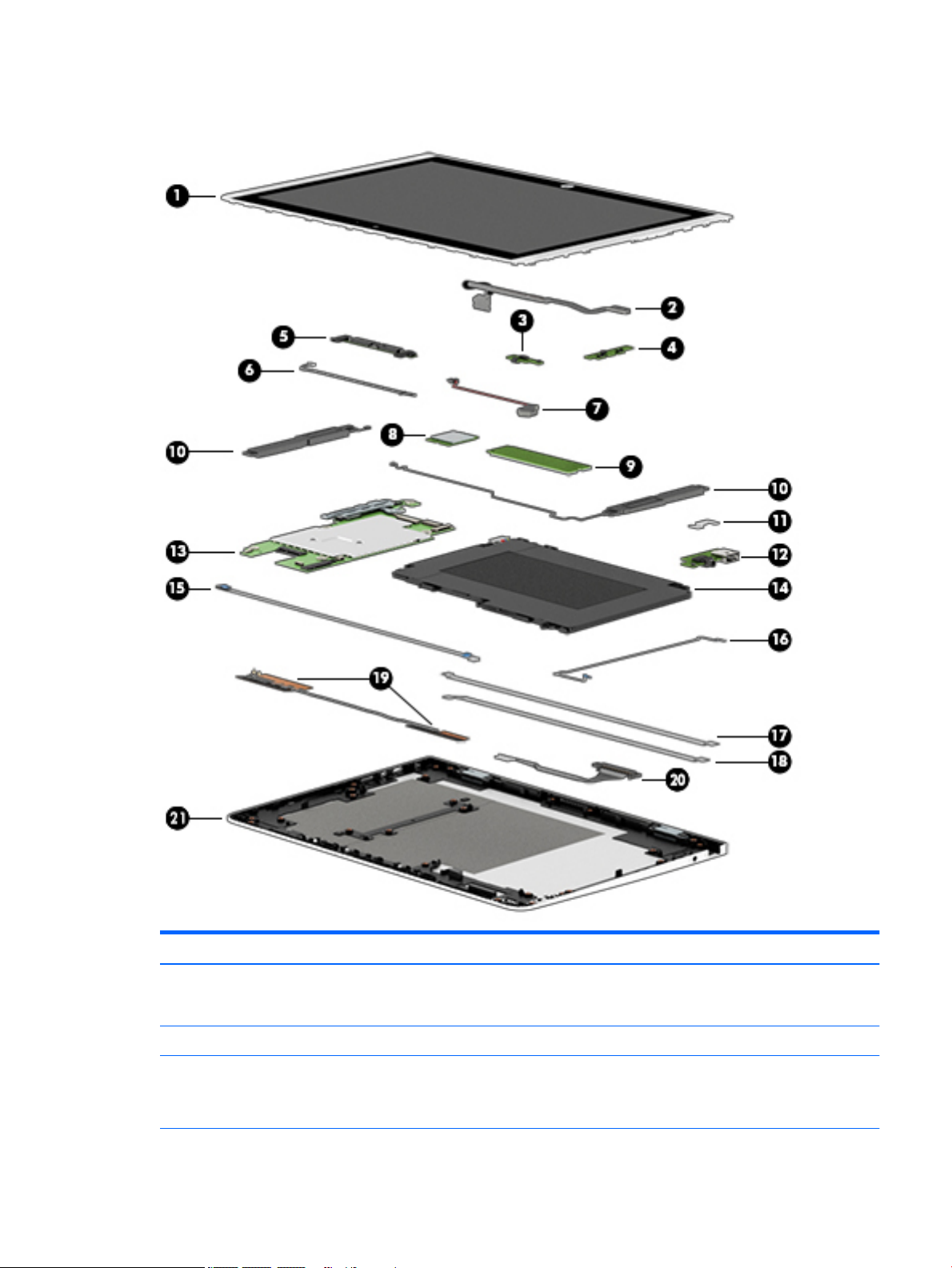
Slate major components
Item Component Spare part number
(1) Display panel assembly (12.0-in, (1920×1280), UWVA, WUXGA+white light-emitting diode
(WLED), BrightView, 3:2 ultra wide aspect ratio, typical brightness: 340 nits; ultra-slim-bent
(2.4 mm), TouchScreen, MultiTouch-enabled, eDP+PSR)
(2) Display panel cable (includes double-sided adhesive) 841551-001
(3) Power button board
NOTE: The power button board spare part kit does not include the power button board
cable. The power button board cable is available using spare part number 841545-001.
841564-001
841557-001
Slate major components 11
Page 20
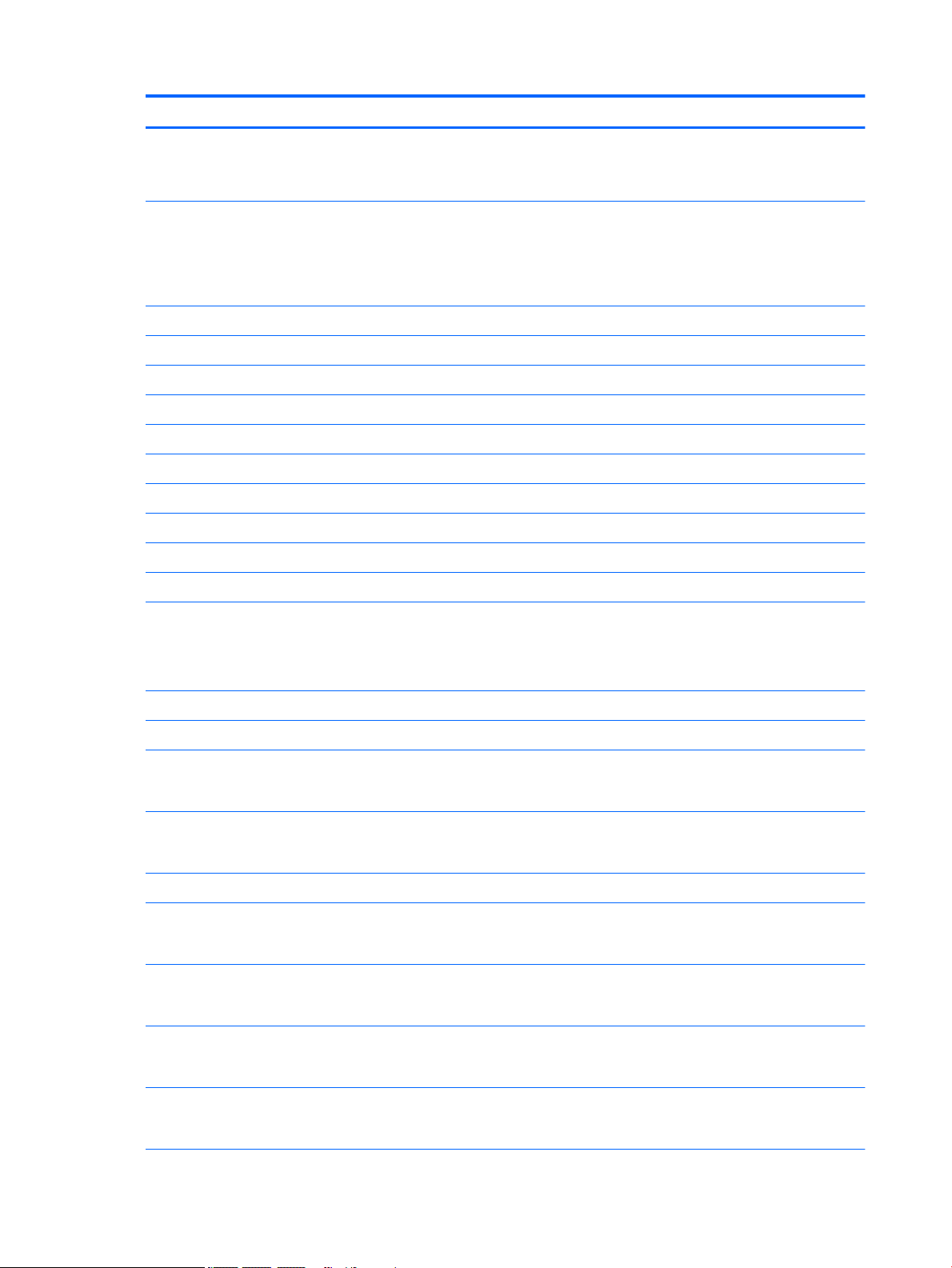
Item Component Spare part number
(4) Volume control board
NOTE: The volume control board spare part kit does not include the volume control board
cable. The volume control board cable is available using spare part number 841546-001.
(5) Webcam/microphone module (includes 2 microphone rubber isolators and double-
sided adhesive)
NOTE: The webcam/microphone module spare part kit does not include the webcam/
microphone module cable. The webcam/microphone module cable is available using spare
part number 841550-001.
(6) Webcam/microphone module cable (includes double-sided adhesive) 841550-001
(7) RTC battery (includes cable and double-sided adhesive) 841565-001
(8) WLAN module:
Intel 3165NGWG ac 1×1 + Bluetooth 4.0 LE PCIe+USB NGFF 2230 Combo Adapter 806723-005
Realtek RTL8723BE 802.11b/g/n 1×1 Wi-Fi + Bluetooth 4.0 Combo Adapter 792610-005
(9) Solid-state drive:
256-GB, 2280, M2, SATA-3 solid-state drive supporting TLC 760615-018
128-GB, 2280, M2, SATA-3 solid-state drive 827560-007
(10) Speaker Kit (includes left and right speakers and cables) 841570-001
(11) Connector board bracket 841555-001
841559-001
841773-001
(12) Connector board (includes audio jack and USB port)
NOTE: The connector board spare part kit does not include the audio jack cable or the USB
port cable. The audio jack cable is available using spare part number 841547-001. The USB
port cable is available using spare part number 841548-001.
(13) System board (includes graphic subsystem with UMA memory, heat sink, and replacement thermal material):
For use only on slates with model numbers 12-b100 through 12-b199:
Equipped with an Intel Atom x5-Z8550 1.44-GHz (SC turbo up to 2.24-GHz) processor
(1600-MHz FSB, 2.0-MB L2 cache, quad core, 2.0 W), 8.0-GB of system memory,
and the Windows 10 operating system
Equipped with an Intel Atom x5-Z8550 1.44-GHz (SC turbo up to 2.24-GHz) processor
(1600-MHz FSB, 2.0-MB L2 cache, quad core, 2.0 W), 8.0-GB of system memory, and a nonWindows operating system
For use only on slates with model number 12-b0XX:
Equipped with an Intel Core m3 6Y30 0.90-GHz (SC turbo up to 2.20-GHz) processor (1866-
MHz FSB, 4.0-MB L3 cache, dual core, 4.5 W), 8.0-GB of system memory,
and the Windows 10 operating system
Equipped with an Intel Core m3 6Y30 0.90-GHz (SC turbo up to 2.20-GHz) processor (1866-
MHz FSB, 4.0-MB L3 cache, dual core, 4.5 W), 8.0-GB of system memory, and a nonWindows operating system
Equipped with an Intel Core m3 6Y30 0.90-GHz (SC turbo up to 2.20-GHz) processor (1866-
MHz FSB, 4.0-MB L3 cache, dual core, 4.5 W), 4.0-GB of system memory,
and the Windows 10 operating system
841558-001
854321-601
854321-001
841771-601
841771-001
841770-601
Equipped with an Intel Core m3 6Y30 0.90-GHz (SC turbo up to 2.20-GHz) processor (1866-
MHz FSB, 4.0-MB L3 cache, dual core, 4.5 W), 4.0-GB of system memory, and a nonWindows operating system
12 Chapter 3 Illustrated parts catalog
841770-001
Page 21
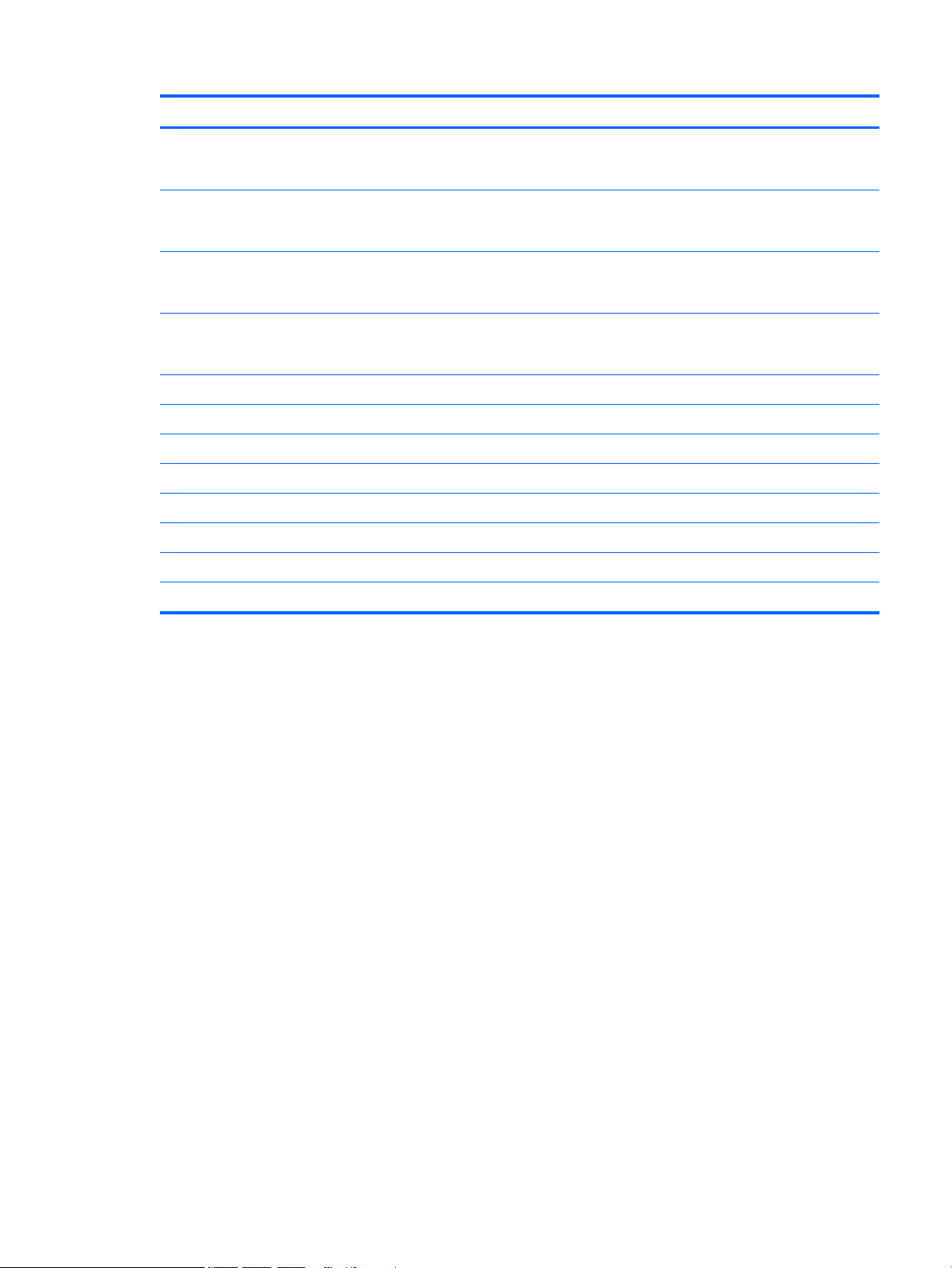
Item Component Spare part number
Equipped with an Intel Atom x7-Z8700 processor (up to 2.40-GHz) processor (1600-MHz
FSB, 2.0-MB L3 cache, quad core, 2.0 W SDP), 4.0-GB of system memory, a 128-GB solidstate drive, and a non-Windows operating system
Equipped with an Intel Atom x7-Z8700 processor (up to 2.40-GHz) processor (1600-MHz
FSB, 2.0-MB L3 cache, quad core, 2.0 W SDP), 4.0-GB of system memory, a 128-GB solidstate drive, and the Windows 10 operating system
Equipped with an Intel Atom x5-Z8500 processor (up to 2.24-GHz) processor (1600-MHz
FSB, 2.0-MB L3 cache, quad core, 2.0 W SDP), 2.0-GB of system memory, a 64-GB solidstate drive, and the Windows 10 operating system
Equipped with an Intel Atom x5-Z8500 processor (up to 2.24-GHz) processor (1600-MHz
FSB, 2.0-MB L3 cache, quad core, 2.0 W SDP), 2.0-GB of system memory, a 64-GB solidstate drive, and a non-Windows operating system
(14) Battery (2-cell, 33-WHr, 4.39-AHr, Li-ion; includes cable) 833535-850
(15) Power button board cable (includes double-sided adhesive) 841545-001
(16) Volume control board cable (includes double-sided adhesive) 841546-001
(17) Audio jack cable (includes double-sided adhesive) 841547-001
(18) USB port cable (includes double-sided adhesive) 841548-001
(19) Wireless antenna (includes cables, transceivers, and double-sided adhesive) 841542-001
(20) Slate docking cable 841549-001
(21) Display back cover 841543-001
841769-601
841769-001
841768-601
841768-001
Slate major components 13
Page 22
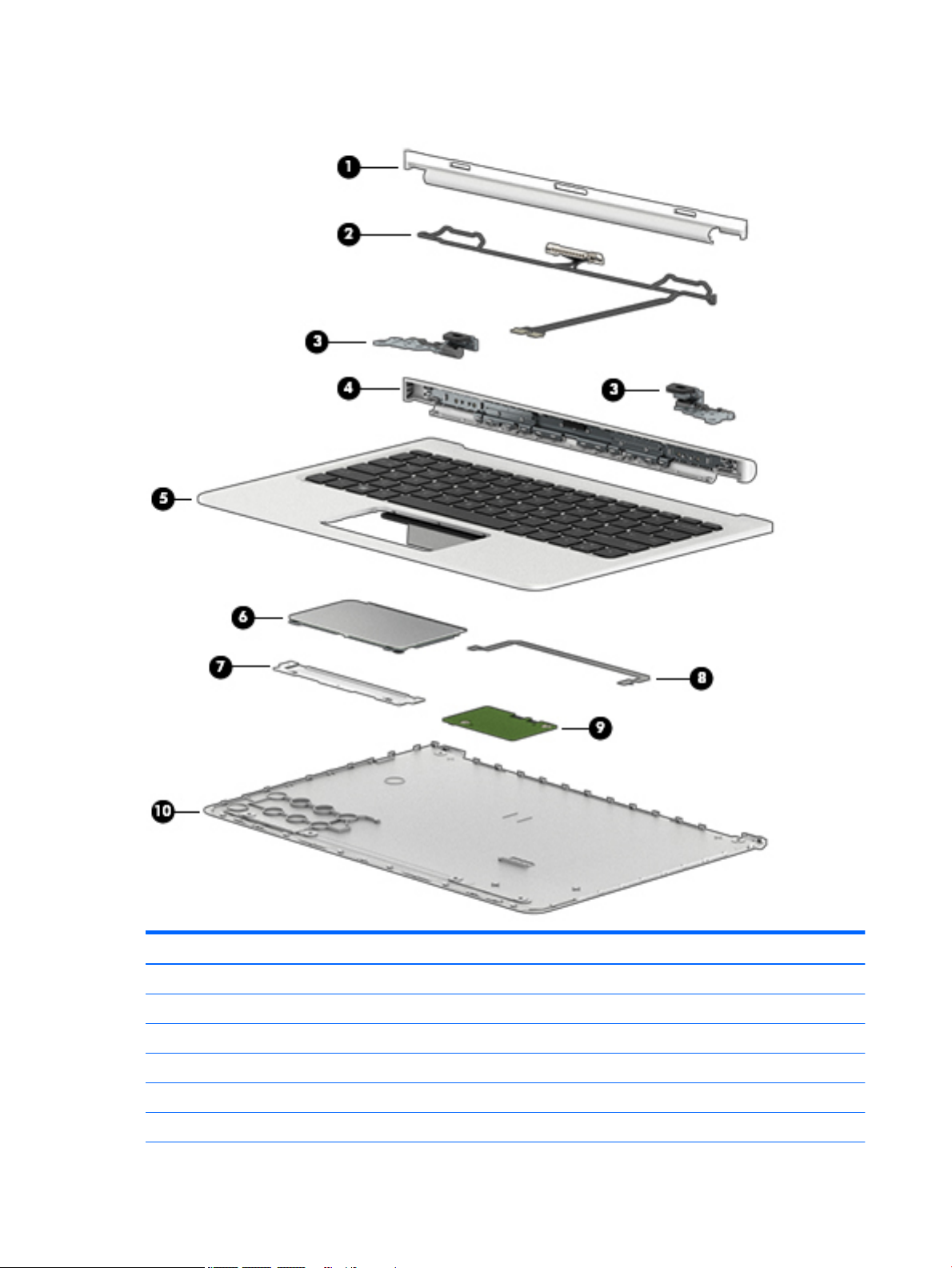
Keyboard base components
Item Component Spare part number
(1) Hinge bezel 841563-001
(2) Keyboard/base docking cable 841553-001
(3) Hinges (2, includes left and right hinges) 841567-001
(4) Hinge cover 841562-001
(5) Keyboard/top cover (includes keyboard cable):
For use in Belgium 841556-A41
14 Chapter 3 Illustrated parts catalog
Page 23
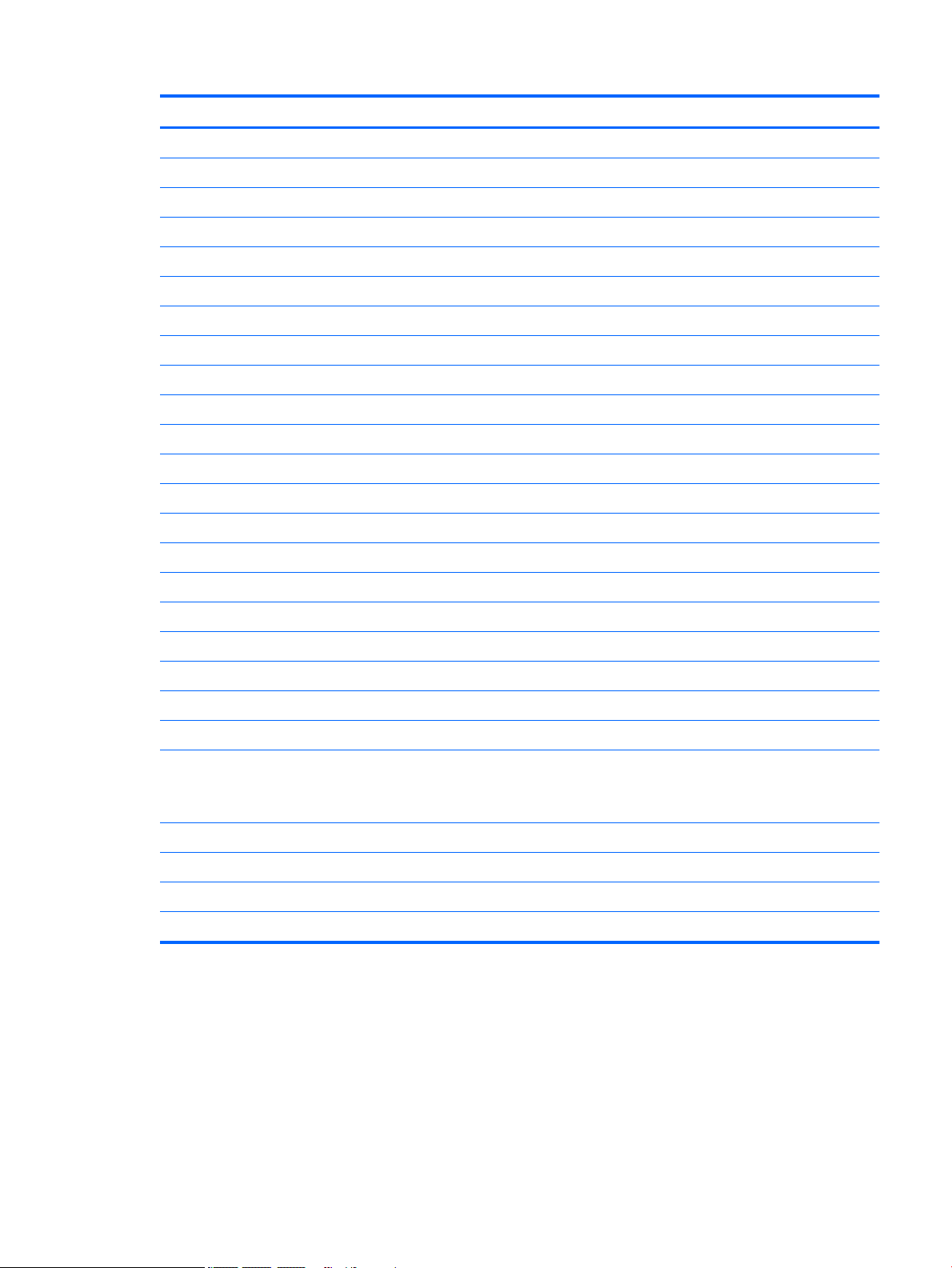
Item Component Spare part number
For use in Canada 841556-DB1
For use in the Czech Republic and Slovakia 841556-FL1
For use in Denmark, Finland, and Norway 841556-DH1
For use in France 841556-051
For use in Germany 841556-041
For use in Greece 841556-151
For use in Hungary 841556-211
For use in Israel 841556-BB1
For use in Italy 841556-061
For use in Latin America 841556-161
For use in the Netherlands 841556-B31
For use in Portugal 841556-131
For use in Romania 841556-271
For use in Russia 841556-251
For use in Saudi Arabia 841556-171
For use in Slovenia 841556-BA1
For use in Spain 841556-071
For use in Switzerland 841556-BG1
For use in Turkey 841556-141
For use in the United Kingdom 841556-031
For use in the United States 841556-001
(6) TouchPad board
NOTE: The TouchPad board spare part kit does not include the TouchPad board cable. The
TouchPad board cable is available using spare part number 841552-001.
(7) TouchPad board bracket: included in the TouchPad board spare part kit, spare part 841561-001.
(8) TouchPad board cable (includes double-sided adhesive) 841552-001
(9) Docking board 841560-001
(10) Bottom cover 841544-001
841561-001
Keyboard base components 15
Page 24
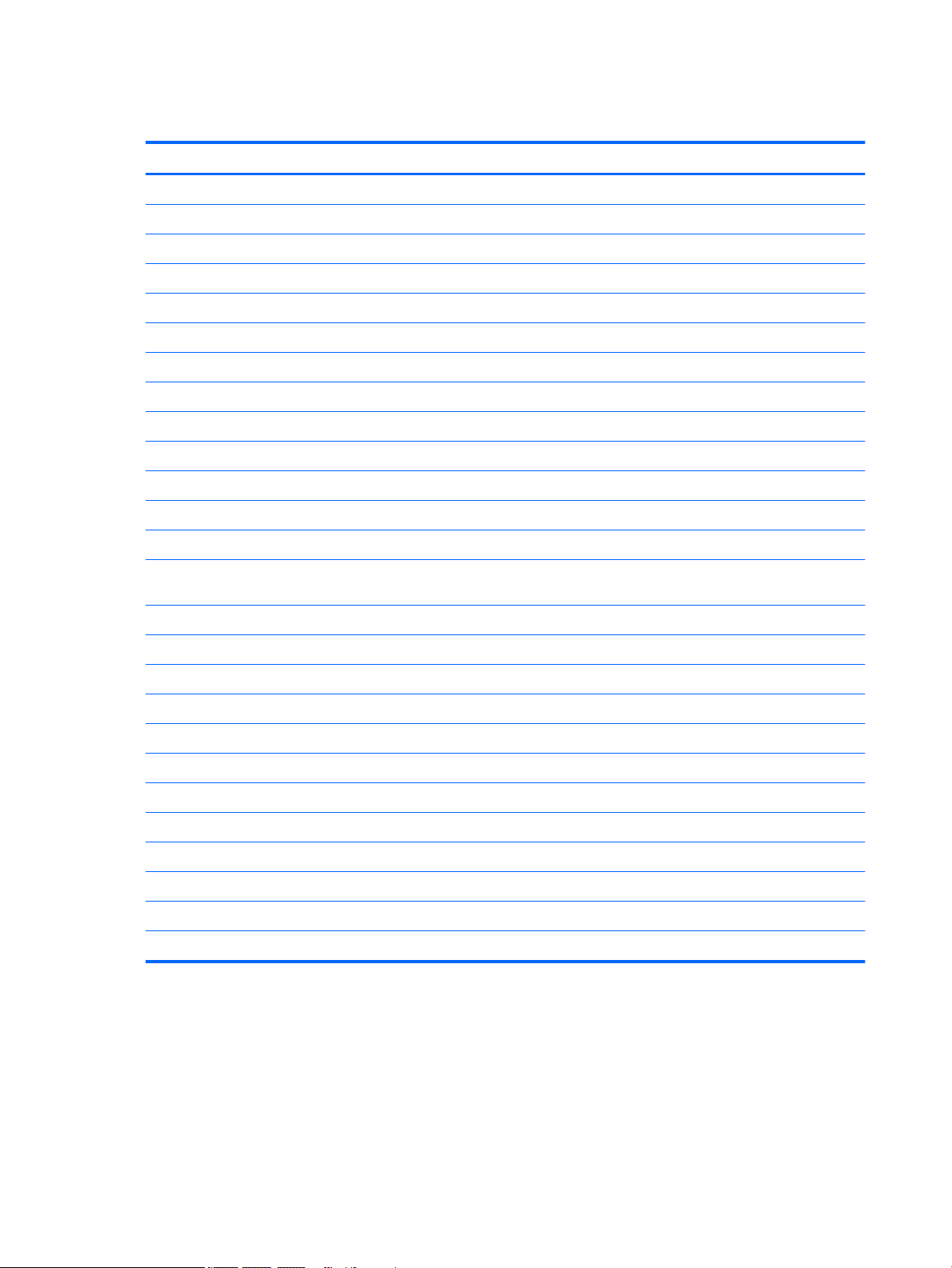
Miscellaneous parts
Component Spare part number
45-W HP Smart AC adapter (non-PFC, USB-C) 844205-850
HP active stylus pen 834590-001
HP RJ45-to-USB adapter dongle 539614-001
HP USB external DVD-RW Drive 747080-001
Power cord (C5 receptacle, 1.0-m (3.2-ft), 3-wire conductor; for use only on slates with model numbers 12-b100 through 12-b199):
For use in Australia 213356-008
For use in Denmark 213353-008
For use in Europe 213350-009
For use in India 404827-003
For use in Israel 398063-003
For use in North America 213349-009
For use in Switzerland 213354-008
For use in the United Kingdom and Singapore 213351-008
Power cord (Option-917, 3-cord, 1.0-m, ROHS; for use only on slates with model numbers 12-b100
through 12-b199):
Power cord (C5 receptacle, 1.0-m (3.2-ft), 3-wire conductor, 18 AWG; for use only on slates with model number 12-b0XX):
For use in Australia 755530-011
For use in Denmark 755530-081
For use in Europe 755530-021
For use in India 755530-D61
For use in Israel 755530-BB1
For use in North America 755530-001
For use in South Africa 755530-AR1
For use in Switzerland 755530-111
For use in the United Kingdom and Singapore 755530-031
Rubber Kit (includes keyboard/base rubber foot strip and 2 screw covers) 841568-001
Screw Kit 841569-001
361240-002
16 Chapter 3 Illustrated parts catalog
Page 25

4 Removal and replacement preliminary
requirements
Tools required
You will need the following tools to complete the removal and replacement procedures:
●
Flat-bladed screw driver
●
Magnetic screw driver
●
Phillips P0 screw driver
Service considerations
The following sections include some of the considerations that you must keep in mind during disassembly
and assembly procedures.
NOTE: As you remove each subassembly from the slate, place the subassembly (and all accompanying
screws) away from the work area to prevent damage.
Plastic parts
CAUTION: Using excessive force during disassembly and reassembly can damage plastic parts. Use care
when handling the plastic parts. Apply pressure only at the points designated in
the maintenance instructions.
Tools required 17
Page 26

Cables and connectors
CAUTION: When servicing the slate, be sure that cables are placed in their proper locations during
the reassembly process. Improper cable placement can damage the slate.
Cables must be handled with extreme care to avoid damage. Apply only the tension required to unseat or seat
the cables during removal and insertion. Handle cables by the connector whenever possible. In all cases, avoid
bending, twisting, or tearing cables. Be sure that cables are routed in such a way that they cannot be caught
or snagged by parts being removed or replaced. Handle ex cables with extreme care; these cables
tear easily.
Drive handling
CAUTION: Drives are fragile components that must be handled with care. To prevent damage to the slate,
damage to a drive, or loss of information, observe these precautions:
Before removing or inserting a drive, shut down the slate. If you are unsure whether the slate is o or in
Hibernation, turn the slate on, and then shut it down through the operating system.
Before handling a drive, be sure that you are discharged of static electricity. While handling a drive, avoid
touching the connector.
Before removing a diskette drive or optical drive, be sure that a diskette or disc is not in the drive and be sure
that the optical drive tray is closed.
Handle drives on surfaces covered with at least one inch of shock-proof foam.
Avoid dropping drives from any height onto any surface.
After removing drive, place it in a static-proof bag.
Avoid exposing a drive to products that have magnetic elds, such as monitors or speakers.
Avoid exposing a drive to temperature extremes or liquids.
If a drive must be mailed, place the drive in a bubble pack mailer or other suitable form of protective
packaging and label the package “FRAGILE.”
18 Chapter 4 Removal and replacement preliminary requirements
Page 27

Grounding guidelines
Electrostatic discharge damage
Electronic components are sensitive to electrostatic discharge (ESD). Circuitry design and structure determine
the degree of sensitivity. Networks built into many integrated circuits provide some protection, but in many
cases, ESD contains enough power to alter device parameters or melt silicon junctions.
A discharge of static electricity from a nger or other conductor can destroy static-sensitive devices or
microcircuitry. Even if the spark is neither felt nor heard, damage may have occurred.
An electronic device exposed to ESD may not be aected at all and can work perfectly throughout a normal
cycle. Or the device may function normally for a while, then degrade in the internal layers, reducing its
life expectancy.
CAUTION: To prevent damage to the slate when you are removing or installing internal components,
observe these precautions:
Keep components in their electrostatic-safe containers until you are ready to install them.
Before touching an electronic component, discharge static electricity by using the guidelines described in
this section.
Avoid touching pins, leads, and circuitry. Handle electronic components as little as possible.
If you remove a component, place it in an electrostatic-safe container.
The following table shows how humidity aects the electrostatic voltage levels generated by
dierent activities.
CAUTION: A product can be degraded by as little as 700 V.
Typical electrostatic voltage levels
Relative humidity
Event 10% 40% 55%
Walking across carpet 35,000 V 15,000 V 7,500 V
Walking across vinyl oor 12,000 V 5,000 V 3,000 V
Motions of bench worker 6,000 V 800 V 400 V
Removing DIPS from plastic tube 2,000 V 700 V 400 V
Removing DIPS from vinyl tray 11,500 V 4,000 V 2,000 V
Removing DIPS from Styrofoam 14,500 V 5,000 V 3,500 V
Removing bubble pack from PCB 26,500 V 20,000 V 7,000 V
Packing PCBs in foam-lined box 21,000 V 11,000 V 5,000 V
Grounding guidelines 19
Page 28

Packaging and transporting guidelines
Follow these grounding guidelines when packaging and transporting equipment:
●
To avoid hand contact, transport products in static-safe tubes, bags, or boxes.
●
Protect ESD-sensitive parts and assemblies with conductive or approved containers or packaging.
●
Keep ESD-sensitive parts in their containers until the parts arrive at static-free workstations.
●
Place items on a grounded surface before removing items from their containers.
●
Always be properly grounded when touching a component or assembly.
●
Store reusable ESD-sensitive parts from assemblies in protective packaging or nonconductive foam.
●
Use transporters and conveyors made of antistatic belts and roller bushings. Be sure that mechanized
equipment used for moving materials is wired to ground and that proper materials are selected to avoid
static charging. When grounding is not possible, use an ionizer to dissipate electric charges.
Workstation guidelines
Follow these grounding workstation guidelines:
●
Cover the workstation with approved static-shielding material.
●
Use a wrist strap connected to a properly grounded work surface and use properly grounded tools
and equipment.
●
Use conductive eld service tools, such as cutters, screw drivers, and vacuums.
●
When xtures must directly contact dissipative surfaces, use xtures made only of static-safe materials.
●
Keep the work area free of nonconductive materials, such as ordinary plastic assembly aids
and Styrofoam.
●
Handle ESD-sensitive components, parts, and assemblies by the case or PCM laminate. Handle these
items only at static-free workstations.
●
Avoid contact with pins, leads, or circuitry.
●
Turn o power and input signals before inserting or removing connectors or test equipment.
20 Chapter 4 Removal and replacement preliminary requirements
Page 29

Equipment guidelines
Grounding equipment must include either a wrist strap or a foot strap at a grounded workstation.
●
When seated, wear a wrist strap connected to a grounded system. Wrist straps are exible straps with a
minimum of one megohm ±10% resistance in the ground cords. To provide proper ground, wear a strap
snugly against the skin at all times. On grounded mats with banana-plug connectors, use alligator clips
to connect a wrist strap.
●
When standing, use foot straps and a grounded oor mat. Foot straps (heel, toe, or boot straps) can be
used at standing workstations and are compatible with most types of shoes or boots. On conductive
oors or dissipative oor mats, use foot straps on both feet with a minimum of one megohm resistance
between the operator and ground. To be
The following grounding equipment is recommended to prevent electrostatic damage:
●
Antistatic tape
●
Antistatic smocks, aprons, and sleeve protectors
●
Conductive bins and other assembly or soldering aids
●
Nonconductive foam
●
Conductive slateop workstations with ground cords of one megohm resistance
●
Static-dissipative tables or oor mats with hard ties to the ground
●
Field service kits
eective, the conductive must be worn in contact with the skin.
●
Static awareness labels
●
Material-handling packages
●
Nonconductive plastic bags, tubes, or boxes
●
Metal tote boxes
●
Electrostatic voltage levels and protective materials
The following table lists the shielding protection provided by antistatic bags and oor mats.
Material Use Voltage protection level
Antistatic plastics Bags 1,500 V
Carbon-loaded plastic Floor mats 7,500 V
Metallized laminate Floor mats 5,000 V
Grounding guidelines 21
Page 30

5 Slate removal and replacement procedures
CAUTION: Components described in this chapter should only be accessed by an authorized service provider.
Accessing these parts can damage the slate or void the warranty.
NOTE: HP continually improves and changes product parts. For complete and current information on
supported parts for your slate, go to http://partsurfer.hp.com, select your country or region, and then follow
the on-screen instructions.
Component replacement procedures
There are as many as 27 screws that must be removed, replaced, and/or loosened when servicing the slate.
Make special note of each screw size and location during removal and replacement.
Display panel assembly
Description Spare part number
Display panel assembly (12.0-in, (1920×1280), UWVA, WUXGA+white light-emitting diode (WLED),
BrightView, 3:2 ultra wide aspect ratio, typical brightness: 340 nits; ultra-slim-bent (2.4 mm),
TouchScreen, MultiTouch-enabled, eDP+PSR)
Before disassembling the slate, follow these steps:
1. Turn o the slate. If you are unsure whether the slate is o or in Hibernation, turn the slate on, and then
shut it down through the operating system.
2. Disconnect the power from the slate by unplugging the power cord from the slate.
3. Disconnect all external devices from the slate.
4. Disconnect the slate from the keyboard/base.
Remove the display panel assembly:
CAUTION: Before positioning the slate with the display panel facing down, make sure the work surface is
clear of tools, screws, and any other foreign objects. Failure to follow this caution can result in damage to
the display panel.
1. Position the slate with the display panel facing down and the power button facing toward you.
2. Insert a case utility tool (1) or similar thin, plastic tool between the display back cover and the display
panel assembly.
3. Use the case utility tool to separate the display back cover (2) from the display panel assembly.
841564-001
CAUTION: When using the case utility tool to separate the display back cover from the display panel
assembly, do not insert the tool in the area near the power button (3). Failure to follow this caution can
result in damage to the power button board and the power button board cable.
22 Chapter 5 Slate removal and replacement procedures
Page 31

4. Swing the front edge of the display back cover (4) up and back until the display back cover rests at a 90-
degree angle.
5. Disconnect the battery cable (1) from the system board.
6. Release the zero insertion force (ZIF) connector (2) to which the display panel cable is attached,
and then disconnect the display panel cable from the system board.
7. Remove the display panel assembly (3).
If it is necessary to replace the display panel cable:
1. Release the adhesive support strip (1) that secures the display panel cable connector to the display
panel assembly.
2. Disconnect the display panel cable (2) from the display panel assembly.
Component replacement procedures 23
Page 32

3. Release the ZIF connector (3) to which the TouchScreen board cable is attached, and then disconnect
the TouchScreen board cable from the TouchScreen board.
4. Release the adhesive support strips (4) that secure the display panel cable to the display
panel assembly
5. Remove the display panel cable (5).
The display panel cable is available using spare part number 841551-001.
Reverse this procedure to reassemble and install the display panel assembly.
24 Chapter 5 Slate removal and replacement procedures
Page 33

Power button board
Description Spare part number
Power button board
NOTE: The power button board spare part kit does not include the power button board cable. The
power button board cable is available using spare part number 841545-001.
841557-001
Before removing the power button board, follow these steps:
1. Shut down the slate. If you are unsure whether the slate is o or in Hibernation, turn the slate on,
and then shut it down through the operating system.
2. Disconnect all external devices connected to the slate.
3. Disconnect the power from the slate by rst unplugging the power cord from the AC outlet and then
unplugging the AC adapter from the slate.
4. Disconnect the slate from the keyboard/base.
5. Remove the display panel assembly (see Display panel assembly on page 22).
Remove the power button board:
1. Release the ZIF connector (1) to which the power button board cable is attached, and then disconnect
the power button board cable from the power button board board.
2. Remove the Phillips PM2.0×3.8 screw (2) that secures the power button board to the display back cover.
3. Remove the power button board (3).
Reverse this procedure to install the power button board.
Component replacement procedures 25
Page 34

Volume control board
Description Spare part number
Volume control board
NOTE: The volume control board spare part kit does not include the volume control board cable. The
volume control board cable is available using spare part number 841546-001.
841559-001
Before removing the volume control board, follow these steps:
1. Shut down the slate. If you are unsure whether the slate is o or in Hibernation, turn the slate on,
and then shut it down through the operating system.
2. Disconnect all external devices connected to the slate.
3. Disconnect the power from the slate by rst unplugging the power cord from the AC outlet and then
unplugging the AC adapter from the slate.
4. Disconnect the slate from the keyboard/base.
5. Remove the display panel assembly (see Display panel assembly on page 22).
Remove the volume control board:
1. Release the ZIF connector (1) to which the volume control board cable is attached, and then disconnect
the volume control board cable from the volume control board.
2. Remove the two Phillips PM2.0×3.8 screws (2) that secure the volume control board to the display
back cover.
3. Remove the volume control board (3).
Reverse this procedure to install the volume control board.
26 Chapter 5 Slate removal and replacement procedures
Page 35

Webcam/microphone module
Description Spare part number
Webcam/microphone module (includes 2 microphone rubber isolators and double-sided adhesive)
NOTE: The webcam/microphone module spare part kit does not include the webcam/microphone
module cable. The webcam/microphone module cable is available using spare part number
841550-001.
841773-001
Before removing the webcam/microphone module, follow these steps:
1. Shut down the slate. If you are unsure whether the slate is o or in Hibernation, turn the slate on,
and then shut it down through the operating system.
2. Disconnect all external devices connected to the slate.
3. Disconnect the power from the slate by rst unplugging the power cord from the AC outlet and then
unplugging the AC adapter from the slate.
4. Disconnect the slate from the keyboard/base.
5. Remove the display panel assembly (see Display panel assembly on page 22).
Remove the webcam/microphone module:
1. Disconnect the webcam/microphone module cable (1) from the system board.
2. Release the webcam/microphone module cable from the retention clips (2) built into the display
back cover.
3. Remove the microphone rubber isolators (3).
The rubber isolators are included in the webcam/microphone module spare part kit.
Component replacement procedures 27
Page 36

4. Detach the webcam/microphone module (4) from the display back cover. (The webcam/microphone
module is attached to the display back cover with double-sided adhesive.)
5. Remove the webcam/microphone module.
If it is necessary to replace the webcam/microphone module cable, disconnect the cable from the webcam/
microphone module.
Reverse this procedure to install the webcam/microphone module.
28 Chapter 5 Slate removal and replacement procedures
Page 37

RTC battery
Description Spare part number
RTC battery (includes cable and double-sided adhesive) 841565-001
Before removing the RTC battery, follow these steps:
1. Shut down the slate. If you are unsure whether the slate is o or in Hibernation, turn the slate on,
2. Disconnect all external devices connected to the slate.
3. Disconnect the power from the slate by rst unplugging the power cord from the AC outlet and then
4. Disconnect the slate from the keyboard/base.
5. Remove the display panel assembly (see Display panel assembly on page 22).
Remove the RTC battery:
1. Disconnect the RTC battery cable (1) from the system board.
2. Release the RTC battery cable from the retention clips (2) built into the battery.
3. Detach the RTC battery (3) from the display back cover. (The RTC battery is attached to the display
and then shut it down through the operating system.
unplugging the AC adapter from the slate.
back cover with double-sided adhesive.)
4. Remove the RTC battery.
Reverse this procedure to install the RTC battery.
Component replacement procedures 29
Page 38

WLAN module
Description Spare part number
Intel 3165NGWG ac 1×1 + Bluetooth 4.0 LE PCIe+USB NGFF 2230 Combo Adapter 806723-005
Realtek RTL8723BE 802.11b/g/n 1×1 Wi-Fi + Bluetooth 4.0 Combo Adapter 792610-005
CAUTION: To prevent an unresponsive system, replace the wireless module only with a wireless module
authorized for use in the slate by the governmental agency that regulates wireless devices in your country or
region. If you replace the module and then receive a warning message, remove the module to restore device
functionality, and then contact technical support.
Before removing the WLAN module, follow these steps:
1. Shut down the slate. If you are unsure whether the slate is o or in Hibernation, turn the slate on,
and then shut it down through the operating system.
2. Disconnect all external devices connected to the slate.
3. Disconnect the power from the slate by rst unplugging the power cord from the AC outlet and then
unplugging the AC adapter from the slate.
4. Disconnect the slate from the keyboard/base.
5. Remove the display panel assembly (see Display panel assembly on page 22).
Remove the WLAN module:
1. Disconnect the WLAN antenna cables (1) from the terminals on the WLAN module.
NOTE: The #1/white WLAN antenna cable connects to the WLAN module #1/Main terminal. The #2/
black WLAN antenna cable connects to the WLAN module #1/Aux terminal.
2. Remove the Phillips PM2.0×2.9 screw (2) that secures the WLAN module to the display back cover. (The
WLAN module tilts up.)
30 Chapter 5 Slate removal and replacement procedures
Page 39

3. Remove the WLAN module (3) by pulling the module away from the slot at an angle.
NOTE: If the WLAN antenna is not connected to the terminal on the WLAN module, a protective sleeve must
be installed on the antenna connector, as shown in the following illustration.
Reverse this procedure to install the WLAN module.
Component replacement procedures 31
Page 40

Solid-state drive
NOTE: This section applies only to slate models equipped with an Intel Atom x7-Z8700 processor.
Description Spare part number
256-GB, 2280, M2, SATA-3 solid-state drive supporting TLC 760615-018
128-GB, 2280, M2, SATA-3 solid-state drive 827560-007
Before removing the WLAN module, follow these steps:
1. Shut down the slate. If you are unsure whether the slate is o or in Hibernation, turn the slate on,
and then shut it down through the operating system.
2. Disconnect all external devices connected to the slate.
3. Disconnect the power from the slate by rst unplugging the power cord from the AC outlet and then
unplugging the AC adapter from the slate.
4. Disconnect the slate from the keyboard/base.
5. Remove the display panel assembly (see Display panel assembly on page 22).
Remove the solid-state drive:
1. Remove the Phillips PM2.0×2.9 screw (1) that secures the solid-state drive to the display back cover.
(The solid-state drive tilts up.)
2. Remove the solid-state drive (2) by pulling the drive away from the slot at an angle.
Reverse this procedure to install the solid-state drive.
32 Chapter 5 Slate removal and replacement procedures
Page 41

Speakers
Before removing the speakers, follow these steps:
1. Turn o the slate. If you are unsure whether the slate is o or in Hibernation, turn the slate on, and then
2. Disconnect the power from the slate by unplugging the power cord from the slate.
3. Disconnect all external devices from the slate.
4. Disconnect the slate from the keyboard/base.
5. Remove the display panel assembly (see Display panel assembly on page 22).
Remove the speakers:
1. Disconnect the left and right speaker cables (1) from the speaker connectors on the system board.
2. Release the right speaker cable from the routing clips (2) built into the battery.
3. Remove the four Phillips PM2.0×3.8 screws (3) that secure the speakers to the display back cover.
4. Remove the speakers (4).
Description Spare part number
Speaker Kit (includes left and right speakers and cables) 841570-001
shut it down through the operating system.
Reverse this procedure to install the speakers.
Component replacement procedures 33
Page 42

Connector board
Description Spare part number
Connector board (includes audio jack and USB port)
NOTE: The connector board spare part kit does not include the audio jack cable or the USB port cable.
The audio jack cable is available using spare part number 841547-001. The USB port cable is available
using spare part number 841548-001.
841558-001
Before removing the connector board, follow these steps:
1. Shut down the slate. If you are unsure whether the slate is o or in Hibernation, turn the slate on,
and then shut it down through the operating system.
2. Disconnect all external devices connected to the slate.
3. Disconnect the power from the slate by rst unplugging the power cord from the AC outlet and then
unplugging the AC adapter from the slate.
4. Disconnect the slate from the keyboard/base.
5. Remove the display panel assembly (see Display panel assembly on page 22).
Remove the connector board:
1. Remove the three Philllips PM2.0×3.8 screws (1) that secure the connector board to the display
back cover.
2. Remove the connector board bracket (2).
The connector board bracket is available using spare part number 841558-001.
3. Release the connector board (3) by sliding the board to the left.
4. Swing the connector board (4) up and to the left until the bottom of the board is accessible.
34 Chapter 5 Slate removal and replacement procedures
Page 43

5. Release the ZIF connector (1) to which the volume control board cable is attached, and then disconnect
the volume control board cable from the connector board.
6. Release the ZIF connector (2) to which the audio jack cable is attached, and then disconnect the audio
jack cable from the connector board.
7. Release the ZIF connector (3) to which the USB port cable is attached, and then disconnect the USB port
cable from the connector board.
8. Remove the connector board (4).
Reverse this procedure to install the connector board.
Component replacement procedures 35
Page 44

System board
NOTE: The system board spare part kit includes a graphic subsystem with UMA memory, the heat sink,
and replacement thermal material.
Description Spare part number
For use only on slates with model numbers 12-b100 through 12-b199:
Equipped with an Intel Atom x5-Z8550 1.44-GHz (SC turbo up to 2.24-GHz) processor (1600-MHz FSB,
2.0-MB L2 cache, quad core, 2.0 W), 8.0-GB of system memory, and the Windows 10 operating system
Equipped with an Intel Atom x5-Z8550 1.44-GHz (SC turbo up to 2.24-GHz) processor (1600-MHz FSB,
2.0-MB L2 cache, quad core, 2.0 W), 8.0-GB of system memory, and a non-Windows operating system
For use only on slates with model number 12-b0XX:
Equipped with an Intel Core m3 6Y30 0.90-GHz (SC turbo up to 2.20-GHz) processor (1866-MHz FSB, 4.0MB L3 cache, dual core, 4.5 W), 8.0-GB of system memory, and the Windows 10 operating system
Equipped with an Intel Core m3 6Y30 0.90-GHz (SC turbo up to 2.20-GHz) processor (1866-MHz FSB, 4.0MB L3 cache, dual core, 4.5 W), 8.0-GB of system memory, and a non-Windows operating system
Equipped with an Intel Core m3 6Y30 0.90-GHz (SC turbo up to 2.20-GHz) processor (1866-MHz FSB, 4.0MB L3 cache, dual core, 4.5 W), 4.0-GB of system memory, and the Windows 10 operating system
Equipped with an Intel Core m3 6Y30 0.90-GHz (SC turbo up to 2.20-GHz) processor (1866-MHz FSB, 4.0MB L3 cache, dual core, 4.5 W), 4.0-GB of system memory, and a non-Windows operating system
Equipped with an Intel Atom x7-Z8700 processor (up to 2.40-GHz) processor (1600-MHz FSB, 2.0-MB L3
cache, quad core, 2.0 W SDP), 4.0-GB of system memory, a 128-GB solid-state drive, and a nonWindows operating system
Equipped with an Intel Atom x7-Z8700 processor (up to 2.40-GHz) processor (1600-MHz FSB, 2.0-MB L3
cache, quad core, 2.0 W SDP), 4.0-GB of system memory, a 128-GB solid-state drive,
and the Windows 10 operating system
Equipped with an Intel Atom x5-Z8500 processor (up to 2.24-GHz) processor (1600-MHz FSB, 2.0-MB L3
cache, quad core, 2.0 W SDP), 2.0-GB of system memory, a 64-GB solid-state drive, and the Windows 10
operating system
854321-601
854321-001
841771-601
841771-001
841770-601
841770-001
841769-601
841769-001
841768-601
Equipped with an Intel Atom x5-Z8500 processor (up to 2.24-GHz) processor (1600-MHz FSB, 2.0-MB L3
cache, quad core, 2.0 W SDP), 2.0-GB of system memory, a 64-GB solid-state drive, and a nonWindows operating system
Before removing the system board, follow these steps:
1. Turn o the slate. If you are unsure whether the slate is o or in Hibernation, turn the slate on, and then
shut it down through the operating system.
2. Disconnect the power from the slate by unplugging the power cord from the slate.
3. Disconnect all external devices from the slate.
4. Disconnect the slate from the keyboard/base.
5. Remove the display panel assembly (see Display panel assembly on page 22).
6. Remove the WLAN module (see WLAN module on page 30).
7. Remove the solid-state drive (see Solid-state drive on page 32, select models only).
Remove the system board:
36 Chapter 5 Slate removal and replacement procedures
841768-001
Page 45

1. Release the ZIF connector (1) to which the USB port cable is attached, and then disconnect the USB port
cable from the system board.
2. Release the ZIF connector (2) to which the audio jack cable is attached, and then disconnect the audio
jack cable from the system board.
3. Disconnect the left and right speaker cables (3) from the speaker connectors on the system board.
4. Release the ZIF connector (4) to which the power button board cable is attached, and then disconnect
the power button board cable from the system board.
5. Disconnect the display panel cable (5) from the system board.
6. Disconnect the RTC battery cable (6) from the system board.
7. Disconnect the webcam/microphone module cable (7) from the system board.
8. Remove the six Philllips PM2.0×2.2 broadhead screws (1) that secure the system board to the display
back cover.
9. Remove the Philllips PM2.0×3.8 screw (2) that secures the system board to the display back cover.
Component replacement procedures 37
Page 46

10. Remove the system board (3).
Battery
Reverse this procedure to install the system board.
Description Spare part number
Battery (2-cell, 33-WHr, 4.39-AHr, Li-ion; includes cable) 833535-850
Before removing the battery, follow these steps:
1. Turn o the slate. If you are unsure whether the slate is o or in Hibernation, turn the slate on, and then
shut it down through the operating system.
2. Disconnect the power from the slate by unplugging the power cord from the slate.
3. Disconnect all external devices from the slate.
4. Disconnect the slate from the keyboard/base.
5. Remove the display panel assembly (see Display panel assembly on page 22).
Remove the battery:
1. Release the right speaker cable from the routing clips (1) built into the battery.
2. Release the RTC battery cable from the retention clips (2) built into the battery.
3. Release the docking connector cable from the retention clips (3) built into the battery.
4. Remove the six Phillips PM2.0×3.8 screws (4) that secure the battery to the display back cover.
38 Chapter 5 Slate removal and replacement procedures
Page 47

5. Remove the battery (5).
Reverse this procedure to install the battery.
Cables
Description Spare part number
Audio jack cable (includes double-sided adhesive) 841547-001
Power button board cable (includes double-sided adhesive) 841545-001
USB port cable (includes double-sided adhesive) 841548-001
Volume control board cable (includes double-sided adhesive) 841546-001
Before removing the cables, follow these steps:
1. Turn o the slate. If you are unsure whether the slate is o or in Hibernation, turn the slate on, and then
shut it down through the operating system.
2. Disconnect the power from the slate by unplugging the power cord from the slate.
3. Disconnect all external devices from the slate.
4. Disconnect the slate from the keyboard/base.
5. Remove the display panel assembly (see Display panel assembly on page 22), and then remove
the following components:
a. Power button board (see Power button board on page 25)
b. Volume control board (see Volume control board on page 26)
c. Webcam/microphone module (see Webcam/microphone module on page 27)
d. WLAN module (see WLAN module on page 30)
Component replacement procedures 39
Page 48

e. Solid-state drive (see Solid-state drive on page 32, select models only)
f. Connector board (see Connector board on page 34)
g. System board (see System board on page 36)
h. Battery (see Battery on page 38)
Remove the cables:
1. Detach the power button board cable (1) from the display back cover. (The power button board cable
is attached to the display back cover with double-sided adhesive at the locations shown in
the following illustration.)
2. Detach the volume control board cable (2) from the display back cover. (The volume control board cable
is attached to the display back cover with double-sided adhesive at the locations shown in
the following illustration.)
3. Detach the USB port cable (3) from the display back cover. (The USB port cable is attached to the display
back cover with double-sided adhesive at the locations shown in the following illustration.)
4. Detach the audio jack cable (4) from the display back cover. (The audio jack cable is attached to
the display back cover with double-sided adhesive at the locations shown in the following illustration.)
Reverse this procedure to install the cables.
40 Chapter 5 Slate removal and replacement procedures
Page 49

Slate docking cable
Description Spare part number
Slate docking cable (includes connector and double-sided adhesive) 841549-001
Before removing the slate docking cable, follow these steps:
1. Turn o the slate. If you are unsure whether the slate is o or in Hibernation, turn the slate on, and then
shut it down through the operating system.
2. Disconnect the power from the slate by unplugging the power cord from the slate.
3. Disconnect all external devices from the slate.
4. Disconnect the slate from the keyboard/base.
5. Remove the display panel assembly (see Display panel assembly on page 22).
Remove the slate docking cable:
1. Disconnect the slate docking cable (1) from the system board.
2. Release the slate docking cable from the retention clips (2) built into the battery.
3. Remove the two Phillips PM2.0×3.8 screws (3) that secure the slate docking cable to the display
back cover.
4. Remove the slate docking cable (4).
Reverse this procedure to install the slate docking cable.
Component replacement procedures 41
Page 50

Wireless antenna
Description Spare part number
Wireless antenna (includes left and right cables and transceivers and double-sided adhesive) 841542-001
Before removing the wireless antenna, follow these steps:
1. Shut down the slate. If you are unsure whether the slate is o or in Hibernation, turn the slate on,
and then shut it down through the operating system.
2. Disconnect all external devices connected to the slate.
3. Disconnect the power from the slate by rst unplugging the power cord from the AC outlet and then
unplugging the AC adapter from the slate.
4. Disconnect the slate from the keyboard/base.
5. Remove the display panel assembly (see Display panel assembly on page 22), and then remove
the following components:
a. WLAN module (see WLAN module on page 30)
b. Solid-state drive (see Solid-state drive on page 32, select models only)
c. System board (see System board on page 36)
Remove the wireless antenna:
1. Detach the wireless antenna transceivers (1) from the display back cover. (The wireless antenna
transceivers are attached to the display back cover with double-sided adhesive.)
2. Release the wireless antenna cables from the retention clips (2) built into the display back cover.
3. Remove the wireless antenna (3).
42 Chapter 5 Slate removal and replacement procedures
Page 51

Reverse this procedure to install the wireless antenna.
Component replacement procedures 43
Page 52

6 Keyboard/base removal and replacement
procedures
CAUTION: Keyboard/base components described in this chapter should only be accessed by an authorized
service provider. Users accessing these parts can damage the keyboard/base or void the warranty.
NOTE: HP continually improves and changes product parts. For complete and current information on
supported parts for the keyboard/base, go to http://partsurfer.hp.com, select the country or region, and then
follow the on-screen instructions.
Keyboard/base component replacement procedures
There are as many as 24 screws that must be removed, replaced, and/or loosened when servicing
the keyboard/base. Make special note of each screw size and location during removal and replacement.
Bottom cover
Description Spare part number
Bottom cover 841544-001
Before disassembling the keyboard/base, follow these steps:
1. Turn o the slate. If you are unsure whether the slate is o or in Hibernation, turn the slate on, and then
shut it down through the operating system.
2. Disconnect the power from the slate by unplugging the power cord from the slate.
3. Disconnect all external devices from the slate.
4. Disconnect the slate from the keyboard/base.
Remove the bottom cover:
1. Turn the keyboard/base upside down with the front toward you.
2. Remove the keyboard/base rubber foot strip (1).
3. Remove the keyboard/base screw covers (2).
The keyboard/base rubber foot strip and the screw covers are available in the Rubber Kit, spare part
number 841568-001.
4. Remove the four Phillips PM2.0×3.8 screws (3) that secure the bottom cover to the keyboard/top cover.
44 Chapter 6 Keyboard/base removal and replacement procedures
Page 53

5. Remove the two Phillips PM2.0×4.7 screws (4) that secure the bottom cover to the keyboard/top cover.
6. Insert a case utility tool (1) or similar thin, plastic tool between the bottom cover and the keyboard/
top cover.
7. Separate the front edge of the bottom cover (2) from the keyboard/top cover.
8. Swing the front edge of the bottom cover (3) up and away from the keyboard/top cover until
the bottom cover is released.
9. Remove the bottom cover (4).
Reverse this procedure to install the bottom cover.
Keyboard/base component replacement procedures 45
Page 54

Docking board
Description Spare part number
Docking board 841560-001
Before removing the docking board, follow these steps:
1. Turn o the slate. If you are unsure whether the slate is o or in Hibernation, turn the slate on, and then
shut it down through the operating system.
2. Disconnect the power from the slate by unplugging the power cord from the slate.
3. Disconnect all external devices from the slate.
4. Remove the bottom cover (see Bottom cover on page 44).
Remove the docking board:
1. Disconnect the keyboard/base docking cables (1) from the docking board.
2. Release the zero insertion force (ZIF) connector (2) to which the TouchPad board cable is attached,
and then disconnect the TouchPad board cable from the docking board.
3. Release the ZIF connector (3) to which the keyboard cable is attached, and then disconnect the keyboard
cable from the docking board.
4. Remove the two Phillips PM2.0×2.4 broadhead screws (4) that secure the docking board to
the keyboard/top cover.
5. Remove the docking board (5).
Reverse this procedure to install the docking board.
46 Chapter 6 Keyboard/base removal and replacement procedures
Page 55

TouchPad board
Description Spare part number
TouchPad board 841561-001
TouchPad board cable (includes double-sided adhesive) 841552-001
TouchPad board bracket (included with the TouchPad board spare part kit, spare part number 841561-001)
Before removing the TouchPad board, follow these steps:
1. Turn o the slate. If you are unsure whether the slate is o or in Hibernation, turn the slate on, and then
shut it down through the operating system.
2. Disconnect the power from the slate by unplugging the power cord from the slate.
3. Disconnect all external devices from the slate.
4. Remove the bottom cover (see Bottom cover on page 44).
Remove the TouchPad board:
1. Release the ZIF connector (1) to which the TouchPad board cable is attached, and then disconnect
the TouchPad board cable from the docking board.
2. Detach the TouchPad board cable (2) from the keyboard/top cover. (The TouchPad board cable is
attached to the keyboard/top cover with double-sided adhesive.)
3. Release the ZIF connector (3) to which the keyboard cable is attached, and then disconnect the keyboard
cable from the docking board.
4. Detach the keyboard cable (4) from the keyboard/top cover. (The keyboard cable is attached to
the keyboard/top cover with double-sided adhesive.)
5. Remove the three Phillips PM2.0×2.5 screws (5) that secure the TouchPad board bracket to
the keyboard/top cover.
Keyboard/base component replacement procedures 47
Page 56

6. Remove the TouchPad board bracket (6).
7. Swing the keyboard cable (1) up and back to access the TouchPad board.
8. Remove the two silver Phillips PM2.0×2.4 broadhead screws (2) that secure the TouchPad board to
the keyboard/top cover.
9. Remove the black Phillips PM2.0×2.4 broadhead screw (3) that secures the TouchPad board to
the keyboard/top cover.
10. Lift the front edge of the TouchPad board (4) until it rests at an angle.
48 Chapter 6 Keyboard/base removal and replacement procedures
Page 57

11. Remove the TouchPad board (5) by sliding it up and forward at an angle.
Reverse this procedure to install the TouchPad board.
Keyboard/base component replacement procedures 49
Page 58

Hinge assembly
Description Spare part number
Hinge bezel 841563-001
Keyboard/base docking cable (includes double-sided adhesive) 841553-001
Hinges (2, includes left and right hinges) 841567-001
Hinge cover 841562-001
Before removing the hinge assembly, follow these steps:
1. Turn o the slate. If you are unsure whether the slate is o or in Hibernation, turn the slate on, and then
shut it down through the operating system.
2. Disconnect the power from the slate by unplugging the power cord from the slate.
3. Disconnect all external devices from the slate.
4. Remove the bottom cover (see Bottom cover on page 44).
Remove the hinge assembly:
1. Disconnect the keyboard/base docking cables (1) from the docking board.
2. Detach the keyboard/base docking cables (2) from the keyboard/top cover. (The keyboard/base docking
cables are attached to the keyboard/top cover with double-sided adhesive.)
3. Release the keyboard/base docking cables (3) from retention clips and routing channel built into
the keyboard/top cover.
4. Remove the four Phillips PM2.0×2.4 broadhead screws (4) that secure the hinge assembly to
the keyboard/top cover.
50 Chapter 6 Keyboard/base removal and replacement procedures
Page 59

5. Remove the hinge assembly (5).
6. Insert a case utility tool (1) or a similar thin, plastic tool into the opening on the right end of
the hinge assembly.
7. Separate the right end of the hinge bezel (2) from the right end of the hinge cover.
8. Insert a case utility tool (3) or a similar thin, plastic tool into the opening on the left end of
the hinge assembly.
9. Separate the left end of the hinge bezel (4) from the left end of the hinge cover.
10. Remove the hinge bezel (5).
Keyboard/base component replacement procedures 51
Page 60

11. Release the keyboard/base docking cable from retention clips (1) and routing channel built into
the hinge bezel.
12. Remove the two Phillips PM2.0×3.8 screws (2) that secure the keyboard/base docking cable to
the hinge bezel.
13. Remove the keyboard/base docking cable (3).
14. Remove the four Phillips PM2.5×4.2 screws (1) that secure the hinges to the hinge cover.
15. Remove the hinges (2).
Reverse this procedure to reassemble and install the hinge assembly.
52 Chapter 6 Keyboard/base removal and replacement procedures
Page 61

7 Using Setup Utility (BIOS)
Setup Utility, or Basic Input/Output System (BIOS), controls communication between all the input and output
devices on the system (such as disk drives, display, keyboard, mouse, and printer). Setup Utility (BIOS)
includes settings for the types of devices installed, the startup sequence of the computer, and the amount of
system and extended memory.
NOTE: To start Setup Utility on convertible computers, your computer must be in notebook mode and you
must use the keyboard attached to your notebook.
Starting Setup Utility (BIOS)
CAUTION: Use extreme care when making changes in Setup Utility (BIOS). Errors can prevent the computer
from operating properly.
▲
Turn on or restart the computer, quickly press esc, and then press f10.
Updating Setup Utility (BIOS)
Updated versions of Setup Utility (BIOS) may be available on the HP website.
Most BIOS updates on the HP website are packaged in compressed les called SoftPaqs.
Some download packages contain a le named Readme.txt, which contains information regarding installing
and troubleshooting the le.
Determining the BIOS version
To decide whether you need to update Setup Utility (BIOS), rst determine the BIOS version on your computer.
To reveal the BIOS version information (also known as ROM date and System BIOS), use one of these options.
●
HP Support Assistant
1. Type support in the taskbar search box, and then select the HP Support Assistant app.
– or –
Click the question mark icon in the taskbar.
2. Select My PC, and then select Specications.
●
Setup Utility (BIOS)
1. Start Setup Utility (BIOS) (see Starting Setup Utility (BIOS) on page 53).
2. Select Main, select System Information, and then make note of the BIOS version.
3. Select Exit, select No, and then follow the on-screen instructions.
To check for later BIOS versions, see Downloading a BIOS update on page 54.
Starting Setup Utility (BIOS) 53
Page 62

Downloading a BIOS update
CAUTION: To reduce the risk of damage to the computer or an unsuccessful installation, download and
install a BIOS update only when the computer is connected to reliable external power using the AC adapter. Do
not download or install a BIOS update while the computer is running on battery power, docked in an optional
docking device, or connected to an optional power source. During the download and installation, follow these
instructions:
●
Do not disconnect power from the computer by unplugging the power cord from the AC outlet.
●
Do not shut down the computer or initiate Sleep.
●
Do not insert, remove, connect, or disconnect any device, cable, or cord.
NOTE: If your computer is connected to a network, consult the network administrator before installing any
software updates, especially system BIOS updates.
1. Type support in the taskbar search box, and then select the HP Support Assistant app.
– or –
Click the question mark icon in the taskbar.
2. Click Updates, and then click Check for updates and messages.
3. Follow the on-screen instructions.
4. At the download area, follow these steps:
a. Identify the most recent BIOS update and compare it to the BIOS version currently installed on your
computer. If the update is more recent than your BIOS version, make a note of the date, name, or
other identier. You may need this information to locate the update later, after it has been
downloaded to your hard drive.
b. Follow the on-screen instructions to download your selection to the hard drive.
Make a note of the path to the location on your hard drive where the BIOS update is downloaded.
You will need to access this path when you are ready to install the update.
BIOS installation procedures vary. Follow any instructions that appear on the screen after the download is
complete. If no instructions appear, follow these steps:
1. Type file in the taskbar search box, and then select File Explorer.
2. Click your hard drive designation. The hard drive designation is typically Local Disk (C:).
3. Using the hard drive path you recorded earlier, open the folder that contains the update.
4. Double-click the le that has an .exe extension (for example, lename.exe).
The BIOS installation begins.
5. Complete the installation by following the on-screen instructions.
NOTE: After a message on the screen reports a successful installation, you can delete the downloaded le
from your hard drive.
54 Chapter 7 Using Setup Utility (BIOS)
Page 63

8 Using HP PC Hardware Diagnostics (UEFI)
HP PC Hardware Diagnostics is a Unied Extensible Firmware Interface (UEFI) that allows you to run diagnostic
tests to determine whether the computer hardware is functioning properly. The tool runs outside the
operating system so that it can isolate hardware failures from issues that are caused by the operating system
or other software components.
When HP PC Hardware Diagnostics (UEFI) detects a failure that requires hardware replacement, a 24-digit
Failure ID code is generated. This ID code can then be provided to support to help determine how to correct
the problem.
NOTE: To start diagnostics on a convertible computer, your computer must be in notebook mode and you
must use the keyboard attached.
To start HP PC Hardware Diagnostics (UEFI), follow these steps:
1. Turn on or restart the computer, and quickly press esc.
2. Press f2.
The BIOS searches three places for the diagnostic tools, in the following order:
a. Connected USB drive
NOTE: To download the HP PC Hardware Diagnostics (UEFI) tool to a USB drive, see Downloading
HP PC Hardware Diagnostics (UEFI) to a USB device on page 55.
b. Hard drive
c. BIOS
3. When the diagnostic tool opens, select the type of diagnostic test you want to run, and then follow the
on-screen instructions.
NOTE: If you need to stop a diagnostic test, press esc.
Downloading HP PC Hardware Diagnostics (UEFI) to a USB device
NOTE: The HP PC Hardware Diagnostics (UEFI) download instructions are provided in English only, and you
must use a Windows computer to download and create the HP UEFI support environment because only .exe
les are oered.
There are two options to download HP PC Hardware Diagnostics to a USB device.
Download the latest UEFI version
1. Go to http://www.hp.com/go/techcenter/pcdiags. The HP PC Diagnostics home page is displayed.
2. In the HP PC Hardware Diagnostics section, click the Download link, and then select Run.
Download any version of UEFI for a specic product
1. Go to http://www.hp.com/support, and then select your country. The HP Support page is displayed.
2. Click Drivers & Downloads.
Downloading HP PC Hardware Diagnostics (UEFI) to a USB device 55
Page 64

3. Use the categories listed to nd your product.
– or –
Click Find Now to let HP automatically detect your product.
4. Select your computer, and then select your operating system.
5. In the Diagnostic section, follow the on-screen instructions to select and download the UEFI version
you want.
56 Chapter 8 Using HP PC Hardware Diagnostics (UEFI)
Page 65

9 Specications
Dimensions
Metric U.S.
Slate dimensions
Width 30.0 cm 11.81 in
Depth 21.0 cm 8.27 in
Height 8.4 cm 0.33 in
Weight 0.75 kg 1.65 lbs
Keyboard/base dimensions
Width 30.0 cm 11.81 in
Depth 22.0 cm 8.66 in
Height (front to rear) 6.9 to 19.0 cm 0.27 to 0.75 in
Weight 0.71 kg 1.57 lbs
Operating environment
Factor Metric U.S.
Temperature
Operating 5°C to 35°C 41°F to 95°F
Nonoperating ‑20°C to 60°C ‑4°F to 140°F
Relative humidity (noncondensing)
Operating 10% to 90%
Nonoperating 5% to 95%
Maximum altitude (unpressurized)
Operating ‑15 m to 3,048 m ‑50 ft to 10,000 ft
Nonoperating ‑15 m to 12,192 m ‑50 ft to 40,000 ft
Dimensions 57
Page 66

Input power
The power information in this section may be helpful if you plan to travel internationally with the slate.
The slate operates on DC power, which can be supplied by an AC or a DC power source. The AC power source
must be rated at 100–240 V, 50–60 Hz. Although the slate can be powered from a standalone DC power
source, it should be powered only with an AC adapter or a DC power source that is supplied and approved by
HP for use with this slate.
The slate can operate on DC power within the following specications. Operating voltage and current varies
by platform. The voltage and current for your slate is located on the regulatory label.
Input power Rating
Operatng voltage and current 19.5 dc @ 2.31 A – 45 W
NOTE: This product is designed for IT power systems in Norway with phase-to-phase voltage not exceeding
240 V rms.
19.5 dc @ 3.33 A – 65 W
19.5 dc @ 4.62 A – 90 W
19.5 dc @ 6.15 A – 120 W
19.5 dc @ 7.69 A – 150 W
58 Chapter 9 Specications
Page 67

10 Backing up, restoring, and recovering
This chapter provides information about the following processes. The information in the chapter is standard
procedure for most products.
●
Creating recovery media and backups
●
Restoring and recovering your system
For additional information, refer to the HP support assistant app.
▲
Type support in the taskbar search box, and then select the HP Support Assistant app.
‒ or –
Click the question mark icon in the taskbar.
IMPORTANT: If you will be performing recovery procedures on a tablet, the tablet battery must be at least
70% charged before you start the recovery process.
IMPORTANT: For a tablet with a detachable keyboard, connect the keyboard to the keyboard dock before
beginning any recovery process.
Creating recovery media and backups
The following methods of creating recovery media and backups are available on select products only. Choose
the available method according to your computer model.
●
Use HP Recovery Manager to create HP Recovery media after you successfully set up the computer. This
step creates a backup of the HP Recovery partition on the computer. The backup can be used to reinstall
the original operating system in cases where the hard drive is corrupted or has been replaced. For
information on creating recovery media, see Creating HP Recovery media (select products only)
on page 59. For information on the recovery options that are available using the recovery media, see
Using Windows tools on page 60.
●
Use Windows tools to create system restore points and create backups of personal information.
For more information, see Recovering using HP Recovery Manager on page 61.
NOTE: If storage is 32 GB or less, Microsoft System Restore is disabled by default.
Creating HP Recovery media (select products only)
If possible, check for the presence of the Recovery partition and the Windows partition. From the Start menu,
select File Explorer, and then select This PC.
●
If your computer does not list the Windows partition and the Recovery partition, you can obtain recovery
media for your system from support. See the Worldwide Telephone Numbers booklet included with the
computer. You can also nd contact information on the HP website. Go to http://www.hp.com/support,
select your country or region, and follow the on-screen instructions.
Creating recovery media and backups 59
Page 68

You can use Windows tools to create system restore points and create backups of personal information,
see Using Windows tools on page 60.
●
If your computer does list the Recovery partition and the Windows partition, you can use HP Recovery
Manager to create recovery media after you successfully set up the computer. HP Recovery media can be
used to perform system recovery if the hard drive becomes corrupted. System recovery reinstalls the
original operating system and software programs that were installed at the factory and then congures
the settings for the programs. HP Recovery media can also be used to customize the system or restore
the factory image if you replace the hard drive.
◦
Only one set of recovery media can be created. Handle these recovery tools carefully, and keep
them in a safe place.
◦
HP Recovery Manager examines the computer and determines the required storage capacity for
the media that will be required.
◦
To create recovery discs, your computer must have an optical drive with DVD writer capability, and
you must use only high-quality blank DVD-R, DVD+R, DVD-R DL, or DVD+R DL discs. Do not use
rewritable discs such as CD±RW, DVD±RW, double-layer DVD±RW, or BD-RE (rewritable Blu-ray)
discs; they are not compatible with HP Recovery Manager software. Or, instead, you can use a highquality blank USB ash drive.
◦
If your computer does not include an integrated optical drive with DVD writer capability, but you
would like to create DVD recovery media, you can use an external optical drive (purchased
separately) to create recovery discs. If you use an external optical drive, it must be connected
directly to a USB port on the computer; the drive cannot be connected to a USB port on an external
device, such as a USB hub. If you cannot create DVD media yourself, you can obtain recovery discs
for your computer from HP. See the Worldwide Telephone Numbers booklet included with the
computer. You can also nd contact information on the HP website. Go to http://www.hp.com/
support, select your country or region, and follow the on-screen instructions.
◦
Be sure that the computer is connected to AC power before you begin creating the recovery media.
◦
The creation process can take an hour or more. Do not interrupt the creation process.
◦
If necessary, you can exit the program before you have nished creating all of the recovery DVDs.
HP Recovery Manager will nish burning the current DVD. The next time you start HP Recovery
Manager, you will be prompted to continue.
To create HP Recovery media:
IMPORTANT: For a tablet with a detachable keyboard, connect the keyboard to the keyboard dock before
beginning these steps.
1. Type recovery in the taskbar search box, and then select HP Recovery Manager.
2. Select Create recovery media, and then follow the on-screen instructions.
If you ever need to recover the system, see Recovering using HP Recovery Manager on page 61.
Using Windows tools
You can create recovery media, system restore points, and backups of personal information using Windows
tools.
NOTE: If storage is 32 GB or less, Microsoft System Restore is disabled by default.
For more information and steps, see the Get started app.
▲
Select the Start button, and then select the Get started app.
60 Chapter 10 Backing up, restoring, and recovering
Page 69

Restore and recovery
There are several options for recovering your system. Choose the method that best matches your situation
and level of expertise:
IMPORTANT: Not all methods are available on all products.
●
Windows oers several options for restoring from backup, refreshing the computer, and resetting the
computer to its original state. For more information see the Get started app.
▲
Select the Start button, and then select the Get started app.
●
If you need to correct a problem with a preinstalled application or driver, use the Reinstall drivers and/or
applications option (select products only) of HP Recovery Manager to reinstall the individual application
or driver.
▲
Type recovery in the taskbar search box, select HP Recovery Manager, select Reinstall drivers
and/or applications
●
If you want to recover the Windows partition to original factory content, you can choose the System
Recovery option from the HP Recovery partition (select products only) or use the HP Recovery media.
For more information, see Recovering using HP Recovery Manager on page 61. If you have not already
created recovery media, see Creating HP Recovery media (select products only) on page 59.
●
On select products, if you want to recover the computer's original factory partition and content, or if you
have replaced the hard drive, you can use the Factory Reset option of HP Recovery media. For more
information, see Recovering using HP Recovery Manager on page 61.
, and then follow the on-screen instructions.
●
On select products, if you want to remove the recovery partition to reclaim hard drive space, HP
Recovery Manager oers the Remove Recovery Partition option.
For more information, see Removing the HP Recovery partition (select products only) on page 64.
Recovering using HP Recovery Manager
HP Recovery Manager software allows you to recover the computer to its original factory state by using the
HP Recovery media that you either created or that you obtained from HP, or by using the HP Recovery
partition (select products only). If you have not already created recovery media, see Creating HP Recovery
media (select products only) on page 59.
What you need to know before you get started
●
HP Recovery Manager recovers only software that was installed at the factory. For software not provided
with this computer, you must either download the software from the manufacturer's website or reinstall
the software from the media provided by the manufacturer.
IMPORTANT: Recovery through HP Recovery Manager should be used as a nal attempt to correct
computer issues.
●
HP Recovery media must be used if the computer hard drive fails. If you have not already created
recovery media, see Creating HP Recovery media (select products only) on page 59.
●
To use the Factory Reset option (select products only), you must use HP Recovery media. If you have not
already created recovery media, see Creating HP Recovery media (select products only) on page 59.
●
If your computer does not allow the creation of HP Recovery media or if the HP Recovery media does not
work, you can obtain recovery media for your system from support. See the Worldwide Telephone
Numbers booklet included with the computer. You can also nd contact information from the HP
Restore and recovery 61
Page 70

website. Go to http://www.hp.com/support, select your country or region, and follow the on-screen
instructions.
IMPORTANT: HP Recovery Manager does not automatically provide backups of your personal data. Before
beginning recovery, back up any personal data you want to retain.
Using HP Recovery media, you can choose from one of the following recovery options:
NOTE: Only the options available for your computer display when you start the recovery process.
●
System Recovery—Reinstalls the original operating system, and then congures the settings for the
programs that were installed at the factory.
●
Factory Reset—Restores the computer to its original factory state by deleting all information from the
hard drive and re-creating the partitions. Then it reinstalls the operating system and the software that
was installed at the factory.
The HP Recovery partition (select products only) allows System Recovery only.
Using the HP Recovery partition (select products only)
The HP Recovery partition allows you to perform a system recovery without the need for recovery discs or a
recovery USB ash drive. This type of recovery can be used only if the hard drive is still working.
To start HP Recovery Manager from the HP Recovery partition:
IMPORTANT: For a tablet with a detachable keyboard, connect the keyboard to the keyboard dock before
beginning these steps (select products only).
1. Type recovery in the taskbar search box, select Recovery Manager, and then select HP Recovery
Environment
- or-
For computers or tablets with keyboards attached, press f11 while the computer boots, or press and
hold f11 as you press the power button.
For tablets without keyboards:
Turn on or restart the tablet, and then quickly hold down the volume down button; then select f11.
- or -
Turn on or restart the tablet, and then quickly hold down the Windows button; then select f11.
2. Select Troubleshoot from the boot options menu.
3. Select Recovery Manager, and then follow the on-screen instructions.
.
Using HP Recovery media to recover
You can use HP Recovery media to recover the original system. This method can be used if your system does
not have an HP Recovery partition or if the hard drive is not working properly.
1. If possible, back up all personal les.
2. Insert the HP Recovery media, and then restart the computer.
NOTE: If the computer does not automatically restart in HP Recovery Manager, change the computer
boot order. See Changing the computer boot order on page 63.
3. Follow the on-screen instructions.
62 Chapter 10 Backing up, restoring, and recovering
Page 71

Changing the computer boot order
If your computer does not restart in HP Recovery Manager, you can change the computer boot order, which is
the order of devices listed in BIOS where the computer looks for startup information. You can change the
selection to an optical drive or a USB ash drive.
To change the boot order:
IMPORTANT: For a tablet with a detachable keyboard, connect the keyboard to the keyboard dock before
beginning these steps.
1. Insert the HP Recovery media.
2. Access BIOS:
For computers or tablets with keyboards attached:
▲
Turn on or restart the computer or tablet, quickly press esc, and then press f9 for boot options.
For tablets without keyboards:
▲
Turn on or restart the tablet, and then quickly hold down the volume down button; then select f9.
- or -
Turn on or restart the tablet, and then quickly hold down the Windows button; then select f9.
3. Select the optical drive or USB ash drive from which you want to boot.
4. Follow the on-screen instructions.
Restore and recovery 63
Page 72

Removing the HP Recovery partition (select products only)
HP Recovery Manager software allows you to remove the HP Recovery partition to free up hard drive space.
IMPORTANT: After you remove the HP Recovery partition, you will not be able to perform System Recovery
or create HP recovery media from the HP Recovery partition. So before you remove the Recovery partition,
create HP Recovery media; see Creating HP Recovery media (select products only) on page 59.
NOTE: The Remove Recovery Partition option is only available on products that support this function.
Follow these steps to remove the HP Recovery partition:
1. Type recovery in the taskbar search box, and then select HP Recovery Manager.
2. Select Remove Recovery Partition, and then follow the on-screen instructions.
64 Chapter 10 Backing up, restoring, and recovering
Page 73

11 Power cord set requirements
The wide-range input feature of the slate permits it to operate from any line voltage from 100 to 120 volts
AC, or from 220 to 240 volts AC.
The 3-conductor power cord set included with the slate meets the requirements for use in the country or
region where the equipment is purchased.
Power cord sets for use in other countries and regions must meet the requirements of the country or region
where the slate is used.
Requirements for all countries
The following requirements are applicable to all countries and regions:
●
The length of the power cord set must be at least 1.0 m (3.3 ft) and no more than 2.0 m (6.5 ft).
●
All power cord sets must be approved by an acceptable accredited agency responsible for evaluation in
the country or region where the power cord set will be used.
●
The power cord sets must have a minimum current capacity of 10 amps and a nominal voltage rating of
125 or 250 V AC, as required by the power system of each country or region.
●
The appliance coupler must meet the mechanical conguration of an EN 60 320/IEC 320 Standard Sheet
C13 connector for mating with the appliance inlet on the back of the slate. Requirements for all
countries 113
Requirements for specic countries and regions
Country/region Accredited agency Applicable note number
Australia EANSW 1
Austria OVE 1
Belgium CEBC 1
Canada CSA 2
Denmark DEMKO 1
Finland FIMKO 1
France UTE 1
Germany VDE 1
Italy IMQ 1
Japan METI 3
The Netherlands KEMA 1
Norway NEMKO 1
The People's Republic of China COC 5
Requirements for all countries 65
Page 74

Country/region Accredited agency Applicable note number
South Korea EK 4
Sweden CEMKO 1
Switzerland SEV 1
Taiwan BSMI 4
The United Kingdom BSI 1
The United States UL 2
1. The exible cord must be Type HO5VV-F, 3-conductor, 1.0-mm² conductor size. Power cord set ttings (appliance coupler
and wall plug) must bear the certication mark of the agency responsible for evaluation in the country or region where it will be
used.
2. The exible cord must be Type SPT-3 or equivalent, No. 18 AWG, 3-conductor. The wall plug must be a two-pole grounding type
with a NEMA 5-15P (15 A, 125 V) or NEMA 6-15P (15 A, 250 V) conguration.
3. The appliance coupler, exible cord, and wall plug must bear a “T” mark and registration number in accordance with the Japanese
Dentori Law. The exible cord must be Type VCT or VCTF, 3-conductor, 1.00-mm² conductor size. The wall plug must be a twopole grounding type with a Japanese Industrial Standard C8303 (7 A, 125 V) conguration.
4. The exible cord must be Type RVV, 3-conductor, 0.75-mm² conductor size. Power cord set ttings (appliance coupler and wall
plug) must bear the certication mark of the agency responsible for evaluation in the country or region where it will be used.
5. The exible cord must be Type VCTF, 3-conductor, 0.75-mm² conductor size. Power cord set ttings (appliance coupler and wall
plug) must bear the certication mark of the agency responsible for evaluation in the country or region where it will be used.
66 Chapter 11 Power cord set requirements
Page 75

12 Recycling
When a non-rechargeable or rechargeable battery has reached the end of its useful life, do not dispose of
the battery in general household waste. Follow the local laws and regulations in your area for battery
disposal.
HP encourages customers to recycle used electronic hardware, HP original print cartridges, and rechargeable
batteries. For more information about recycling programs, see the HP Web site at
http://www.hp.com/recycle.
67
Page 76

Index
A
AC adapter and battery light 8
AC adapter, spare part number 16
alignment posts 9
antenna
location 5
removal 42
spare part number 13, 42
audio jack cable
removal 39
spare part number 13, 39
audio, product description 2
audio-in jack 7
audio-out jack 7
B
backups 59
battery
removal 38
spare part number 13, 38
BIOS
determining version 53
downloading an update 54
starting the Setup Utility 53
updating 53
boot order
changing 63
bottom cover
removal 44
spare part number 15, 44
bottom-edge components 9
buttons
power 6
volume 7
C
cables
removal 39
spare part numbers 39
cables, service considerations 18
chipset, product description 1
components
bottom edge 9
display 5
left side 7
right side 8
top edge 6
connector board
removal 34
spare part number 12, 34
connector board bracket
removal 34
spare part number 12, 34
connectors, service considerations
18
D
display back cover
spare part number 13
display panel
product description 1
display panel assembly
removal 22
spare part number 11, 22
display panel cable
removal 23
spare part number 11, 24
docking board
removal 46
spare part number 15, 46
docking cable
removal 41
spare part numbers 13, 14, 41,
50
docking port 9
drives
precautions 18
preventing damage 18
DVD-RW Drive, spare part number
16
E
electrostatic discharge 19
equipment guidelines 21
G
graphics, product description 1
grounding guidelines 19
guidelines
equipment 21
grounding 19
packaging 20
transporting 20
workstation 20
H
headphone jack 7
hinge
removal 52
hinge assembly
components 50
removal 50
hinge bezel
removal 51
spare part number 14, 50
hinge cover
spare part number 14, 50
hinges
spare part number 14, 50
HP PC Hardware Diagnostics (UEFI)
using 55
HP Recovery Manager
correcting boot problems 63
starting 62
HP Recovery media
creating 59
recovery 62
HP Recovery partition
recovery 62
removing 64
I
input power 58
J
jacks
audio-in 7
audio-out 7
headphone 7
microphone 7
K
keyboard base major components
14
68 Index
Page 77

keyboard/base
dimensions 57
specications 57
keyboard/base docking cable
removal 52
spare part number 14, 50
keyboard/top cover
spare part numbers 14
L
left-side components 7
lights
AC adapter and battery 8
webcam 5
locating information
hardware 4
software 4
M
memory card reader 8
memory, product description 1
micro-HDMI port 8
microphone
product description 2
microphone jack 7
microphones 6
minimized image recovery 62
minimized image, creating 61
model name 1
O
operating environment 57
operating system, product
description 2, 3
optical drive, spare part number 16
original system recovery 61
P
packaging guidelines 20
pen, spare part number 16
plastic parts, service
considerations 17
ports
docking 9
micro-HDMI 8
product description 2
USB 2.0 7
USB Type-C (charging) 8
power button 6
power button board
removal 25
spare part number 11, 25
power button board cable
removal 39
spare part number 13, 39
power cord
set requirements 65
spare part numbers 16
power requirements, product
description
processor, product description 1
product description
audio 2
chipset 1
display panel 1
graphics 1
memory 1
microphone 2
operating system 2, 3
ports 2
power requirements 2
processors 1
product name 1
security 2
sensors 2
serviceability 3
storage 2
video 2
wireless 2
product name 1
R
recover
options 61
recovery
discs 60, 62
HP Recovery Manager 61
media 62
starting 62
supported discs 60
system 61
USB ash drive 62
using HP Recovery media 60
recovery media
creating 59
creating using HP Recovery
Manager 60
recovery partition
removing 64
2
removal/replacement procedures
22, 44
right-side components 8
RJ45-to-USB adapter dongle, spare
part number 16
RTC battery
removal 29
spare part number 12, 29
rubber foot strip
removal 44
spare part number 44
Rubber Kit, spare part number 16
S
screw cover
removal 44
spare part number 44
Screw Kit, spare part number 16
security
product description 2
sensors, product description 2
service considerations
cables 18
connectors 18
plastic parts 17
serviceability, product description 3
slate
dimensions 57
specications 57
slate docking cable
removal 41
spare part number 13, 41
slate major components 11
solid-state drive
removal 32
spare part numbers 12, 32
Speaker Kit, spare part number 12,
33
speakers
location 5
removal 33
spare part number 12, 33
specications 57
storage, product description 2
stylus pen, spare part number 16
supported discs, recovery 60
system board
removal 36
spare part numbers 12, 36
system recovery 61
Index 69
Page 78

system restore point
creating 60
system restore point, creating 59
T
tools required 17
top-edge components 6
TouchPad board
removal 47
spare part number 15, 47
TouchPad board bracket
removal 48
spare part number 15, 47
TouchPad board cable
spare part number 15, 47
transporting guidelines 20
U
USB 2.0 port 7
USB port cable
removal 39
spare part number 13, 39
USB Type-C (charging) port 8
WLAN antenna
location 5
removal 42
spare part number 13, 42
WLAN module
removal 30
spare part numbers 12, 30
workstation guidelines 20
V
video, product description 2
volume buttons 7
volume control board
removal 26
spare part number 12, 26
volume control board cable
removal 39
spare part number 13, 39
W
webcam 5
webcam light 5
webcam/microphone module
removal 27
spare part number 12, 27
webcam/microphone module cable
spare part number 12
Windows
system restore point 59, 60
Windows tools
using 60
wireless antenna
location 5
removal 42
spare part number 13, 42
wireless, product description 2
70 Index
