Page 1

t250
Digital Camcorder
User Manual
1
Page 2
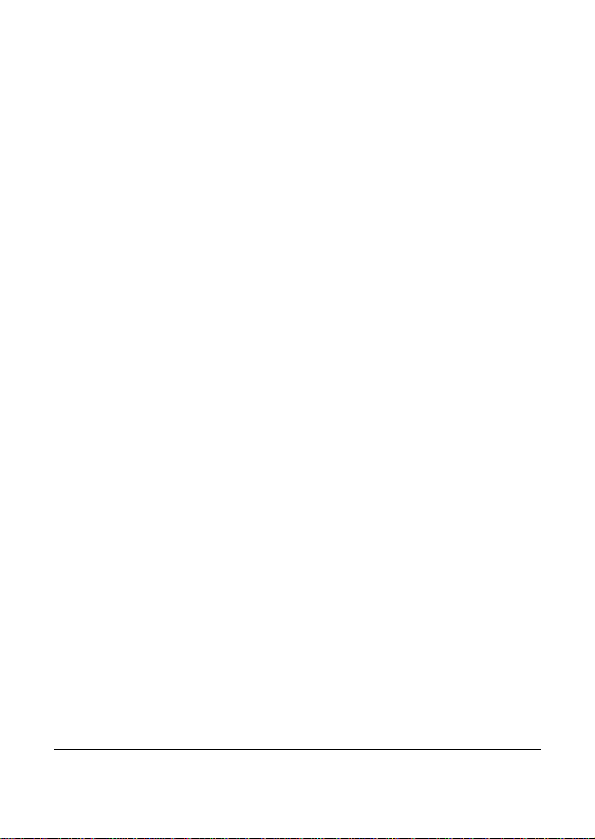
Contents
Disclaimer.......................................................................6
About This Manual........................................................6
Safety Warning and Notice.........................................9
1 Overall Introduction.............................. 13
1.1 System Requirements.....................................13
1.2 Features..............................................................13
1.3 Accessories.......................................................14
1.4 External View.....................................................15
1.5 Adjusting LCD Display....................................16
2 Getting Started....................................... 17
2.1 Inserting SD Card(s)........................................17
2.2 Loading the Battery.........................................18
2.3 Charging the Battery.......................................21
2.4 Using the touch screen gestures.................22
2.4.1 Single touch..............................................22
2.4.2 Slide...........................................................23
2.4.3 Rotate........................................................ 23
2.5 Buttons & Functions .......................................24
2.6 About LED Indicators......................................25
2.7 Initial settings before use...............................26
2.7.1 Setting Date and Time.............................26
3 LCD Display Information..................... 27
3.1 Video (DV) Mode...............................................27
3.2 Voice Recording Mode....................................29
2
Page 3
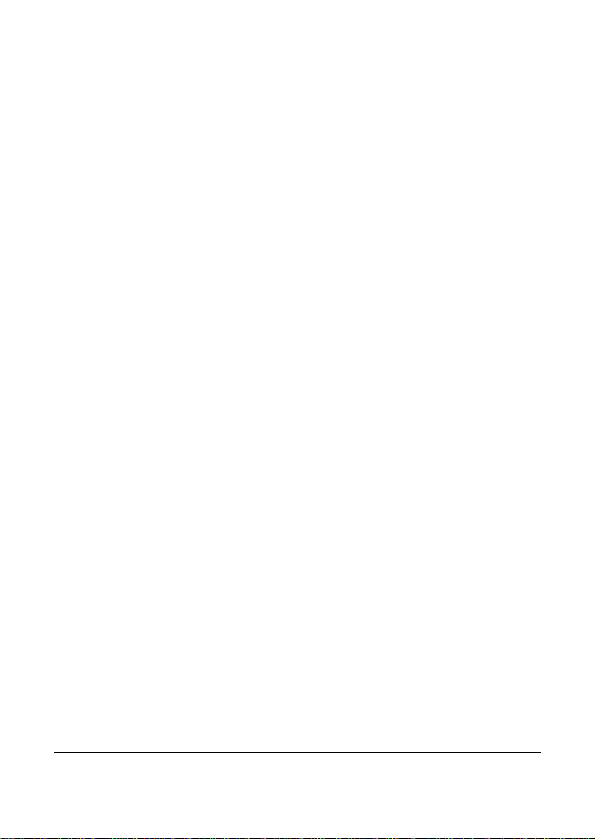
3.3 Photo (DSC) Mode............................................30
4 Using the Camcorder...........................32
4.1 Shooting a Movie Clip.....................................32
4.2 Voice Recording Mode....................................34
4.3 Video Clip / Voice Clip Playback...................35
4.4 Shooting / Playback Photos..........................38
4.4.1 Taking a picture........................................ 38
4.4.2 Photo Playback ........................................39
5 LCD Display Information..................... 41
5.1 DV Playback Mode...........................................41
5.2 Voice Recording Playback Mode..................43
5.3 DSC Playback Mode ........................................44
6 Menu Mode.............................................. 45
6.1 Menu options for DV Mode............................45
6.1.1 Video Recording Resolution...................45
6.1.2 White Balance ..........................................46
6.1.3 Effect..........................................................47
6.1.4 Metering ....................................................48
6.1.5 Backlight.................................................... 49
6.1.6 Night Mode................................................50
6.1.7 Motion Detection...................................... 51
6.1.8 EV Compensation....................................52
6.2 Menu options of DV/Voice Playback............53
6.2.1 Delete ........................................................53
6.2.2 Protect.......................................................55
3
Page 4
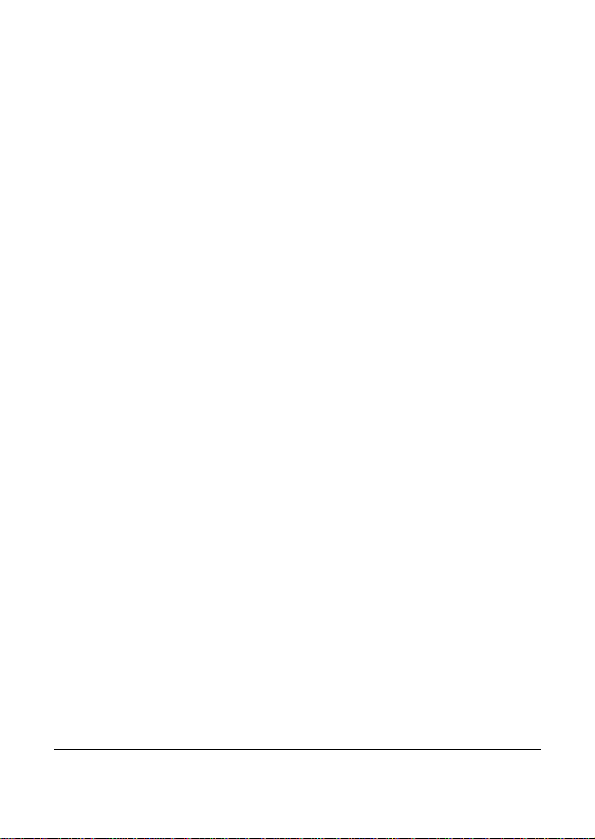
6.3 Menu options of DSC Mode...........................56
6.3.1 Still Image Resolution.............................. 56
6.3.2 White Balance ..........................................57
6.3.3 Effect..........................................................58
6.3.4 Metering ....................................................59
6.3.5 Backlight.................................................... 60
6.3.6 Night Mode................................................61
6.3.7 Self-timer...................................................62
6.3.8 Burst...........................................................63
6.3.9 EV compensation.....................................64
6.4 Menus of DSC Playback .................................65
6.4.1 Delete ........................................................65
6.4.2 Protect.......................................................67
6.4.3 Autoplay .................................................... 68
6.4.4 Rotate........................................................ 69
6.4.5 DPOF......................................................... 70
6.5 Settings Menu ...................................................72
6.5.1 Information................................................72
6.5.2 Date / Time................................................72
6.5.3 Beep...........................................................73
6.5.4 Default.......................................................74
6.5.5 TV standard..............................................75
6.5.6 Auto Power Off.........................................76
6.5.7 Frequency................................................. 77
6.5.8 Language..................................................78
6.5.9 Format.......................................................79
6.5.10 File Number(Default: Series).................. 80
4
Page 5

6.5.11 LCD brightness.........................................81
6.5.12 Instant Review..........................................82
6.5.13 Memory ..................................................... 83
6.5.14 Volume.......................................................84
6.5.15 Start-up LOGO......................................... 85
6.5.16 Face Detection......................................... 86
7 PC and TV Connection......................... 87
7.1 Connecting to the Computer.........................87
7.2 Connecting to a Standard TV........................87
7.3 Connecting to a HD TV....................................88
8 Installing the Software......................... 89
9 Editing Software.................................... 90
10 Appendix ................................................. 91
Specifications..............................................................91
Troubleshooting..........................................................93
5
Page 6

6
Disclaimer
All information presented is as accurate as possible but is subject to
change without notice. However, we do not guarantee the accuracy
of the contents of this manual. We reserve the right to change any
content or technical rule without prior notification. In addition, the
manufacturer reserves the right to change technical specifications
and package contents without prior notification. For more details
about the camcorder operation and troubleshooting, please read the
User Manual located on the CDROM disc included with your
camcorder or visit
http://www.hp.com/support.
Preface
Congratulations and thank you for your purchase of this advanced
digital camcorder. Ensure that you read this manual carefully and
keep it in a safe place for future reference.
2
About This Manual
This manual is designed to assist you in using your new camcorder.
All information presented is as accurate as possible but is subject to
change without notice.
For the latest reversion, please visit www.hp.com/support.
Copyright
This manual contains proprietary information protected by
copyright. All rights are reserved. No part of this manual may
be reproduced by any mechanical, electronic or other means,
in any form, without prior written permission of the
manufacturer. © Copyright 2012
Page 7
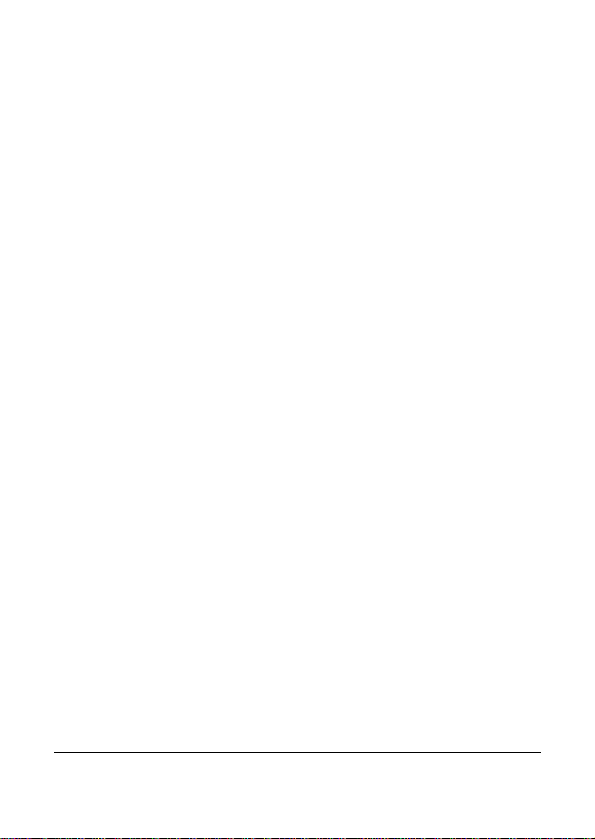
Federal Communications Commission
(FCC) Compliance
This equipment has been tested and found to comply with
the limits for a Class B digital device, pursuant to Part 15 of
the FCC Rules. These limits are designed to provide
reasonable protection against harmful interference in a
residential installation. This equipment generates, uses, and
can radiate radio frequency energy and, if not installed and
used in accordance with the instructions, may cause harmful
interference to radio communications. However, there is no
guarantee that interference will not occur in a particular
installation. If this equipment does cause harmful
interference to radio or television reception, which can be
determined by turning the equipment off and on, the user is
encouraged to try to correct the interference by one or more
of the following measures:
• Reorient or relocate the receiving antenna.
• Increase the distance between the equipment and the
receiver.
• Connect the equipment to an outlet on a circuit different
from that to which the receiver is connected.
• Consult the dealer or an experienced radio/TV technician
for help.
Declaration of Conformity
This device complies with Part 15 of the FCC rules.
Operation is subject to the following conditions:
• This device may not cause harmful interference.
• This device must accept any interference received,
including interference that may cause undesired operati on.
7
Page 8
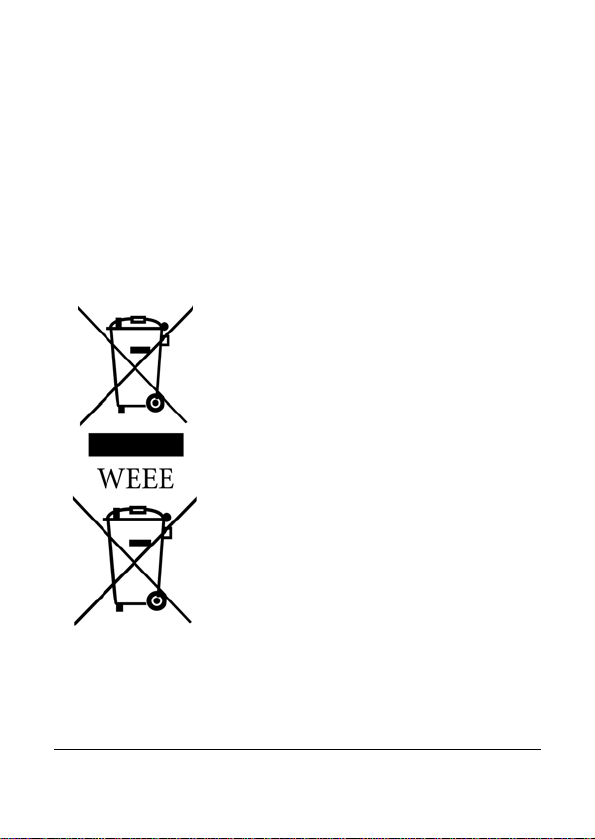
Trademark Recognition
Windows 2000/XP/Vista/Windows 7 are registered
trademarks of Microsoft Corporation in the United States
and/or other countries. Macintosh and Mac OS are
registered trademarks of Apple Inc. In addition, all other
companies or product names are trademarks or registered
trademarks of their respective companies.
Disposal of Waste Electrical and
Electronic Equipment and/or Battery by
users in private households in the
European Union.
This symbol on the product or on the
packaging indicates that this cannot be
disposed of as household waste. You must
dispose of your waste equipment and/or
battery by handling it over to the applicable
take-back scheme for the recycling of
electrical and electronic equipment and/or
battery. For more information about
recycling of this equipment and/or battery,
please contact your city office, the shop
where you purchased the equipment or
your household waste disposal service.
Battery
The recycling of materials will help to
conserve natural resources and ensure
that it is recycled in a manner that protects
human health and environment.
8
Page 9

Safety Warning and Notice
Before operating the camcorder, please make sure that you read
and fully understand the content in this section. Please do NOT
ignore and violate all safety warning notices indicated in this section.
Any violation may damage and void the camcorder warranty and in
rare events result in injury.
For your safety
1. Do not attempt to insert, use, or charge a battery not
designed for this camcorder.
2. Use the power supply only on even surfaces, without any
cover. Open air and circulation around the product must be
available. The maximum ambient temperature is 40 ºC.
3. Risk of explosion may occur if an incorrect battery type is
inserted or used. Dispose of used batteries according to
their instructions.
4. Keep the camcorder and its accessories out of the reach of
babies, toddlers, and children. In particular, small parts such
as memory cards and battery could be easily dismantled and
swallowed.
5. Use only the original accessories to avoid possible risks to
health and property, and thus meet all related legal
regulations.
6. Do not disassemble the camcorder under any circumstances.
Any attempt to repair the camcorder by disassembly may
result in electrical shock.
7. When using the flash, do not use to close to human or animal
eyes (particularly for babies, toddlers, and children) to avoid
injury.
8. In very rare occasions, Li-ion Batteries such as the one
provided with this camcorder could explode if a conductive
material such as jewelry, keys or beaded chains touch
9
Page 10
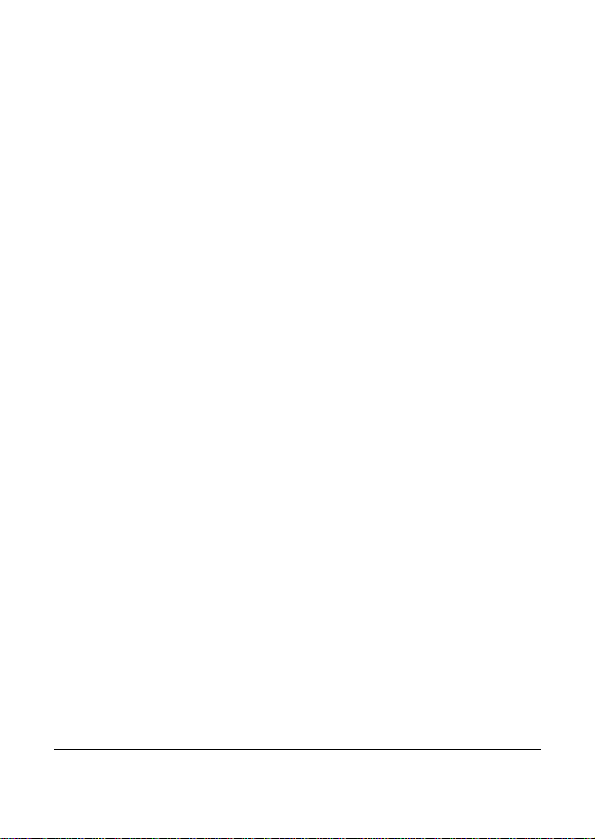
exposed terminals. The material may complete an electrical
circuit and become quite hot. Exercise care in handling any
batteries, particularly when placing it inside your pocket,
purse, or other container with metal objects. In such an
event, this could result in property damage, injury or burns.
Do not dispose of batteries in fire as they may explode.
9. Some camcorder models accept non-rechargeable batteries.
When using these batteries, do not attempt to charge them.
This may cause an explosion and fire.
10. The Digital Video Camera is not suitable for barcode
photography.
Warranty
1. Warranty is void if damage or system failure occurred due to
outside factors such as collision, fire, flood, dirt, sewage,
earthquake, and other force majeure events as well as
incorrect usage of electricity or use of non-original
accessories.
2. It is the sole responsibility of the user if problems (such as
data loss and system failure) occurred due to non-factory
installed software, parts, and/or non-original accessories.
3. Do not attempt to repair or change the camcorder. Any
changes to the camcorder invalidate the warranty.
Taking care of your camcorder
1. Always keep the camcorder in the pouch provided or other
suitable cases for increased protection against splashes, dust,
and collision.
2. The only way of replacing the battery and the memory card is
to open the Battery / Memory cover. Use care when
opening this cover to avoid damage the camcorder.
3. Dispose of unwanted batteries and camcorders as permitted
by the laws in your country.
4. Water may cause a fire or electric shock. Therefore, store
your camcorder in a dry place.
10
Page 11
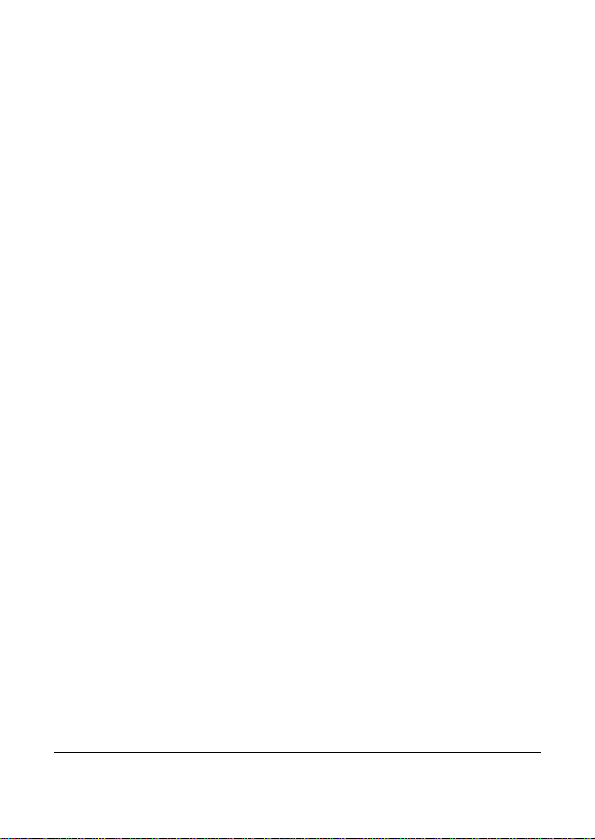
5. If your camcorder becomes wet, wipe it with a dry cloth as
soon as possible.
6. Salt or seawater may cause severe camcorder damage.
7. Do not drop, knock, or shake the camcorder. Inappropriate
behavior when using the camcorder may damage the internal
electronic circuit board or deform the lens shape.
8. Do not use harsh chemicals, cleaning solvents, or strong
detergents to clean the camcorder.
9. Finger grease left on the camcorder lens may result in
unclear images or videos. To avoid this problem, be sure to
clean the camcorder lens before taking pictures or recording
videos. Use a lens brush or soft cloth to clean the lens.
10. Do not touch the lens with your fingers.
11. If a foreign substance or water gets in your camcorder, please
turn the power off immediately and remove the battery. Next,
remove the foreign substance or water by sending it to the
authorized service / maintenance center.
12. To avoid the loss of video and photos on the memory card,
you should make a backup copy to a computer or optical disc
as soon as possible. Memory cards should not be
considered as a long term storage device.
13. All original accessories are designed only for use with this
camcorder model you purchased. Do not use these
accessories with other camcorder models or camcorders of
other brands to avoid unpredictable danger or damage.
14. Before initial use of a memory card, it is recommended to use
the camcorder to format the card first. See page 77 for
details.
15. Remember to slide the write-protect tab (if available) to the
unlock position. Otherwise, all data (if any) on the memory
card is protected and the card cannot be edited or formatted.
11
Page 12

Operating environment
1. Do not use or store your camcorder in the environments listed
below:
z Direct sunlight
z Dusty or damp places
z Next to an air conditioner, electric heater or other heat
sources
z In a closed car that is in direct sunlight
z Unstable locations
2. Do not use your camcorder outdoors when it is raining or
snowing.
3. Do not use your camcorder in or near water.
4. The camcorder operating temperature is between 0ºC ~ 40ºC
(32ºF ~ 104ºF). It is normal for the operating time to be
shortened when the temperature is low.
5. The capacity of your camcorder battery will reduce each time
it is charged/emptied.
6. Storage at too high or low temperatures will also result in a
gradual capacity loss. As a result, the operating time of your
camcorder may be considerably reduced.
7. It is normal for the camcorder to become warm during
operation, because the camcorder casing can conduct heat.
12
Page 13
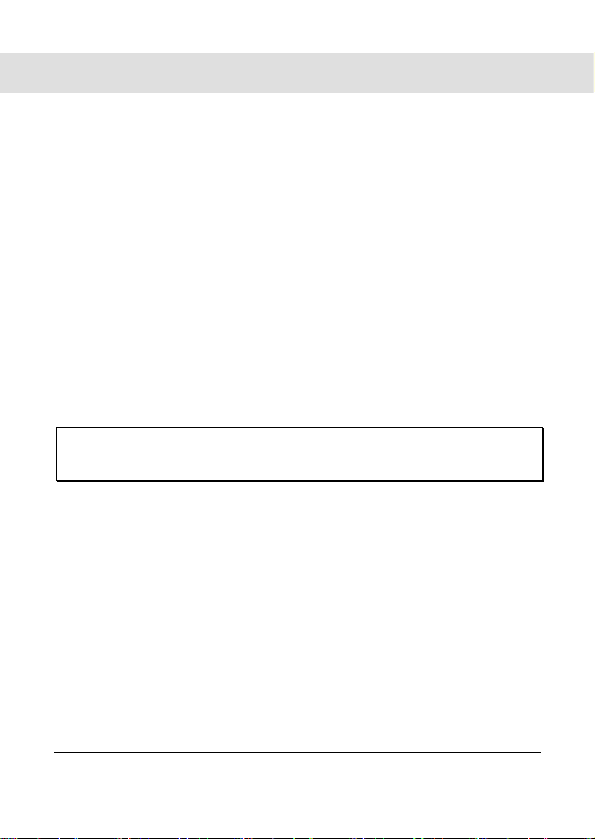
1 Overall Introduction
Please read this chapter carefully to understand the features and
functions of this Digital Video Camera. The description of this
chapter also includes the description of system requirements,
package contents, and hardware components.
1.1 System Requirements
This Digital Video Camera requires a computer or notebook with the
following specifications:
• Windows® 7 / Vista / XP / 2000 operating system or Mac OS
10.4 or greater
• A CPU of at least the equivalent of Intel® Pentium 4 2.8GHz
• At least 2GB of RAM
• Standard USB 1.1, 2.0, or 3.0 connection ports.
• At least 64MB of display card
• Apple QuickTime or ArcSoft TotalMedia Theatre for video
playback
Note: Windows Media Player may not playback the video files with
audio. USB 1.1 allows you to transmit files to the ho st, but using USB
2.0 or 3.0 connection ports should increase the transmission speed.
1.2 Features
This Digital Video Camcorder provides many features and functions
including:
• High resolution pixel camera (DV: maximum 1080P, DSC:
maximum 16 million pixels)
• Touch screen
• Dual card slot (1 SD/SDHC and 1 Micro SD)
• Slow motion Playback
In addition, the device may also serve the function as a USB/SD
card reader.
13
Page 14
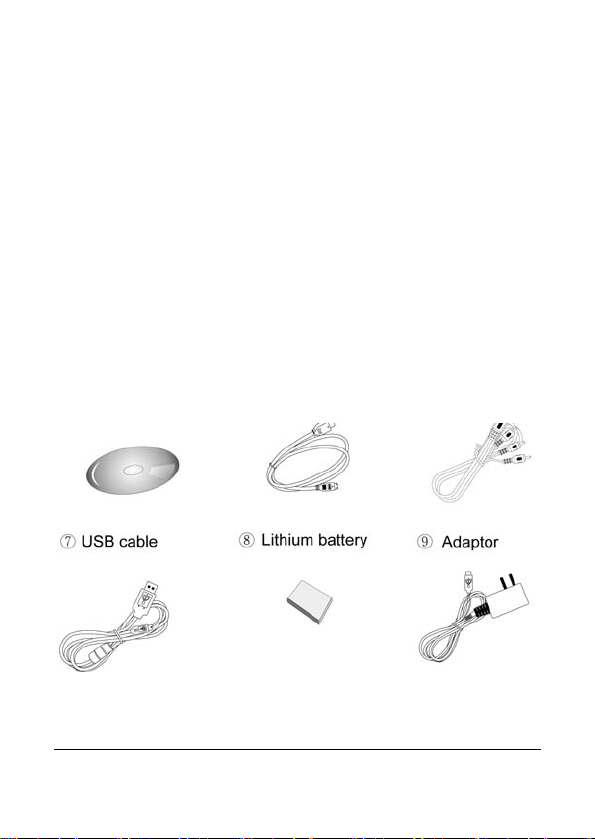
1.3 Accessories
This package should contain the following items. In case there is
any missing or damaged item, please contact your reseller
immediately.
14
Page 15

1.4 External View
1 Lens
2 LED Light 11 Power
3 Self-timer Indicator 12 Light Button
4 Status Display 13 Mode Button
5 Recording Button 14 Tripod socket
6 USB/HD/TV Output 15
7 Zoom Button 16 Microphone
8 Speaker 17 Hand Strap
9 Playback Button
10 Menu Button
Battery / Memory Card
Compartment
15
Page 16

1.5 Adjusting LCD Display
Before taking picture or recording movie clips, please adjust the
LCD display for optimal viewing. This camcorder will allow the LCD
display to be completely rotated for playback viewing if desired.
16
Page 17

2 Getting Started
7
2.1 Inserting SD Card(s)
1. Open the battery cover.
2. Insert the SD card gently into the slot. Make sure the
copper contact faces upwards.
SD card 1: : SD / SDHC card;
SD card 2:
Note: To avoid damage to the camcorder and memory cards, DO NOT
insert while powered up. Damage to the memory card will result in loss
of video and photos.
: Micro SD card
1
Page 18
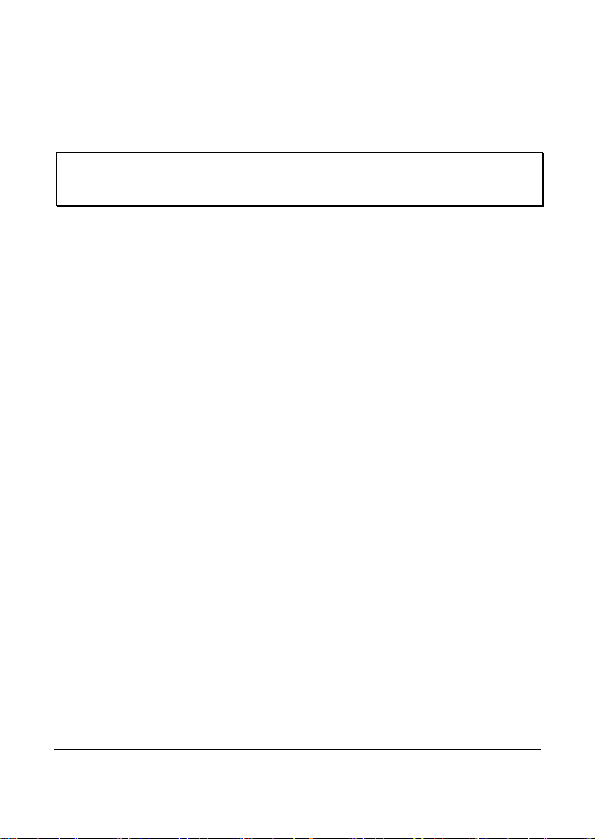
2.2 Loading the Battery
ONLY use the provided battery or manufacturer recommended
battery with this camcorder.
Note: Insert the battery correctly according to this description. Failure to
due this could result in damage to this Digital Video Camcorder and
result in fire.
1. Open the battery cover.
2. Insert the battery according to the illustration. Be sure to
have the battery terminal contacts match with the
camcorder.
18
Page 19

3. Close the battery cover.
Battery Status Indicator:
Battery full
Battery half full
Battery empty
y Charging battery (A new battery should be
charged at least 4 hours.)
y The device power is supplied by DC input. (No
19
Page 20
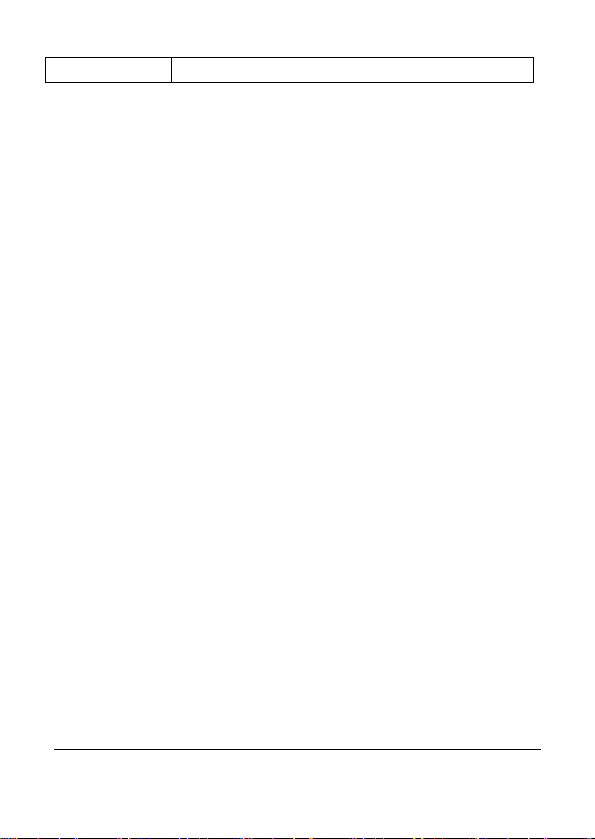
battery inside.)
20
Page 21
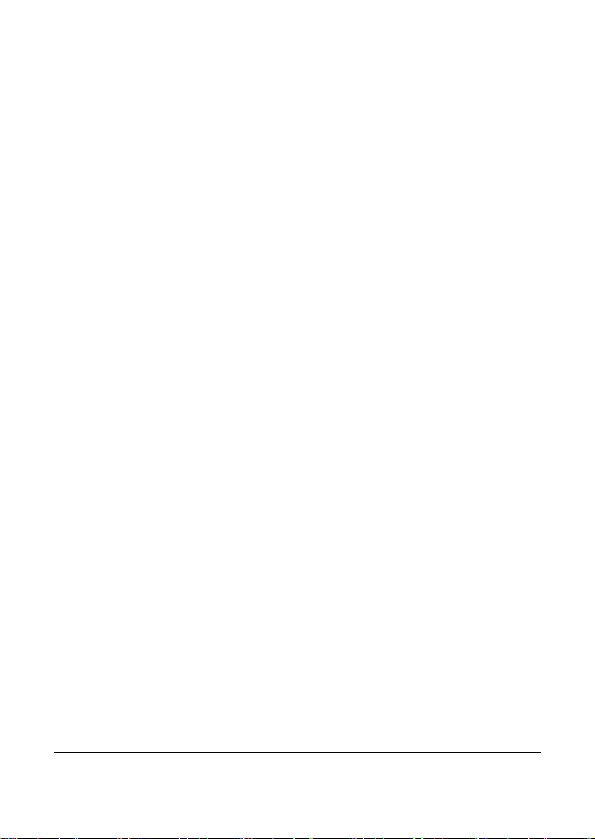
2.3 Charging the Battery
You can use the AC adaptor to charge the lithium battery, whether
the camcorder is on or off
Insert the lithium battery into the camcorder and connect the camera
to the cable of the AC adaptor. You can also charge the battery by a
PC (via USB port) when the system is off.
.
21
Page 22
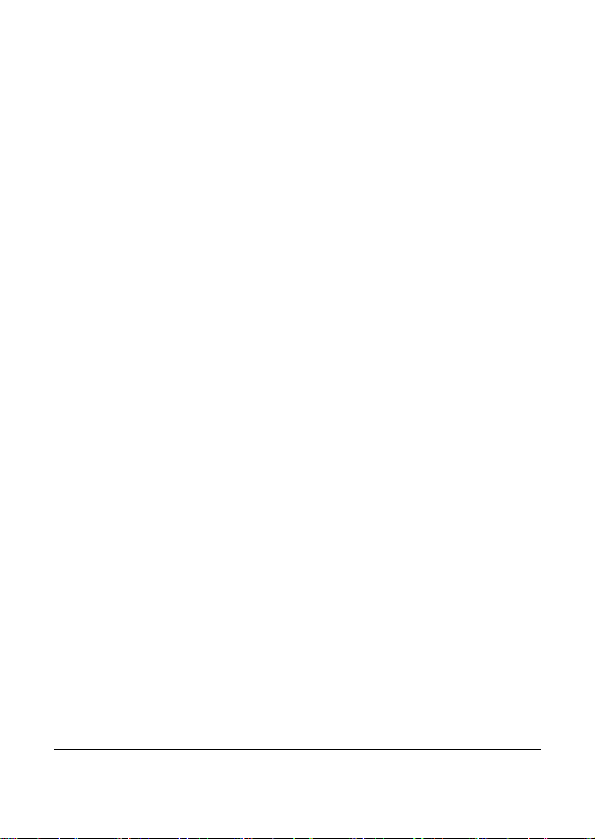
2.4 Using the touch screen gestures
2.4.1 Single touch
The single touch function acts as a hotkey menu to adjust basic
settings directly on the display.
1. Mode change (Video, Photo and Voice Recording)
2. Resolution change (Full HD, HD, WVGA, WEB or 16M, 8M, 5M,
3M)
22
Page 23

2.4.2 Slide
Slide right or left to view the previous file or the next file in Playback
Mode.
2.4.3 Rotate
Under Playback Mode, you can rotate the image by 90°/step as
shown below.
23
Page 24

2.5 Buttons & Functions
Description Button Function
Power
Button
Menu
Button
LIGHT
Button
&
MODE
Button
Zoom
Button
Recording
Button
Press the button to turn
ON/OFF the power.
Press the button to display the
main OSD menu.
- Press [MODE] to access
different the 3 mode of Video,
Photo and Voice recording.
- Press [LIGHT] to turn
ON/OFF the LED light in front
of the camcorder.
- In MENU and PLAY BACK
modes, these buttons can be
used for selection of the
relevant functions. [LIGHT] is
for left and [MODE] is for right.
- This camcorder is equipped
with 5X optical zoom and 4X
digital zoom function. Please
note that the 4X digital zoom is
supported in 720P or lower
video resolutions.
- The [T] and [W] buttons can
be used for function selection
in the mode of [MENU]
Press the start/stop button
to begin / stop video
recording, take a photo, or to
start/stop voice recording.
24
Page 25

Playback
Button
Press the Playback button to
enter Playback mode and
playback the last file.
2.6 About LED Indicators
Below table describes the meaning of the camera LED indicators:
Power
(Rear LED)
Recording
(Front LED)
Indicator Color Definition
Green Turning power on.
Red blinking Recording
Self-timer
Red blinking Start of Self-timer.
25
Page 26

2.7 Initial settings before use
2.7.1 Setting Date and Time
1. Turn on the camcorder to set up the date and time for the
initial use. Set the date and time by pressing the Zoom
Buttons (
2. Press Mode Buttons ( ) or touch the indicator to
highlight each column. Use Zoom Buttons (
adjust the value. Press Recording Button (
changes, or touch the screen to adjust the date and time
before pressing the Return Button (
and leave the setting.
) and / or touching the screen to select.
) to
) to store your
) to store the value
26
Page 27

3 LCD Display Information
7
3.1 Video (DV) Mode
The following illustration shows the LCD display layout and icon
description in the DV Mode (
).
1
2
3
4
5
DV(Movie Clip) Mode icon
Motion Detection icon
Night Mode icon
Exposure compensation icon
Color effect icon
2
Page 28
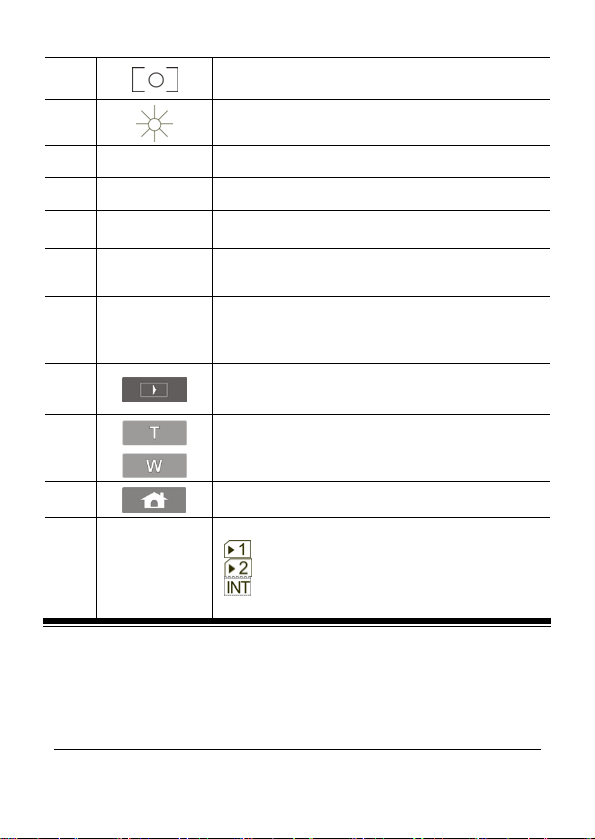
6
Metering Mode icon
7
9
10
11
12
13
14
15
16
00:00:00
White balance icon
Battery status icon 8
Remaining recording time icon
Resolution Button
Backlight icon
Histogram icon
Playback Button
Digital Zoom Button
Menu Button
Memory Status icon
: SD card 1 icon;
: Micro SD card 2 icon
: Internal memory icon (displayed when
there is no SD card)
28
Page 29

3.2 Voice Recording Mode
The following illustration shows the LCD display layout and icon
description in the Voice Recording Mode (
Voice Recording Mode icon 1
Battery status icon 2
3
4
5
6
00:00:00
Recording time left icon
Playback Button
Menu Button
Memory Status icon
: SD card 1 icon;
: Micro SD card 2 icon
: Internal memory icon (displayed when
there is no SD card)
).
29
Page 30

3.3 Photo (DSC) Mode
The following illustration shows the LCD display layout and icon
description in the DSC Mode (
).
30
1
DSC Mode icon
Night Mode icon 2
EV compensation icon 3
Effect icon 4
5
Metering Mode icon
White balance icon 6
Page 31

12
14
15
0001
Battery icon 7
Number of pictures left icon 8
Resolution Button 9
Backlight icon 10
Histogram icon 11
Playback Button
Digital zoom Button 13
Menu Button
Memory Status icon
: SD card 1 icon;
: Micro SD card 2 icon
: Internal memory icon (displayed when
there is no SD card)
16
Burst icon
Self-timer icon 17
31
Page 32

4 Using the Camcorder
4.1 Shooting a Movie Clip
1. Power on the camcorder by opening the LCD panel or pressing
the power button. Press the Mode Button (
“DV Mode icon” on the LCD screen to switch to DV mode.
) or touch the
2. Press the Recording Button (
Recording Button again (
3. The camcorder will store the video clip automatically.
DV Mode Icon
Note: It is recommended to use a 4 GB or greater SD / SDHC
memory card for video recording.
32
) to start recording. Press the
) to stop recording.
Page 33

The LCD screen ratio will be different depending on the setting of
video resolution. Please refer to the table shown below:
Video Resolution Preview
FHD ( 1920 x 1080p )
HD (1280 x 720p)
WVGA (848 x 480p)
WEB (320 x 240)
16:9 ratio
4:3 ratio
33
Page 34

4.2 Voice Recording Mode
1. Power on the camcorder. Press the Mode Button ( ) or
touch the screen to select the “Voice Recording Mode icon” to
switch to Voice Recording Mode.
2. Press the Recording Button (
Press the Recording Button again (
Voice
Recording
Mode
34
) to start voice recording.
) to stop voice recording.
Page 35

4.3 Video Clip / Voice Clip Playback
Note: Video, Photos and Audios may not play back on the
camcorder if:
1. The folder/file name has been changed on your computer.
2. If the file has been edited / processed on a computer or
captured with another camcorder / camera.
1. In DV / Voice Recording Mode, pressing the Playback Button
) or touching the Playback Mode icon on the LCD screen to
(
will put the camcorder in playback mode. The last file stored
will be displayed on the LCD screen.
Playback
Playback Mode icon
Playback Mode icon
35
Page 36

2. Touch the desired mode icon (DV, DSC, or Audio). Recorded
files will appear as thumbnails as illustrated below. Touch the file
thumbnail or press the Zoom Button (
and press Recording Button (
).
) to select the file,
3. To pause the Playback of file, press the Recording Button (
or touch the screen icon (
4. Press Playback Button (
select the Return Button (
return to DV/Voice Recording Mode.
36
).
) again or touch the screen to
), the digital video camera will
)
Page 37

5. You can also playback the video clips at different speeds by
7
touching the screen icons (
in slower speeds, touch the (
touch the (
and ) icons to vary the speed. Review
and ). To playback
) icon to select ON/OFF then
the table below for details.
Playback speed is as below when the
Slow Motion is “OFF”:
2X play 1/2X play Rewind Forward Rewind Forward
4X play 1/4X play Rewind Forward Rewind Forward
8X play 1/8X play Rewind Forward Rewind Forward
16X play 1/16X play Rewind Forward Rewind Forward
Playback speed is as below when the
Slow Motion is “ON”:
3
Page 38

4.4 Shooting / Playback Photos
4.4.1 Taking a picture
1. Turn on the camcorder. Press the Mode Button ( ) or touch
the screen to select the “DSC Mode icon” to switch to DSC
Mode.
2. Press the Recording Button (
camcorder will store the picture automatically.
DSC Mode
icon
38
) to capture photos. The
Page 39

4.4.2 Photo Playback
y
1. In DSC Mode, press Playback Button ( ) or touch the screen
to select the Playback Button icon to display the images on the
LCD screen.
Pla
back
2. Touch the file thumbnail or press the Zoom Button (
select the file, and press Recording Button (
Playback Mode Icon
) to
).
39
Page 40

3. Pressing the Zoom Button ( ) or touching the screen to
select the Zoom icons (
the picture. Press the Mode Button (
screen to select the 4-way icons to move the image.
4. Press Zoom Button (
return to full screen for viewing photos.
/ ) will zoom in or zoom out
) or touch the
) or touch the Return Button ( ) to
5. Press the Playback Button (
select the Return Button (
mode.
40
) again or touch the screen to
) will restore to DSC capture
Page 41

5 LCD Display Information
5.1 DV Playback Mode
Please refer to the following table regarding the description of each
icon and symbol.
1
2
00:00:00
7
8
Slow Motion Playback Button
File Protect icon
Battery status icon 3
Playback Mode icon 4
Length of each Movie clip icon 5
Resolution icon 6
Return Button
Fast forward Playback Button
41
Page 42

Playback/Pause Button 9
10
11
12
13
100-0001
Note:
1. Maximum capacity of each recorded file is 4GB. Once the
recording reaches 4 GB, the camcorder will automatically
stop recording. Press the record button to begin recording
again.
2. Setting of high resolution will result in larger file size and
therefore shorter recording time per recording.
Fast rewind Playback Button
Menu Button
Sound volume Button
Folder and file number
42
Page 43

5.2 Voice Recording Playback Mode
Please refer to the following table regarding the description of each
icon and symbol.
10
11
1
6
00:00:00
100-0001
File Protect icon
Battery status icon 2
Playback Mode icon 3
Length of each voice recording icon 4
Return Button 5
Fast forward Playback Button
Playback/Pause Button 7
Fast rewind Playback Button 8
Menu Button 9
Sound volume Button
Folder and file number
43
Page 44

5.3 DSC Playback Mode
Please refer to the following illustration to familiarize yourself with
icons and symbols of DSC Playback Mode.
1
DPOF (Digital Print Order Format) icon
2
4
0001
7
8
10 Zoom- In Button
44
File Protect icon
Battery status icon 3
Image Playback Mode icon
Number of pictures left icon 5
Resolution icon 6
Return Button
Menu Button
Zoom- Out Button 9
Page 45

6 Menu Mode
Touching the icon or pressing the Menu button ( ) will
launch the Main menu screen.
6.1 Menu options for DV Mode
Set your camcorder to DV Mode and press the MENU Button ( )
to show the DV options menu.
6.1.1 Video Recording Resolution
1. Power on the camcorder and make sure it is in the DV Mode.
2. Touch the
touch the Resolution option to display the submenu.
3. Touch the desired resolution option to select as illustrated
below. After an option is selected, the Menu screen will be
displayed again.
FHD
HD
WVGA
WEB
Note: 1. When setting to FHD, HD or WVGA resolution, the LCD display
2. When setting to WEB video resolution, the LCD display aspect
4. Touch the icon to return to video recording mode.
aspect ratio is 16:9.
ratio is 4:3.
icon or press the Menu Button ( ) then
1920 x 1080p
1280 x 720p
848 x 480p
320 x 240
45
Page 46

6.1.2 White Balance
1. Power on the camcorder and make sure it is in the DV Mode.
2. Touch the
touch the White Balance option to display the submenu.
3. Touch the desired White Balance option (Auto, Daylight,
Cloudy, Fluorescent or Tungsten) to select as illustrated below.
After an option is selected, the Menu screen will be displayed
again.
icon or press the Menu Button ( ) then
Auto
Daylight
Cloudy
The Digital Video Camera automatically adjusts
white balance.
The setting is suitable for outdoor recording in
daylight.
The setting is suitable for recording in cloudy or
shady environments.
The setting is suitable for indoor with fluorescent
Fluorescent
lamp lighting, or environments with high color
temperature.
The setting is suitable for indoor with
Tungsten
incandescent lamp light, or environments with
low color temperature.
4. Touch the icon to return to video recording mode.
46
Page 47

6.1.3 Effect
7
1. Power on the camcorder and make sure it is in the DV Mode.
2. Touch the
touch the Effect option to display the submenu.
3. Touch the desired Effect option (Normal, B/W (Black/White) or
Sepia) to select as illustrated below. After an option is selected,
the Menu screen will be displayed again.
icon or press the Menu Button ( ) then
Normal
B&W
Sepia
Make recordings in nature color
Make recordings in B&W (Black and White) color
Make recordings in Sepia-toned color
4. Touch the icon to return to video recording mode.
4
Page 48

6.1.4 Metering
1. Power on the camcorder and make sure it is in the DV Mode.
2. Touch the
touch the Metering option to display the submenu.
3. Touch the desire d Metering optio n (Spot, Cente r, Touch AE) to
select as illustrated below. After an option is selected, the
Menu screen will be displayed again.
icon or press the Menu Button ( ) then
This setting is to ensure correct exposure for the
Spot
object even if the background is very bright or
very dark.
Use this setting to preserve background details
Center
while letting lighting conditions at the center of
the frame define exposure.
Touch AE
Touch the object to make it with suitable light.
4. Touch the icon to return to video recording mode.
48
Page 49

6.1.5 Backlight
1. Power on the camcorder and make sure it is in the DV Mode.
2. Touch the
touch the Backlight option to display the submenu.
3. Touch the desired Backlight option to enable or disable the
function as illustrated below. After an option is selected, the
Menu screen will be displayed again. The default setting is
disabled. Enabling the option will compensate for a backlit
subjects.
icon or press the Menu Button ( ) then
4. Touch the icon to return to video recording mode.
49
Page 50

6.1.6 Night Mode
1. Power on the camcorder and make sure it is in the DV Mode.
2. Touch the
touch the Night Mode option to display the submenu.
3. Touch the desired Night Mode option to enable or disable the
function as illustrated below. After an option is selected, the
Menu screen will be displayed again. The default setting is
disabled. Enabling the option will compensate for a low light
situations.
icon or press the Menu Button ( ) then
4. Touch the icon to return to video recording mode.
50
Page 51

6.1.7 Motion Detection
When the Motion Detection is enabled, the camcorder will
automatically begin recording when a few seconds of movement is
detected. The camcorder will stop recording a few seconds after
no further motion is detected. When this feature is enabled, the
camcorder will NOT automatically shut down due to the power
saving mode.
1. Power on the camcorder and make sure it is in the DV Mode.
2. Touch the
touch the Motion Detection option to display the submenu.
3. Touch the desired Motion Detection option to enable or disable
the function as illustrated below. After an option is selected, the
Menu screen will be displayed again. The default setting is
disabled.
4. Touch the icon to return to video recording mode.
icon or press the Menu Button ( ) then
51
Page 52

6.1.8 EV Compensation
You can adjust the value of the exposure compensation which is
ranged from -2.0EV to +2.0EV (at 0.5EV increment). The higher the
EV value, the brighter the image will be.
1. Power on the camcorder and make sure it is in the DV Mode.
2. Touch the
touch the EV Compensation option to display the submenu.
3. Touch the – icon to decrease the EV value or touch the + icon
to increase the EV value. The EV value can also be changed
by pressing the Mode Buttons (
increase or decrease EV value by steps. Press the Recording
Button (
) to confirm.
icon or press the Menu Button ( ) then
) to select left/right will
4. Touch the icon to return to video recording mode.
52
Page 53

6.2 Menu options of DV/Voice Playback
In DV/Voice Recording Mode, touch the icon or press the
Playback button
6.2.1 Delete
1. Power on the camcorder and make sure it is in the DV/Voice
Playback Mode.
2. Touch the screen to select the file to be deleted and touch the
icon or press the Menu Button ( ) to enter Menu
mode.
3. Touch the Delete option to enter the Delete submenu. Next,
touch the screen to select Delete One or Delete All.
to enter Playback Mode.
4. Touch the screen to select “Yes” or “No” to delete file(s).
53
Page 54

Delete One
Delete All
Delete the current file
Delete all files stored in the Digital Video
Camera
Note: The file cannot be recovered once it is deleted. Please make
sure you have backed up the file (if desired) before Deleting. Protected
files cannot be delet ed. Before deleting, you must unlock it.
5. Touch the icon to return to Playback mode.
54
Page 55

6.2.2 Protect
1. Power on the camcorder and make sure it is in the DV/Voice
Playback Mode.
2. Touch the screen to select the file to be protected and touch
the
Menu mode. If the file is already protected, the lock
will be displayed in the upper part of the screen as illustrated
below.
icon or press the Menu Button ( ) to enter
icon
Protect Lock
3. Touch the Protect option to e nter the Protect subm enu. Next,
touch the screen to select the desired option.
Note: To unlock the file from Protect, repeat steps sta ted abov e. When
the Protection is relieved from Protect mode, the locked icon will
disappear.
4. Touch the icon to return to Playback Mode.
55
Page 56

6.3 Menu options of DSC Mode
Touching the icon or pressing the Menu button
launch the DSC Main menu screen.
6.3.1 Still Image Resolution
1. Power on the camcorder and make sure it is in the DSC Mode.
2. Touch the icon or press the Menu Button ( ) then
touch the Resolution option to display the submenu.
3. Touch the desired resolution option to select as illustrated
below. After an option is selected, the Menu screen will be
displayed again.
( )
will
16M
8M
5M
3M
4608 x 3456 pixels (Interpolation)
3200 x 2400 pixels (Interpolation)
2592 x 1944 pixels
2048 x 1536 pixels
4. Touch the icon to return to DSC recording mode.
56
Page 57

6.3.2 White Balance
7
1. Power on the camcorder and make sure it is in the DSC Mode.
2. Touch the
touch the White Balance option to display the submenu.
3. Touch the desired White Balance option (Auto, Daylight,
Cloudy, Fluorescent or Tungsten) to select (as illustrated
below). After an option is selected, the Menu screen will be
displayed again.
icon or press the Menu Button ( ) then
Auto
Daylight
Cloudy
The Digital Video Camera automatically adjusts
white balance.
The setting is suitable for outdoor recording in
daylight.
The setting is suitable for recording in cloudy or
shady environments.
The setting is suitable for indoor with fluorescent
Fluorescent
lamp lighting, or environments with high color
temperature.
The setting is suitable for indoor with
Tungsten
4. Touch the icon to return to DSC recording mode.
incandescent lamp light, or environments with
low color temperature.
5
Page 58

6.3.3 Effect
This digital video camera can record normal color image, black and
white image, or image with sepia effect.
1. Power on the camcorder and make sure it is in the DSC Mode.
2. Touch the
touch the Effect option to display the submenu.
3. Touch the desired Effect option (Normal, B/W (Black/White) or
Sepia) to select (as illustrated below). After an option is
selected, the Menu screen will be displayed again.
icon or press the Menu Button ( ) then
Normal
B&W
Sepia
Make recordings in nature color
Make recordings in B&W (Black and White) color
Make recordings in Sepia-toned color
4. Touch the icon to return to DSC recording mode.
58
Page 59

6.3.4 Metering
1. Power on the camcorder and make sure it is in the DSC Mode.
2. Touch the
touch the Metering option to display the submenu.
3. Touch the desire d Metering optio n (Spot, Cente r, Touch AE) to
select as illustrated below. After an option is selected, the
Menu screen will be displayed again.
icon or press the Menu Button ( ) then
This setting is to ensure correct exposure for the
Spot
object even if the background is very bright or
very dark.
Use this setting to preserve background details
Center
while letting lighting conditions at the center of
the frame define exposure.
Touch AE
Touch the object to make it with suitable light.
4. Touch the icon to return to DSC recording mode.
59
Page 60

6.3.5 Backlight
1. Power on the camcorder and make sure it is in the DSC Mode.
2. Touch the
touch the Backlight option to display the submenu.
3. Touch the desired Backlight option to enable or disable the
function as illustrated below. After an option is selected, the
Menu screen will be displayed again. The default setting is
disabled. Enabling the option will compensate for a backlit
subjects.
icon or press the Menu Button ( ) then
4. Touch the icon to return to DSC recording mode.
60
Page 61

6.3.6 Night Mode
1. Power on the camcorder and make sure it is in the DSC Mode.
2. Touch the
touch the Night Mode option to display the submenu.
3. Touch the desired Night Mode option to enable or disable the
function as illustrated below. After an option is selected, the
Menu screen will be displayed again. The default setting is
disabled. Enabling the option will compensate for a low light
situations. The default setting is off.
icon or press the Menu Button ( ) then
4. Touch the icon to return to DSC recording mode.
61
Page 62

6.3.7 Self-timer
1. Power on the camcorder and make sure it is in the DSC Mode.
2. Touch the
touch the Self-timer option to display the submenu.
3. Touch the desired Self-timer option (Off, 2S, or 10S) to select
as illustrated below. After an option is selected, the Menu
screen will be displayed again. The default setting is off.
icon or press the Menu Button ( ) then
The image will be taken 2 seconds after the
2S 2 secs.
10S 10 secs.
shutter is released.
The image will be taken 10 seconds after the
shutter is released.
4. Touch the icon to return to DSC recording mode.
62
Page 63

6.3.8 Burst
This feature will continuously and automatically shoot three pictures
in approximately 1 second by pressing the Recording Button (
1. Power on the camcorder and make sure it is in the DSC Mode.
2. Touch the
icon or press the Menu Button ( ) then
touch the Burst Mode option to display the submenu.
3. Touch the desired Burst Mode option to enable or disable the
function as illustrated below. After an option is selected, the
Menu screen will be displayed again. The default setting is
disabled. The default setting is off.
).
4. Touch the icon to return to DSC recording mode.
63
Page 64

6.3.9 EV compensation
You can adjust the value of the exposure compensation which is
ranged from -2.0EV to +2.0EV (at 0.5EV increment). The higher the
EV value, the brighter the image will be.
1. Power on the camcorder and make sure it is in the DSC Mode.
2. Touch the
touch the EV Compensation option to display the submenu.
3. Touch the – icon to decrease the EV value or touch the + icon to
increase the EV value. The EV value can also be changed by
pressing the Mode Buttons (
increase or decrease EV value by steps. Press the Recording
Button (
) to confirm.
icon or press the Menu Button ( ) then
) to select left/right will
4. Touch the icon to return to DSC recording mode.
64
Page 65

6.4 Menus of DSC Playback
In DSC Recording Mode, touch the icon or press the
Playback button
to enter Playback Mode.
6.4.1 Delete
1. Power on the camcorder and make sure it is in the DSC
Playback Mode.
2. Touch the screen to select the file to be deleted and touch the
icon or press the Menu Button ( ) to enter Menu
mode.
3. Touch the Delete option to enter the Delete submenu. Next,
touch the screen to select Delete One or Delete All.
4. Touch the screen to select “Yes” or “No” to delete file(s).
65
Page 66

Delete One
Delete the current file
Delete All
Note: Photos cannot be recovered once deleted. Please make sure
you have backed up the Photo(s) (if desir ed) befor e de leting. Protected
photos cannot be deleted. Before deleting, you must unlock it.
Delete all files stored in the Digital Video
Camera
5. Touch the icon to return to Playback mode.
66
Page 67

6.4.2 Protect
7
1. Power on the camcorder and make sure it is in the DSC
Playback Mode.
2. Touch the screen to select the file to be protected and touch the
icon or press the Menu Button ( ) to enter Menu
mode. If the photo is already protected, the lock
be displayed in the upper part of the screen as illustrated below.
Protect Lock
icon will
3. Touch the P rotect option to enter the Protect submenu. Next,
touch the screen to select the desired option.
Note: Repeat above steps to unlock the file. When the file is unlocked,
the locked icon will disappear.
4. Touch the icon to return to Playback mode.
6
Page 68

6.4.3 Autoplay
This camcorder includes a slideshow feature for playing back each
photo at a fixed interval.
1. Power on the camcorder and make sure it is in the DSC
Playback Mode.
2. Touch the screen to select the file to begin the slideshow and
touch the
enter Menu mode.
3. Touch the desired photo display interval (Off, 1 sec., or 3 secs.).
The photo slideshow will begin to play at the selected interval.
icon or press the Menu Button ( ) to
4. Touch the LCD screen to suspend the slideshow and return to
Menu mode.
5. Touch the icon to return to Playback mode.
68
Page 69

6.4.4 Rotate
1. Power on the camcorder and make sure it is in the DSC
Playback Mode.
2. Touch the screen to select the file to rotate and touch the
icon or press the Menu Button ( ) to enter Menu
mode.
3. Touch the desired photo rotation (Left 90 or Right 90). The photo
will rotate according to your selection. Continue to touch the
desired rotation option until finished.
4. Touch the icon to return to the previous Menu mode.
5. Touch the
icon again to return to Playback mode.
69
Page 70

6.4.5 DPOF
DPOF (Digital Print Order Format) function allows you to determine
which captured photos on the memory card are to be printed.
1. Power on the camcorder and make sure it is in the DSC
Playback Mode.
2. Touch the screen to select the file to be printed and touch the
icon or press the Menu Button ( ) to enter Menu
mode. If the photo has already been selected for print, the
DPOF icon
as illustrated below.
3. Touch the DPOF option to enter the DPOF submenu. Next,
touch the screen to select the desired option.
will be displayed in the upper part of the screen
DPOF icon
70
Page 71

4. Touch the desired option to select. Once selected, the
previous Menu screen will be displayed.
5. Touch the
Note: 1. A memory card is required for the DPOF function.
2. If you insert the memory card into a DPOF compatible printer,
these selected photos will begin to print after prompte d.
icon again to return to Playback mode.
71
Page 72

6.5 Settings Menu
The Settings Menu can be used to select specific camcorder
settings such as date/time. The Settings menu can be accessed in
recording or playback mode.
6.5.1 Information
This feature is used to display information on the LCD screen to help
you capture the best video and photos.
1. Power on the camcorder.
2. Touch the
touch the Settings icon
icon or press the Menu Button ( ) then
. Touch the Information option to
display the Information submenu.
3. Touch the desired option (Normal, Histogram, or Off) to select
as illustrated below. After an option is selected, the Menu screen
will be displayed again. The default setting is Normal.
4. Touch the icon to exit the Menu mode.
6.5.2 Date / Time
Please refer to 2.7.1 the Setting of Date and time.
72
Page 73

6.5.3 Beep
1. Power on the camcorder.
2. Touch the
touch the Settings icon
icon or press the Menu Button ( ) then
. Touch the Beep option to
display the submenu.
3. Touch the desired option to enable or disable the camcorder
sound effects. The default option is On.
4. Touch the icon to exit the Menu mode.
73
Page 74

6.5.4 Default
Use this to reset all settings to the original factory default settings.
1. Power on the camcorder.
2. Touch the
touch the Settings icon
icon or press the Menu Button ( ) then
. Touch the Default option to
display the submenu.
3. Touch the desired option to restore or not to restore the
camcorder original factory settings. If you select yes, another
prompt will be displayed again to confirm.
4. Touch the icon to exit the Menu mode.
74
Page 75

6.5.5 TV standard
Use the TV standard to set for your area. See table below.
1. Power on the camcorder.
2. Touch the
touch the Settings icon
icon or press the Menu Button ( ) then
. Touch the TV Standard option to
display the submenu.
3. Touch the desired option to match your TV area.
TV out standard setting reference
NTSC
USA, Canada, Japan, Korea, Taiwan, Mexico
Australia, Austria, Belgium, China, Denmark,
PAL
Finland, Germany, UK, Italy, Kuwait, Malaysia,
New Zealand, Singapore, Spain, Sweden,
Switzerland, Thailand, Norway
5. Touch the icon to exit the Menu mode.
75
Page 76

6.5.6 Auto Power Off
This setting can be used to automatically power off the camcorder
after not using it for a selected period of time.
1. Power on the camcorder.
2. Touch the
touch the Settings icon
icon or press the Menu Button ( ) then
. Touch the Auto Power Off
option to display the submenu.
3. Touch the desired option (Off, 3 MIN, or 5 MIN) to select as
illustrated below. After an option is selected, the Menu screen
will be displayed again. The default setting is 3 minutes.
4. Touch the icon to exit the Menu mode.
76
Page 77

6.5.7 Frequency
7
Use the Frequency setting to set the frequency system for your area.
See table below.
1. Power on the camcorder.
2. Touch the
touch the Settings icon
icon or press the Menu Button ( ) then
. Touch the Frequency option to
display the submenu.
3. Touch the desired option to match your area.
Frequency setting reference:
UK, Germany, Spain, Italy, France,
50HZ
Netherlands, Portugal, Russia, China,
Japan
60HZ
USA, Taiwan, Korea, Japan
4. Touch the icon to exit the Menu mode.
7
Page 78

6.5.8 Language
1. Power on the camcorder.
2. Touch the
touch the Settings icon
icon or press the Menu Button ( ) then
. Touch the Language option to
display the submenu.
3. Touch the desired User Interface language (English, German,
French, Italian, Japanese, Spanish, Portuguese, Traditional
Chinese, Simplified Chinese, Turkish, Russian, Thai, Arabian or
Korean) to select.
4. Touch the icon to exit the Menu mode.
78
Page 79

6.5.9 Format
This will format the memory card or the built-in memory. Be
warned that all Video, Photo, and Audio content on the card or
internal memory will be deleted and CANNOT be restored once
completed.
1. Power on the camcorder.
2. Touch the
touch the Settings icon
icon or press the Menu Button ( ) then
. Touch the Format option to
display the submenu.
3. Remove all memory cards to format the internal memory. Touch
“O” Yes to select to format the card or memory. Touch “X” No
to cancel and return to the Settings menu. If you select yes,
another prompt will be displayed again to confirm.
Note: All Video, Photo, and Audio content on the card or internal
memory will be deleted and CANNOT be restored once completed.
4. Touch the icon to exit the Menu mode.
79
Page 80

6.5.10 File Number(Default: Series)
This setting allows you to name the files. If “Series” is selected, the
file name will follow the latest stored file consecutively. If “Reset” is
selected, the next file name will start from 0001 even after formatting,
deleting or inserting a new memory card.
1. Power on the camcorder.
2. Touch the
touch the Settings icon
icon or press the Menu Button ( ) then
. Touch the File Number option to
display the submenu.
3. Touch the desired option.
4. Touch the icon to exit the Menu mode.
80
Page 81

6.5.11 LCD brightness
This setting can be used to adjust the brightness of the screen.
1. Power on the camcorder.
2. Touch the
touch the Settings icon
option to display the submenu.
3. Touch the desired option. The brighter the LCD, the more drain
on the battery.
4. Touch the
icon or press the Menu Button ( ) then
. Touch the LCD Brightness
icon to exit the Menu mode.
81
Page 82

6.5.12 Instant Review
This setting can be used to determine the number of seconds that a
photo will displayed on the LCD after capture.
1. Power on the camcorder.
2. Touch the
touch the Settings icon
icon or press the Menu Button ( ) then
. Touch the Instant Review option
to display the submenu.
3. Touch the desired option (1S, 3S, or 5S) to select as illustrated
below. After an option is selected, the Menu screen will be
displayed again. The default setting is 1 second.
4. Touch the icon to exit the Menu mode.
82
Page 83

6.5.13 Memory
Use this setting to select data storage location. If a single memory
card is inserted, it will be automatically selected by default. This
setting should only be used when 2 memory cards are inserted.
1. Power on the camcorder.
2. Touch the
touch the Settings icon
icon or press the Menu Button ( ) then
. Touch the Memory option to
display the submenu.
3. Touch the desired option. SD1 is the SD/SDHC memory card
slot and SD2 is the micro SD card slot. If you select a card
source that does NOT have a memory card inserted, a “No
Card” prompt will briefly be displayed.
Note: Power off the camcorder before inserting a memory card to avoid
damage and loss of content o n the card. W hen inserti ng SD card, slo t
1 or slot 2 can be selected for storage. If the camera does not have SD
card, the file will be stored in the build-in storage.
4. Touch the icon to exit the Menu mode.
83
Page 84

6.5.14 Volume
Use this setting to adjust the camcorder effects volume.
1. Power on the camcorder.
2. Touch the
touch the Settings icon
icon or press the Menu Button ( ) then
. Touch the Volume option to
display the submenu.
3. Touch the desired option (High, Medium, or Low) to select as
illustrated below. After an option is selected, the Menu screen
will be displayed again. The default setting is Medium.
4. Touch the icon to exit the Menu mode.
84
Page 85

6.5.15 Start-up LOGO
Use this setting to change the startup image when the camcorder is
powered on.
1. Power on the camcorder.
2. Touch the
touch the Settings icon
display the submenu.
3. Touch the desired option (Default or User Setting) to select as
illustrated below. If Default is selected, then the camcorder will
display the HP startup screen.
4. If the User Setting option is selected, cycle through the photos
stored on the camcorders memory (card or internal) and touch
the desired photo you want when the camcorder powers up.
5. The camcorder will exit the settings menu.
icon or press the Menu Button ( ) then
. Touch the Start-up Logo option to
85
Page 86

6.5.16 Face Detection
The Face Detection setting will detect and focus on faces in a scene
automatically during a photo mode.
1. Power on the camcorder.
2. Touch the
touch the Settings icon
icon or press the Menu Button ( ) then
. Touch the Face Detection option
to display the submenu.
3. Touch the desired option to enable or disable the setting. The
default option is Off. Enabling face detection may slow the shot
to shot time.
4. Touch the icon to exit the Menu mode.
Note: Face Detection can ONLY be used in DSC (Photo) mode.
86
Page 87

7 PC and TV Connection
7
7.1 Connecting to the Computer
As shown in the illustration, use the USB cable provided to connect
the camcorder to a PC for file transmission.
7.2 Connecting to a Standard TV
As shown in the illustration, use the video cable to connect the
camcorder to a standard TV.
8
Page 88

7.3 Connecting to a HD TV
As shown in the illustration, use the HDMI cable provided to connect
the camcorder to a HD TV or HDMI enabled PC monitor for high
resolution picture display.
Note:Some TVs may not recognize this image format (1080p, 30fps).
Please confirm the resolution of the connected TV.
88
Page 89

8 Installing the Software
1. Place the CD ROM attached into the CD player.
2. If the CD is not executed automatically, please use the root
menu of the computer to locate the Install_CD.exe file in the CD
root menu.
The following screen will be displayed.
3. Press the Menu item and follow the Installation process and
follow the instructions on screen.
89
Page 90

9 Editing Software
ArcSoft Total Media Extreme(TME) ™ manages your media for you,
and gives you tons of fun and exciting ways to create and share
projects featuring your photo, video, and music files. Edit, enhance
and add creative effects to your photos. You can
z Create you r own movies or photo slide shows complete with
soundtrack.
z Upload your files easily to YouTube™!
z Or share them through simple email attachments or popular
photo printing.
z You can go to http://www.arcsoft.com/ for more information.
90
Page 91

10 Appendix
Specifications
Image sensor 1/3.2 inch. 5 mega pixels CMOS sensor
Effective pixels 5 Megapixel (2592X1944)
Storage media
ISO Equipment Auto
Color effect Normal / BW / Sepia
Lens
Focus range
Support SD / Micro SD card and SDHC card up to
32GB
f = 5-25 mm; F=3.5-3.7
(f = 38-190 mm, 35mm equivalent)
Wide: 10cm~Infinity
Tele: 100cm~ Infinity
Still image
Recording
method (fps)
TV output NTSC/PAL
Zoom Optical Zoom: 5x ; Digital Zoom: 4x
Format:JPEG (DPOF, EXIF)
Resolution: 3MP, 5MP, 8MP (Interpolation), 16M
(Interpolation)
Resolution NTSC PAL
Full HD (1920 x 1080) 30fps 30fps
HD (1280x720) 30fps 30fps
WVGA (848x480) 60fps 60fps
WEB (320x240) 30fps 30fps
Format: H.264 (MOV)
91
Page 92

Static image playback: 8x digital zoom (depending
on the size of the image)
Audio
TFT screen 3.0” Touch Panel screen
LED Flashlight
White balance Auto / Daylight / Cloudy / Fluorescent / Tungsten
Exposure -2.0 EV~+2.0 EV (0.5EV / step)
Self-Timer Off, 2 seconds, 10 seconds
Ports
Shutter
Auto Power Off Off, 3 minutes, 5 minutes
Power Source NP-60 Lithium battery (1050mAh)
Dimensions 110 (L) x 68 (H) x 37 (W) mm
Weight About 186g (without battery and SD card)
Sound: ADPCM
Video: MOV
Range:Below 1.0m
DV: On / Off
DSC: On / Off
1) USB 2.0 (mass storage device, AV out, DC in)
2) HDMI
Electronic shutter
1/2 ~1/4000 sec
92
Page 93

Troubleshooting
Problem Possible Cause Solution
Cannot power on the
Camcorder.
Camera shutdown
suddenly.
Photos are not stored
in the memory.
Camera shutdown
when using Self-timer
shooting picture.
Images are out of
focus
1. Battery is not
inserted correctly.
2. Battery is
exhausted.
1. Power saving
mode already
activated.
2. Battery exhausted.
The camcorder was
Powered off before it
completed storing the
images.
Battery exhausted Recharge the Battery.
Object exceeds the
range of focus or
camcorder was not
still during recording.
1. Please insert
battery correctly.
2. Recharge the
Battery.
1. Please turn on the
power again.
2. Recharge the
Battery.
Be sure the Battery is
charged and do not
power off the
camcorder until 5
seconds after a video
of photo is recorded.
Keep subjects within
range and reduce
camcorder movement.
93
Page 94

Unable to use the
external memory
card.
All Buttons can not
work or camera
hangs.
1. Memory card is
Protected.
2. Memory card
contains non-DCF
images taken by
other cameras.
3. Memory card type
or format not
supported.
Short circuit
occurred when
connecting the
camera to other
device.
1. Unlock the memory
card.
2. Reformat the
memory card.
Please make sure
to backup the file
before reformatting
memory card.
3. Use only SD,
SDHC or micro SD
memory cards.
Remove the Battery
and re-insert after 10
seconds.
Battery power was
okay when the
camcorder was new,
but now lasts only a
few minutes.
94
Rechargeable
Batteries do wear
out after a year or
longer.
Replace the NP-60
battery with same
type (mAh rating `
1050 and 1700).
Page 95

Page 96

