Page 1
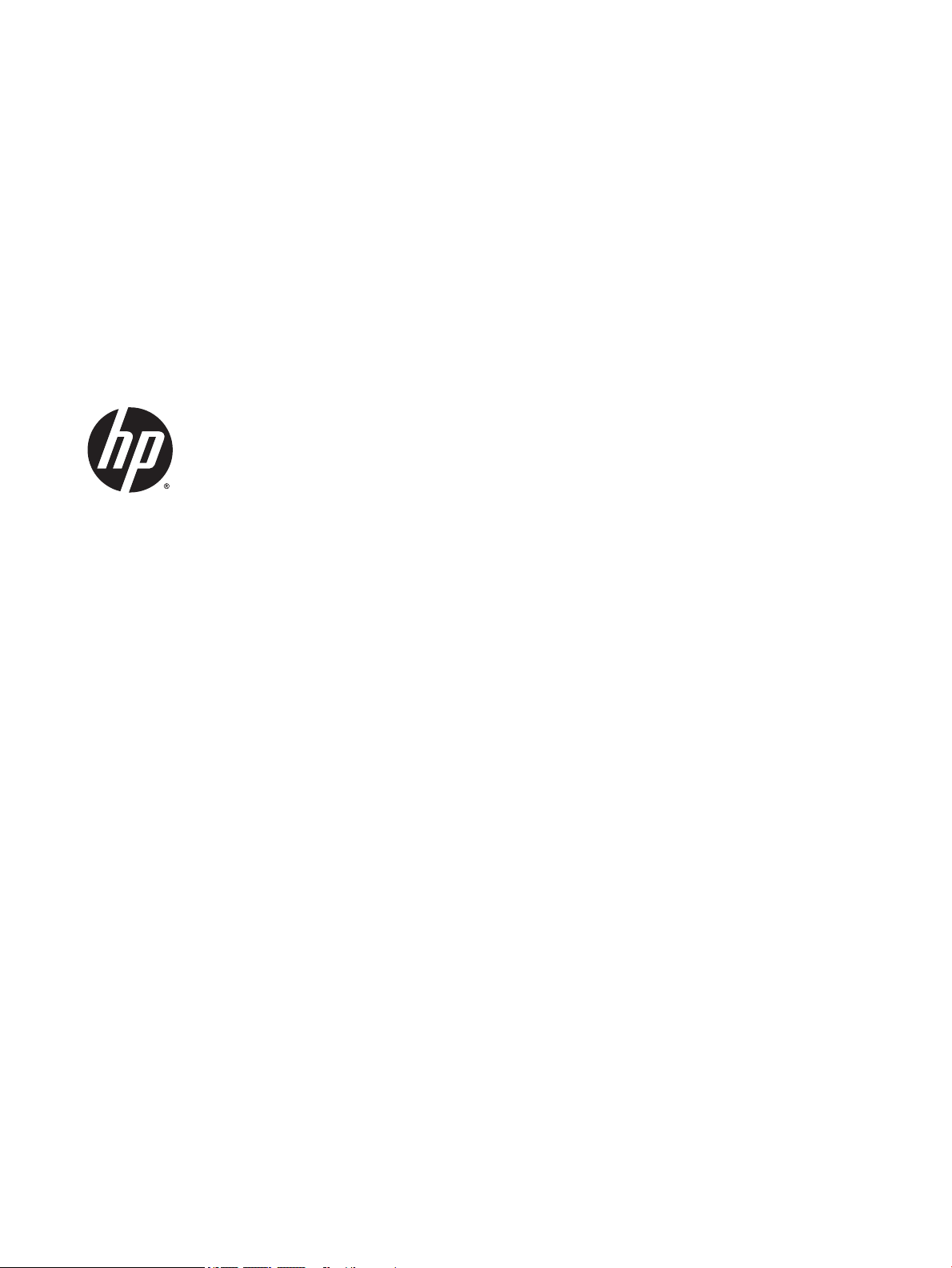
HP Stream 7 Tablet
Maintenance and Service Guide
IMPORTANT! This document is intended for
HP authorized service providers only.
Page 2
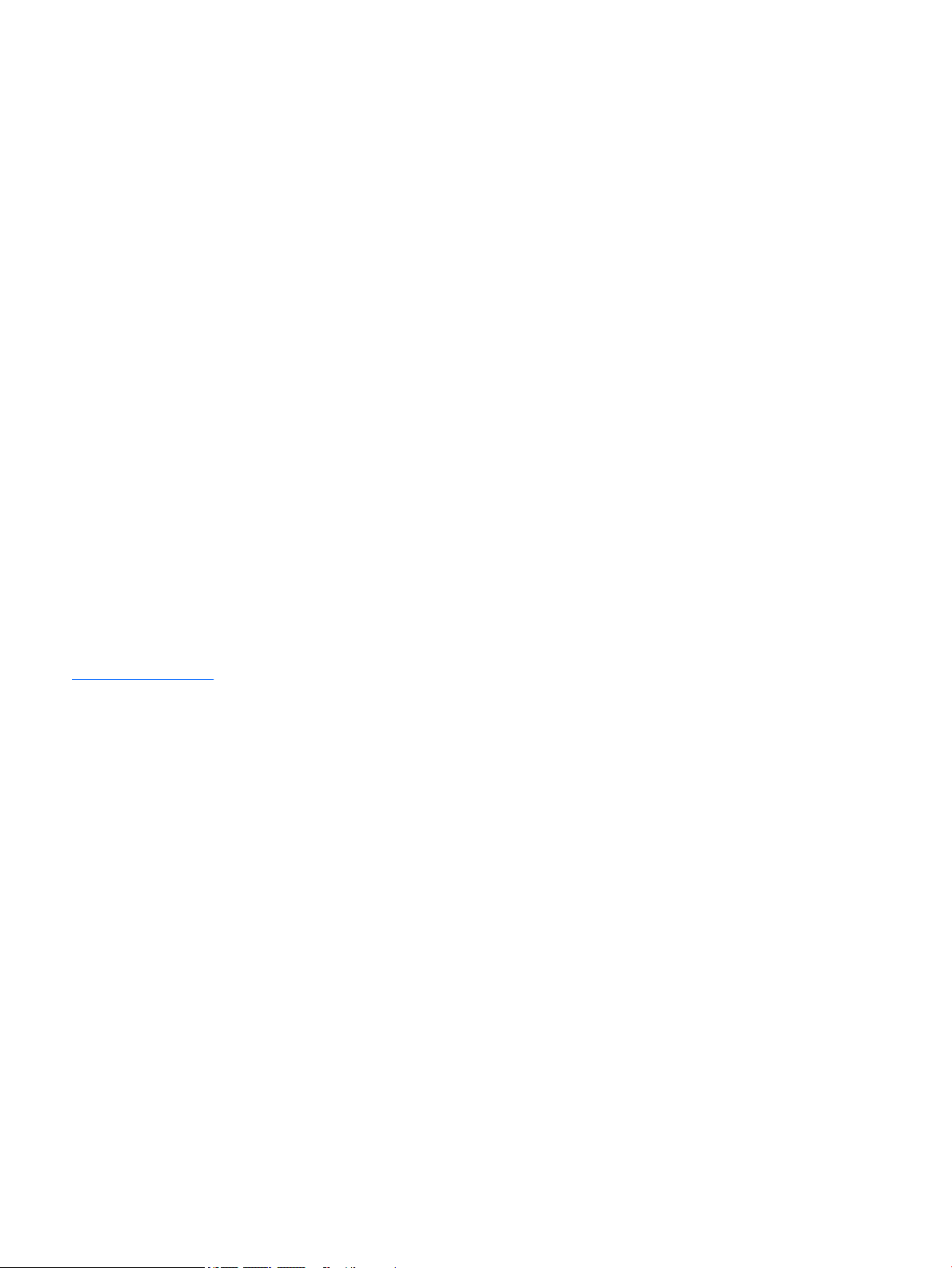
© Copyright 2014 Hewlett-Packard
Development Company, L.P.
Bluetooth is a trademark owned by its
proprietor and used by Hewlett-Packard
Company under license. Intel is a trademark of
Intel Corporation in the U.S. and other
countries. Microsoft and Windows are U.S.
registered trademarks of the Microsoft group
of companies. SD Logo is a trademark of
its proprietor.
The information contained herein is subject to
change without notice. The only warranties for
HP products and services are set forth in
the express warranty statements
accompanying such products and services.
Nothing herein should be construed as
constituting an additional warranty. HP shall
not be liable for technical or editorial errors or
omissions contained herein.
First Edition: October 2014
Document Part Number: 791742-001
Product notice
This guide describes features that are common
to most models. Some features may not be
available on your tablet.
Not all features are available on all editions of
Windows 8. This tablet may require upgraded
and/or separately purchased hardware,
drivers, and/or software to take full advantage
of Windows 8 functionality. See
http://www.microsoft.com for details.
Software terms
By installing, copying, downloading, or
otherwise using any software product
preinstalled on this tablet, you agree to be
bound by the terms of the HP End User License
Agreement (EULA). If you do not accept these
license terms, your sole remedy is to return the
entire unused product (hardware and
software) within 14 days for a refund subject
to the refund policy of your place of purchase.
For any further information or to request a full
refund of the tablet, please contact your local
point of sale (the seller).
Page 3
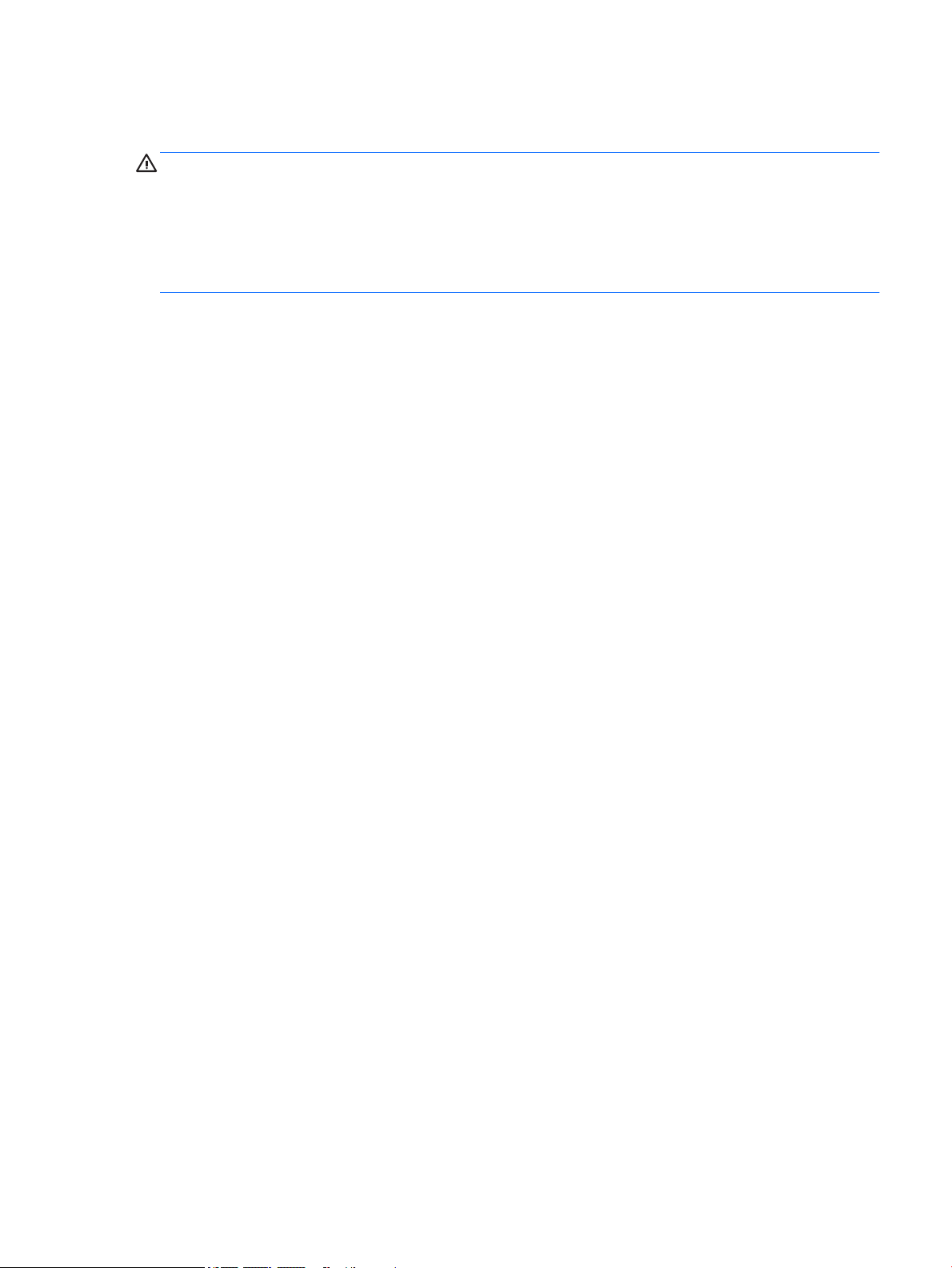
Safety warning notice
WARNING! To reduce the possibility of heat-related injuries or of overheating the device, do not place
the device directly on your lap or obstruct the device air vents. Use the device only on a hard, flat surface. Do
not allow another hard surface, such as an adjoining optional printer, or a soft surface, such as pillows or
rugs or clothing, to block airflow. Also, do not allow the AC adapter to contact the skin or a soft surface, such
as pillows or rugs or clothing, during operation. The device and the AC adapter comply with the useraccessible surface temperature limits defined by the International Standard for Safety of Information
Technology Equipment (IEC 60950-1).
iii
Page 4
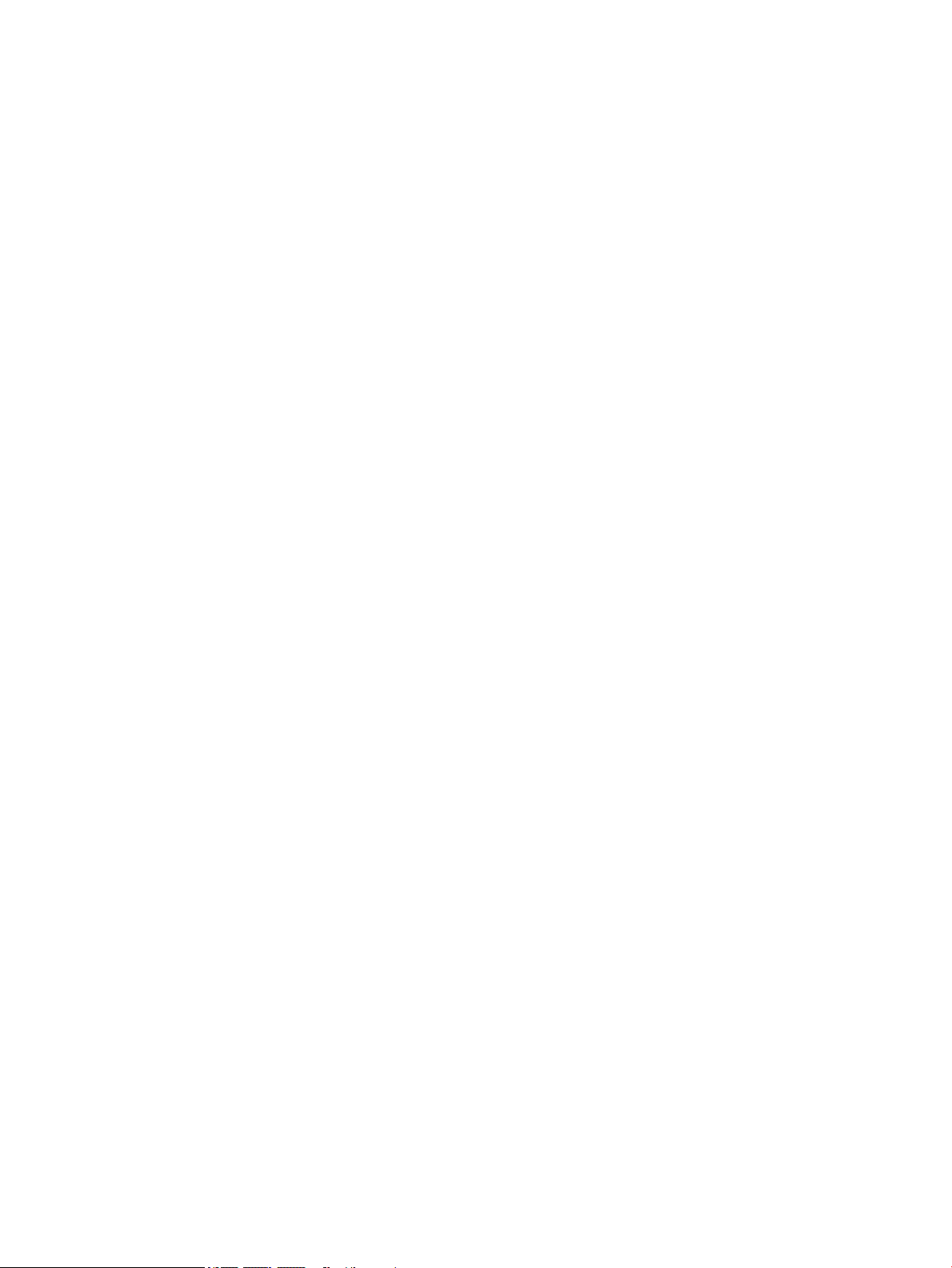
iv Safety warning notice
Page 5
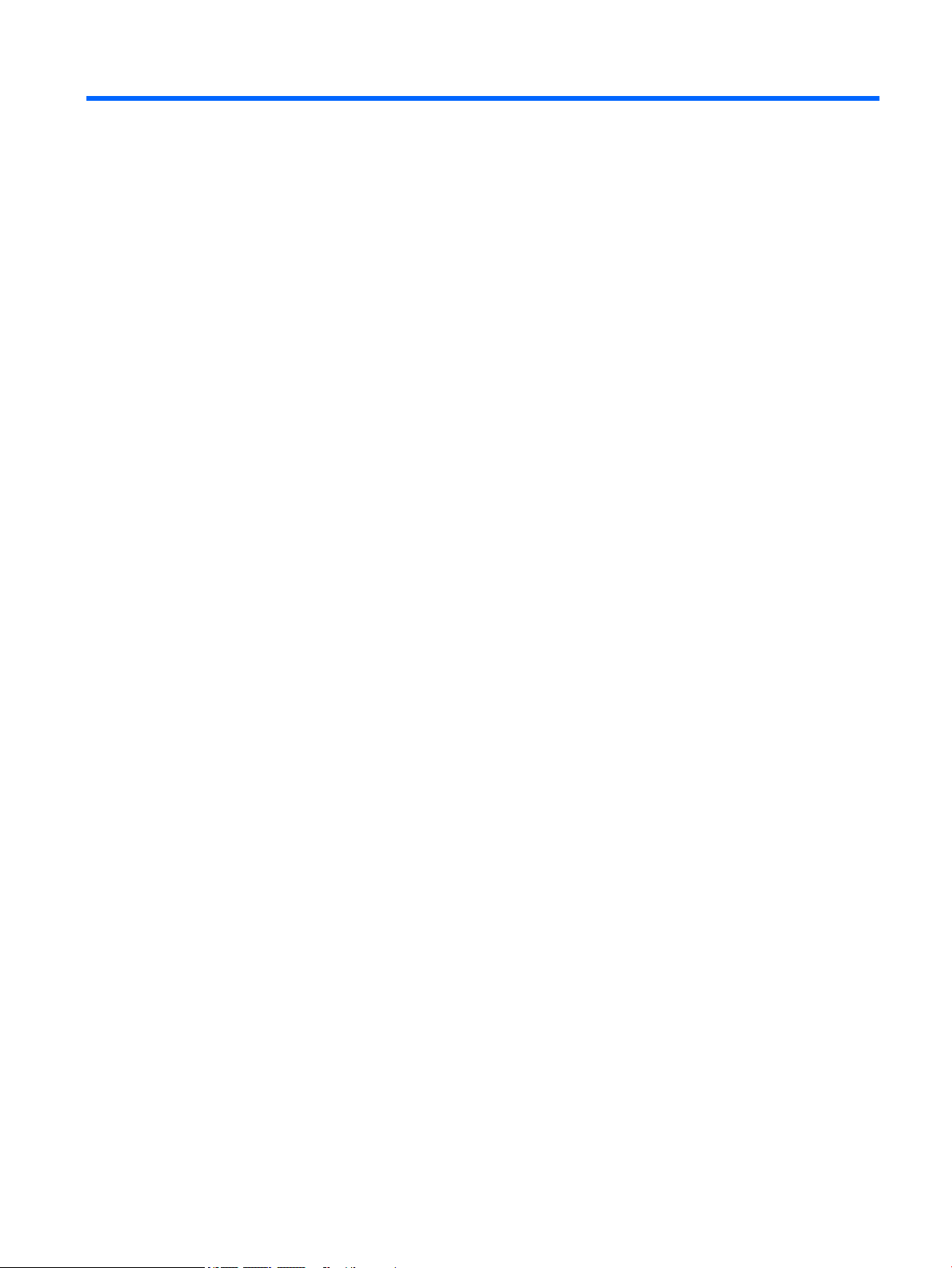
Table of contents
1 Product description ....................................................................................................................................... 1
2 External component identification ................................................................................................................. 2
3 Illustrated parts catalog ................................................................................................................................ 3
Locating the serial number, product number, and model number ...................................................................... 3
Tablet major components ..................................................................................................................................... 4
Miscellaneous parts ............................................................................................................................................... 5
Sequential part number listing .............................................................................................................................. 6
4 Removal and replacement preliminary requirements ....................................................................................... 9
Tools required ........................................................................................................................................................ 9
Service considerations ........................................................................................................................................... 9
Plastic parts ......................................................................................................................................... 9
Cables and connectors ........................................................................................................................ 9
Grounding guidelines ............................................................................................................................................. 9
Electrostatic discharge damage ......................................................................................................... 9
Packaging and transporting guidelines ......................................................................... 11
Workstation guidelines ................................................................................ 11
5 Removal and replacement procedures ........................................................................................................... 13
Tablet component replacement procedures ...................................................................................................... 13
Back cover ............................................................................................................................................................ 13
Mid-frame cover .................................................................................................................................................. 14
Battery ................................................................................................................................................................. 15
Rear-facing webcamera ...................................................................................................................................... 16
Front-facing webcamera ..................................................................................................................................... 17
Antenna board ..................................................................................................................................................... 19
Display cable ........................................................................................................................................................ 20
Speaker ................................................................................................................................................................ 21
System board ....................................................................................................................................................... 22
Power button board ............................................................................................................................................. 26
Power button ....................................................................................................................................................... 27
Volume control button ........................................................................................................................................ 28
v
Page 6

6 Specifications ............................................................................................................................................. 29
7 Using HP PC Hardware Diagnostics (UEFI) ...................................................................................................... 30
Downloading HP PC Hardware Diagnostics (UEFI) to a USB device .................................................................... 30
8 Backup and recovery .................................................................................................................................... 31
Backing up your information ............................................................................................................................... 31
Performing a system recovery ............................................................................................................................ 31
Recovery from an external USB flash drive ...................................................................................... 31
Using Windows Refresh or Windows Reset ...................................................................................... 32
9 Power adapter requirements ........................................................................................................................ 33
Requirements for all countries ........................................................................................................................... 33
Requirements for specific countries and regions ............................................................................................... 33
10 Recycling .................................................................................................................................................. 35
Index ............................................................................................................................................................. 36
vi
Page 7
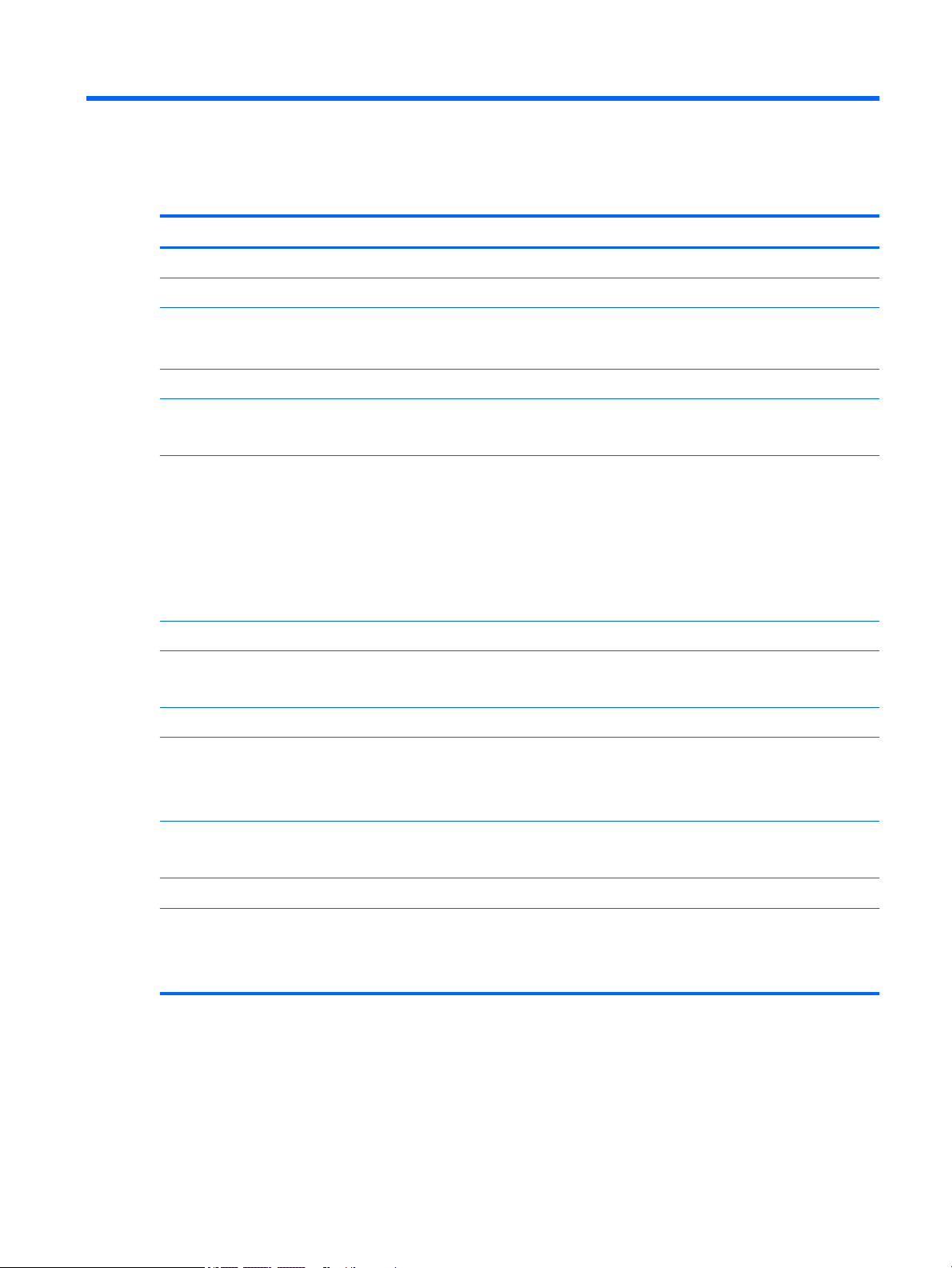
1 Product description
Category Description
Product Name HP Stream 7 Tablet
Processor Intel® Atom Z3735G quad core 1.3 GHz/ 1.80 GHz burst mode processor
Panel 7.0 in, display with light-emitting display (LED) backlight (1280×800) In-plane Switching (IPS),
five-finger capacitive touch, auto rotate (selectable), tempered glass, anti-glare TouchScreen
display assembly
Memory 1 GB RAM memory, integrated onto system board
Storage 32 GB eMMC, integrated onto system board
Supports external Micro SD up to 32 GB
Audio and video One microphone
One speaker
2.0 MP full-frame, rear-facing webcamera
0.3 MP full-frame, VGA front-facing webcamera
Supports MP3, Ogg, FLAC, AAC, and AMR audio formats
Supports CTIA headset only
Sensor Accelerometer/G-sensor
Wireless networking Integrated wireless option: WLAN 802.11b/g/n (n is select models only) with one antenna
Bluetooth®: 4.0 WAPI
External expansion Integrated micro SD Card Reader expandable to 32 GB
Ports
Power requirements 3000 mAh, Li-ion battery, USB charging
Operating system
Serviceability End user replaceable parts:
●
Audio: headphone/microphone combo jack, 3.5 mm
●
Micro SD Card Reader
●
Micro USB 2.0
5V 2A AC adapter with Micro USB cable and localized cable plug support
Preinstalled: MicrosoftTM WindowsTM 8.1 with Bing (32 bit)
●
AC adapter
●
USB cable
1
Page 8
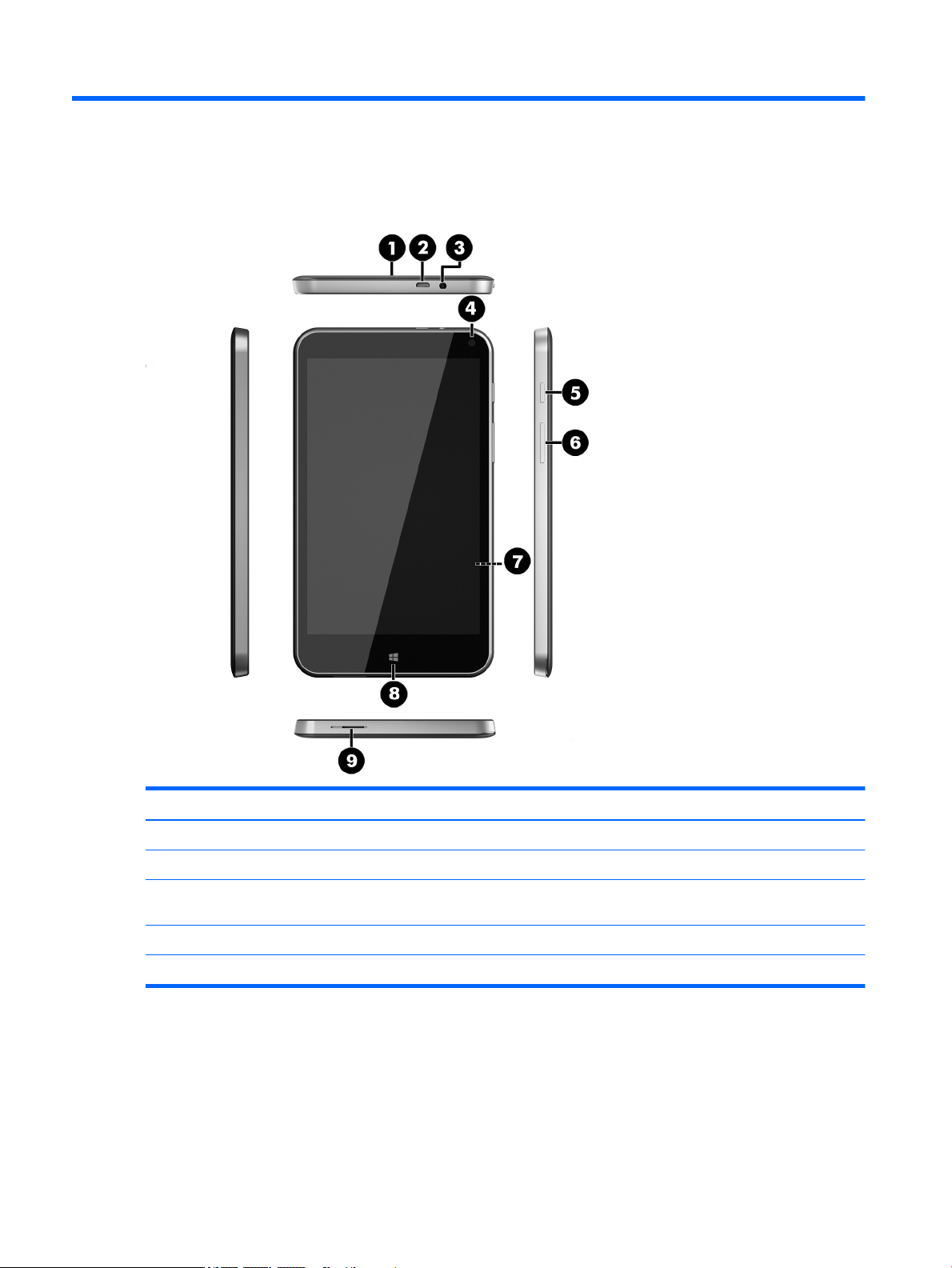
2 External component identification
Item Component Item Component
(1) Rear-facing webcamera (6) Volume control button
(2) Micro USB 2.0 port (7) Micro SD Card Reader slot
(3) Audio-out (headphone)/Audio-in
(microphone) jack
(4) Front-facing webcamera (9) Speaker
(5) Power button
2 Chapter 2 External component identification
(8) Windows button
Page 9
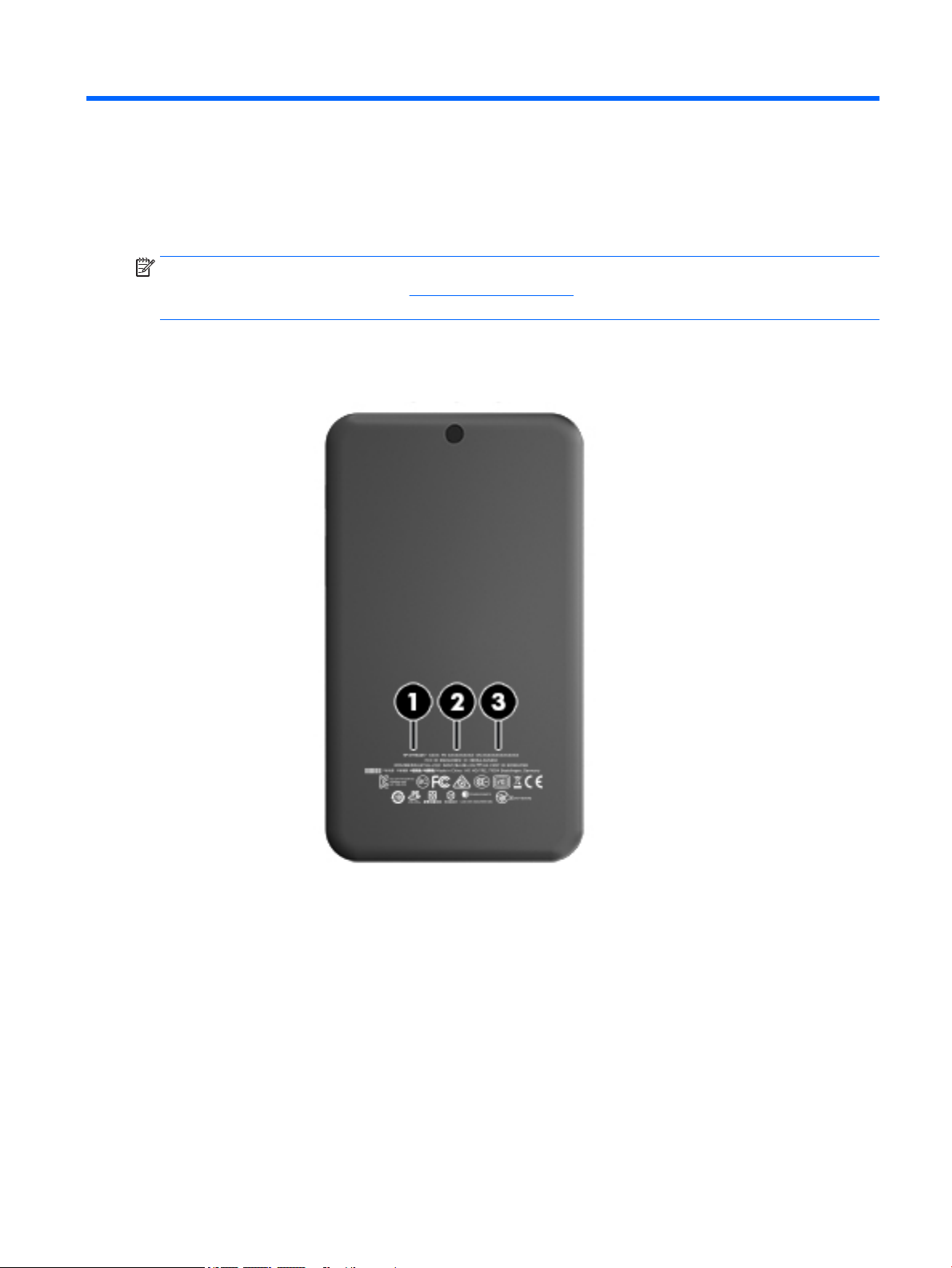
3 Illustrated parts catalog
Locating the serial number, product number, and model number
NOTE: HP continually improves and changes product parts. For complete and current information on
supported parts for your tablet, go to http://partsurfer.hp.com, select your country or region, and then
follow the on-screen instructions.
The model number (1), serial number (2), and product number (3) of your tablet are located on the back
cover of the tablet. You may need the information when you travel internationally or when you contact
support.
Locating the serial number, product number, and model number 3
Page 10
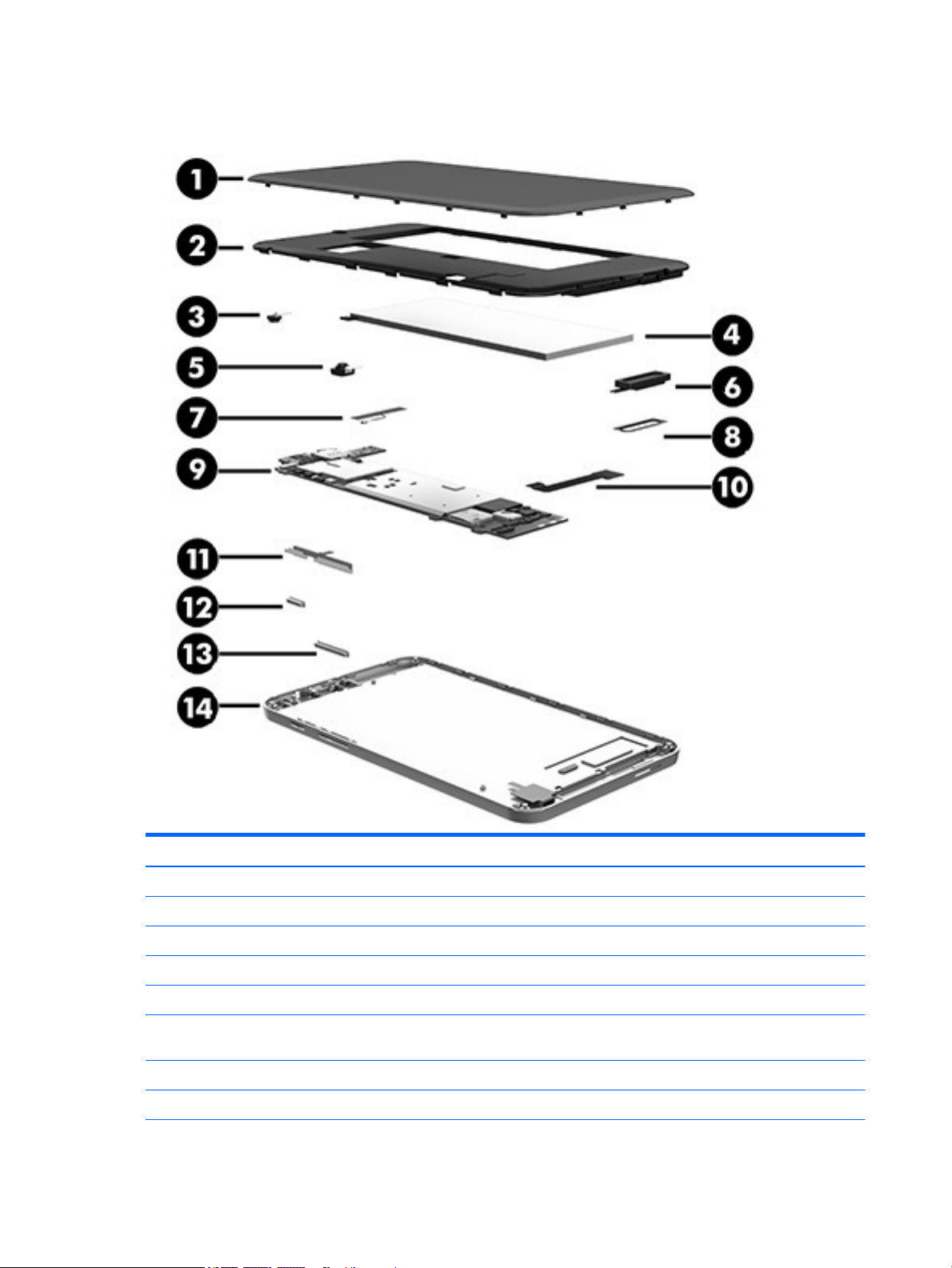
Tablet major components
Item Component Spare part number
(1) Back cover 796782-001
(2) Mid-frame cover 796783-001
(3) Front-facing webcamera (includes cable) 796786-001
(4) Battery, 3000 mAh, USB-charging (includes cable) 795065-001
(5) Rear-facing webcamera (includes cable) 796787-001
(6) Speaker Kit (includes speaker and cables); the speaker is also spared with the system
board
(7) Antenna board (includes WLAN antenna cable and transceiver) 796789-001
(8) Speaker rubber protector 796792-001
4 Chapter 3 Illustrated parts catalog
796788-001
Page 11
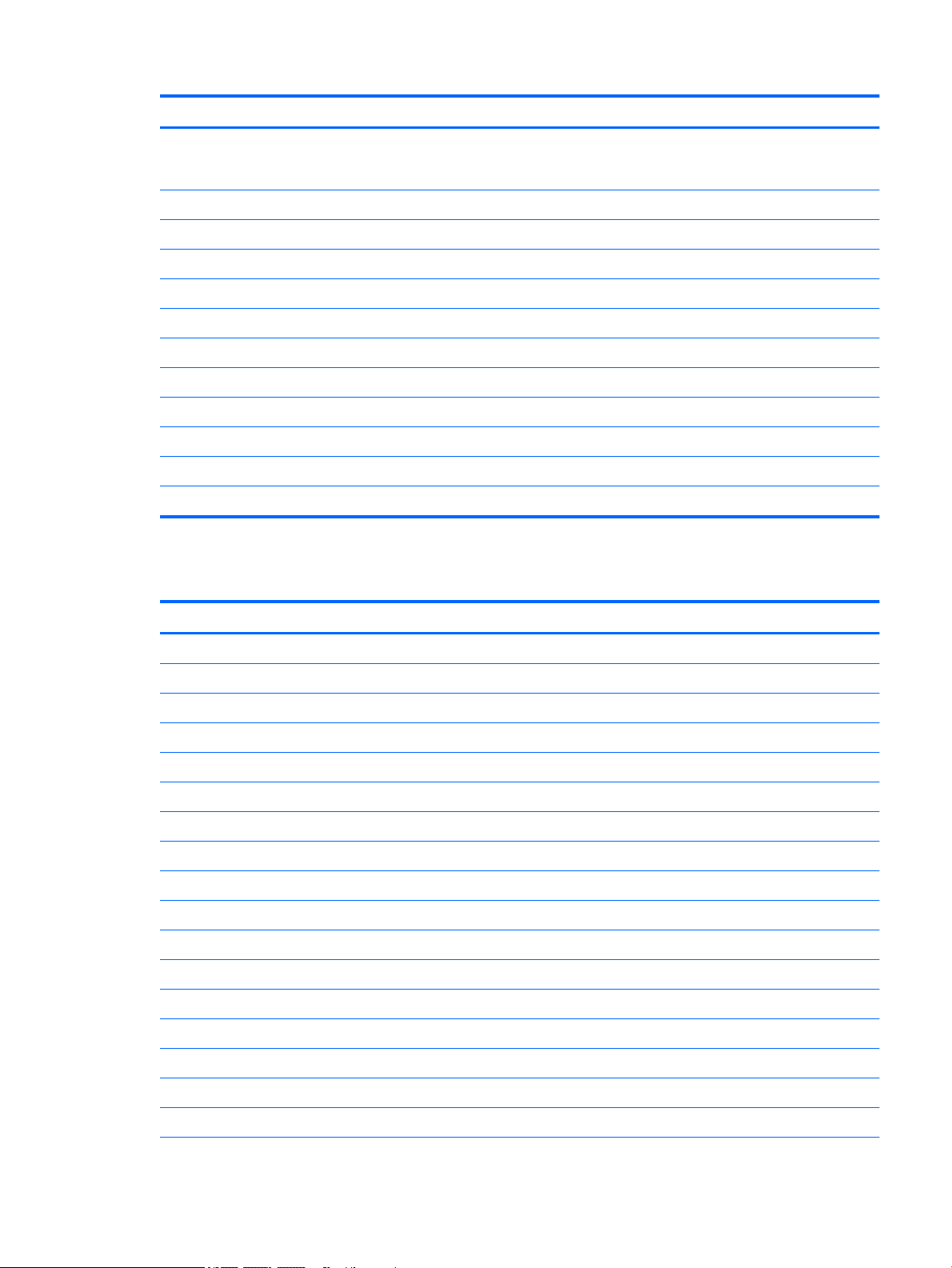
Item Component Spare part number
(9) System board equipped with Atom Z3735G processor, 1 GB RAM memory, and 32 GB eMMC
hard drive (includes microphone, audio-out (headphone)/audio-in (microphone) jack, micro
USB 2.0 port, and speaker)
For use only in Asia Pacific 796785-371
For use only in Canada 796785-DB1
For use only in the People's Republic of China 796785-AA1
For use only in Europe, the Middle East, and Africa 796785-021
For use only in Latin America 796785-161
For use only in the North America 796785-001
(10) Display cable 796790-001
(11) Power button board 796791-001
(12) Power button 796793-001
(13) Volume control button 796794-001
(14) 7.0 in, LED, TouchScreen, display panel assembly 796784-001
Miscellaneous parts
Component Spare part number
5V 2A AC adapter:
For use only in Australia 757043-001
For use only in Europe 747779-001
For use only in the North America 745229-001
For use only in the People’s Republic of China 757280-001
For use only in the United Kingdom 747780-001
HP Stream 7 equipped with Atom Z3735G processor, 1 GB RAM memory, and 32 GB eMMC hard drive
For use only in the Adriatic Region 794637-F81
For use only in Africa 794637-DE1
For use only in Asia Pacific 794637-371
For use only in the Baltics 794637-DT1
For use only in Belgium 794637-A41
For use only in Bulgaria 794637-261
For use only in Canada 794637-DB1
For use only in Czech Republic and Slovak Republic 794637-FL1
For use only in Europe, the Middle East, and Africa 794637-021
For use only in France 794637-051
Miscellaneous parts 5
Page 12
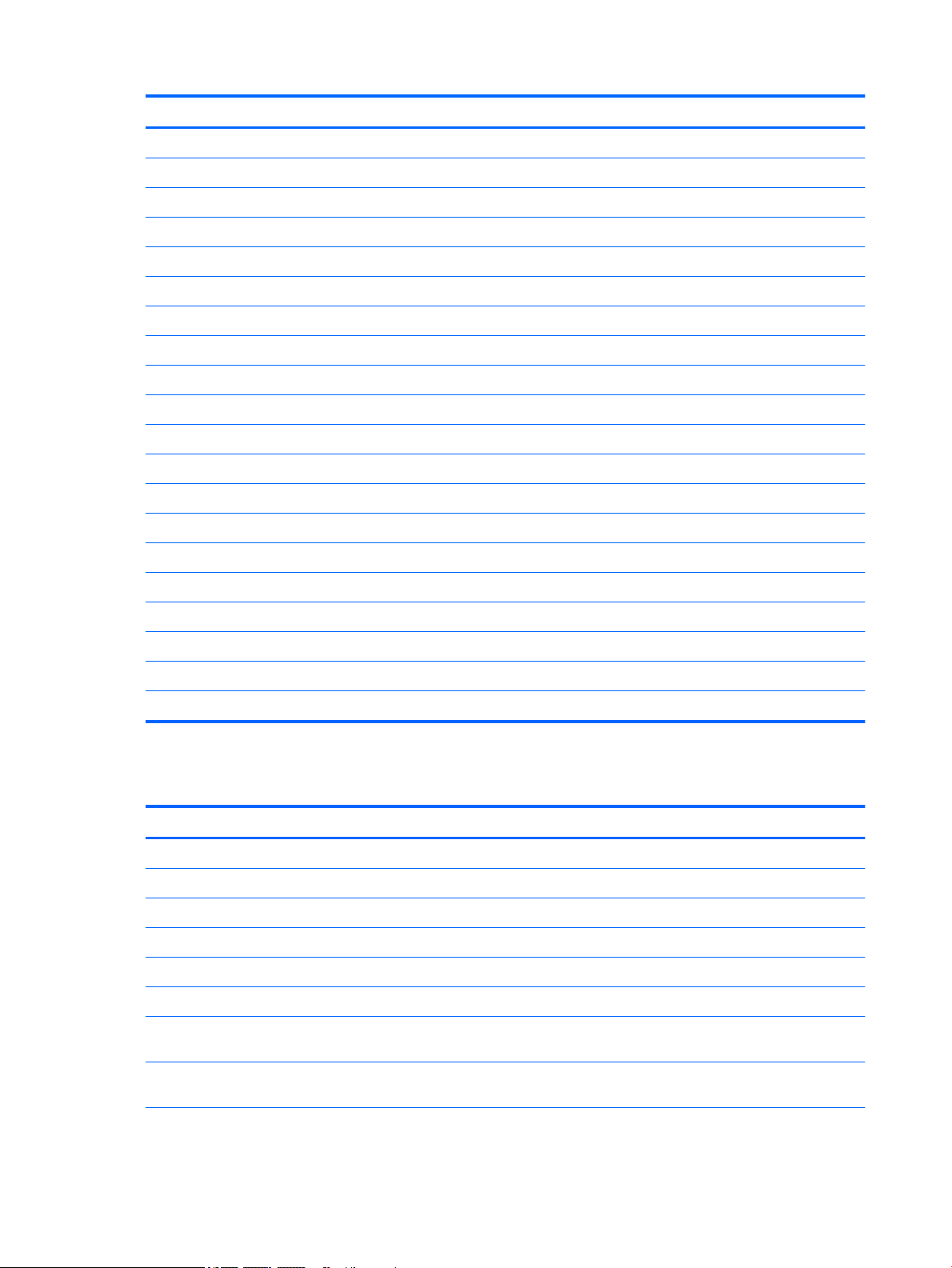
Component Spare part number
For use only in Germany 794637-041
For use only in Greece 794637-151
For use only in Hungary 794637-211
For use only in Israel 794637-BB1
For use only in Italy 794637-061
For use only in Latin America 794637-161
For use only in the Netherlands 794637-331
For use only in Nordic Regions 794637-DH1
For use only in the North America 794637-001
For use only in the People's Republic of China 794637-AA1
For use only in Poland 794637-241
For use only in Portugal 794637-131
For use only in Romania 794637-271
For use only in Russia 794637-251
For use only in Saudi Arabia 794637-DL1
For use only in Spain 794637-071
For use only in Switzerland 794637-BG1
For use only in the United Kingdom 794637-031
Screw Kit 796795-001
USB extension cable 745230-001
Sequential part number listing
Spare part number Description
745229-001 5V 2A AC adapter for use only in North America
745230-001 USB extension cable
747779-001 5V 2A AC adapter for use only in Europe
747780-001 5V 2A AC adapter for use only in the United Kingdom
757043-001 5V 2A AC adapter for use only in Australia
757280-001 5V 2A AC adapter for use only in People's Republic of China
794637-001 HP Stream 7, equipped with Atom Z3735G processor, 1 GB RAM memory, and 32 GB eMMC hard drive, for
use only in North America
794637-021 HP Stream 7, equipped with Atom Z3735G processor, 1 GB RAM memory, and 32 GB eMMC hard drive, for
use only in Europe, the Middle East, and Africa
6 Chapter 3 Illustrated parts catalog
Page 13

Spare part number Description
794637-031 HP Stream 7, equipped with Atom Z3735G processor, 1 GB RAM memory, and 32 GB eMMC hard drive, for
use only in the United Kingdom
794637-041 HP Stream 7, equipped with Atom Z3735G processor, 1 GB RAM memory, and 32 GB eMMC hard drive, for
use only in Germany
794637-051 HP Stream 7, equipped with Atom Z3735G processor, 1 GB RAM memory, and 32 GB eMMC hard drive, for
use only in France
794637-061 HP Stream 7, equipped with Atom Z3735G processor, 1 GB RAM memory, and 32 GB eMMC hard drive, for
use only in Italy
794637-071 HP Stream 7, equipped with Atom Z3735G processor, 1 GB RAM memory, and 32 GB eMMC hard drive, for
use only in Spain
794637-131 HP Stream 7, equipped with Atom Z3735G processor, 1 GB RAM memory, and 32 GB eMMC hard drive, for
use only in Portugal
794637-151 HP Stream 7, equipped with Atom Z3735G processor, 1 GB RAM memory, and 32 GB eMMC hard drive, for
use only in Greece
794637-161 HP Stream 7, equipped with Atom Z3735G processor, 1 GB RAM memory, and 32 GB eMMC hard drive, for
use only in Latin America
794637-211 HP Stream 7, equipped with Atom Z3735G processor, 1 GB RAM memory, and 32 GB eMMC hard drive, for
use only in Hungary
794637-241 HP Stream 7, equipped with Atom Z3735G processor, 1 GB RAM memory, and 32 GB eMMC hard drive, for
use only in Poland
794637-251 HP Stream 7, equipped with Atom Z3735G processor, 1 GB RAM memory, and 32 GB eMMC hard drive, for
use only in Russia
794637-261 HP Stream 7, equipped with Atom Z3735G processor, 1 GB RAM memory, and 32 GB eMMC hard drive, for
use only in Bulgaria
794637-271 HP Stream 7, equipped with Atom Z3735G processor, 1 GB RAM memory, and 32 GB eMMC hard drive, for
use only in Romania
794637-331 HP Stream 7, equipped with Atom Z3735G processor, 1 GB RAM memory, and 32 GB eMMC hard drive, for
use only in the Netherlands
794637-371 HP Stream 7, equipped with Atom Z3735G processor, 1 GB RAM memory, and 32 GB eMMC hard drive, for
use only in Asia Pacific
794637-A41 HP Stream 7, equipped with Atom Z3735G processor, 1 GB RAM memory, and 32 GB eMMC hard drive, for
use only in Belgium
794637-AA1 HP Stream 7, equipped with Atom Z3735G processor, 1 GB RAM memory, and 32 GB eMMC hard drive, for
use only in the People's Republic of China
794637-BB1 HP Stream 7, equipped with Atom Z3735G processor, 1 GB RAM memory, and 32 GB eMMC hard drive, for
use only in Israel
794637-BG1 HP Stream 7, equipped with Atom Z3735G processor, 1 GB RAM memory, and 32 GB eMMC hard drive, for
use only in Switzerland
794637-DB1 HP Stream 7, equipped with Atom Z3735G processor, 1 GB RAM memory, and 32 GB eMMC hard drive, for
use only in Canada
794637-DE1 HP Stream 7, equipped with Atom Z3735G processor, 1 GB RAM memory, and 32 GB eMMC hard drive, for
use only in Africa
794637-DH1 HP Stream 7, equipped with Atom Z3735G processor, 1 GB RAM memory, and 32 GB eMMC hard drive, for
use only in Nordic Regions
Sequential part number listing 7
Page 14

Spare part number Description
794637-DL1 HP Stream 7, equipped with Atom Z3735G processor, 1 GB RAM memory, and 32 GB eMMC hard drive, for
use only in Saudi Arabia
794637-DT1 HP Stream 7, equipped with Atom Z3735G processor, 1 GB RAM memory, and 32 GB eMMC hard drive, for
use only in the Baltics
794637-F81 HP Stream 7, equipped with Atom Z3735G processor, 1 GB RAM memory, and 32 GB eMMC hard drive, for
use only in the Adriatic Region
794637-FL1 HP Stream 7, equipped with Atom Z3735G processor, 1 GB RAM memory, and 32 GB eMMC hard drive, for
use only in Czech Republic and Slovak Republic
795065-001 Battery, 3000mAh, USB-charging (includes cable)
796782-001 Back cover
796783-001 Mid-frame cover
796784-001 7.0 in, LED, TouchScreen, display panel assembly
796785-001 System board equipped with Atom Z3735G processor, 1 GB RAM memory, and 32 GB eMMC (includes
microphone, audio-out (headphone)/audio-in (microphone) jack, speaker, and micro USB 2.0 port), for
use only in the North America
796785-021 System board equipped with Atom Z3735G processor, 1 GB RAM memory, and 32 GB eMMC (includes
microphone, audio-out (headphone)/audio-in (microphone) jack, speaker, and micro USB 2.0 port), for
use only in Europe, the Middle East, and Africa
796785-161 System board equipped with Atom Z3735G processor, 1 GB RAM memory, and 32 GB eMMC (includes
microphone, audio-out (headphone)/audio-in (microphone) jack, speaker, and micro USB 2.0 port), for
use only in Latin America
796785-371 System board equipped with Atom Z3735G processor, 1 GB RAM memory, and 32 GB eMMC (includes
microphone, audio-out (headphone)/audio-in (microphone) jack, speaker, and micro USB 2.0 port), for
use only in Asia Pacific
796785-AA1 System board equipped with Atom Z3735G processor, 1 GB RAM memory, and 32 GB eMMC (includes
microphone, audio-out (headphone)/audio-in (microphone) jack, speaker, and micro USB 2.0 port), for
use only in the People's Republic of China
796785-DB1 System board equipped with Atom Z3735G processor, 1 GB RAM memory, and 32 GB eMMC (includes
microphone, audio-out (headphone)/audio-in (microphone) jack, speaker, and micro USB 2.0 port), for
use only in Canada
796786-001 Front-facing webcamera (includes cable)
796787-001 Rear-facing webcamera (includes cable)
796788-001 Speaker Kit (includes speaker and cables); the speaker is also spared with the system board
796789-001 Antenna board (includes WLAN antenna cable and transceiver)
796790-001 Display cable
796791-001 Power button board
796792-001 Speaker rubber protector
796793-001 Power button
796794-001 Volume control button
796795-001 Screw Kit
8 Chapter 3 Illustrated parts catalog
Page 15

4 Removal and replacement preliminary
requirements
Tools required
You will need the following tools to complete the removal and replacement procedures:
●
Magnetic screw driver
●
Phillips P0 screw driver
●
Plastic case utility tool
Service considerations
The following sections include some of the considerations that you must keep in mind during disassembly
and assembly procedures.
NOTE: As you remove each subassembly from the tablet, place the subassembly (and all accompanying
screws) away from the work area to prevent damage.
Plastic parts
CAUTION: Using excessive force during disassembly and reassembly can damage plastic parts. Use care
when handling the plastic parts. Apply pressure only at the points designated in the
maintenance instructions.
Cables and connectors
CAUTION: When servicing the tablet, be sure that cables are placed in their proper locations during the
reassembly process. Improper cable placement can damage the tablet.
Cables must be handled with extreme care to avoid damage. Apply only the tension required to unseat or
seat the cables during removal and insertion. Handle cables by the connector whenever possible. In all cases,
avoid bending, twisting, or tearing cables. Be sure that cables are routed in such a way that they cannot be
caught or snagged by parts being removed or replaced. Handle flex cables with extreme care; these cables
tear easily.
Grounding guidelines
Electrostatic discharge damage
Electronic components are sensitive to electrostatic discharge (ESD). Circuitry design and structure
determine the degree of sensitivity. Networks built into many integrated circuits provide some protection,
but in many cases, ESD contains enough power to alter device parameters or melt silicon junctions.
A discharge of static electricity from a finger or other conductor can destroy static-sensitive devices or
microcircuitry. Even if the spark is neither felt nor heard, damage may have occurred.
Tools required 9
Page 16

An electronic device exposed to ESD may not be affected at all and can work perfectly throughout a normal
cycle. Or the device may function normally for a while, then degrade in the internal layers, reducing its life
expectancy.
CAUTION: To prevent damage to the tablet when you are removing or installing internal components,
observe these precautions:
Keep components in their electrostatic-safe containers until you are ready to install them.
Before touching an electronic component, discharge static electricity by using the guidelines described in this
section.
Avoid touching pins, leads, and circuitry. Handle electronic components as little as possible.
If you remove a component, place it in an electrostatic-safe container.
The following table shows how humidity affects the electrostatic voltage levels generated by
different activities.
CAUTION: A product can be degraded by as little as 700 V.
Typical electrostatic voltage levels
Relative humidity
Event 10% 40% 55%
Walking across carpet 35,000 V 15,000 V 7,500 V
Walking across vinyl floor 12,000 V 5,000 V 3,000 V
Motions of bench worker 6,000 V 800 V 400 V
Removing DIPS from plastic tube 2,000 V 700 V 400 V
Removing DIPS from vinyl tray 11,500 V 4,000 V 2,000 V
Removing DIPS from Styrofoam 14,500 V 5,000 V 3,500 V
Removing bubble pack from PCB 26,500 V 20,000 V 7,000 V
Packing PCBs in foam-lined box 21,000 V 11,000 V 5,000 V
10 Chapter 4 Removal and replacement preliminary requirements
Page 17

Packaging and transporting guidelines
Follow these grounding guidelines when packaging and transporting equipment:
●
To avoid hand contact, transport products in static-safe tubes, bags, or boxes.
●
Protect ESD-sensitive parts and assemblies with conductive or approved containers or packaging.
●
Keep ESD-sensitive parts in their containers until the parts arrive at static-free workstations.
●
Place items on a grounded surface before removing items from their containers.
●
Always be properly grounded when touching a component or assembly.
●
Store reusable ESD-sensitive parts from assemblies in protective packaging or nonconductive foam.
●
Use transporters and conveyors made of antistatic belts and roller bushings. Be sure that mechanized
equipment used for moving materials is wired to ground and that proper materials are selected to avoid
static charging. When grounding is not possible, use an ionizer to dissipate electric charges.
Workstation guidelines
Follow these grounding workstation guidelines:
●
Cover the workstation with approved static-shielding material.
●
Use a wrist strap connected to a properly grounded work surface and use properly grounded tools and
equipment.
●
Use conductive field service tools, such as cutters, screw drivers, and vacuums.
●
When fixtures must directly contact dissipative surfaces, use fixtures made only of staticsafe materials.
●
Keep the work area free of nonconductive materials, such as ordinary plastic assembly aids
and Styrofoam.
●
Handle ESD-sensitive components, parts, and assemblies by the case or PCM laminate. Handle these
items only at static-free workstations.
●
Avoid contact with pins, leads, or circuitry.
●
Turn off power and input signals before inserting or removing connectors or test equipment.
Grounding guidelines 11
Page 18

Equipment guidelines
Grounding equipment must include either a wrist strap or a foot strap at a grounded workstation.
●
When seated, wear a wrist strap connected to a grounded system. Wrist straps are flexible straps with a
minimum of one megohm ±10% resistance in the ground cords. To provide proper ground, wear a strap
snugly against the skin at all times. On grounded mats with banana-plug connectors, use alligator clips
to connect a wrist strap.
●
When standing, use foot straps and a grounded floor mat. Foot straps (heel, toe, or boot straps) can be
used at standing workstations and are compatible with most types of shoes or boots. On conductive
floors or dissipative floor mats, use foot straps on both feet with a minimum of one megohm resistance
between the operator and ground. To be effective, the conductive must be worn in contact with the
skin.
The following grounding equipment is recommended to prevent electrostatic damage:
●
Antistatic tape
●
Antistatic smocks, aprons, and sleeve protectors
●
Conductive bins and other assembly or soldering aids
●
Nonconductive foam
●
Conductive tabletop workstations with ground cords of one megohm resistance
●
Static-dissipative tables or floor mats with hard ties to the ground
●
Field service kits
●
Static awareness labels
●
Material-handling packages
●
Nonconductive plastic bags, tubes, or boxes
●
Metal tote boxes
●
Electrostatic voltage levels and protective materials
The following table lists the shielding protection provided by antistatic bags and floor mats.
Material Use Voltage protection level
Antistatic plastics Bags 1,500 V
Carbon-loaded plastic Floor mats 7,500 V
Metallized laminate Floor mats 5,000 V
12 Chapter 4 Removal and replacement preliminary requirements
Page 19

5 Removal and replacement procedures
Tablet component replacement procedures
CAUTION: Tablet components described in this chapter should only be accessed by an authorized service
provider. Accessing these parts can damage the tablet and void the warranty.
NOTE: HP continually improves and changes product parts. For complete and current information on
supported parts for your tablet, go to http://partsurfer.hp.com, select your country or region, and then
follow the on-screen instructions.
This chapter provides removal and replacement procedures for authorized service provider only parts.
There are as many as 15 screws that must be removed, replaced, and/or loosened when servicing the tablet.
Make special note of each screw size and location during removal and replacement.
Back cover
Description Spare part number
Back cover 796782-001
7.0 in, HD, LED, TouchScreen, display panel assembly 796784-001
Before disassembling the tablet, follow these steps:
1. Turn off the tablet. If you are unsure whether the tablet is off or in Hibernation, turn the tablet on, and
then shut it down through the operating system.
2. Disconnect the power from the tablet by unplugging the power adapter cord from the tablet.
3. Disconnect all external devices from the tablet.
Remove the back cover:
CAUTION: Before turning the display panel assembly upside down, make sure the work surface is clear of
tools, screws, and any other foreign objects. Failure to follow this caution can result in damage to the display
panel assembly.
1. Place the tablet on a flat surface, display panel side down, with the SD card slot and volume control
buttons toward you.
2. Use the finger notch (1) to release the bottom edge of the back cover (2) from the display panel
assembly.
Tablet component replacement procedures 13
Page 20

3. Remove the back cover (3).
Reverse this procedure to install the back cover.
Mid-frame cover
Description Spare part number
Mid-frame cover 796783-001
1. Turn off the tablet. If you are unsure whether the tablet is off or in Hibernation, turn the tablet on, and
then shut it down through the operating system.
2. Disconnect the power from the tablet by unplugging the power adapter cord from the tablet.
3. Disconnect all external devices from the tablet.
4. Remove the back cover (see Back cover on page 13).
Remove the mid-frame cover:
1. Remove the 6 PH0 screws (1) from the mid-frame cover.
14 Chapter 5 Removal and replacement procedures
Page 21

2. Lift the mid-frame cover (2) from the battery area.
Reverse this procedure to install the mid-frame cover.
Battery
Description Spare part number
Battery, 3000 mAh, USB-charging (includes cable) 795065-001
Before removing the battery, follow these steps:
1. Turn off the tablet. If you are unsure whether the tablet is off or in Hibernation, turn the tablet on, and
2. Disconnect the power from the tablet by unplugging the power adapter cord from the tablet.
3. Disconnect all external devices from the tablet.
4. Remove the back cover (see Back cover on page 13).
WARNING! To reduce potential safety issues, use only the battery provided with the tablet, a replacement
battery provided by HP, or a compatible battery purchased from HP.
CAUTION: Removing a battery that is the sole power source for the tablet can cause loss of information. To
prevent loss of information, save your work or shut down the tablet through Windows before disconnecting
and removing the battery.
then shut it down through the operating system.
Remove the battery:
Battery 15
Page 22

NOTE: Disconnect the battery cable carefully; pulling too hard can break the system board connector.
1. Disconnect the battery cable (1) from the system board.
2. Release the battery tabs and tape (2) holding the battery.
NOTE: Be careful not to bend the battery as you lift it.
3. Lift up the battery (3) to release it.
4. Remove the battery (4).
Reverse this procedure to install the battery.
Rear-facing webcamera
Description Spare part number
Rear-facing webcamera (includes cable) 796787-001
Before removing the rear-facing webcamera, follow these steps:
1. Turn off the tablet. If you are unsure whether the tablet is off or in Hibernation, turn the tablet on, and
then shut it down through the operating system.
2. Disconnect the power from the tablet by unplugging the power adapter cord from the tablet.
3. Disconnect all external devices from the tablet.
4. Remove the back cover (see Back cover on page 13).
16 Chapter 5 Removal and replacement procedures
Page 23

5. Remove the mid-frame cover (see Mid-frame cover on page 14).
6. Disconnect the battery (see Battery on page 15).
Remove the rear-facing webcamera:
1. Disconnect the rear-facing webcamera cable (1) from the system board.
2. Remove the rear-facing webcamera (2) from the display panel assembly.
Reverse this procedure to install the rear-facing webcamera.
Front-facing webcamera
Description Spare part number
Front-facing webcamera (includes cable) 796786-001
Before removing the front-facing webcamera, follow these steps:
1. Turn off the tablet. If you are unsure whether the tablet is off or in Hibernation, turn the tablet on, and
then shut it down through the operating system.
2. Disconnect the power from the tablet by unplugging the power adapter cord from the tablet.
3. Disconnect all external devices from the tablet.
4. Remove the back cover (see Back cover on page 13).
Front-facing webcamera 17
Page 24

5. Remove the mid-frame cover (see Mid-frame cover on page 14).
6. Disconnect the battery (see Battery on page 15).
Remove the front-facing webcamera:
1. Release the ZIF connector (1) to which the front-facing webcamera cable is attached.
2. Remove the front-facing webcamera (2) from the display panel assembly.
Reverse this procedure to install the front-facing webcamera.
18 Chapter 5 Removal and replacement procedures
Page 25

Antenna board
Description Spare part number
Antenna (includes WLAN antenna cable and transceiver) 796789-001
Before removing the antenna board, follow these steps:
1. Turn off the tablet. If you are unsure whether the tablet is off or in Hibernation, turn the tablet on, and
then shut it down through the operating system.
2. Disconnect the power from the tablet by unplugging the power adapter cord from the tablet.
3. Disconnect all external devices from the tablet.
4. Remove the back cover (see Back cover on page 13).
5. Remove the mid-frame cover (see Mid-frame cover on page 14).
6. Disconnect the battery (see Battery on page 15).
Remove the antenna board:
1. Disconnect the antenna board cable (1) from the system board.
2. Detach the antenna board (2) from the display panel assembly. (The antenna board is attached to the
display panel assembly with double-sided adhesive.)
3. Remove the antenna board and cable.
Reverse this procedure to install the antenna board.
Antenna board 19
Page 26

Display cable
Description Spare part number
Display cable 796790-001
Before removing the display cable, follow these steps:
1. Turn off the tablet. If you are unsure whether the tablet is off or in Hibernation, turn the tablet on, and
then shut it down through the operating system.
2. Disconnect the power from the tablet by unplugging the power adapter cord from the tablet.
3. Disconnect all external devices from the tablet.
4. Remove the back cover (see Back cover on page 13).
5. Remove the mid-frame cover (see Mid-frame cover on page 14).
6. Disconnect the battery (see Battery on page 15).
Remove the display cable:
1. Release the ZIF connector (1) to which the touch controller cable is connected to the system board,
disconnect the touch controller cable from the system board, and then place the touch controller cable
(2) clear of the display cable.
2. Release the ZIF connector (3) to which the display cable is connected to the system board, and then
disconnect the display cable from the system board.
3. Release the ZIF connector (4) to which the display cable is connected to the display panel, and then
disconnect the display cable from the display panel.
20 Chapter 5 Removal and replacement procedures
Page 27

4. Slide the display cable (5) to the right to remove it.
Reverse this procedure to install the display cable.
Speaker
NOTE: The speaker is also spared with the system board.
Description Spare part number
Speaker Kit (includes speaker and cables) 796788-001
Speaker rubber protector 796792-001
Before removing the speaker, follow these steps:
1. Turn off the tablet. If you are unsure whether the tablet is off or in Hibernation, turn the tablet on, and
2. Disconnect the power from the tablet by unplugging the power adapter cord from the tablet.
3. Disconnect all external devices from the tablet.
4. Remove the back cover (see Back cover on page 13).
5. Remove the mid-frame cover (see Mid-frame cover on page 14).
6. Disconnect the battery (see Battery on page 15).
then shut it down through the operating system.
7. Remove the display cable (see Display cable on page 20).
Speaker 21
Page 28

Remove the speaker:
1. Remove the shield tape (1) that covers the speaker cables.
2. Make note of the location the speaker cables are soldered on the system board, and then unsolder the
speaker cables (2) from the system board speaker connectors.
NOTE: When installing the speaker, the red speaker cable should be soldered to the system board
speaker “positive” terminal. The black speaker cable should be soldered to the system board speaker
“negative” terminal.
3. Remove the speaker (3).
4. If you need to replace the speaker rubber protector, lift the speaker rubber protector (4) to remove it.
Reverse this procedure to install the speaker and speaker rubber protector.
System board
Description Spare part number
System board equipped with Atom Z3735G processor, 1 GB RAM memory, and 32 GB eMMC hard drive
(includes microphone, audio-out (headphone)/audio-in (microphone) jack, speaker, and micro USB 2.0
port)
For use only in Asia Pacific 796785-371
For use only in Canada 796785-DB1
For use only in the People's Republic of China 796785-AA1
For use only in Europe, the Middle East, and Africa 796785-021
22 Chapter 5 Removal and replacement procedures
Page 29

Description Spare part number
For use only in Latin America 796785-161
For use only in the North America 796785-001
Before removing the system board, follow these steps:
1. Turn off the tablet. If you are unsure whether the tablet is off or in Hibernation, turn the tablet on, and
then shut it down through the operating system.
2. Disconnect the power from the tablet by unplugging the power adapter cord from the tablet.
3. Disconnect all external devices from the tablet.
4. Remove the back cover (see Back cover on page 13).
5. Remove the mid-frame cover (see Mid-frame cover on page 14).
6. Disconnect the battery (see Battery on page 15).
Remove the system board:
1. Disconnect the following cables from the system board:
(1) Front-facing webcamera cable
(2) Rear-facing webcamera cable
(3) Antenna board cable
System board 23
Page 30

2. Release the system board ZIF connectors to which the following cables are connected, and then
disconnect the following cables from the system board:
(1) Button board
(2) Touch controller
(3) Display panel graphics
3. Remove the two Phillips PM1.3×1.6 screws (1) that secure the system board to the display panel
assembly.
4. Remove the system board (2).
24 Chapter 5 Removal and replacement procedures
Page 31

5. Slide off the metal audio-out (headphone)/audio-in (microphone) jack, and micro USB 2.0 port
protection plate (3). Retain this plate to insert on the replacement system board.
NOTE: The protection plate and the left side of the system board are also held in place by two screws
that were previously removed when the mid-frame cover was removed.
Reverse this procedure to install the system board.
System board 25
Page 32

Power button board
Description Spare part number
Power button board 796791-001
Before removing the power button board, follow these steps:
1. Turn off the tablet. If you are unsure whether the tablet is off or in Hibernation, turn the tablet on, and
then shut it down through the operating system.
2. Disconnect the power from the tablet by unplugging the power adapter cord from the tablet.
3. Disconnect all external devices from the tablet.
4. Remove the back cover (see Back cover on page 13).
5. Remove the mid-frame cover (see Mid-frame cover on page 14).
6. Disconnect the battery (see Battery on page 15).
Remove the power button board:
1. Release the ZIF connector (1) to which the power button board cable is attached, and then disconnect
the power button board cable from the system board.
2. Remove the power button board (2).
Reverse this procedure to install the power button board.
26 Chapter 5 Removal and replacement procedures
Page 33

Power button
Description Spare part number
Power button 796793-001
Before removing the power button, follow these steps:
1. Turn off the tablet. If you are unsure whether the tablet is off or in Hibernation, turn the tablet on, and
then shut it down through the operating system.
2. Disconnect the power from the tablet by unplugging the power adapter cord from the tablet.
3. Disconnect all external devices from the tablet.
4. Remove the back cover (see Back cover on page 13).
5. Remove the mid-frame cover (see Mid-frame cover on page 14).
6. Disconnect the battery (see Battery on page 15).
7. Remove the power button board (see Power button board on page 26).
Remove the power button:
▲
Lift up the power button.
Reverse this procedure to install the power button.
Power button 27
Page 34

Volume control button
Description Spare part number
Volume control button 796794-001
Before removing the volume control button, follow these steps:
1. Turn off the tablet. If you are unsure whether the tablet is off or in Hibernation, turn the tablet on, and
then shut it down through the operating system.
2. Disconnect the power from the tablet by unplugging the power adapter cord from the tablet.
3. Disconnect all external devices from the tablet.
4. Remove the back cover (see Back cover on page 13).
5. Remove the mid-frame cover (see Mid-frame cover on page 14).
6. Disconnect the battery (see Battery on page 15).
7. Remove the power button board (see Power button board on page 26).
Remove the volume control button:
▲
Lift the volume control button.
Reverse this procedure to install the volume control button.
28 Chapter 5 Removal and replacement procedures
Page 35

6 Specifications
Metric U.S.
Dimensions (portrait orientation)
Height 11.07 cm 4.36 in
Width 19.27 cm 7.59 in
Depth 0.99 cm 0.37 in
Weight (lowest weight configuration) 0.36 kg 0.79 lb
Input power
The tablet operates on DC power, which can be supplied by an AC or a DC power source. The AC power source must be rated at
100-240 V, 50/60 Hz, 0.3-1.0 A.
NOTE: The tablet can operate on DC power using an industry-standard micro-B USB cable. The HP 5V 2A adapter included with your
tablet is recommended for charging the tablet.
Temperature
Operating 5°C to 35°C 41°F to 95°F
Nonoperating ‑20°C to 60°C ‑4°F to 140°F
Relative humidity (non-condensing)
Operating 10% to 90%
Nonoperating 5% to 95%
Maximum altitude (unpressurized)
Operating ‑15 m to 3,048 m ‑50 ft to 10,000 ft
Nonoperating ‑15 m to 12,192 m ‑50 ft to 40,000 ft
NOTE: Applicable product safety standards specify thermal limits for plastic surfaces. The device operates well within this range of
temperatures.
29
Page 36

7 Using HP PC Hardware Diagnostics (UEFI)
HP PC Hardware Diagnostics is a Unified Extensible Firmware Interface (UEFI) that allows you to run
diagnostic tests to determine whether the tablet hardware is functioning properly. The tool runs outside the
operating system so that it can isolate hardware failures from issues that are caused by the operating
system or other software components.
To start HP PC Hardware Diagnostics (UEFI):
1. Turn off the tablet.
2. Press and hold the Volume down button.
3. While continuing to hold the Volume down button, press the power button to turn on the tablet.
The Startup menu is displayed.
After the startup menu is displayed, release the Volume down button.
4. Press f2 at the bottom of the screen.
5. When the diagnostic tool opens, select the type of diagnostic test you want to run, and then follow the
on-screen instructions.
NOTE: If you need to stop a diagnostic test, press the Volume down button.
Downloading HP PC Hardware Diagnostics (UEFI) to a USB device
NOTE: Instructions for downloading HP PC Hardware Diagnostics (UEFI) are provided in English only.
There are two options to download HP PC Hardware Diagnostics to a USB device:
Option 1: HP PC Diagnostics homepage— Provides access to the latest UEFI version
1. Go to http://hp.com/go/techcenter/pcdiags.
2. Tap the UEFI Download link, and then select Run.
Option 2: Support and Drivers pages—Provide downloads for a specific product for earlier and later
versions
1. Go to http://www.hp.com.
2. Tap Support, located at the top of the page, and then tap Download Drivers.
3. In the text box, enter the product name, and then tap Go.
– or –
Tap Find Now to let HP automatically detect your product.
4. In the Diagnostic section, tap HP UEFI Support Environment.
– or –
Tap Download, and then select Run.
30 Chapter 7 Using HP PC Hardware Diagnostics (UEFI)
Page 37

8 Backup and recovery
To protect your information, use Windows backup and restore utilities to back up individual files and folders,
back up your entire hard drive, or create system restore points. In case of system failure, you can use the
backup files to restore the contents of your tablet.
1. Swipe from the right edge of the touch screen to display the charms, tap Search, and then tap the
search box.
2. In the search box, type restore, and then select from the list of displayed options.
NOTE: For detailed instructions on various backup and restore options, perform a search for these topics in
Windows Help and Support.
In case of system instability, HP recommends that you print the recovery procedures and save them for later
use.
NOTE: Windows includes the User Account Control feature to improve the security of your tablet. You may
be prompted for your permission or password for tasks such as installing software, running utilities, or
changing Windows settings. For more information, see Windows Help and Support.
Backing up your information
Recovery after a system failure is as good as your most recent backup. You should create system repair
media and your initial backup immediately after initial system setup. As you add new software and data files,
you should continue to back up your system on a regular basis to maintain a reasonably current backup.
For more information on the Windows backup features, see Windows Help and Support.
Performing a system recovery
IMPORTANT: If you will be using F11 startup recovery or USB media recovery to recover your system, the
tablet battery must have at least 70% battery power remaining before starting the recovery process.
In case of system failure or instability, the tablet provides the following tools to recover your files:
●
Windows recovery tools: You can use Windows Backup and Restore to recover information you have
previously backed up. You can also use Windows Automatic Repair to fix problems that might prevent
Windows from starting correctly.
NOTE: If you are unable to boot (start up) your tablet, contact support.
Recovery from an external USB flash drive
To change the boot order so that you can boot from an external USB flash drive:
1. If possible, back up all personal files.
2. Shut down the tablet.
3. Connect the external flash drive.
4. Press and hold the Volume down button.
Backing up your information 31
Page 38

5. While continuing to hold the Volume down button, press the power button to turn on the tablet.
The Startup menu is displayed.
After the startup menu is displayed, release the Volume down button.
6. Tap F9 Boot Options.
7. Select the external flash drive as the boot device.
8. Restart the tablet, and follow the on-screen instructions to continue.
Using Windows Refresh or Windows Reset
When your tablet is not working properly and you need to regain system stability, the Windows Refresh
option allows you to start fresh and keep what is important to you.
The Windows Reset option allows you to perform detailed reformatting of your tablet, or remove personal
information before you give away or recycle your tablet. For more information on these features and how to
access them, see Windows Help and Support.
You also can access Windows Refresh and Windows Reset from F11 System Recovery.
1. Shut down the tablet.
2. Press and hold the Volume down button.
3. While continuing to hold the Volume down button, press the power button to turn on the tablet.
The Startup menu is displayed.
After the startup menu is displayed, release the Volume down button.
4. Tap F11 System Recovery.
5. Select Troubleshoot from Choose an option menu.
6. Follow the on-screen instructions to continue.
32 Chapter 8 Backup and recovery
Page 39

9 Power adapter requirements
The wide-range input feature of the tablet permits it to operate from any line voltage from 100 to 120 volts
AC, or from 220 to 240 volts AC.
The 2-conductor power adapter included with the tablet meets the requirements for use in the country or
region where the equipment is purchased.
Power adapters for use in other countries and regions must meet the requirements of the country or region
where the tablet is used.
Requirements for all countries
The following requirements are applicable to all countries and regions:
●
The length of the adapter cord set must be at least 1.0 m (3.3 ft) and no more than 2.0 m (6.5 ft).
●
All power adapters must be approved by an acceptable accredited agency responsible for evaluation in
the country or region where the adapter will be used.
Requirements for specific countries and regions
Country/region Accredited agency
Argentina IRAM
Australia SAA
Austria OVE
Belgium CEBEC
Brazil ABNT
Canada CSA
Chile IMQ
Denmark DEMKO
Finland FIMKO
France UTE
Germany VDE
India ISI
Israel SII
Italy IMQ
Japan JIS
The Netherlands KEMA
New Zealand SANZ
Requirements for all countries 33
Page 40

Country/region Accredited agency
Norway NEMKO
The People's Republic of China CCC
Saudi Arabia SASO
Singapore PSB
South Africa SABS
South Korea KTL
Sweden SEMKO
Switzerland SEV
Taiwan BSMI
Thailand TISI
The United Kingdom ASTA
The United States UL
34 Chapter 9 Power adapter requirements
Page 41

10 Recycling
When a non-rechargeable or rechargeable battery has reached the end of its useful life, do not dispose of the
battery in general household waste. Follow the local laws and regulations in your area for battery disposal.
HP encourages customers to recycle used electronic hardware, HP original print cartridges, and rechargeable
batteries. For more information about recycling programs, see the HP Web site at http://www.hp.com/
recycle.
35
Page 42

Index
A
AC adapter, spare part numbers 5,
6
antenna board
removal 19
spare part number 4, 8, 19
audio, product description 1
audio-in jack 2
audio-out jack 2
B
back cover
removal 13
spare part number 4, 8, 13
battery
removal 15
spare part number 4, 8, 15
buttons
power 2
volume control 2
C
cables, service considerations 9
Card Reader slot, location 2
connectors, service considerations
9
D
display cable
removal 20
spare 20
spare part number 5
spare part numbers 8
display panel assembly, spare part
number 5, 8, 13
display panel, product description 1
E
electrostatic discharge 9
equipment guidelines 12
external expansion, product
description 1
F
front-facing webcamera
location 2
removal 17
spare part number 4, 8, 17
G
grounding guidelines 9
guidelines
equipment 12
grounding 9
packaging 11
transporting 11
workstation 11
H
headphone jack 2
HP PC Hardware Diagnostics (UEFI)
downloading 30
J
jacks
audio-in 2
audio-out 2
headphone 2
microphone 2
M
mass storage device, product
description 1
memory module, product
description 1
microphone jack 2
microphone, product description 1
mid-frame cover
spare part number 4, 8
model name 1
O
operating system, product
description 1
P
packaging guidelines 11
plastic parts, service
considerations 9
ports
product description 1
USB 2.0 2
power adapter
set requirements 33
power adapter, spare part
numbers 5
power button 2
removal 27
spare part number 5, 8, 27
power button board
removal 26
spare part number 5, 8, 26
power requirements, product
description 1
processor, product description 1
product description
audio 1
display panel 1
external expansion 1
mass storage 1
memory module 1
microphone 1
operating system 1
ports 1
power requirements 1
processors 1
product name 1
sensor 1
serviceability 1
storage 1
video 1
wireless networking 1
product name 1
R
rear-facing webcamera
location 2
removal 16
spare part number 4, 8, 16
recovery 32
refresh 32
36 Index
Page 43

S
Screw Kit, spare part number 6, 8
sensor, product description 1
service considerations
cables 9
connectors 9
plastic parts 9
serviceability, product description 1
speaker
location 2
removal 21
spare part number 4, 8, 21
Speaker Kit, spare part number 4,
8, 21
speaker rubber protector
spare part numbers 4, 8
storage, product description 1
system board
removal 22
spare part number 5, 8, 22
T
tablet
major components 4
spare part number 5, 6, 7, 8
specifications 29
tools required 9
transporting guidelines 11
Windows button, location 2
wireless networking, product
description 1
workstation guidelines 11
U
USB 2.0 port, location 2
USB extension cable, spare part
number 6
V
video, product description 1
volume control button
removal 28
spare part number 5, 8, 28
volume control buttons
location 2
W
webcamera
location 2
removal 16, 17
spare part numbers 4, 8, 16, 17
Windows
recovery 32
Refresh 32
Reset 32
Index 37
