Page 1
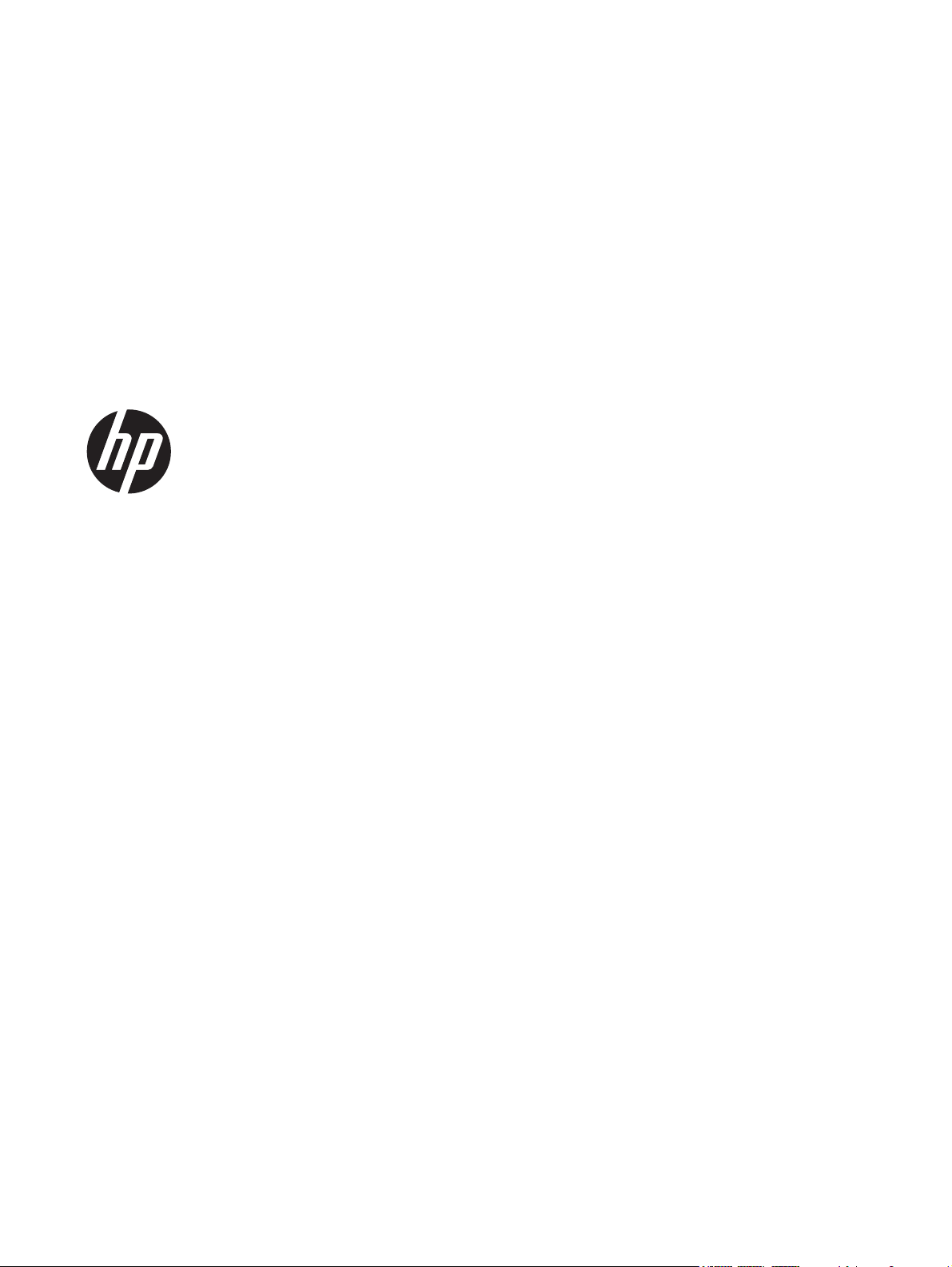
HP Slate 7 VoiceTab Ultra Tablet
Maintenance and Service Guide
IMPORTANT! This document is intended for
HP authorized service providers only.
Page 2
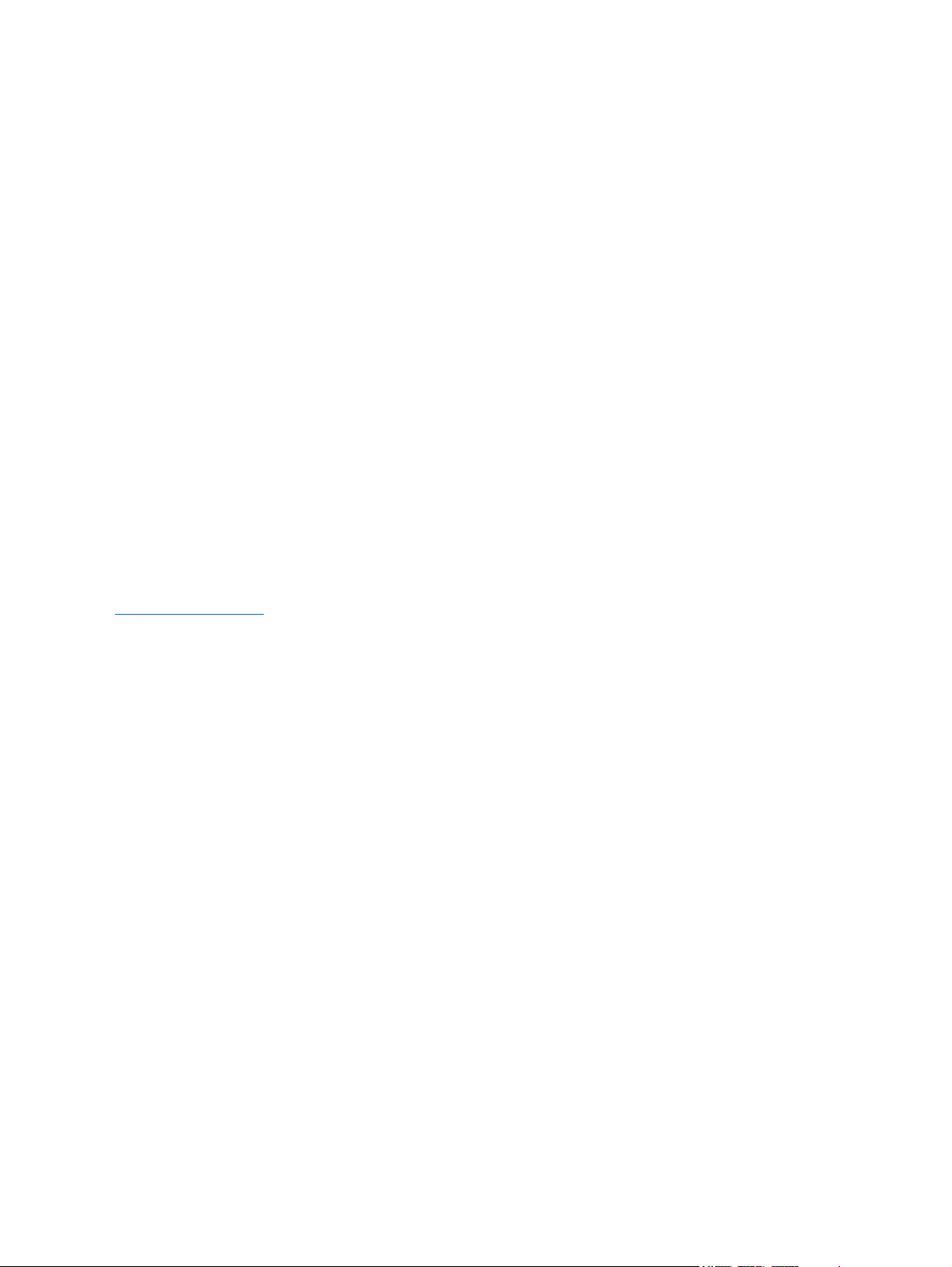
© Copyright 2014 Hewlett-Packard
Development Company, L.P.
Bluetooth is a trademark owned by its
proprietor and used by Hewlett-Packard
Company under license. SD Logo is a
trademark of its proprietor.
The information contained herein is subject
to change without notice. The only
warranties for HP products and services are
set forth in the express warranty statements
accompanying such products and services.
Nothing herein should be construed as
constituting an additional warranty. HP shall
not be liable for technical or editorial errors
or omissions contained herein.
First Edition: May 2014
Document Part Number: 768328-001
Product notice
This guide describes features that are
common to most models. Some features may
not be available on your tablet.
Not all features are available in all editions
of Windows 8. This tablet may require
upgraded and/or separately purchased
hardware, drivers, and/or software to take
full advantage of Windows 8 functionality.
See for
http://www.microsoft.com details.
Software terms
By installing, copying, downloading, or
otherwise using any software product
preinstalled on this tablet, you agree to be
bound by the terms of the HP End User
License Agreement (EULA). If you do not
accept these license terms, your sole remedy
is to return the entire unused product
(hardware and software) within 14 days for
a refund subject to the refund policy of your
place of purchase.
For any further information or to request a
full refund of the tablet, please contact your
local point of sale (the seller).
Page 3

Safety warning notice
WARNING! To reduce the possibility of heat-related injuries or of overheating the device, do not
place the device directly on your lap or obstruct the device air vents. Use the device only on a hard, flat
surface. Do not allow another hard surface, such as an adjoining optional printer, or a soft surface,
such as pillows or rugs or clothing, to block airflow. Also, do not allow the AC adapter to contact
the skin or a soft surface, such as pillows or rugs or clothing, during operation. The device and the AC
adapter comply with the user-accessible surface temperature limits defined by the International
Standard for Safety of Information Technology Equipment (IEC 60950).
iii
Page 4

iv Safety warning notice
Page 5
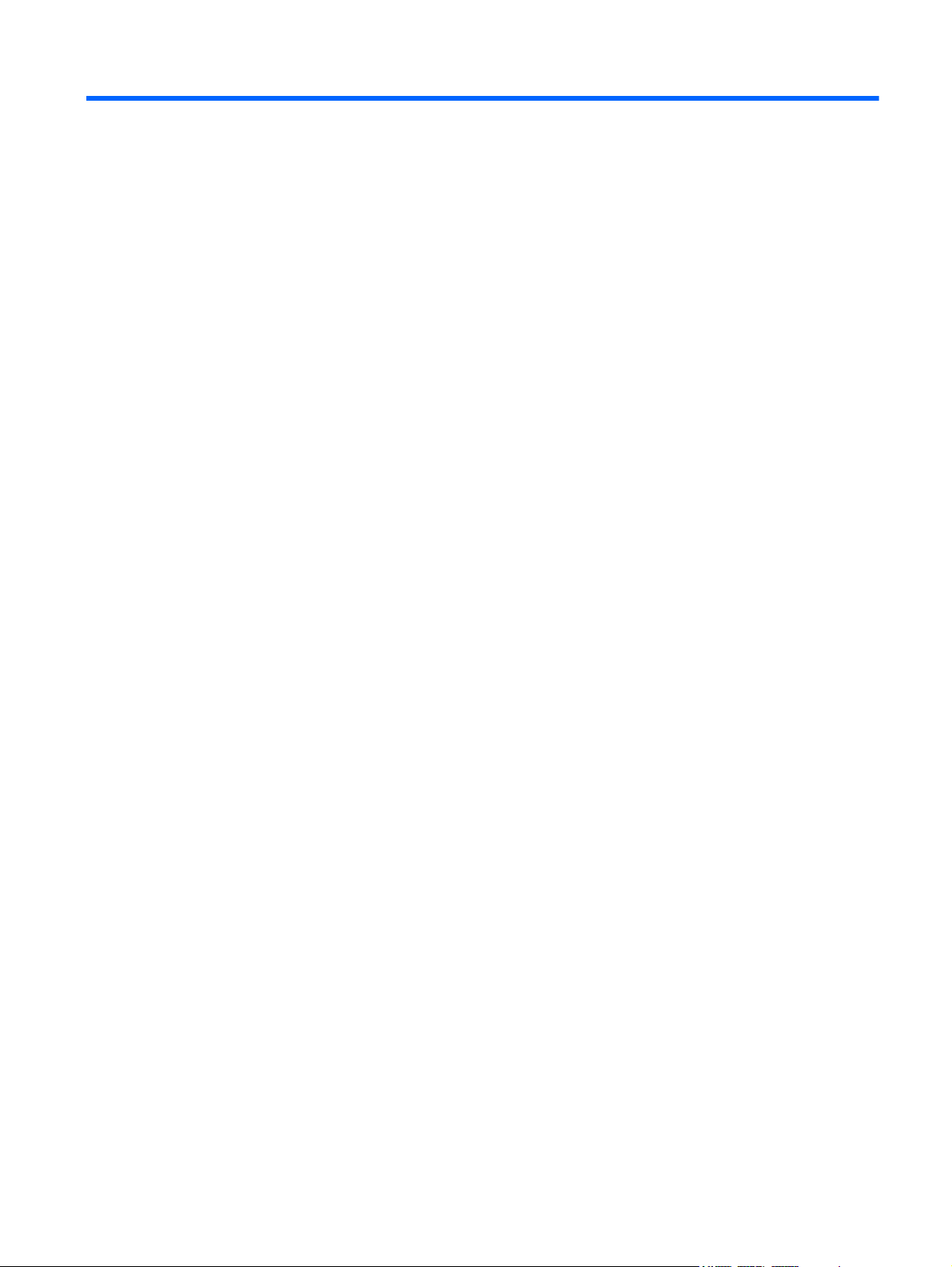
Table of contents
1 Product description ........................................................................................................... 1
2 External component identification ..................................................................................... 3
3 Illustrated parts catalog .................................................................................................... 5
Locating the tablet part number, serial number, and IMEI number ................................................... 5
Tablet major components .......................................................................................................... 6
Miscellaneous parts .................................................................................................................. 7
Sequential part number listing .................................................................................................... 8
4 Removal and replacement preliminary requirements ...................................................... 10
Tools required ....................................................................................................................... 10
Service considerations ............................................................................................................ 10
Plastic parts ............................................................................................................ 10
Cables and connectors ............................................................................................ 10
Drive handling ........................................................................................................ 11
Grounding guidelines ............................................................................................................. 11
Electrostatic discharge damage ................................................................................. 11
Packaging and transporting guidelines ....................................................... 13
Workstation guidelines .............................................................. 13
Equipment guidelines ................................................................. 14
5 Removal and replacement procedures ............................................................................ 15
Top and bottom covers ........................................................................................................... 15
Back cover ............................................................................................................................ 16
Receiver ................................................................................................................................ 19
Battery .................................................................................................................................. 20
RF cable ............................................................................................................................... 21
Webcam cable bracket .......................................................................................................... 22
I/O board ............................................................................................................................. 23
Front-facing webcam .............................................................................................................. 24
v
Page 6
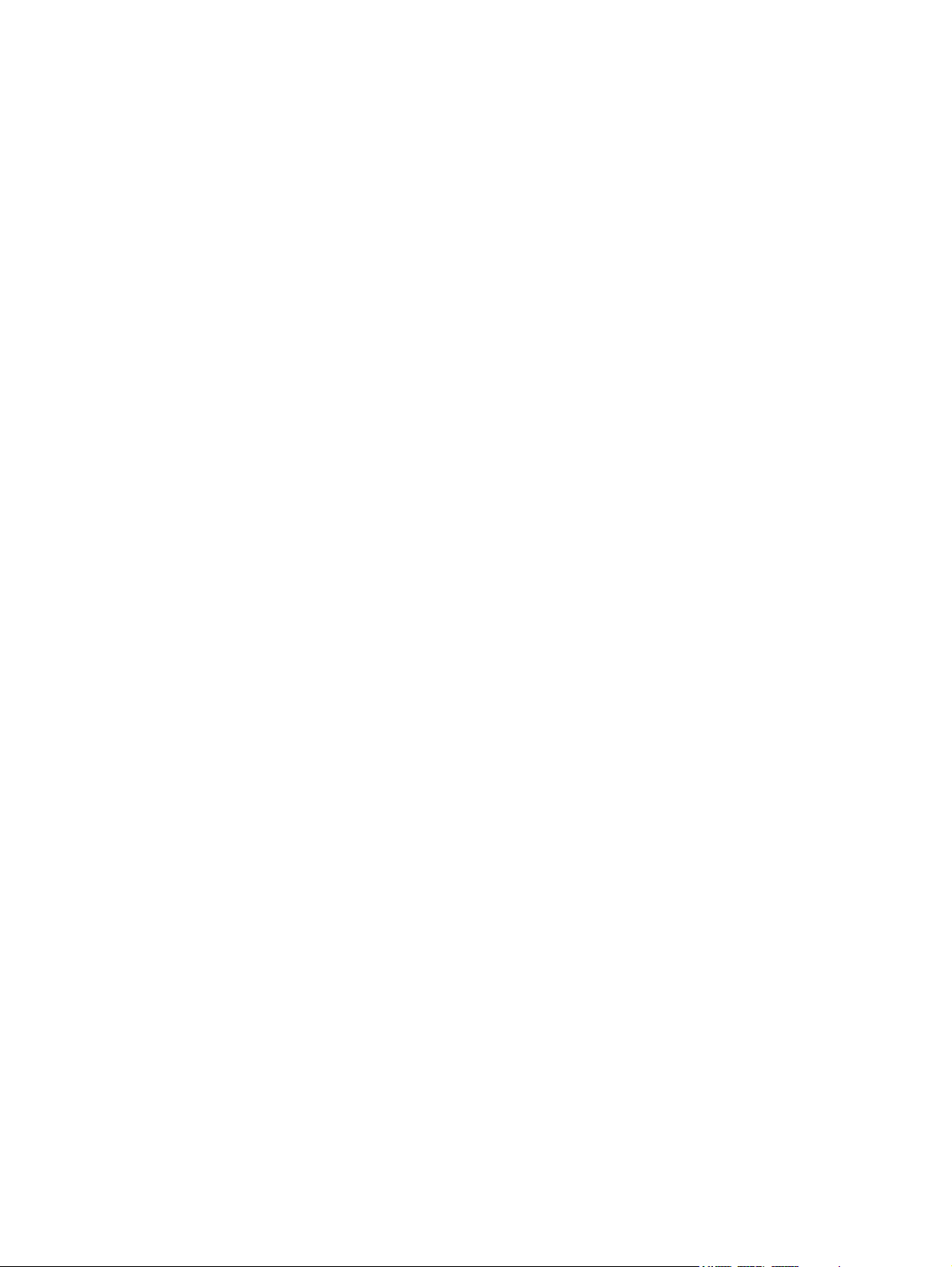
Rear-facing webcam ............................................................................................................... 25
Speaker ................................................................................................................................ 26
System board ........................................................................................................................ 27
6 Backing up and recovering data ..................................................................................... 29
Updating apps, widgets, and the operating system .................................................................... 29
Back up and reset .................................................................................................................. 29
Factory data reset .................................................................................................................. 30
7 Specifications .................................................................................................................. 31
8 Power cord set requirements .......................................................................................... 32
Requirements for all countries .................................................................................................. 32
Requirements for specific countries and regions ......................................................................... 32
9 Recycling ........................................................................................................................ 34
Index ................................................................................................................................. 35
vi
Page 7

1 Product description
Category Description
Product Name HP Slate 7 VoiceTab Ultra Tablet
Chipset/processor Balong® V9R1 Cortex-A9 quad core 1.60-GHz processor
Graphics Integrated with soldered-on-circuit (SoC)
Panel 7.0-in, diagonal capacitive, 10-point MultiTouch, Low Temperature PolySilicon (LTPS), full
high-definition (FHD), wide viewing angle (1920×1200), display assembly
Memory Supports 2 GB LP DDR3 800-MHz system memory, integrated onto system board
Storage Supports 16 GB eMMC storage, integrated onto system board
Supports external Micro SD up to 32 GB
Audio and video 5-MP, fixed-focus front-facing webcam
13-MP, autofocus rear-facing webcam
Dual microphones (2)
1-W speaker supporting DTS Sound
Receiver
Sensors
Wireless
Axis sensor: 9-axis (accelerometer, e-compass, gyro)
●
Light sensor: ambient light sensor
●
GPS sensor: AGPS/GPS/Glonass
●
Proximity sensor
●
Hall sensor
●
501L
●
GSM band 2/3/5/8
◦
UMTS band 1/2/5/8
◦
FDD-LTE band 1/3/7/20
◦
TDD-LTE band 40
◦
Wifi: 802.11 a/b/g/n
●
Bluetooth: 4.0+LE
●
1
Page 8
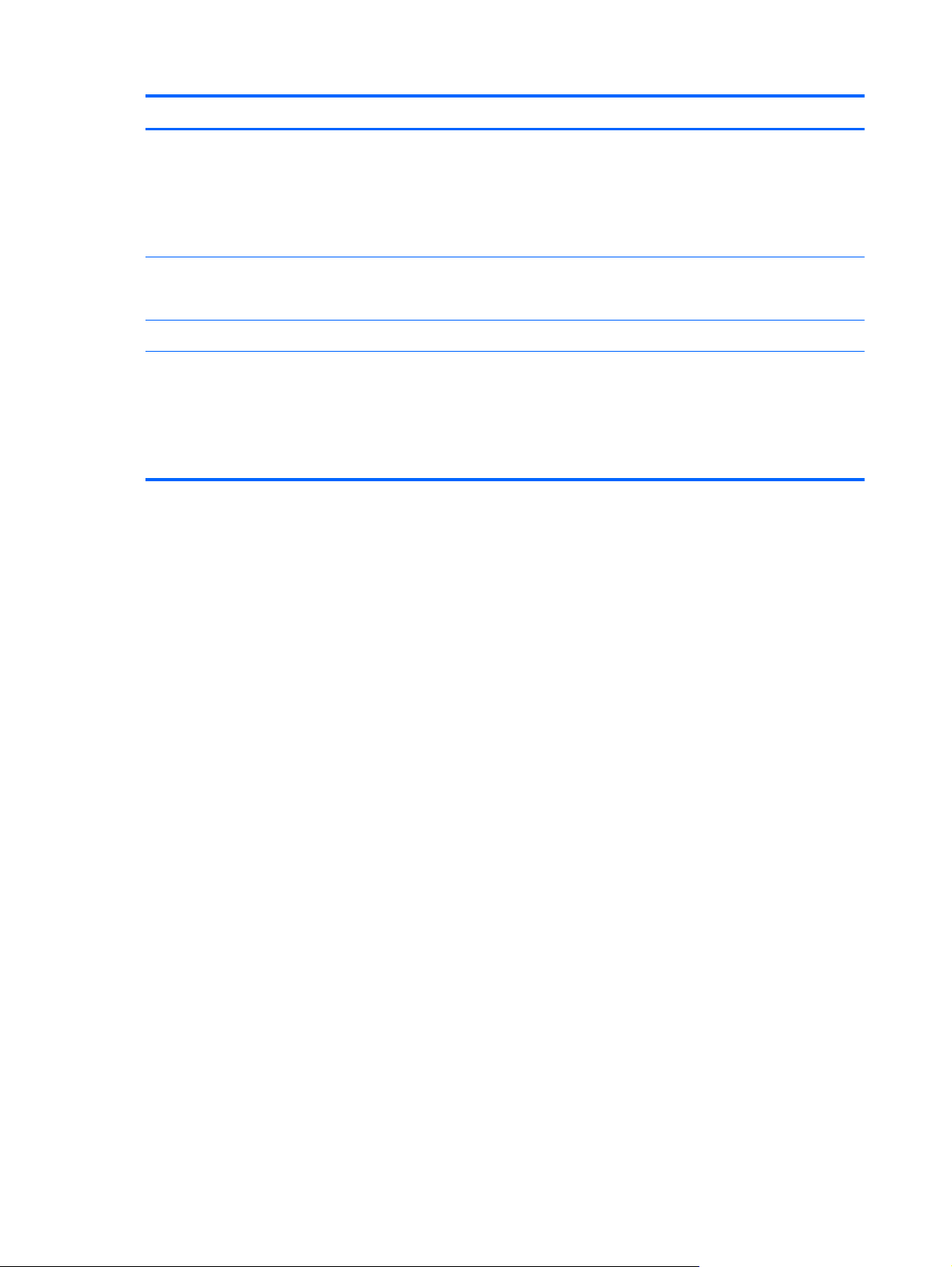
Category Description
Ports
Power requirements Supports a 1-cell, 5000-mAh lithium-polymer, USB-charging battery
Operating system Preinstalled: Android 4.2
Serviceability End user replaceable parts:
Micro USB type B with MHL and OTG support
●
Micro SD slot
●
Micro SIM slot
●
Audio jack: 3.5-mm with microphone and URAT support
●
Supports a 5V-2A, 10-W USB cable AC adapter
AC adapter
●
USB cable
●
Wired headset
●
2 Chapter 1 Product description
Page 9
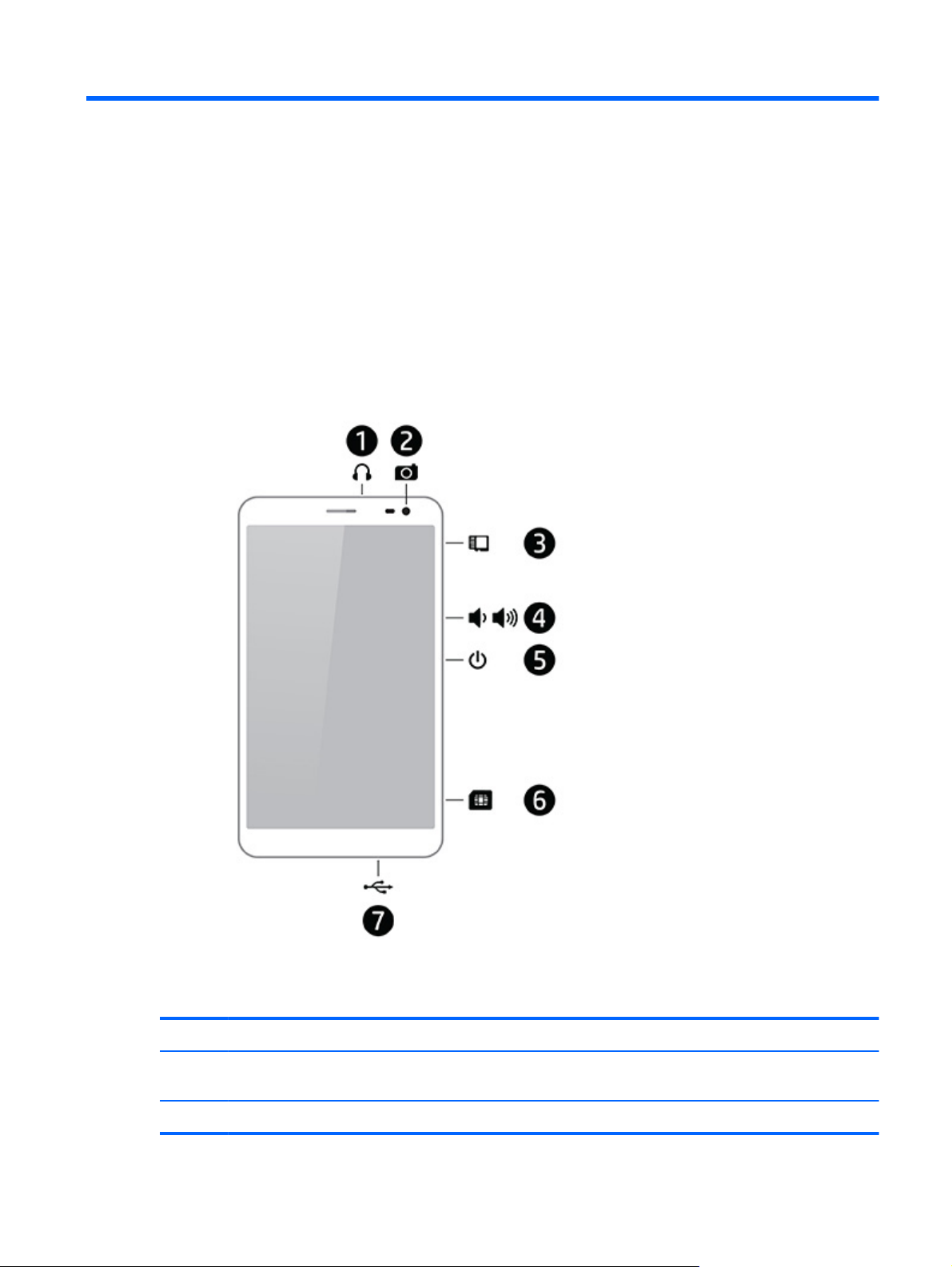
2 External component identification
Item Component Item Component
(1) Audio-out (headphone)/Audio-in
(microphone) jack
(2) Front-facing webcam (6) Micro SIM slot
(5) Power button
3
Page 10

Item Component Item Component
(3) Micro SD Card Reader slot (7) Micro USB 2.0 port
(4) Volume control button
4 Chapter 2 External component identification
Page 11
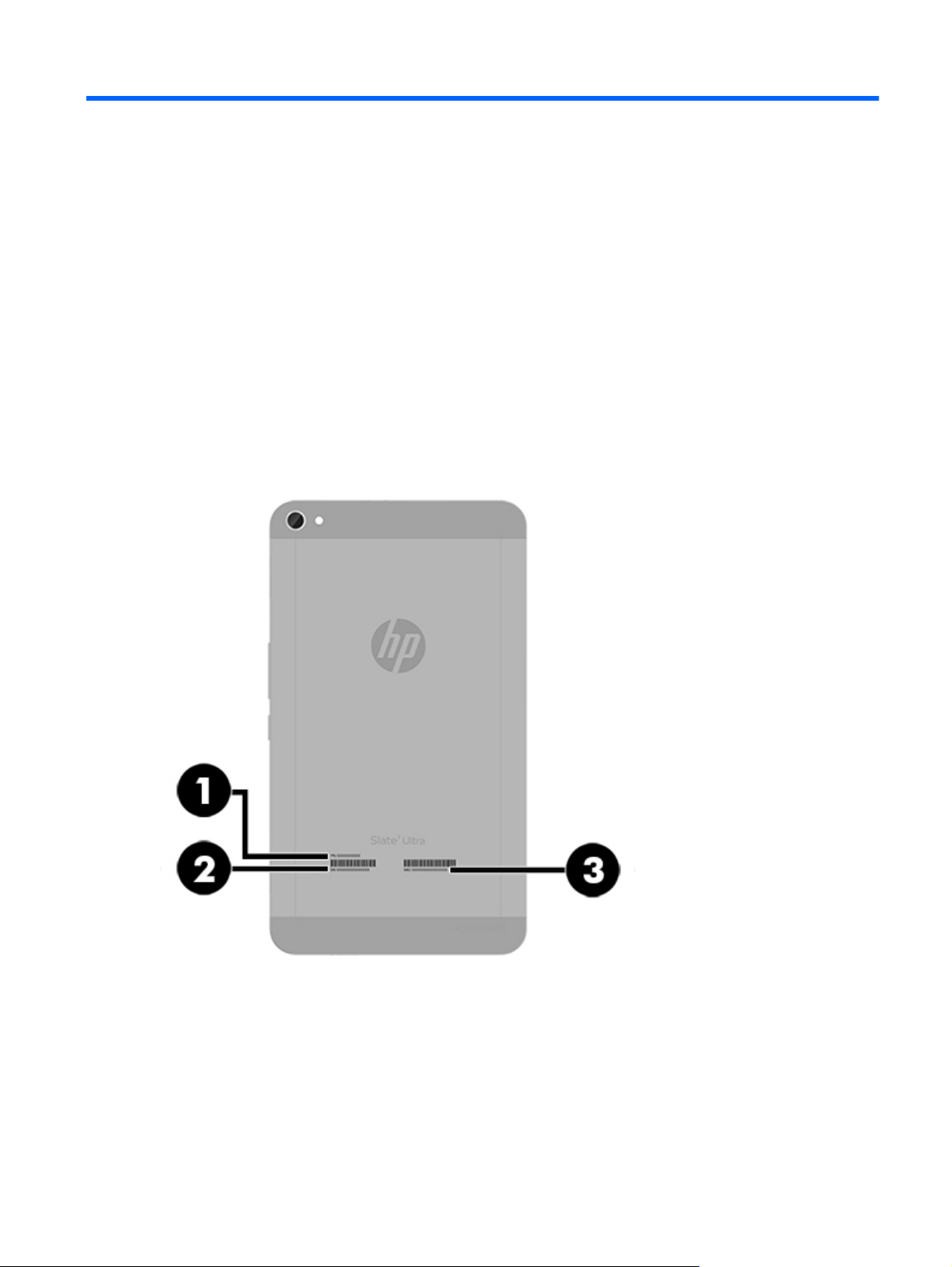
3 Illustrated parts catalog
Locating the tablet part number, serial number, and IMEI number
The tablet part number (1), serial number (2), and IMEI number (3) are located on the back cover.
This information is needed when travelling internationally or contacting customer support.
Locating the tablet part number, serial number, and IMEI number
5
Page 12
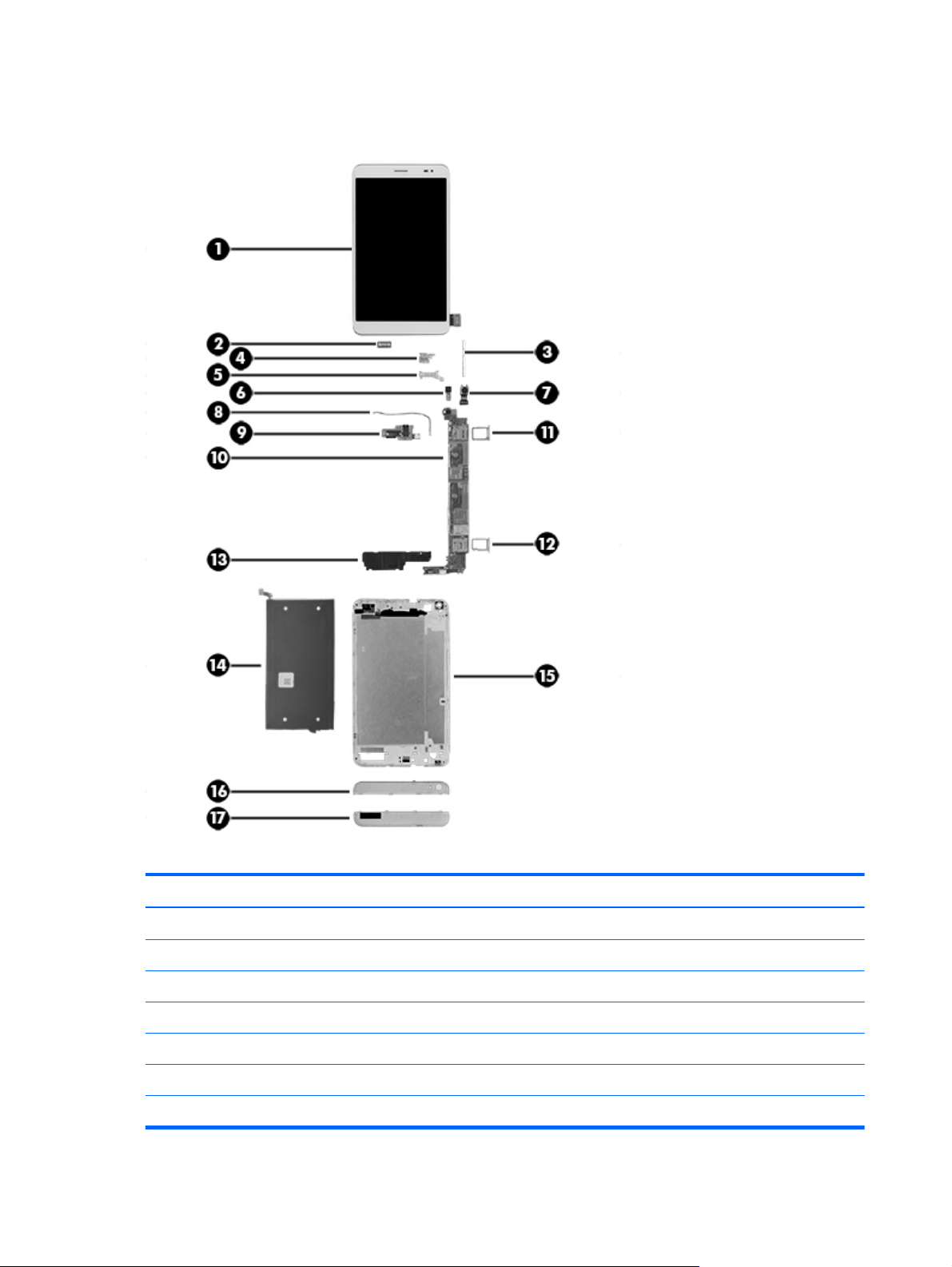
Tablet major components
Item Component Spare part number
(1) Display panel assembly (7.0-in, FHD, LED, TouchScreen, includes front cover) 767957-001
(2) Receiver (includes double-sided adhesive) 767964-001
(3) Power/volume button actuator: Included in the back cover spare part kit, spare part number 767953-001.
(4) Battery cable bracket 776000-001
(5) Webcam cable bracket 775999-001
(6) 5-MP front-facing webcam (includes cable and double-sided adhesive) 767960-001
(7) 13-MP rear-facing webcam (includes cable) 767961-001
6 Chapter 3 Illustrated parts catalog
Page 13
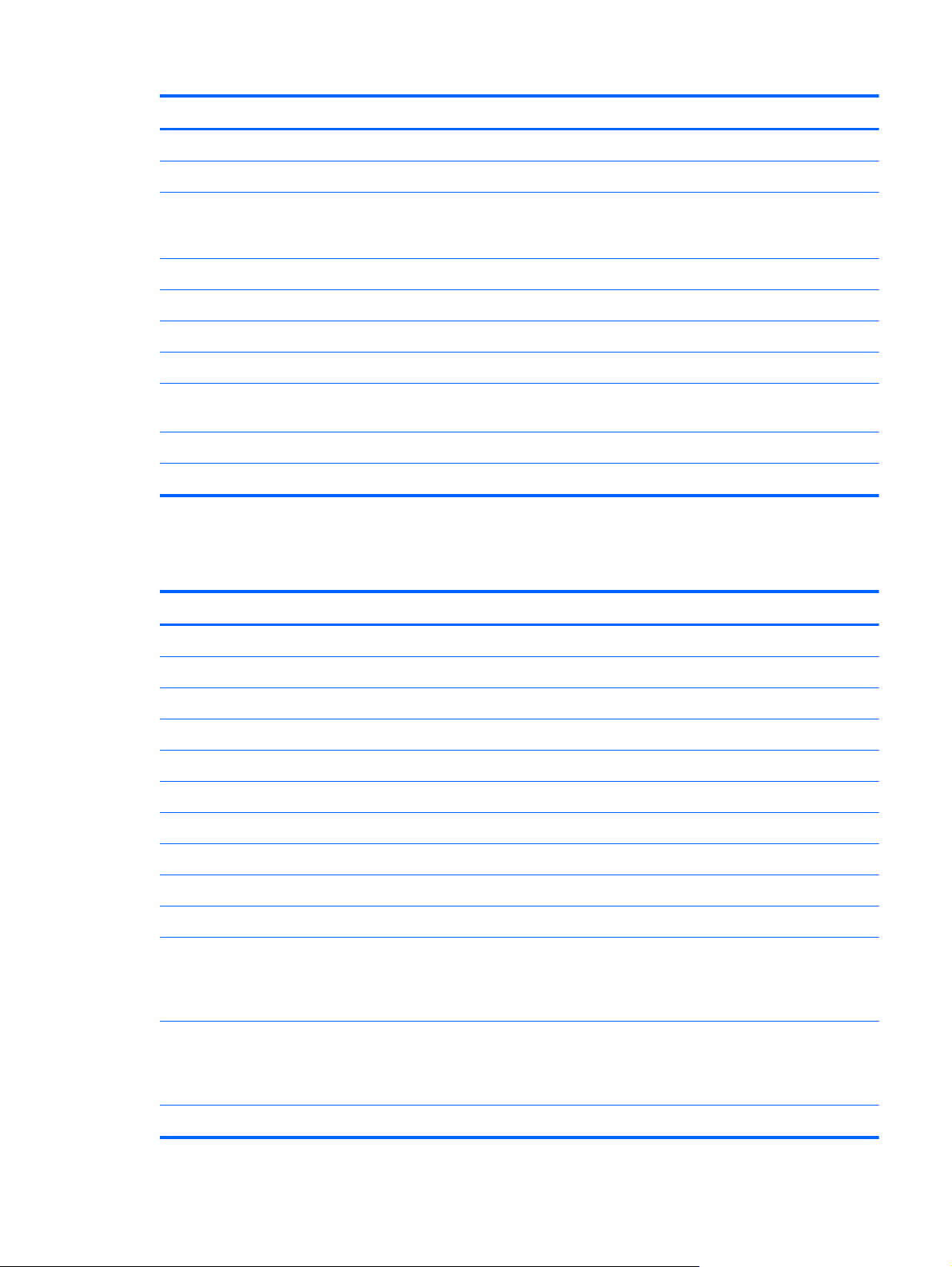
Item Component Spare part number
(8) RF cable 776002-001
(9) I/O board (includes audio jack and cable) 767956-001
(10) System board equipped with a Balong V9R1 Cortex-A9 quad core 1.60-GHz
processor, 2.0-GB of system memory, 16-GB eMMC system storage, and a graphics
subsystem with UMA memory
(11) SD Card holder 775997-001
(12) SIM holder 775998-001
(13) Speaker 767958-001
(14) Battery, 1-cell, 5000-mAh, Li-ion, USB-charging (includes cable) 767954-001
(15) Back cover with battery (1-cell, 5000-mAh, Li-ion, USB-charging, includes cable and
power/volume board actuator)
(16) Top cover 767962-001
(17) Bottom cover 767963-001
Miscellaneous parts
Component Spare part number
10-W AC adapter:
767959-001
767953-001
For use only in Europe and South Korea 773125-009
For use only in India 773125-005
For use only in Asia Pacific countries and regions, Japan, and North America 773125-008
For use only in South Africa 773125-007
For use only in the United Kingdom and Singapore 773125-003
Cable key 776001-001
Cover Hardware Kit 778550-001
Earphone 777776-001
HP Slate 7 VoiceTab Ultra Tablet:
HP Slate 7 VoiceTab Ultra Tablet for use in all countries and regions except Europe, the Middle
East, and Africa (equipped with a Balong V9R1 Cortex-A9 quad core 1.60-GHz processor, 7.0in, FHD, LED, TouchScreen, display panel assembly, 2.0-GB of system memory, 16-GB eMMC
system storage, and a graphics subsystem with UMA memory)
HP Slate 7 VoiceTab Ultra Tablet for use only in Europe, the Middle East, and Africa (equipped
with a Balong V9R1 Cortex-A9 quad core 1.60-GHz processor, 7.0-in, FHD, LED, TouchScreen,
display panel assembly, 2.0-GB of system memory, 16-GB eMMC system storage, and a graphics
subsystem with UMA memory)
Screw Kit 778241-001
767955-001
767955-021
Miscellaneous parts
7
Page 14

Component Spare part number
USB extension cable 767952-001
USB dongle 780960-001
Sequential part number listing
Spare part number Description
767952-001 USB extension cable
767953-001 Back cover with battery (1-cell, 5000-mAh, Li-ion, USB-charging, includes cable and power/volume
board actuator)
767954-001 Battery, 1-cell, 5000-mAh, Li-ion, USB-charging (includes cable)
767955-001 HP Slate 7 VoiceTab Ultra Tablet for use in all countries and regions except Europe, the Middle
East, and Africa (equipped with a Balong V9R1 Cortex-A9 quad core 1.60-GHz processor, 7.0-in,
FHD, LED, TouchScreen, display panel assembly, 2.0-GB of system memory, 16-GB eMMC system
storage, and a graphics subsystem with UMA memory)
767955-021 HP Slate 7 VoiceTab Ultra Tablet for use only in Europe, the Middle East, and Africa (equipped
with a Balong V9R1 Cortex-A9 quad core 1.60-GHz processor, 7.0-in, FHD, LED, TouchScreen,
display panel assembly, 2.0-GB of system memory, 16-GB eMMC system storage, and a graphics
subsystem with UMA memory)
767956-001 I/O board (includes audio jack and cable)
767957-001 7.0-in, FHD, LED, TouchScreen, display panel assembly (includes front cover)
767958-001 Speaker
767959-001 System board equipped with a Balong V9R1 Cortex-A9 quad core 1.60-GHz processor, 2.0-GB of
system memory, 16-GB eMMC system storage, and a graphics subsystem with UMA memory
767960-001 5-MP front-facing webcam (includes cable and double-sided adhesive)
767961-001 13-MP rear-facing webcam (includes cable)
767962-001 Top cover
767963-001 Bottom cover
767964-001 Receiver (includes double-sided adhesive)
773125-003 10-W AC adapter for use only in the United Kingdom and Singapore (includes plug)
773125-005 10-W AC adapter for use only in India (includes plug)
773125-007 10-W AC adapter for use only in South Africa (includes plug)
773125-008 10-W AC adapter for use only in Asia Pacific countries and regions, Japan, and North America
(includes plug)
773125-009 10-W AC adapter for use only in Europe and South Korea (includes plug)
775997-001 SD Card holder
775998-001 SIM holder
8 Chapter 3 Illustrated parts catalog
Page 15

Spare part number Description
775999-001 Webcam cable bracket
776000-001 Battery cable bracket
776001-001 Cable key
776002-001 RF cable
777776-001 Earphone
778241-001 Screw Kit
778550-001 Cover Hardware Kit
780960-001 USB dongle
Sequential part number listing
9
Page 16

4 Removal and replacement
preliminary requirements
Tools required
You will need the following tools to complete the removal and replacement procedures:
Flat-bladed screw driver
●
Magnetic screw driver
●
Phillips P0 screw driver
●
Phillips P00 screw driver
●
Service considerations
The following sections include some of the considerations that must be kept in mind during disassembly
and assembly procedures.
NOTE: As each subassembly is removed from the tablet, place the subassembly (and all
accompanying screws) away from the work area to prevent damage.
Plastic parts
CAUTION: Using excessive force during disassembly and reassembly can damage plastic parts.
Use care when handling the plastic parts. Apply pressure only at the points designated in the
maintenance instructions.
Cables and connectors
CAUTION: When servicing the tablet, be sure that cables are placed in their proper locations during
the reassembly process. Improper cable placement can damage the tablet.
Cables must be handled with extreme care to avoid damage. Apply only the tension required to unseat
or seat the cables during removal and insertion. Handle cables by the connector whenever possible. In
all cases, avoid bending, twisting, or tearing cables. Be sure that cables are routed in such a way that
they cannot be caught or snagged by parts being removed or replaced. Handle flex cables with
extreme care; these cables tear easily.
10 Chapter 4 Removal and replacement preliminary requirements
Page 17

Drive handling
CAUTION: Drives are fragile components that must be handled with care. To prevent damage to
the tablet, damage to a drive, or loss of information, observe these precautions:
Before removing or inserting a drive, shut down the tablet. If you are unsure whether the tablet is off or
in Hibernation, turn the tablet on, and then shut it down through the operating system.
Before handling a drive, be sure that you are discharged of static electricity. While handling a drive,
avoid touching the connector.
Before removing a diskette drive or optical drive, be sure that a diskette or disc is not in the drive and
be sure that the optical drive tray is closed.
Handle drives on surfaces covered with at least one inch of shock-proof foam.
Avoid dropping drives from any height onto any surface.
After removing a drive, place it in a static-proof bag.
Avoid exposing a drive to products that have magnetic fields, such as monitors or speakers.
Avoid exposing a drive to temperature extremes or liquids.
If a drive must be mailed, place the drive in a bubble pack mailer or other suitable form of protective
packaging and label the package “FRAGILE.”
Grounding guidelines
Electrostatic discharge damage
Electronic components are sensitive to electrostatic discharge (ESD). Circuitry design and structure
determine the degree of sensitivity. Networks built into many integrated circuits provide some
protection, but in many cases, ESD contains enough power to alter device parameters or melt
silicon junctions.
A discharge of static electricity from a finger or other conductor can destroy static-sensitive devices or
microcircuitry. Even if the spark is neither felt nor heard, damage may have occurred.
An electronic device exposed to ESD may not be affected at all and can work perfectly throughout a
normal cycle. Or the device may function normally for a while, then degrade in the internal layers,
reducing its life expectancy.
Grounding guidelines
11
Page 18

CAUTION: To prevent damage to the tablet when you are removing or installing internal
components, observe these precautions:
Keep components in their electrostatic-safe containers until you are ready to install them.
Before touching an electronic component, discharge static electricity by using the guidelines described
in this section.
Avoid touching pins, leads, and circuitry. Handle electronic components as little as possible.
If you remove a component, place it in an electrostatic-safe container.
The following table shows how humidity affects the electrostatic voltage levels generated by
different activities.
CAUTION: A product can be degraded by as little as 700 V.
Typical electrostatic voltage levels
Relative humidity
Event 10% 40% 55%
Walking across carpet 35,000 V 15,000 V 7,500 V
Walking across vinyl floor 12,000 V 5,000 V 3,000 V
Motions of a bench worker 6,000 V 800 V 400 V
Removing DIPS from a plastic tube 2,000 V 700 V 400 V
Removing DIPS from a vinyl tray 11,500 V 4,000 V 2,000 V
Removing DIPS from Styrofoam 14,500 V 5,000 V 3,500 V
Removing bubble pack from PCB 26,500 V 20,000 V 7,000 V
Packing PCBs in a foam-lined box 21,000 V 11,000 V 5,000 V
12 Chapter 4 Removal and replacement preliminary requirements
Page 19

Packaging and transporting guidelines
Follow these grounding guidelines when packaging and transporting equipment:
To avoid hand contact, transport products in static-safe tubes, bags, or boxes.
●
Protect ESD-sensitive parts and assemblies with conductive or approved containers or packaging.
●
Keep ESD-sensitive parts in their containers until the parts arrive at static-free workstations.
●
Place items on a grounded surface before removing items from their containers.
●
Always be properly grounded when touching a component or assembly.
●
Store reusable ESD-sensitive parts from assemblies in protective packaging or non-
●
conductive foam.
Use transporters and conveyors made of antistatic belts and roller bushings. Be sure that
●
mechanized equipment used for moving materials is wired to ground and that proper materials
are selected to avoid static charging. When grounding is not possible, use an ionizer to dissipate
electric charges.
Workstation guidelines
Follow these grounding workstation guidelines:
Cover the workstation with approved static-shielding material.
●
Use a wrist strap connected to a properly grounded work surface and use properly grounded tools
●
and equipment.
Use conductive field service tools, such as cutters, screw drivers, and vacuums.
●
When fixtures must directly contact dissipative surfaces, use fixtures made only of static-
●
safe materials.
Keep the work area free of non-conductive materials, such as ordinary plastic assembly aids
●
and Styrofoam.
Handle ESD-sensitive components, parts, and assemblies by the case or PCM laminate. Handle
●
these items only at static-free workstations.
Avoid contact with pins, leads, or circuitry.
●
Turn off power and input signals before inserting or removing connectors or test equipment.
●
Grounding guidelines
13
Page 20

Equipment guidelines
Grounding equipment must include either a wrist strap or a foot strap at a grounded workstation.
When seated, wear a wrist strap connected to a grounded system. Wrist straps are flexible straps
●
with a minimum of one megohm ±10% resistance in the ground cords. To provide proper ground,
wear a strap snugly against the skin at all times. On grounded mats with banana-plug connectors,
use alligator clips to connect a wrist strap.
When standing, use foot straps and a grounded floor mat. Foot straps (heel, toe, or boot straps)
●
can be used at standing workstations and are compatible with most types of shoes or boots. On
conductive floors or dissipative floor mats, use foot straps on both feet with a minimum of one
megohm resistance between the operator and ground. To be effective, the conductive must be
worn in contact with the skin.
The following grounding equipment is recommended to prevent electrostatic damage:
Antistatic tape
●
Antistatic smocks, aprons, and sleeve protectors
●
Conductive bins and other assembly or soldering aids
●
Non-conductive foam
●
Conductive countertop workstations with ground cords of one megohm resistance
●
Static-dissipative tables or floor mats with hard ties to the ground
●
Field service kits
●
Static awareness labels
●
Material-handling packages
●
Non-conductive plastic bags, tubes, or boxes
●
Metal tote boxes
●
Electrostatic voltage levels and protective materials
●
The following table lists the shielding protection provided by antistatic bags and floor mats.
Material Use Voltage protection level
Antistatic plastics Bags 1,500 V
Carbon-loaded plastic Floor mats 7,500 V
Metallized laminate Floor mats 5,000 V
14 Chapter 4 Removal and replacement preliminary requirements
Page 21

5 Removal and replacement
procedures
CAUTION: Tablet components described in this chapter should only be accessed by an authorized
service provider. Accessing these components can damage the tablet or void the warranty.
NOTE: HP continually improves and changes product parts. For complete and current information on
supported parts for the tablet/keyboard, go to
and then follow the on-screen instructions.
There are as many as 11 screws that must be removed, replaced, and/or loosened when servicing the
tablet. Make special note of each screw size and location during removal and replacement.
http://partsurfer.hp.com, select the country or region,
Top and bottom covers
Description Spare part number
Top cover 767962-001
Bottom cover 767963-001
Before disassembling the tablet, follow these steps:
1. Turn off the tablet. If you are unsure whether the tablet is off or in Hibernation, turn the tablet on,
and then shut it down through the operating system.
2. Disconnect the power from the tablet by unplugging the power cord from the tablet.
3. Disconnect all external devices from the tablet.
Remove the top and bottom covers:
CAUTION: Before positioning the tablet with display panel facing down, make sure the work surface
is clear of tools, screws, and any other foreign objects. Failure to follow this caution can result in
damage to the display panel.
1. Turn the tablet upside down with the top edge toward you.
2. Release the outside edges of the top and bottom covers (1) from the display panel assembly and
swing them up and to the inside.
Top and bottom covers
15
Page 22

3. Remove the top and bottom covers (2).
Reverse this procedure to install the top and bottom covers.
Back cover
Description Spare part number
Back cover with battery (1-cell, 5000-mAh, Li-ion, USB-charging, includes cable and power/
volume board actuator)
Display panel assembly (7.0-in, FHD, LED, TouchScreen, includes front cover) 767957-001
767953-001
Before removing the back cover, follow these steps:
1. Turn off the tablet. If you are unsure whether the tablet is off or in Hibernation, turn the tablet on,
and then shut it down through the operating system.
2. Disconnect the power from the tablet by unplugging the power cord from the tablet.
3. Disconnect all external devices from the tablet.
4. Remove the top and bottom covers (see
Top and bottom covers on page 15).
Remove the back cover:
16 Chapter 5 Removal and replacement procedures
Page 23

CAUTION: Before positioning the tablet with display panel facing down, make sure the work surface
is clear of tools, screws, and any other foreign objects. Failure to follow this caution can result in
damage to the display panel.
1. Remove the six Phillips PM1.4×3.0 screws (1) that secure the back cover to the
display panel assembly.
NOTE: The following screw should have a warranty tag (2) on it. This tag should not have any
signs of tampering on it. When repairs have been completed on the tablet, this warranty tag
should be replaced.
2. Remove the Phillips PM1.4×4.2 screw (3) that secures the back cover to the
display panel assembly.
CAUTION: Do not completely separate the back cover from the display panel assembly in the
next step. The display panel ribbon cable is connected between the display panel assembly and
the system board and can be damaged if too much separation is achieved.
3. Separate the bottom edge of the back cover from the display panel assembly and swing it (1) up
and away from the display panel assembly.
4. Remove the Phillips PM1.4×2.5 screw (2) that secures the battery cable bracket to the
display panel assembly.
5. Remove the battery cable bracket (3).
The battery cable bracket is available using spare part number 776000-001.
Back cover
17
Page 24

6. Disconnect the display panel cable (4) from the system board.
7. Remove the back cover.
NOTE: If the power/volume board actuator should become displaced during the removal of the back
cover, install it into the openings in the back cover as indicated in the following illustration. The power/
volume board actuator is included in the back cover spare part kit.
Reverse this procedure to install the back cover.
18 Chapter 5 Removal and replacement procedures
Page 25

Receiver
Description Spare part number
Receiver (includes double-sided adhesive) 767964-001
Before removing the receiver, follow these steps:
1. Turn off the tablet. If you are unsure whether the tablet is off or in Hibernation, turn the tablet on,
and then shut it down through the operating system.
2. Disconnect the power from the tablet by unplugging the power cord from the tablet.
3. Disconnect all external devices from the tablet.
4. Remove the top and bottom covers (see
5. Remove the back cover (see
Remove the receiver:
Detach the receiver from the display panel assembly. (The receiver is attached to the display panel
▲
assembly with double-sided adhesive.)
Back cover on page 16).
Top and bottom covers on page 15).
Reverse this procedure to install the receiver.
Receiver
19
Page 26

Battery
Description Spare part number
1-cell, 5000-mAh, Li-ion, USB-charging battery (includes cable) 767954-001
Before removing the battery, follow these steps:
1. Turn off the tablet. If you are unsure whether the tablet is off or in Hibernation, turn the tablet on,
2. Disconnect the power from the tablet by unplugging the power cord from the tablet.
3. Disconnect all external devices from the tablet.
and then shut it down through the operating system.
4. Remove the top and bottom covers (see
5. Remove the back cover (see
WARNING! To reduce potential safety issues, use only the battery provided with the tablet, a
replacement battery provided by HP, or a compatible battery purchased from HP.
CAUTION: Removing a battery that is the sole power source for the tablet can cause loss of
information. To prevent loss of information, save your work or shut down the tablet through the
operating system before removing the battery.
Remove the battery:
1. Disconnect the battery cable (1) from the system board.
2. Detach the three sections of grounding tape (2) that secure the battery to the back cover.
3. Remove the battery (3).
Back cover on page 16).
Top and bottom covers on page 15).
Reverse this procedure to install the battery.
20 Chapter 5 Removal and replacement procedures
Page 27

RF cable
Description Spare part number
RF cable 776002-001
Before removing the RF cable, follow these steps:
1. Turn off the tablet. If you are unsure whether the tablet is off or in Hibernation, turn the tablet on,
and then shut it down through the operating system.
2. Disconnect the power from the tablet by unplugging the power cord from the tablet.
3. Disconnect all external devices from the tablet.
4. Remove the top and bottom covers (see
5. Remove the back cover (see
6. Disconnect the battery cable from the system board (see
Remove the RF cable:
1. Disconnect the RF cable from the terminals (1) on the RF receiver and the system board.
2. Release the tape (2) that secures the RF cable.
3. Release the RF cable from the two plastic clips (3) built into the back cover.
4. Release the RF cable from the metal clip (4) built into the system board.
5. Remove the RF cable (5).
Back cover on page 16).
Top and bottom covers on page 15).
Battery on page 20).
Reverse this procedure to install the RF cable.
RF cable
21
Page 28

Webcam cable bracket
Description Spare part number
Webcam cable bracket 775999-001
Before removing the webcam cable bracket, follow these steps:
1. Turn off the tablet. If you are unsure whether the tablet is off or in Hibernation, turn the tablet on,
and then shut it down through the operating system.
2. Disconnect the power from the tablet by unplugging the power cord from the tablet.
3. Disconnect all external devices from the tablet.
4. Remove the top and bottom covers (see
5. Remove the back cover (see
6. Disconnect the battery cable from the system board (see
Remove the webcam cable bracket:
1. Remove the Phillips PM1.4×2.5 screw (1) that secures the webcam cable bracket to the
back cover.
2. Slide the webcam cable bracket (2) away from the retaining tab, and then remove it.
Back cover on page 16).
Top and bottom covers on page 15).
Battery on page 20).
Reverse this procedure to install the webcam cable bracket.
22 Chapter 5 Removal and replacement procedures
Page 29

I/O board
Description Spare part number
I/O board (includes audio jack and cable) 767956-001
Before removing the I/O board, follow these steps:
1. Turn off the tablet. If you are unsure whether the tablet is off or in Hibernation, turn the tablet on,
and then shut it down through the operating system.
2. Disconnect the power from the tablet by unplugging the power cord from the tablet.
3. Disconnect all external devices from the tablet.
4. Remove the top and bottom covers (see
5. Remove the back cover (see
6. Disconnect the battery cable from the system board (see
7. Remove the webcam cable bracket (see
Remove the I/O board:
1. Remove the Phillips PM1.4×2.5 screw (1) that secures the I/O board to the back cover.
2. Disconnect the I/O board cable (2) from the system board.
3. Remove the I/O board (3).
Back cover on page 16).
Top and bottom covers on page 15).
Battery on page 20).
Webcam cable bracket on page 22).
Reverse this procedure to install the I/O board.
I/O board
23
Page 30

Front-facing webcam
Description Spare part number
5.0-MP front-facing webcam (includes cable and double-sided adhesive) 767960-001
Before removing the front-facing webcam, follow these steps:
1. Turn off the tablet. If you are unsure whether the tablet is off or in Hibernation, turn the tablet on,
and then shut it down through the operating system.
2. Disconnect the power from the tablet by unplugging the power cord from the tablet.
3. Disconnect all external devices from the tablet.
4. Remove the top and bottom covers (see
5. Remove the back cover (see
6. Disconnect the battery cable from the system board (see
7. Remove the webcam cable bracket (see
Remove the front-facing webcam:
1. Disconnect the front-facing webcam cable (1) from the system board.
2. Detach the front-facing webcam (2) from the back cover. (The front-facing webcam is attached to
the back cover with double-sided adhesive.)
Back cover on page 16).
Top and bottom covers on page 15).
Battery on page 20).
Webcam cable bracket on page 22).
3. Remove the front-facing webcam and cable.
Reverse this procedure to install the front-facing webcam.
24 Chapter 5 Removal and replacement procedures
Page 31

Rear-facing webcam
Description Spare part number
13.0-MP rear-facing webcam (includes cable) 767961-001
Before removing the rear-facing webcam, follow these steps:
1. Turn off the tablet. If you are unsure whether the tablet is off or in Hibernation, turn the tablet on,
and then shut it down through the operating system.
2. Disconnect the power from the tablet by unplugging the power cord from the tablet.
3. Disconnect all external devices from the tablet.
4. Remove the top and bottom covers (see
5. Remove the back cover (see
6. Disconnect the battery cable from the system board (see
7. Remove the webcam cable bracket (see
Remove the rear-facing webcam:
1. Disconnect the rear-facing webcam cable (1) from the system board.
2. Remove the rear-facing webcam (2) and cable.
Back cover on page 16).
Top and bottom covers on page 15).
Battery on page 20).
Webcam cable bracket on page 22).
Reverse this procedure to install the rear-facing webcam.
Rear-facing webcam
25
Page 32

Speaker
Description Spare part number
Speaker 767958-001
Before removing the speaker, follow these steps:
1. Turn off the tablet. If you are unsure whether the tablet is off or in Hibernation, turn the tablet on,
and then shut it down through the operating system.
2. Disconnect the power from the tablet by unplugging the power cord from the tablet.
3. Disconnect all external devices from the tablet.
4. Remove the top and bottom covers (see
5. Remove the back cover (see
6. Disconnect the battery cable from the system board (see
7. Remove the webcam cable bracket (see
Remove the speaker:
1. Remove the Phillips PM1.4×2.5 screw (1) that secures the speaker to the back cover.
2. Remove the speaker (2).
Back cover on page 16).
Top and bottom covers on page 15).
Battery on page 20).
Webcam cable bracket on page 22).
Reverse this procedure to install the speaker.
26 Chapter 5 Removal and replacement procedures
Page 33

System board
Description Spare part number
System board equipped with a Balong V9R1 Cortex-A9 quad core 1.60-GHz processor, 2.0-GB
of system memory, 16-GB eMMC system storage, and a graphics subsystem with UMA memory
767959-001
Before removing the system board, follow these steps:
1. Turn off the tablet. If you are unsure whether the tablet is off or in Hibernation, turn the tablet on,
and then shut it down through the operating system.
2. Disconnect the power from the tablet by unplugging the power cord from the tablet.
3. Disconnect all external devices from the tablet.
4. Remove the top and bottom covers (see
5. Remove the back cover (see
Back cover on page 16).
6. Disconnect the battery cable from the system board (see
7. Remove the webcam cable bracket (see
8. Remove the speaker (see
Speaker on page 26).
Top and bottom covers on page 15).
Battery on page 20).
Webcam cable bracket on page 22).
Remove the system board:
1. Disconnect the RF cable from the terminal (1) on the system board.
2. Release the tape (2) that secures the RF cable.
3. Release the RF cable from the metal clip (3) built into the system board.
4. Disconnect the I/O board cable (1) from the system board.
5. Disconnect the front-facing webcam cable (2) from the system board.
System board
27
Page 34

6. Disconnect the rear-facing webcam cable (3) from the system board.
7. Detach the two sections of grounding tape (1) that secure the system board to the back cover.
8. Remove the system board (2).
Reverse this procedure to install the system board.
28 Chapter 5 Removal and replacement procedures
Page 35

6 Backing up and recovering data
Updating apps, widgets, and the operating system
HP recommends that all apps, widgets, and the operating system be updated on a regular basis to the
latest versions. Updates can resolve issues and bring new features and options to the tablet. Technology
is always changing, and updating apps, widgets, and the operating system allows the tablet to run the
latest technology available. For example, older apps and widgets might not work well with the most
recent operating system.
Go to the Google Play store to download the latest versions of HP and third-party apps and widgets.
The operating system will download system updates automatically and provide notification when it is
ready to install these updates. To update the operating system manually, go to
support.
http://www.hp.com/
Back up and reset
To select preferences for backing up and restoring data in case of loss:
1.
Touch
2. Under PRIVACY & SECURITY, touch Back up & reset.
3. Under BACKUP & RESTORE, select one or more of the following:
●
●
●
.
Back up my data—Select the check box to enable backing up app data, Wi-Fi
passwords, and other settings to Google servers, or clear the check box to disable
this feature.
Backup account—Select a Google account for backing up data.
Automatic restore—Select the check box to enable backed up settings and data to be
restored when an app is reinstalled, or clear the check box to disable this feature.
Updating apps, widgets, and the operating system
29
Page 36

Factory data reset
CAUTION: If this option is selected, all settings are reset to factory values, and all personal data on
the device is deleted.
To reset all settings and delete all data on the device:
1.
Touch
2. Under PRIVACY & SECURITY, touch Back up & reset.
3. Under PERSONAL DATA, select Factory data reset, and then follow the on-screen
instructions.
.
30 Chapter 6 Backing up and recovering data
Page 37

7 Specifications
Metric U.S.
Dimensions (Portrait orientation)
Height 18.35 cm 7.22 in
Width 10.39 cm 4.09 in
Depth 0.72 cm 0.28 in
Weight 250.0 g 0.55 lb
The voice tablet operates on DC power, which can be supplied by an AC or a DC power source. The AC power source must
be rated at 100-240 V, 50/60 Hz, 0.3-1.0 A.
NOTE: The voice tablet can operate on DC power using an industry-standard micro-B USB cable. The HP adapter included
with your voice tablet is recommended for charging the voice tablet.
Temperature
Operating 5°C to 35°C 41°F to 95°F
Nonoperating -20°C to 60°C -4°F to 140°F
Relative humidity (non-condensing)
Operating 10% to 90%
Nonoperating 5% to 95%
Maximum altitude (unpressurized)
Operating -15 m to 3,048 m -50 ft to 10,000 ft
Nonoperating -15 m to 12,192 m -50 ft to 40,000 ft
NOTE: Applicable product safety standards specify thermal limits for plastic surfaces. The device operates well within this
range of temperatures.
31
Page 38

8 Power cord set requirements
The wide-range input feature of the tablet permits it to operate from any line voltage from 100 to 120
volts AC, or from 220 to 240 volts AC.
The 3-conductor power cord set included with the tablet meets the requirements for use in the country or
region where the equipment is purchased.
Power cord sets for use in other countries and regions must meet the requirements of the country or
region where the tablet is used.
Requirements for all countries
The following requirements are applicable to all countries and regions:
The length of the power cord set must be at least 1.0 m (3.3 ft) and no more than 2.0 m (6.5 ft).
●
All power cord sets must be approved by an acceptable accredited agency responsible for
●
evaluation in the country or region where the power cord set will be used.
The power cord sets must have a minimum current capacity of 10 amps and a nominal voltage
●
rating of 125 or 250 V AC, as required by the power system of each country or region.
The appliance coupler must meet the mechanical configuration of an EN 60 320/IEC 320
●
Standard Sheet C13 connector for mating with the appliance inlet on the back of the tablet.
Requirements for specific countries and regions
Country/region Accredited agency Applicable note number
Australia EANSW 1
Austria OVE 1
Belgium CEBC 1
Canada CSA 2
Denmark DEMKO 1
Finland FIMKO 1
France UTE 1
32 Chapter 8 Power cord set requirements
Page 39

Country/region Accredited agency Applicable note number
Germany VDE 1
Italy IMQ 1
Japan METI 3
The Netherlands KEMA 1
Norway NEMKO 1
The People's Republic of China COC 5
South Korea EK 4
Sweden CEMKO 1
Switzerland SEV 1
Taiwan BSMI 4
The United Kingdom BSI 1
The United States UL 2
1. The flexible cord must be Type HO5VV-F, 3-conductor, 1.0-mm² conductor size. Power cord set fittings (appliance coupler
and wall plug) must bear the certification mark of the agency responsible for evaluation in the country or region where it
will be used.
2. The flexible cord must be Type SPT-3 or equivalent, No. 18 AWG, 3-conductor. The wall plug must be a two-pole
grounding type with a NEMA 5-15P (15 A, 125 V) or NEMA 6-15P (15 A, 250 V) configuration.
3. The appliance coupler, flexible cord, and wall plug must bear a “T” mark and registration number in accordance with the
Japanese Dentori Law. The flexible cord must be Type VCT or VCTF, 3-conductor, 1.00-mm² conductor size. The wall plug
must be a two-pole grounding type with a Japanese Industrial Standard C8303 (7 A, 125 V) configuration.
4. The flexible cord must be Type RVV, 3-conductor, 0.75-mm² conductor size. Power cord set fittings (appliance coupler
and wall plug) must bear the certification mark of the agency responsible for evaluation in the country or region where it
will be used.
5. The flexible cord must be Type VCTF, 3-conductor, 0.75-mm² conductor size. Power cord set fittings (appliance coupler
and wall plug) must bear the certification mark of the agency responsible for evaluation in the country or region where it
will be used.
Requirements for specific countries and regions
33
Page 40

9Recycling
When a non-rechargeable or rechargeable battery has reached the end of its useful life, do not dispose
of the battery in general household waste. Follow the local laws and regulations in your area for
battery disposal.
HP encourages customers to recycle used electronic hardware, HP original print cartridges, and
rechargeable batteries. For more information about recycling programs, see the HP Web site at
http://www.hp.com/recycle.
34 Chapter 9 Recycling
Page 41

Index
A
AC adapter, spare part numbers
8
audio, product description 1
audio-in jack 3
audio-out jack 3
B
back cover
removal 16
spare part number 7, 8, 16
battery
removal 20
spare part number 7, 8, 20
battery cable bracket
removal 17
spare part number 6, 9, 17
bottom cover
removal 15
spare part number 7, 8, 15
buttons
power 3
volume control 4
C
cable key, spare part number 7,
9
cables, service considerations 10
chipset, product description 1
connectors, service
considerations 10
Cover Hardware Kit, spare part
number 7, 9
D
display panel assembly, spare part
number 6, 8
display panel, product
description 1
drives
precautions 11
preventing damage 11
E
earphone, spare part number 7,
9
electrostatic discharge 11
equipment guidelines 14
F
front-facing webcam
location 3
removal 24
spare part number 6, 8, 24
G
graphics, product description 1
grounding guidelines 11
guidelines
equipment 14
grounding 11
packaging 13
transporting 13
workstation 13
H
headphone jack 3
I
I/O board
removal 23
spare part number 7, 8, 23
J
jacks
audio-in 3
audio-out 3
headphone 3
microphone 3
M
memory, product description 1
microphone jack 3
microphone, product description
1
model name 1
O
operating system, product
description 2
P
packaging guidelines 13
plastic parts, service
considerations 10
ports
product description 2
USB 4
power adapter, spare part
numbers 7
power button 3
power cord, set requirements 32
power requirements, product
description 2
processor, product description 1
product description
audio 1
chipset 1
display panel 1
graphics 1
memory 1
microphone 1
operating system 2
ports 2
power requirements 2
processors 1
Index
35
Page 42

product name 1
sensors 1
serviceability 2
storage 1
video 1
wireless 1
product name 1
R
rear-facing webcam
removal 25
spare part number 6, 8, 25
receiver
removal 19
spare part number 6, 8, 19
RF cable
removal 21
spare part number 7, 9, 21
S
Screw Kit, spare part number 7, 9
SD Card holder, spare part
number 7, 8
SD Card Reader slot 4
sensors, product description 1
service considerations
cables 10
connectors 10
plastic parts 10
serviceability, product description
2
SIM holder, spare part number 7,
8
SIM slot 3
speaker
removal 26
spare part number 7, 8, 26
storage, product description 1
system board
removal 27
spare part number 7, 8, 27
U
USB dongle, spare part number
8, 9
USB extension cable, spare part
number 8
USB port 4
V
video, product description 1
volume control button 4
W
webcam
removal 24, 25
spare part numbers 6, 8, 24,
25
webcam cable bracket
removal 22
spare part number 6, 9, 22
wireless, product description 1
workstation guidelines 13
T
tablet
major components 6
spare part numbers 7, 8
specifications 31
top cover
removal 15
spare part number 7, 8, 15
transporting guidelines 13
36 Index
