Page 1
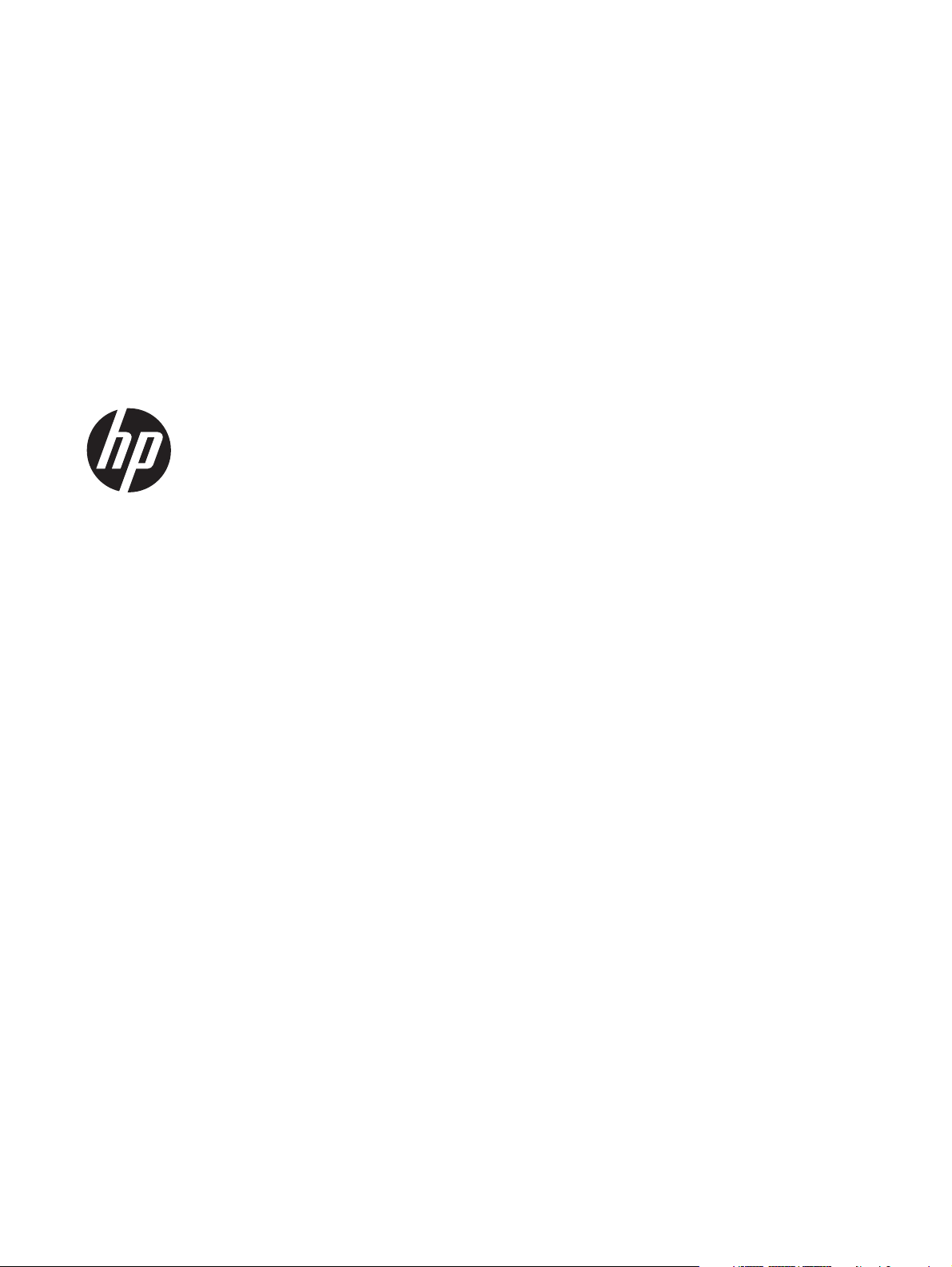
HP Tablet 7
Maintenance and Service Guide
Page 2
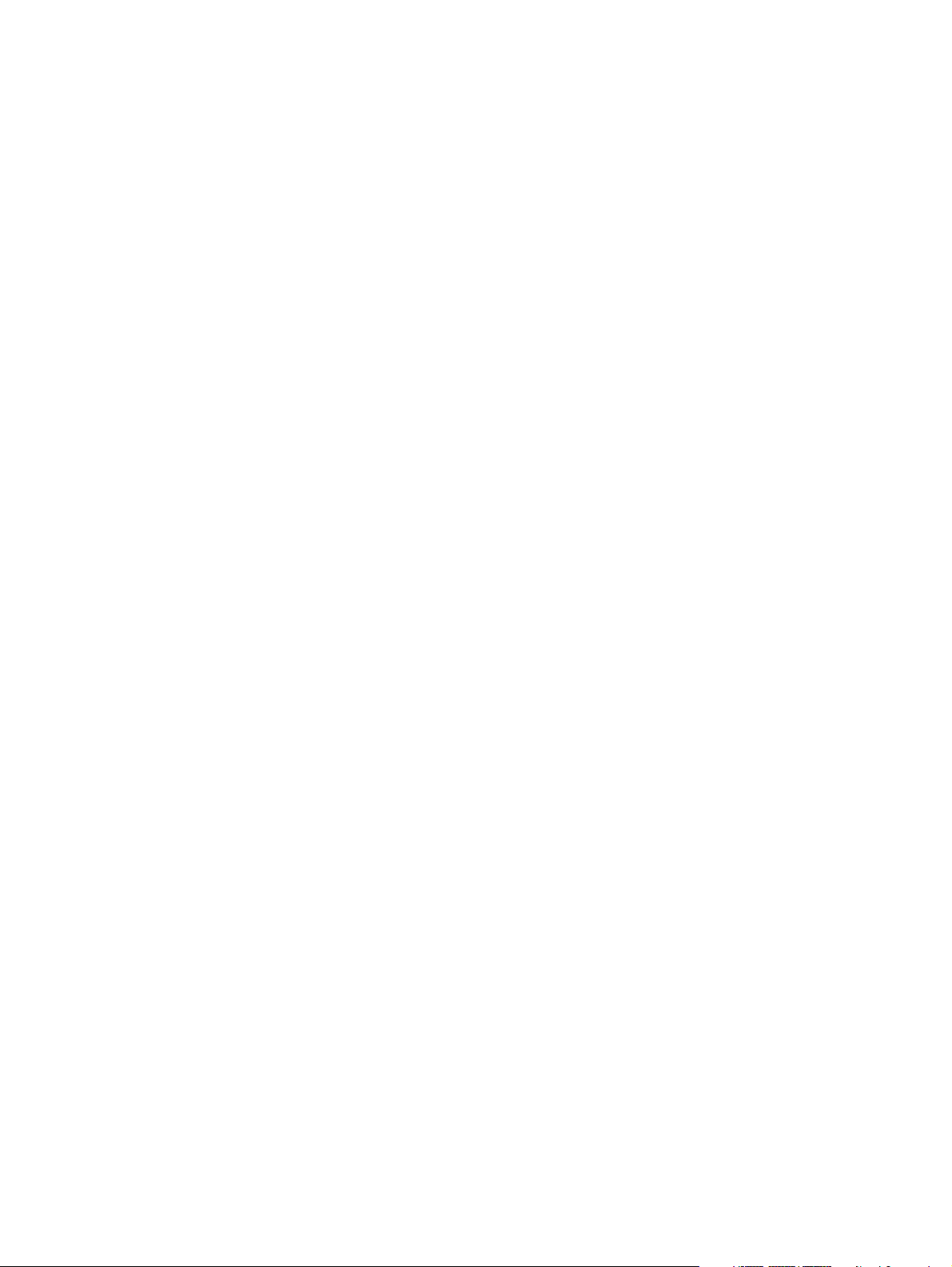
© Copyright 2013 Hewlett-Packard
Development Company, L.P.
SD Logo is a trademark of its proprietor.
The information contained herein is subject
to change without notice. The only
warranties for HP products and services are
set forth in the express warranty statements
accompanying such products and services.
Nothing herein should be construed as
constituting an additional warranty. HP shall
not be liable for technical or editorial errors
or omissions contained herein.
First Edition: April 2013
Document Part Number: 725389-001
Page 3
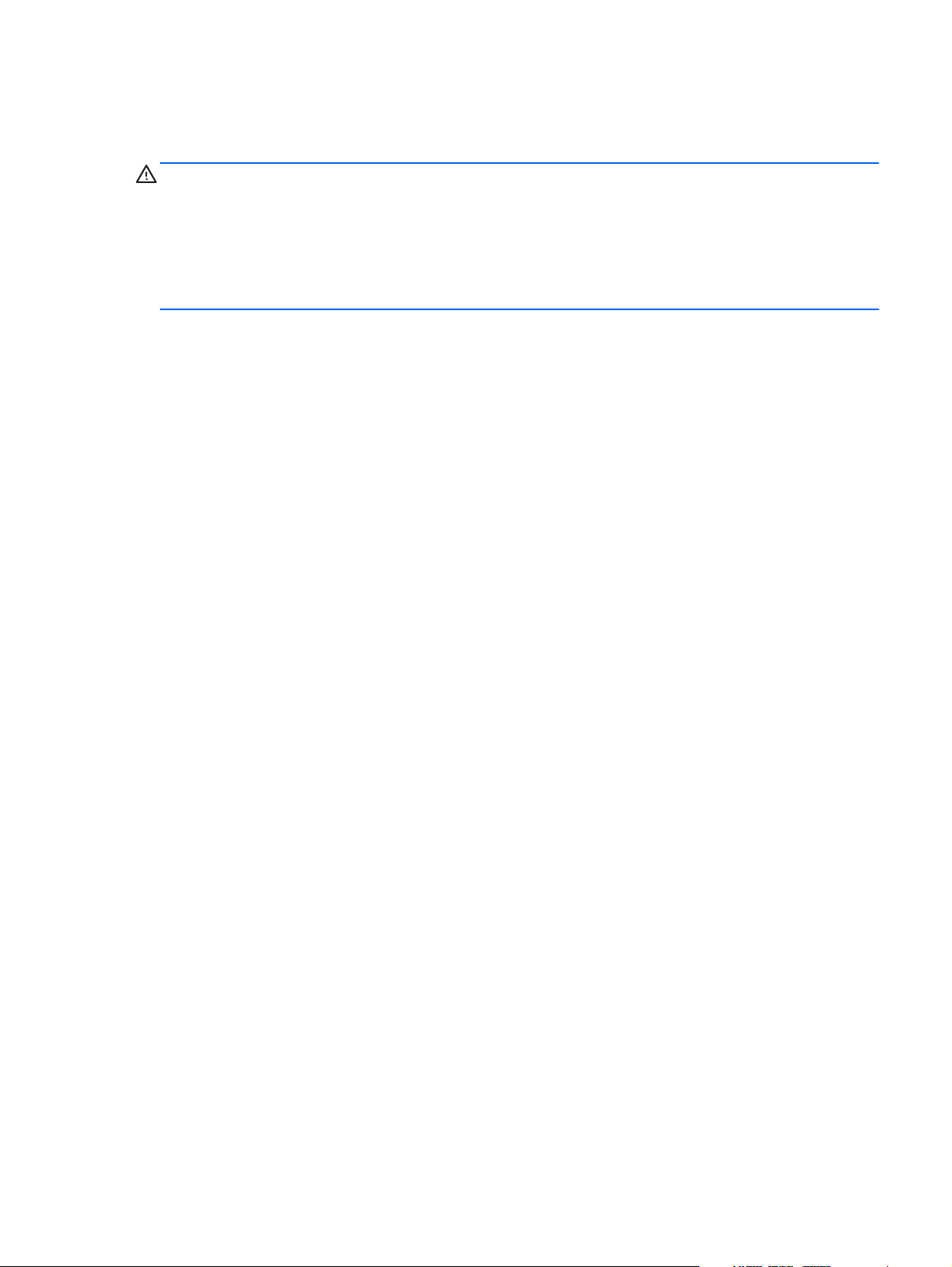
Safety warning notice
WARNING! To reduce the possibility of heat-related injuries or of overheating the device, do not
place the device directly on your lap or obstruct the device air vents. Use the device only on a hard, flat
surface. Do not allow another hard surface, such as an adjoining optional printer, or a soft surface,
such as pillows or rugs or clothing, to block airflow. Also, do not allow the AC adapter to contact the
skin or a soft surface, such as pillows or rugs or clothing, during operation. The device and the AC
adapter comply with the user-accessible surface temperature limits defined by the International
Standard for Safety of Information Technology Equipment (IEC 60950).
iii
Page 4
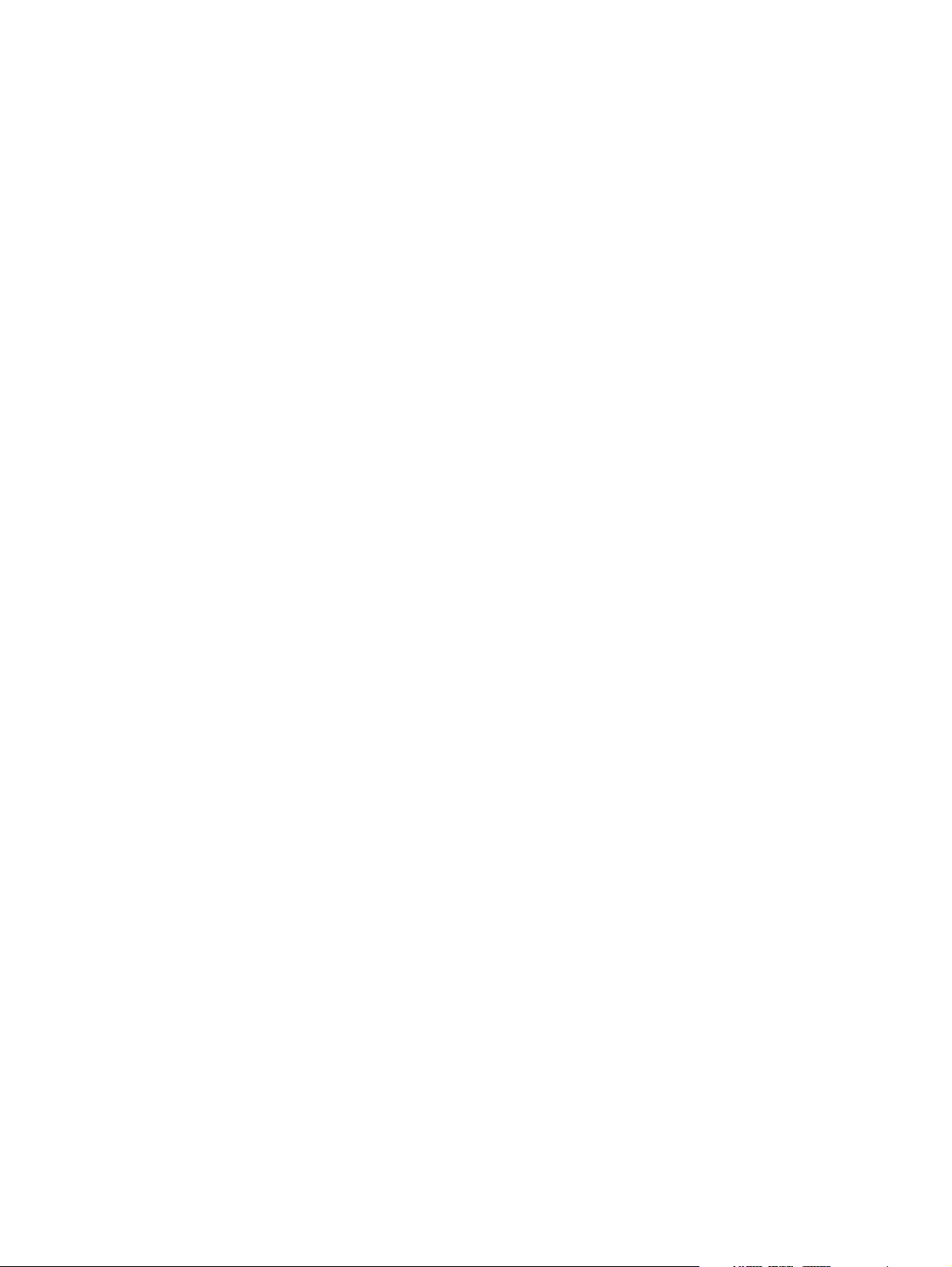
iv Safety warning notice
Page 5
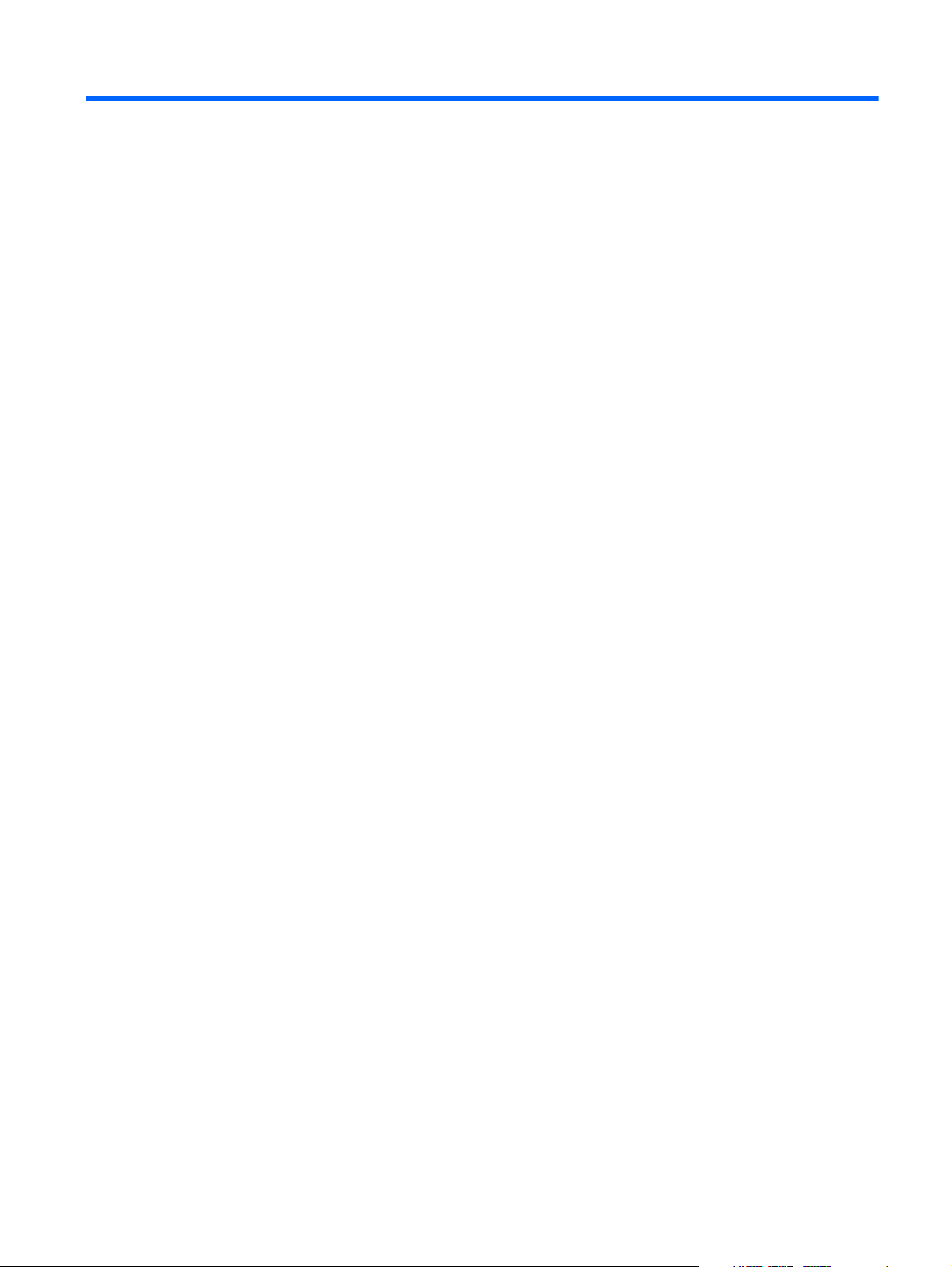
Table of contents
1 Product description ........................................................................................................... 1
2 External component identification ..................................................................................... 2
3 Illustrated parts catalog .................................................................................................... 3
Locating the serial number, product number, and model number .................................................... 4
Tablet major components .......................................................................................................... 5
Trim Kit contents ....................................................................................................................... 7
Miscellaneous parts .................................................................................................................. 7
Sequential part number listing .................................................................................................... 8
4 Removal and replacement procedures preliminary requirements ...................................... 9
Tools required .......................................................................................................................... 9
Service considerations .............................................................................................................. 9
Plastic parts .............................................................................................................. 9
Cables and connectors ............................................................................................ 10
Drive handling ........................................................................................................ 10
Grounding guidelines ............................................................................................................. 11
Electrostatic discharge damage ................................................................................. 11
Packaging and transporting guidelines ....................................................... 12
Workstation guidelines .............................................................. 12
Removal and replacement procedures ...................................................................................... 14
Component replacement procedures .......................................................................... 14
Rear cover ............................................................................................... 14
Battery .................................................................................................... 16
System board .......................................................................................... 18
Webcam ................................................................................................. 21
USB connector ......................................................................................... 23
Antenna board ........................................................................................ 24
Speakers ................................................................................................. 25
Side trim ................................................................................................. 26
v
Page 6
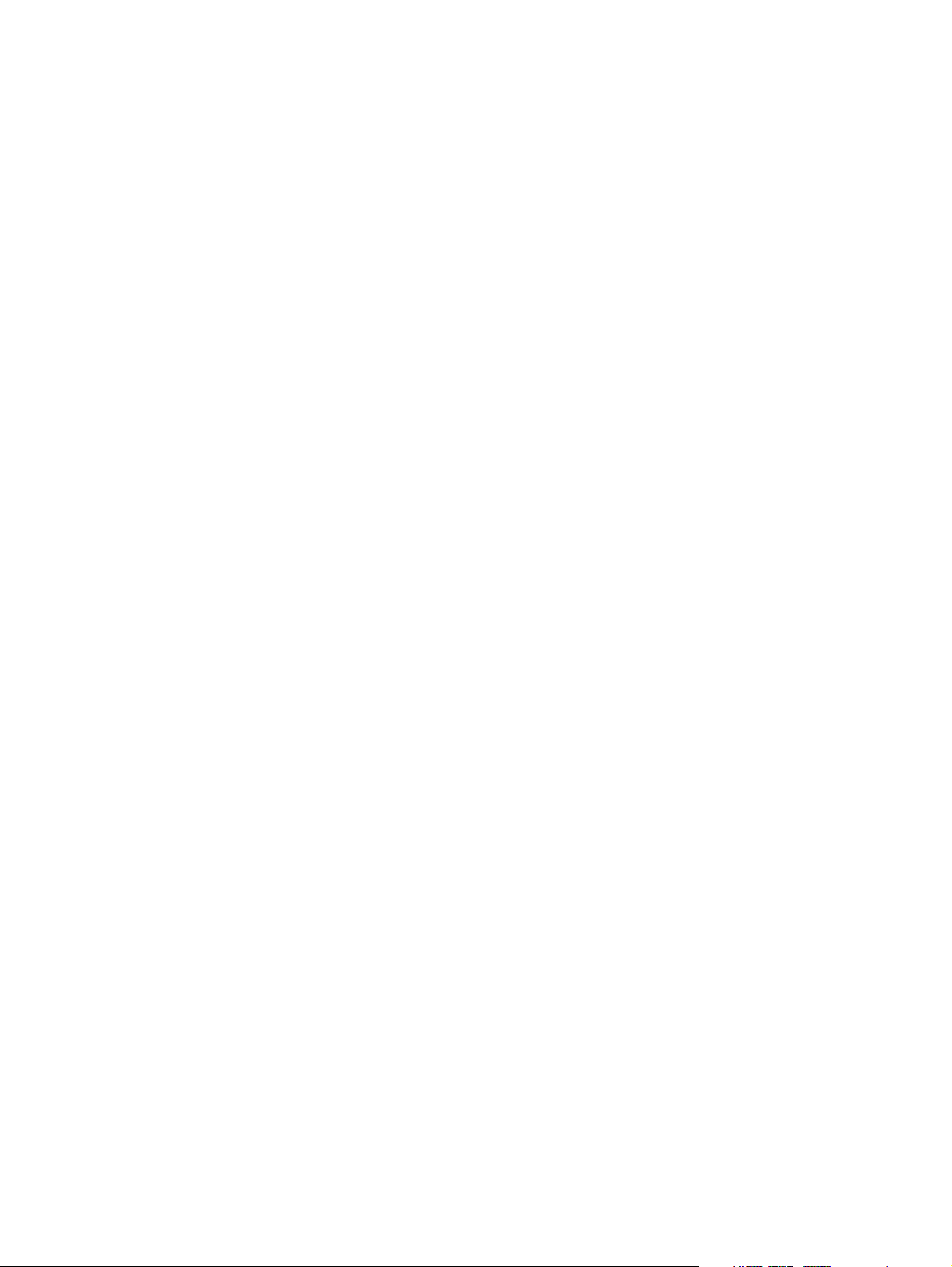
5 Backing up and recovering your data ............................................................................. 27
Updating apps, widgets, and the operating system .................................................................... 27
Back up and reset .................................................................................................................. 27
Factory data reset .................................................................................................................. 28
Android system recovery mode ................................................................................................ 28
6 Tablet specifications ........................................................................................................ 29
7 Power cord set requirements .......................................................................................... 30
Requirements for all countries .................................................................................................. 30
Requirements for specific countries and regions ......................................................................... 31
8 Recycling ........................................................................................................................ 32
Index ................................................................................................................................. 33
vi
Page 7
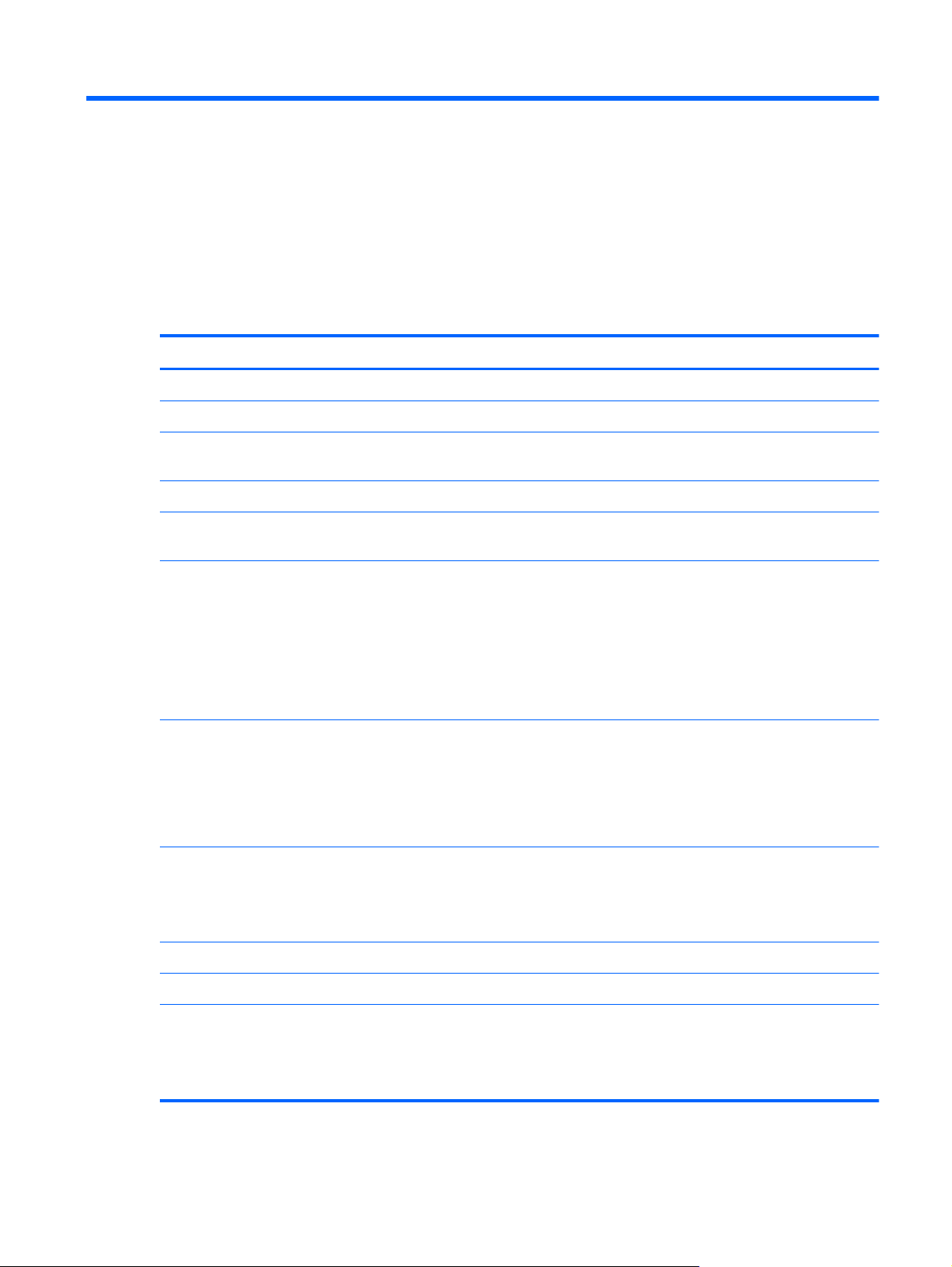
1 Product description
Category Description
Product Name HP Tablet 7
Processor RK3066A dual core A9 1.60-GHz processor
Panel 7.0-in (1024×600), liquid crystal display (LCD) + 5-point multiTouchScreen + cover lens
module, 16:9 aspect ratio, typical brightness: 400 nits
Memory Support for both 1.0- and 2.0-GB LPDDR3 SDRAM
Mass storage Support for up to 128-GB embedded MultiMediaCard (eMMC) mass storage memory (16-
GB and 32-GB in 169-pin thin profile fine-pitch ball grid array {TFBGA])
Audio and video Dual digital microphones
TI, class D, IC, audio amplifier
Stereo speakers
0.3-MP front-facing camera
3.0p-MP rear-facing camera
Ports
Keys
Power requirements Support for the following: 3.70-V, 3850-mAh, Li-ion battery (non-removable)
Operating system Preinstalled: Android 4.1
Serviceability End user replaceable parts:
●
Audio: 3-pin headset
●
Charging: micro USB
●
SD Card: micro SD Card
●
USB: micro USB
●
Power
●
Volume down
●
Volume up
●
Power cable
●
USB cable
1
Page 8

2 External component identification
Item Component Item Component
(1) Headphone jack (6) Front camera
(2) Internal microphone (7) Rear camera
(3) Micro SD Card reader (8) Speaker and headphone volume
(4) Power button (9) Speakers (2)
(5) WLAN antenna (10) Micro USB port (for charging or
2 Chapter 2 External component identification
connecting to tablet)
Page 9
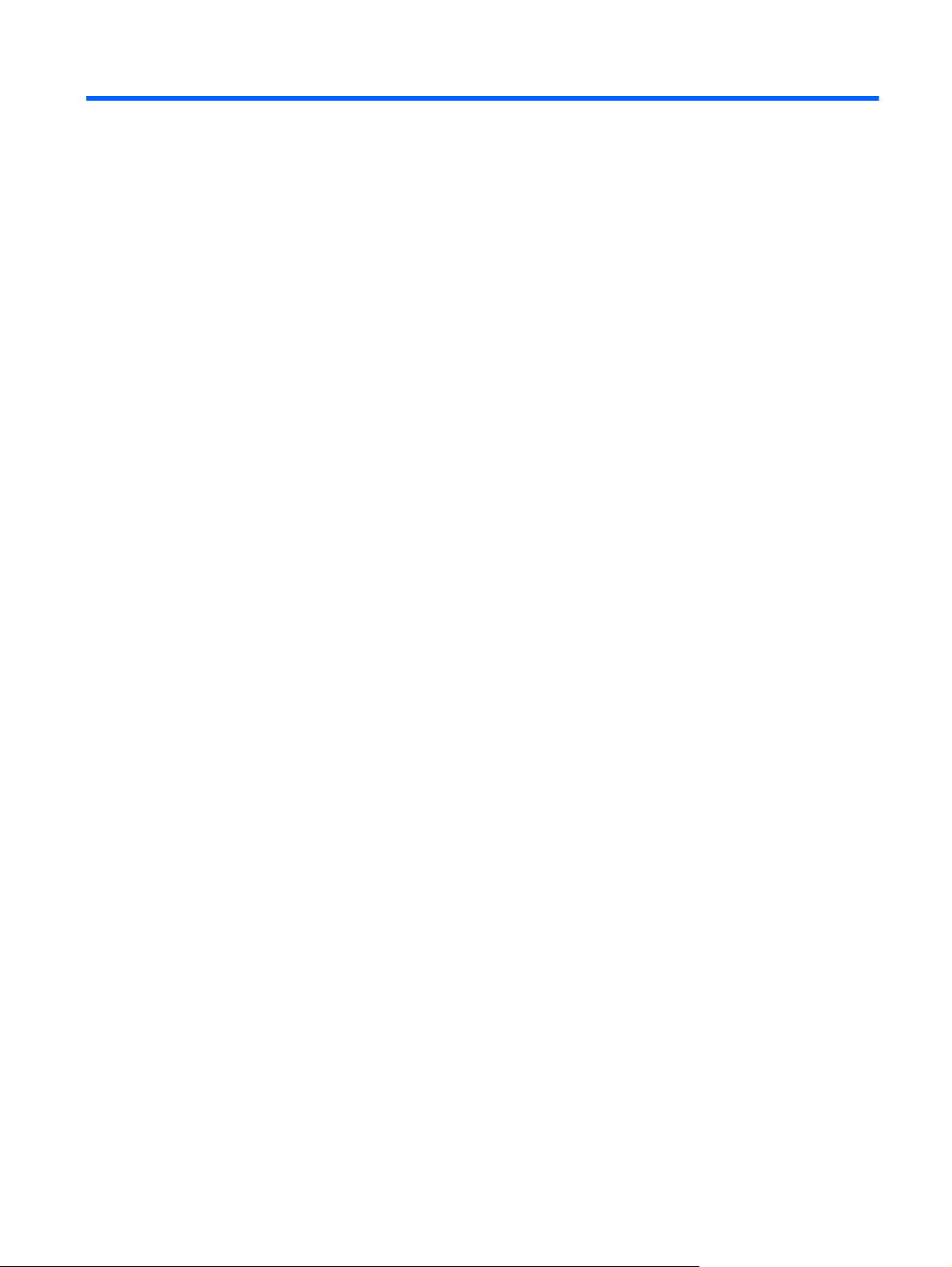
3 Illustrated parts catalog
3
Page 10
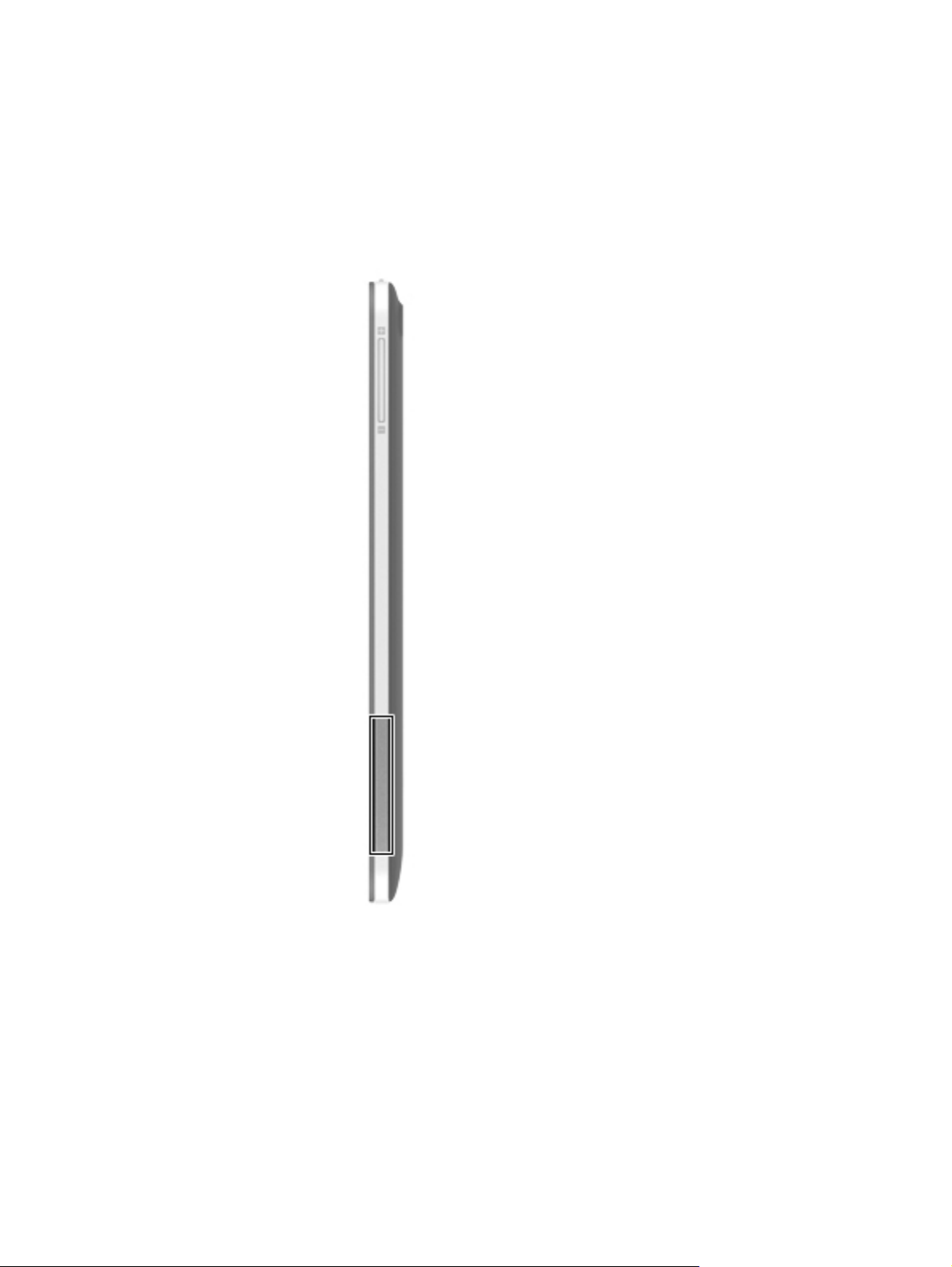
Locating the serial number, product number, and model number
The serial number and product number of your tablet are located on the left edge of the tablet. The
model number of your tablet is located on the back of your tablet. You may need the information when
you travel internationally or when you contact support.
4 Chapter 3 Illustrated parts catalog
Page 11
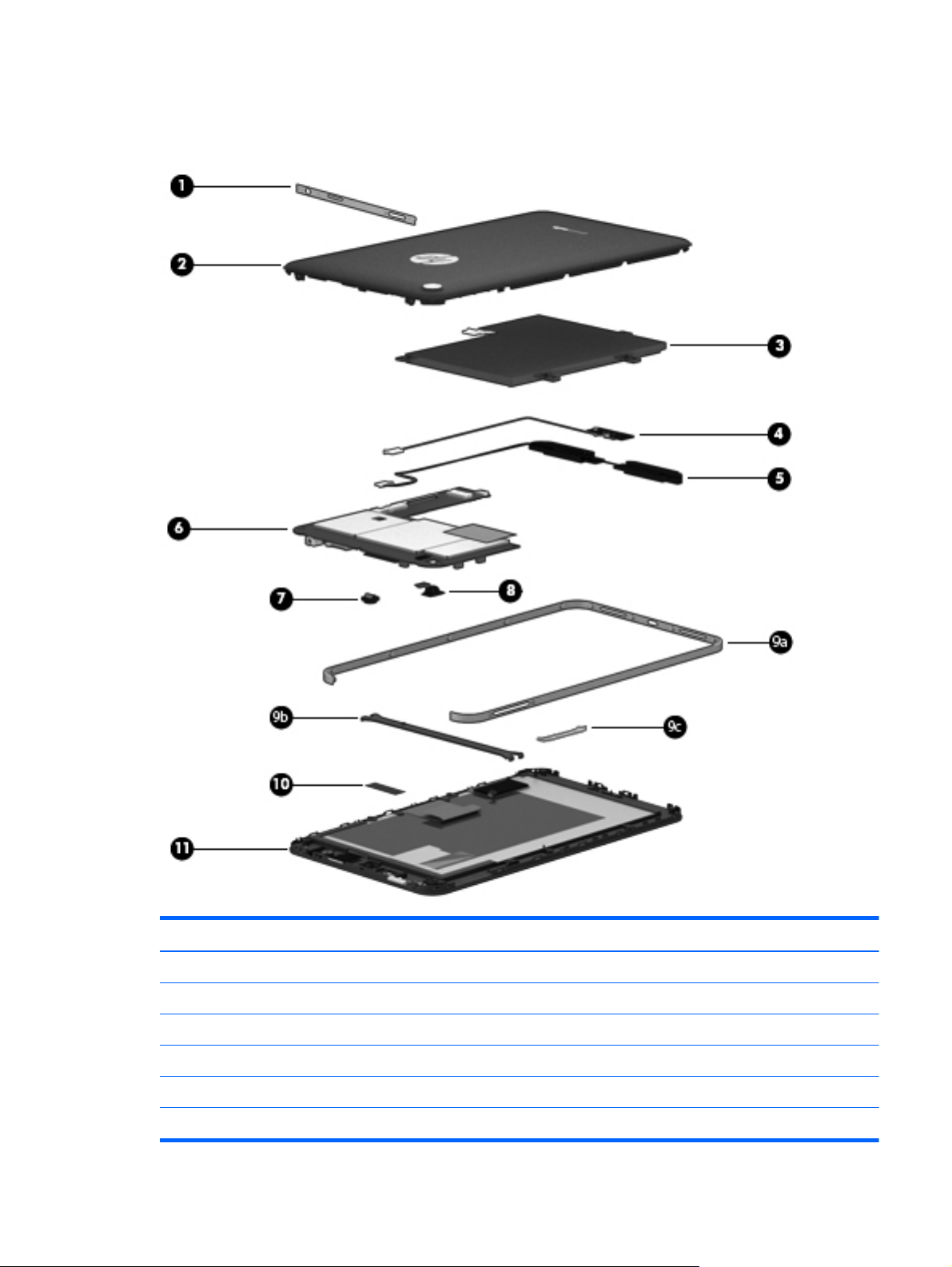
Tablet major components
Item Component Spare part number
(1) I/O bezel 731532-001
(2) Rear cover:
In red finish for use only on tablet models equipped with 16-GB of system memory 730355-001
In silver finish for use only on tablet models equipped with 16-GB of system memory 730354-001
In red finish for use only on tablet models equipped with 8-GB of system memory 727909-001
In silver finish for use only on tablet models equipped with 8-GB of system memory 727659-001
Tablet major components
5
Page 12
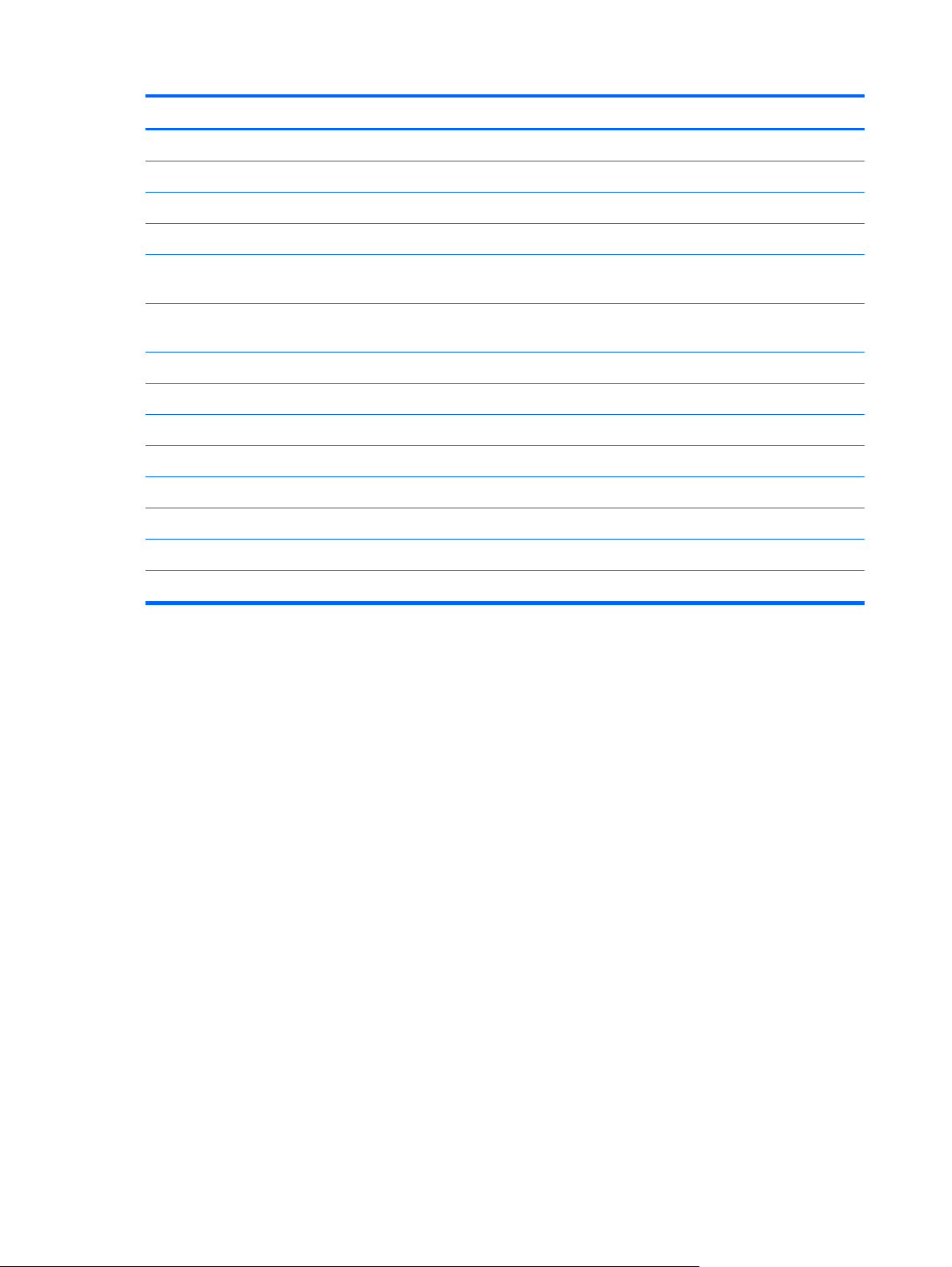
Item Component Spare part number
(3) 3.70-V, 3850-mAh, Li-ion battery (includes cable) 724536-001
(4) USB connector (includes cable) 729741-001
(5) Speakers (include left and right speakers and cables) 727665-001
(6) System board (includes battery shielding tape):
Equipped with an RK3066A dual core A9 1.60-GHz processor and 16-GB of system
memory
Equipped with an RK3066A dual core A9 1.60-GHz processor and 8-GB of system
memory
(7) Front-facing webcam 727667-001
(8) Rear-facing webcam (includes cable) 731533-001
Trim Kit, includes: 727661-001
(9a) Side trim
(9b) System board bracket
(9c) Volume control button actuator
(10) Antenna board 727662-001
(11) 7.0-in, LCD, TFT, TouchScreen display assembly 727663-001
729093-001
727666-001
6 Chapter 3 Illustrated parts catalog
Page 13
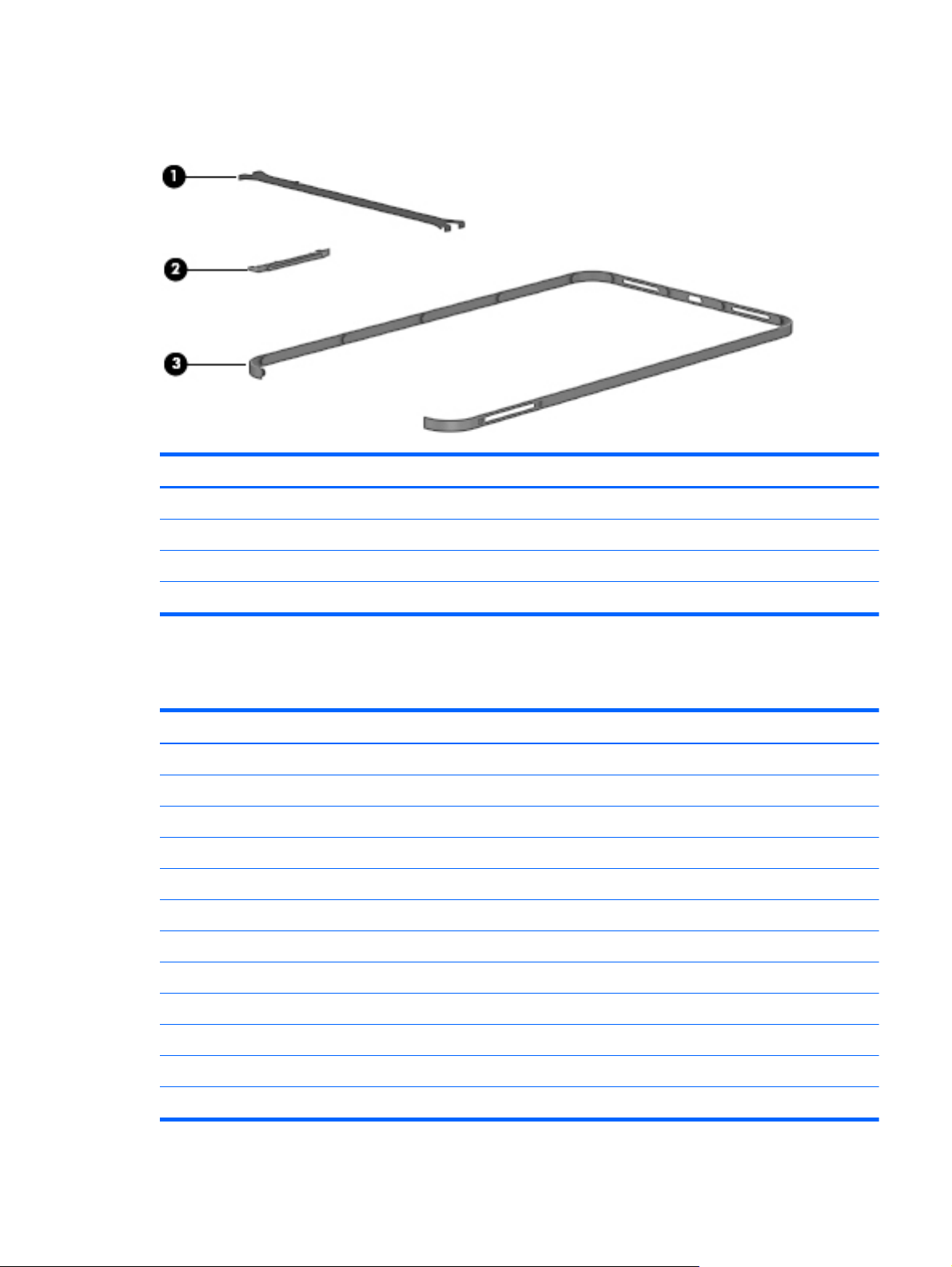
Trim Kit contents
Item Component Spare part number
Trim Kit, includes: 727661-001
(1) System board bracket
(2) Volume control button actuator
(3) Side trim
Miscellaneous parts
Component Spare part number
10-W USB power adapter:
For use in Asia Pacific countries and regions and Japan 728938-001
For use in Europe, the Middle East, and Africa 728937-001
For use in Latin America 727660-001
For use in North America 727658-001
HP Tablet 7 tablet with TFT, LCD TouchScreen:
Equipped with 16-GB of system memory in red finish for use in all countries and regions 732048-001
Equipped with 16-GB of system memory in silver finish for use in all countries and regions 732047-001
Equipped with 8-GB of system memory in red finish for use in all countries and regions 730930-001
Equipped with 8-GB of system memory in silver finish for use in all countries and regions 729092-001
Screw Kit 727664-001
USB cable extension 733059-001
Trim Kit contents
7
Page 14

Sequential part number listing
Spare part number Description
724536-001 3.70-V, 3850-mAh, Li-ion battery (includes cable)
727658-001 10-W USB power adapter for use in North America
727659-001 Rear cover in silver finish for use only on tablet models equipped with 8-GB of system memory
727660-001 10-W USB power adapter for use in Latin America
727661-001 Trim Kit (includes system board bracket, side trim, and volume control button actuator)
727662-001 Antenna board
727663-001 7.0-in, LCD, TFT, TouchScreen display assembly
727664-001 Screw Kit
727665-001 Speakers (include left and right speakers and cables)
727666-001 System board equipped with an RK3066A dual core A9 1.60-GHz processor and 8-GB of system
memory (includes battery shielding tape)
727667-001 Front-facing webcam
727909-001 Rear cover in red finish for use only on tablet models equipped with 8-GB of system memory
728937-001 10-W USB power adapter for use in Europe, the Middle East, and Africa
728938-001 10-W USB power adapter for use in Asia Pacific countries and regions and Japan
729092-001 HP Tablet 7 tablet with TFT, LCD TouchScreen and 8-GB of system memory in silver finish for use in
all countries and regions
729093-001 System board equipped with an RK3066A dual core A9 1.60-GHz processor and 16-GB of system
memory (includes battery shielding tape)
729741-001 USB connector (includes cable)
730354-001 Rear cover in silver finish for use only on tablet models equipped with 16-GB of system memory
730355-001 Rear cover in red finish for use only on tablet models equipped with 16-GB of system memory
730930-001 HP Tablet 7 tablet with TFT, LCD TouchScreen and 8-GB of system memory in red finish for use in all
countries and regions
731532-001 I/O bezel
731533-001 Rear-facing webcam (includes cable)
732047-001 HP Tablet 7 tablet with TFT, LCD TouchScreen and 16-GB of system memory in silver finish for use in
all countries and regions
732048-001 HP Tablet 7 tablet with TFT, LCD TouchScreen and 16-GB of system memory in red finish for use in
all countries and regions
733059-001 USB cable extension
8 Chapter 3 Illustrated parts catalog
Page 15

4 Removal and replacement
procedures preliminary
requirements
CAUTION: Components described in this chapter should only be accessed by an authorized service
provider. Accessing these parts can damage the computer or void the warranty.
Tools required
You will need the following tools to complete the removal and replacement procedures:
●
Flat-bladed screw driver
●
Magnetic screw driver
●
Phillips P00 screw driver
●
Torx T-4 screw driver
Service considerations
The following sections include some of the considerations that you must keep in mind during
disassembly and assembly procedures.
NOTE: As you remove each subassembly from the tablet, place the subassembly (and all
accompanying screws) away from the work area to prevent damage.
Plastic parts
CAUTION: Using excessive force during disassembly and reassembly can damage plastic parts. Use
care when handling the plastic parts. Apply pressure only at the points designated in the maintenance
instructions.
Tools required
9
Page 16

Cables and connectors
CAUTION: When servicing the tablet, be sure that cables are placed in their proper locations during
the reassembly process. Improper cable placement can damage the tablet.
Cables must be handled with extreme care to avoid damage. Apply only the tension required to unseat
or seat the cables during removal and insertion. Handle cables by the connector whenever possible. In
all cases, avoid bending, twisting, or tearing cables. Be sure that cables are routed in such a way that
they cannot be caught or snagged by parts being removed or replaced. Handle flex cables with
extreme care; these cables tear easily.
Drive handling
CAUTION: Drives are fragile components that must be handled with care. To prevent damage to the
tablet, damage to a drive, or loss of information, observe these precautions:
Before removing or inserting a hard drive, shut down the tablet. If you are unsure whether the tablet is
off or in Hibernation, turn the tablet on, and then shut it down through the operating system.
Before handling a drive, be sure that you are discharged of static electricity. While handling a drive,
avoid touching the connector.
Before removing a diskette drive or optical drive, be sure that a diskette or disc is not in the drive and
be sure that the optical drive tray is closed.
Handle drives on surfaces covered with at least one inch of shock-proof foam.
Avoid dropping drives from any height onto any surface.
After removing a hard drive, an optical drive, or a diskette drive, place it in a static-proof bag.
Avoid exposing an internal hard drive to products that have magnetic fields, such as monitors or
speakers.
Avoid exposing a drive to temperature extremes or liquids.
If a drive must be mailed, place the drive in a bubble pack mailer or other suitable form of protective
packaging and label the package “FRAGILE.”
10 Chapter 4 Removal and replacement procedures preliminary requirements
Page 17

Grounding guidelines
Electrostatic discharge damage
Electronic components are sensitive to electrostatic discharge (ESD). Circuitry design and structure
determine the degree of sensitivity. Networks built into many integrated circuits provide some
protection, but in many cases, ESD contains enough power to alter device parameters or melt silicon
junctions.
A discharge of static electricity from a finger or other conductor can destroy static-sensitive devices or
microcircuitry. Even if the spark is neither felt nor heard, damage may have occurred.
An electronic device exposed to ESD may not be affected at all and can work perfectly throughout a
normal cycle. Or the device may function normally for a while, then degrade in the internal layers,
reducing its life expectancy.
CAUTION: To prevent damage to the tablet when you are removing or installing internal
components, observe these precautions:
Keep components in their electrostatic-safe containers until you are ready to install them.
Before touching an electronic component, discharge static electricity by using the guidelines described
in this section.
Avoid touching pins, leads, and circuitry. Handle electronic components as little as possible.
If you remove a component, place it in an electrostatic-safe container.
The following table shows how humidity affects the electrostatic voltage levels generated by different
activities.
CAUTION: A product can be degraded by as little as 700 V.
Typical electrostatic voltage levels
Relative humidity
Event 10% 40% 55%
Walking across carpet 35,000 V 15,000 V 7,500 V
Walking across vinyl floor 12,000 V 5,000 V 3,000 V
Motions of bench worker 6,000 V 800 V 400 V
Removing DIPS from plastic tube 2,000 V 700 V 400 V
Removing DIPS from vinyl tray 11,500 V 4,000 V 2,000 V
Removing DIPS from Styrofoam 14,500 V 5,000 V 3,500 V
Removing bubble pack from PCB 26,500 V 20,000 V 7,000 V
Packing PCBs in foam-lined box 21,000 V 11,000 V 5,000 V
Grounding guidelines
11
Page 18

Packaging and transporting guidelines
Follow these grounding guidelines when packaging and transporting equipment:
●
To avoid hand contact, transport products in static-safe tubes, bags, or boxes.
●
Protect ESD-sensitive parts and assemblies with conductive or approved containers or packaging.
●
Keep ESD-sensitive parts in their containers until the parts arrive at static-free workstations.
●
Place items on a grounded surface before removing items from their containers.
●
Always be properly grounded when touching a component or assembly.
●
Store reusable ESD-sensitive parts from assemblies in protective packaging or nonconductive
foam.
●
Use transporters and conveyors made of antistatic belts and roller bushings. Be sure that
mechanized equipment used for moving materials is wired to ground and that proper materials
are selected to avoid static charging. When grounding is not possible, use an ionizer to dissipate
electric charges.
Workstation guidelines
Follow these grounding workstation guidelines:
●
Cover the workstation with approved static-shielding material.
●
Use a wrist strap connected to a properly grounded work surface and use properly grounded tools
and equipment.
●
Use conductive field service tools, such as cutters, screw drivers, and vacuums.
●
When fixtures must directly contact dissipative surfaces, use fixtures made only of static-safe
materials.
●
Keep the work area free of nonconductive materials, such as ordinary plastic assembly aids and
Styrofoam.
●
Handle ESD-sensitive components, parts, and assemblies by the case or PCM laminate. Handle
these items only at static-free workstations.
●
Avoid contact with pins, leads, or circuitry.
●
Turn off power and input signals before inserting or removing connectors or test equipment.
12 Chapter 4 Removal and replacement procedures preliminary requirements
Page 19

Equipment guidelines
Grounding equipment must include either a wrist strap or a foot strap at a grounded workstation.
●
When seated, wear a wrist strap connected to a grounded system. Wrist straps are flexible straps
with a minimum of one megohm ±10% resistance in the ground cords. To provide proper ground,
wear a strap snugly against the skin at all times. On grounded mats with banana-plug connectors,
use alligator clips to connect a wrist strap.
●
When standing, use foot straps and a grounded floor mat. Foot straps (heel, toe, or boot straps)
can be used at standing workstations and are compatible with most types of shoes or boots. On
conductive floors or dissipative floor mats, use foot straps on both feet with a minimum of one
megohm resistance between the operator and ground. To be effective, the conductive must be
worn in contact with the skin.
The following grounding equipment is recommended to prevent electrostatic damage:
●
Antistatic tape
●
Antistatic smocks, aprons, and sleeve protectors
●
Conductive bins and other assembly or soldering aids
●
Nonconductive foam
●
Conductive tabletop workstations with ground cords of one megohm resistance
●
Static-dissipative tables or floor mats with hard ties to the ground
●
Field service kits
●
Static awareness labels
●
Material-handling packages
●
Nonconductive plastic bags, tubes, or boxes
●
Metal tote boxes
●
Electrostatic voltage levels and protective materials
The following table lists the shielding protection provided by antistatic bags and floor mats.
Material Use Voltage protection level
Antistatic plastics Bags 1,500 V
Carbon-loaded plastic Floor mats 7,500 V
Metallized laminate Floor mats 5,000 V
Grounding guidelines
13
Page 20

Removal and replacement procedures
Component replacement procedures
This chapter provides removal and replacement procedures for Authorized Service Provider only parts.
There are as many as 16 screws that must be removed, replaced, and/or loosened when servicing the
tablet. Make special note of each screw size and location during removal and replacement.
Rear cover
Description Spare part number
In red finish for use only on tablet models equipped with 16-GB of system memory 730355-001
In silver finish for use only on tablet models equipped with 16-GB of system memory 730354-001
In red finish for use only on tablet models equipped with 8-GB of system memory 727909-001
In silver finish for use only on tablet models equipped with 8-GB of system memory 727659-001
Before removing the disassembling the tablet, follow these steps:
1.
Turn off the tablet. If you are unsure whether the tablet is off or in Hibernation, turn the tablet on,
and then shut it down through the operating system.
2. Disconnect the power from the tablet by unplugging the power cord from the tablet.
3.
Disconnect all external devices from the tablet.
Remove the rear cover:
CAUTION: Before placing the tablet screen down, make sure the work surface is clear of tools,
screws, and any other foreign objects. Failure to follow this caution can result in damage to the display
screen.
1.
Position the tablet with the top edge toward you.
2. Remove the two Torx T4M1.4×3.0 screws (1) that secure the I/O bezel to the tablet.
14 Chapter 4 Removal and replacement procedures preliminary requirements
Page 21

3.
Remove the I/O bezel (2).
The I/O bezel is available using spare part number 731532-001.
4. Separate the top edge (1) of the rear cover from the display assembly.
5. Remove the rear cover (2).
Reverse this procedure to install the keyboard.
Removal and replacement procedures
15
Page 22

Battery
Description Spare part number
3.70-V, 3850-mAh, Li-ion battery (includes cable) 724536-001
Before removing the battery, follow these steps:
1. Turn off the tablet. If you are unsure whether the tablet is off or in Hibernation, turn the tablet on,
and then shut it down through the operating system.
2. Disconnect the power from the tablet by unplugging the power cord from the tablet.
3. Disconnect all external devices from the tablet.
4. Remove the rear cover (see
Rear cover on page 14).
WARNING! To reduce potential safety issues, use only the battery provided with the tablet, a
replacement battery provided by HP, or a compatible battery purchased from HP.
CAUTION: Removing a battery that is the sole power source for the tablet can cause loss of
information. To prevent loss of information, save your work or shut down the tablet through Windows
before removing the battery.
Remove the battery:
1. Disconnect the battery cable (1) from the system board.
2. Release the shielding tape (2) from the battery.
3. Remove the four Phillips PM1.75×4.0 screws (3) and the Phillips PM1.75×3.0 screw (4) that
secure the battery to the tablet.
16 Chapter 4 Removal and replacement procedures preliminary requirements
Page 23

4.
Remove the battery (5).
Reverse this procedure to install the battery.
Removal and replacement procedures
17
Page 24

System board
NOTE: The system board spare part kit includes battery shielding tape.
Description Spare part number
Equipped with an RK3066A dual core A9 1.60-GHz processor and 16-GB of system memory 729093-001
Equipped with an RK3066A dual core A9 1.60-GHz processor and 8-GB of system memory 727666-001
Before removing the system board, follow these steps:
1. Turn off the tablet. If you are unsure whether the tablet is off or in Hibernation, turn the tablet on,
and then shut it down through the operating system.
2.
Disconnect the power from the tablet by unplugging the power cord from the tablet.
3. Disconnect all external devices from the tablet.
4. Remove the rear cover (see
5. Remove the battery (see
Rear cover on page 14).
Battery on page 16).
WARNING! To reduce potential safety issues, use only the battery provided with the tablet, a
replacement battery provided by HP, or a compatible battery purchased from HP.
CAUTION: Removing a battery that is the sole power source for the tablet can cause loss of
information. To prevent loss of information, save your work or shut down the tablet through Windows
before removing the battery.
18 Chapter 4 Removal and replacement procedures preliminary requirements
Page 25

Remove the system board:
1. Disconnect the following cables from the system board:
(1) Speaker cable
(2) USB cable
(3) X-axis control cable
(4) Y-axis control cable
2.
Remove the six Phillips PM1.75×4.0 screws that secure the system board to the display assembly.
3. Lift the right side (1) of the system board until it rests at an angle.
Removal and replacement procedures
19
Page 26

4.
Remove the system board (2) by sliding it up and to the right at an angle.
Reverse this procedure to install the system board.
20 Chapter 4 Removal and replacement procedures preliminary requirements
Page 27

Webcam
Before removing the webcams, follow these steps:
1. Turn off the tablet. If you are unsure whether the tablet is off or in Hibernation, turn the tablet on,
2.
3. Disconnect all external devices from the tablet.
Description Spare part number
Front-facing webcam 727667-001
Rear-facing webcam (includes cable) 731533-001
and then shut it down through the operating system.
Disconnect the power from the tablet by unplugging the power cord from the tablet.
4. Remove the rear cover (see
5. Remove the battery (see
6. Remove the system board (see
Rear cover on page 14).
Battery on page 16).
System board on page 18).
Remove the rear-facing webcam:
1. Disconnect the rear-facing webcam cable (1) from the system board.
2. Release the rear-facing webcam (2) from the opening in the system board.
3. Remove the rear-facing webcam.
Remove the front-facing webcam:
1. Turn the system board upside down with the front toward you.
Removal and replacement procedures
21
Page 28

2.
Disconnect the front-facing webcam from the system board.
3. Remove the front-facing webcam.
Reverse this procedure to install the webcams.
NOTE: When installing the front-facing webcam, note that the connector is keyed and connects to the
system board only one way.
22 Chapter 4 Removal and replacement procedures preliminary requirements
Page 29

USB connector
Description Spare part number
USB connector (includes cable) 729741-001
Before removing the USB connector, follow these steps:
1. Turn off the tablet. If you are unsure whether the tablet is off or in Hibernation, turn the tablet on,
and then shut it down through the operating system.
2. Disconnect the power from the tablet by unplugging the power cord from the tablet.
3. Disconnect all external devices from the tablet.
4. Remove the rear cover (see
5. Remove the battery (see
Rear cover on page 14).
Battery on page 16).
Remove the USB connector:
1. Disconnect the USB connector cable (1) from the system board.
2.
Remove the Phillips PM1.75×4.0 screw (2) that secures the USB connector to the
display assembly.
3. Remove the USB connector and cable (3).
Reverse this procedure to install the USB connector.
Removal and replacement procedures
23
Page 30

Antenna board
Description Spare part number
Antenna board 727662-001
Before removing the antenna board, follow these steps:
1. Turn off the tablet. If you are unsure whether the tablet is off or in Hibernation, turn the tablet on,
and then shut it down through the operating system.
2. Disconnect the power from the tablet by unplugging the power cord from the tablet.
3. Disconnect all external devices from the tablet.
4. Remove the rear cover (see
5. Remove the battery (see
Rear cover on page 14).
Battery on page 16).
Remove the USB connector:
▲
Detach the antenna board from the display assembly. (The antenna board is attached to the
display assembly with double-sided adhesive.)
Reverse this procedure to install the antenna board.
24 Chapter 4 Removal and replacement procedures preliminary requirements
Page 31

Speakers
Description Spare part number
Speakers (include left and right speakers and cables) 727665-001
Before removing the speakers, follow these steps:
1. Turn off the tablet. If you are unsure whether the tablet is off or in Hibernation, turn the tablet on,
2. Disconnect the power from the tablet by unplugging the power cord from the tablet.
3. Disconnect all external devices from the tablet.
and then shut it down through the operating system.
4. Remove the rear cover (see
5. Remove the battery (see
Rear cover on page 14).
Battery on page 16).
Remove the speakers:
1. Disconnect the speaker cable (1) from the system board.
2.
Remove the two Phillips PM1.75×4.0 screws (2) that secure the speakers to the display assembly.
3.
Remove the speakers (3).
Reverse this procedure to install the speakers.
Removal and replacement procedures
25
Page 32

Side trim
NOTE: The side trim is included in the Trim Kit, spare part number 727661-001. The Trim Kit also
includes the system board bracket and the volume control button actuator.
Before removing the side trim, follow these steps:
1. Turn off the tablet. If you are unsure whether the tablet is off or in Hibernation, turn the tablet on,
2. Disconnect the power from the tablet by unplugging the power cord from the tablet.
3. Disconnect all external devices from the tablet.
and then shut it down through the operating system.
4. Remove the rear cover (see
5. Remove the battery (see
Remove the side trim:
▲
Remove the side trim (1) from the retaining clips built into the display assembly.
NOTE: When the side trim is removed, the volume control button actuator (2) is prone to
slipping out of the side trim. Make note of the location and orientation of the volume control button
actuator when removing the side trim.
Rear cover on page 14).
Battery on page 16).
Reverse this procedure to install the side trim.
26 Chapter 4 Removal and replacement procedures preliminary requirements
Page 33

5 Backing up and recovering
your data
Updating apps, widgets, and the operating system
HP recommends that you update your apps, widgets, and the operating system on a regular basis to
the latest versions. Updates can resolve issues and bring new features and options to your tablet.
Technology is always changing, and updating apps, widgets, and the operating system allows your
tablet to run the latest technology available. For example, older apps and widgets might not work well
with the most recent operating system.
Go to the Google Play store to download the latest versions of HP and third-party apps and widgets.
The operating system will download system updates automatically and notify you when it is ready to
install these updates. If you want to update the operating system manually, go to
support.
http://www.hp.com/
You can also set preferences for backing up and restoring your data in case of loss.
Back up and reset
1. To access Settings, touch the All apps icon, and then touch Settings.
2. Under PERSONAL, touch Back up & reset.
3. Under BACKUP & RESTORE, select one or more of the following:
●
Back up my data—Select the check box to enable backing up app data, Wi-Fi
passwords, and other settings to Google servers.
●
Backup account—Select a Google account for backing up data.
●
Automatic restore—Select the check box to enable backed up settings and data to be
restored when an app is reinstalled.
Updating apps, widgets, and the operating system
27
Page 34

Factory data reset
To reset all settings and delete all data on the device:
1. To access Settings, touch the All apps icon, and then touch Settings.
2. Under PERSONAL, touch Back up & reset.
3. Under PERSONAL DATA, select Factory data reset, and then follow the on-screen
instructions.
Android system recovery mode
1.
Press the power button, and then touch Power off.
2.
Press the power button and the volume up button at the same time.
3. Press the volume up or volume down button to advance through the options, and then press the
power button to select one of the following options:
●
Reboot system now.
●
Apply update from ADB.
●
Update/recover from SD card.
28 Chapter 5 Backing up and recovering your data
Page 35

6 Tablet specifications
Metric U.S.
Dimensions
Width 19.7 cm 7.8 in
Depth 1.1 cm 0.4 in
Height 12.0 cm 4.7 in
Weight 0.4 kg 0.9 lbs
Temperature
Operating 5°C to 35°C 41°F to 95°F
Nonoperating -20°C to 60°C -4°F to 140°F
Relative humidity (noncondensing)
Operating 10% to 90%
Nonoperating 5% to 95%
Maximum altitude (unpressurized)
Operating -15 m to 3,048 m -50 ft to 10,000 ft
Nonoperating -15 m to 12,192 m -50 ft to 40,000 ft
NOTE: Applicable product safety standards specify thermal limits for plastic surfaces. The device operates well within this
range of temperatures.
29
Page 36

7 Power cord set requirements
The wide-range input feature of the tablet permits it to operate from any line voltage from 100 to 120
volts AC, or from 220 to 240 volts AC.
The 3-conductor power cord set included with the tablet meets the requirements for use in the country or
region where the equipment is purchased.
Power cord sets for use in other countries and regions must meet the requirements of the country or
region where the tablet is used.
Requirements for all countries
The following requirements are applicable to all countries and regions:
●
The length of the power cord set must be at least 1.0 m (3.3 ft) and no more than 2.0 m (6.5 ft).
●
All power cord sets must be approved by an acceptable accredited agency responsible for
evaluation in the country or region where the power cord set will be used.
●
The power cord sets must have a minimum current capacity of 10 amps and a nominal voltage
rating of 125 or 250 V AC, as required by the power system of each country or region.
●
The appliance coupler must meet the mechanical configuration of an EN 60 320/IEC 320
Standard Sheet C13 connector for mating with the appliance inlet on the back of the tablet.
30 Chapter 7 Power cord set requirements
Page 37

Requirements for specific countries and regions
Country/region Accredited agency Applicable note number
Australia EANSW 1
Austria OVE 1
Belgium CEBC 1
Canada CSA 2
Denmark DEMKO 1
Finland FIMKO 1
France UTE 1
Germany VDE 1
Italy IMQ 1
Japan METI 3
The Netherlands KEMA 1
Norway NEMKO 1
The People's Republic of China COC 5
South Korea EK 4
Sweden SEMKO 1
Switzerland SEV 1
Taiwan BSMI 4
The United Kingdom BSI 1
The United States UL 2
1. The flexible cord must be Type HO5VV-F, 3-conductor, 1.0-mm² conductor size. Power cord set fittings (appliance coupler
and wall plug) must bear the certification mark of the agency responsible for evaluation in the country or region where it
will be used.
2. The flexible cord must be Type SPT-3 or equivalent, No. 18 AWG, 3-conductor. The wall plug must be a two-pole
grounding type with a NEMA 5-15P (15 A, 125 V) or NEMA 6-15P (15 A, 250 V) configuration.
3. The appliance coupler, flexible cord, and wall plug must bear a “T” mark and registration number in accordance with the
Japanese Dentori Law. The flexible cord must be Type VCT or VCTF, 3-conductor, 1.00-mm² conductor size. The wall plug
must be a two-pole grounding type with a Japanese Industrial Standard C8303 (7 A, 125 V) configuration.
4. The flexible cord must be Type RVV, 3-conductor, 0.75-mm² conductor size. Power cord set fittings (appliance coupler
and wall plug) must bear the certification mark of the agency responsible for evaluation in the country or region where it
will be used.
5. The flexible cord must be Type VCTF, 3-conductor, 0.75-mm² conductor size. Power cord set fittings (appliance coupler
and wall plug) must bear the certification mark of the agency responsible for evaluation in the country or region where it
will be used.
Requirements for specific countries and regions
31
Page 38

8 Recycling
When a non-rechargeable or rechargeable battery has reached the end of its useful life, do not dispose
of the battery in general household waste. Follow the local laws and regulations in your area for
battery disposal.
HP encourages customers to recycle used electronic hardware, HP original print cartridges, and
rechargeable batteries. For more information about recycling programs, see the HP Web site at
http://www.hp.com/recycle.
32 Chapter 8 Recycling
Page 39

Index
A
antenna board
removal 24
spare part number 6, 8, 24
audio, product description 1
B
battery
removal 16
spare part number 6, 8, 16
C
cables, service considerations 10
connectors, service
considerations 10
D
display assembly, spare part
number 6, 8
display panel, product
description 1
drives, preventing damage 10
E
electrostatic discharge 11
equipment guidelines 13
F
front-facing webcam
removal 21
spare part number 6, 8, 21
G
grounding guidelines 11
guidelines
equipment 13
grounding 11
packaging 12
transporting 12
workstation 12
H
HP Tablet 7, spare part numbers
7, 8
I
I/O bezel
removal 14
spare part number 5, 8, 15
K
keys, product description 1
M
mass storage device, precautions
10
mass storage, product
description 1
memory module, product
description 1
microphone, product description
1
model name 1
O
operating system, product
description 1
P
packaging guidelines 12
plastic parts, service
considerations 9
ports, product description 1
power adapter, spare part
numbers 7, 8
power cord set requirements 30
power requirements, product
description 1
processor, product description 1
product description
audio 1
display panel 1
keys 1
mass storage 1
memory module 1
microphone 1
operating system 1
ports 1
power requirements 1
processors 1
product name 1
serviceability 1
video 1
product name 1
R
rear cover
removal 14
spare part numbers 5, 8, 14
rear-facing webcam
removal 21
spare part number 6, 8, 21
removal/replacement
procedures 14
S
Screw Kit, spare part number 7, 8
service considerations
cables 10
connectors 10
plastic parts 9
serviceability, product description
1
side trim
illustrated 7
Index
33
Page 40

removal 26
spare part number 26
speakers
removal 25
spare part number 6, 8, 25
system board
removal 18
spare part numbers 6, 8, 18
system board bracket, illustrated
7
T
tablet, major components 5
tablet, spare part numbers 7, 8
tools required 9
transporting guidelines 12
Trim Kit
contents 7
spare part number 6, 7, 8
U
USB cable extension, spare part
number 7, 8
USB connector
removal 23
spare part number 6, 8, 23
V
video, product description 1
volume control button actuator
illustrated 7
location 26
W
webcam
removal 21
spare part numbers 6, 8, 21
workstation guidelines 12
34 Index
Page 41

