Page 1
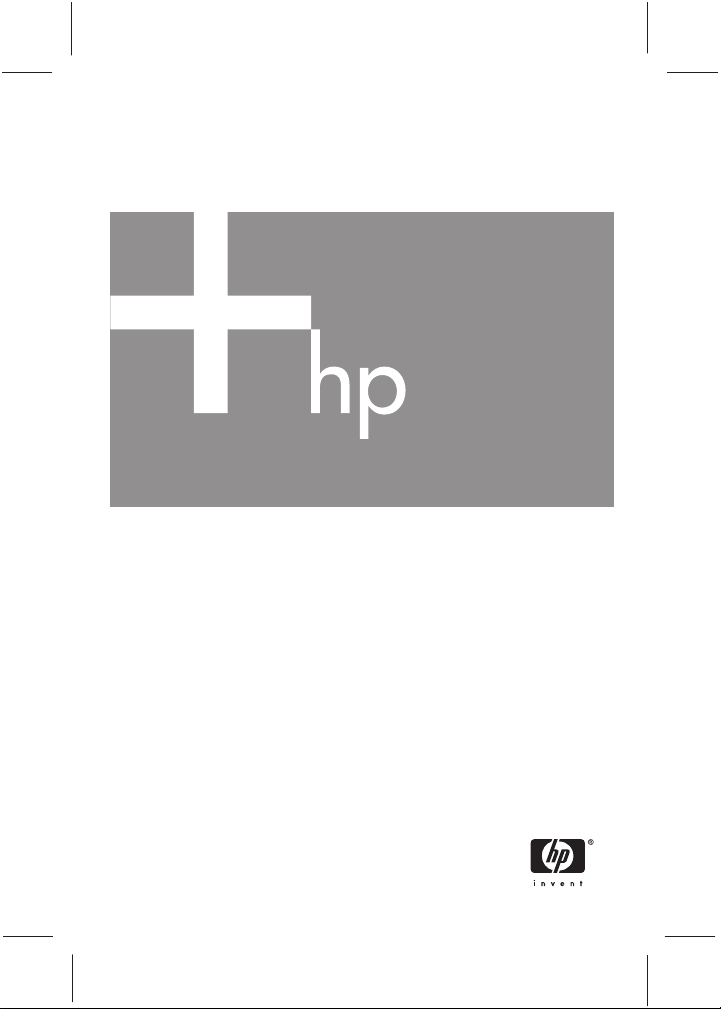
HP Photosmart R837
Digital Camera
Quick Start Guide
Page 2
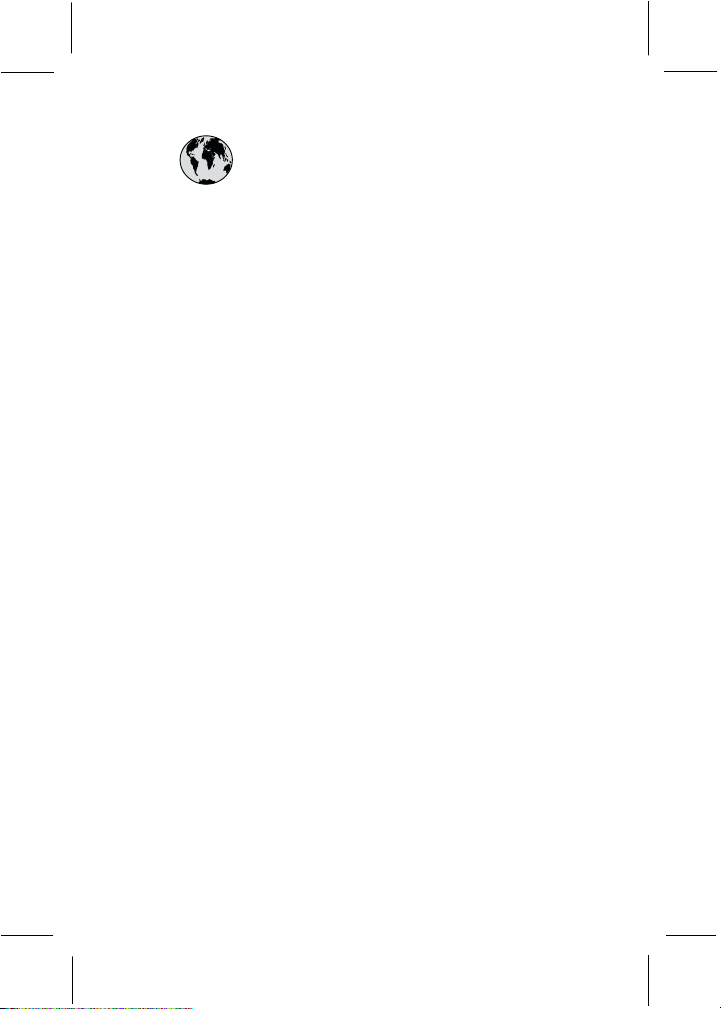
www.hp.com/support
Argentina (Buenos Aires)
Argentina
Brasil (São Paulo)
Brasil
Canada
Chile
Colombia (Bogota)
Colombia
Costa Rica
Ecuador (Andinatel)
Ecuador (Pacifitel)
El Salvador 800-6160
Guatemala
Jamaica
Mexico (Mexico City)
Mexico
Pan ama
Paraguay
Per ú
Puerto Rico
República Dominicana
Trinidad & Tobago
United States
Uruguay
Venezuela
54-11-4708-1600
0-800-555-5000
55-11-4004-7751
0-800-709-7751
1-800-474-6836
800-360-999
571-606-9191
01-8000-51-4746-8368
0-800-011-1046
1-999-119
800-711-2884
1-800-225-528
800-711-2884
1-800-711-2884
1-800-711-2884
55-5258-9922
01-800-472-68368
1-800-711-2884
009 800 54 1 0006
0-800-10111
1-877-232-0589
1-800-711-2884
1-800-711-2884
1-800-474-6836
0004-054-177
0-800-474-68368
Page 3
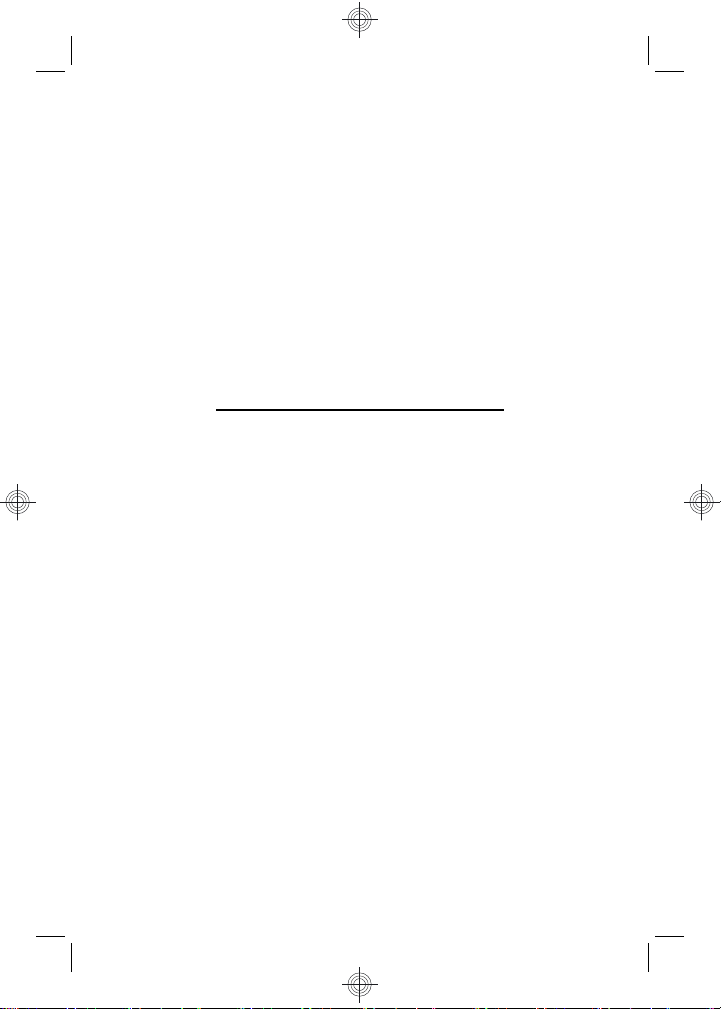
HP Photosmart R837 Digital Camera
Page 4
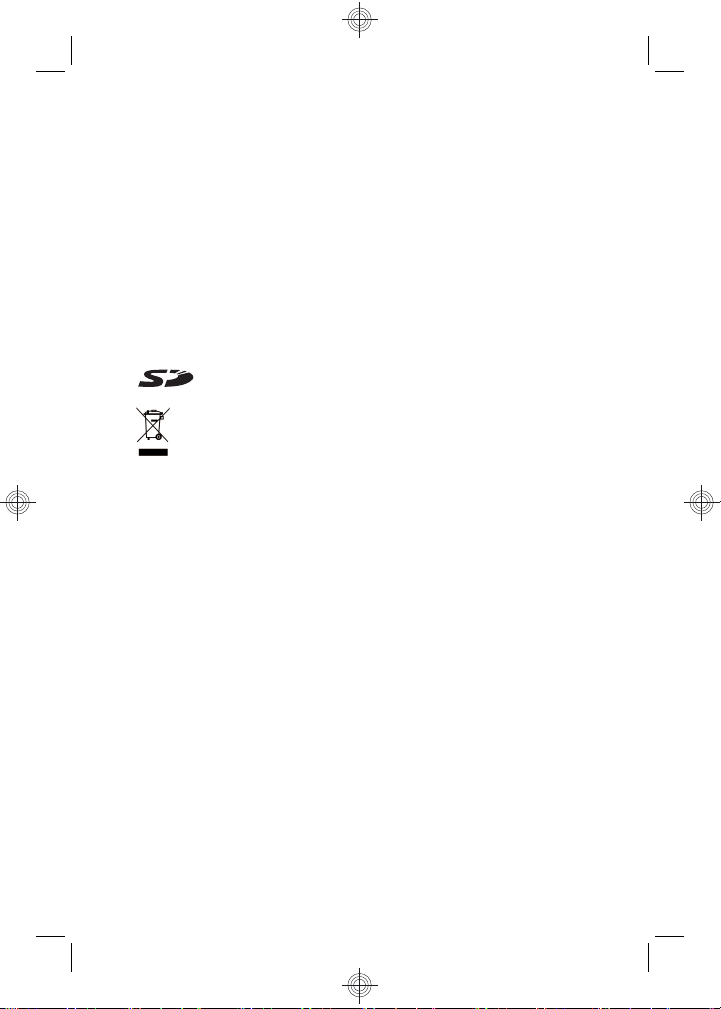
Legal and notice information
© Copyright 2007 Hewlett-Packard Development Company,
L.P.
The information contained herein is subject to change without
notice. The only warranties for HP products and services are
set forth in the express warranty statements accompanying
such products and services. Nothing herein should be
construed as constituting an additional warranty. HP shall not
be liable for technical or editorial errors or omissions contained
herein.
Windows® is a U.S. registered trademark of Microsoft
Corporation.
SD Logo is a trademark of its proprietor.
Disposal of waste equipment by users in private
households in the European Union
This symbol on the product or on its packaging indicates
that this product must not be disposed of with your other
household waste. Instead, it is your responsibility to dispose of
your waste equipment by handing it over to a designated
collection point for the recycling of waste electrical and
electronic equipment. The separate collection and recycling of
your waste equipment at the time of disposal will help to
conserve natural resources and ensure that it is recycled in a
manner that protects human health and the environment. For
more information about where you can drop off your waste
equipment for recycling, please contact your local city office,
your household waste disposal service or the shop where you
purchased the product.
For future reference, enter the following information:
● Model number (camera front): _________
● Serial number (camera bottom): _________
● Purchase date: _________
Page 5
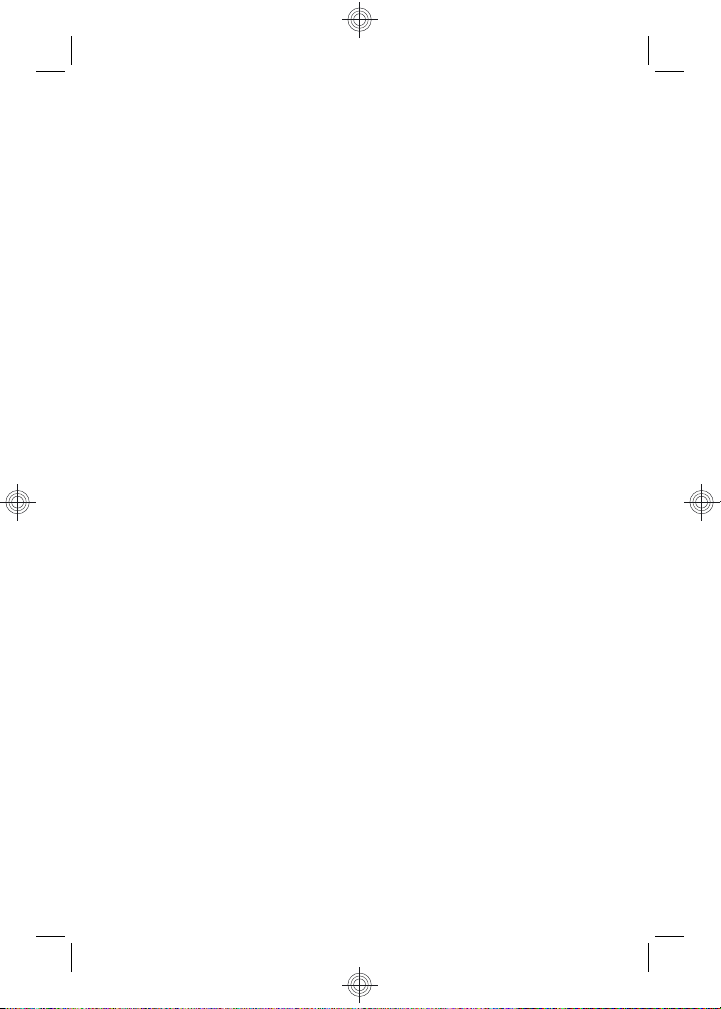
Contents
1 Getting started.....................................................4
Accessing the electronic User Guide.....................4
Camera top, side, and back ..................................6
Camera front and bottom.......................................7
Camera dock insert................................................8
2 Setting up your camera.......................................9
Install the battery....................................................9
Charge the battery.................................................9
Turn on the camera..............................................10
Choose the language...........................................10
Set the region.......................................................11
Set the date and time...........................................11
Install and format an optional memory card
.............................................................................12
Install the software...............................................13
3 Taking pictures and recording video clips
.............................................................................15
Take a still picture................................................15
Record a video clip..............................................15
4 Reviewing and deleting images and video
clips.....................................................................17
Review images and video clips............................17
Delete an image...................................................17
5 Transferring and printing images.....................18
Transfer images...................................................18
Print images from the camera..............................18
6 Camera quick reference....................................20
3
Page 6
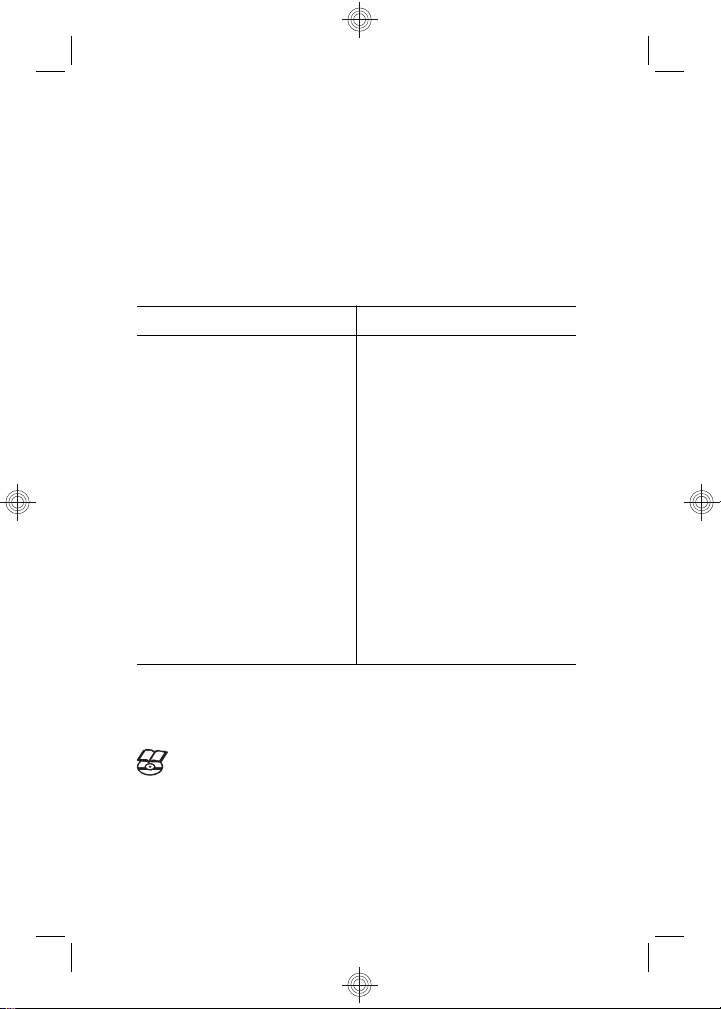
1
This printed Quick Start Guide provides the information
you need to get started using the essential features of
your camera. For detailed information about camera
features, see the electronic User Guide (see Accessing
the electronic User Guide on page 4).
Quick Start Guide Electronic User Guide
This printed guide will help
you to:
● Start using your camera
● Install the HP Photosmart
● Become familiar with
Getting started
The electronic User Guide
includes:
● Descriptions of all the
quickly
● Battery information,
Software
your camera's basic
features
● Troubleshooting
● Getting assistance from
● Camera specifications
camera features
including:
– Extending battery
life
– A description of the
power indicator
icons
HP
Accessing the electronic User
Guide
The electronic User Guide is on the
HP Photosmart Software CD.
4 HP Photosmart R837 Digital Camera
Page 7
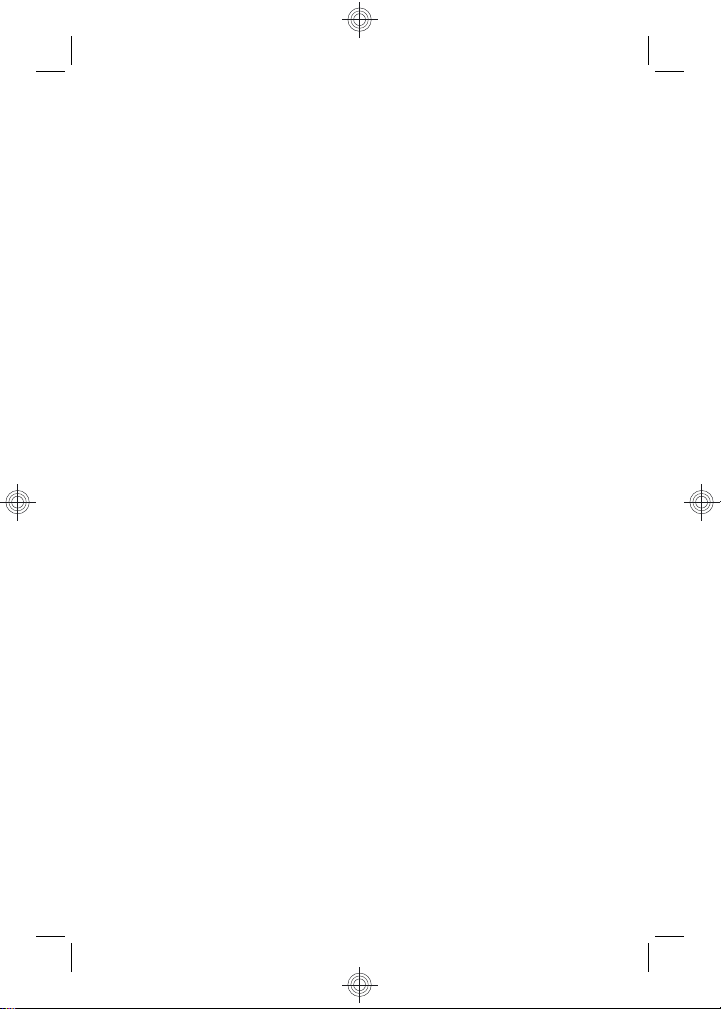
To view the User Guide:
1. Insert the HP Photosmart Software CD into the CD
drive of your computer.
2. On Windows: Click View User Guide on the main
page of the installation screen.
On Macintosh: Open the readme file in the docs
folder on the CD.
The electronic User Guide is also copied to your
computer when you install the HP Photosmart Software.
To view the User Guide after it has been installed on your
computer:
● On Windows: Open the HP Solution Center and
click on Help and Support.
● On Macintosh: Open the HP Device Manager and
select Camera User Guide from the Information
and Settings pop-up menu.
Getting assistance
● For tips and tools to help you use your camera more
effectively, visit www.hp.com. From here, click on
Learn About: Digital Photography (English Only).
● For product assistance, diagnostics, and driver
downloads 24x7, visit www.hp.com/support.
● For help with the HP Photosmart Software, see the
software's online help.
Getting started 5
Page 8
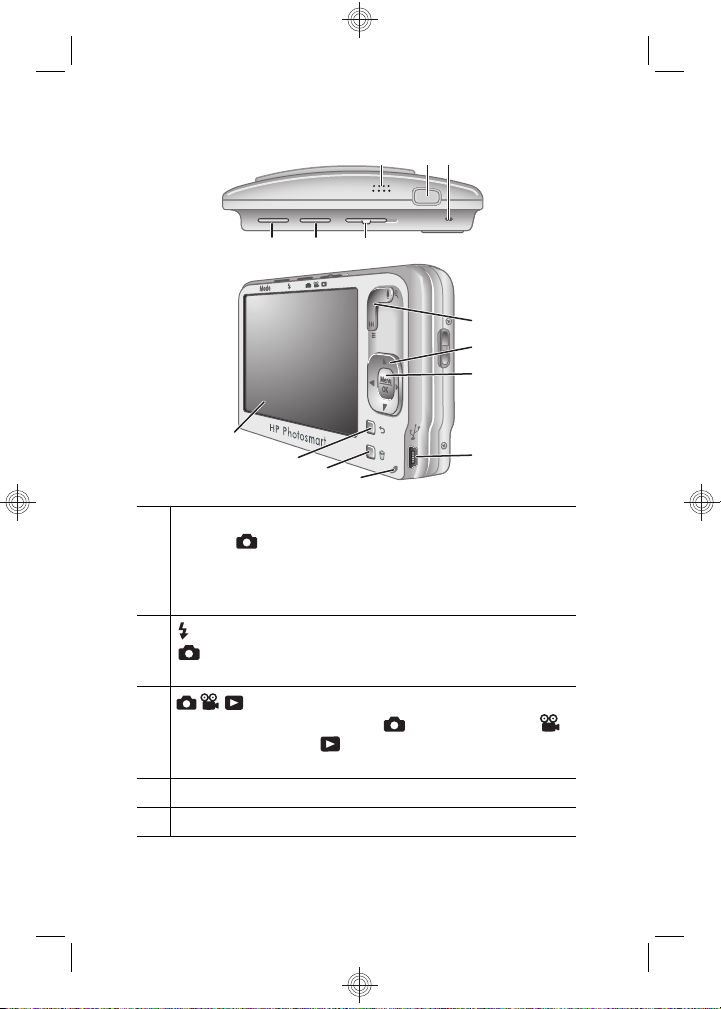
Camera top, side, and back
4 5 6
1 2 3
7
8
9
14
13
12
11
1 Mode button—Accesses the Shooting Mode menu
while in
are Auto Mode, Close-up, Steady Photo, Theatre,
Panorama Right, Panorama Left, Landscape, Portrait,
Action, Night Portrait, Beach, Snow, Sunset.
2
Flash button—Accesses the flash settings while in
Off.
3
selector—Switches between
Video Record, and
Video Record, and Playback on page 20).
4 Speaker.
5 Shutter button.
6 HP Photosmart R837 Digital Camera
Picture Capture. Shooting Mode options
Picture Capture. Settings are Auto, Flash On, Flash
Picture Capture/Video Record/Playback
Picture Capture,
Playback (see Picture Capture,
10
Page 9
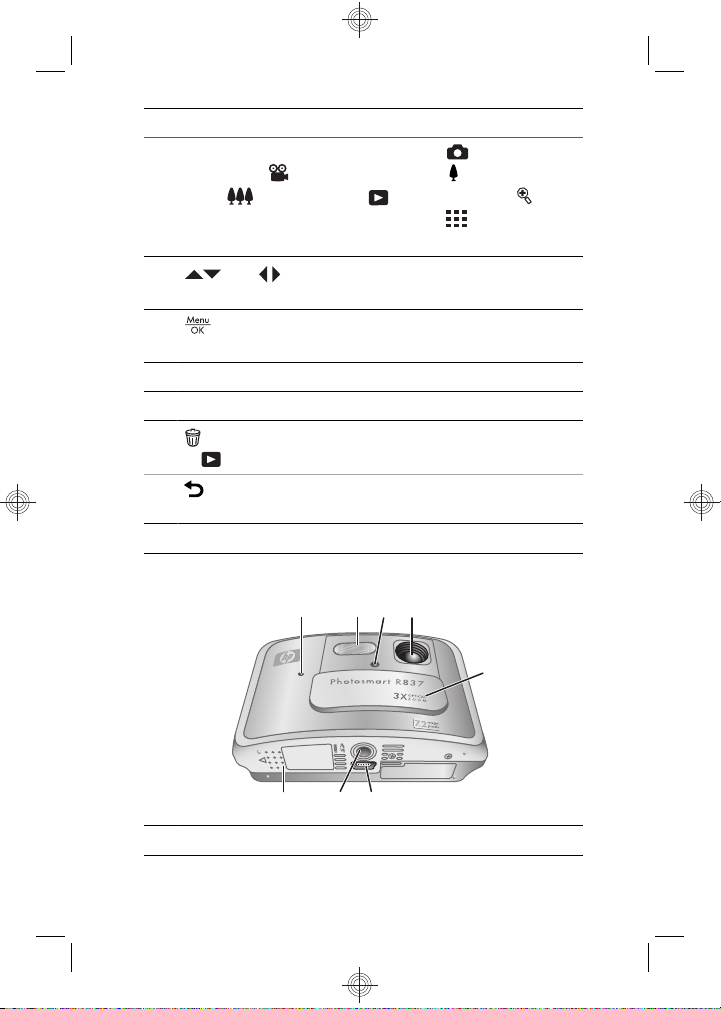
6 Power light.
7 Zoom lever (Digital and Optical)—In Picture
Capture or
press to zoom out. In Playback, press to
magnify the selected image or press to view
thumbnails of your images.
8
9
10 USB connector.
11 Battery Charging light.
12
13
14 Image Display.
and buttons—Scroll through menus and
images.
button—Displays camera menus, selects options,
and confirms actions.
Delete button—Accesses the Delete function while
in
Playback.
Back button—Returns you to a previous menu or
view.
Video Record, press to zoom in or
Camera front and bottom
2 43
1
5
678
1 Microphone.
Getting started 7
Page 10

2 Flash.
3 Self-Timer/Focus Assist light.
4 Lens.
5 Lens cover/Power switch—Turns the camera on and off
and protects the lens while the camera is off.
6 Dock connector.
7 Tripod mount.
8 Battery/Memory Card door.
Camera dock insert
If you purchase an optional HP Photosmart dock, it will
come with multiple plastic inserts. When setting up the
dock for use with this camera, use the dock insert with
the black triangle tag. For instructions, see the
documentation that came with your dock.
8 HP Photosmart R837 Digital Camera
Page 11

2
Setting up your
camera
Install the battery
1. Open the Battery/Memory Card door
by sliding the door latch as indicated
on the Battery/Memory Card door.
2. Insert the battery in the larger slot,
pushing the battery in until the latch
catches.
3. Close the Battery/Memory Card
door.
Note Fully charge the battery before using it the first
time. Turn the camera off before removing the battery.
To remove the battery, press the battery latch as shown
until the battery springs free.
Charge the battery
You can charge the battery in the camera, using the USB
cable and power adapter.
Note Your camera uses a rechargeable
HP Photosmart R07 Lithium Ion battery (L1812A/
L1812B). Do not charge any other battery in the camera,
optional dock, or optional quick recharger.
Setting up your camera 9
Page 12

1. Plug the small end of the USB cable into the camera,
and the large end into the power adapter, as shown.
2. Plug the power adapter into an electrical outlet.
The camera’s blinking Battery Charging light indicates
that the battery is charging; the battery is fully charged
when the light stays on solid (approximately 2–3 hours).
Turn on the camera
To turn on the camera, slide the
lens cover open until it clicks,
uncovering the lens.
To turn off the camera, slide the
lens cover closed until it clicks,
covering the lens.
Caution When sliding the lens cover, keep your
fingers clear of the lens. Fingerprints on the lens
can impair the quality of the picture.
Choose the language
Use to choose the
language that you want, then
press
.
10 HP Photosmart R837 Digital Camera
Page 13

Set the region
Along with the Language
setting, the Region setting
determines the default date
format and the format of the
video signal for displaying
camera images on a
television.
Use
to choose the region you want, then press
.
Set the date and time
Accurately setting the date and time will help you locate
images once you have uploaded them to your computer,
and will ensure that images are accurately marked if you
use the date and time imprint feature.
1.
Use
highlighted value.
2. Use
other selections and
repeat Step 1 until the
date and time are set
correctly.
3.
Press
are correct, then press
Setting up your camera 11
to adjust the
to move to the
when the date, time, and format settings
again to confirm.
Page 14

Install and format an optional
memory card
This camera supports standard, high speed, and high
capacity Secure Digital (SD) memory cards, 32MB to
4GB.
1. Turn off the camera and
open the Battery/Memory
Card door.
2. Insert the optional memory
card in the smaller slot as
shown. Make sure the
memory card snaps into
place.
3. Close the Battery/Memory Card door and turn on the
camera.
Always format new memory cards before first use.
Formatting removes all images from the memory card,
so make sure to transfer existing images before
formatting.
1. With the camera turned on, slide
2.
Press
3.
Use
4.
Use
card.
Once you install a memory card, all new images and
video clips are stored on the card, rather than in internal
memory.
To use internal memory and view images stored there,
turn the camera off, then remove the memory card.
to display the Delete sub-menu.
to select Format Card, then press .
to select Yes, then press to format the
to .
12 HP Photosmart R837 Digital Camera
Page 15

Install the software
The HP Photosmart Software provides features for
transferring images and video clips to your computer, as
well as features for modifying stored images (remove red
eyes, rotate, crop, resize, adjust image quality, add
colors and special effects, and more).
To install the HP Photosmart Software, your computer
must meet the system requirements as stated on the
camera packaging. To learn about Windows Vista
support for your camera, see
www.hp.com/go/windowsvista (English only).
If you have trouble installing or using the HP Photosmart
Software, see the Hewlett-Packard Technical Support
website for more information: www.hp.com/support.
Windows
1. Close all programs and temporarily disable any virus
protection software.
2. Insert the HP Photosmart Software CD into the CD
drive and follow the on-screen instructions. If the
installation window does not appear, click Start,
click Run, type D:\Setup.exe, where D is the letter
of your CD drive, then click OK.
3. When the software has finished installing, re-enable
virus protection software.
Macintosh
1. Insert the HP Photosmart Software CD into the CD
drive.
2. Double-click the CD icon on the computer desktop.
3. Double-click the installer icon, then follow the onscreen instructions.
Setting up your camera 13
Page 16

Once installation is complete and you have restarted
your computer, System Preferences automatically
opens to the HP Photosmart Camera settings. You may
change settings so the HP Photosmart Software starts
automatically when you connect your camera to your
Macintosh (for more information, click Help on the
HP Photosmart Camera settings dialog).
14 HP Photosmart R837 Digital Camera
Page 17

3
Taking pictures and
recording video clips
Slide to either to take pictures or to to
record video clips.
Take a still picture
You can take a picture when you are
in
Picture Capture.
1. Slide
2. Frame the subject in the Image
Display.
3. Press the Shutter button halfway down to measure
and lock the focus and exposure. The focus brackets
in the Image Display turn solid green when focus is
locked.
4. Press the Shutter button all the way down to take
the picture.
After you have taken a picture, the camera displays it
briefly in the Image Display.
Record a video clip
You can record a video when you
are in
Video Record.
to .
1. Slide
2. Frame the subject in the Image
Display.
Taking pictures and recording video clips 15
to .
Page 18

3. Press the Shutter button halfway down to measure
focus and exposure. The focus brackets in the
Image Display turn solid green when focus is locked.
4. Press the Shutter button all the way down and
release to begin recording video.
5. To stop recording video, press and release the
Shutter button again.
After you have recorded a video clip, the camera
displays it briefly in the Image Display.
16 HP Photosmart R837 Digital Camera
Page 19

4
Reviewing and
deleting images and
video clips
Review images and video clips
You can review images and video clips in Playback.
1. Slide
2. Use
clips. To play a video clip, press
screen of the clip appears on the Image Display.
Delete an image
You can delete individual images during Playback:
1. Slide
2. Use
3.
Press
4.
Use
to .
to scroll through your images and video
once the first
to .
to select an image or video clip.
to display the Delete sub-menu.
to select This Image, then press .
Reviewing and deleting images and video clips 17
Page 20

5
Transferring and
printing images
Transfer images
Use this procedure to transfer images and video clips to
your computer.
Tip You can also perform this task using an optional
HP Photosmart dock (see the documentation that came
with your dock).
1. Turn off the camera, then
connect it to the computer
using the USB cable that
came with your camera.
2. Turn on the camera. When
the Image Display indicates
that the camera is connected
to the computer, follow the
instructions on the computer screen to transfer the
images. If you have installed the HP Photosmart
Software and need more information, see the Help
feature in the HP Photosmart Software.
Print images from the camera
You can connect the camera to any
PictBridge-certified printer to print images.
1. Check that the printer is turned on, there
is paper in the printer, and there are no printer error
messages.
18 HP Photosmart R837 Digital Camera
Page 21

2. Turn off the camera,
then connect the
camera and printer
using the USB cable
that came with your
camera.
3. Turn on the camera.
4. When the camera is
connected to the
printer, the Image Display shows an image. Use
to select the image you want to print.
5.
Press
.
6. In the Print Options menu, select Print this image
now to begin printing.
displays on the selected image in the Image
Display to indicate that the image is being printed.
7. After the printer has printed the image, disconnect
the camera from the printer.
To learn about other printing options, see either the
electronic User Guide or Camera Help located in any
menu.
Transferring and printing images 19
Page 22

6
Camera quick
reference
Use this chapter as a quick reference to camera
features. To learn more about these camera features,
refer to the electronic User Guide or on-camera Help.
Picture Capture, Video Record, and Playback
●
Picture Capture allows you to frame pictures in
the Image Display. To activate
Capture, slide
Video Record allows you to frame videos in the
●
Image Display. To activate
slide
●
Playback allows you review and delete images
and video clips. To activate
Camera Menus
Menus allow you to adjust camera settings, work with
images, and access camera help.
●
Within a menu, use
selections.
● To exit the menu, press
Picture Capture Menu—Allows you to adjust
camera settings that affect the characteristics of future
images you capture with your camera. To access this
menu, slide
select from the following options:
to .
to .
to .
to move to specific
to , then press . You can
Picture
Video Record,
Playback, slide
at any time.
● Self-Timer
20 HP Photosmart R837 Digital Camera
Page 23

● Adaptive Lighting
● Image Quality
● Burst
● Tag
● Date & Time Imprint
● Exposure Compensation
● Exposure Bracketing
● White Balance
● ISO Speed
● AE Metering
● Camera Setup
● Camera Help
Video Capture Menu—Allows you to adjust camera
settings that affect the characteristics of future video
clips you capture with your camera. To access this
menu, slide
to , then press . You can
select from the following options:
● Video Quality
● Self-Timer
● Tag
● Exposure Compensation
● White Balance
● AE Metering
● Camera Setup
● Camera Help
Camera quick reference 21
Page 24

Playback Menu—Allows you to work with images.
To access this menu, slide
to , then press
. You can select from the following options:
● Design Gallery (Remove Red Eyes, Rotate, Apply
Artistic Effects, Enhance Photos, Modify Color, Add
Borders, Crop)
● Photosmart Express (Print, Share, Buy Prints
Online)
● Tag
● View Slideshow
● Stitch Panorama
● Move Images to Card
● Camera Setup
● Camera Help
Camera Setup Menu—Allows you to change the
camera's behavior. To access this menu, press
from
, , or , then select Camera Setup. You can
select from the following options:
● Display Brightness
● Camera Sounds
● Display Timeout
● Digital Zoom
● Date & Time
● USB Configuration
● TV Configuration
● Language
Camera Help Menu—Provides descriptions of
camera features and picture-taking tips. To access this
22 HP Photosmart R837 Digital Camera
Page 25

menu, press from , , or , then select Camera
Help. You can select from the following options:
● Top Ten Tips
● Camera Accessories
● Camera Buttons
● Using Shooting Modes
● Using Design Gallery
● Using Photosmart Express
● Printing Images
● Recording Video Clips
● Reviewing Pictures and Video
● Tagging Images
● Deleting Images
● Transferring Images
● Managing Batteries
● Getting Assistance
● Tour Camera Features
● Camera Shortcuts
● About
Camera quick reference 23
Page 26

24 HP Photosmart R837 Digital Camera
Page 27

Page 28

© 2007 Hewlett-Packard Development Company, L.P.
Printed in China
www.hp.com
*L2467−90001*
L2467-90001
