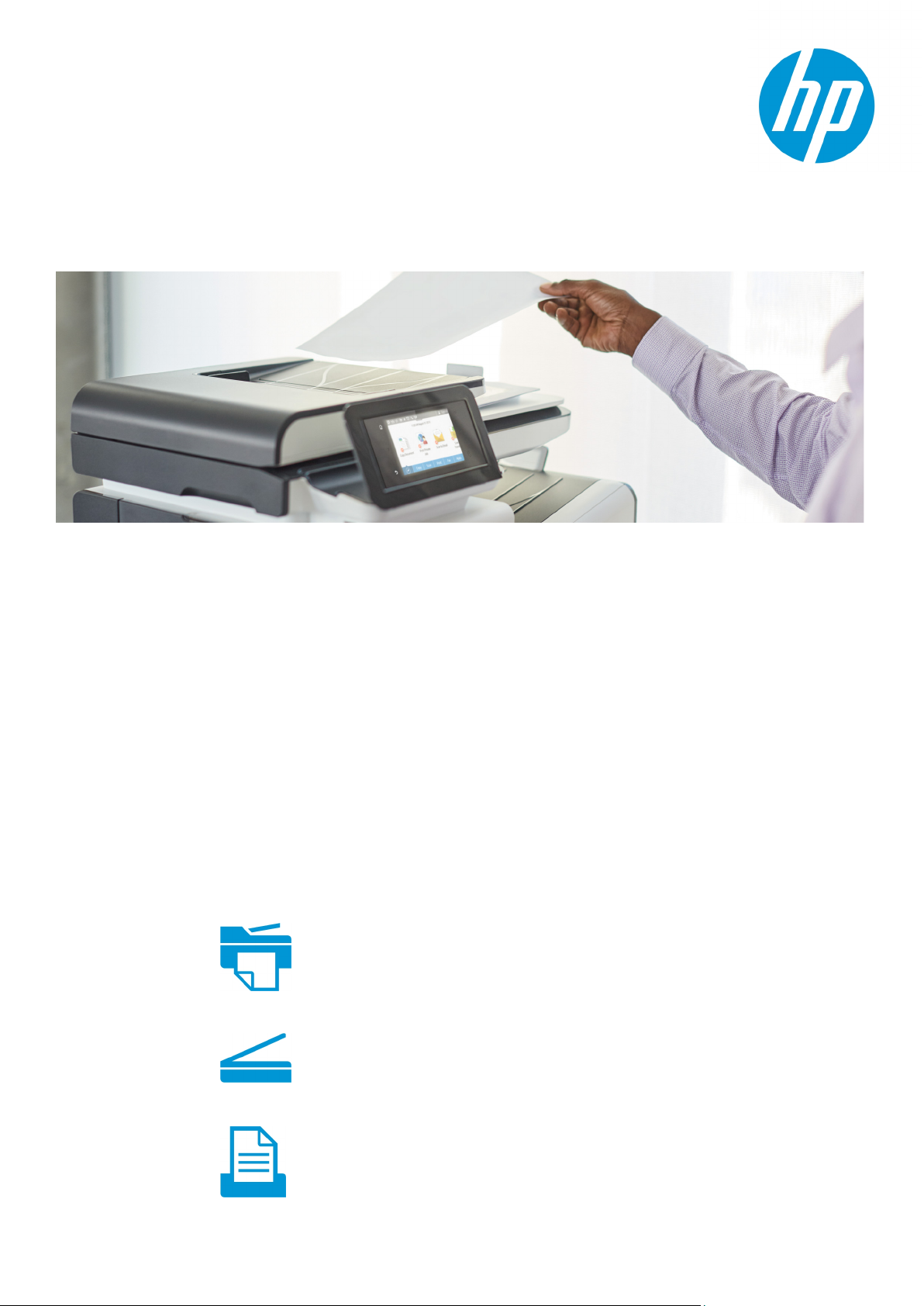
Product family guide
Choose the best HP device for your
small business scanning needs
HP Pro MFP/All-in-One • ScanJet Pro Flatbed Scanner •
ScanJet Pro Sheet-feed Scanner
The right HP device can help streamline document
management in your office. Choose from a variety of
single- and multifunction scanning products to meet your
unique needs.
Transform paper into digital files
Do you feel overwhelmed by stacks of paper and too much data? Digitising documents can help
your small business increase productivity, eliminate physical storage, and cut paper, supplies
and postage costs. Plus, an efficient scanning and storing process can help reduce the amount
of time it takes to locate and share information.
HP LaserJet, OfficeJet, and PageWide multifunction products (MFPs) and All-in-Ones (AiOs) are
great for occasional scanning jobs in environments where multiple people must share the
device. HP ScanJets can help you digitise larger volumes of documents more efficiently, with
less manual processing. Whatever you choose, you can count on legendary HP reliability,
performance, and ease of use.
HP Pro MFPs/AiOs
• Multifunction networked devices offering printing, copying, and faxing in addition to scanning
• All have flatbed scanners and most have automatic document feeders (ADF); some offer fast
two-sided, single-pass scanning
• Best use: shared environment with low-complexity, low- to medium-volume scanning
HP ScanJet Pro flatbed scanners with ADF
• Single-function, PC-connected devices
• Flatbed and ADF, with advanced image enhancement features for more efficient digitising
• Best use: medium-volume scanning; great-quality scans of photographs and documents
HP ScanJet Pro sheet-feed scanners
• Single-function, PC-connected devices
• Straight-though ADF automatically processes a variety of two-sided media types and sizes,
with even more image management, file types, and send-to options
• Best use: high-complexity, high-volume scanning of documents
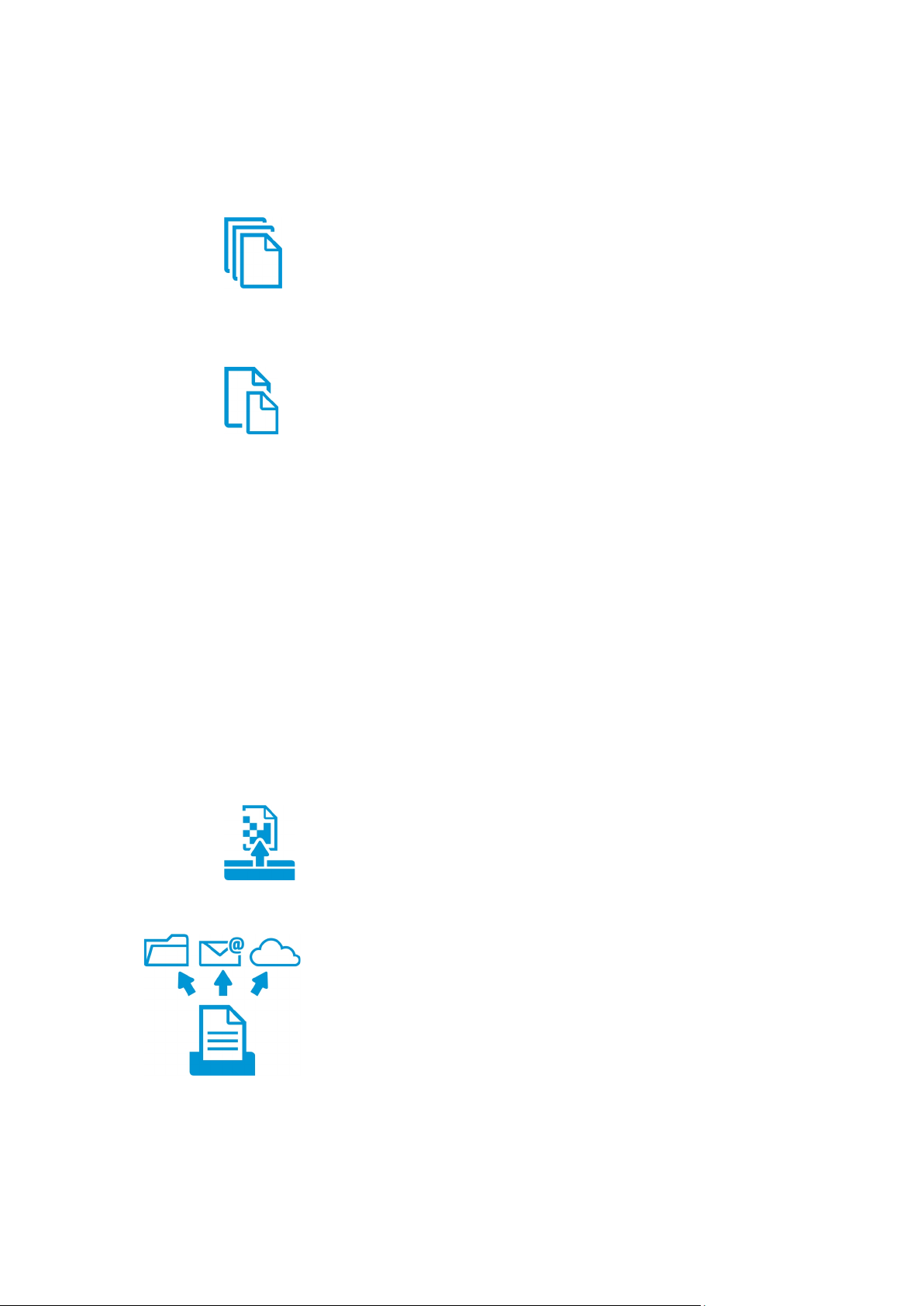
Product family guide | HP Pro scanning devices
What’s right for you?
HP offers a variety of single-function and multifunction scanning devices, but how do you
choose the right one? Start by thinking about how you use scanning in your office.
What will you scan?
Choose the device that can handle your workload
In general, single-function scanners are better suited to frequent, high-volume jobs, while
MFPs or All-in-Ones work well for occasional scanning.
MFPs/AiOs that do not have an ADF can handle basic, one-page scan jobs at the flatbed.
Devices with ADFs make scanning multiple pages easier. For big jobs, devices with faster scan
speeds, larger ADF input capacities, and support for single-pass, two-sided scanning can help
save time.
Choose the device that can handle your materials
The ADFs on HP Pro MFPs/AiOs and on HP ScanJet Pro flatbed scanners can easily handle
standard paper sizes and weights.
The HP ScanJet sheet-feed scanner ADF features a straight-through media path that supports
more media types, including plastic-coated ID cards and heavier materials. The HP ScanJet Pro
3000 s3 supports a broad range of media sizes and weights from 40 to 413 g/m
309.9 cm long.
2
and up to
The HP ScanJet Pro 3000 s3, 3500 f1, and 4500 fn1 include HP EveryPage and an ultrasonic
1
that help you confidently feed and capture scans—including mixed stacks of various
sensor
media weights and sizes—at high speeds.
If you need to scan irregular, fragile, or 3D materials, you should choose an MFP/AiO or scanner
with a flatbed.
Low to medium volume, standard sizes/weights, fragile or 3D items: HP LaserJet, OfficeJet, or
PageWide Pro MFP/AiO
Medium to high volume, standard sizes/weights, photo media, fragile or 3D items: HP ScanJet
Pro flatbed scanner
High volume, variety of media: HP ScanJet Pro sheet-feed scanner
How will you use your scans?
Choose document capture and image enhancement features
In general, MFPs and All-in-Ones have basic capture and imaging options. Some models allow
you to create searchable PDFs.
ScanJet scanners make digitising documents more efficient. Users can automatically crop,
recolour, resize and deskew scans—and even remove blank pages. Optical character
recognition (OCR) allows users to convert a document image into an editable text file.
Choose scan processing features
HP MFPs/AiOs and flatbed scanners offer basic send-to destinations, like scan to email, PC,
USB, network folder, or the cloud. HP PageWide Pro MFPs can integrate with optional workflow
solutions like HP Capture and Route.
2
HP ScanJet sheet-feed scanners allow you to send to more destinations, including Microsoft®
TM
SharePoint® and various cloud destinations such as Google Drive
and Dropbox. HP ScanJet
Pro 3000 s3 can also send scans directly to mobile devices using the HP JetAdvantage Capture
3
App and an optional wireless adapter.
Basic capture, sending, and archiving: HP LaserJet, OfficeJet, or PageWide Pro MFP/AiO
Efficient capture, image enhancement, and digitising: HP ScanJet Pro flatbed scanner
Advanced capture and OCR, digitising, and multiple sending options including commercial cloud
repositories and SharePoint: HP ScanJet Pro sheet-feed scanner
2

Product family guide | HP Pro scanning devices
How many people will use the device?
Choose between PC-connected or networked devices
PC-connected scanners are usually operated by one person who must verify or manipulate
scans on a PC.
If multiple users need to scan, choose a networked device that can support the size of your
work team. Nearly all MFPs/AiOs use an Ethernet or wireless interface to connect to the
network. The HP ScanJet Pro 4500 fn1 also offers Ethernet and wireless connectivity.
Single user: HP ScanJet Pro flatbed or sheet-feed scanner
Multiple users: HP LaserJet, OfficeJet, or PageWide Pro MFP/AiO, HP ScanJet Pro 4500 fn1
flatbed scanner
Do you need a dedicated scan device?
Choose between single-function scanners or multifunction devices
High scanning volumes are best served by a dedicated scan device. Plus, single-function
scanners won’t be tied up by other users printing or copying. They also offer higher
performance scanning than HP Pro MFPs/AiOs.
If your users need the convenience of consolidated printing, copying, faxing, and scanning on
one device, an MFP or All-in-One is the way to go—as long as the device’s scanning features
meet your imaging and processing needs.
Dedicated scan device: HP ScanJet Pro flatbed or sheet-feed scanner
Multifunction device: HP LaserJet, OfficeJet, or PageWide Pro MFP/AiO
Usage scenarios
Let’s look at examples of how three small businesses use scanning devices in their office.
Scenario one: HP LaserJet, OfficeJet, or PageWide Pro MFP/AiO
A small real estate office copies and prints documents for clients every day, but also needs to
implement a simple archival system for their records. Each of the office’s 5 agents does their
own scanning, processing 3 or 4 transactions per month (typically 20 to 50 pages).
Solution: The volume is low and the documents are simple, so the office deploys an
HP OfficeJet Pro 6970 All-in-One. In addition to being able to share the print and fax functions,
agents can easily copy and scan letter and legal documents via the ADF. The few documents
smaller than letter-size can be handled at the MFP’s flatbed.
Scenario two: HP ScanJet Pro flatbed scanner
An elementary school teacher occasionally needs to scan non-curriculum book pages to send
via email as extra-credit homework for students. She also needs to send classroom incident
reports to the school counsellor—who is on site only once a week—for assessment and
prompt action.
Solution: Flatbed scanners with ADFs are a great choice for scanning a small volume of
documents at a time. Using an HP ScanJet Pro 2500 f1 flatbed scanner and the in-box
software, the teacher can easily share documents with students, parents, and the counsellor—
saving time, improving communication, and cutting copying expenses.
Scenario three: HP ScanJet Pro sheet-feed scanner
An accounting practice needs to archive hundreds of old documents accumulated over several
years, including receipts, W-2 forms, statements, and customer audits.
Solution: Scan volume, varied document size and quality, and image interaction clearly point to
the HP ScanJet Pro 3000 s3 Sheet-Feed Scanner. The accountant can capture new files, adjust
the images at the PC, and send them to various SharePoint folders—or even integrate them
with his QuickBooks accounts. The result is efficient capture and improved information access.
3

Product family guide | HP Pro scanning devices
MFP 477dw, 772dn, 777z
day)
pages per day)
4,000 pages per day)
per day)
duplexing ADF
ipm colour
3D materials
Feature comparison
The table below provides a quick overview of the differences in scanning features between HP LaserJet, OfficeJet, and PageWide Pro MFPs/AiOs,
HP ScanJet Pro flatbed scanners, and HP ScanJet Pro sheet-feed scanners.
What will you scan?
Typical scan v olume
HP Pro MFP/All-in-One
With basic scanning
features
HP LaserJet Pro MFP M130
series, M132 series, M435nw
HP Color LaserJet Pro MFP
M176n
HP OfficeJet Wide Format
7510, 7610, 7612 AiO
Low (Less than 35 pages per
HP Pro MFP/All-in-One
With additional scanning
features
HP LaserJet Pro MFP M130fw,
M132fw, M227 series, M426
series, M521 series
HP Color LaserJet Pro MFP
M177fw, M277 series,
M377dw, M477 series, M570
series
HP OfficeJet Pro 6960, 6970,
8710, 8720, 8730, 8740 AiO
HP OfficeJet Wide Format
7740 AiO
HP PageWide MFP 377dw, Pro
Low to medium (Less than 500
HP ScanJet Pro flatbed
scanner with ADF
HP ScanJet Pro 2500 f1,
3500 f1, 4500 fn1
Medium to high (Up to 500-
HP ScanJet Pro sheetfeed scanner
HP ScanJet Pro 2000 s1,
3000 s3
High (Up to 2,000-3,500 pages
ADF input capacity
and type
ADF scan speed
4
(range)
M130a/nw, M132a/nw,
M176n, M435nw: None
M130fn, M132fn, 7510, 7610,
7612: 35-sheet, single-sided
ADF
Single-sided: 5-12 pages per
minute (ppm) black, 5-12 ppm
colour (for devices with ADFs)
M130fw, M132fw, M177fw,
M227sdn/fdw, 6960:
35-sheet, single-sided ADF
M277, M377dw, M426dw:
50-sheet, single-sided ADF
6970: 35-sheet, reversing ADF
for dual-side scanning
8710, 8720: 50-sheet,
reversing ADF for dual-side
scanning
7740: 35-sheet, dual-head,
single-pass duplexing ADF
M426fdn/fdw, M477, M521,
M570, 8730, 8740, 377dw,
477dw: 50-sheet, dual-head,
single-pass duplexing ADF
772dn, 777z: 100-sheet,
dual-head, single-pass
Single-sided: 7.5-26 ppm
black, 7.5-25 ppm colour
Two-sided (6970, 8710, 8720):
4-6 images per minute (ipm)
black, 1.5-4 ipm colour
Two-sided (M426, M477,
M521, M570, 7740, 8730,
8740, 377dw, 477dw, 772dn,
777z): 14-47 ipm black, 11-35
2500 f1: 50-sheet, dual-head,
single-pass duplexing ADF
3500 f1, 4500 fn1: 50-sheet,
dual-head, single-pass
duplexing ADF with
HP EveryPage
remov al
Single-sided (2500 f1): up to
20 ppm; (3500 f1): up to 25
ppm; (4500 fn1): up to 30 ppm
(black and colour)
Two-sided (2500 f1): up to
40 ipm; (3500 f1): up to
50 ipm; (4500 fn1): up to
60 ipm (black and colour)
1
and blank page
2000 s1: 50-sheet, straight
paper path, dual-head, singlepass duplexing ADF
3000 s3: 50-sheet, straight
paper path, dual-head, singlepass duplexing ADF with
HP EveryPage
remov al
Single-sided (2000 s1): up to
24 ppm; (3000 s3): up to 35
ppm (black and colour)
Two-sided (2000 s1): up to 48
ipm; (3000 s3): up to 70 ipm
(black and colour)
1
and blank page
Supported media5
4
A4/letter
Flatbed for irregular, fragile or
Standard weights and sizes
(7740, 772dn, 777z: up to A3/
11 x 17 inches)
3500 f1, 4500 fn1: mixed
stacks of various weights and
sizes
Mixed stacks of various media
weights and sizes, including
plastic-coated ID cards

Product family guide | HP P ro scanning devices
No flatbed
(on flatbed)
archiving
to application
to application
software
4500 fn1 has touchscreen
and HP Scan software
blank page removal
(included for most devices)
formats
formats, multi-language OCR
mobile devices3
Route, HP Embedded Capture2
network connection
5 to 15
HP Pro MFP/All-in-One
With basic scanning
features
7510, 7610, 7612, M435nw:
Wide-format materials
Photos5
Better – 1200 x 1200 dpi Better – 1200 x 1200 dpi
How will you use your scans?
Main objective
Ease of use5
Image/file
management
5
Copying, faxing, basic sending
Better – Intuitive LCD or LED
control panel and HP Scan
Manual, using post-scan
software
HP Pro MFP/All-in-One
With additional scanning
HP ScanJet Pro flatbed
scanner with ADF
HP ScanJet Pro sheetfeed scanner
features
Flatbed for irregular, fragile or
3D materials
Copying, faxing, basic sending,
Best – Intuitive touchscreen
and HP Scan software
Manual, using post-scan
software
Flatbed for irregular, fragile or
3D materials (4500 fn1 flatbed
supports legal)
Best – Optical 1200 x 1200 dpi
Digitising documents, scanning
Better – Up to 5 front panel
buttons and HP Scan software;
Better – Auto-crop, resize,
deskew, blank page removal
3000 s3: supports media
weights from 40 to 413 g/m
and up to 309.9 cm long
Good – 600 dpi
Digitising documents, scanning
Good – One configurable front
button for several workflows
Best – Auto-colour, auto-crop,
auto-exposure, auto-orient,
edge removal, background
cleanup, remove hole, colour
drop out, straighten the page,
2
File types and OCR5
Send to
destinations
Advanced workflow
enablement
5
5
Good – Up to 7 file types
OCR via third-party software
(included for some devices)
Scan to printer; send to PC,
email, fax (for devices with fax)
TWAIN and WIA drivers
How many people will use the device?
Connectivity5
Recommended
users
Network connection Network connection Direct PC connection; optional
1 to 5
M435nw: 3 to 10
Good – Up to 8 file types
including searchable PDF
OCR via third-party software
Scan to printer; send to PC,
email, fax, USB (for devices
with fax and USB); several can
send to cloud; two can send to
Microsoft SharePoint
TWAIN and WIA drivers
477dw, 772dn, 777z: Integrate
with optional HP Capture and
2
Route
M130fw, M132fw, M177fw,
M227, M277, 6960, 6970,
7740, 8710, 8720, 8730,
8740:
1 to 5
M377dw, M426, M477, 377dw,
477dw: 3 to 10
M521, M570, 772dn, 777z:
Better – Up to 8 file types
including searchable PDF
OCR: 2 Word processor
Send to PC, email, network,
cloud
TWAIN/ISIS/WIA drivers
In-box software: Readiris Pro,
Cardiris, Nuance PaperPort,
ArcSoft PhotoStudio (2500 f1),
Kofax VRS (4500 fn1)
Optional: HP Capture and
network connection via thirdparty compatible Silex Network
cards for scanners
4500 fn1: Direct PC and
1 user via PC connection;
multiple users with optional
Silex Network cards
4500 fn1: 10 to 15 users
Best – Up to 8 file types
including searchable PDF
OCR: 5 Word processor
Scan to local or network folder,
email, Microsoft SharePoint,
cloud destinations, FTP, or
printer
3000 s3: send scans directly to
TWAIN/ISIS/WIA drivers
In-box software: Nuance
PaperPort, I.R.I.S Readiris,
I.R.I.S Cardiris, EMC ISIS
Direct PC connection
1 user via PC connection
Do you need a dedicated scan device?
Functionality
Multifunction Multifunction Dedicated scanning Dedicated scanning
5
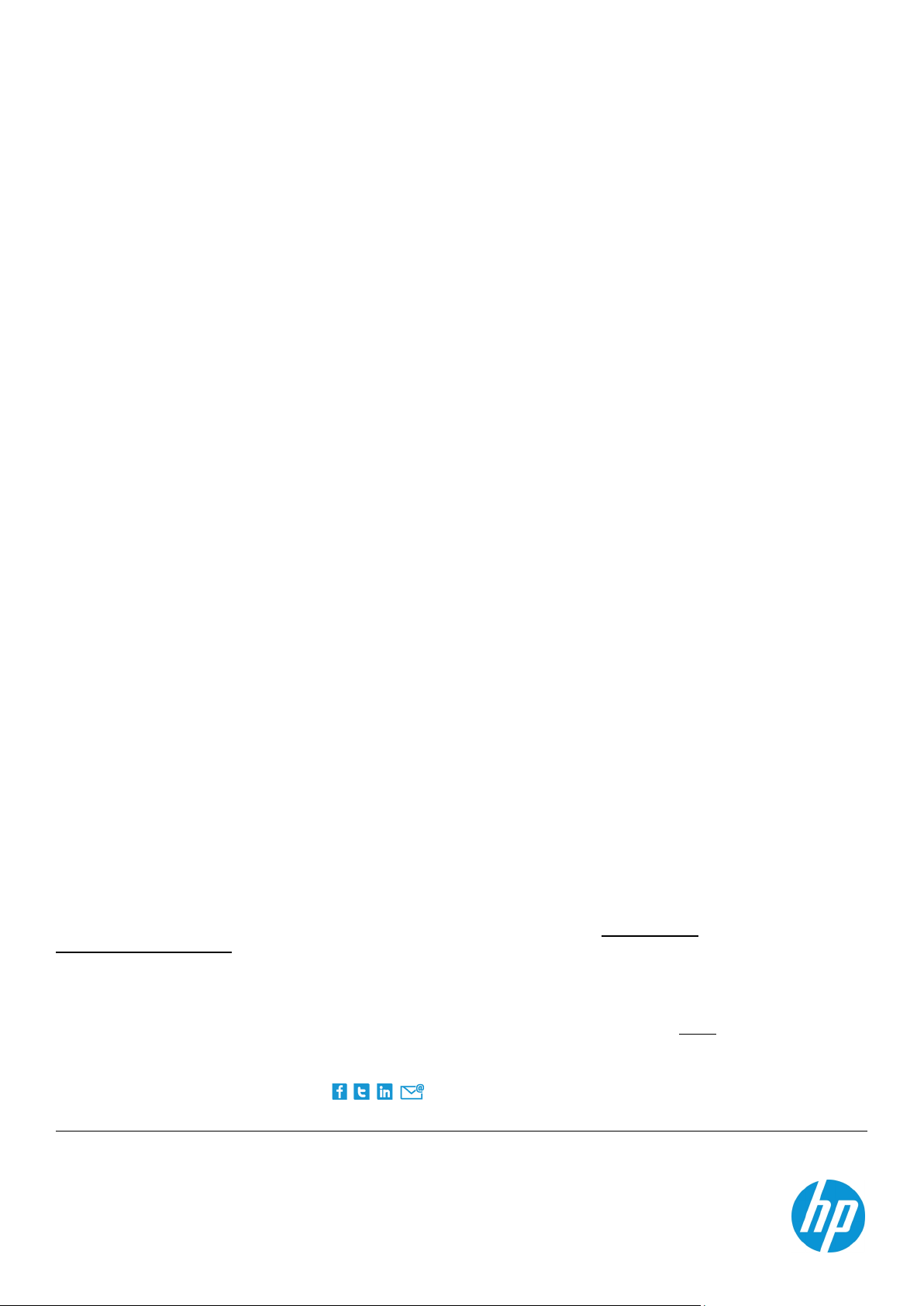
Product family guide | HP Pro scanning devices
Sign up for updates
hp.com/go/getupdated
Share with colleagues
© Copyright 2014
warranties for HP products and services are set forth in the express warranty statements accompanying such products and servi
herein shoul
herein.
Microsoft is a U.S. registered trademark of the
Inc.
4AA5
Summary
Whatever your small business environment, HP has a scanning device that’s right for your digitising needs. LaserJet, OfficeJet, and PageWide Pro
MFPs and All-in-Ones offer device consolidation and network connectivity and work well for low-volume, low-complexity scanning. If you have
higher scan volumes or advanced imaging needs, look to a dedicated scanner. HP ScanJet Pro flatbed scanners make it easy to get great-quality
scans of photos and documents. HP ScanJet Pro sheet-feed scanners offer fast, accurate scanning with a variety of automatic imaging and
processing options.
Notes
1
HP EveryPage is referred to as HP Precision Feed on ScanJet devices introduced before 2013.
2
HP Capture and Route and HP Embedded Capture must be purchased separately.
3
Scanning from a mobile device requires the HP Wireless Adapter 100 (L2761A), which must be purchased separately, and the HP JetAdvantage Capture App. The
app is available for mobile devices running Android™ version 4.0 and higher, and can be downloaded from the Google Play™ store
hp.com/go/documentmanagement. Wireless performance is dependent on physical environment and distance from access point and may be limited during active
VPN connections. Wi-Fi Direct® scanning requires the mobile device to be connected directly to the Wi-Fi® network of the scanner. Wi-Fi and Wi-Fi Direct are
registered trademarks of Wi-Fi Alliance®.
4
Scan speeds listed are a range from the lowest-speed device in the category to the fastest-speed device in the category. MFP/AiO scan speeds measured at 200
dpi (black-and-white, colour, and greyscale) using A4 sized paper in portrait mode; ScanJet scan speeds measured at 300 dpi.
5
Technical specifications may vary by product. Detailed product specifications can be found in each product’s data sheet or at hp.com.
. For more information, see
-6150EEE, March 2017, Rev. 5
-2017 HP Development Company, L.P. The information contained herein is subject to change without notice. The only
d be construed as constituting an additional warranty. HP shall not be liable for technical or editorial errors or omissions contained
Microsoft group of companies. Android, Google Drive, and Goog le Play are trademarks of Google
ces. Nothing
