Page 1
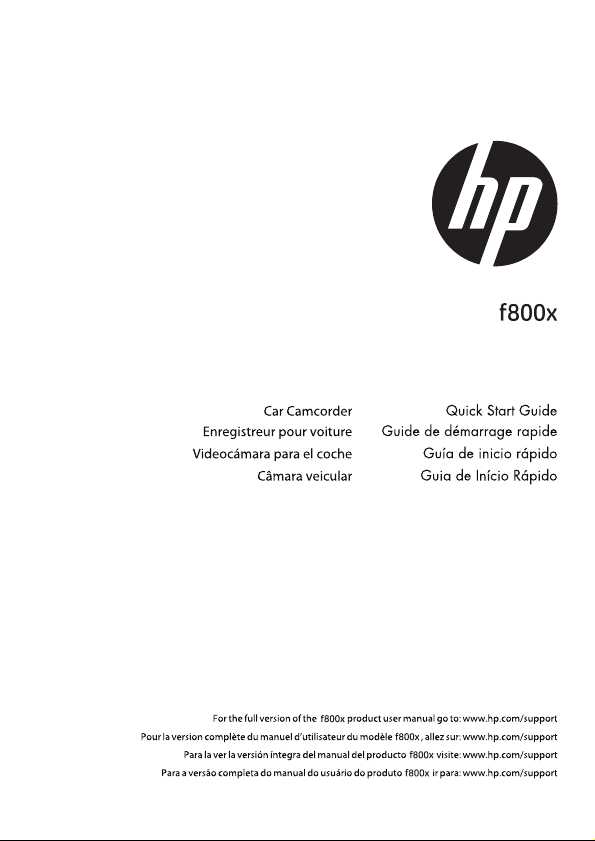
Page 2
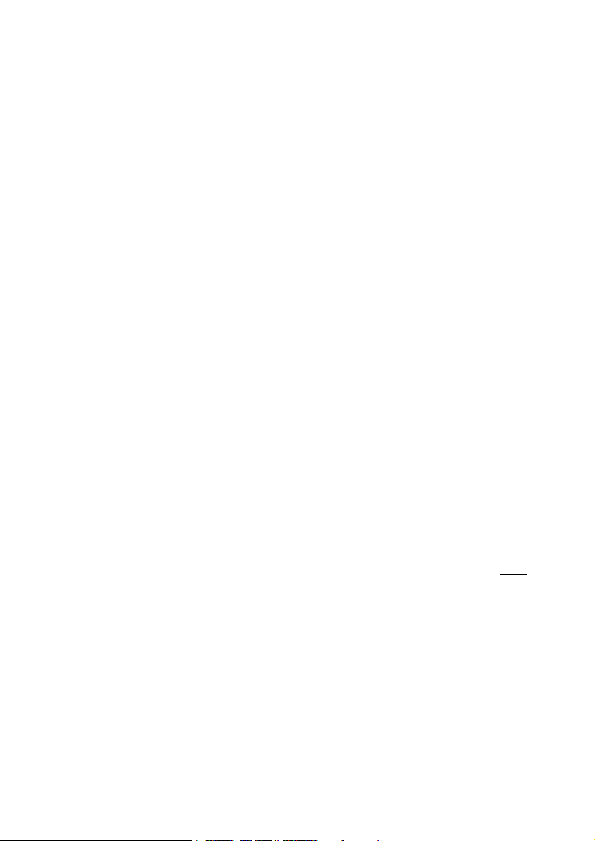
Battery warning
The battery for this car camcorder is sealed internally. DO NOT attempt
to disassemble the camcorder and remove the battery.
Always charge using the provided system. Improper charging of the
battery may result in explosion.
The battery is designed for this camcorder and is not customer
replaceable.
Batteries may explode if exposed to naked fire. Never expose the car
camcorder in a fire.
Recycle the camcorder observing local regulations.
Notes on Installation
1.
Install the device near the rear-view mirror to obtain the best open-field
view. Do NOT install the camcorder in a location that will obstruct your
required driving view.
2.
Make sure that the lens is within the wiping range of the windshield
wiper to ensure a clear view even when it rains.
3.
Do not touch the lens with your fingers. Finger grease may be left on the
lens and will result in unclear videos or snapshots. Clean the lens on a
regular basis.
4.
Do not install the device on a tinted window. Doing so may damage the
tint film.
5.
Make sure that the installation position is not hindered by the tinted
window.
User Notice
1. This car camcorder is equipped with many Advanced Driver Assistance
System (ADAS) features. Please note that this car camcorder will NOT,
automatically apply brakes, control the steering, or control other
functions of your vehicle to avoid traffic accidents. These features are
intended to be for reference only. There are many variables that can
cause these ADAS features to not function correctly and therefore it is
the sole responsibility of the driver to operate their vehicle according
to all the local safety and traffic laws.
2. The ADAS/Driving Safety features such as LDWS, FCWS, Front Vehicle
Go, Headlight warning, Speed Cam Alert, Speed Limit Alert, Driver
Fatigue Alert and ACC/DEC Alert will be disabled, if the camcorder is not
connected to the car charger.
1
Page 3
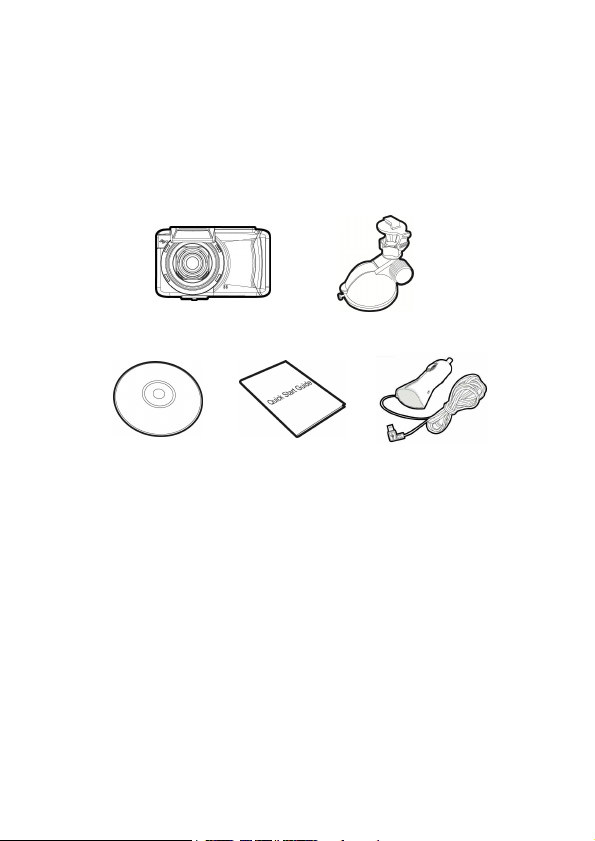
1 Introduction
1.1 Package Contents
The package contains the following items. In case there is any missing or
damaged item, contact your dealer immediately.
Camcorder Bracket
CD-ROM Quick start guide Car adapter
2
Page 4
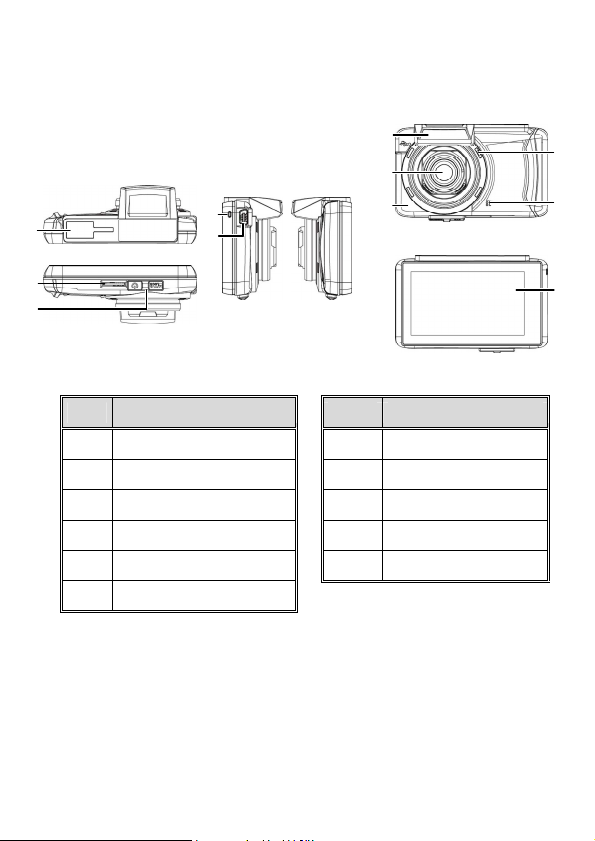
1.2 Product Overview
Front View
Rear View
4
5
7
6
8
1
2
3
Top and Bottom Views
Side (Left and Right) Views
No. Item No. Item
1 Bracket Socket 7 Wide Angle Lens
2 Memory Card Slot 8 Wi-Fi Transmission
3 Power Switch 9 Speaker
4 LED Indicator 10 Microphone
5 USB / Power Connector 11 LCD Touch Panel
6 GPS Antenna
9
10
11
3
Page 5
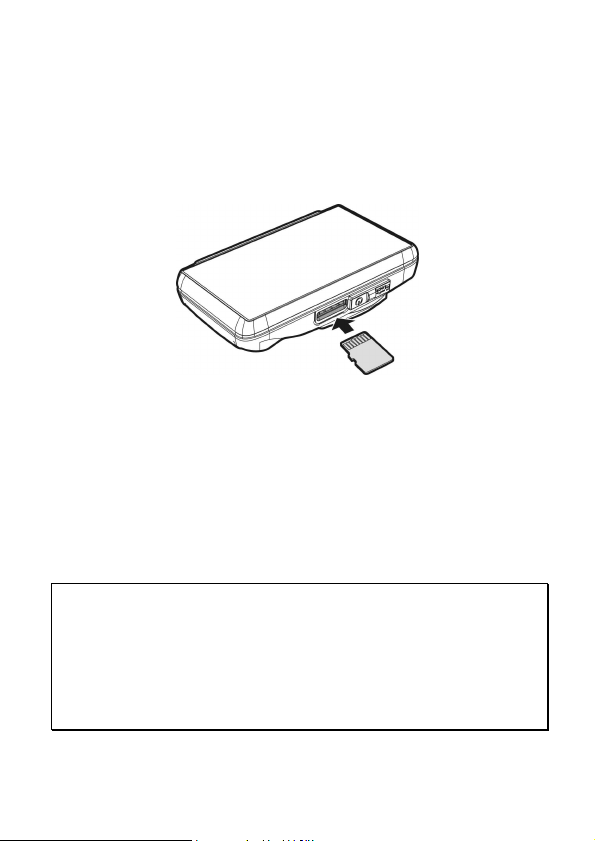
2 Getting Started
2.1 Inserting the Memory Card
Insert memory card with the gold section facing upward and the screen
of the camcorder facing upward too, as illustrated. Push the memory
card in until a click sound is heard, indicating the card is in position.
To remove the memory card
Push to eject the memory card out of the slot.
Note:
1. Do not remove or insert the memory card when the camcorder is turned on. This
may damage the memory card.
2. Please use a Class 6 or higher rating Micro SD card, max. up to 32GB.
3. Please format the micro SD cards before the initial use.
4. When removing the memory card, be careful that the card may spring out and get
lost. The memory slot has this spring-out feature for easy removal of the card.
4
Page 6
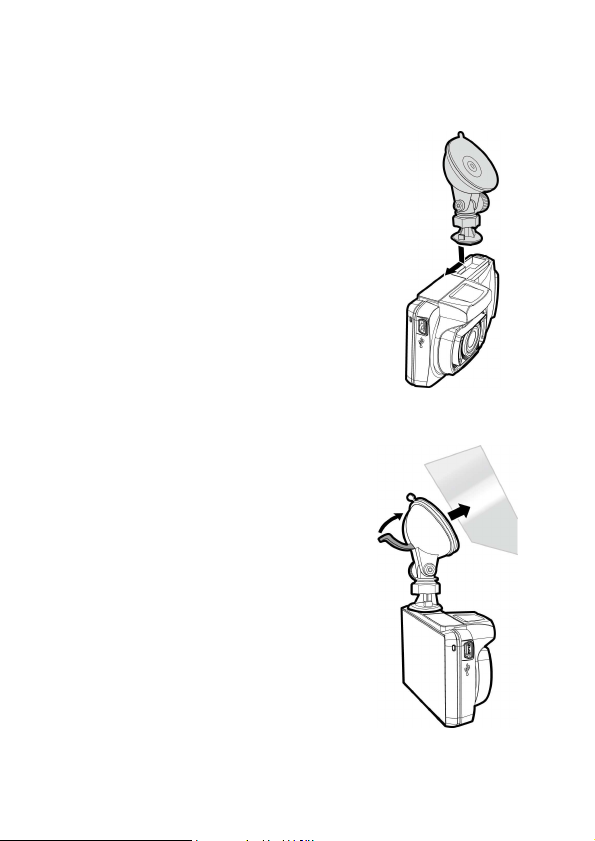
2.2 Installing in Vehicles
2.2.1 Mount to Windshield
1. Push the bracket into bracket slot on top of
camcorder, until a click sound is heard.
2. With the suction-cup laying flat,
position the suction-cup on the
windshield.
3. Hold the base firmly on the windshield
and press down the clamp to mount the
car holder to the windshield. Make sure
the base is securely locked in place.
5
Page 7
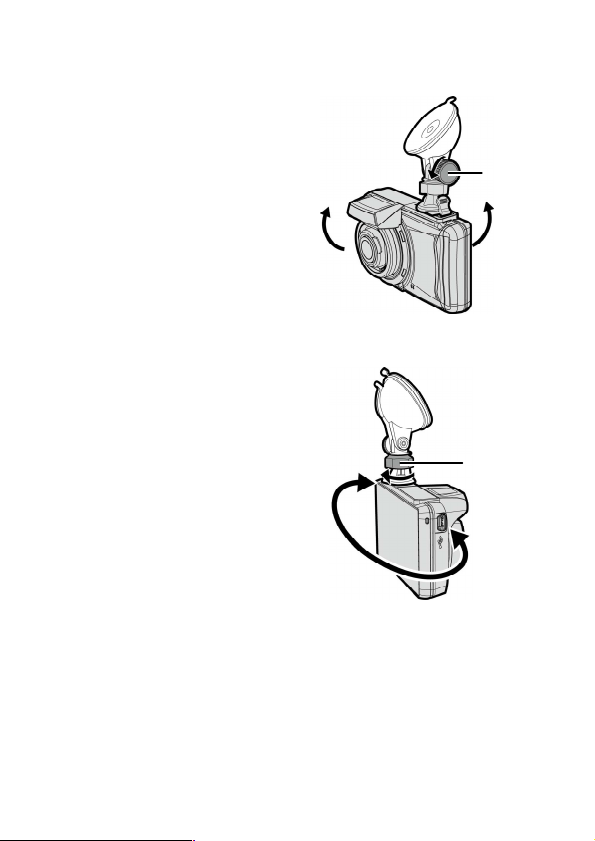
2.2.2 Adjust the Camcorder position
1. Loose the knob to swivel the
camcorder vertically.
2. Loose the knob to swivel the
camcorder horizontally up to
360°.
3. Then tighten the knob to make sure the camcorder is securely
locked in place.
Knob
Knob
6
Page 8
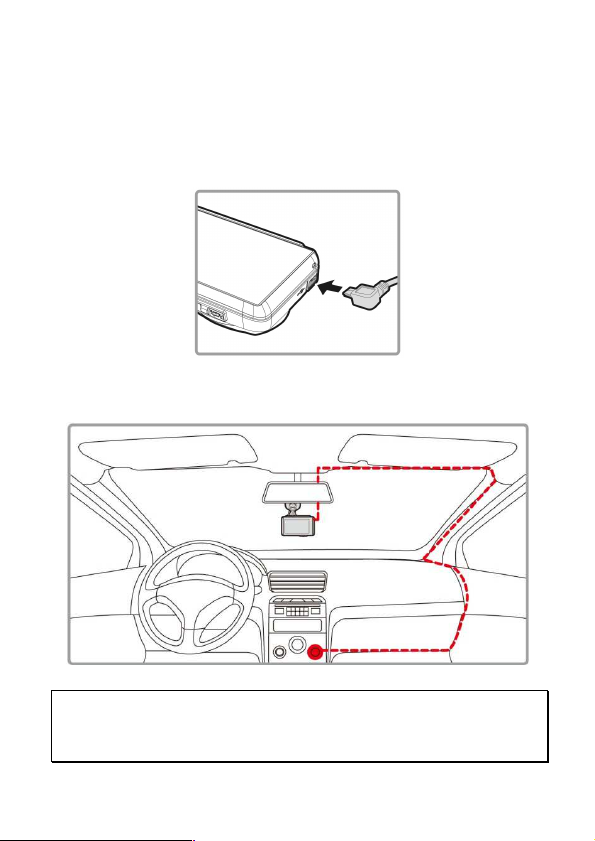
2.3 Connecting to Power
Use only the supplied car adapter to power up the camcorder and
charging the built-in battery.
1. Connect one end of car adapter to USB/Power connector port on the
camcorder.
2. Plug the other end of the car adapter to the cigarette lighter socket
of your vehicle. Once the vehicle engine is started, the camcorder
automatically powers on.
Note:
This product should be installed near the rear view mirror, at the center and top of
windshield for optimal viewing.
7
Page 9
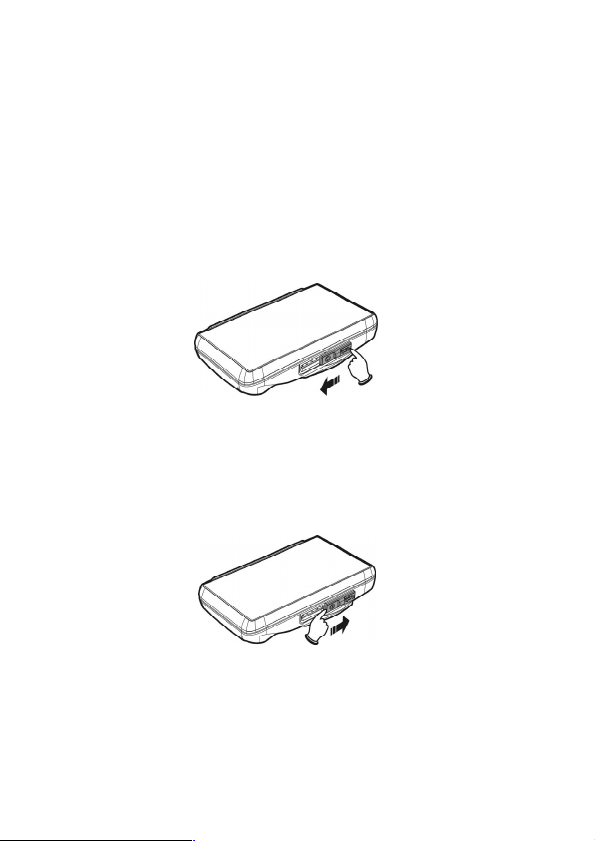
2.4 Powering the Camcorder On / Off
On
O
ff
2.4.1 Auto Power On/Off
Once the vehicle engine is started, the camcorder automatically turns on.
If the Automatic Record function is enabled, the recording will
automatically start right after the camcorder turns on.
2.4.2 Manual Power On/Off and Reset
2.4.2.1 Manual Power On
Push the power switch and make sure that the power switch locks on the
memory card slot.
2.4.2.2 Power Off
Push the power switch and make sure that the memory slot is released
and the camcorder starts power off sequence. Do not power on the
camcorder when it is in the power-off sequence, or the recorded file may
become corrupt.
2.5 Initial Settings
Before using the camcorder, we recommend you to enable the
Automatic Record function and set up the correct Date and Time.
8
Page 10
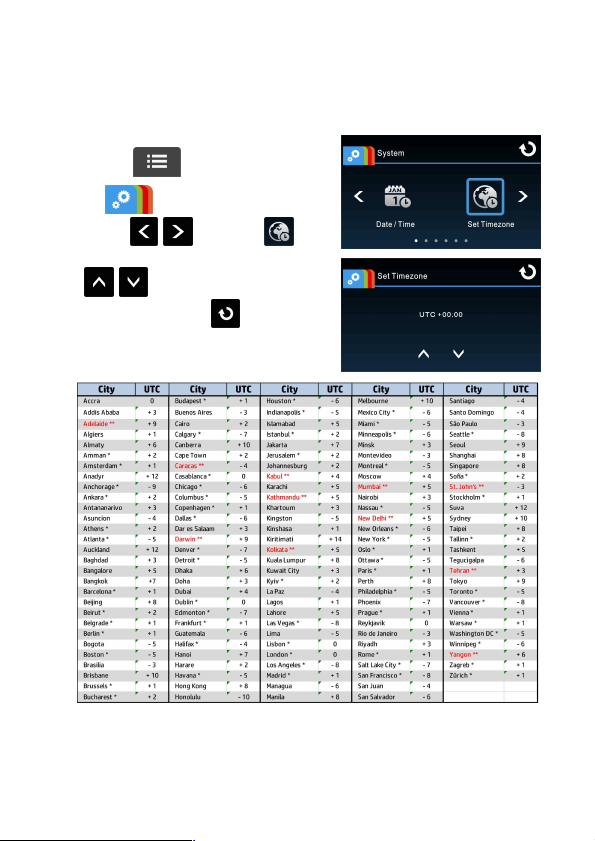
2.5.1 Setting the Universal Time Code (UTC)
Depending on your location, you may need to change the current UTC
setting of the camcorder so that the correct date and time are updated
when a GPS signal is detected.
1. Touch to enter Main Menu.
2. In System main menu,
touch / to select for
Set Timezone menu, touch
/ to set the current time
zone; then touch again to
complete setting.
* Be sure to adjust for daylight saving time (DS T) by adding +1 hour to the UTC offset.
** These areas may observe half hour increments and daylight saving time (DST).
9
Page 11
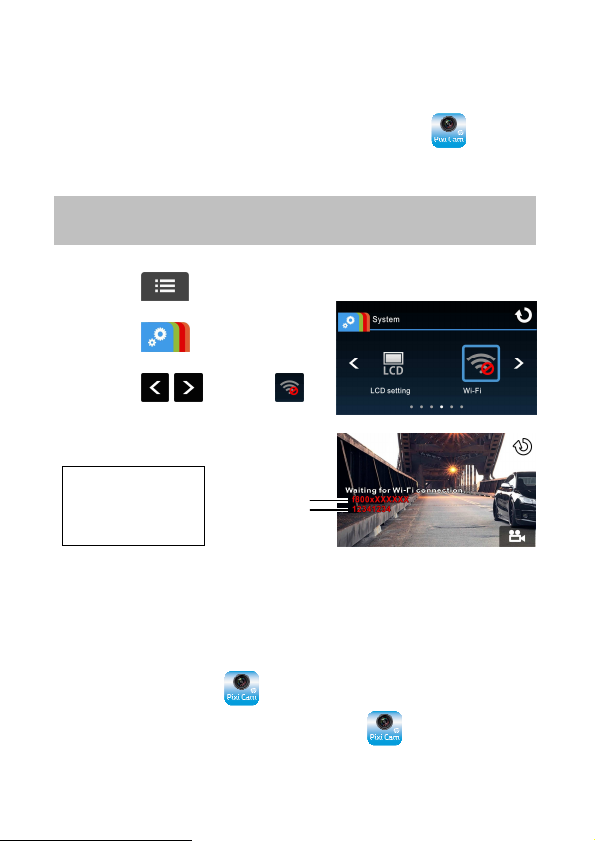
2.6 Application
APP Layout and Features ma
y be changed subject to different
software versions. Please refer to Google Play or APP Store for update.
model purchased.
2.6.1 Application installation
1. Search from Google Play or App Store for Pixi Cam
application.
2. Install the App.
2.6.2 Wi-Fi connecting
1. Touch to enter Main
Menu.
2. Touch to switch over to
System Main Menu.
3. Touch / to select
for entering Wi-Fi function menu;
wait for screen to display
camcorder ID and Wi-Fi password.
Note:
Wi-Fi function is
dependent on the
4. Using Wi-Fi function of a mobile camcorder, search for camcorder ID
from the list and select and enter Wi-Fi Password.
For iOS / Android Users:
Using the mobile camcorder [Settings] → [Wi-Fi] → [Select
camcorder ID no.: f800xXXXXXX] → [Enter the password] →
[Connecting]
Device ID
Wi-Fi password
5. Launch the Pixi Cam
App。
6. To disconnect Wi-Fi link, just exit Pixi Cam Application.
10
Page 12
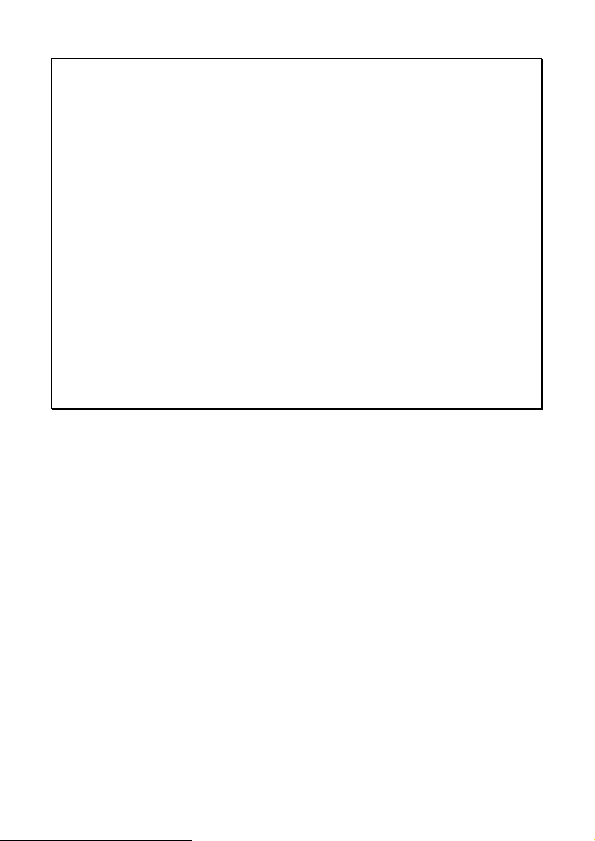
Note:
1. Make sure the Wi-Fi function of the equipment is activated and the mobile
camcorder is receiving Wi-Fi signal before executing the Pixi Cam App, or the App
will be closed.
2. The mobile device shall be within a maximum of a 10m distance from the equipment
without any buildings in between.
3. When the Wi-Fi function of the equipment is activated for 3 minutes without
connecting with your mobile device, or the connection is disconnected, the
equipment will automatically stop the Wi-Fi function and you will need to
re-activate the Wi-Fi function.
4. It is recommended that you should set the correct date and time for your mobile
device before using the equipment, so that the recorded video will be consistent
with the date and time settings of the mobile device.
5. When linking up with a mobile device, touch-control of camcorder screen is no
longer effective. Perform operations via the Pixi Cam Application. For operating the
camcorder again, you need to exit the Pixi Cam Application first. To operate the
camcorder, please quit the Pixi Cam program, and restart.
6. The language of the Pixi Cam App will be consistent with that of your mobile device,
it shall be the default language if it is not the built-in one.
11
Page 13
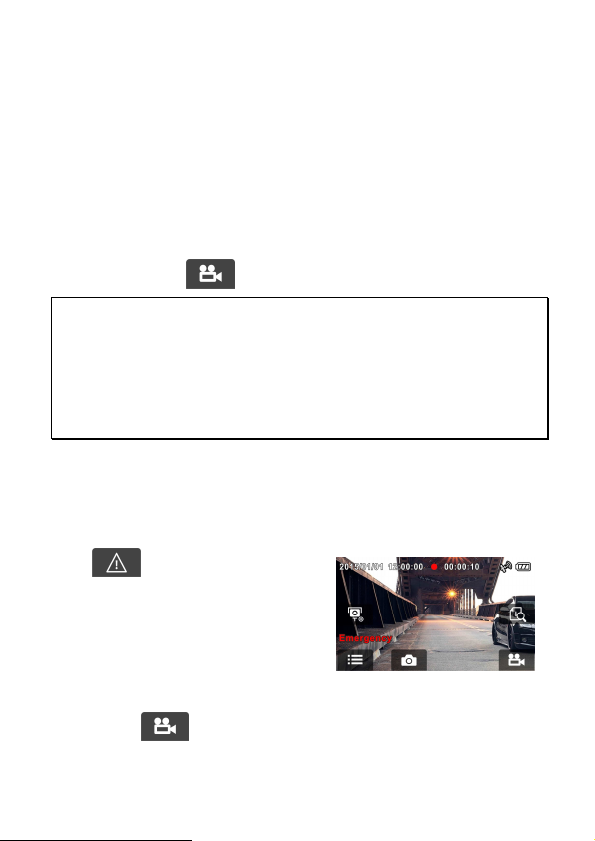
3 Using the Car Recorder
3.1 Recording Videos
3.1.1 Record videos while driving
When the vehicle engine starts up and the Automatic Record function is
enabled, the camcorder automatically turns on and starts recording.
The touch panel function is not ready yet within 2 seconds upon the Auto
Recording start.
Recording will automatically stop when the engine is switched off, or
when touching the to stop recording manually.
Note:
1. With some vehicles, the recording will continue when the engine is switched off. If
this happens, please manually turn off the cigarette lighter /power socket or
remove the car adapter from the cigarette lighter.
2. It can be configured to save a video file for every 3 or 5 minutes of recording.
3. The camcorder saves the recording in the memory card. If the memory card capacity
is full, the oldest file in the memory card is overwritten.
3.1.2 Emergency Recording
Start the Emergency Recording, do the following:
1. During video recording, touch
to enter emergency
recording mode, the “Emergency”
message will be shown
immediately on the lower left
corner of the screen, and the
recorded file will be protected.
The camcorder will record an emergency video of 3 or 5 minutes
(depending on the setting) or until manually stopped.
2. Touch
again, to halt the recording.
12
Page 14
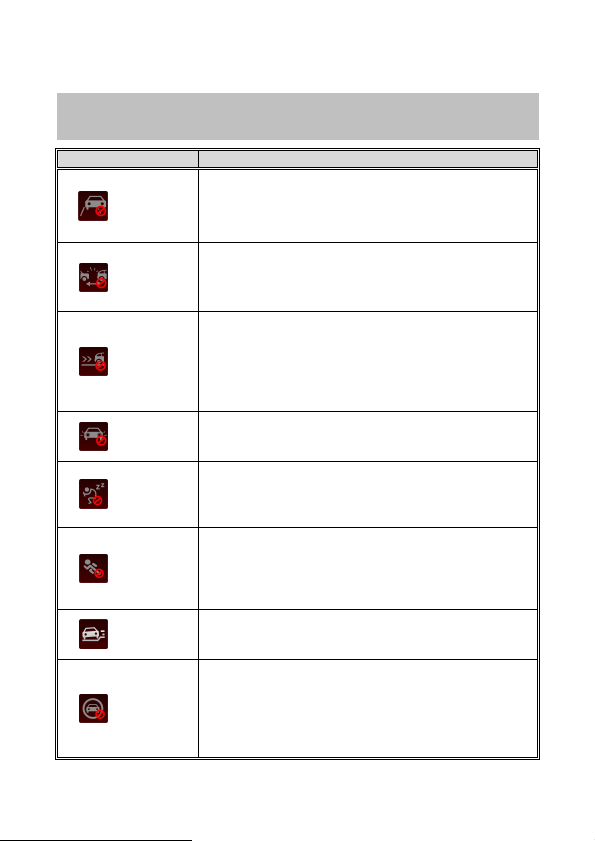
3.2 Driving Safety
The following driving safety function is for reference only. Dr
ivers are
advised to exercise discretion based on actual road conditions.
Function List Description
Once your vehicle's location is determined by GPS and the
LDWS
FCWS
Front
Vehicle Go
Headlight
Warning
Driver
Fatigue
Alert
Motion
Detection
Collision
Detection
ACC/DEC
Alert
LDWS function is enabled, this feature produces voice and
screen message alerts if your vehicle drifts from or changes
lanes at speeds over 50 km/h (31 mile/h).
When FCWS is activated after satellite positioning, camcorder
will issue a voice alert and an alarm image when vehicle
speed is above 60 km/h (37 mile/h) and the distance with the
front vehicle is less than 20m.
Once your vehicle's location is determined by GPS and the
Front Vehicle Go function is enabled, this feature starts to
detect the motion of cars in front of you after your car
remains motionless for 20 seconds. It produces voice and
screen message alerts when the movement of the car in front
of you changes its images in the camer a.
When Headlight is activated, camcorder will issue a voice
alert and an alarm screen reminding t hat insufficient
brightness is sensed on the recording face.
If the Driver Fatigue Alert function is enabled, this features
produces voice and screen message alerts one hour after it
has begun recording and repeats the alerts every half an
hour afterwards.
If Motion Detection is activated, the cam corder will
automatically trigger recording when the camcorder detects
any motion in front. When the battery is fully charged and is
in good condition, Motion Detection can record continuously
for about 30 minutes.
If Collision Detection is activated, this feature begins
emergency recording once it detects any vibrations caused
by a collision.
This feature produces voice and scree n message alerts if the
ACC/DEC Alert function is enabled and the car accelerates 20
km/h (12.4 mile/h) in one second when driving at speeds over
80 km/h (50 mile/h) or decelerates 30 km/h (18.6 mile/h) in
one second when driving at speeds under 50 km/h (31
mile/h) after position is determined by GPS.
13
Page 15
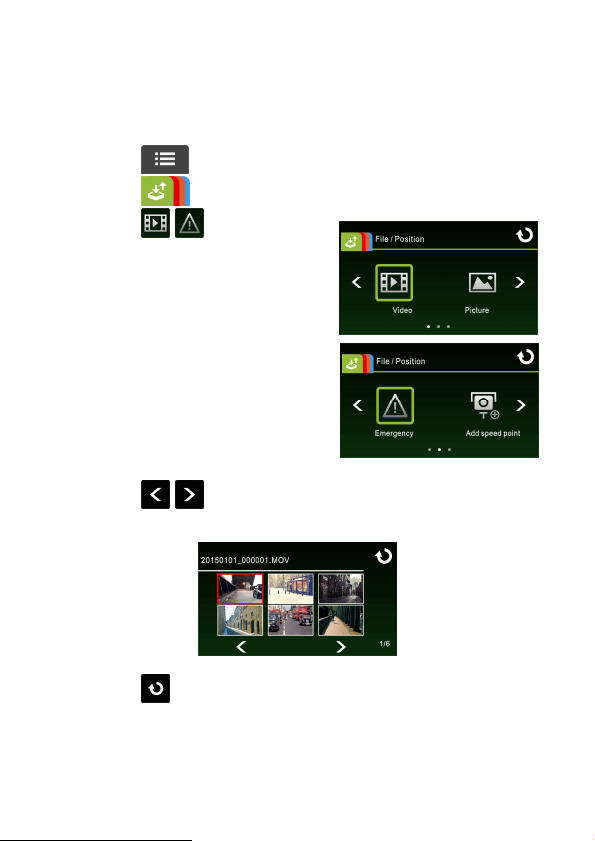
3.3 Playing Videos and Viewing Pictures
3.3.1 Playing Videos and Emergency Recording
Playback video record files as follows:
1. Touch to enter main menu.
2. Touch to switch over to File / Position menu.
3. Touch / to enter Video/
Emergency function menu.
4. Touch / to browse for required video file, touch selected
preview of video to enter Playback Mode
5. Touch repetitively to return to Record Screen.
14
Page 16
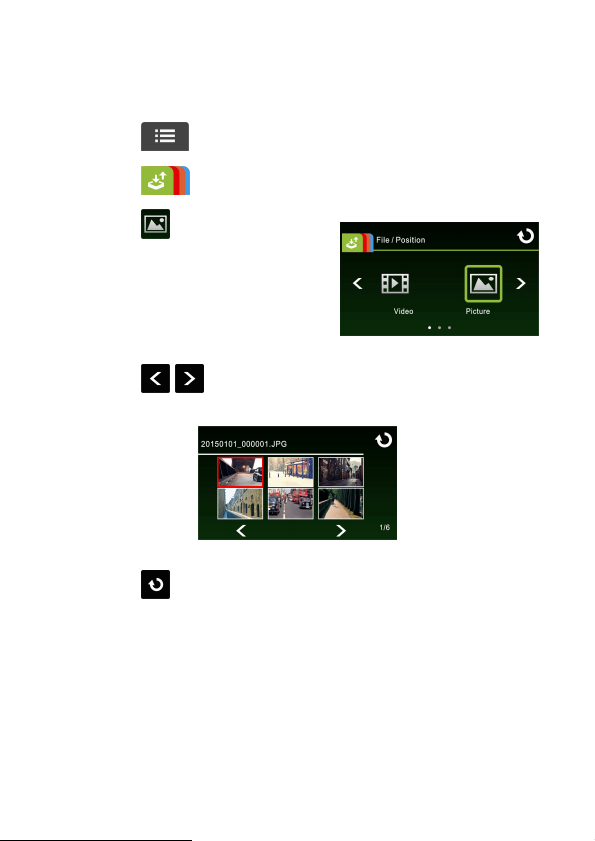
3.3.2 Viewing Pictures
View pictures as follows:
1. Touch to enter Main Menu.
2. Touch to switch over to File / Position main menu.
3. Touch to enter Picture
function menu.
4. Touch / to browse for required picture files, touch
selected preview of picture to enter Picture Playback Mode.
5. Touch repetitively to return Record Screen.
15
Page 17
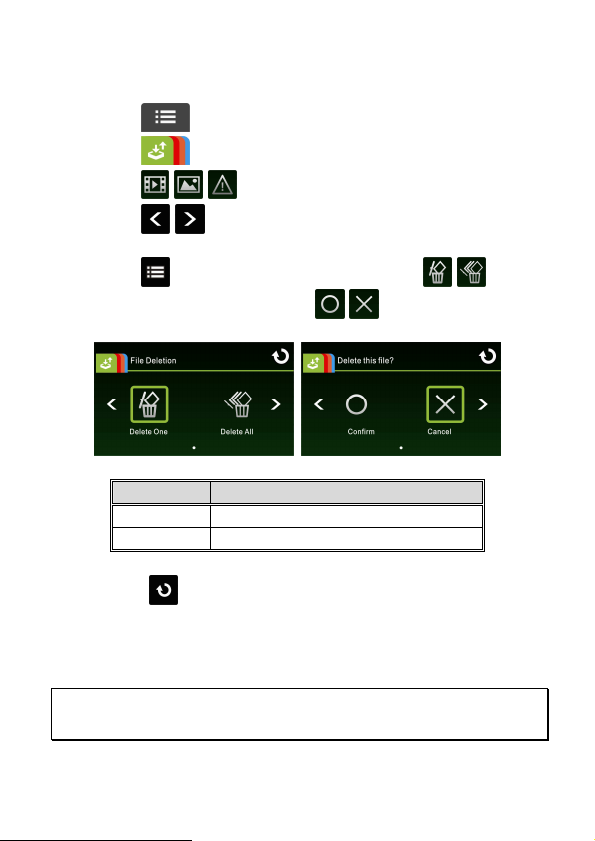
3.3.3 Deleting Files
To delete file(s), do the following:
1. Touch to enter Main Menu.
2. Touch to switch over to File / Position main menu.
3. Touch / / to enter Video/Picture/Emergency menu.
4. Touch / to browse for required video or picture file; touch
selected preview image to enter Video/Picture Playback Mode.
5. Touch to enter File Deletion menu, select / to
delete one file or all files; touch / to confirm or cancel
the selection.
Item Description
Delete One Delete the current file.
Delete All Delete all files.
6. Touch repetitively to return to Record Screen.
Note:
Deleted files cannot be recovered. Ensure the files have backup before deletion.
16
Page 18
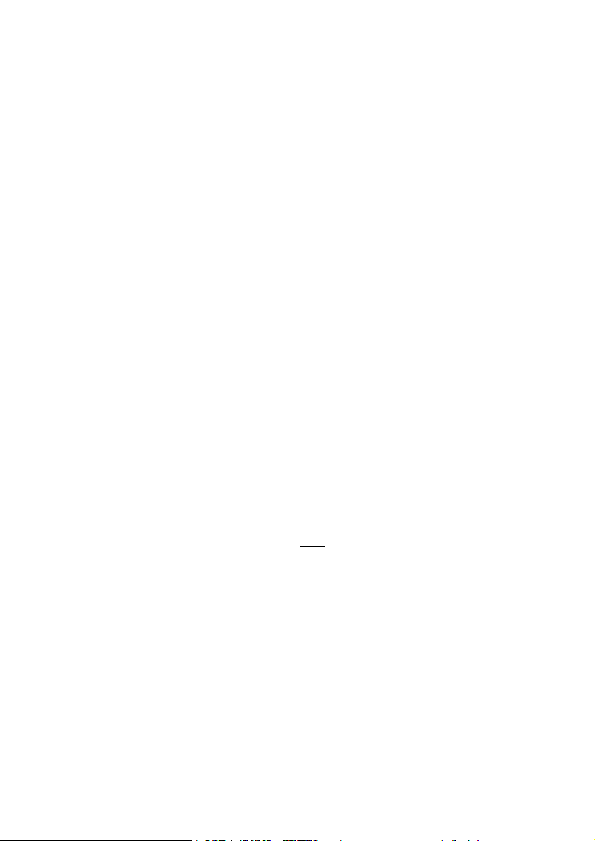
Avertissement sur la batterie
Rechargez toujours avec le système fourni. Une mauvaise gestion de la
batterie peut causer des explosions.
Ne démontez ou percez jamais la batterie, et évitez les courts-circuits.
Les piles peuvent exploser si elles sont exposées à des flammes nues. Ne
jetez jamais les piles au feu.
Jetez les piles usées en respectant les réglementations locales.
Ne remplacez jamais la batterie par vous-même, demandez à votre
revendeur de le faire pour vous.
Remarques au sujet de l'installation
1.
Installez l'appareil vers le rétroviseur afin d'obtenir la meilleure vue.
2.
Assurez-vous que l'objectif est dans la surface de balayage de
l'essuie-glace du pare-brise afin de bénéficier d'une vue claire même
lorsqu'il pleut.
3.
Ne jamais toucher l'objectif avec vos doigts. Des empreintes de doigts
peuvent rester visibles sur l’objectif et les photos ou les clips vidéo
peuvent ainsi être flous. Nettoyez souvent l'objectif.
4.
Ne pas installer l'appareil sur une vitre teintée. Vous risqueriez
d'endommager le film teinté.
5.
Assurez-vous que la position d'installation n'est pas entravée par la vitre
teintée.
Avis pour les utilisateurs
1.
Ce caméscope de voiture est équipé de nombreuses fonctions de
système d'aide à la conduite avancées (ADAS). Veuillez noter que ce
caméscope de voiture n'effectuera PAS les fonctions suivantes
automatiquement : freinage, contrôle de la direction ou autres
fonctions du véhicule pour éviter les accidents de la circulation. Ces
fonctionnalités sont destinées à servir de référence uniquement. De
nombreuses variables peuvent causer un mauvais fonctionnement des
fonctionnalités ADAS, il est donc de la seule responsabilité du
conducteur d'utiliser son véhicule conformément au code de la route et
aux règles de sécurité locaux.
2. Les fonctions ADAS/Conduite sûre comme LDWS, FCWS
(avert.collisionAvt), Avertissement phare, Alerte radar, Alerte de limite de
vitesse, Alerte de fatigue du conducteur et Alerte ACC/DEC sont
désactivées si le caméscope n'est pas relié au chargeur de voiture.
1
Page 19
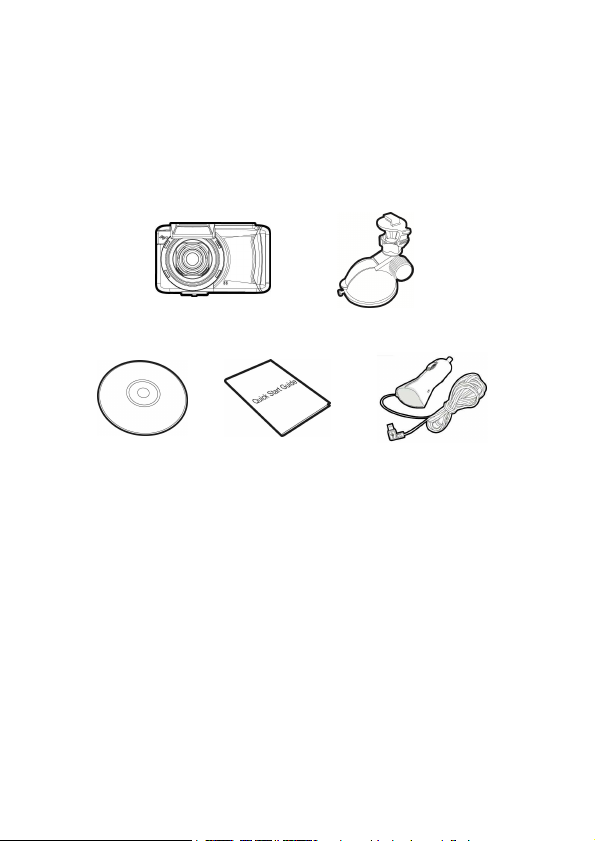
1 Introduction
1.1 Contenu de la boîte
Cet emballage contient les éléments suivants. Si l'un de ces éléments est
absent ou endommagé, contactez votre revendeur immédiatement.
Enregistreur de voiture Support
CD-ROM
Guide de démarrage
rapide
Adaptateur de voiture
2
Page 20
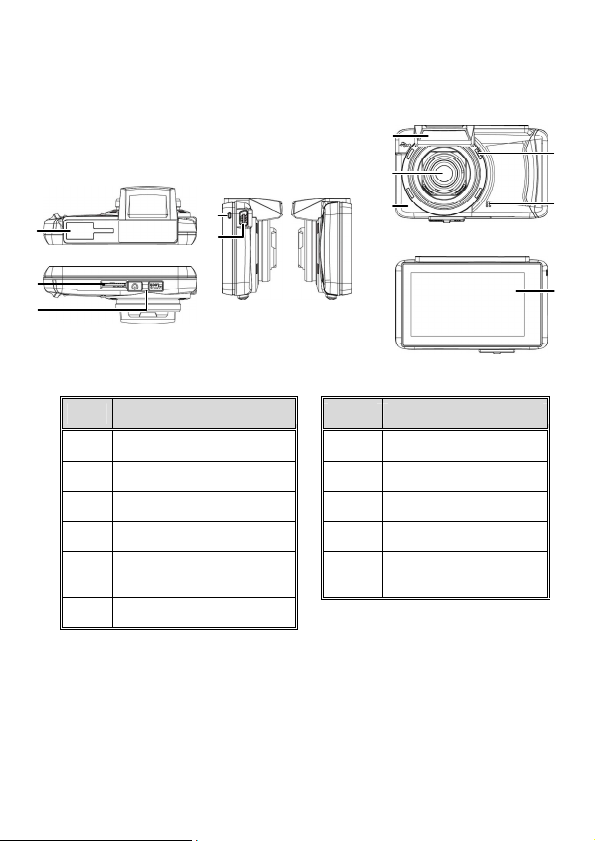
1.2 Présentation du produit
Vue de dessus et de
Vue de côté
Vue de devant
Vue de derriére
4
5
7
6
8
1
2
3
dessous
(gauche et droite)
N° Élément N° Élément
1 Emplacement du support 7 Objectif grand angle
2 Fente pour carte mémoire 8 Transmission Wi-Fi
3 Bouton d'alimentation 9 Haut-parleur
4 Voyant DEL 10 Microphone
Connecteur USB /
5
d'alimentation
6 Antenne GPS
11 Écran tactile LCD
9
10
11
3
Page 21

2 Prise en main
2.1 Insérer la carte mémoire
Insérez la carte mémoire broche tournée vers le haut, l'écran de
l'appareil étant aussi orienté vers le haut, comme illustré. Enfoncez la
carte mémoire jusqu'à ce qu'un déclic se fasse entendre, indiquant que la
carte est en place.
Pour enlever la carte mémoire
Enfoncez la carte mémoire pour l'éjecter de la fente.
Remarque:
1. Ne pas retirer ni insérer une carte mémoire lorsque l'appareil est allumé. Cela peut
endommager la carte mémoire.
2. Veuillez utiliser une carte Micro SD de classe 6 ou plus, jusqu'à 32 Go.
3. Veuillez formater les cartes micro SD avant leur première utilisation.
4. Lors du retrait de la carte mémoire, faites attention car elle pourrait sortir
brusquement et se perdre. L'emplacement pour carte mémoire dispose d'une
fonction de ressort pour un retrait facile de la carte.
4
Page 22

2.2 Installation dans des véhicules
2.2.1 Installer sur le pare-brise
1. Enfoncez le crochet dans l'emplacement
dédié sur le dessus de l'appareil, jusqu'à ce
qu'un clic se fasse entendre.
2. La ventouse étant en configuration
plate, positionnez-la sur le pare-brise.
3. Tenez fermement l'embase sur le
pare-brise et abaissez la pince pour
installer le support de voiture sur le
pare-brise. Assurez-vous que l'embase
est bien en place.
5
Page 23

2.2.2 Régler la position de l'appareil
1. Desserrez le bouton pour
faire pivoter l'appareil
verticalement.
2. Desserrez le bouton pour faire
pivoter l'appareil
horizontalement jusqu'à 360°.
3. Puis serrez le bouton pour vous assurer que l'appareil est bien
tenu en place.
Poignée
Poignée
6
Page 24

2.3 Connexion à l’alimentation
Utilisez uniquement l'adaptateur pour voiture fourni pour alimenter
l'appareil et recharger la batterie intégrée.
1. Branchez une extrémité du connecteur d'alimentation sur le port du
connecteur USB / d'alimentation de l'appareil.
2. Branchez l'autre extrémité de l'adaptateur de voiture sur la prise
d'allume-cigare de votre véhicule. Dès que le moteur du véhicule
démarre, l'enregistreur se met automatiquement en marche.
Remarque:
Ce produit doit être installé près du rétroviseur, au centre sur la partie haute du
pare-brise, si possible, pour une visualisation optimale.
7
Page 25

2.4 Allumer/éteindre l'appareil
2.4.1 Mise sous / hors tension automatique
Dès que le moteur du véhicule démarre, l'appareil se met automatiquement
en marche. Si la fonction Enr. auto est activée, l'enregistrement commence
automatiquement lorsque l'appareil est allumé.
2.4.2 Mise sous / hors tension manuel et
Réinitialisation
2.4.2.1 Mise sous tension manuelle
Appuyez sur l'interrupteur d'alimentation et assurez-vous qu'il se verrouille
sur l'emplacement de la carte mémoire.
En service
2.4.2.2 Mise hors tension
Appuyez sur l'interrupteur d'alimentation et assurez-vous que
l'emplacement mémoire est libéré et que l'appareil commence la séquence de
mise hors tension. N'éteignez pas l'appareil lorsqu'il est en phase de mise
hors tension, ou le fichier enregistré pourrait être endommagé.
Hors service
2.5 Paramètres initiaux
Avant d'utiliser l'appareil la première fois, nous vous recommandons
d'activer la fonction Enr. auto et de régler correctement l'heure et la
date.
8
Page 26

2.5.1 Régler le temps universel coordonné (UTC)
En fonction de votre emplacement, vous pourriez avoir à modifier le paramètre
UTC actuel du caméscope afin que la date et l'heure soient mises à jour
correctement lorsqu'un signal GPS est détecté.
1. Touchez pour accéder au
menu principal.
2. Dans le menu principal
Système, touchez / pour
sélectionner pour le menu
Fuseau horaire, touchez /
pour définir le fuseau horaire actuel,
puis touchez à nouveau pour
terminer le réglage.
* Veillez à ajuster l'heure d'été (DST) en ajoutant +1 heure au décalage UTC
** Ces zones peuvent observ er des incréments d'une demi-heure et d'heure d'été
(DST)
9
Page 27

2.6 Application
La présentation et l
es fonctionnalités de l'application peuvent varier
ID de l'appareil
2.6.1 Installation de l'application
1. Allez dans Google Play ou sur l'App Store et recherchez l'application
Pixi Cam .
2. Installez l'application.
selon la version. Voir Google Play ou l'App Store pour plus
d'informations.
2.6.2 Connexion Wi-Fi
1. Touchez pour accéder au menu principal.
2. Touchez pour basculer
vers le menu principal Système.
3. Touchez / pour
sélectionner et accéder au
menu de la fonction Wi-Fi ;
attendez que l'écran affiche l'ID
de l'appareil et le mot de passe
Wi-Fi.
Remarque:
Fonction Wi-Fi en
fonction du
4. Avec la fonction Wi-Fi d'un appareil mobile, recherchez l'ID de
l'appareil dans la liste et sélectionnez-le, puis saisissez le mot de
passe Wi-Fi.
Pour les utilisateurs iOS/Android :
Sur l'appareil mobile, allez dans [Réglages] → [Wi-Fi] →
[Sélectionnez l'ID d'appareil no. f800xXXXXXX] → [Saisissez le
mot de passe] → [Connexion]
Mot de passe Wi-Fi
10
Page 28
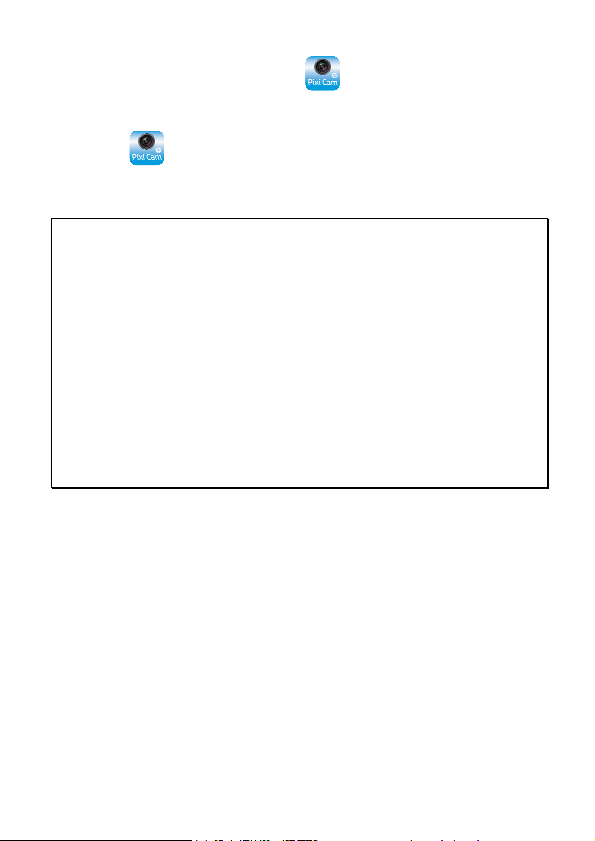
5. Exécutez l'application Pixi Cam .
6. Pour arrêter la liaison Wi-Fi, quittez simplement l'application Pixi
Cam .
Remarque:
1. Assurez-vous que la fonction Wi-Fi de l'équipement est activée et que l'appareil mobile
reçoit un signal Wi-Fi avant d'exécuter l'application Pixi Cam, ou l'application se terminera.
2. L'appareil mobile doit rester à moins de 10 m de l'équipement, sans obstacle entre eux.
3. Lorsque la fonction Wi-Fi de l'équipement est activée pendant 3 minutes sans connexion à
votre appareil mobile, ou que la connexion est coupée, l'équipement arrêtera
automatiquement la fonction Wi-Fi et vous devrez la réactiver.
4. Nous vous conseillons de définir les bonnes date et heure sur votre appareil mobile avant
d'utiliser l'équipement, afin que les vidéos enregistrées soient cohérentes avec les
réglages de date et heure de l'appareil mobile.
5. Lors de la liaison avec un appareil mobile, le contrôle tactile de l'écran de l'appareil est
désactivé. Effectuez les opérations avec l'application Pixi Cam. Pour utiliser à nouveau
l'appareil, vous devez d'abord quitter l'application Pixi Cam. Pour utiliser l’appareil,
veuillez quitter le programme Pixi Cam et le redémarrer.
6. La langue de l'application Pixi Cam sera cohérente avec celle de votre appareil mobile, il
s'agira de la langue par défaut si ce n'est pas celle intégrée.
11
Page 29

3 Utiliser l'enregistreur de voiture
3.1 Enregistrement de vidéos
3.1.1 Enregistrer des vidéos lorsque vous conduisez
Lorsque le moteur du véhicule démarre et que la fonction Enr. auto a été
activée, l'appareil s'allume automatiquement et commence à enregistrer.
La fonction tactile n'est pas prête pendant les deux premières secondes
après le démarrage de l'enregistrement automatique.
L'enregistrement s'arrête automatiquement lorsque le moteur s'arrête,
ou que vous appuyez sur pour arrêter l'enregistrement
manuellement.
Remarque:
1. Dans certaines voitures, l'enregistrement continue même lorsque le moteur est
arrêté. Si cela survient, éteignez manuellement l'allume-cigare ou débranchez
l'adaptateur d'alimentation de l'allume-cigare du véhicule.
2. Il peut être configuré pour enregistrer un fichier vidéo toutes les 3 ou 5 minutes
d'enregistrement.
3. L'appareil enregistre les vidéos sur la carte mémoire. Si la carte mémoire est pleine,
le fichier le plus ancien présent sur la carte mémoire est écrasé.
3.1.2 Enregistrement d'urgence
Pour démarrer l'enregistrement d'urgence, effectuez ce qui suit:
1. Pendant un Enregistrement
vidéo, touchez pour
passer en mode
d'enregistrement d'urgence, le
message « Urgence » s'affiche
immédiatement en bas à
gauche de l'écran et le fichier enregistré est protégé.
2. Touchez
à nouveau pour arrêter l'enregistrement.
12
Page 30

3.2 Conduite sûre
d'e
nregistrement.
Ce produit propose des alertes vocales et par messag
e à
GPS.
La fonction de conduite sûre suivante sert de référence uniqu ement. Les
conducteurs sont invités à faire preuve de prudence en fonction de s
Liste des fonctions Description
Une fois l'emplacement de votre voiture déterminé par le GPS
avert.chgt
voie
avert.collisio
nAvt
Alerte véhic.
av.
Avertisseme
nt phare
Alerte figure
Détec. mouv.
Détec.
collision
Alerte
ACC/DEC
et la fonction LDWS(avert.chgt voie) activée, ce produit
propose des alertes vocales et par message à l'écran lorsque
vous conduisez hors route ou que vous changez de voie à des
vitesses supérieures à 50 km/h (31 miles/h).
Lorsque la fonction FCWS (avert.collisionAvt) est activée
après le positionnement par satellite, l'appareil donne une
alerte vocale et affiche un écran d'alarme si la vitesse du
véhicule atteint ou dépasse 60 km/h (37 miles/h) et que la
distance avec le véhicule précédent est inférieure à 20 m.
Une fois l'emplacement de votre voiture déterminé par le GPS
et la fonction Alerte véhic. av. activée, ce produit commence
à détecter les mouvements des voitures devant vous lorsque
votre voiture reste immobile pendant plus de 20 secondes. Il
propose des alertes vocales et par message à l'écran
lorsqu'un mouvement du véhicule devant vous est détecté
par la caméra.
Lorsque Avertissement phare est activé , l'appareil émet une
alerte vocale et affiche un écran d'alarme pour vous rappeler
qu'une luminosité insuffisante est détectée sur la face
Si la fonction Alerte figure est activée, ce produit propose des
messages vocaux et à l'écran une heure après le début de
l'enregistrement et répète les alertes toutes les demi-heures
par la suite.
Si la détection de mouvements est activée, l'appareil
déclenche automatiquement l'enregist rement lorsque
l'appareil détecte un mouvement à l'avant. Quand la batterie
est en bon état et complètement chargée, le détecteur de
mouvement peut enregistrer en continu pendant 30 minutes.
Si la détection des collisions est activée, ce produit
commence l'enregistrement d'urgence lorsqu'il détecte des
vibrations causées par une collision.
l'écran si la fonction Alerte ACC/DEC est activée et que la
voiture accélère de 20 km/h (12,4 miles/h) en une seconde
lors de la conduite à des vitesses de plus de 80 km/h (50
miles/h) ou décélère de plus de 30 km/h (18,6 miles/h) en
une seconde lors de la conduite à des vitesses inférieures à
50 km/h (31 miles/h) une fois la position déterminée par le
13
Page 31

3.3 Lire des vidéos et afficher des images
3.3.1 Lire des vidéos et enregistrements d'urgence
Lisez les fichiers vidéo enregistrés comme suit :
1. Touchez pour accéder au menu principal.
2. Touchez pour basculer vers le menu Fichier/position.
3. Touchez / pour accéder
au menu de la fonction
Vidéo/Urgence.
4. Touchez / pour naviguer
vers le fichier vidéo requis, touchez l'aperçu vidéo pour entrer en
mode lecture
5. Touchez plusieurs fois pour revenir à l'écran
d'enregistrement.
14
Page 32

3.3.2 Afficher des images
Affichez les images en procédant comme suit :
1. Touchez pour accéder au menu principal.
2. Touchez pour basculer vers le menu principal
Fichier/position.
3. Touchez pour accéder au
menu de la fonction Image.
4. Touchez / pour naviguer vers les fichiers image requis,
touchez l'image pour entrer en mode lecture.
5. Touchez plusieurs fois pour revenir à l'écran
d'enregistrement.
15
Page 33

3.3.3 Suppression de fichiers
Pour supprimer des fichiers, procédez comme suit :
1. Touchez pour accéder au menu principal.
2. Touchez pour basculer vers le menu principal
Fichier/position.
3. Touchez / / pour accéder au menu
Vidéo/Image/Urgence.
4. Touchez / pour naviguer vers les fichiers image ou vidéo
requis, touchez l'image d'aperçu pour entrer en mode lecture
vidéo/image.
5. Touchez pour accéder au menu Suppression de fichier,
sélectionnez / pour supprimer un ou tous les fichiers, et
touchez / pour confirmer ou annuler la sélection.
Élément Description
Effacer un Efface le fichier actuel.
Effacer tous Efface tous les fichiers.
6. Touchez plusieurs fois pour revenir à l'écran
d'enregistrement.
Remarque:
Les fichiers supprimés ne peuvent pas être récupérés. Assurez-vous que les fichiers
ont été sauvegardés avant la suppression.
16
Page 34

Cuidados com a bateria
Sempre carregue sua bateria utilizando os acessórios fornecidos. O
uso inapropriado poderá resultar em explosão.
Nunca desmanche ou fure a bateria, ou permita curto-circuitos.
Baterias poderão explodir se expostas ao fogo. Nunca descarte a
bateria em fogo.
A eliminação de baterias usadas deverá observar as leis locais.
Nunca substitua a bateria por outra; Permita ao revendedor
fazer isto.
Notas de instalação
1.
Instale o dispositivo próximo do retrovisor para obter a melhor
visão possível.
2.
Certifique-se que a lente está dentro do alcance do limpador de
pára-brisas para assegurar uma imagem límpida mesmo quando
chover.
3.
Não toque na lente com seus dedos. A oleosidade dos dedos poderá
afetar a clareza de imagens e vídeos. Limpe a lente regularmente.
4.
Não instale o dispositivo sobre película fumê, pois poderá
danificá-la.
5.
Certifique-se que a posição de instalação não será prejudicada pela
película.
Aviso ao Usuário
1. Esta câmera de vídeo veicular é equipada com muitos Avançados
recursos de Sistema de Assistência ao Condutor (ADAS). Por favor, note
que esta câmera veicular NÃO, aplicará automaticamente os freios,
controlará a direção nem controlará outras funções do seu veículo para
evitar acidentes de trânsito. Esses recursos destinam-se apenas a
referência. Há muitas variáveis que podem fazer esses recursos ADAS
não funcionarem corretamente e, portanto, é responsabilidade
exclusiva do motorista operar o veículo de acordo com todas as leis de
segurança e de trânsito locais.
2. Os recursos ADAS/Direção Segura como LDWS, FCWS, Ida Frontal do
Veículo, Alerta de farol dianteiro, Alerta Cam. Velocidade, Alerta Limite
Velocidade, Alerta de fadiga do condutor e Alerta ACC/DEC serão
desativados se a câmara de vídeo não estiver conectado ao carregador
veicular.
1
Page 35

1 Introdução
1.1 Conteúdo do pacote
Esta embalagem contém os seguites itens. Contate a revenda
imediatamente em caso de algum dos itens estiver faltando ou
danificado.
Gravadora veicular Suporte
CD-ROM Guia rápido Adaptador veicular
2
Page 36

1.2 Visão geral do produto
Visão superior e inferior
Visão lateral (esquerda e
direita)
Visão posterior
4
5
7
6
8
1
2
3
No. Item No. Item
1 Suporte do soquete 7 Lente grande angular
Compartimento do cartão de
2
memória
3 Botão liga/desliga 9 Alto-falante
4 Indicador LED 10 Microfone
5 USB / Conector de energia 11 Tela de LCD
6 Antena GPS
8 Transmissão de Wi-Fi
Visão frontal
9
10
11
3
Page 37

2 Iniciando
2.1 Inserindo o cartão de memória
Insira o cartão de memória com os pinos metálicos e a tela da câmera
ambos para cima, como ilustrado. Insira o cartão de memória com a
parte metálica e a tela da câmera para cima, como ilustrado.
Para remover o cartão de memória
Empurre o cartão de memória para dentro do compartimento se desejar
ejetá-lo para fora do compartimento.
Observação:
1. Não remova ou insira o cartão de memória quando a câmera estiver ligada, pois
poderá danificar o cartão de memória.
2. Utilize um cartão classe 6 ou superior do tipo Micro SD até 32GB.
3. Formate o cartão micro SD antes de utilizá-lo pela primeira vez.
4. Cuidado ao remover o cartão de memória, pois poderá ser perdido quando ejetado
para fora do compartimento devido a mola de ejeção.
4
Page 38

2.2 Instalando em veículos
2.2.1 Montando no pára-brisa
1. Empurre o suporte para dentro do encaixe do
suporte na parte superior da câmera, até que
o clique de encaixe seja ouvido.
2. Posicione a ventosa deitada
paralelamente ao pára-brisa.
3. Segure a base firmemente contra o
pára-brisa, e pressione a alça para fixar
a base no pára-brisa. Certifique-se que a
base está presa firmemente.
5
Page 39

2.2.2 Ajustar a posição da câmera
1. Afrouxe o regulador para
rotacionar a câmera
verticalmente.
2. Afrouxe o regulador para
rotacionar horizontalmente
até 360°.
3. E então, aperte os botões para certificar-se que eles estejam
presos firmemente.
Regulador
Regulador
6
Page 40

2.3 Conectando à energia
Use somente o adaptador veicular fornecido para utilizar o equipamento
e carregar a bateria embutida.
1. Conecte um lado do conector à porta do conector de USB/Conector de
energia da câmera.
2. Plugue a outra ponta do carregador veicular ao soquete do
acendedor de cigarros de seu veículo. Quando o motor for acionado
o equipamento será ligado automaticamente.
Observação:
Este produto deve ser instalado próximo ao retrovisor interno, na parte superior, ao
centro do pára-brisas a fim de otimizar a gravação da câmera.
7
Page 41

2.4 Ligando e desligando a câmera
2.4.1 Ligar e desligar automaticamente
Quando o motor de seu veículo for acionado, a câmera se ligará
automaticamente. Se a função de
iniciará automaticamente após a câmera se ligar.
Auto Grav.
estiver ativada, a gravação
2.4.2 Ligar e desligar manualmente e reiniciar
2.5.2.1 Ligar manualmente
Deslize o botão liga/desliga e certifique-se que ele trave corretamente
sob o compartimento do cartão de memória.
2.5.2.2 Desligar
Deslize o botão liga/desliga e certifique-se que o compartimento do
cartão de memória seja liberado, e a câmera entrará em sequência de
desligamento, e se desligará na sequência. Não desligue a câmera
quando ela estiver na sequência de desacionamento, ou a gravação
poderá ser corrompida.
Lig
Desl
2.5 Definições iniciais
Antes de utilizar a câmera, recomendamos que você ative a
Data e Hora
ajuste a
corretamente.
Auto Grav.
e
8
Page 42

2.5.1 Definição do Tempo Universal Coordenado (UTC)
Dependendo da sua localização, poderá ter de alterar a definição de UTC atual
da câmara de vídeo para que a data e hora corretas sejam atualizadas quando
for detetado um sinal de GPS.
1. Dê um toque em para
acessar o menu principal.
2. No menu do Sistema , dê
um toque em / para
selecionar para Definir
fuso horário. Dê um toque em
/ para definir o fuso
horário correto; e então dê um
toque em novamente para
finalizar.
* Certifique-se de que efetua os ajuste necessários para o horário de verão (DST)
adicionando +1 hora à definição UTC
** Estas áreas podem observ ar incrementos de meia hora e horário de verão (DST)
9
Page 43

2.6 Aplicativo
2.6.1 Instalação do aplicativo
.
Pixi
1. Procure nas lojas Google Play ou App Store pelo aplicativo
Cam .
2. Instale o aplicativo.
A apresentação e os recursos deste APP poderão ser alteradas de acordo
com a versão utilizada. Confira nas lojas Google Play ou APP Store para
atualizações.
2.6.2 Conectando através de Wi-Fi
1. Dê um toque em para
acessar o menu principal.
2. Dê um toque em para
alterar para o menu do
3. Dê um toque em / para
selecionar e acessar o
menu da função de
senha de Wi-Fi.
Observação:
A função Wi-Fi
depende do modelo
adquirido.
4. Utilizando a função de Wi-Fi de um celular, procure pela identidade
do celular, e entre com a senha do Wi-Fi.
Para usuários de iOS / Android:
Utilizando o celular [Configurações] → [Wi-Fi] → [Selecionar
identidade no.: f800xXXXXXX] → [entre a senha] → [Conectar].
5. Execute o aplicativo
6. Para desconectar o Wi-Fi, saia do aplicativo
Sistema
.
Wi-Fi
; aguarde a tela exibir a identidade e a
Identidade
Senha de Wi-Fi
Pixi Cam
.
Pixi Cam
10
Page 44

Observação:
1. Certifique-se que a função de Wi-Fi esteja ativada e que o celular esteja recebendo
sinal de Wi-Fi antes de executar o aplicativo Pixi Cam, ou o aplicativo será finalizado.
2. O celular deverá estar em um campo de no máximo 10 metros de distância da
câmera sem quaisquer obstáculos.
3. Quando a função de Wi-Fi da câmera está ativada por 3 minutos e sem conexão com
seu celular, ou a conexão for perdida, a câmera irá automaticamente encerrar a
função de Wi-Fi e você deverá reativar a função de Wi-Fi.
4. Sugerimos que você ajuste a data e hora corretamente em seu celular antes de
utilizá-lo, pois assim o vídeo gravado estará de acordo com as configurações de
data e hora de seu celular.
5. Quando conectando a um celular, os controles da tela da câmera não estarão
disponíveis. Utilize as operações através do aplicativo Pixi Cam. Para operar o
dispositivo novamente, você precisará sair do aplicativo Pixi Cam primeiro. Para
operar este dispositivo, feche o programa Pixi Cam, e reinicie.
6. O idioma do aplicativo Pixi Cam será o mesmo que de seu celular, ou será o padrão
se nenhum idioma estiver embutido.
11
Page 45

3 Utilizando o gravador veicular
3.1 Gravando vídeos
3.1.1 Gravar vídeos enquanto dirigindo
Quando o motor de seu veículo for acionado, a câmera se ligará
automaticamente. Se a função de
iniciará automaticamente após a câmera se ligar.
Dê um toque no painel de funções se ele não estiver pronto 2 segundos
Auto Grav.
após a
A gravação automática encerrará quando o motor de seu veículo for
desligado. Ou dê um toque em para encerrar a gravação
manualmente.
Observação:
1. Em alguns carros, a gravação continuará até que o motor seja desligado. Se isto não
acontecer, por favor, desligue a câmera manualmente do acendedor de cigarros de
seu veículo, ou remova o adaptador do acendedor de cigarros.
2. Pode ser configurado para salvar um arquivo de vídeo para cada 3 a 5 minutos de
gravação.
3. A câmera salva a gravação no cartão de memória. Se a capacidade do cartão de
memória estiver cheia, o arquivo mais antigo será sobrescrito.
iniciar.
3.1.2 Gravação de emergência
Para iniciar a gravação de emergência, faça o seguinte:
1. Durante a gravação de vídeo, dê
um toque em para
acessar o modo de gravação de
emergência. A mensagem
“Emergência” será exibida
imediatamente no canto
esquerdo inferior da tela, e o
arquivo gravado será protegido.
2. Dê um toque em
Auto Grav.
estiver ativada, a gravação
novamente, para encerrar a gravação.
12
Page 46

3.2 Segurança de Condução
imagem quando o veículo sair ou mudar de faixa a velocidades
E
ste produto emitirá um alerta de v
oz e imagem se a função Ac
(31 milhas/h) após a p osição de GPS ser determinada.
A seguinte função de condução segura é somente para referência. Os
motoristas são aconselhados a conduzir de acordo com as condições
reais da via.
Lista de funções Descrição
Quando o GPS localizar o veículo e a função Sist.Al.SaídaPista
Sist.Al.Saída Pista
Sist.Al.Col. Front
Al.In.Vei. Fron.
Farol
Al.Cans.Mot.
Detec movim
Detecção de
Colisão
Ac Vel./Des Vel.
estiver ativada, este produto emitirá u m alerta de voz e
superiores a 50 km/h (31 milhas/h).
Quando o FCWS está ativado após o p osicionamento do
satélite, a câmera emitirá um alerta de voz e de imagem
quando o veículo estiver 60 km/h (37 milhas/h) e a distância
do veículo da frente for menor que 20m.
Quando o GPS localiz ar o veículo e a função Al.In.Vei.Fron. e stiver
ativada, este produto in iciará a detecção de movimento do s
veículos a frente do s eu após seu veículo permanecer para do por
mais de 20 segund os. Será emitido u ma mensagem de alerta de
voz e imagem qua ndo o veículo da frente se mover e mudar a
imagem na câmera.
Quando a função do farol está ativada, a câmera emitirá um
alerta de voz e de imagem, lembrando que o brilho frontal
detectado é insuficiente.
Se a função Al.Cans.Mot. estiver ativa da, este produto emitirá
um alerta de voz e imagem uma hora após o início da
gravação e se repetirá a cada meia hora.
Se a detecção de movimento está ativada, a câmera começará
a gravar automaticamente se detecta r qualquer movimento
na frente da lente. Quando a bateria estiver totalmente
carregadae em boas condições, a função de Detecção de
Movimento poderá gravar continuamente por cerca de 30
minutos.
Se a Detecção de Colisão estiver ativa da, este produto
começará a gravar assim que alguma vibração de colisão for
detectada.
Vel./Des Vel. estiver at ivada e o veículo acelerar 20 km/ h (12.4
milhas/h) em 1 segun do quando dirigindo a velocidades super iores
a 80 km/h (50 milha s/h) ou desacelerar 30 km/h (18.6 milha s/h)
em 1 segundo quand o dirigindo a velocidades inferiores a 50 km/h
13
Page 47

3.3 Reproduzindo vídeos e visualizando
imagens
3.3.1 Reproduzindo vídeos e gravações de emergância
Para reproduzir vídeos gravados, faça o seguinte:
1. Dê um toque em para acessar o menu principal.
2. Dê um toque em para alterar para o menu Arquivo /
Posição.
3. Dê um toque em / para
acessar o menu das funções
Vídeo / Emergência.
4. Dê um toque em / para
localizar o arquivo de vídeo
desejado. Dê um toque no arquivo pré-visualizado para
reproduzí-lo.
5. Dê um toque em
gravação.
repetidamente para retornar à tela de
14
Page 48

3.3.2 Visualizando fotos
Para visualizar fotos:
1. Dê um toque em para acessar o menu principal.
Arquivo
/
2. Dê um toque em para alterar para o menu
Posição
.
3. Dê um toque em para
acessar o menu de funções de
Imagem
.
4. Dê um toque em / para localizar o arquivo de imagem
desejado. Dê um toque no arquivo de imagem pré-visualizado para
reproduzí-lo.
5. Dê um toque em repetidamente para retornar à tela de
gravação.
15
Page 49

3.3.3 Excluindo arquivos
Para excluir arquivo(s), faça o seguinte:
1. Dê um toque em para acessar o menu principal.
2. Dê um toque em para alterar para o menu principal de
Arquivo / Posição.
3. Dê um toque em / / para acessar o menu de
vídeo/imagem/emergência.
4. Dê um toque em / para localizar o arquivo de vídeo ou
imagem desejado. Dê um toque na imagem pré-visualizada para
acessar o modo de reprodução de vídeo/imagem.
5. Dê um toque em para acessar o menu de Exclusão do
Arquivo. Selecione / para excluir um ou todos os
arquivos. Dê um toque em / para confirmar ou cancelar a
seleção.
Item Descrição
Excluir um Exclui o arquivo atual.
Excluir tudo Exclui todos os arquivos.
6. Dê um toque em repetidamente para retornar à tela de
gravação.
Observação:
Arquivos excluídos não poderão ser recuperados. Certifique-se que os arquivos
tenham cópia de segurança antes de excluí-los.
16
Page 50

Advertencia de la batería
Realice siempre la carga utilizando el sistema proporcionado. La
manipulación inadecuada de la batería puede provocar una explosión.
Nunca desmonte o perfore la batería, ni permita que esta se
cortocircuite.
Las baterías pueden explotar si se exponen a las llamas. Nunca
arroje las baterías al fuego.
Deshágase de las baterías usadas según la normativa local.
Nunca cambie la batería usted mismo; lleve el producto al
distribuidor para que lo realicen allí.
Notas sobre la instalación
1.
Instale el aparato cerca del espejo retrovisor para obtener la mejor
visibilidad en campo abierto.
2.
Asegúrese de que el objetivo está dentro del rango de barrido del
limpiaparabrisas para asegurar una visión clara, incluso cuando
llueve.
3.
No toque el objetivo con los dedos. La grasa en los dedos puede
permanecer en la lente y se traducirá en videos y fotografías poco
claras. Intente limpiar la lente sobre una base regular.
4.
No instale el aparato en una ventana teñida. Si lo hace, podría
dañar la película de tinte.
5.
Asegúrese de que la posición de montaje no se vea obstaculizado
por la ventana de tintado.
Aviso para el usuario
1. Esta videocámara para vehículo está equipada con numerosas
funciones de Sistema avanzado de ayuda al conductor (ADAS). Tenga en
cuenta que esta videocámara para vehículo NO accionará los frenos ni
controlará la dirección ni otras funciones del vehículo automáticamente
para evitar accidentes de tráfico. Estas funciones están pensadas
solamente como referencia. Hay numerosas variables que pueden
provocar que estas funciones ADAS no realicen su trabajo
correctamente y, por lo tanto, el conductor será el responsable de
utilizar el vehículo conforme a las leyes de tráfico y seguridad locales.
2. Los sistemas ADAS y de seguridad para la conducción, como LDWS,
FCWS, Advertencia de coche de frente, Advertencia de faro, Alerta de
radar, Alerta de límite de velocidad, Alerta de fatiga del conductor y
Alerta ACC/DEC se deshabilitarán si la videocámara no está conectada al
cargador del vehículo.
1
Page 51

1 Introducción
1.1 Contenido del paquete
El paquete contiene los siguientes elementos. En caso de que cualquier
artículo falte o esté dañado, póngase en contacto con su distribuidor
inmediatamente.
Grabador de coche Soporte
CD-ROM Guía de inicio rápido Adaptador de coche
2
Page 52

1.2 Visión del producto
4
5
7
6
8
1
2
3
Vistas superior e
inferior
N.º Elemento N.º Elemento
1 Toma para soporte 7 Objetivo gran angular
Ranura para tarjetas de
2
memoria
3 Interruptor de alimentación 9 Altavoz
4 Indicador LED 10 Micrófono
Conector de
5
alimentación/USB
6 Antena GPS
Vista lateral
(izquierda y derecha)
8 Transmisión W i-Fi
11 Panel táctil LCD
Vista frontal
9
10
Vista posterior
11
3
Page 53

2 Conceptos básicos
2.1 Insertar la tarjeta de memoria
Inserte la tarjeta de memoria con los contactos hacia arriba y la pantalla
del dispositivo orientada también hacia arriba, tal y como se muestra.
Introduzca la tarjeta de memoria hasta que escuche el sonido de un clic,
lo que significará que la tarjeta está colocada en su posición.
Para extraer la tarjeta de memoria
Presione para extraer la tarjeta de memoria de la ranura.
Nota:
1. No extraiga ni inserte la tarjeta de memoria mientras el dispositivo está encendido.
Si lo hace, la tarjeta de memoria podría resultar dañada.
2. Utilice una tarjeta micro-SD de Clase 6 o superior, con una capacidad máxima de 32
GB.
3. Formatee las tarjetas micro-SD antes de utilizarlas por primera vez.
4. Cuando extraiga la tarjeta de memoria, tenga cuidado de que no salte y se le pierda.
La ranura de tarjetas de memoria dispone de un mecanismo de expulsión para
retirar fácilmente la tarjeta.
4
Page 54

2.2 Instalar en vehículos
2.2.1 Montar en el parabrisas
1. Inserte el soporte en la ranura del soporte
ubicada en la parte superior del dispositivo
hasta que escuche el sonido de un clic.
2. Con la ventosa en posición totalmente
plana, colóquela en el parabrisas.
3. Sujete la base firmemente sobre el
parabrisas y presione hacia abajo la
pestaña para fijar el soporte para coche al
parabrisas. Asegúrese de que la base
quede bloqueada firmemente en su
posición.
5
Page 55

2.2.2 Ajustar la posición del dispositivo
1. Afloje el mando para
inclinar el dispositivo
verticalmente.
2. Afloje el mando para inclinar el
dispositivo horizontalmente
hasta 360°.
3. A continuación, apriete el mando para asegurarse de que el
dispositivo queda bloqueado firmemente en su posición.
Protuberancia
Protuberancia
6
Page 56

2.3 Conexión a la corriente
Utilice sólo el adaptador de coche incluido para encender el dispositivo y
cargar la batería incorporada.
1. Conecte un extremo del conector de alimentación al puerto del
conector de alimentación/USB del dispositivo.
2. Conecte el otro extremo del cargador del coche a la toma del
encendedor de cigarrillos de su vehículo. Una vez que el motor del
vehículo se ponga en marcha, el dispositivo se encenderá
automáticamente.
Nota:
Para conseguir una visión óptima, este producto debe instalarse cerca del retrovisor,
en la parte central y superior del parabrisas.
7
Page 57

2.4 Encender/apagar el dispositivo
2.4.1 Encendido y apagado automático
Cuando arranque el motor del vehículo, el dispositivo se encenderá
automáticamente. Si está habilitada la función Grab. aut., la grabación
se iniciará automáticamente justo después de que se encienda el
dispositivo.
2.4.2 Encendido/apagado manual y restablecimiento
2.4.2.1 Encendido manual
Presione el interruptor de alimentación y asegúrese de que el
interruptor de alimentación bloquee la ranura de la tarjeta de memoria.
Activado
2.4.2.2 Apagado
Presione el interruptor de alimentación y asegúrese de que la ranura de
tarjetas de memoria quede libre y el dispositivo comience la secuencia de
apagado. No encienda el dispositivo durante la secuencia de apagado ya
que, si lo hace, los archivos guardados podrían resultar dañados.
Desactivado
2.5 Configuración inicial
Antes de utilizar el dispositivo, le recomendamos que active la función
Grab. aut. y establezca la Fecha y hora correctas.
8
Page 58

2.5.1 Establecer la Hora Universal Coordinada (UTC)
En función de su ubicación, probablemente tenga que camb iar la configuración de
la hora UTC actual de la videocá mara para que se actualicen la fecha y la hora
correspondientes cuando se detecte una señal del GPS.
1. Toque para acceder al Menú
principal.
2. En el menú principal Sistema,
toque / para seleccionar
el menú Zona horaria, toque
/ para seleccionar la zona
horaria actual y, a continuación, toque
de nuevo para completar la
configuración.
* No se olvide de ajustar el horario de verano (DST, Daylight Saving Time); para
ello, añada 1 hora al desfase UTC
** Estas áreas pueden observar incrementos de media hora y el horario de verano
(DST)
9
Page 59

2.6 Aplicación
El diseño y las características de la aplicación pueden variar según las
2.6.1 Instalación de la aplicación
1. Busque en Google Play o App Store la aplicación Pixi Cam .
2. Instale la aplicación.
diferentes versiones del software. Consulte Google Play o APP Store
para obtener las actualizaciones.
2.6.2 Conexión con Wi-Fi
1. Toque para acceder al Menú principal.
2. Toque para cambiar al
Menú principal Sistema.
3. Toque / para
seleccionar y acceder al
menú de funciones Wi-Fi; espere
a que la pantalla muestre la ID del
dispositivo y la contraseña de la
conexión Wi-Fi.
Nota:
La función wi-fi depende del modelo adquirido.
4. Mediante la función Wi-Fi del dispositivo móvil, busque la ID del
Contraseña de la conexión Wi-Fi
dispositivo en la lista, selecciónela e introduzca la contraseña de la
conexión Wi-Fi.
Para usuarios de iOS/Android:
En el dispositivo móvil, seleccione [Ajustes] →
[Wi-Fi] → [Seleccione el n.º de la ID del dispositivo: f800xXXXXXX]
→ [Introduzca la contraseña] → [Conectar]
ID del dispositivo
10
Page 60

5. Ejecute la aplicación Pixi Cam .
6. Para desactivar la conexión Wi-Fi, simplemente salga de la
aplicación Pixi Cam .
Nota:
1. Asegúrese de que la función Wi-Fi del equipo está activada y que los dispositivos
móviles reciben la señal Wi-Fi antes de ejecutar la aplicación Pixi Cam; de lo
contrario, dicha aplicación se cerrará.
2. El dispositivo móvil debe encontrarse a una distancia máxima de 10 metros del
equipo sin edificios entre medias.
3. Cuando la función Wi-Fi del equipo esté activada durante 3 minutos sin que se
conecte al dispositivo móvil, o la conexión se desconecte, el equipo detendrá
automáticamente la función Wi-Fi y tendrá que volver a activarla.
4. Le recomendamos que establezca la fecha y hora correctas en el dispositivo móvil
antes de utilizar el equipo, de forma que los vídeos grabados se correspondan con
la configuración de fecha y hora de dicho dispositivo.
5. Una vez establecida conexión con un dispositivo móvil, el control táctil de la pantalla
del dispositivo dejará de funcionará. Realice las operaciones a través de la
aplicación Pixi Cam. Para utilizar el dispositivo de nuevo, deberá salir primero de la
aplicación Pixi Cam. Para utilizar el dispositivo, detenga el programa Pixi Cam y
reinicie.
6. El idioma de la aplicación Pixi Cam se corresponderá con el del dispositivo móvil, y
será el idioma predeterminado si no se incluye.
11
Page 61

3 Utilizar la grabadora para vehículo
3.1 Grabar vídeos
3.1.1 Grabar vídeos mientras conduce
Cuando el motor del vehículo arranca y se activa la función Grab. aut., el
dispositivo se enciende automáticamente y comienza a grabar.
La función de panel táctil aún no estará lista hasta 2 segundos después
del inicio de la Grab. aut.
La grabación se detendrá automáticamente cuando se apague el motor;
o bien, puede tocar para detener la grabación manualmente.
Nota:
1. En algunos coches, la grabación continuará cuando el motor se apague. Si esto
ocurre, apague manualmente el encendedor de cigarrillos o desconecte el
adaptador de alimentación del vehículo de dicho encendedor.2. El dispositivo móvil
debe encontrarse a una distancia máxima de 10 metros del equipo sin edificios
entre medias.
2. El dispositivo se puede configurar para guardar un archivo de vídeo cada 3 o 5
minutos de grabación.
3. El dispositivo guarda la grabación en la tarjeta de memoria. Si la tarjeta de memoria
está llena, se sobrescribe el archivo más antiguo de la tarjeta de memoria.
3.1.2 Grabación de emergencia
Para iniciar la Grabación de emergencia,
realice lo siguiente:
1. Durante la grabación de vídeo,
toque para acceder al
modo de grabación de emergencia.
El mensaje “Emergencia”
aparecerá inmediatamente en la esquina inferior izquierda de la
pantalla y el archivo grabado se protegerá.
2. Toque
de nuevo para detener la grabación.
12
Page 62

3.2 Seguridad para conducir
Una vez
determinada la posición del vehículo mediante GPS y
a velocidad superio
r a 50 km/h (31 millas/h).
Cuando la función Adv. col. Frontal se active después del
vehículo que se encuentra delante sea inferior a 20 m.
Una vez determinada la posición del vehículo mediante GPS y
la pantalla.
Cuando esté activada la Advertencia de faro, el dispositivo
objetivo de la grabació
n es insuficiente.
Si la función Detec. colisión está activada, este producto inicia la
causada por una colisión.
Este producto genera alertas de v
oz y de mensajes en pantalla
determinar la posición mediante GPS.
La siguiente función de seguridad para la conducción solo se proporciona
como referencia. Se aconseja a los conductores que extremen las
precauciones en función del estado real de la carretera.
Lista de funciones Descripción
Adv. sal.
Carril
después de habilitar la función LDWS (Adv. sal. Carril), este
producto genera alertas de voz y de mensajes en pantalla
cuando conduce fuera de los carriles o cambia de un carril a otro
Adv. col.
Frontal
Advert.
coche
frente
Advertencia
de faro
Alerta
figura
Detec. mov.
Detec.
colisión
Alerta
ACC/DEC
posicionamiento del satélite, el dispositivo emitirá una alerta de
voz y mostrará una imagen de advertencia cuando la velocidad
del vehículo supere los 60 km/h y la distancia respecto al
después de habilitar la función Advert. coche frente, este
producto comienza a detectar el movimiento de vehículos que
se encuentran delante de usted después de que su vehículo
permanezca inmóvil durante 20 segundos. El producto generará
alertas de voz y de mensajes en pantalla cuando el movimiento
del vehículo situado delante de usted ca mbie sus imágenes en
emitirá una alerta de voz y mostrará una pantalla de
advertencia para avisar que la luminosidad detectada en el
Si la función Alerta figura está habilitada, este producto genera
alertas de voz y de mensajes en pantalla una hora después de
que haya comenzado a grabar y, a partir de entonces, repite
dichas alertas cada media hora.
Si Detec. mov. está activado, el disp ositivo comenzará a grabar
automáticamente cuando se detecte algún dispositivo en
movimiento frente a él. Con la batería completamente cargada
y en buen estado, Motion Detection puede grabar de manera
continuada durante unos 30 minutos.
grabación de emergencia cuando detec ta cualquier vibración
si la función Alerta ACC/DEC está habilitada y el vehículo acelera
20 km/h (12,4 millas/h) en un segundo cuando conduce a
velocidades superiores a 80 km/h (50 millas/h), o desacelera 30
km/h (18,6 millas/h) en un segundo c uando se conduce a
velocidades inferiores a 50 km/h (31 millas/h) después de
13
Page 63

3.3 Reproducir vídeos y ver imágenes
3.3.1 Reproducir vídeos y grabación de emergencia
Para reproducir archivos de grabación de vídeo, realice lo siguiente:
1. Toque para acceder al Menú principal.
2. Toque para cambiar al
Menú principal Archivo / Posición.
3. Toque / para acceder al
menú de funciones Vídeo/
Emergencia.
4. Toque / para examinar
el archivo de vídeo que desee y toque la vista previa seleccionada
del vídeo para acceder al Modo de reproducción.
5. Toque repetidamente para volver a la pantalla de grabación.
14
Page 64

3.3.2 Ver imágenes
Para ver imágenes, realice lo siguiente:
1. Toque para acceder al Menú principal.
2. Toque para cambiar al Menú principal Archivo / Posición.
3. Toque para acceder al menú
de funciones Imagen.
4. Toque / para examinar
los archivos de imagen que desee y toque la vista previa
seleccionada de la imagen para acceder al Modo de reproducción de
imágenes.
Toque repetidamente para volver a la pantalla de grabación.
15
Page 65

3.3.3 Eliminación de archivos
Para eliminar archivos, realice lo siguiente:
1. Toque para acceder al Menú principal.
2. Toque para cambiar al Menú principal Archivo / Posición.
3. Toque / / para acceder al menú
Vídeo/Imagen/Emergencia.
4. Toque / para examinar los archivos de imagen o vídeo
que desee y toque la imagen de la vista previa seleccionada para
acceder al Modo de reproducción de vídeo/imagen.
5. Toque para acceder al menú Eliminación de archivos,
seleccione / para eliminar uno o todos los archivos; y
toque / para confirmar o cancelar la selección.
Elemento Descripción
Eliminar uno Elimina el archivo actual.
Eliminar todos Elimina todos los archivos.
6. Toque repetidamente para volver a la pantalla de grabación.
Nota:
los archivos eliminados no se pueden recuperar. Asegúrese de que ha hecho una copia
de seguridad de los archivos antes de llevar a cabo la eliminación.
16
Page 66

