Page 1
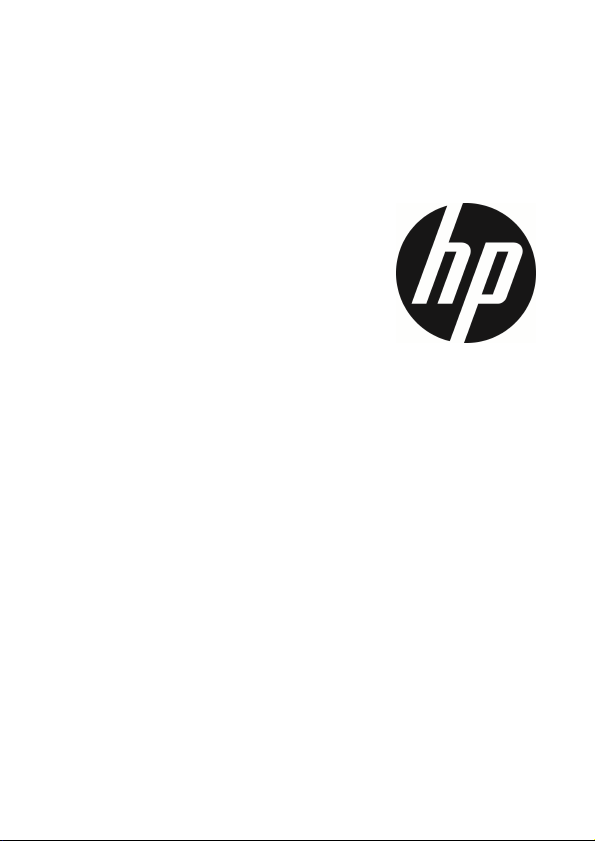
f800x
User Manual
Car Camcorder
Page 2

Contents
About this Guide ........................................................................... 4
FCC Statement .............................................................................. 4
Prohibition of co-location ............................................................. 5
Important note ............................................................................. 5
WEEE Notice .................................................................................. 5
CE Regulatory Notice .................................................................... 5
Battery warning ............................................................................ 6
Notes on Installation .................................................................... 6
Caution ......................................................................................... 6
1 Introduction ................................................................... 9
1.1 Features ............................................................................ 9
1.2 Package Contents ............................................................. 9
1.3 Product Overview ............................................................10
2 Getting Started ............................................................ 11
2.1 Inserting the Memory Card .............................................11
2.2 Installing in Vehicles .......................................................12
2.2.1 Mount to Windshield ...........................................12
2.2.2 Adjust the camcorder position ............................13
2.3 Connecting to Power .......................................................14
2.4 LED Indicator ...................................................................15
2.5 Powering the Camcorder On / Off ...................................16
2.5.1 Auto Power On/Off ..............................................16
2.5.2 Manual Power On/Off and Reset .........................16
2.5.2.1 Manual Power On ................................................16
2.5.2.2 Power Off ............................................................16
2.5.2.3 Reset the camcorder ...........................................16
2.6 Initial Settings .................................................................17
1
Page 3
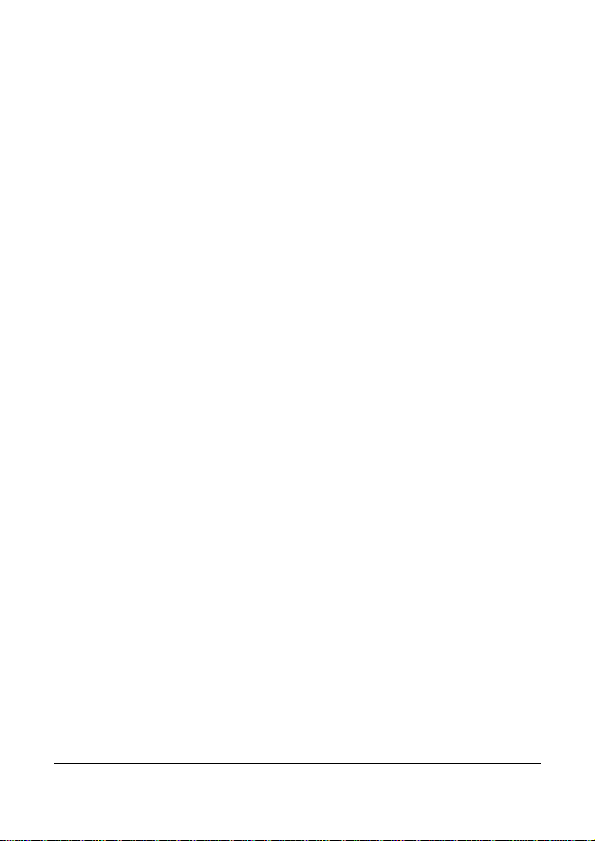
2.6.1 Set Automatic Record ..........................................17
2.6.2 Set the Date / Time .............................................17
2.6.3 Setting the Universal Time Code (UTC) ...............18
2.7 Application ......................................................................20
2.7.1 Application installation .......................................20
2.7.2 Wi-Fi connecting .................................................20
3 Using the Car Recorder .................................................. 22
3.1 Recording Videos ............................................................22
3.1.1 Record videos while driving ................................22
3.1.2 Emergency Recording .........................................22
3.1.3 The Recording Screen..........................................23
3.1.4 Add speed point ..................................................25
3.1.5 Taking Snapshot ..................................................25
3.1.6 4 GRID FUNCTION CHART on the LCD screen .......26
3.2 Driving Safety .................................................................27
3.2.1 LDWS (Lane Departure Warning Systems) ..........27
3.2.2 FCWS (Forward Collision Warning System) .........29
3.2.3 Front Vehicle Go ..................................................31
3.2.4 Headlight Warning ..............................................33
3.2.5 Speed Cam Alert ..................................................34
3.2.6 Speed Limit Alert .................................................35
3.2.7 Driver Fatigue Alert .............................................36
3.2.8 Motion Detection .................................................37
3.2.9 Collision Detection ..............................................38
3.2.10 ACC/DEC Alert ......................................................39
3.3 Playing Videos and Viewing Pictures ..............................41
3.3.1 Playing Videos and Emergency Recording ..........41
3.3.2 Viewing Pictures ..................................................42
3.3.3 The Playback Screen ...........................................43
3.3.4 Deleting Files ......................................................45
4 Adjusting the Settings .................................................. 46
2
Page 4
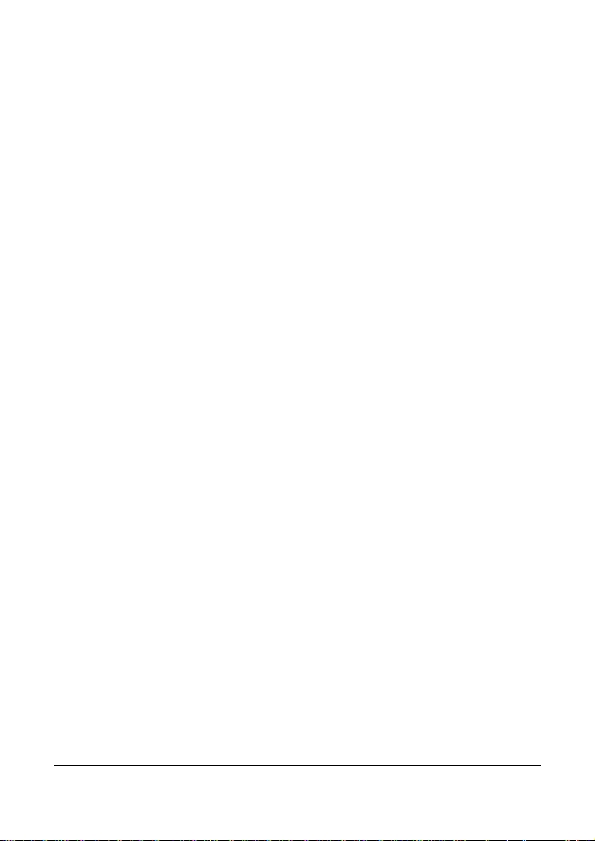
4.1 Using the Menu ...............................................................46
4.2 Menu Items .....................................................................47
5 Installing the Software ................................................. 52
6 SuperCar ...................................................................... 53
7 Specifications .............................................................. 54
3
Page 5

About this Guide
The content in this document is for information purpose and is subject to change
without prior notice. We made ev ery effort to ensure that this User Guide is
accurate and complete.
However, no liability is assumed for any errors and omissions that may have
occurred.
The manufacturer reserves the right to change the technical specifications without
prior notice.
FCC Statement
This equipment has been tested an d found to comply with the limits for a Class B
digital device, pursuant to Part 15 of the FCC Rules. These l imits are designed to
provide reasonable protection against harmful interference in a residential
installation. This equipment genera tes, uses and can radiate radio frequency
energy and, if not installed and used in accordance with the instructions, may cause
harmful interference to radio communications. However, there is no guarantee that
interference will not occur in a particular installation. If this equipment does cause
harmful interference to radio or television reception, which can be determined by
turning the equipment off and on, the user is encouraged to try to correct the
interference by one or more of the following measures:
• Reorient or relocate the receiving antenna.
• Increase the separation between the equipment and receiver.
• Connect the equipment into an outlet on a circuit different fro m that to which
the receiver is connected.
• Consult the dealer or an experienced radio/TV technician for help.
This device complies with Part 15 of the FCC Rules. Operation is subject to the
following two conditions: (1) This device may not cause harmful interference, and
(2) this device must accept any interference received, including interference that
may cause undesired operation.
FCC Caution: Any changes or modifications not expressly approved by the party
responsible for compliance could v oid the user's authority to operate this
equipment.
Contains FCC ID: 2ACFIWM7911B
4
Page 6
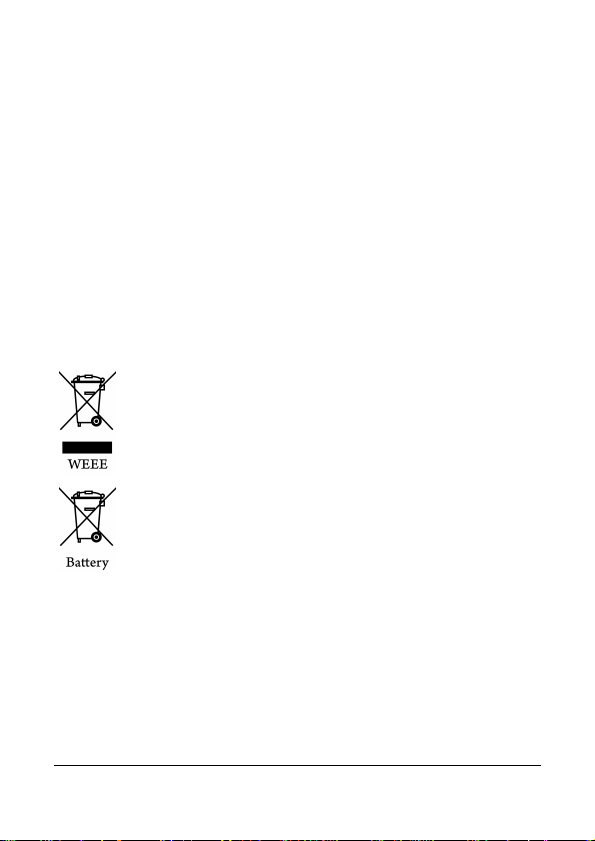
Prohibition of co-location
This device and its antenna(s) must not be co-located or operated in conjunction
with any other antenna or transmitter.
Important note
Radiation Exposure Statement: This equipment complies with FCC radiation
exposure limits set forth for an uncontrolled environment. End users must follow
the specific operating instructions for satisfying RF exposure compliance. This
equipment should be installed and operated with minimum distance 20cm between
the radiator & your body. To maintain compliance with FCC exposure compliance
requirements, please follow the operating instructions as documented in this
manual.
WEEE Notice
Disposal of Waste Electrical a nd Elect ronic Equipment and/or Battery by users in
private households in the Euro pean Uni on
This symbol on the product or on the packaging indicates that this
cannot be disposed of as a household waste. You must dispose of
your waste equipment and/or battery by handling it over to the
applicable take-back scheme for the recycling of electrical and
electronic equipment and/or battery. For more information about
recycling of this equipment and/or battery, please contact your city
office, the shop where you purchased the equipment or your
household waste disposal serv ice. The rec ycling of materials will
help to conserve natural resources and ensure that it is recycled in a
manner that protects human health and environment.
CE Regulatory Notice
The product herewith complies with the requirements of the Low Voltage Directive
2006/95/EC, the EMC Directive 2004/108/EC, the R&TTE Directive 1999/5/EC and
the RoHS Directive 2011/65/EC.
EU Health Protection: This equipment should be installed and operated with
minimum distance 20cm between the radiator & your body .
This product will meet the Basic Restriction limits of 1999/519/EC.
5
Page 7
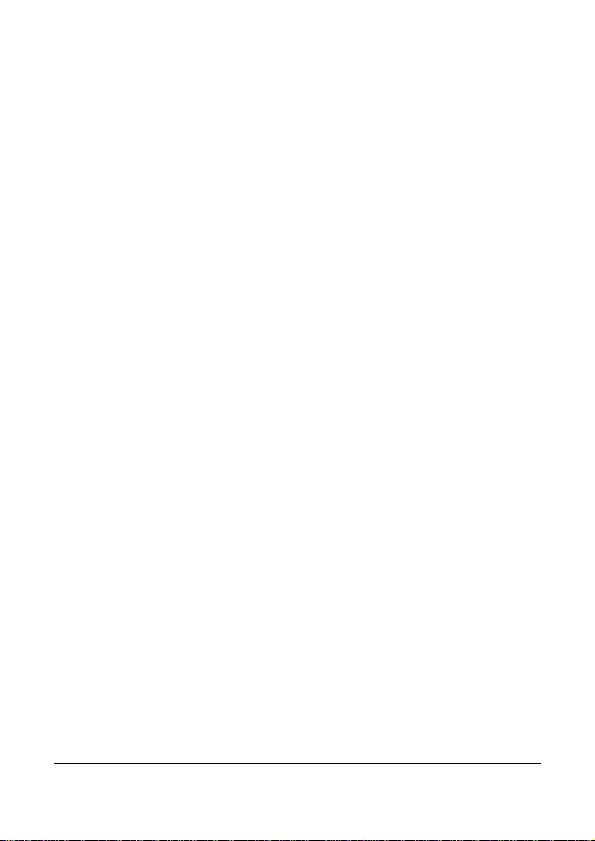
6
Battery warning
The battery for this car camcorder is sealed internally. DO NOT
attempt to disassemble the camcorder and remove the battery.
Always charge using the provided system. Improper charging of the
battery may result in explosion.
The battery is designed for this camcorder and is not customer
replaceable.
Batteries may explode if exposed to naked fire. Never expose the
car camcorder in a fire.
Recycle the camcorder observing local regulations.
Notes on Installation
1. Install the device near the rear-view mirror to obtain the best
open-field view. Do NOT install the camcorder in a location that will
obstruct your required driving view.
2. Make sure that the lens is within the wiping range of the windshield
wiper to ensure a clear view even when it rains.
3. Do not touch the lens with your fingers. Finger grease may be left
on the lens and will result in unclear videos or snapshots. Clean the
lens on a regular basis.
4. Do not install the device on a tinted window. Doing so may damage
the tint film.
5. Make sure that the installation position is not hindered by the
tinted window.
Caution
Due to local laws and vehicles safety considerations, do not
attempt to change settings with the camcorder while driving.
The many Advanced Driver Assistance System (ADAS) features of
this Car Camcorder are for reference only. It is important to note
that these feature will not control your vehicle to prevent accidents.
It is the responsibility of the driver to obey traffic laws and maintain
control of the vehicle.
Page 8
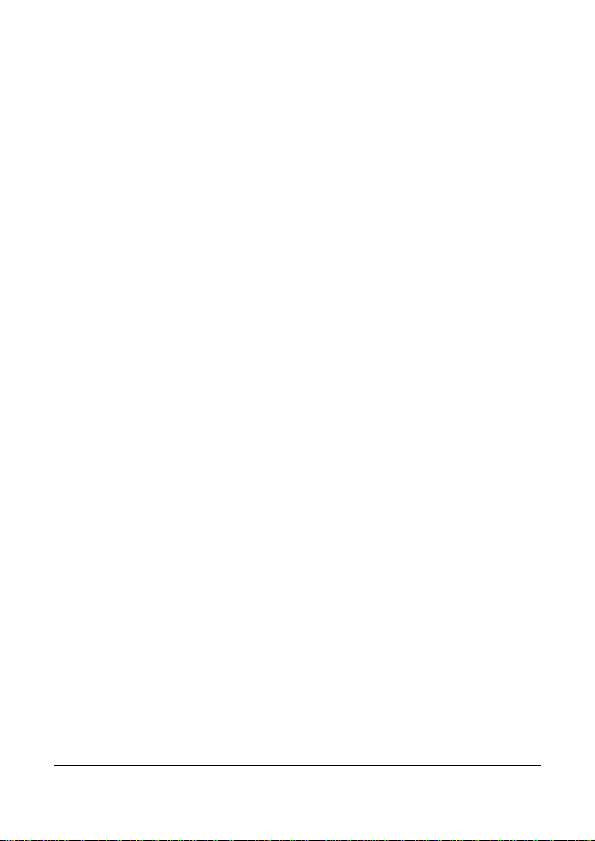
The results of GPS positioning are only for reference, and should
not affect the actual driving situation. GPS position accuracy may
have variation depending on system settings or external
conditions.
GPS positioning accuracy may differ depending on weather and
location such as high buildings, tunnels, undergrounds, or forests.
GPS satellite signals cannot pass through solid materials (except
glass). Tinted window may affect the performance of the GPS
satellite reception.
GPS reception performance on each camcorder may differ. The
system cannot determine the accuracy of the positioning results
from different camcorders.
The values displayed in this system, such as speed, position, and
the distance warning to the speed camera set points, may be
inaccurate due to the influence of surrounding environment. They
are for your reference only.
The system is used only for non-commercial use, within the
maximum limits permitted by applicable law. Our company does
not accept any responsibility for any data loss during the operation.
Wi-Fi Signals are unable to pass through the building. The upper
limit of signal transmission is 10m.
Wi-Fi Operation Channels List: Ch1~Ch11.
The product employs wireless data communication which may
interfere, or be interfered by, a near-by camcorder.
Never use this camcorder in the vicinity of a microwave oven or at
places where there is radio interference.
Radio wave reception may be worsened in specific environments.
Please be advised that if another camcorder is also using the same
2.4GHz band as this product, the processing speed of both
camcorders may slow down.
This product gets warm when in use; this is normal.
Improper use or operation of the product may result in damage of
the product or its accessories and void the warranty.
The radio frequency (RF) generated by this RF electronic camcorder
may cause adverse effects on the operation of other electronic
camcorders and result in malfunctioning. Wireless transmitters and
7
Page 9
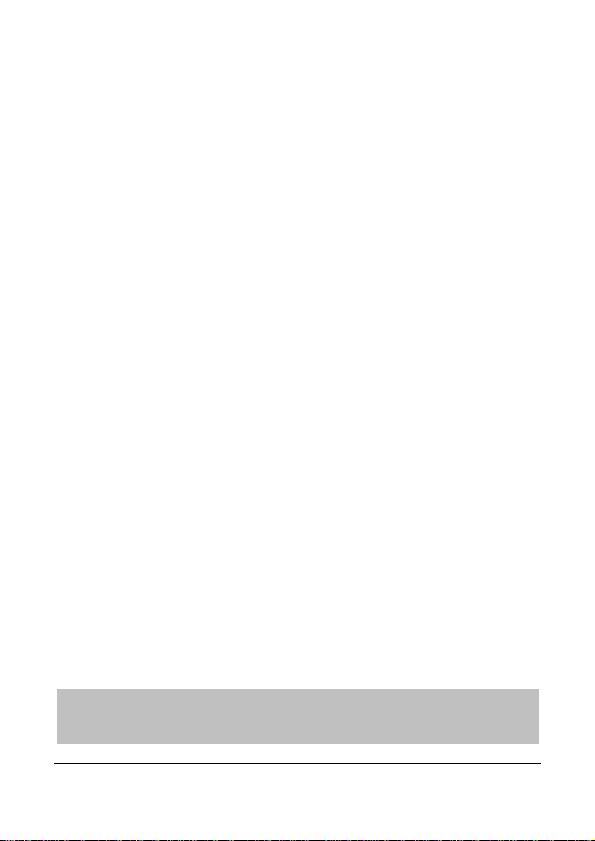
circuitry may also interfere with other electronic camcorders.
Before you start using the system, it is assumed that you
agree to the above statement.
Therefore, do observe the following precautions:
• Aircraft: Never use a radio transmitter when you are in an
airplane. Please switch off the Wi-Fi function of the
camcorder.
• Vehicle: The radio frequency transmitted by this camcorder
may affect the electronic system in a motorized vehicle.
Please consult the manufacturer or dealer of your vehicle on
the possible effect.
• Pacemaker: In order to prevent any potential interference to a
pacemaker, anyone who uses a pacemaker should be advised,
that, when using this camcorder, a minimum distance of 15cm
(6 inch) should be kept between the camcorder and the
pacemaker; and never put this camcorder in a chest pocket. In
case of any doubt of interference, switch off the camcorder
immediately.
• Medical Camcorder: If you use a personal medical camcorder,
consult the camcorder manufacturer or your physician to
confirm if your camcorder is sufficiently shielded from the RF
transmission of this camcorder.
• Medical Facilities: Hospitals and medical institutes may use
facilities that are sensitive to an external RF energy. Observe
such instructions when the medical care personnel or any
posted sign requests you to switch off any camcorder that
may interfere the radio frequency.
• Explosion sites or any location with a posted sign: In order to
prevent interfering with an explosion activity, observe all the
signage and instructions in the Explosion Area or in a zone
with a “Switch Off 2-way Radios” sign by switching off
camcorders that may interfere with the radio frequency.
8
Page 10
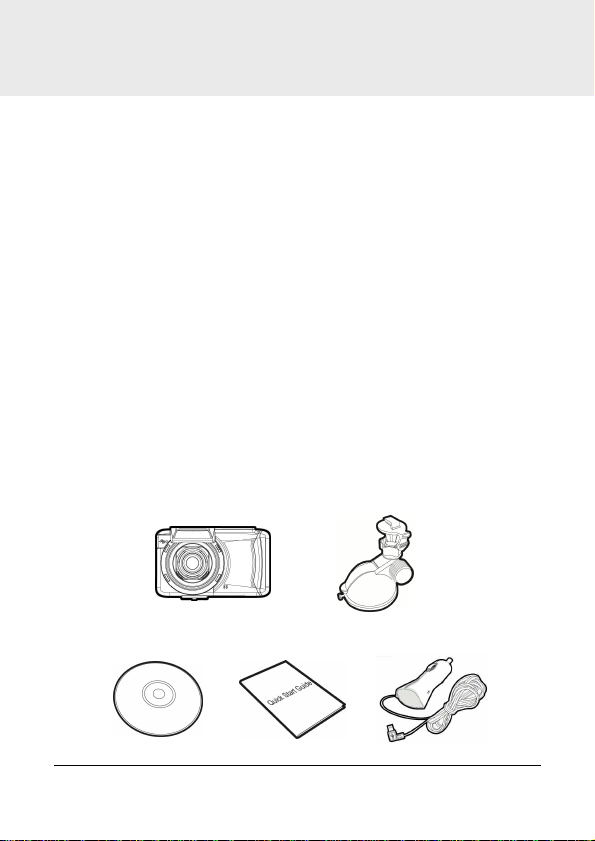
1 Introduction
Thank you for purchasing this advanced Car Recorder. This camcorder is
specifically designed for real time video and audio recording when
driving.
1.1 Features
• Full HD recording videos
(1920x1080@30fps or 1280x720@30/60fps)
• 2.7” LCD color touch screen
• Wide angle lens
• Multifunction traffic safety reminder
• Automatic Emergency recording for collision detection
• Supports micro SDHC memory cards class 6 speed or greater up to
32GB.
1.2 Package Contents
The package contains the following items. In case there is any missing or
damaged item, contact your dealer immediately.
Camcorder
CD-ROM Quick start guide Car adapter
Bracket
9
Page 11
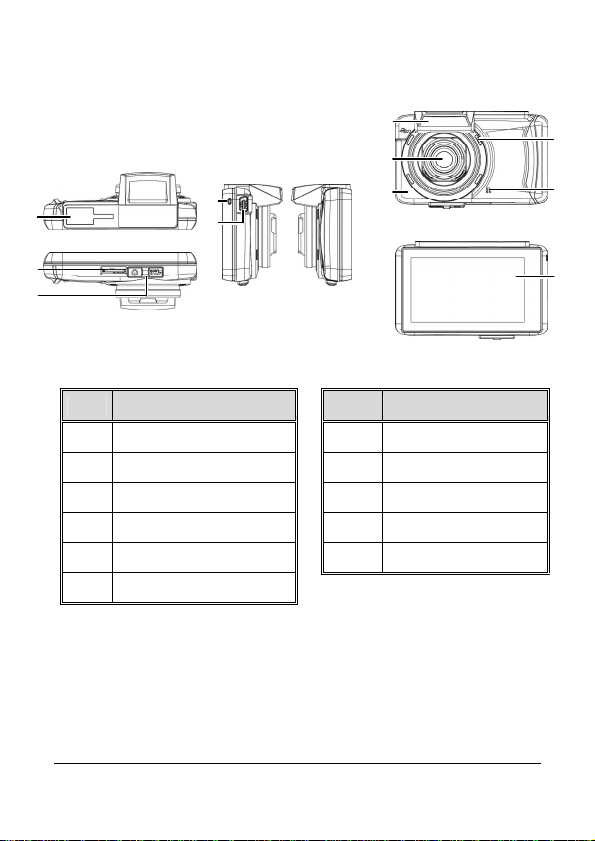
10
1.3 Product Overview
Front View
Rear View
4
5
7
6
8
1
2
3
Top and Bottom Views
Side (Left and Right) Views
No. Item No. Item
1 Bracket Socket 7 Wide Angle Lens
2 Memory Card Slot 8 Wi-Fi Transmission
3 Power Switch 9 Speaker
4 LED Indicator 10 Microphone
5 USB / Power Connector 11 LCD Touch Panel
6 GPS Antenna
9
10
11
Page 12
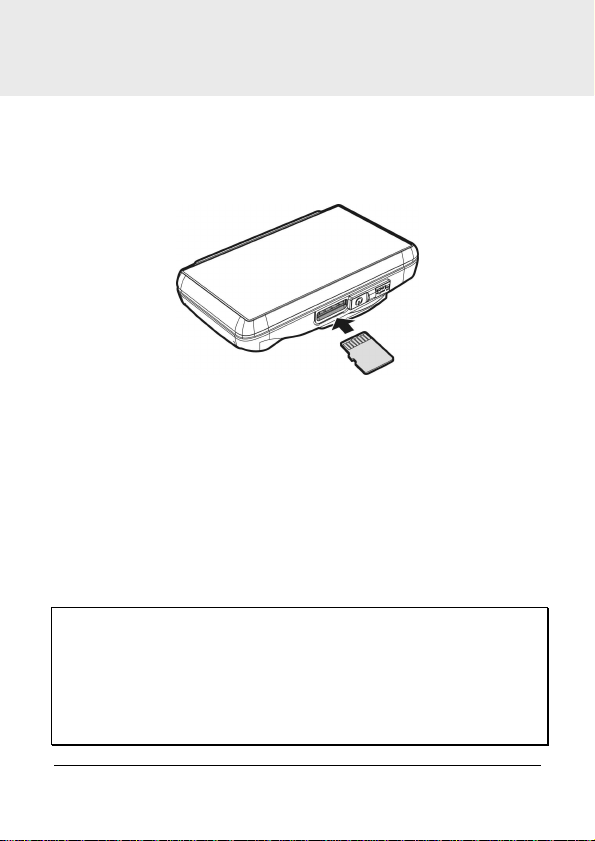
2 Getting Started
2.1 Inserting the Memory Card
Insert memory card with the pins upward and the screen of the
camcorder facing upward too, as illustrated. Push the memory card in
until a click sound is heard, indicating the card is in position.
To remove the memory card
Push to eject the memory card out of the slot.
Note:
1. Do not remove or insert the memory card when the camcorder is turned on. This
may damage the memory card.
2. Please use a Class 6 or higher rating Micro SD card, max. up to 32GB.
3. Please format the micro SD cards before the initial use.
4. When removing the memory card, be careful that the card may spring out and get
lost. The memory slot has this spring-out feature for easy removal of the card.
11
Page 13
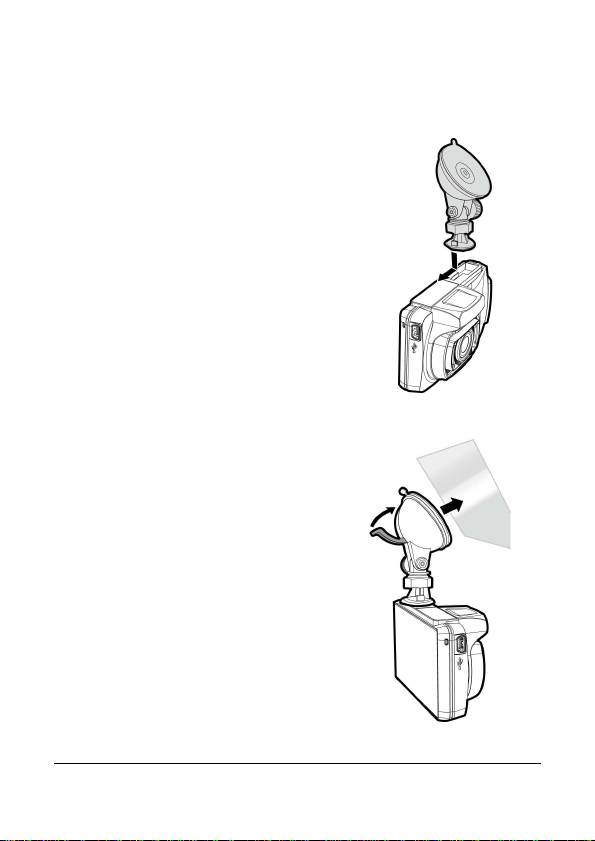
2.2 Installing in Vehicles
2.2.1 Mount to Windshield
1. Push the bracket into bracket slot on top of
camcorder, until a click sound is heard.
2. With the suction-cup laying flat,
position the suction-cup on the
windshield.
3. Hold the base firmly on the windshield
and press down the clamp to mount
the car holder to the windshield. Make
sure the base is securely locked in
place.
12
Page 14
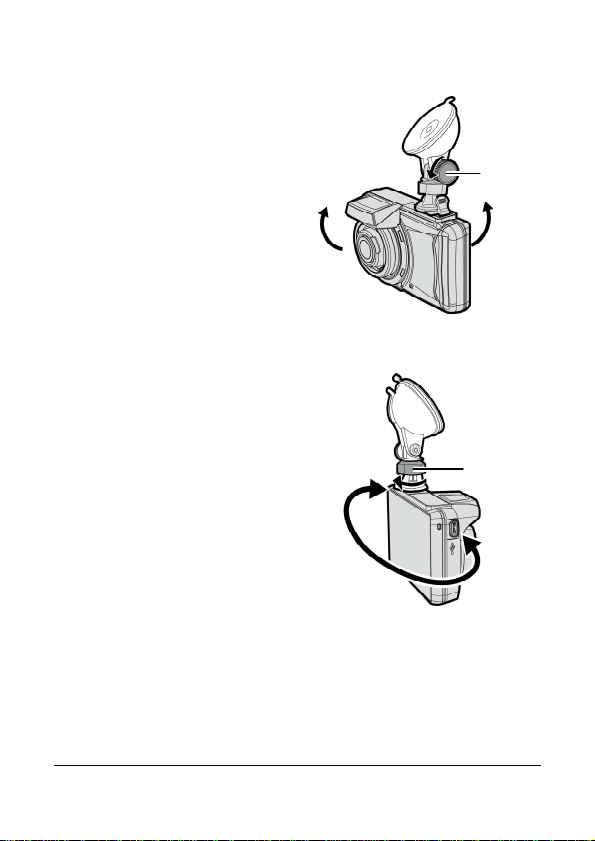
2.2.2 Adjust the camcorder position
1. Loose the knob to swivel the
camcorder vertically.
2. Loose the knob to swivel the
camcorder horizontally up to 360°.
3. Then tighten the knob to make
sure the camcorder is securely
locked in place.
Knob
Knob
13
Page 15
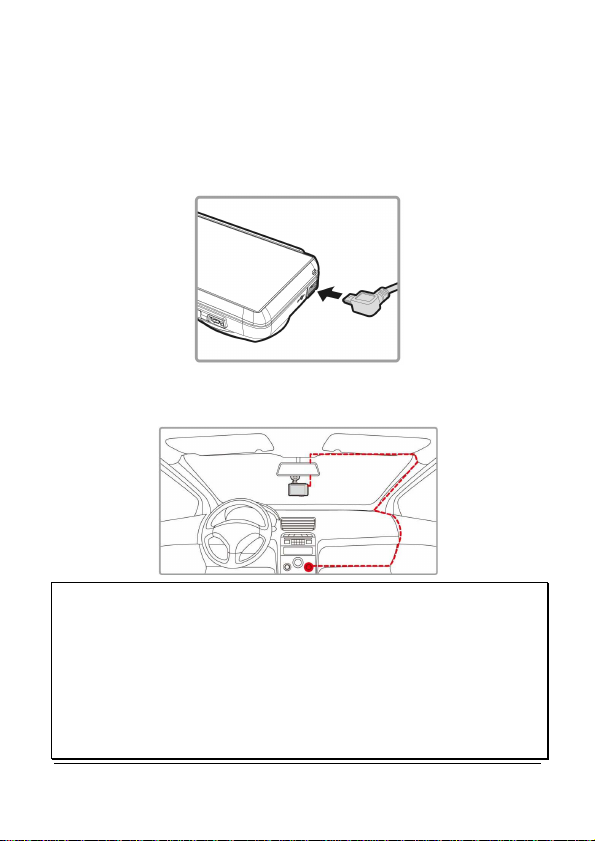
2.3 Connecting to Power
Use only the attached power connector for activating the camcorder and
charging the built-in battery. Using another charger may damage the Car
Camcorder and void the warranty.
1. Connect one end of power connector to USB/Power connector port on
the camcorder.
2. Plug the other end of the car adapter to the cigarette lighter socket
of your vehicle. Once the vehicle engine is started, the camcorder
automatically turns on.
Note:
1. This product should be installed near the rear view mirror, at the center and top of
windshield for optimal viewing.
2. This product contains functions such as LDWS (Lane Departure Warning Systems)
(3.2.1),
FCWS (Forward Collision Warning
refer to the alignment measures given in the individual sections during their
installation for improved accuracy.
3. Please connect your Car Camcorder to the car charger for operation, otherwise its
LCD touch screen may fail to operate properly.
14
System)
(3.2.2) and Front Vehicle Go (3.2.3). Please
Page 16
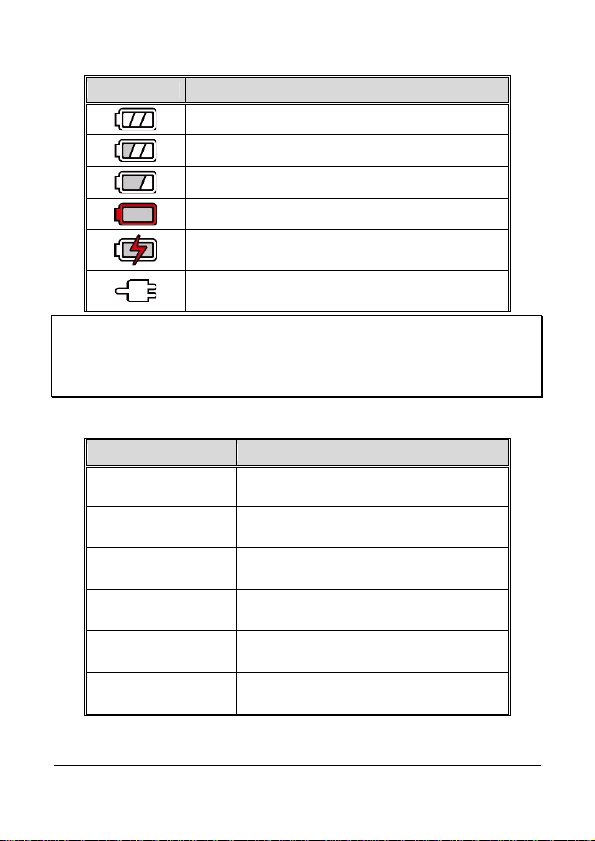
Battery Status Indicator:
Icon Description
Full battery power.
2/3 battery power.
1/3 battery power.
Out of battery power.
Battery is charging.
Connect the car adapter to charg e the battery,
battery is full charged.
Note:
Please take note if the environment temperature reaches 45°C or above, the car
adapter will still supply power to camcorder, but it will not charge the battery. This is
the characteristic of this type of battery and is not a malfunction.
2.4 LED Indicator
Status Explanation LED Indicator Color
Power off, battery
charging
Power off, battery full
charged
Power on, battery
charging
Power on, battery full
charged
Standby / Standby and
screen off
Recording/ Recording
and screen off
Red
LED light off
Red
Green
Green
Flash red
15
Page 17

16
2.5 Powering the Camcorder On / Off
On
O
ff
2.5.1 Auto Power On/Off
Once the vehicle engine is started, the camcorder automatically turns on.
If the Automatic Record function is enabled, the recording will
automatically start right after the camcorder turns on.
Please refer to Set Automatic Record (2.6.1).
2.5.2 Manual Power On/Off and Reset
2.5.2.1 Manual Power On
Push the power switch and make sure that the power switch locks on the
memory card slot.
2.5.2.2 Power Off
Push the power switch and make sure that the memory slot is released
and the camcorder starts power off sequence. Do not power on the
camcorder when it is in the power-off sequence, or the recorded file may
become corrupt.
2.5.2.3 Reset the camcorder
In case the camcorder fails to function normally due to unknown causes,
push the power switch and verify the memory card is in the removable
state; wait for 7 seconds and push the power switch again to restart the
camcorder.
Page 18
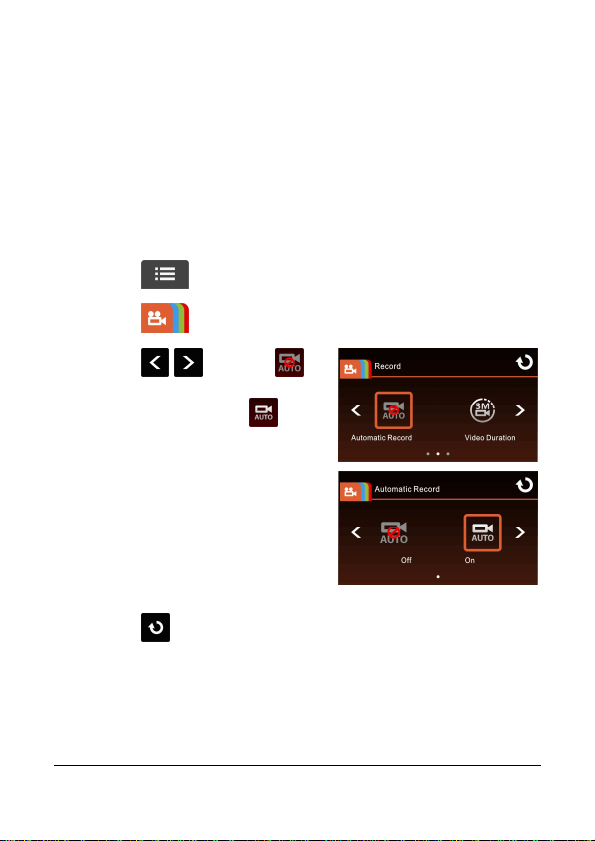
2.6 Initial Settings
Before using the camcorder, we recommend you to enable the
Automatic Record function and set up the correct Date and Time.
2.6.1 Set Automatic Record
Default setting of Automatic Record is enabled. The camcorder will
automatically start recording when powered on. In case Automatic
Record is disabled, enable it by the following steps:
1. Touch to enter Main Menu.
2. Touch to switchover to Record Main Menu.
3. Touch / to select
for entering Automatic Record
function menu; touch
again to select ON.
4. Touch
2.6.2 Set the Date / Time
to return to Record screen.
17
Page 19

To set the correct date and time, do the following:
1. Touch to enter Main Menu.
2. Select to enter Date / Time
menu. Touch / to select
value; touch / to select
previous or next field; confirm by
touching to complete
setting.
Note:
1.
If Time Sync. is on, camcorder clock will be calibrated via satellite clock signal based
on Set Timezone. Please refer to
2. If satellite positioning is not successful, camcorder clock will run based on user
defined time.
3. Please be aware that touching during the recording process will stop the
recording process and enter into main menu. Please make sure the recording can
be stopped before operating menu selections.
Time Sync.
(4.2)
2.6.3 Setting the Universal Time Code (UTC)
18
Page 20

Depending on your location, you may need to change the current UTC
setting of the camcorder so that the correct date and time are updated
when a GPS signal is detected.
1. Touch to enter Main Menu.
2. In System main menu,
touch / to select for
Set Timezone menu, touch
/ to set the current time
zone; then touch again to
complete setting.
* Be sure to adjust for daylight saving time (DS T) by a dding +1 hour to t he UTC offset.
** These areas may observe half hour increments and daylight saving time (DST).
19
Page 21

2.7 Application
APP Layout and Features may be changed subject to
APP Store for update.
Wi-Fi password
model purchased.
The camera allows you to connect to the mobile camcorders via the App.
When using for the first time, install the P ixi Cam App for your mobile
camcorder.
2.7.1 Application installation
1. Search from Google Play or App Store for Pixi Cam
application.
2. Install the App.
different software versions. Please refer to Google Play or
2.7.2 Wi-Fi connecting
1. Touch to enter Main Menu.
2. Touch to switch over to System Main Menu.
3. Touch / to select
for entering Wi-Fi function menu;
wait for screen to display
camcorder ID and Wi-Fi password.
Note:
Wi-Fi function is
dependent on the
Device ID
20
Page 22

4. Using Wi-Fi function of a mobile camcorder, search for camcorder
ID from the list and select and enter Wi-Fi Password.
For iOS / Android Users:
Using the mobile camcorder [Settings] → [Wi-Fi] → [Select
camcorder ID no.: f800xXXXXXX] → [Enter the password] →
[Connecting]
5. Launch the Pixi Cam App。
6. To disconnect Wi-Fi link, just exit Pixi Cam Application.
Note:
1. Make sure the Wi-Fi function of the equipment is activated and the mobile
camcorder is receiving Wi-Fi signal before executing the Pixi Cam App, or the App
will be closed.
2. The mobile device shall be within a maximum of a 10m distance from the equipment
without any buildings in between.
3. When the Wi-Fi function of the equipment is activated for 3 minutes without
connecting with your mobile device, or the connection is disconnected, the
equipment will automatically stop the Wi-Fi function and you will need to
re-activate the Wi-Fi function.
4. It is recommended that you should set the correct date and time for your mobile
device before using the equipment, so that the recorded video will be consistent
with the date and time settings of the mobile device.
5. When linking up with a mobile device, touch-control of camcorder screen is no
longer effective. Perform operations via the Pixi Cam Application. For operating the
camcorder again, you need to exit the Pixi Cam Application first. To operate the
camcorder, please quit the Pixi Cam program, and restart.
6. The language of the Pixi Cam App will be consistent with that of your mobile device,
it shall be the default language if it is not the built-in one.
21
Page 23

3 Using the Car Recorder
3.1 Recording Videos
3.1.1 Record videos while driving
When the vehicle engine starts up and the Automatic Record function is
enabled, the camcorder automatically turns on and starts recording.
The touch panel function is not ready yet within 2 seconds upon the Auto
Recording start.
Recording will automatically stop when the engine is switched off, or
when touching the to stop recording manually.
Note:
1. With some vehicles, the recording will continue when the engine is switched off. If
this happens, please manually turn off the cigarette lighter /power socket or
remove the car adapter from the cigarette lighter.
2. It can be configured to save a video file for every 3 or 5 minutes of recording. Please
refer to
3. The camcorder saves the recording in the memory card. If the memory card capacity
Video Duration
is full, the oldest file in the memory card is overwritten.
3.1.2 Emergency Recording
Start the Emergency Recording, do the following:
1. During video recording, touch
recording mode, the “Emergency”
message will be shown
immediately on the lower left
corner of the screen, and the
recorded file will be protected.
The camcorder will record an emergency video of 3 or 5 minutes
(depending on the setting) or until manually stopped.
(4.2).
to enter emergency
2. Touch
22
again, to halt the recording.
Page 24

Note:
11
4
28
9
12
10
1
5
6
7
3
1. If the Collision Detection function is enabled and a collision is detected, the
camcorder will automatically trigger the emergency recording. Please refer to
Collision Detection
2. The emergency recording file is created as a new file, which will be protected to
avoid being overwritten by normal cycling recording. 8G (or above) memory card
can save up to 10 emergency video files. The alert message of “Emergency files
are full” will pop up on the screen when the emergency recording files are full, and
the oldest emergency file will be automatically deleted when a new emergency
recording file is created.
(4.2).
3.1.3 The Recording Screen
No. Icon Item Description
Recording
Icon
Date / Time
Add speed point
Menu
1
2
3
4
When visible, this is the indicator t hat
the camcorder is recording.
Indicates the current recording date
and time.
Touch to add a speed ca m
point.
Touch to enter the main
menu.
23
Page 25

24
5
6
Taking Snapshot
Recording Duration
While recording, touch to
take a photo.
Indicates the video current
duration.
7
8
9
10
11
12
Satellite positioning
4 GRID FUNCTION
CHART in the LCD
Reset of date / time
Recording
Emergency
Recording
icon
Battery
screen
Prompt
The icon appears on the screen
when satellite positioning of the
camcorder is ready.
Indicates the remaining
battery power.
Touch to enter the 4 GRID
FUNCTION CHART in the LCD screen.
Please refer to 4 GRID FUNCTION
CHART on the LCD screen (3.1.6).
Reminds the user to reset the Date /
Time before start to use the
camcorder. Please refer to Set the
Date / Time ( 2.6.2)
Touch to start recording,
touch again to halt the
recording.
During video recording, touch
to enter emergency
recording mode. Please refer to
Emergency Recording (3.1.2).
Page 26

3.1.4 Add speed point
You may customize speed cam positions in this product.
1. Press to add new speed cam position during recording.
2. You can add new custom speed cam positions after GPS positioning.
You can add up to 200 of them.
3. This product features a capacity of 200 speed cam positions. In case
you are trying to add more than that the system prompts with
message "Speed Position is full".
Note:
You may delete custom speed cam positions by selecting the Delete speed point
option from the File / Position menu. Please note that all of your existing speed cam
positions are deleted once the Delete speed point option is selected. Make sure you
are ready to recreate your custom speed cam positions before running this option.
3.1.5 Taking Snapshot
You can also use this camcorder to take snapshots of the current
scene.
1. Press in recording
mode to take a snapshot.
2. A snapshot is taken when this
icon appears at center of
screen.
Note:
The definition of photos taken by this product when it is recording and the car is
moving is subject to the speed of the target object and changes in ambient lighting.
The photograph function is better used for taking still pictures in accident scenes or
when the car is stopped to wait for a traffic light.
25
Page 27

26
3.1.6 4 GRID FUNCTION CHART on the LCD screen
4 2
13
Touch when the camcorder is recording. The 4 GRID FUNCTION
CHART will be displayed on the LCD screen.
Touch any point of the screen to return to Record Screen.
No. Item No. Item
1 Driving Speed 3 Driving direction
2 Time 4 Speed Cam Ale rt
Note:
Driving Speed, Driving Direction and Speed Cam Alert are only applicable when
satellite positioning of the camcorder is ready; otherwise, they will be displayed in
gray scale only. Satellite positioning function is dependent on the model purchased.
Page 28

3.2 Driving Safety
The following driving safety function is for reference only.
Drivers are advised to exercise discretion based on actual road
conditions.
Note:
1. The Driving Safety function is limited to triggering no more than two alarms at the
same time. If a voice and alert message have been triggered, any other alarm will
be ignored until either of the two is settled.
2. The speed cam prompt is disabled if this product is not connected to the car charger.
It is automatically enabled once this camcorder is powered on or when it is
connected to the provided car charger.
3.2.1 LDWS (Lane Departure Warning Systems)
Once your vehicle's location is determined by GPS and the LDWS function
is enabled, this feature produces voice and screen message alerts if your
vehicle drifts from of or changes lanes at speeds over 50 km/h (31
mile/h).
To set the LDWS (Lane Departure Warning Systems), do the following:
1. Touch to enter Main Menu.
2. Touch to switchover to Driving Safety Main Menu.
3. Touch / to select
for entering LDWS function menu,
then touch again to
enable the function (on).
4. Touch
screen.
to return to record
27
Page 29

5. After enabling LDWS, the screen will display the alignment icon
E
ye Level Horizon
, please adjust the camcorder so that the horizontal line and
the eye level are overlapped and the slash lines are centered in the
driving lane. Make sure that align icon will not be obscured (e.g.
hood) during installation, it may cause misjudgment if the endpoint
is obscured.
Vanishing Point
6. Once your car’s location is determined by GPS, this feature
produces voice and screen message alerts if your vehicle drifts
from or change lanes at speeds over 50 km/h (31 mile/h).
Note:
1. LDWS is only applicable when satellite positioning is in ready state. Make sure
satellite positioning of your camcorder is ready if you want to activate this function.
Satellite positioning function is dependent on the model purchased.
2. The Driving Safety functions such as LDWS, FCWS, Front Vehicle Go, Headlight
warning, Speed Cam Alert, Speed Limit Alert, Driver Fatigue Alert and ACC/DEC Alert
will be disabled, if the camcorder is not connected to the car charger.
3. The LDWS function may give false alarms in poor conditions, including rainy or
cloudy weather, at night, or in poor lighting environments. Drivers are advised to
exercise discretion based on actual road conditions.
28
Page 30

3.2.2 FCWS (Forward Collision Warning System)
Once your vehicle's location is determined by GPS and the FCWS function
is enabled, this feature produces voice and screen message alerts when
you drive at speeds over 60 km/h (37 mile/h) and are less than 20m
away from the car in front of you. Please note that this feature will NOT
apply brakes and many variables can cause this feature to not function
correctly and therefore the driver should be responsible to operate the
vehicle according to the local laws.
To set the FCWS (Forward Collision Warning System), do the following:
1. Touch to enter Main
Menu.
2. Touch to switchover to
Driving Safety Main Menu.
3. Touch / to select
for entering FCWS function menu,
then touch again to enable
the function (on).
4. Touch to return to record screen.
5. After enabling FCWS, the screen will display align icon ,
please adjust the camcorder so that the horizontal line and the eye
level are overlapped and the slash lines are centered in the driving
lane. Make sure that align icon will not be obscured (e.g. hood)
during installation, it may cause misjudgment if the endpoint is
obscured.
29
Page 31

30
Eye Level
Horizon
Vanishing Point
6. Once your vehicle's location is determined by GPS, this feature
produces voice and screen message alerts when you drive at
speeds over 60 km/h (37 mile/h) and are less than 20m away from
the car in front of you.
Note:
1. FCWS is only applicable when satellite positioning is in ready state. Make sure
satellite positioning of your camcorder is ready if you want to activate this function.
Satellite positioning function is dependent on the model purchased.
2. The Driving Safety functions such as LDWS, FCWS, Front Vehicle Go, Headlight
warning, Speed Cam Alert, Speed Limit Alert, Driver Fatigue Alert and ACC/DEC Alert
will be disabled, if the camcorder is not connected to the car charger.
3. The FCWS function may give false alarms in poor conditions, including rainy or
cloudy weather, at night, or in poor lighting environments. Drivers are advised to
exercise discretion based on actual road conditions.
Page 32

3.2.3 Front Vehicle Go
Horizon
Vanishing Point
Once your vehicle's location is determined by GPS and the Front Vehicle
Go function is enabled, this feature starts to detect the motion of cars in
front of you after your car remains motionless for 20 seconds. It
produces voice and screen message alerts when the movement of the
car in front of you changes its images in the camera.
To set the front vehicle go, do the following:
1. Touch to enter Main Menu.
2. Touch to switchover to
Driving Safety Main Menu.
3. Touch / to select
for entering Front Vehicle Go
function menu, then touch
again to enable the function (on).
4. Touch to return to record
screen.
5. After enabling Front Vehicle Go, the screen will display align icon
, please adjust the camcorder so that the horizontal line and
the eye level are overlapped and the slash lines are centered in the
driving lane. Make sure that align icon will not be obscured (e.g.
hood) during installation, it may cause misjudgment if the endpoint
is obscured.
Eye Level
31
Page 33

6. Once your vehicle's location is determined by GPS, this product
starts to detect the motion of car in front of you after your car
remains motionless for 20 seconds. It produces voice and screen
message alerts when the movement of the car in front of you
moves away.
Note:
1. Front Vehicle Go is only applicable when satellite positioning is in ready state. Make
sure satellite positioning of your camcorder is ready if you want to activate this
function. Satellite positioning function is dependent on the model purchased.
2. The Driving Safety functions such as LDWS, FCWS, Front Vehicle Go, Headlight
warning, Speed Cam Alert, Speed Limit Alert, Driver Fatigue Alert and ACC/DEC Alert
will be disabled, if the camcorder is not connected to the car charger.
3. The Front Vehicle Go function may give false alarms in poor conditions, including
rainy or cloudy weather, at night, or in poor lighting environments. Drivers are
advised to exercise discretion based on actual road conditions.
4. The product will restart Front Vehicle Go function after 30 seconds if the function
has been triggered.
32
Page 34

3.2.4 Headlight Warning
The Headlight Warning function produces voice and screen message
alerts when it detects poor lighting conditions through the recording
displays of this product, including driving in rainy or cloudy weather, at
night, and in basements, parking lots, and tunnels.
To set the headlight warning, do the following:
1. Touch to enter Main Menu.
2. Touch to switchover to Driving Safety Main Menu.
3. Touch / to select
for entering Headlight Warning
function menu, then touch
again to enable the function (on).
4. Touch to return to record
screen.
5. This product produces voice and
screen message alerts when it detects poor lighting conditions
through its recording displays.
Note:
The Driving Safety functions such as LDWS, FCWS, Front Vehicle Go, Headlight
warning, Speed Cam Alert, Speed Limit Alert, Driver Fatigue Alert and ACC/DEC Alert
will be disabled, if the camcorder is not connected to the car charger.
33
Page 35

34
3.2.5 Speed Cam Alert
The Speed Cam Alert function is enabled by default. You’re your vehicle's
location is determined by GPS and approaches a speed cam, this product
produces voice and screen message alerts.
To enable the disabled Speed Cam Alert function:
1. Touch to enter Main Menu.
2. Touch to switchover to
Driving Safety Main Menu.
3. Touch / to select
for entering Speed Cam Alert
function menu, then touch
again to enable the function (on).
4. Touch to return to record
screen.
5. Once your vehicle's location is determined by GPS and approaches a
speed cam, this product produces voice and screen message alerts.
The alarm screen turns red to remind you to slow down if you are
driving faster than the speed limit.
Note:
1. Speed Cam Alert is only applicable when satellite positioning is in ready state. Make
sure satellite positioning of your camcorder is ready if you want to activate this
function. Satellite positioning function is dependent on the model purchased.
Page 36

2. The Driving Safety functions such as LDWS, FCWS, Front Vehicle Go, Headlight
warning, Speed Cam Alert, Speed Limit Alert, Driver Fatigue Alert and ACC/DEC Alert
will be disabled, if the product doesn’t connect with the external power supply.
3. The speed cam alert function must have the speed cam datum from the country you
use. The function will be void if the product are used in any others countries. Please
consult with the shop you purchased if the function is void. The feature never
guarantees the speed cam datum will be included for the worldwide countries.
3.2.6 Speed Limit Alert
If the Speed Limit Alert function is enabled, this product produces voice
message alerts once your car’s location is determined by GPS and its
running speed exceeds the set limit.
To set the Speed Limit Alert, do the following:
1. Touch to enter Main Menu.
2. Touch to switchover to Driving Safety Main Menu.
3. Touch / to select
for entering Speed Limit Alert
menu.
4. Tap the / keys to set
up a Speed Limit Alert to trigger
this product’s alarm (Off / 50
km/h ~ 200 km/h).
5. Touch to return to record
screen.
6. If a Speed Limit Alert is set, this product produces a voice message
alert once your car’s location is determined by GPS and its running
speed exceeds the set limit.
35
Page 37

36
Note:
1. Speed Limit Alert is only applicable when satellite positioning is in ready state.
Make sure satellite positioning of your camcorder is ready if you want to activate
this function. Satellite positioning function is dependent on the model purchased.
2. The Driving Safety functions such as LDWS, FCWS, Front Vehicle Go, Headlight
warning, Speed Cam Alert, Speed Limit Alert, Driver Fatigue Alert and ACC/DEC Alert
will be disabled, if the camcorder is not connected to the car charger.
3.2.7 Driver Fatigue Alert
If the Driver Fatigue Alert function is enabled, this product produces
voice and screen message alerts one hour after it has begun recording
and repeats the alerts every half an hour afterwards.
To set the driver fatigue alert, do the following:
1. Touch to enter main menu.
2. Touch to switch over to
Driving Safety Main Menu.
3. Touch / to select for
entering Driver Fatigue Alert menu,
then touch again to activate
(on).
4. Touch to return to record
screen.
Note:
The Driving Safety functions such as LDWS, FCWS, Front Vehicle Go, Headlight
warning, Speed Cam Alert, Speed Limit Alert, Driver Fatigue Alert and ACC/DEC Alert
will be disabled, if the camcorder is not connected to the car charger.
Page 38

3.2.8 Motion Detection
If Motion Detection is activated, turned off the car adapter when the
camcorder is powered on, the system alert message “Wait for 10
seconds to enter Motion Detection, or touch screen to power off.” will
be displayed on the screen. This means the system will enter Motion
Detection automatically in 10 seconds, when the camcorder detects any
motion in front of lens, Video Record will be activated for a duration the
same as the length setting. If the screen is touched anywhere in 10
seconds, then this features powers off instead of entering Motion
Detection mode.
To set the motion detection, do the following:
1. Touch to enter main menu.
2. Touch to switch over to Driving Safety Main Menu.
3. Touch / to select for
entering Motion Detection menu,
then touch again to activate
(on).
4. Touch to return to record screen.
5. Once the power connector is turned off, the message “Wait for 10
seconds to enter Motion Detection, or touch screen to power
off.” will appear. The system will automatically enter motion
detection mode in 10 seconds, which enables the auto recording
function if any object moving in front of the cam is detected by this
product.
37
Page 39
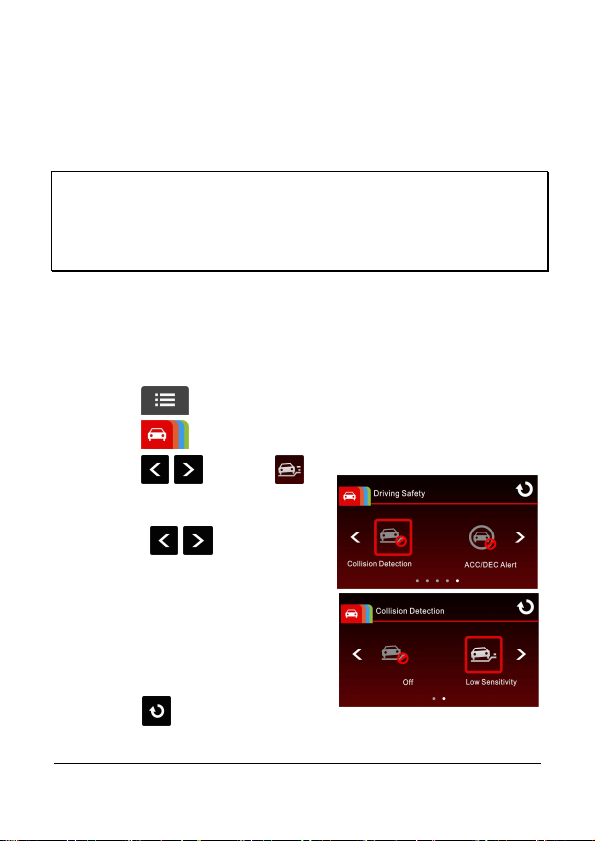
6. The screen automatically turns off 60 seconds after this product
enters motion detection mode. Tap anywhere on the screen to turn
it on and tap it again to exit this mode. If the power connector is
turned off when this product is on, the message “Wait for 10
seconds to enter Motion Detection, or touch screen to power
off.“ will appear again. Please operate as instructed.
Note:
1. When the battery is fully charged and is in good condition, Motion Detection can
record continuously for about 30 minutes.
2. As the camcorder is used, the battery storage capacity will decrease gradually. This
is a normal phenomenon for the battery.
3.2.9 Collision Detection
Sensitivity of the Collision Detection function is set to medium by
default. This feature begins emergency recording once it detects any
vibrations caused by a collision. To change the settings of Collision
Detection:
1. Touch to enter main menu.
2. Touch to switch over to Driving Safety Main Menu.
3. Touch / to select
for entering Collision Detection
menu.
4. Tap the / keys to change
the sensitivity of this product’s
collision detection (Off / Low
Sensitivity / Normal Sensitivity /
High Sensitivity).
5. Touch
screen.
38
to return to record
Page 40

Note:
The emergency recording file is created as a new file, which will be protected to avoid
being overwritten by normal cycling recording. 8G (or above) memory card can save up
to 10 emergency video files. The alert message of “Emergency files are full” will pop
up on the screen when the emergency recording files are full, and the oldest
emergency file will be automatically deleted when a new emergency recording file is
created.
3.2.10 ACC/DEC Alert
This feature produces voice and screen message alerts if the ACC/DEC
Alert function is enabled and the car accelerates 20 km/h (12.4 mile/h) in
one second when driving at speeds over 80 km/h (50 mile/h) or
decelerates 30 km/h (18.6 mile/h) in one second when driving at speeds
under 50 km/h (31 mile/h) after position is determined by GPS.
To set the ACC / DEC alert, do the following:
1. Touch to enter Main Menu.
2. Touch to switchover to Driving Safety Main Menu.
3. Touch / to select
for entering ACC/DEC Alert
function menu, then touch
again to enable the function (on).
4. Touch
screen.
to return to record
39
Page 41

40
5. This product produces voice and screen message alerts once your
car’s location is determined by GPS and abruptly accelerates or
decelerates.
Note:
1. ACC/DEC Alert is only applicable when satellite positioning is in ready state. Make
sure satellite positioning of your camcorder is ready if you want to activate this
function. Satellite positioning function is dependent on the model purchased.
2. The Driving Safety functions such as LDWS, FCWS, Front Vehicle Go, Headlight
warning, Speed Cam Alert, Speed Limit Alert, Driver Fatigue Alert and ACC/DEC Alert
will be disabled, if the product doesn’t connect with the external power supply.
Page 42

3.3 Playing Videos and Viewing Pictures
3.3.1 Playing Videos and Emergency Recording
Playback video record files as follows:
1. Touch to enter main menu.
2. Touch to switch over to File / Position menu.
3. Touch / to enter Video/
Emergency function menu.
4. Touch / to browse for required video file, touch selected
preview of video to enter Playback Mode
5. Touch repetitively to return to Record Screen.
41
Page 43

3.3.2 Viewing Pictures
View pictures as follows:
1. Touch to enter Main Menu.
2. Touch to switch over to File / Position main menu.
3. Touch to enter Picture
function menu.
4. Touch / to browse for required picture files, touch
selected preview of picture to enter Picture Playback Mode.
5. Touch repetitively to return Record Screen.
42
Page 44

3.3.3 The Playback Screen
15
2
36
1
47 34
5
Video Playback Screen
No.
Icon Item Des cripti on
Picture Playback Screen
6
1
File Name
Indicates name of current video or
picture file.
Current
2
Duration /
Video
Indicates time code and duration of
current video file.
Duration
3
Menu
Fast Rewind
4
/
/ Previous
File
Touch to enter File Deleti on
menu.
•
Touch when video or picture
is not in playback will switch ov er
to the previous file.
•
Touch in video playback
mode will reverse the playback.
Touch to return to preview
5
Return
screen of video or picture. Touch
repetitively to return to record screen.
43
Page 45

44
No.
Icon Item Des cripti on
6
7
/
/
Fast forward
/ Next File
Playback/
Pause
•
Touch when video or picture
is not in playback will switch ov er
to the next file.
•
Touch in video playback
mode will enable fast forward
playing of video.
Touch / to play or pause the
video.
Page 46

3.3.4 Deleting Files
To delete file(s), do the following:
1. Touch to enter Main Menu.
2. Touch to switch over to File / Position main menu.
3. Touch / / to enter Video/Picture/Emergency menu.
4. Touch / to browse for required video or picture file; touch
selected preview image to enter Video/Picture Playback Mode.
5. Touch to enter File Deletion menu, select / to
delete one file or all files; touch / to confirm or cancel
the selection.
Item Description
Delete One Delete the current file.
Delete All Delete all files.
6. Touch repetitively to return to Record Screen.
Note:
Deleted files cannot be recovered. Ensure the files have backup before deletion.
45
Page 47
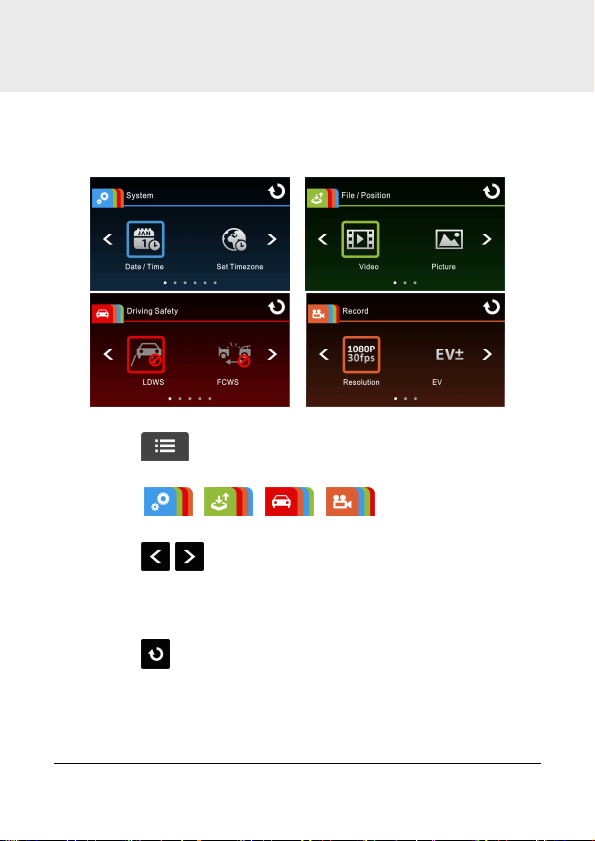
46
4 Adjusting the Settings
4.1 Using the Menu
You can customize the general settings via the on-screen display (OSD)
menus.
1. Touch in the record mode will stop the record and enter
into Main Menu.
2. Touch / / / to switch over main
menus.
3. Touch / to browse for function items in the respective
main menu; touch a function icon to enter setting screen.
4. On completion of setting a required function item, camcorder will
return automatically to the main menu of the selected function.
5. Touch
to return to Record Screen.
Page 48

4.2 Menu Items
Refer to the below table for details of main menu and function list.
Main
Menu
System
Function List Description Available Option
Date / Time Set the date and time.
Set Timezone
Time Sync.
Beep Enable/Disable the beep.
Language
settings
Distance Unit
LCD setting
Wi-Fi
Satellite
System
Recorder
Format
Set the time zone you are
in.
When enabled,
camcorder clock will be
calibrated automatically
based on satellite clock
of the set time zone on
completion of satellite
positioning.
Set the on-screen display
menu language.
Select the unit for
distance display.
Set LCD off time.
Camcorder screen will be
off after a set time if no
operation is detected
during the standby or
record mode. Touch any
point of the touch screen
will switch it on.
(Recording is not affected
when screen is off).
Set Wi-Fi linkage of a
mobile device.
Select satellite system of
the locality.
Format the memory card
inserted in the
equipment. All the files in
UTC -12:00 ~
UTC +12:00
On / Off
Off / Low / Medium /
High
According to the actual
shipping regions
KM / MILE
On / Off After 30 sec. /
Off After 3 min.
GPS / GLONASS
Yes / No
47
Page 49

Main
Menu
File /
Position
Driving
Safety
Function List Description Available Option
the card will be erased.
Deleted files cannot be
recovered. Ensure the
files have backup before
deletion.
Default
Setting
Firmware
Version
Video Play / Delete a video file.
Picture
Emergency
Add speed
point
Delete speed
point
LDWS
FCWS
Resume the equipment to
its default setting.
Indicates the current
Firmware.
Play / delete a picture
file.
Play / delete an
emergency record file.
Manually add speed
points after satellite
positioning, up to 200
user defined speed points
can be added.
Delete all the user
defined speed points
from system.
Once your vehicle's
location is determined by
GPS and the LDWS
function is enabled, this
feature produces voice
and screen message
alerts if your vehicle
drifts from or changes
lanes at speeds over 50
km/h (31 mile/h).
When FCWS is activated
after satellite
Yes / No
On / Off
On / Off
48
Page 50

Main
If the Speed Cam Alert
message alerts.
Menu
Function List Description Available Option
positioning, camcorder
will issue a voice alert
and an alarm image when
vehicle speed is above 60
km/h (37 mile/h) and the
distance with the front
vehicle is less than 20m.
Once your vehicle's
location is determined by
GPS and the Front Vehicle
Go function is enabled,
this feature starts to
detect the motion of cars
Front Vehicle
Go
Headlight
Warning
Speed Cam
Alert
Speed Limit
Alert
in front of you after your
car remains motionless
for 20 seconds. It
produces voice and
screen message alerts
when the movement of
the car in front of you
changes its images in the
camera.
When Headlight is
activated, camcorder will
issue a voice alert and an
alarm screen reminding
that insufficient
brightness is sensed on
the recording face.
function is enabled, once
your car’s location is
determined by GPS and
approaches a speed cam,
this feature produces
voice and screen
If the Speed Limit Alert
function is enabled, this
feature produces voice
message alerts once your
On / Off
On / Off
On / Off
Off /
50 km/h ~ 200 km/h
49
Page 51

50
Main
Menu
Function List Description Available Option
car’s location is
determined by GPS and
its running speed exceeds
the set limit.
If the Driver Fatigue Alert
function is enabled, this
Driver Fatigue
Alert
Motion
Detection
Collision
Detection
ACC/DEC Alert
features produces voice
and screen message
alerts one hour after it
has begun recording and
repeats the alerts every
half an hour afterwards.
If Motion Detection is
activated, the camcorder
will automatically trigger
recording when the
camcorder detects any
motion in front. When the
battery is fully charged
and is in good condition,
Motion Detection can
record continuously for
about 30 minutes.
If Collision Detection is
activated, this feature
begins emergency
recording once it detects
any vibrations caused by
a collision.
This feature produces
voice and screen
message alerts if the
ACC/DEC Alert function is
enabled and the car
accelerates 20 km/h
(12.4 mile/h) in one
second when driving at
speeds over 80 km/h (50
mile/h) or decelerates 30
On / Off
On / Off
Off / Low Sensitivity /
Normal Sensitivity /
High Sensitivity
On / Off
Page 52

Main
Menu
Record
Note:
The Driving Safety functions such as LDWS, FCWS, Front Vehicle Go, Headlight
warning, Speed Cam Alert, Speed Limit Alert, Driver Fatigue Alert and ACC/DEC Alert
will be disabled, if the camcorder is not connected to the car charger.
Function List Description Available Option
km/h (18.6 mile/h) in one
second when driving at
speeds under 50 km/h
(31 mile/h) after position
Resolution
EV
Automatic
Record
Video Duration
Voice Record
Time Stamp
WDR
is determined by GPS.
Setting of video
resolution.
Set the exposure
compensation.
Setting for enabling
Automatic Record after
camcorder power on.
Save respective video
files in a length of the
selected duration.
Setting for activating
audio in the video.
Setting for the indication
of date and time stamp
on the picture or video
recorded.
The WDR function
compensates for and
optimizes dim areas in
poor external lighting
environments.
FHD (1080P/30fps) /
HD30 (720P/30fps) /
HD60 (720P/60fps)
+2.0 ~ -2.0
On / Off
3 min. / 5 min.
On / Off
On / Off
On / Off
51
Page 53

5 Installing the Software
1. Place the attached CD ROM into the CD player.
2. If the CD does not execute automatically, please use Windows File
Manager to execute the Install_CD.exe file in the CD.
The following screen will be shown up.
3. Press the [Menu] item to start the installation process according to
the instructions on-screen.
52
Page 54

6 SuperCar
15
14
16
1
6
2
3
4
5
9
7
8
10
11
12
13
No. Item No. Item
1 Video Player 9 File Path
2 Play / Pause 10 Browser File
3 Previous 11 File List
4 Next 12 File Name
5 Stop 13 Volume
6 Electronic Map
7 Compass 15 Signal Noise Ratio (SNR)
8 Speed Meter 16 G-Sensor
Current Duration / Total
14
Duration
Note:
1. To display the route on Electronic Map, please make sure the internet is connected
before starting the video playback.
2. Video files (MOV / TS) and GPS/G-Sensor files (NMEA) must be stored in the same
folder before starting the playback.
3. The SuperCar software is only applicable to a Windows operating system.
53
Page 55

54
7 Specifications
ory cards class 6 speed or greater
Item Description
Image sensor 1/2.7” CMOS sensor
Effective pixels
Storage media
LCD display 2.7” LCD color TFT touch screen
Lens
Focus range 1.5m~Infinity
Satellite System
Wi-Fi
Video Clip
Still image
(Snapshot)
Shutter
G-Sensor 3-Axis G-Force sensor
ISO Auto
White Balance Auto
Microphone
1920 (H) x 1080 (V)
Supports micro SDHC mem
up to 32GB.
Wide Angle Fixed Focus lens
Aperture: Up to F1.9 ; f=3.8mm
GPS / GLONASS (Satellite Positioning feature varies
depending on the model)
802.11 b/g/n (The wireless network feature varies
depending on the model)
Resolution: FHD (1080P/30fps); HD 30 (720P/30fps); HD60
(720P/60fps)
Format: MOV
Resolution: 2M (1920 x 1080)
Format: JPEG
Electronic shutter
Auto:1/2 ~1/2000 sec.
Yes
Page 56

Item Description
Speaker
Interface
Battery
Operating
Temperature
Operating Humidity 20 ~ 70% RH
Storage
Temperature
Dimensions
Weight
Yes
Mini USB
Built-in 470mAh Li-polymer rechargeable (not customer
replaceable)
0° ~ 50° C
-20° ~ 80° C
80 x 30.3 x 51.2 mm
Approx. 82g (without memory card)
Built-in IEEE 802.11n Wi-Fi module: WN7911B-WM
Frequency range 2412~2462MHz
Channel List
Ch1~Ch11
Contains FCC ID: 2ACFIWM7911B
55
