Page 1

f720
f720
f720
f720
f720
Page 2
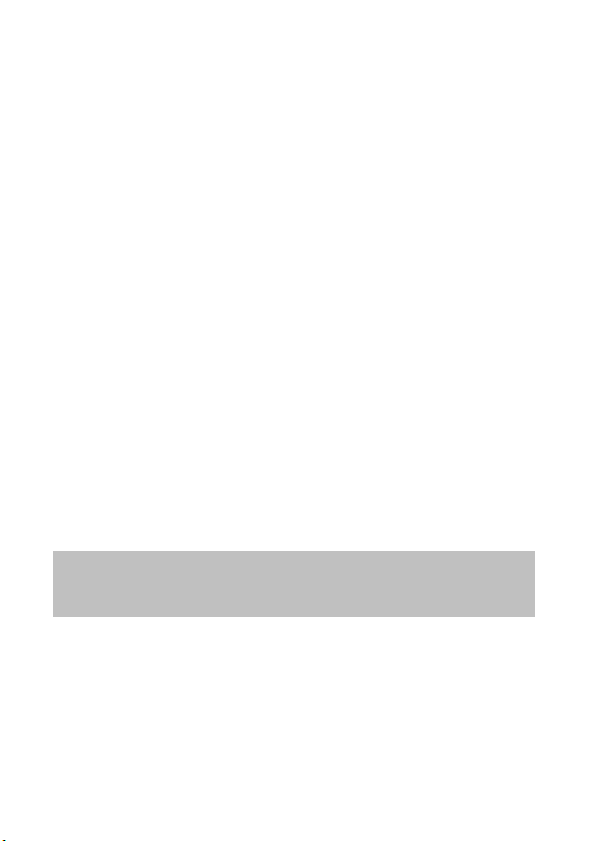
Caution
Before you start using the
C
ar Camcorder it is
Use the authorized charger only.
Never disassemble or attempt repair of this product. Doing so may
damage the camcorder, cause electric shock and void your product
warranty.
Never short-circuit the battery.
Set up time and date accurately before you use this camcorder.
Exposing the camcorder to open flames can cause explosion.
Due to local laws and vehicles safety considerations, do not manually
operate the camcorder while driving.
The values displayed in this system, such as speed, position, and the
distance warning to the speed camera set points, may be inaccurate
due to the influence of surrounding environment. They are for your
reference only.
Hewlett-Packard Company is NOT responsible for the loss of any
data/content during operation.
assumed that you agree to the above statements.
1
Page 3
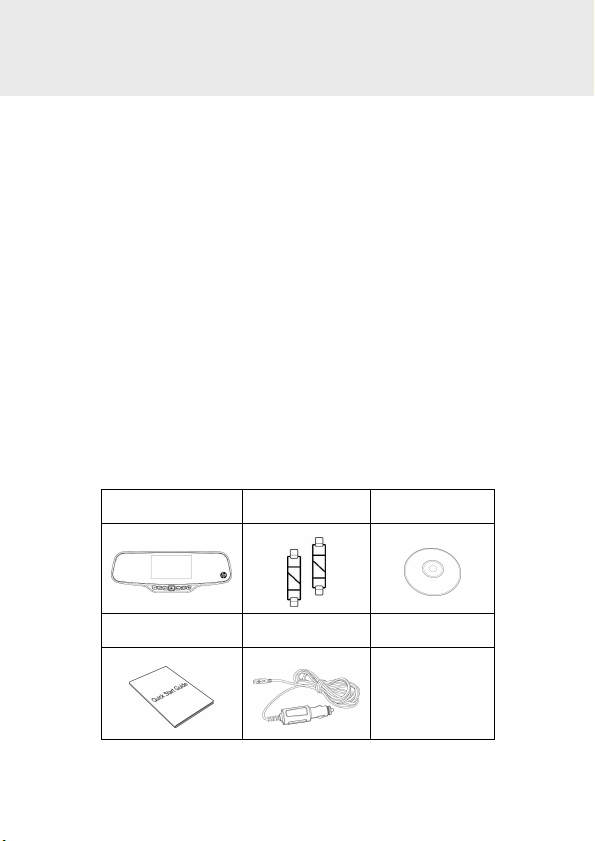
1 Introduction
Thank you for purchasing this advanced camcorder. This camcorder is
specifically designed for real time video and audio recording when
driving.
1.1 Features
• High Dynamic Range Imaging (HDR)
• Super HD 2304*1296
• Up to 150 Degree Wide Angle Glass Lens &IR-Filter
• Built-in G-sensor
• Motion Detection
• Collision Detection
• Emergency Recording File
• Advanced Driver Assistance Systems (ADAS)
1.2 Package Contents
The package contains the following items. If there are any missing or
damaged items, contact your dealer immediately.
Car camcorder Hook+Band CD-ROM
Quick start guide Car adapter
2
Page 4
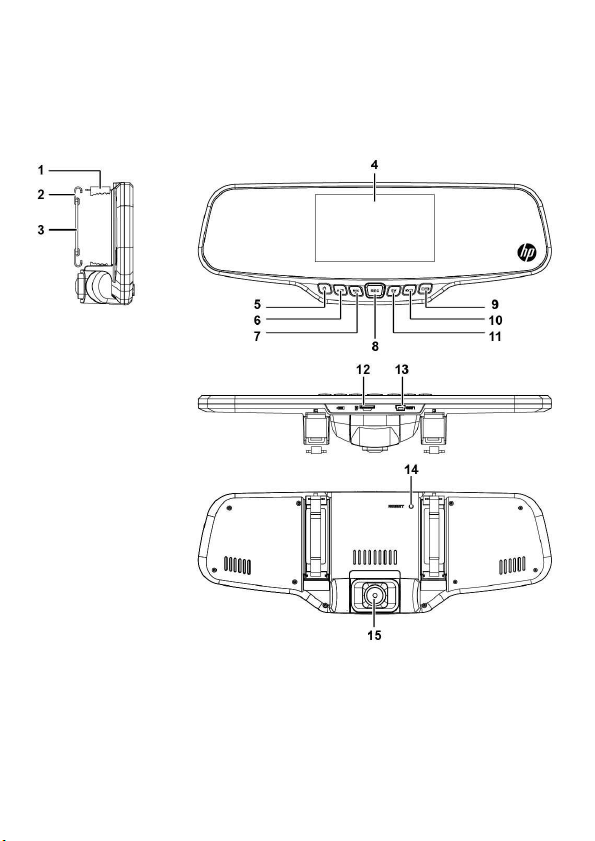
1.3 Product Overview
3
Page 5
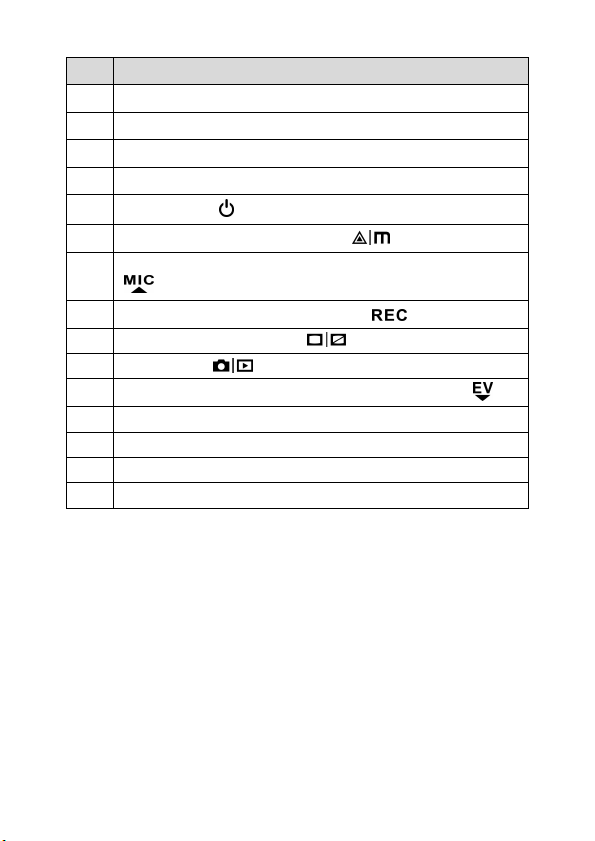
No.
1 Rearview mirror clip
2 Hook
3 Band
4 Display
5
Power on/off( )
6 Settings Menu and Delete button ( )
Microphone enable/ disable and Up navigation button.
7
( )
8 Record Stop/Start and Select button ( )
9 Press to turn LCD on or off. ( )
10 Mode Select ( )
11
Exposure Value setting and Down navigation button ( )
12 MicroSD memory card port
13 Car power adapter and PC connection USB port
14 Reset
15 Lens
Item
4
Page 6
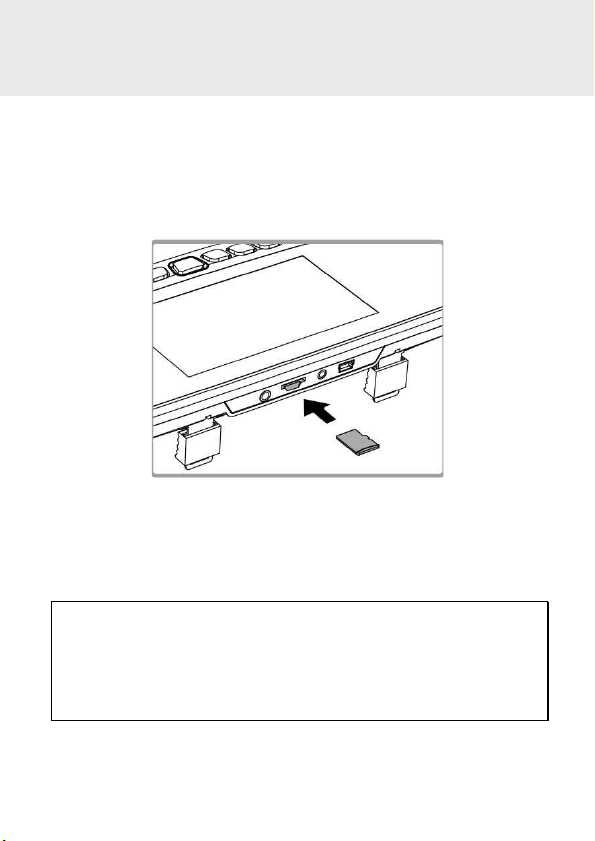
2 Getting Started
2.1 Inserting the Memory Card
Insert the memory card with the gold contacts facing the back of the
camcorder. Push the memory card until it clicks into place. (Use class 6 or
greater speed micro SD cards for this camcorder; It is recommended to
format the micro SD cards before the initial use.)
To remove the memory card
Push the edge of the memory card inward until you hear/feel it click,
then allow it to push out until you can remove it from the slot.
Note:
1. Do not remove or insert the memory card when the camcorder is powered on. This may damage
the memory card.
2. It is recommended to use a 32 GB, Class 6 speed or above micro SD card.
3. It is recommended to format the micro SD cards before the initial use.
5
Page 7
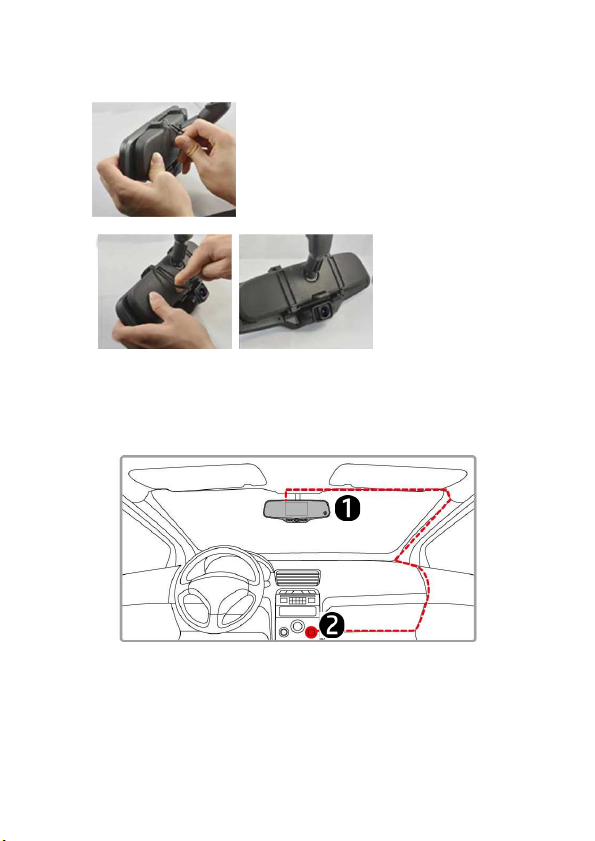
2.2 Installing in Vehicles
1. Chip on to your original car mirror.
2. Circle the clip with the band.
3. Adjust the camcorder lens.
2.3 Connecting to Power
Use only the supplied car adapter to power up the camcorder and charge
the built-in battery.
1. Connect one end of the car adapter to the USB connector of the
camcorder.
2. Plug the other end of the car charger to the cigarette lighter socket
of your vehicle. Once the vehicle engine is started, the camcorder
automatically powers on.
6
Page 8
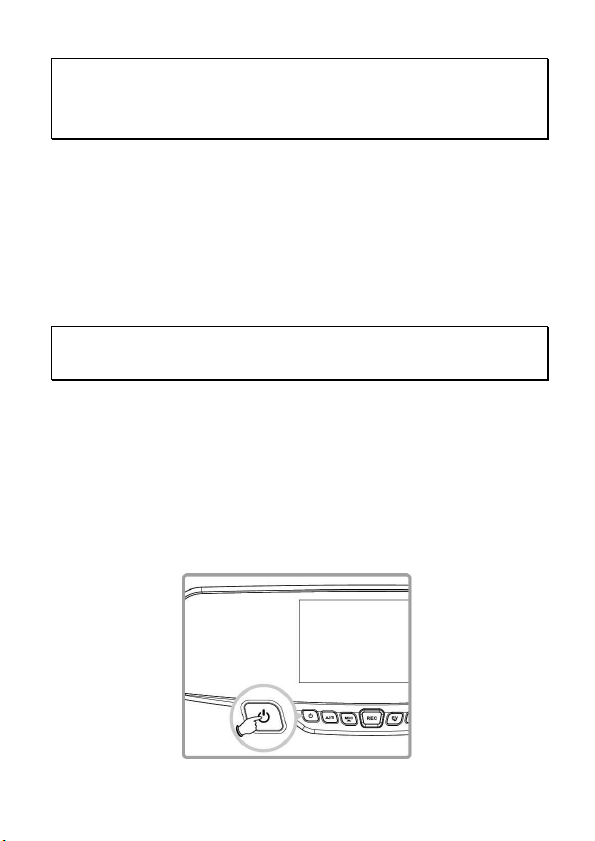
Note:
Please take note if the environment temperature reaches 45°C or above, the car adapter still can
supply power to camcorder, but it may not charge the battery. This is characteristic of Lithium
polymer battery and is not a malfunction.
2.4 Powering the Camcorder On / Off
2.4.1 Auto Power On/Off
Once the vehicle engine is started, the camcorder automatically powers
on. And the recording will automatically start.
Once the vehicle engine shuts down, the camcorder automatically saves
the recording and turns off the power within 10 seconds.
Note:
Automatic power up and shut down assumes the power socket is linked to the car ignition.
2.4.2 Manual Power On/Off
To manually turn on the power, press the POWER button.
To turn off, press and hold the POWER button for at least 2 seconds.
To reset, press and hold the RESET button on the back of the camcorder
for at least 5 seconds.
7
Page 9
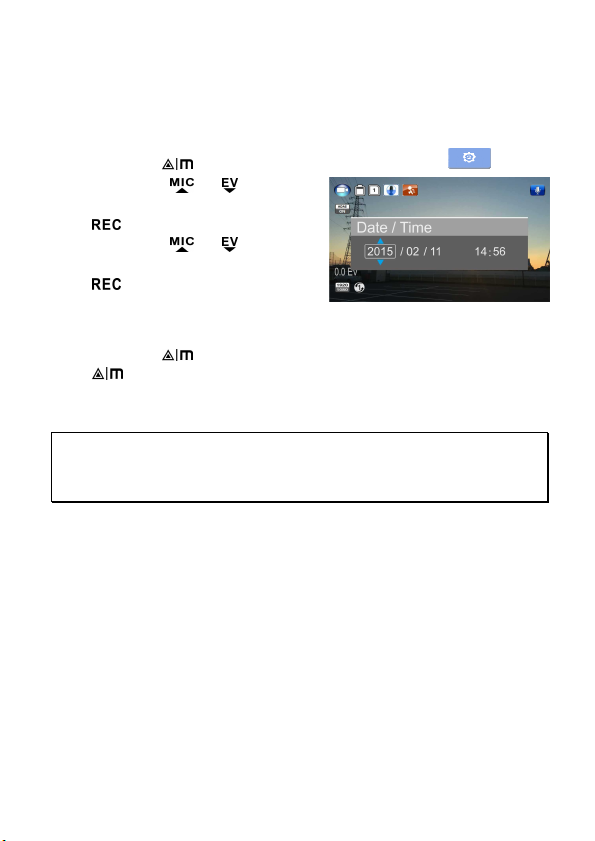
2.5 Initial Settings
2.5.1 Set the Date and Time
To set the correct date and time, do the following:
1. Press the button twice to enter the OSD menu .
2. Press the or button to
select Date / Time and press the
button.
3. Press the or button to
adjust the value and press the
button to move to another
field.
4. Repeat step 3 until the date and time setting is complete.
5. Press the button to exit the Date/Time settings. Press the
Note:
When the battery is depleted, you must reset the date/time before the function -automatic record is
started. If the user doesn't reset the date/time, the camcorder will give you an alert after one minute
and the automatic record will be started.
button again to exit the settings menu and return to the live
view mode.
8
Page 10
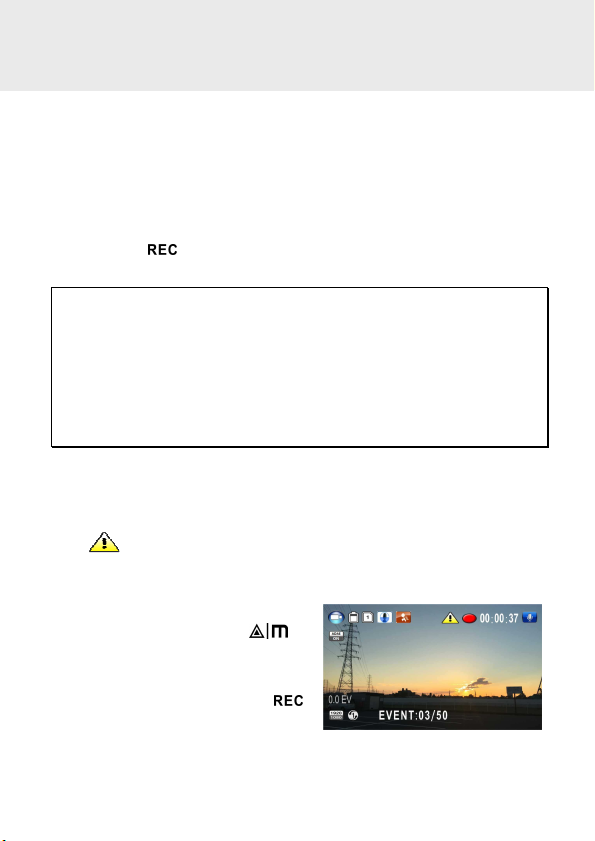
3 Using the Camcorder
3.1 Recording Videos
3.1.1 Record videos while driving
When the vehicle engine starts up and the Automatic Record function is
enabled, the camcorder automatically turns on and starts recording.
Recording will automatically stop when the engine is switched off.
Or, press the button to stop recording manually.
Note:
With some vehicle models, the automatic power up and off feature of this car camcorder will not
function because the cigarette lighter/power socket is not linked to the ignition system.
To work around this issue, please do one of the following:
- Manually turn on or off the cigarette lighter/power socket if this is possible with your vehicle model.
- Manually plug in the power adapter into the socket to turn on the car camcorder and unplug from
the socket to turn off the car camcorder.
3.1.2 Emergency Recording
This Car Camcorder is equipped with a sensor that is designed to detect
collisions and automatically trigger the Emergency Recording feature.
The Emergency Recording icon will be displayed if this feature is
initiated as illustrated. The Emergency Recording video will not be
overwritten via the normal loop recording function of this product.
To manually initiate the Emergency
Recording feature, press the
button during the normal recording
function.
To stop the recording, press the
button.
9
Page 11
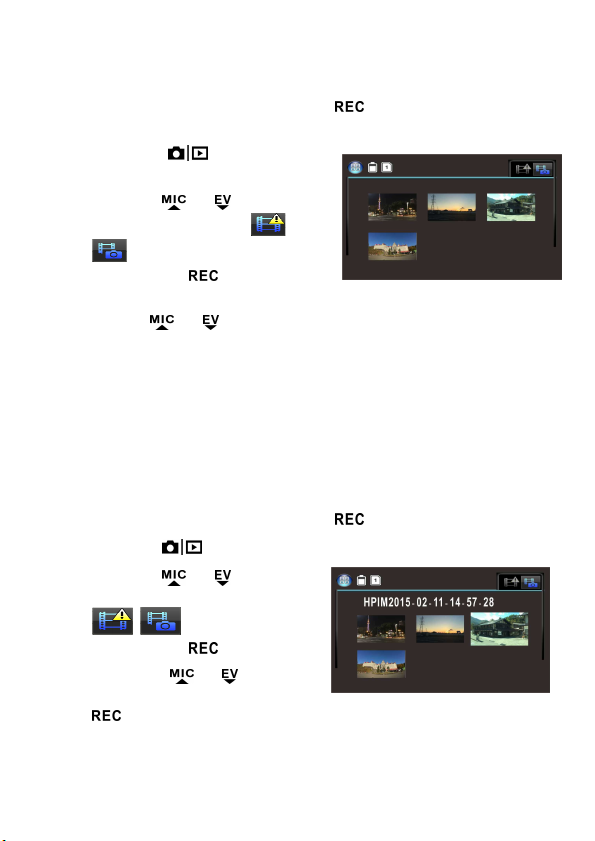
3.2 Playback Videos and Photos
1. If recording is in progress, press the button to stop recording.
The standby screen is displayed.
2. Press the button twice to
enter the playback menu.
3. Press the or button to
select the file category or
that you want to browse
and press the button to
display thumbnail images of the recorded video or photo files.
4. Use the or to navigate through the video or photos
thumbnails. Thumbnails will become slightly enlarged when
selected.
3.2.1 Playing Videos
To play videos, do the following:
1. If recording is in progress, press the button to stop recording.
2. Press the button twice to enter the playback menu.
3. Press the or button to
select Emergency events icon or
Video/Photo icon
and press the
4. Press the or button
to select Video and press the
button.
button.
10
Page 12
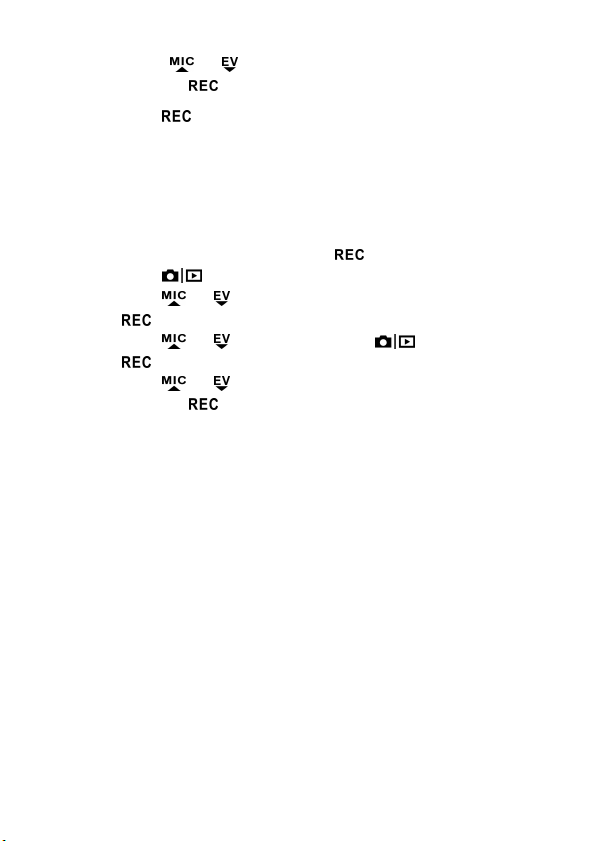
5. Press the or button to browse for the desired video file
and press the button to play the video.
6. Press the button to pause the playback. Press it again to
resume.
3.2.2 Viewing Photos
To view photos, do the following:
1. If recording is in progress, press the button to stop recording.
2. Press the button twice to enter the Playback menu.
3. Press the or button to enter Photo Playback and press
the button.
4. Press the or button to select the icon and press
the button.
5. Press the or button to browse for the desired photo file
and press the button to view the file in full screen.
11
Page 13
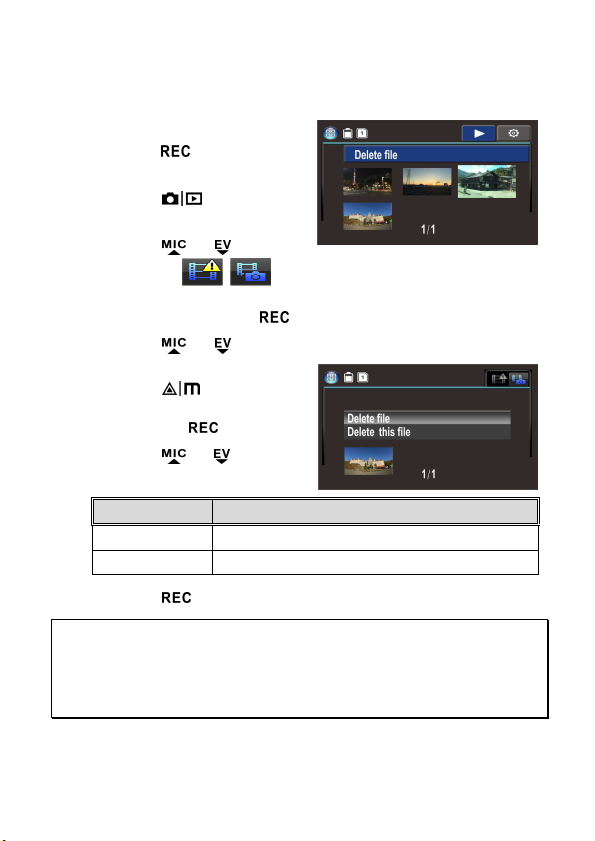
3.2.3 Deleting Files
To delete file(s), perform the following steps:
1. If recording is in progress,
press the button to stop
recording.
2. Press the button twice
to enter the playback menu.
3. Press the or button
to select the Video/photo files icon. Note that by
design, Emergency Event files cannot be deleted with this
procedure and press the button.
4. Press the or button to select the file to be deleted.
5. Press the button to
enter the Delete option menu
and press the button.
6. Press the or button
to select an option.
Item Description
Delete this file Delete the current selected file.
Delete All Deletes all files except Emergency Event files.
7. Press the button to confirm delete.
Note:
Deleted files CANNOT be recovered. Ensure the files you wish to preserve are backup before deletion.
Emergency Event files can be deleted if connected to a PC/laptop or if the memory card is formatted
in the Settings menu.
12
Page 14
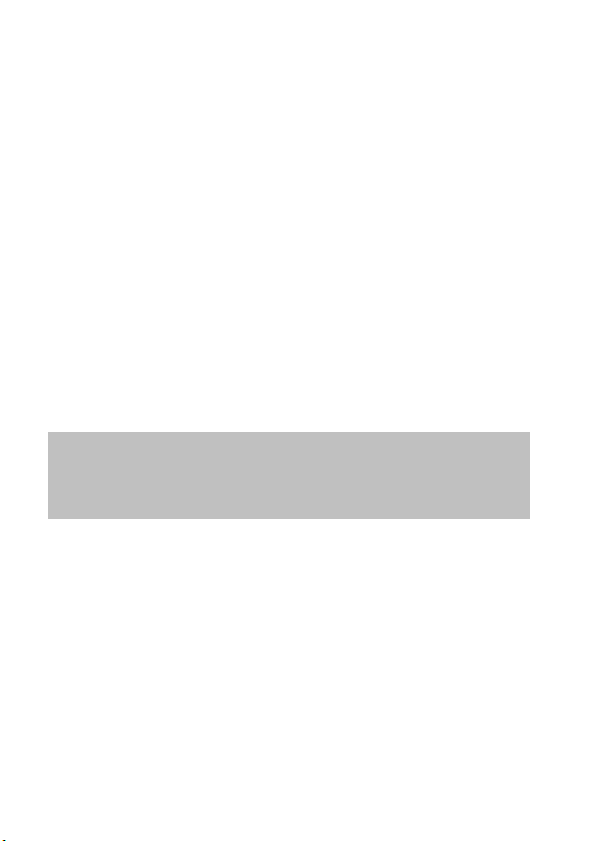
Avertissement
Avant d’utiliser l’enregistreur
de conduite,
il est
Utiliser uniquement le chargeur fourni avec l’appareil.
Ne jamais tenter de démonter ou réparer l’appareil par vous-même. Vous
risqueriez d’endommager l’appareil, provoquer un choc électrique et
annuler la garantie du produit.
Ne jamais court-circuiter la batterie.
Réglez précisément la date et l’heure avant d’utiliser cet enregistreur.
L’exposition de l’appareil à une flamme nue peut provoquer une
explosion.
Dans le respect des règlementations locales et de sécurité routière, ne
pas utiliser l’appareil manuellement pendant la conduite.
Les valeurs indiquées par l’appareil, telles que la vitesse, la position et
les données d’avertissement de distance par rapport aux radars peuvent
être inexactes en raison de facteurs environnementaux. Elles doivent
servir uniquement de référence.
Hewlett-Packard Company n’assume aucune responsabilité en cas de
perte de données ou de contenu pendant l’utilisation de l’appareil.
admis que vous êtes d’accord avec les déclarations
énoncées ci-dessus.
1
Page 15
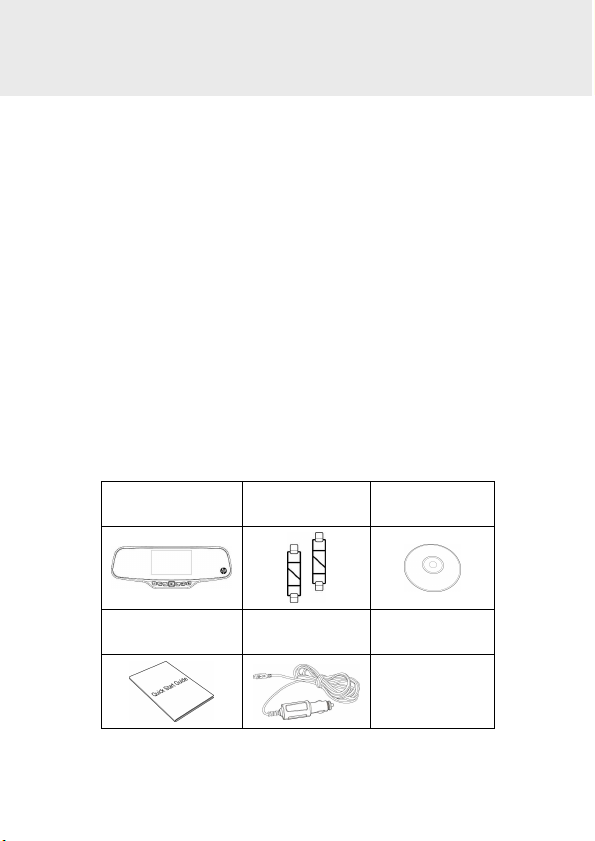
1 Présentation
Merci d’avoir choisi cet enregistreur vidéo avancé. Cet appareil est
spécialement conçu pour l’enregistrement vidéos et audio en temps réel
pendant la conduite.
1.1 Caractéristiques
Imagerie à haute gamme dynamique (HDR)
•
Super HD (2304 x 1296)
•
Objectif en verre grand-angle jusqu’à 150 degrés avec filtre
•
infrarouge
Capteur G intégré
•
Détecteur de mouvement
•
Détecteur de collision
•
Enregistrement d’urgence
•
Système avancé d’assistance au conducteur (ADAS)
•
1.2 Contenu de la boîte
La boîte contient les pièces suivantes. Contactez immédiatement votre
revendeur en cas de pièce manquante ou endommagée.
Enregistreur de
conduite
Guide de démarrage
rapide
Crochet + bande
Adaptateur pour
véhicule
CD-ROM
2
Page 16

1.3 Vue d’ensemble du produit
3
Page 17

N° Elément
1 Fixation pour rétroviseur
2 Crochet
3 Bande
4 Ecran LCD
Bouton de Mise en marche/Arrêt ( )
5
6 Bouton de réglage du Menu et Effacer ( )
Bouton activation/désactivation du Microphone et de navigation
7
( )
8 Bouton Arrêt / Démarrage enregistrement et Sélection ( )
9 Appuyer pour allumer ou éteindre l’écran LCD ( )
10 Sélection de Mode ( )
Bouton de réglage de la valeur d’exposition et de navigation Bas
11
( )
12 Logement pour carte mémoire micro SD
Connecteur USB pour adaptateur d’alimentation de voiture et
13
connexion PC
14 Bouton de réinitialisation
15 Objectif
4
Page 18

2 Démarrage
2.1 Insertion de la carte mémoire
Insérer la carte mémoire avec les contacts dorés dirigés vers le bas de
l’appareil. Pousser à fond la carte mémoire jusqu’à ce qu’elle s’enclenche
en position. (Utiliser une carte mémoire micro SD de classe 6 ou
supérieure pour cet appareil. Il est recommandé de formater la carte
mémoire avant sa première utilisation).
Pour enlever la carte mémoire
Appuyer sur le bord de la carte mémoire jusqu’à ce qu’un clic se fasse
entendre, puis tirer dessus pour l’éjecter hors de son logement.
Remarque :
1. Ne pas enlever ni insérer la carte mémoire lorsque l’appareil est sous tension. Ceci pourrait
endommager la carte.
2. L’utilisation d’une carte micro SD de 32 Go de classe 6 ou supérieure est recommandée.
3. Le formatage de la carte mémoire micro SD est recommandé avant la première utilisation de
l’appareil.
5
Page 19

2.2 Installation dans le véhicule
1. Fixer au pare-brise.
2. Entourer le support de fixation avec la bande.
3. Ajuster l’objectif de l’appareil.
2.3
Branchement à une source d’alimentation
Utiliser uniquement l’adaptateur de voiture fourni pour mettre
l’enregistreur en marche et charger la batterie intégrée.
1. Relier une extrémité de l’adaptateur de voiture au connecteur USB
de l’appareil.
2. Brancher l’autre extrémité du chargeur dans la douille de
l’allume-cigare de votre véhicule. Une fois que le contact est allumé,
l’appareil se met automatiquement en marche.
6
Page 20

Remarque :
Lorsque la température ambiante dépasse les 45°C, l’adaptateur de voiture continue d’alimenter
l’appareil mais cesse d’alimenter la batterie. Ceci est dû à une caractéristique de la batterie au
lithium-polymère et non à un dysfonctionnement.
2.4 Mise en marche de l’appareil
2.4.1 Marche / Arrêt automatique
Une fois le contact du véhicule allumé, l’appareil se met
automatiquement en marche et l’enregistrement démarre
automatiquement.
Une fois le contact du véhicule éteint, l’appareil sauvegarde
automatiquement l’enregistrement et se met hors tension après 10
secondes.
Remarque :
La prise d’alimentation doit être reliée à l’allumage du véhicule pour assurer une mise en marche et
une mise hors tension automatique.
2.4.2 Marche / Arrêt manuel
Pour allumer manuellement, appuyer sur le bouton
Pour éteindre, maintenir le bouton
Marche/Arrêt
moins 2 secondes.
Pour réinitialiser, maintenir enfoncé le bouton
caméra pendant au moins 5 secondes.
Marche/Arrêt.
enfoncé pendant au
RESET
à l’arrière de la
7
Page 21

2.5 Réglages initiaux
2.5.1 Régler la date et l’heure
Pour régler la date et l’heure, suivre les indications suivantes:
1. Appuyer deux fois sur le bouton pour aller dans le menu sur
écran .
2. Appuyer sur le bouton
ou pour sélectionner
Date / Heure
, puis appuyer
sur le bouton .
3. Appuyer sur le bouton
ou pour saisir la valeur,
puis appuyer sur le bouton pour passer à un autre champ.
4. Répéter l’étape 3 jusqu’au réglage complet de la date et de l’heure.
5. Appuyer sur le bouton pour quitter le réglage Date/Heure.
Appuyer de nouveau sur le bouton pour quitter le menu de
réglages et revenir en mode Prise de vue.
Remarque :
Lorsque la batterie est déchargée, vous devez réinitialiser la date et l’heure avant que la fonction
Enregistrement automatique démarre. Si vous ne réinitialisez pas la date et l’heure, la caméra
émettra une sonnerie d’alerte au bout d’une minute et l’enregistrement automatique démarrera.
8
Page 22

3 Utilisation de l’enregistreur de
conduite
3.1 Enregistrement vidéo
3.1.1 Enregistrer des vidéos pendant la conduite
Si la fonction
automatiquement et commence à enregistrer dès que le véhicule est
allumé.
L’enregistrement s’arrête automatiquement quand le moteur est éteint.
Vous pouvez également interrompre manuellement l’enregistrement en
appuyant sur le bouton
Remarque :
Dans certains véhicules, la fonction mise en marche et hors tension automatique ne fonctionne pas si
la prise de l’allume-cigare/l’alimentation n’est pas connectée au système d’allumage de la voiture.
Pour contourner ce problème, suivre une des instructions suivantes :
- Allumer ou éteindre manuellement l’allume-cigare/l’alimentation si le modèle du véhicule le
permet.
- Brancher manuellement l’adaptateur d’alimentation dans la prise pour allumer l’appareil caméra et
le déconnecter de la prise pour l’éteindre.
3.1.2 Enregistrement d’urgence
Cet enregistreur pour véhicule possède un détecteur de collision qui est
conçu pour déclencher automatiquement la fonction Enregistrement
d’urgence. L’icône Enregistrement d’urgence s’affiche comme sur
l’image lorsque cette fonction est activée. La vidéo Enregistrement
d’urgence n’est pas remplacée via
la fonction enregistrement en
boucle normal de l’appareil.
Appuyer sur le bouton
pendant l’enregistrement normal
pour activer manuellement la
fonction Enregistrement
d’urgence.
Appuyer sur le bouton
Enregistrement automatique
.
pour interrompre l’enregistrement.
est activée, l’appareil s’allume
9
Page 23

3.2 Lecture des vidéos et photos
1. Si un enregistrement est en cours, appuyer sur le bouton
pour l’interrompre. L’écran de veille s’affiche.
Appuyer deux fois sur le
2.
bouton pour aller
dans le menu Lecture.
3. Appuyer sur le bouton
ou pour sélectionner le
type de fichier ( ou
) que vous souhaitez
visionner, puis appuyer sur le bouton pour afficher les
miniatures des vidéos ou photos enregistrées.
4. Utiliser les boutons ou pour sélectionner les fichiers que
vous souhaitez visionner. Les miniatures s’agrandissent
légèrement quand elles sont sélectionnées.
3.2.1 Lecture des vidéos
Pour lire une vidéo, suivre les indications suivantes :
1. Si un enregistrement est en cours, appuyer sur le bouton
pour l’interrompre.
2. Appuyer deux fois sur le bouton pour aller dans le menu
Lecture
.
3. Appuyer sur le bouton ou
pour sélectionner l’icône
Urgence ou
l’icône Vidéo/Photo, puis
appuyer sur le bouton .
4. Appuyer sur le bouton ou
pour sélectionner
Vidéo
, puis appuyer sur le bouton .
10
Page 24

5. Appuyer sur le bouton ou pour sélectionner le fichier
vidéo souhaité, puis appuyer sur le bouton pour la lire.
6. Appuyer sur le bouton pour interrompre la lecture de la vidéo.
Appuyer de nouveau sur le bouton pour reprendre la lecture.
3.2.2 Visionner des photos
Pour visionner des photos, suivre les indications suivantes :
1. Si un enregistrement est en cours, appuyer sur le bouton
pour l’interrompre.
2. Appuyer deux fois sur le bouton pour aller dans le menu
Lecture.
3. Appuyer sur le bouton ou pour aller dans
puis appuyer sur le bouton .
4. Appuyer sur le bouton ou pour sélectionner l’icône ,
puis appuyer sur le bouton .
5. Appuyer sur le bouton ou pour trouver la photo que vous
souhaitez voir, puis appuyer sur le bouton pour voir le fichier
en plein écran.
Lecture Photo
,
11
Page 25

3.2.3 Effacer des fichiers
Pour effacer des fichiers, suivre les étapes suivantes:
1. Si un enregistrement est en
cours, appuyer sur le bouton
pour l’interrompre.
2. Appuyer deux fois sur le
bouton pour aller dans
le menu Lecture.
3. Appuyer sur le bouton ou
pour sélectionner les icônes Vidéo/Photo .
4. Noter qu’en raison de leur conception, les fichiers Urgences ne
peuvent être effacés par cette procédure, puis appuyer sur le
bouton .
5. Appuyer sur le bouton ou
pour sélectionner le fichier
à effacer.
6. Appuyer sur le bouton
pour aller dans le menu Effacer,
puis appuyer sur le bouton
.
7. Appuyer sur le bouton ou pour faire votre choix.
Item Description
Effacer un Supprime le fichier sélectionné.
Effacer tous
8. Appuyer sur le bouton pour confirmer l’effacement.
Remarque :
Les fichiers effaces NE PEUVENT PAS être récupérés.
Vérifier que les fichiers que vous souhaitez conserver sont sauvegardés avant la suppression. Les
fichiers d’Urgence peuvent être effacés si la connexion avec un PC/ordinateur portable est établie ou
si la carte mémoire est formatée dans le menu Réglages.
Supprime tous les fichiers sauf les fichiers
d’Urgence.
12
Page 26

Precauciones
Antes de empezar a utilizar la videocámara se supone
Utilice el cargador autorizado.
Nunca desmonte o repare el dispositivo usted mismo. Si lo hace, podría
dañar la videocámara, causar una descarga eléctrica y anulará la garantía
del producto.
Nunca cortocircuite la batería.
Establecer la hora y fecha correcta antes de utilizar la videocámara.
La exposición de la batería a llamas de fuego puede causar una
explosión.
Consideraciones de seguridad: debido a las leyes locales sobre
conducción, no utilice el dispositivo mientras conduce.
Los valores que se muestran en este sistema, como la velocidad, posición,
la distancia de aviso a los radares puede ser inexacta debido a la
influencia del entorno circundante. Los valores son una referencia.
Hewlett-Packard Company no es responsable de la pérdida de ningún
dato ni de ningún contenido mientras la esté utilizando.
que está de acuerdo con las declaraciones anteriores.
1
Page 27

1 Introducción
Gracias por comprar esta grabadora de coches avanzada. Este
dispositivo está diseñado específicamente para grabación de vídeo en
tiempo real y grabación de audio durante la conducción.
1.1 Características
Imágenes de alto rango dinámico (HDR)
•
Super HD 2304*1296
•
Hasta 150º lente de gran angular & Filtro de infrarrojos
•
Incorporado G-sensor
•
Detección de movimiento
•
Detección de colisiones
•
Grabación de emergencia
•
Sistemas avanzados de asistencia al conductor (ADAS)
•
1.2 Contenido del paquete
El paquete contiene los siguientes elementos. Si alguno de ellos falta o
está dañado, póngase en contacto inmediatamente con su distribuidor.
Grabador de coche Soportes CD-ROM
Adaptador de
coche
Guía de inicio rápido
2
Page 28

1.3 Visión del producto
3
Page 29

Nº Icono
1 Clip para el espejo retrovisor
2 Gancho
3 Goma
4 Pantalla
Energía on/off( )
5
6 Menú de ajustes y botón de eliminado ( )
Micrófono activado/desactivado y botón de desplazamiento arriba.
7
( )
8 Grabación Empezar/Parar y botón Seleccionar ( )
9 Presionar para Encender/Apagar el LCD. ( )
10 Selección de modo ( )
Ajuste del valor de exposición y botón de desplazamiento abajo
11
( )
12 Ranura de Memory Card
13 Soporte del enchufe y conexión al PC, puerto USB
14 Botón de Reinicio
15 Lente
4
Page 30

2 Empezando
2.1 Inserte la Tarjeta de Memoria
Inserte la tarjeta de memoria con los contactos dorados hacia la parte
posterior del dispositivo. Empuje la tarjeta de memoria hasta que encaje en su
lugar. (Utilice una tarjeta Micro SD con velocidad de clase 6 o superior. Se
recomienda formatear las tarjetas Micro SD antes de utilizarlas por primera
vez.)
Para quitar la tarjeta de memoria
Presione el borde de la tarjeta de memoria hacia adentro hasta que
oiga/sienta que hace clic; a continuación tire de la tarjeta hacia afuera para
sacarla de la ranura.
Nota:
1. No quitar o insertar la tarjeta de memoria cuando el dispositivo esté encendido. Esto puede dañar
la tarjeta de memoria.
2. Se recomienda utilizar una tarjeta Micro SD de 16 o 32 GB con velocidad de clase 6 o superior.
3. Se recomienda formatear las tarjetas Micro SD antes de utilizarlas por primera vez.
5
Page 31

2.2 Instalación en Vehículos
Anclar en el espejo retrovisor original de tu coche.
1.
Con la goma rodear el clip para ajustar la videocámara al espejo
2.
retrovisor.
Ajuste la lente de la videocámara.
3.
2.3 Conexión a la corriente
Utilice sólo el adaptador de coche incluido para encender el dispositivo y
cargar la batería incorporada.
1. Conecte un extremo del adaptador al conector de USB del
dispositivo.
2. Conecte el otro extremo del cargador del coche a la toma del
encendedor de cigarrillos de su vehículo. Una vez que el motor del
vehículo se ponga en marcha, el dispositivo se encenderá
automáticamente.
6
Page 32

Nota:
Tenga en cuenta que si la temperatura ambiente alcanza los 45 °C o más, el adaptador del vehículo
podrá seguir suministrando energía a la videocámara, pero puede que no cargue la batería. Esta es
una de las características de la batería de polímero de litio y, por tanto, no se trata de una
anomalía.
2.4 Alimentación del dispositivo
Activado/Desactivado
2.4.1 Auto Encendido Activado/Desactivado
Una vez que el motor del vehículo esté en marcha, el dispositivo se
encenderá automáticamente. Y la grabación se iniciará
automáticamente.
Una vez que el motor del vehículo se apague, el dispositivo guardará la
grabación y se apagará en los 10 segundos posteriores.
Nota:
El encendido automático asume que la videocámara esta conectada a la toma de corriente del coche.
2.4.2 Encendido Manual Activado/Desactivado
Para encender manualmente la unidad, presione el botón
Para apagar, presione y mantenga presionado el botón
al menos 2 segundos.
Para reiniciar, mantenga pulsado el botón
segundos.
Reinicio
Energía.
Energía
durante al menos 5
durante
7
Page 33

2.5 Ajustes Iniciales
2.5.1 Ajuste de fecha y hora
Para ajustar de manera correcta, la fecha y hora, haga lo siguiente:
1. Presione el botón dos veces para entrar en el menú OSD
.
2. Presione el botón o y
seleccione
presione el botón .
3. Presione el botón o
para ajustar el valor y presione
el botón para moverse a
otro campo.
4. Repita el paso 3 hasta que el ajuste de la hora y fecha se haya
completado.
5. Presione el botón para salir de los ajustes de Fecha/Hora.
Presione el botón otra vez para salir del menú de ajustes y
volver al modo de visualización en directo.
Nota:
Cuando la batería se agote por completo, el usuario deberá restablecer la fecha y hora antes de que
se inicie la función de grabación automática. Si el usuario no restablece la fecha y hora, el dispositivo
dará una alerta después de un minuto y comenzará la grabación automática.
Fecha/Hora
y
8
Page 34

3 Uso de la videocámara
3.1 Grabación de vídeos
3.1.1 Grabación de vídeos mientras se conduce
Cuando el motor del vehículo se pone en marcha y la función de
Grabación automática
automáticamente y comenzará la grabación.
La grabación se detendrá automáticamente cuando el motor esté
apagado.
O bien, pulse el botón para detener la grabación manualmente.
Note:
En algunos coches, el encendido y apagado automático de esta videocámara no funcionará porque la
alimentación no esta conectada al sistema de ignición del coche.
Si esto ocurre, realice una de las siguientes tareas:
- Apague o encienda el encendedor del coche manualmente siempre que sea posible.
- Inserte el adaptador de corriente para encender o retírelo para apagar la videocámara.
3.1.2 Grabación de Emergencia
Esta videocámara esta equipada con un sensor que detecta las colisiones
y automáticamente activa la función de Grabación de Emergencia. El
icono de Grabación de Emergencia se mostrará en la pantalla. El
archivo de grabación de emergencia se crea como un nuevo archivo, que
se protegerá para evitar que el ciclo de grabación normal lo sobrescriba.
Para iniciar el modo Grabación de
Emergencia manualmente,
presiona el botón
la grabación de video normal.
Para detener la grabación,
presione el botón .
esté activada, el dispositivo se encenderá
durante
9
Page 35

3.2 Reproducción de Vídeos y Fotos
1. Si la grabación está en curso, pulse el botón para detener la
grabación. La pantalla de espera se mostrará.
2. Presiona el botón dos
veces para entrar en el menú
de reproducción.
3. Presiona el botón o
para seleccionar la categoría
de archivo o que
desea buscar y presiona el botón para mostrar las imágenes
en miniatura de los archivos de fotos o vídeos grabados.
4. Use los botones o para navegar a través de las miniaturas
de vídeos o fotos. Las miniaturas serán ligeramente ampliadas
cuando estén seleccionadas.
3.2.1 Reproducción de Vídeos
Para reproducir vídeos, haga lo siguiente:
1. Si la grabación está en curso, pulse el botón para detener la
grabación.
2. Presiona el botón dos veces para entrar en el menú de
reproducción.
3. Presiona el botón o
para seleccionar el icono de
Eventos de Emergencia
o el icono de
Vídeo/Foto y presiona el botón
.
4. Presiona el botón
botón .
o para seleccionar
Video
y presiona el
10
Page 36

5. Presiona el botón o para buscar el vídeo deseado y
presiona el botón para reproducir el vídeo.
6. Presiona el botón para pausar la reproducción. Presiona otra
vez para continuar con la reproducción.
3.2.2 Visualización de fotos
Para visualizarlas las fotos, haga lo siguiente:
1. Si la grabación está en curso, pulse el botón para detener la
grabación.
2. Presiona el botón dos veces para entrar en el menú de
reproducción.
3. Presiona el botón o para seleccionar
fotos
y presiona el botón .
4. Presiona el botón o para seleccionar el icono y
presiona el botón .
5. Presiona el botón o para buscar la foto deseada y
presiona el botón para ver la foto a pantalla completa.
Visualización de
11
Page 37

3.2.3 Eliminación de archivos
Para eliminar archivos, haga lo siguiente:
1. Si la grabación está en curso,
pulse el botón para
detener la grabación.
2. Presiona el botón dos
veces para entrar en el menú
de reproducción.
3. Presione el botón o
para seleccionar el icono de Vídeo/Fotos y presione
el botón . Nota, los archivos de Eventos de Emergencia no
pueden ser eliminados con este procedimiento.
4. Presione el botón o para seleccionar el archivo que desea
eliminar.
5. Presione el botón para
entrar en el menú Eliminación
de Archivos y presione el
botón .
6. Presione el botón o
para seleccionar una opción.
Icono Descripción
Eliminar una Elimina el archivo actual.
Eliminar todas
7. Presiona el botón para confirmar la eliminación.
Nota:
Los archivos borrados no se pueden recuperar. Asegúrese de que los archivos tienen copias de
seguridad antes de ser eliminados. Los Eventos de Emergencia pueden ser eliminados si conecta la
tarjeta al ordenador o si la tarjeta es formateada en el menú de Ajustes.
Elimina todos los archivos exceptuando los archivos
de Eventos de Emergencia.
12
Page 38

Cuidado
Antes de iniciar a utilização de sua câmera veicular,
Utilize somente o carregador autorizado.
Nunca desmonte ou tente consertar este produto, pois poderá
ocasionar danos à câmera, choques elétricos e anular a garantia do
produto.
Nunca permita curto-circuitos na bateria.
Configure a data e a hora precisamente antes de utilizar esta câmera.
Expôr a câmera a chamas poderá causar explosão.
Devido às leis locais e considerações de segurança veicular, não opere
manualmente a câmera enquanto dirigindo.
Os valores exibidos neste sistema, tais como velocidade, posição, e
alerta de distância dos pontos de radar poderão ser imprecisos devido a
influência do ambiente ao redor. Estes dados são somente para
referência.
A Hewlett-Packard NÃO é responsável por qualquer perda de
dado/conteúdo durante a operação.
entende-se que você concorda com todas as
declarações acima.
1
Page 39

1 Introdução
Obrigado por adquirir este produto. Esta câmera é especificamente desenvolvida
para gravações de vídeos e áudios em tempo real enquanto dirigindo.
1.1 Recursos
Imagem com grande alcance dinâmico (HDR)
•
Super HD 2304*1296
•
Lente grande angular de até 150 graus & filtro-IR
•
Sensor “G” embutido
•
Detecção de movimento
•
Detecção de colisão
•
Arquivo de gravação de emergência
•
Sistema de assistência avançado ao motorista (ADAS)
•
1.2 Conteúdo da embalagem
A embalagem contém os seguintes itens. Se algum dos itens estiverem
faltando ou danificados, contate seu revendedor imediatamente.
Gancho + Alça
elástica
Adaptador
veicular
CD-ROM
Câmera veicular
Guia rápido de
inicialização
2
Page 40

1.3 Visão geral do produto
3
Page 41

No. Item
1 Grampo do retrovisor
2 Gancho
3 Alça elástica
4 Tela
Botão liga/desliga ( )
5
6 Menu de configurações e botão excluir ( )
Ligar / desligar microfone e Botão de navegação Cima. ( )
7
8 Iniciar/encerrar gravação e botão Selecionar ( )
9 Pressione para ligar ou desligar a tela de LCD. ( )
10 Modo selecionar ( )
Configuração do valor de exposição e botão de navegação Baixo
11
( )
12 Compartimento do cartão de memória MicroSD
13 Adaptador veicular e porta de conexão USB para PC
14 Redefinir
15 Lente
4
Page 42

2 Iniciando
2.1 Inserindo o cartão de memória
Insira o cartão de memória com os contatos metálicos direcionados à
parte posterior da câmera. Empurre o cartão de memória até que o clique
confirme o encaixe. (Use cartões da classe 6 ou superior nesta câmera; é
recomendado que se formate o cartão micro SD antes do primeiro uso).
Removendo o cartão de memória
Empurre o limite do cartão de memória para dentro até que você
ouça/sinta o clique, e então permita que o cartão se ejete do
compartimento.
Observação:
1. Não remova ou insira o cartão de memória quando a câmera estiver ligada, pois poderá danificar o
cartão de memória.
2. Recomenda-se o uso de cartão de memória micro SD de 32 GB, da classe 6 ou superior.
3. Recomenda-se formatar o cartão micro SD antes de utilizá-lo pela primeira vez.
5
Page 43

2.2 Instalando em veículos
1. Adapte a câmera ao retrovisor original de seu veículo.
2. Coloque a alça elástica e fixe-a com o gancho e o grampo.
3. Ajuste a lente da câmera.
2.3 Conectando a energia
Utilize somente o adaptador de energia fornecido para operar e carregar
bateria embutida da câmera.
1. Conecte uma extremidade do adaptador veicular ao conector do
USB da câmera.
2. Plugue a outra extremidade ao acendedor de cigarros de seu
veículo. Quando seu veículo for iniciado, a câmera se ligará
automaticamente.
Observação:
6
Page 44

Note que se a temperatura ambiental atingir 45°C ou mais, o adaptador veicular continuará a
fornecer energia à câmera, porém a bateria talvez não seja carregada. Esta é uma característica
das baterias de polímero de lítio e não um defeito.
2.4 Ligando e desligando a câmera
2.4.1 Desligamento automático
Quando o veículo for iniciado, a câmera se ligará automaticamente, e a
gravação se iniciará automaticamente.
Quando o veículo for desligado, a câmera salvará automaticamente a
gravação e se desligará em 10 segundos.
Observação:
Para iniciar e desligar automaticamente, a câmera deverá estar conectada à ignição do veículo.
2.4.2 Acionamento manual
Para ligar a câmera manualmente, pressione o botão
Para desligar, mantenha pressionado o botão
2 segundos.
Para redefinir, mantenha pressionado o botão
posterior da câmera por pelo menos 5 segundos.
Ligar
DESLIGAR
REDEFINIR
.
por pelo menos
na parte
7
Page 45

2.5 Configurações iniciais
2.5.1 Ajuste de data e hora
Para ajustar a data e hora, faça o seguinte:
1. Pressione o botão duas vezes para acessar o menu .
2. Pressione o botão ou
para selecionar
pressione o botão .
3. Pressione o botão ou
para ajustar o valor e pressione
o botão para corrigir o
próximo campo.
4. Repita o passo 3 até que a data e hora esteja completa.
5. Pressione o botão para sair das configurações de data/hora.
Pressione o botão novamente para sair do menu de
configurações e retornar ao modo de gravação.
Observação:
Quando a carga da bateria se esgotar, você deverá redefinir a data/hora antes da função de gravação
automática ser iniciada. Se o usuário não redefinir a data/hora, a câmera emitirá um alerta após um
minuto e a gravação automática será iniciada.
Data / Hora
e
8
Page 46

3 Utilizando a câmera
3.1 Gravando videos
3.1.1 Gravando vídeos enquanto dirigindo
Quando o veículo for iniciado e a função de
ativada, a câmera automaticamente se ligará e começará a gravar.
A gravação automaticamente se encerrará quando o veículo for
desligado, ou, pressione o botão para encerrar a gravação
manualmente.
Observação:
Em alguns modelos de veículos, o recurso de acionamento e desligamento automático desta câmera
veicular não funcionará por causa que a câmera não está conectada ao acendedor de
cigarros/adaptador e não está vinculado à ignição do veículo.
Para resolver este problema, faça o seguinte:
- Ligue ou desligue manualmente o acendedor de cigarros/ soquete de alimentação se possível no
modelo de seu veículo.
- Plugue manualmente o adaptador no soquete de alimentação para ligar sua câmera e remova do
soquete para desligar sua câmera veicular.
3.1.2 Gravação de emergência
Esta câmera veicular é equipada com um sensor que foi desenvolvido
para detectar colisões e ser ligada automaticamente através da função
de Gravação de Emergência. O ícone de Gravação de Emergência
será exibido se a função for inicializada. O vídeo de Gravação de
Emergência não será sobrescrito pela gravação normal de vídeos desta
câmera.
Para iniciar manualmente a função
de Gravação de Emergência,
pressione o botão
função de gravação normal.
Para encerrar a gravação, pressione
o botão .
durante a
Gravação Automática
estiver
9
Page 47

3.2 Reproduzindo vídeos e fotos
1. Se uma gravação estiver em progresso, pressione o botão
para encerrar a gravação. A tela de prontidão será exibida.
2. Pressione o botão
duas vezes para entrar em modo
de reprodução
3. Pressione os botão ou
para selecionar a
categoria de arquivo ou
exibir uma miniatura da imagem do arquivo de vídeo ou foto.
4. Use o botão ou para navegar pelas miniaturas de vídeo e
fotos. As miniaturas ficarão maiores quando selecionadas.
.
que você deseja conferir, e pressione o botão para
3.2.1 Reproduzindo vídeos
Para reproduzir vídeos, faça o seguinte:
1. Se a gravação estiver em progresso, pressione o botão para
encerrar a gravação.
2. Pressione o botão duas vezes para entrar no menu de
reprodução
3. Pressione o botão ou
para selecionar um ícone de
evento de emergência
ou o ícone de vídeo/foto
e pressione o botão .
4. Pressione o botão
botão .
5. Pressione o botão ou para conferir o arquivo de vídeo
desejado e pressione o botão para reproduzir o vídeo.
.
ou para selecionar
Vídeo
e pressione o
10
Page 48

6. Pressione o botão para pausar a reprodução. Pressione-o
novamente para voltar a reproduzí-lo.
3.2.2 Visualizando fotos
Para visualizar fotos, faça o seguinte:
1. Se a gravação estiver em progresso, pressione o botão para
encerrar a gravação.
2. Pressione o botão duas vezes para entrar no menu de
reprodução
3. Pressione o botão ou para entrar em
e pressione o botão .
4. Pressione o botão ou para selecionar o ícone e
pressione o botão .
5. Pressione o botão ou para conferir o arquivo de foto
desejado e pressione o botão para visualizar o arquivo em
tela cheia.
.
Reprodução de foto
11
Page 49

3.2.3 Excluindo arquivos
Para excluir arquivo(s), faça o seguinte:
1. Se a gravação estiver em
progresso, pressione o botão
para encerrar a gravação.
2. Pressione o botão duas
vezes para entrar no menu de
reprodução.
3. Pressione o botão ou
para selecionar o ícone do arquivo de vídeo/foto .
Observe que pelo desenho, arquivos de eventos de emergência não
podem ser excluídos através deste procedimento, e pressione o
botão .
4. Pressione o botão ou para selecionar o arquivo a ser
excluído.
5. Pressione o botão para
entrar no menu de opção de
exclusão e pressione o botão
.
6. Pressione o botão ou
para selecionar uma opção.
Item Descrição
Excluir um Exclui o arquivo selecionado.
Excluir todos
7. Pressione o botão para confirmar a exclusão.
Observação:
Arquivos excluídos NÃO poderão ser recuperados. Certifique-se que os arquivos que você deseja
manter tenham cópia de segurança antes de excluí-los. Arquivos de eventos de emergência podem
ser excluídos se você conectar a um PC/Laptop ou se o cartão de memória for formatado no menu de
configurações.
Exclui todos os arquivos, exceto os arquivos de
eventos de emergência.
12
Page 50

