Page 1
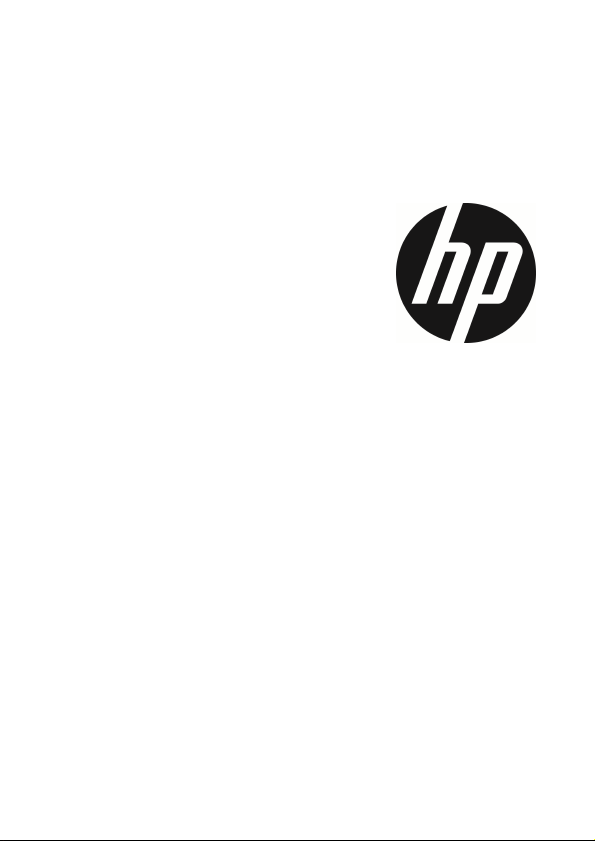
f720
User Manual
Car Camcorder
Page 2
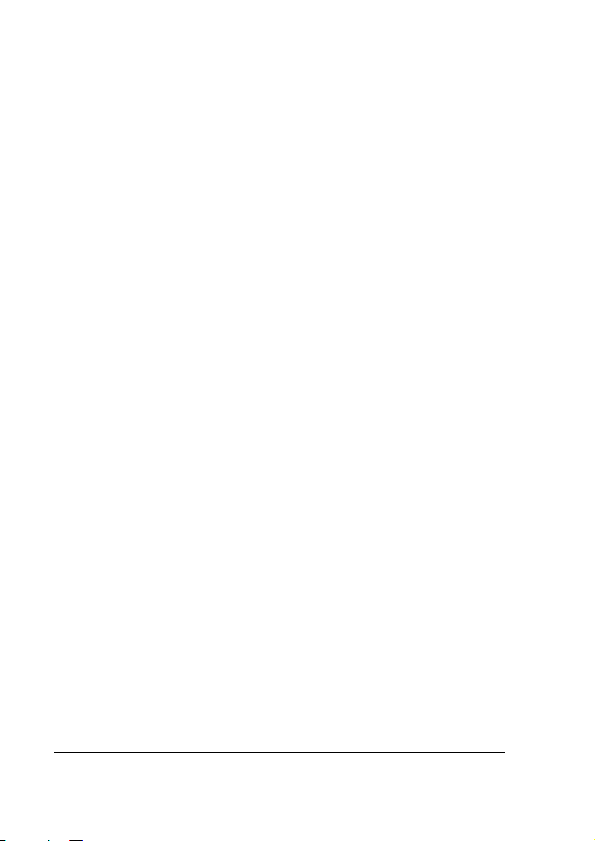
Contents
About this Guide ........................................................................... 3
FCC Statement .............................................................................. 3
WEEE Notice .................................................................................. 3
CE Regulatory Notice .................................................................... 4
Notes on Installation .................................................................... 4
Caution ......................................................................................... 5
1 Introduction ................................................................... 6
1.1 Features ............................................................................ 6
1.2 Package Contents ............................................................. 6
1.3 Product Overview .............................................................. 7
2 Getting Started .............................................................. 9
2.1 Inserting the Memory Card ............................................... 9
2.2 Installing in Vehicles .......................................................10
2.3 Connecting to Power .......................................................10
2.4 Powering the Camcorder On / Off ...................................12
2.4.1 Auto Power On/Off ..............................................12
2.4.2 Manual Power On/Off ..........................................12
2.5 Initial Settings .................................................................13
2.5.1 Set the Date and Time .........................................13
3 Using the Camcorder ..................................................... 14
3.1 Recording Videos ............................................................14
3.1.1 Record videos while driving ................................14
3.1.2 Manual Video Recording ......................................14
3.1.3 Emergency Recording .........................................15
3.1.4 The Recording Screen..........................................16
3.1.5 Taking Photographs ............................................18
3.2 Playback Videos and Photos ...........................................18
1
Page 3
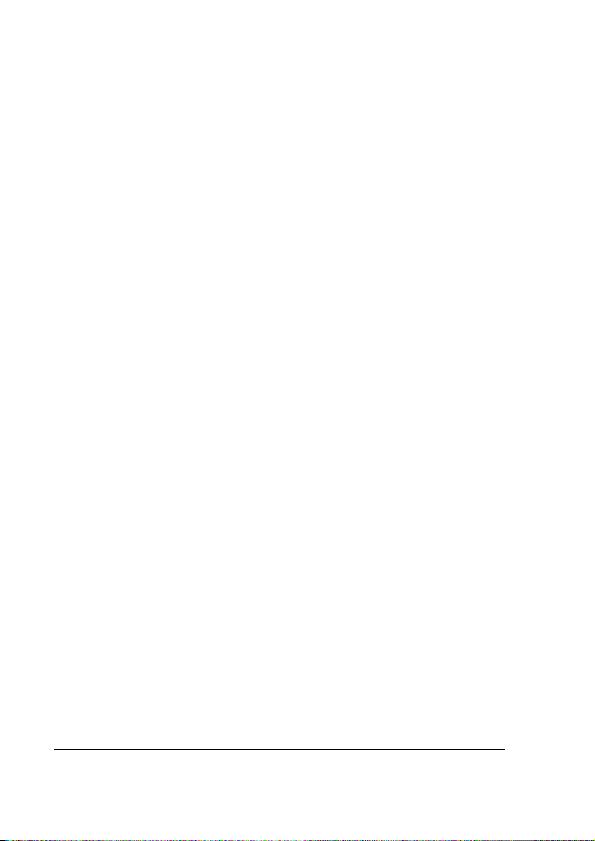
3.2.1 Playing Videos .....................................................19
3.2.2 Viewing Photos ...................................................19
3.2.3 The Playback Screen ...........................................20
3.2.4 Deleting Files ......................................................21
4 Adjusting the Settings .................................................. 22
4.1 Menu Tree .......................................................................22
5 Specifications .............................................................. 24
2
Page 4
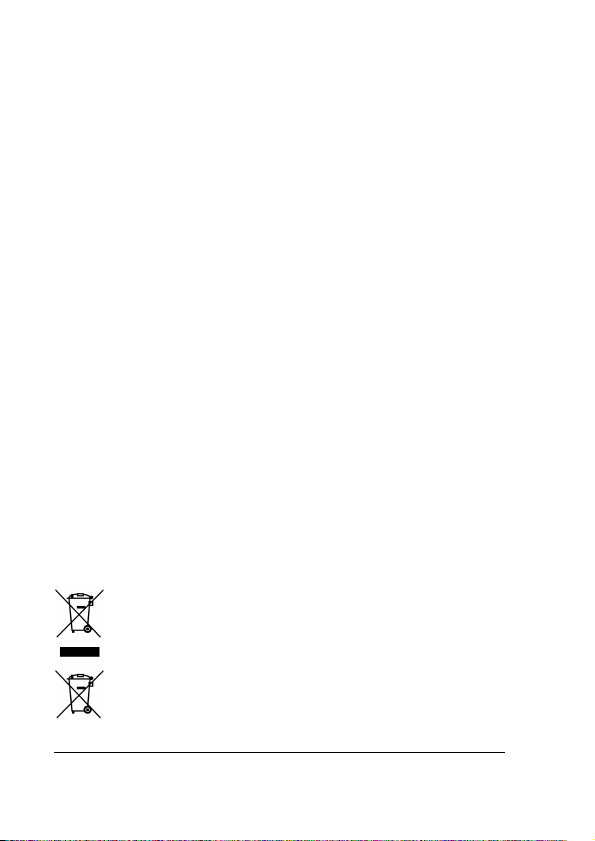
About this Guide
The content in this document is for information purpose and is subject to change without prior
notice. We made every effort to ensure that this User Guide is accurate and complete.
However, no liability is assumed for any errors and omissions that may have occurred.
The manufacturer reserves the right to change the technical specifications without prior notice.
FCC Statement
This equipment has been tested and found to comply with the limits for a Class B digital
camcorder, pursuant to Part 15 of the FCC Rules. These limits are designed to provide reasonable
protection against harmful interference in a residential installation. This equipment generates,
uses and can radiate radio frequency energy and, if not installed and used in accordance with the
instructions, may cause harmful interference to radio communications. However, there is no
guarantee that interference will not occur in a particular installation. If this equipment does cause
harmful interference to radio or television reception, which can be determined by turning the
equipment off and on, the user is encouraged to try to correct the interference by one or more of
the following measures:
• Reorient or relocate the receiving antenna.
• Increase the separation between the equipment and receiver.
• Connect the equipment into an outlet on a circuit different from that to which the receiver is
connected.
• Consult the dealer or an experienced radio/TV technician for help.
This camcorder complies with Part 15 of the FCC Rules. Operation is subject to the following two
conditions: (1) This device may not cause harmful interference, and (2) this camcorder must
accept any interference received, including interference that may cause undesired operation.
FCC Caution: Any changes or modifications not expressly approved by the party responsible for
compliance could void the user's authority to operate this equipment.
WEEE Notice
Disposal of Waste Electrical and Electronic Equipment and/or Battery by users in
private households in the European Union
This symbol on the product or on the packaging indicates that this can not be
disposed of as a household waste. You must dispose of your waste equipment
and/or battery by handling it over to the applicable take-back scheme for the
recycling of electrical and electronic equipment and/or battery. For more
information about recycling of this equipment and/or battery, please contact your
city office, the shop where you purchased the equipment or your household waste
disposal service. The recycling of materials will help to conserve natural resources
and ensure that it is recycled in a manner that protects human health and
environment.
3
Page 5
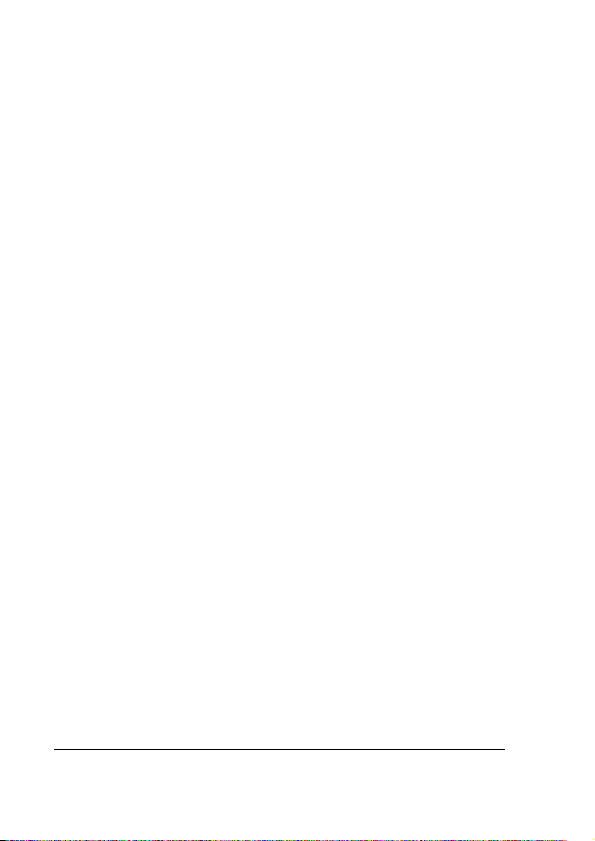
CE Regulatory Notice
Herewith confirm to comply with the requirements set out in the Council Directives on the
Approximation of the Laws of the Member States relating Electromagnetic Compatibility of Radio
and Telecom camcorder (1995/5/EC); the Low Voltage Directive (2006/95/EC); the Restriction of
The Use of Certain Hazardous Substances in Electrical And Electronic Equipment Directive
(2002/95/EC), Turkish EEE Directive; the Commission Regulation (EC) No 1275/2008
implementing Directive 2005/32/EC of the European Parliament and of the Council with regard to
eco-design requirements for standby and off mode electric power consumption of electrical and
electronic household and office equipment, and the Directive 2009/125/EC of the European
parliament and of the council establishing a framework for the setting of eco-design
requirements for energy-related products.
Notes on Installation
1.
Do NOT setup the camcorder while driving or while the vehicle is in
motion. Please stop at a safe place before adjusting or installing.
2.
Install the camcorder above the rear-view mirror to obtain the best
open-field view. Do NOT install the camcorder in a location that will
obstruct your required driving view.
3.
Make sure that the lens is within the wiping range of the windscreen
wiper to ensure a clear view even when it rains.
4.
Do not touch the lens with your fingers. Finger grease may be left on the
lens and will result in unclear videos or snapshots. Clean the lens on a
regular basis.
4
Page 6
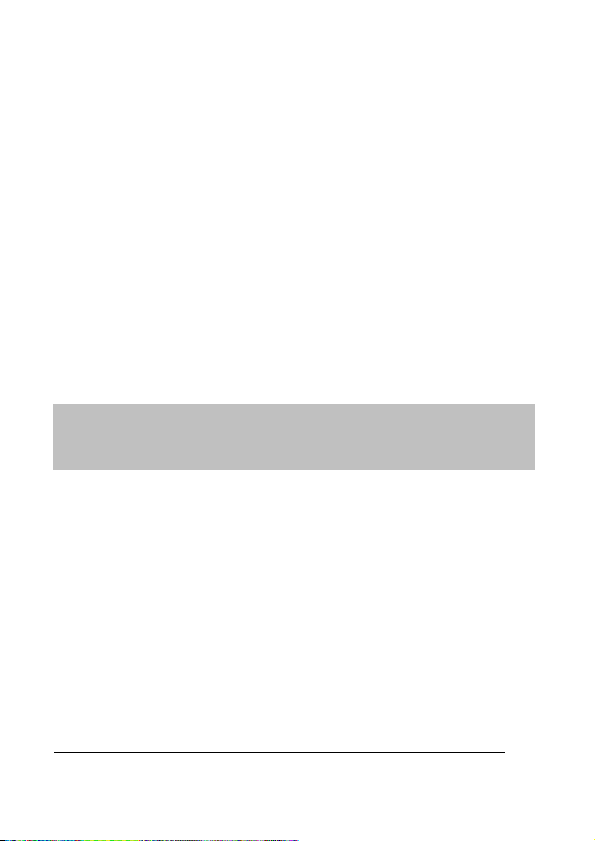
Caution
Before you start using the
Car Camcorder it is
Use the authorized charger only.
Never disassemble or attempt repair of this product. Doing so may
damage the camcorder, cause electric shock and void your product
warranty.
Never short-circuit the battery.
Set up time and date accurately before you use this camcorder.
Exposing the camcorder to open flames can cause explosion.
Due to local laws and vehicles safety considerations, do not manually
operate the camcorder while driving.
The values displayed in this system, such as speed, position, and the
distance warning to the speed camera set points, may be inaccurate
due to the influence of surrounding environment. They are for your
reference only.
Hewlett-Packard Company is NOT responsible for the loss of any
data/content during operation.
assumed that you agree to the above statements.
5
Page 7
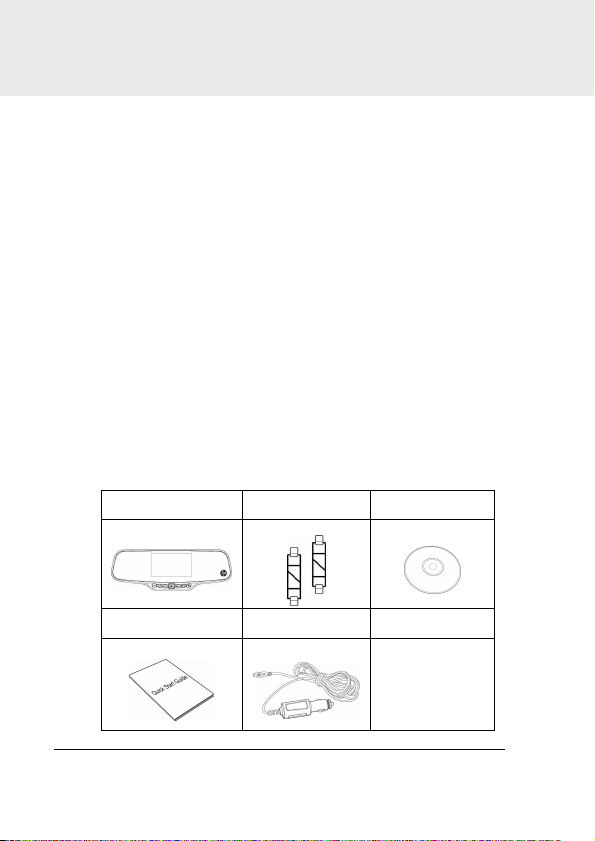
1 Introduction
Thank you for purchasing this advanced camcorder. This camcorder is
specifically designed for real time video and audio recording when
driving.
1.1 Features
• High Dynamic Range Imaging (HDR)
• Super HD 2304*1296
• Up to 150 Degree Wide Angle Glass Lens &IR-Filter
• Built-in G-sensor
• Motion Detection
• Collision Detection
• Emergency Recording File
• Advanced Driver Assistance Systems (ADAS)
1.2 Package Contents
The package contains the following items. If there are any missing or
damaged items, contact your dealer immediately.
Car camcorder Hook+Band CD-ROM
Quick start guide Car adapter
6
Page 8
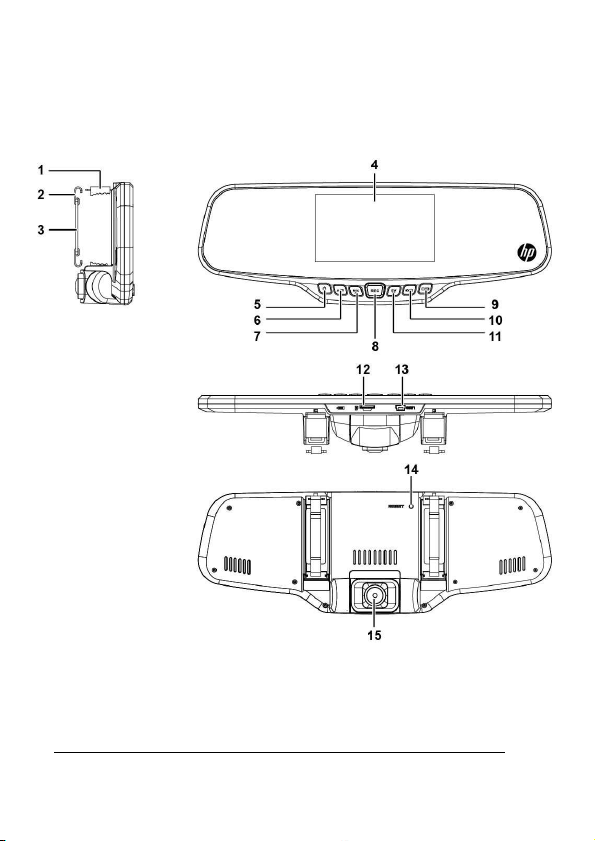
7
1.3 Product Overview
Page 9

No. Item
1 Rearview mirror clip
2 Hook
3 Band
4 Display
5
Power on/off( )
6
Settings Menu and Delete button ( )
7
Microphone enable/ disable and Up navigation button. ( )
8 Record Stop/Start and Select button ( )
9
Press to turn LCD on or off. ( )
10
Mode Select ( )
11
Exposure Value setting and Down navigation button ( )
12 MicroSD memory card port
13 Car power adapter and PC connection USB port
14 Reset
15 Lens
8
Page 10

2 Getting Started
2.1 Inserting the Memory Card
Insert the memory card with the gold contacts facing the back of the
camcorder. Push the memory card until it clicks into place. (Use class 6 or
greater speed micro SD cards for this camcorder; It is recommended to
format the micro SD cards before the initial use.)
To remove the memory card
Push the edge of the memory card inward until you hear/feel it click,
then allow it to push out until you can remove it from the slot.
Note:
1. Do not remove or insert the memory card when the camcorder is powered on. This may damage
the memory card.
2. It is recommended to use a 32 GB, Class 6 speed or above micro SD card.
3. It is recommended to format the micro SD cards before the initial use.
9
Page 11

10
2.2 Installing in Vehicles
1. Chip on to your original car mirror.
2. Circle the clip with the band.
3. Adjust the camcorder lens.
2.3 Connecting to Power
Use only the supplied car adapter to power up the camcorder and charge
the built-in battery.
Page 12

1. Connect one end of the car adapter to the USB connector of the
camcorder.
2. Plug the other end of the car charger to the cigarette lighter socket
of your vehicle. Once the vehicle engine is started, the camcorder
automatically powers on.
Note:
Please take note if the environment temperature reaches 45°C or above, the car adapter still can
supply power to camcorder, but it may not charge the battery. This is characteristic of Lithium
polymer battery and is not a malfunction.
Battery Status Indicator:
Icon Description
Fully Charged
75% Power
50% Power
25% Power
low battery
Connect the car adapter to charge the battery, battery is
full charged.
Note:
Please take note if the environment temperature reaches 45°C or above, the car adapter still
can supply power to camcorder, but it will not charge the Lithium-ion battery. This is the
characteristic of Lithium-ion and is not a malfunction.
11
Page 13

2.4 Powering the Camcorder On / Off
2.4.1 Auto Power On/Off
Once the vehicle engine is started, the camcorder automatically powers
on. And the recording will automatically start.
Once the vehicle engine shuts down, the camcorder automatically saves
the recording and turns off the power within 10 seconds.
Note:
Automatic power up and shut down assumes the power socket is linked to the car ignition.
2.4.2 Manual Power On/Off
To manually turn on the power, press the POWER button.
To turn off, press and hold the POWER button for at least 2 seconds.
To reset, press and hold the RESET button on the back of the camcorder
for at least 5 seconds.
12
Page 14

2.5 Initial Settings
2.5.1 Set the Date and Time
To set the correct date and time, do the following:
1. Press the button twice to enter the OSD menu .
2. Press the or button to
select Date / Time and press the
button.
3. Press the or button to
adjust the value and press the
button to move to another
field.
4. Repeat step 3 until the date and time setting is complete.
5. Press the button to exit the Date/Time settings. Press the
Note:
When the battery is depleted, you must reset the date/time before the function -automatic record is
started. If the user doesn't reset the date/time, the camcorder will give you an alert after one minute
and the automatic record will be started.
button again to exit the settings menu and return to the live
view mode.
13
Page 15

14
3 Using the Camcorder
3.1 Recording Videos
3.1.1 Record videos while driving
When the vehicle engine starts up and the Automatic Record function is
enabled, the camcorder automatically turns on and starts recording.
Recording will automatically stop when the engine is switched off.
Or, press the button to stop recording manually.
Note:
With some vehicle models, the automatic power up and off feature of this car camcorder will not
function because the cigarette lighter/power socket is not linked to the ignition system.
To work around this issue, please do one of the following:
- Manually turn on or off the cigarette lighter/power socket if this is possible with your vehicle model.
- Manually plug in the power adapter into the socket to turn on the car camcorder and unplug from
the socket to turn off the car camcorder.
3.1.2 Manual Video Recording
1. Press the button to start recording.
2. Press the button to stop recording.
Note:
1. One video file is saved for every 1, 3 or 5 minutes of recording depending on the value selected in
the settings menu. The default setting is 3 minutes..
2. The camcorder saves the recording on the memory card. If the memory card capacity is full, the
oldest file in the memory card will be overwritten.
Page 16

3.1.3 Emergency Recording
This Car Camcorder is equipped with a sensor that is designed to detect
collisions and automatically trigger the Emergency Recording feature.
The Emergency Recording icon will be displayed if this feature is
initiated as illustrated. The Emergency Recording video will not be
overwritten via the normal loop recording function of this product.
To manually initiate the Emergency
Recording feature, press the
button during the normal recording
function.
To stop the recording, press the
button.
Note:
1. If the Collision Detection function is enabled and a collision is detected, the camcorder will
automatically trigger the emergency recording feature.
2. The emergency recording file is created as a new file, which will be protected to avoid being
overwritten by normal loop recording. A 4 GB memory card can save up to 5 emergency video files,
and 8 GB (or above) memory card can save up to 10 emergency video files. The alert message of
“Emergency files are full” will pop up on the screen when the emergency recording files are full,
and the oldest emergency file will be automatically deleted when a new emergency recording file is
created.
15
Page 17

16
3.1.4 The Recording Screen
No. Item Description
This icon indicates the camcorder is in Video recording
mode.
This icon indicates the camcorder is in Photo capture
1 Mode icon
2 Battery
3 TF Card
mode.
This icon indicates the camcorder is in recorded video or
photo playback mode.
To switch modes, the camcorder must be in standby mode.
Press the button to cycle through the modes.
Indicates the estimated remaining battery power. See Battery
Status Indicator 2.3
When a compatible micro SD memory card is inserted, the LCD
displays .
If no memory card is inserted or if the memory card is damaged
/ incompatible, the LCD displays
Page 18

17
4 G-sensor
length in minutes
Motion
5
Detection
6 Duration Indicates the current recording duration
Indicates the sensitivity level. Higher blue bar shows higher the
sensitivity. Sensor sensitivity level can be changed in the
settings menu.
If Motion Detection is activated, the camcorder will
automatically trigger recording when the camcorder detects
any motion in front. When the battery is fully charged and is in
good condition, Motion Detection can record continuously for
approximately 30 minutes.
7 Microphone
8
9 EV
10 Resolution
11
Advanced
Driver
Assistance
Systems
(ADAS)
Record
Interval
Indicates sound will be recorded with the video.
Indicates sound will NOT be recorded with the video.
Press to disable/ enable
Enable/Disable
Lane Departure Warning Systems (LDWS)
Low Light Warning System(LLWS)
Driver Fatigue Alert
Indicates the current Exposure Value (EV). Press to adjust
video exposure. The EV range is -2.0 to +2.0.
Resolution can be changed in the Settings menu. If the
camcorder is in Video mode, available resolutions are:
2304 x 1296 pixels @30fps (fps = frames per second)
1920 x 1080 pixels @30fps (High Dynamic Range)
HDR 1920 x 1080 pixels @30fps
1280 x 720 pixels @60fps
1280 x 720 pixels @30fps
In Photo mode, available resolutions are:
13 Megapixel (4800 x 2700)
9 Megapixel (4000 x 2250)
4 Megapixel (2688 x 1512)
The number in this icon indicates the duration
of the recorded video files. The duration can be changed (1, 3
or 5 minutes) in the Settings menu.
Page 19

3.1.5 Taking Photographs
This camcorder is capable of taking
photographs. If the camcorder is
capturing video (red dot on the LCD),
press the
recording and place the camcorder in
standby.
From the standby screen, press the
button to change the camcorder mode to photo capture. The
mode icon in the upper left screen will change to photo mode
Note:
If recording is in progress, press the button to stop the recording first.
button to stop
.
3.2 Playback Videos and Photos
1. If recording is in progress, press the button to stop recording.
The standby screen is displayed.
2. Press the button twice to
enter the playback menu.
3. Press the or button to
select the file category or
that you want to browse
and press the button to
display thumbnail images of the recorded video or photo files.
4. Use the
thumbnails. Thumbnails will become slightly enlarged when
selected.
18
or to navigate through the video or photos
Page 20

3.2.1 Playing Videos
To play videos, do the following:
1. If recording is in progress, press the button to stop recording.
2. Press the button twice to enter the playback menu.
3. Press the or button to
select Emergency events icon or
Video/Photo icon
and press the button.
4. Press the or button
to select Video and press the
button.
5. Press the or button to browse for the desired video file
and press the button to play the video.
6. Press the button to pause the playback. Press it again to
resume.
3.2.2 Viewing Photos
To view photos, do the following:
1. If recording is in progress, press the button to stop recording.
2. Press the button twice to enter the Playback menu.
3. Press the or button to enter Photo Playback and press
the button.
4. Press the
the button.
5. Press the or button to browse for the desired photo file
and press the button to view the file in full screen.
or button to select the icon and press
19
Page 21

20
3.2.3 The Playback Screen
No.
1 Playback Indicates it is in playback mode
2 Battery
3 TF Card
4 Date and time Indicates the recorded date and time
5 Resolution
6 Duration Indicates the video elapse time
7
8 Playback Bar Press REC to playback
9 Stamp Print
Video Playback Screen
Item
Total recorded
time
Description
Indicates the estimated remaining battery power. See
Battery Status Indicator 2.3
When a compatible micro SD memory card is inserted, the
LCD displays .
If no memory card is inserted or if the memory card is
damaged / incompatible, the LCD displays
Indicates the resolution of the video that is being displayed
in playback mode.
Indicates total recorded time
Indicates the file name, date and time stamp if it was
enabled in the Settings menu.
Photo Playback Screen
Page 22

3.2.4 Deleting Files
To delete file(s), perform the following steps:
1. If recording is in progress,
press the button to stop
recording.
2. Press the button twice
to enter the playback menu.
3. Press the or button
to select the Video/photo files icon. Note that by
design, Emergency Event files cannot be deleted with this
procedure and press the button.
4. Press the or button to select the file to be deleted.
5. Press the button to
enter the Delete option menu
and press the button.
6. Press the or button
to select an option.
Item Description
Delete this file Delete the current selected file.
Delete All Deletes all files except Emergency Event files.
7. Press the button to confirm delete.
Note:
Deleted files CANNOT be recovered. Ensure the files you wish to preserve are backup before deletion.
Emergency Event files can be deleted if connected to a PC/laptop or if the memory card is formatted
in the Settings menu.
21
Page 23

4 Adjusting the Settings
4.1 Menu Tree
Refer to the below table for details on menu items and available menu options.
Main
Menu
Function
List
Resolution Setting of video resolution
Image
Quality
Anti-flicker Reduce flicker on LCD Auto/60Hz/50Hz
Time
Stamp
ADAS
Detect
Description Available option
Resolution can be changed in the
Settings menu. If the camcorder is in
Video mode, available resolutions
are:
2304 x 1296 pixels @30fps
(fps = frames per second)
1920 x 1080 pixels @30fps
(High Dynamic Range)
HDR 1920 x 1080 pixels @30fps
1280 x 720 pixels @60fps
1280 x 720 pixels @30fps
In Photo mode, available
resolutions are:
13 Megapixel (4800 x 2700)
9 Megapixel (4000 x 2250)
4 Megapixel (2688 x 1512)
Set different image quality for
the recording videos
Setting for the indication of
date and time stamp on the
picture or video recorded
Enable/Disable
Lane Departure Warning Systems
(LDWS)
Low Light Warning System(LLWS)
Driver Fatigue Alert
Super Fine/Fine/Normal
On/Off
On/Off
Record
Interval
22
Set the recording duration for
each recorded video file
1 min. / 3 min. / 5 min
Page 24

Main
Menu
Function
List
Collision
Detection
Motion
Detection
Language
Setting
Date/Time Set the date and time
Format
Default
Setting
LCD Setting
Beep
Firmware
Version
Description Available option
The camcorder will
automatically trigger
emergency recording when
tremor of a collision is
detected.
If Motion Detection is
activated, the camcorder will
automatically trigger
recording when the camcorder
detects any motion in front.
When the battery is fully
charged and is in good
condition, Motion Detection
can record continuously for
about 30 minutes.
Set the on-screen display
menu language
Format the memory card
inserted in the equipment. All
the files in the card will be
erased. AND CANNOT BE
RECOVERED once performed.
Resets the camcorder to the
initial factory default settings
Set the duration for the
display to automatically turn
off right after video recording
starts
Enable/Disable camcorders
startup, power off and menu
button sounds.
Indicates the current firmware
level. This may be important
for support assistance.
Off/low/medium/high
On/ off
According to the actual shipping
regions
On/ off after 10 sec./ off after 30
sec. / Off after 3 min.
On/Off
23
Page 25

24
5 Specifications
Item Description
Image sensor 1/3” CMOS sensor
Effective pixels
Storage media Supports Micro SDHC, up to 32GB class 6 speed or greater
LCD display 4.3” LCD color TFT
Lens
Focus range 0.5m~Infinity
Video
Still image
(Photograph)
Shutter
G-Sensor 3-Axis G-Force sensor
ISO Auto
White Balance Auto
Microphone
Speaker
Interface
2688 (H) x 1520 (V)
Wide Angle Fixed Focus lens
Aperture: Up to F2.0 ; f=2.6 mm
Resolution: Super HD (2304 x 1296), 30fps
Format: MP4 and H.264
In Photo mode, available resolutions are:
13 Megapixel (4800 x 2700)
9 Megapixel (4000 x 2250)
4 Megapixel (2688 x 1512)
Format: DCF (JPEG)
Electronic shutter
Auto:1/2 ~1/2000 sec.
Yes
Yes
Mini USB
Page 26

Item Description
Battery
Operating
Temperature
Operating Humidity 20 ~ 70% RH
Storage
Temperature
Dimensions 284 x 100 x 45 mm
Weight Approx. 371g
Built-in 450 mAH Li-polymer rechargeable (This battery is
NOT replaceable)
-10° ~ 60° C
-20° ~ 80° C
25
