Page 1
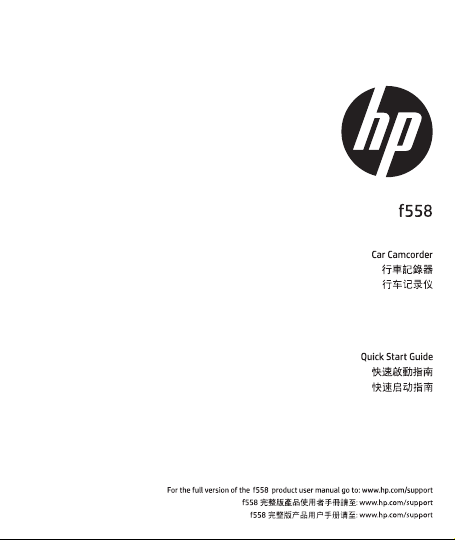
Page 2
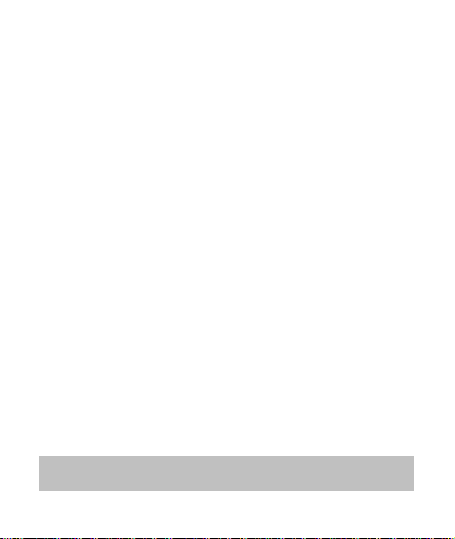
Battery warning
Never dismantle, crush, or pierce the battery, or allow the battery to
short-circuit. Do not expose battery being placed in high temperature
environment, if battery leaks or bulges, stop continue to use.
Always charge using the system. Risk of explosion if battery is
replaced by an incorrect type.
Keep the battery out of reach of children.
Batteries may explode if exposed to open fire. Never dispose of
batteries in a fire.
Never replace the battery on your own; have the dealer do it for
you.
Disposed of used batteries observing local regulations.
Notes on Installation
1.
This product shall be installed near the rear view mirror, at the center
and top of windshield for optimal viewing.
2.
Make sure that the lens is within the wiping range of the windscreen
wiper to ensure a clear view even when it rains.
3.
Do not touch the lens with your fingers. Finger grease may be left on
the lens and will result in unclear videos or snapshots. Clean the lens
on a regular basis.
4.
Do not install the camcorder on a tinted window. Doing so may
damage the tint film.
5.
Make sure that the installation position is not hindered by the tinted
window.
6.
To use the products of the attached power charger only, please do
not use other brand power charger, in order to avoid equipment burn
or cause the battery explosion.
For more operation details, please refer to CD-ROM.
1
Page 3
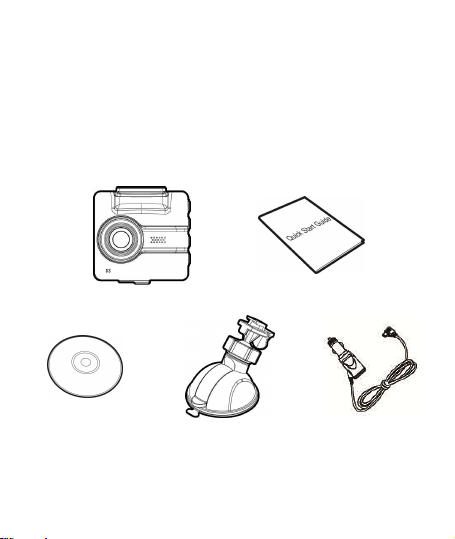
1 Introduction
1.1 Package Contents
The package contains the following items. In case there is any missing
or damaged item, contact your dealer immediately.
Car Recorder Quick start guide
CD-ROM Bracket Car adapter
2
Page 4
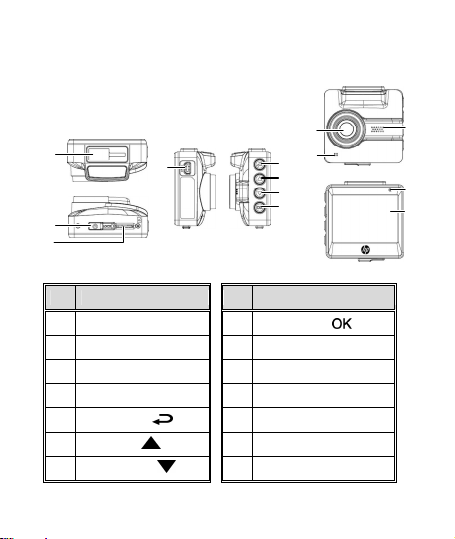
1.2 Product Overview
10
11
12
13
4
5
7
6
1
2
3
0
1
No.
1 Bracket Socket
2 Power Switch
3 Memory Card Slot
4 USB / Power Connector
5 Back Button ( )
6 Up Button ( )
7 Down Button ( )
Item
1
1
8
No.
Item
8 Enter Button ( )
9 Speaker
Wide Angle Lens
Microphone
LED Indicator
LCD Panel
3
9
12
13
Page 5
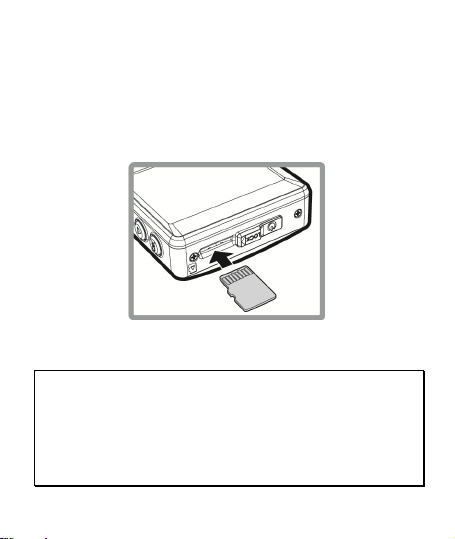
2 Getting Started
2.1 Inserting the Memory Card
Insert memory card with the gold section facing upward and the
screen of the camcorder facing upward too, as illustrated. Push the
memory card in until a click sound is heard, indicating the card is in
position.
To remove the memory card
Push to eject the memory card out of the slot.
Note:
1. Do not remove or insert the memory card when the camcorder is turned on. This
may damage the memory card.
2. Please use a Class 10 or higher rating Micro SD card, max. up to 32GB.
3. Please format the micro SD cards before the initial use.
4. When removing the memory card, please take note that the memory card will be
ejected quickly and may get lost. This is a characteristic of the memory card ejection
slot to facilitate easy removal by the user.
4
Page 6
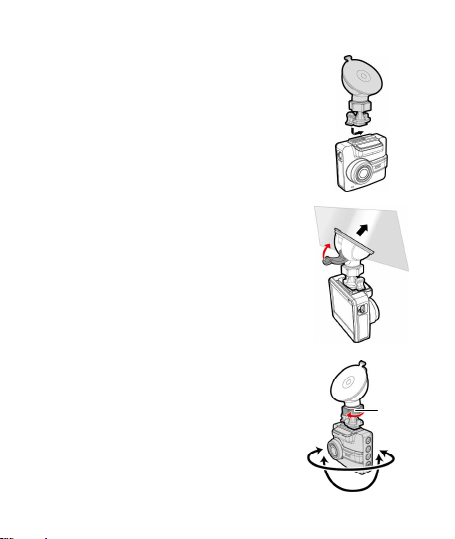
Knob
2.2 Installing in Vehicles
2.2.1 Mount to Windshield
1. Attach the bracket to the camcorder.
Slide it into the bracket holder until you hear
a click.
2. Before installing the bracket, please use
alcohol to clean the windshield and suction
cup of the bracket. Wait for dry and press
suction-cup on the windshield.
3. Hold the base firmly on the windshield and
press down the clamp to mount the car
holder to the windshield. Make sure the
base is securely locked in place.
2.2.2 Adjust the camcorder
position
1. Loose the knob to swivel the camcorder
vertically or horizontally.
2. Then tighten the knob to make sure the
camcorder is securely locked in place.
5
Page 7
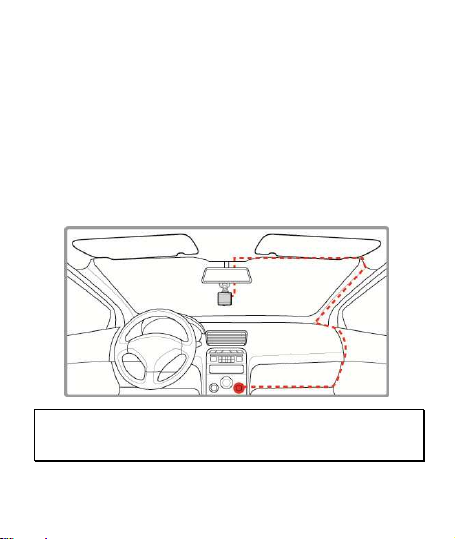
2.3 Connecting to Power
Use only the attached power connector for activating the camcorder
and charging the built-in battery.
1. Connect one end of power connector to USB/Power connector
port on the camcorder. USB port input: DC 5V / 1A.
2. Plug the other end of the car adapter to the cigarette lighter
socket of your vehicle. Once the vehicle engine is started, the
camcorder automatically turns on. Car charger input: DC 12 /
24V.
Note:
This camcorder shall be installed near the rear view mirror, at the center and top of
windshield for optimal viewing.
6
Page 8
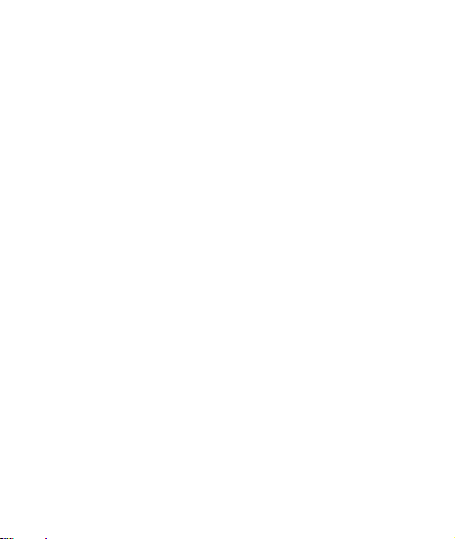
2.4 Powering the Camcorder On / Off
2.4.1 Auto Power On/Off
Once the vehicle engine is started, the camcorder automatically turns
on. If the Automatic Record function is enabled, the recording will
automatically start right after the camcorder turns on.
2.5 Initial Settings
Before using the camcorder, we recommend you to set up the correct
Date and Time and Automatic Record.
7
Page 9
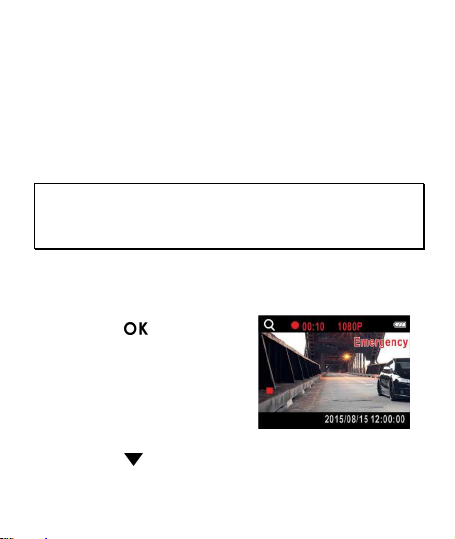
3 Using the Car Camcorder
3.1 Recording Videos
3.1.1 Record videos while driving
When the vehicle engine starts up and the Automatic Record function
is enabled, the camcorder automatically turns on and starts recording.
Recording stops and shut down after the engine is switched off.
Note:
On some cars, the recording will continue when the engine is switched off. If this
happens, please manually turn off the cigarette lighter or remove the car adapter
from the cigarette lighter.
3.1.2 Emergency Recording
To start Emergency Recording, do the following:
1. During the recording period,
press the butto n to enter
emergency recording mode.
The wordings, “Emergency”,
will be displayed on the top
right-hand corner of the display
screen. Files that are saved
during the emergency
recording mode will be protected.
2. Press the
to stop recording imm ediately.
8
Page 10
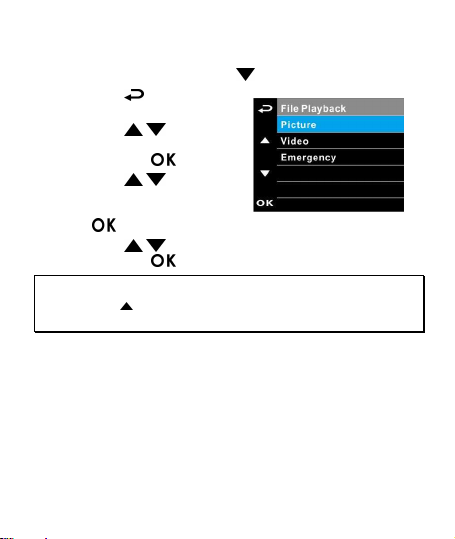
3.2 Playback Videos and Photos
If recording is in progress, press the button to stop recording.
1. Press the button to enter
the OSD menu.
2. Press the / button,
select the File Playback and
then press the button.
3. Press the / button,
select the file type that you
wish to view, and then press
the button.
4. Press the / button to view the previous/next file and
then press the button to view the file on full screen.
Note:
You can press the button from the standby screen and directly enter the playback
mode. The final recoding will be shown on the screen.
9
Page 11

3.2.1 Deleting Files
If recording is in progress, press the button to stop recording.
1. Press the button to enter
the OSD menu.
2. Press the / button, select
“File Deletion”, and press the
button.
3. Press the / button, select
file type and press the
button.
4. Press the / button, select
the file that you wish to delete
and then press the button
to enter the deletion menu.
5. Press the / button to
select an item.
Item Description
Delete One Delete the current file.
Delete All Delete all files.
6. Press the button, please confirm deletion.
Note:
Deleted files cannot be restored. Please ensure that files have been backed up before
deleting.
10
Page 12

電池注意事項
電池注意事項
電池注意事項電池注意事項
嚴禁拆解、撞擊、穿刺、擠壓電池,或使電池短路。請勿將
電池放置於高溫環境中,若電池出現漏液或鼓脹,請勿繼續
使用。
請務必使用本系統進行充電。未正確處理電池或更換不正確
之電池型式會有引發爆炸的風險。
請將電池放在孩童拿不到的地方。
電池接觸明火可能會引起爆炸,請勿將電池丟棄到火中。
嚴禁自行更換電池
嚴禁自行更換電池,,,,欲更換電池請洽經銷商
嚴禁自行更換電池嚴禁自行更換電池
請根據當地法規妥善處理使用過的電池。
安裝須知
安裝須知
安裝須知安裝須知
1. 本產品應安裝在靠近後視鏡之處,並盡量趨近於前擋風玻璃
中央位置,以獲得最佳的視野。
2. 確定鏡頭是在檔風玻璃雨刷的範圍內,確保視野良好,即使
雨天亦然。
3. 不要用手指碰觸鏡頭。手指上的油垢可能會留在鏡頭上,導
致錄像或攝影不清楚。定期清潔鏡頭。
4. 不要將產品安裝在有色車窗上。因為這樣會損壞淺色薄膜。
5. 確定安裝位置不會受有色車窗的阻礙。
6. 本產品僅適用產品所附之電源連接器,請勿使用其他廠牌以
免設備燒毀或導致電池爆炸。
欲瞭解更多的操作訊息
欲瞭解更多的操作訊息,,,,請參閱
欲瞭解更多的操作訊息欲瞭解更多的操作訊息
欲更換電池請洽經銷商。。。。
欲更換電池請洽經銷商欲更換電池請洽經銷商
請參閱 CD-ROM。。。。
請參閱請參閱
1
Page 13

1 導論
導論
導論導論
1.1 包裝
包裝內容
內容
包裝包裝
內容內容
以下為包裝內容物。若有任何遺漏或損壞項目,請立即聯絡您的經
銷商,外觀請依內容物實際狀況為主。
行車記錄器 快速使用手冊
光碟 托架 電源連接器
2
Page 14

1.2 產品概要
4
5
7
6
1
2
3
0
1
產品概要
產品概要產品概要
9
12
13
編號
編號
編號編號
1
2
3
4
5
6
7
項目
項目
項目項目
托架插孔
電源開關
記憶卡插槽
USB / 電源連接孔
返回按鈕 (
向上按鈕 (
)
)
向下按鈕 ( )
編號
編號
編號編號
8
9
10
11
12
13
1
1
8
項目
項目
項目項目
輸入按鈕 ( )
揚聲器
廣角鏡頭
麥克風
LED 指示燈
螢幕
3
Page 15

2 開始
開始
開始開始
2.1 插入記憶卡
插入記憶卡
插入記憶卡插入記憶卡
將記憶卡之黃金接觸點面朝上,以及設備螢幕面朝上,如圖示插入
記憶卡。推入記憶卡直到咔嗒一聲,插入定位為止。
取出記憶卡
取出記憶卡
取出記憶卡取出記憶卡
推記憶卡,彈出插槽。
註註註註::::
1. 設備在開機狀態時,不要取出或插入記憶卡,以免損壞記憶卡。
2. 請使用 Micro SD 卡等級 10 以上, 最高支援 32GB。
3. 使用前請先格式化 Micro SD 卡。
4. 取出記憶卡時,小心記憶卡快速彈出導致遺失記憶卡,此為記憶卡插槽
彈片特性,便於使用者易於取出。
4
Page 16

2.2 安裝於車內
安裝於車內
安裝於車內安裝於車內
2.2.1 固定在
固定在擋風玻璃上
擋風玻璃上
固定在固定在
擋風玻璃上擋風玻璃上
1. 將托架卡榫推入設備上方的托架插孔中,直
到聽到咔嗒聲固定。
2. 用酒精擦拭托架的吸盤及擋風玻璃至乾淨,
並等待酒精干透,將托架的吸盤輕壓於擋風
玻璃上,再按下托架的夾子固定托架。
3. 確認托架已牢牢固定。
2.2.2 調整設備位置
調整設備位置
調整設備位置調整設備位置
1. 鬆開旋鈕,將設備垂直或水平方向
調整。
2. 鎖緊旋鈕,並確認設備已牢牢固
定。
旋鈕
5
Page 17

2.3 連接電源
連接電源
連接電源連接電源
限使用本設備所附之電源連接器,啟動設備以及充電。
1. 將電源連接器的一端連接到設備的 USB / 電源連接孔。電
源連接孔輸入直流電壓5V/1A。
2. 將電源連接器的另一端插接汽車內的點煙器的插孔。汽車引
擎一旦發動,設備即自動開機。車充輸入直流電壓
12/24V。
註註註註::::
本設備應安裝在靠近後視鏡之處,並盡量趨近於前擋風玻璃正中央上方位
置,以獲得最佳的視野。
6
Page 18

2.4 設備開
設備開////關關關關
設備開設備開
2.4.1 自動開
自動開/關關關關
自動開自動開
汽車引擎一旦發動,則設備即自動開機。若啟動自動錄影
在設備開機後,即開始自動錄影。
2.5 首次設定
首次設定
首次設定首次設定
在使用設備之前,我們建議先設定正確的日期與時間
錄影
錄影功能。
錄影錄影
7
自動錄影功能,則
自動錄影自動錄影
日期與時間,並啟動自動
日期與時間日期與時間
自動
自動自動
Page 19

3 使用行車記錄器
使用行車記錄器
使用行車記錄器使用行車記錄器
3.1 錄影
錄影
錄影錄影
3.1.1 行駛中錄影
行駛中錄影
行駛中錄影行駛中錄影
當汽車引擎發動以及自動錄影
錄影。當引擎熄火時設備自動停止錄影並進行關機。
註註註註::::
有些汽車當引擎熄火後仍會繼續錄影,若有這種情形請以手動方式關掉點
煙器或將電源連接器從點煙器拆下。
3.1.2 緊急錄影
啟動緊急錄影,其方式如下:
1. 在錄影中按壓 按鈕將會
進入緊急錄影模式,並於螢幕
右角會顯示 "緊急錄影" 字
樣,在緊急錄影模式中錄下的
檔案會被保護起來。
2. 按下 ▼ 即會停止錄影。
自動錄影功能啟動時,設備會自動開機並開始
自動錄影自動錄影
緊急錄影
緊急錄影緊急錄影
8
Page 20

3.2 播放影片與照片
播放影片與照片
播放影片與照片播放影片與照片
若正在錄影,須先按 按鈕,停止錄影。
1. 按 按鈕,進入 OSD 目
錄。
2. 按 / 按鈕,選取檔案
播放,再按 按鈕。
3. 按 / 按鈕,選取您要
瀏覽的檔案類別,再按
按鈕。
4. 按 / 按鈕,檢視上一個/下一個檔案,再按 按
鈕,檢視全螢幕中檔案。
註註註註:
您可以從待機螢幕,按 ▲ 按鈕直接進入播放模式,最後的錄影會顯示在
螢幕上。
9
Page 21

3.2.1 檔案
檔案刪除
刪除
檔案檔案
刪除刪除
若正在錄影,須先按 按鈕,停
止錄影。
1. 按 按鈕,進入 OSD 目
錄。
2. 按 / 按鈕,選取檔案刪
除除除除,再按 按鈕。
3. 按 / 按鈕,選取檔案類
別,再按 按鈕。
4. 按 / 按鈕,選取您想要
刪除的檔案,再按 按
鈕,進入刪除目錄。
5. 按 / 按鈕,選取一個選
項。
項目
項目
項目項目
刪除單檔 刪除目前的檔案。
刪除全部 刪除全部檔案。
6. 按 按鈕,確認刪除。
註註註註:
刪除之檔案不能回復。刪除前請確認檔案留有備份。
檔案刪
檔案刪檔案刪
10
說明
說明
說明說明
Page 22

电池警告
电池警告
电池警告电池警告
安装需知
安装需知
安装需知安装需知
请务必使用随附的系统进行充电。电池处置不当可能导致爆炸。
禁止拆解、撞击、挤压或投入火中,切勿使电池短路。请勿将电池
放置于高温环境中,若出现严重鼓胀请勿继续使用。
请务必使用本系统进行充电。电池处置不当可能导致爆炸。
请将电池置于儿童无法触及之处。
电池暴露在明火下可能爆炸。处理电池时切勿放入火中。
切勿自行更 换电池,更换不当 会有爆炸危险, 请交由经销商进行
切勿自行更 换电池,更换不当 会有爆炸危险, 请交由经销商进行
切勿自行更 换电池,更换不当 会有爆炸危险, 请交由经销商进行切勿自行更 换电池,更换不当 会有爆炸危险, 请交由经销商进行
更换。
更换。
更换。更换。
请按照当地法规处理废电池。
本产品应安装在靠近后视镜之处,并尽量接近前挡风玻璃正中央上
方位置,以获得最好的视野。
确定镜头是在挡风玻璃雨刷的范围内,确保视野良好,即使雨天也
同样好。
不要用手指触摸镜头。手指上的油脂可能会留在镜头上,导致摄像
或摄影不清楚。定期清洁镜头。
不要将产品安装在有色车窗上。因为这样会损坏浅色薄膜。
确定安装位置不会受有色车窗的阻碍。
本设备仅适用产品所附之电源适配器,请勿使用其他厂牌以免设备
烧毁或导致电池爆炸。
欲了解更多操作信息,请参阅
欲了解更多操作信息,请参阅 CD-ROM 。。。。
欲了解更多操作信息,请参阅欲了解更多操作信息,请参阅
1
Page 23

1 介绍
介绍
介绍介绍
1.1 包包包包装装装装清清清清单单单单
以下为包装清单。如果有任何遗漏或损坏项目,请立即联系您的经
销商,外观请依内容物实际状况为主。
行车记录仪 快速入门手册
光盘 托架 电源适配器
2
Page 24

1.2 产品概要
4
5
7
6
1
2
3
0
1
产品概要
产品概要产品概要
9
12
13
编号
编号
编号编号
1
2
3
4
5
6
7
项目
项目
项目项目
托架插孔
电源开关
存储卡插槽
USB /电源接孔
返回按钮 ()
向上按钮 ()
向下按钮 ()
1
1
8
编号
编号 项项项项目目目目
编号编号
输入按钮 ()
8
扬声器
9
广角镜头
10
麦克风
11
指示灯
LED
12
屏幕
13
3
Page 25

2 入门
入门
入门入门
2.1 插入
插入存储卡
存储卡
插入插入
存储卡存储卡
将存储卡之黄金接触点面朝上,以及设备屏幕面朝上,如图示插入
存储卡。推入存储卡直到咔嗒一声,插入定位为止。
取出存储 卡
取出存储 卡
取出存储 卡取出存储 卡
推存储卡,弹出插槽。
注注注注::::
设备在开机状态时,不要取出或插入存储卡,以免损坏存储卡。
1.
请使用
2.
使用前请先格式化
3.
取出存储卡时,小心存储卡快速弹出导致遗失存储卡,此为存储卡插槽具弹片
4.
特性,便于使用者易于取出。
Micro SD
卡等级
Micro SD
以上,最高支持
10
存储卡。
。
32GB
4
Page 26

2.2 安装在车内
安装在车内
安装在车内安装在车内
2.2.1 调整设备位置
调整设备位置
调整设备位置调整设备位置
1. 将托架卡榫推入设备上方的托架插孔中,直
到听到咔嗒声固定。
2. 用酒精擦试托架的吸盘及挡风玻璃, 并等待
酒精干透。 将托架的吸盘轻压于挡风玻
璃上,再按下托架的夹子固定托架。
3. 确认托架已牢牢固定。
2.2.2 调整设备位置
调整设备位置
调整设备位置调整设备位置
1. 松开旋钮,将设备垂直或水平方向
调整。
2. 锁紧旋钮,并确认设备已牢牢固
定。
旋钮
5
Page 27

2.3 连接电源
连接电源
连接电源连接电源
限使用产品所附之电源适配器,启动设备以及充电。
1. 將电源适配器的一端連接到設備的 USB / 电源接孔。电源连
接孔输入直流电压5V/1A。
2. 将电源适配器的另一端插接汽车内的香烟点火器的插孔。汽
车引擎一旦发动,设备即自动开机。车充输入直流电压
12/24V。
注注注注::::
本设备应安装在靠近后视镜之处,并尽量接近前挡风玻璃正中央上方位置,以获
得最好的视野。
6
Page 28

2.4 设备开
设备开////关关关关
设备开设备开
2.4.1 自动开
自动开////关关关关
自动开自动开
汽车引擎一旦发动,设备就自动开机。如果启动
则在设备开机后,即开始自动摄像。
2.5 初始设置
初始设置
初始设置初始设置
在使用设备之前,在使用设备之前, 我们建议先设置正确的 日期与
时间
时间, 并启动 自动摄像
时间时间
自动摄像 功能。
自动摄像自动摄像
7
自动摄像
自动摄像
自动摄像自动摄像
功能,
日期与
日期与日期 与
Page 29

3 使用行车记录仪
使用行车记录仪
使用行车记录仪使用行车记录仪
3.1 摄像
摄像
摄像摄像
3.1.1 行驶中摄像
行驶中摄像
行驶中摄像行驶中摄像
当汽车引擎发动以及自动 摄像
摄像。当引擎熄火时设备自动停止摄像并进行关机。
注注注注::::
有些汽车当引擎熄火时还会继续摄像,若有此情况请以用手动方式关掉香烟点火
器,或将电源适配器从香烟点火器拆下。
3.1.2 紧急摄像
开启紧急摄像,其方式如下:
1. 在摄像中按压
进入紧急摄像模式,并于屏幕
左上角会显示"紧急摄 像
样,在紧急摄像模式中录下的
文件会被保护起来。
2. 按下 ▼ 即会停止摄像。
自动摄像 功能打开时,设备即自动开机并 开始
自动摄像自动摄像
紧急摄像
紧急摄像紧急摄像
按钮将会
紧急摄像 " 字
紧急摄像紧急摄像
8
Page 30

3.2 播放
播放视频
视频与照片
视频视频
与照片
与照片与照片
9
播放播放
如果正在摄像,需先按 按钮,停止摄像。
1. 按 按钮,进入 OSD 菜单。
2. 按 / 按钮,选取档案播
放,再按 按钮。
3. 按 / 按钮,选取您要浏
览的档案类别,再按 按
钮。
4. 按 / 按钮,检视上一个/下一 个档案,再按 按钮,
检视全屏幕中档案。
注注注注::::
您可以从待机屏幕,按 ▲ 按钮直接进入播放模式,最后的录影会显示在屏幕上。
Page 31

3.2.1 文件删除
文件删除
文件删除文件删除
如果正在摄像,需先按 按钮,
停止摄像。
1. 按 按钮,进入 OSD 菜单。
2. 按 / 按钮,选取文件删
除,再按 按钮。
3. 按 / 按钮,选取文件类
型,再按 按钮。
4. 按 / 按钮,选取您想要
删除的文件,再按 按钮,
进入删除菜单。
5. 按 / 按钮,选取一个选
项。
项目
项目 说明
项目项目
删除单档 删除目前的文件。
删除全部 删除全部文件。
6. 按 按钮,确认删除。
注注注注::::
删除的文件不能恢复。删除前确保文件留有备份。
10
说明
说明说明
Page 32

