Page 1
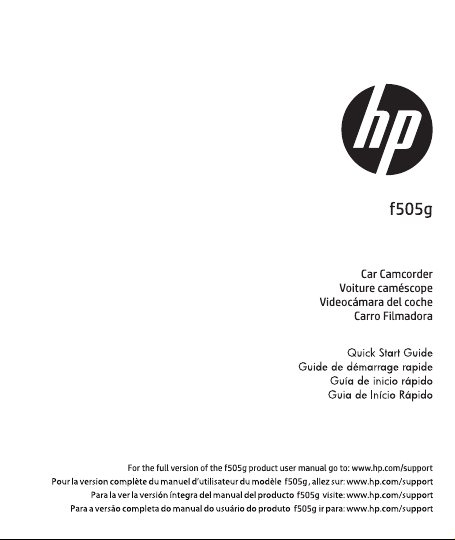
Page 2
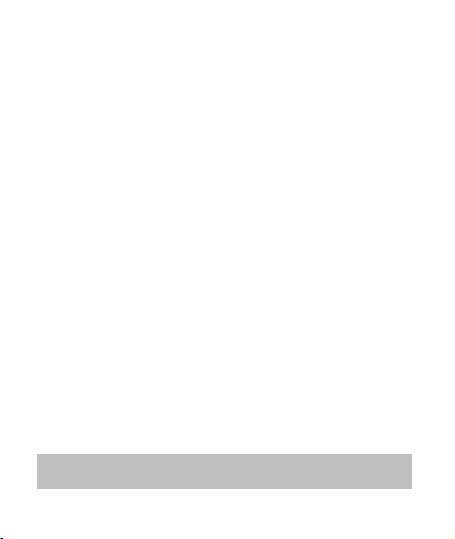
Battery warning
Never dismantle, crush, or pierce the battery, or allow the
battery to short-circuit. Do not expose battery being placed in
high temperature environment, if battery leaks or bulges, stop
continue to use.
Always charge using the system. Risk of explosion if battery is
replaced by an incorrect type.
Keep the battery out of reach of children.
Batteries may explode if exposed to open fire. Never dispose of
batteries in a fire.
Never replace the battery on your own; have the dealer do it
for you.
Disposed of used batteries observing local regulations.
Notes on Installation
1. This product shall be installed near the rear view-mirror, at the
center of windshield, if possible, for optimal viewing.
2. Make sure that the lens is within the wiping range of the
windscreen wiper to ensure a clear view even when it rains.
3. Do not touch the lens with your fingers. Finger grease may be
left on the lens and will result in unclear videos or snapshots.
Clean the lens on a regular basis.
4. Do not install the camcorder on a tinted window. Doing so may
damage the tint film.
5. Make sure that the installation position is not hindered by the
tinted window.
6. To use the products of the attached power charger only, please
do not use other brand power charger, in order to avoid
equipment burn or cause the battery explosion.
For more operation details, please refer to CD-ROM.
1
Page 3
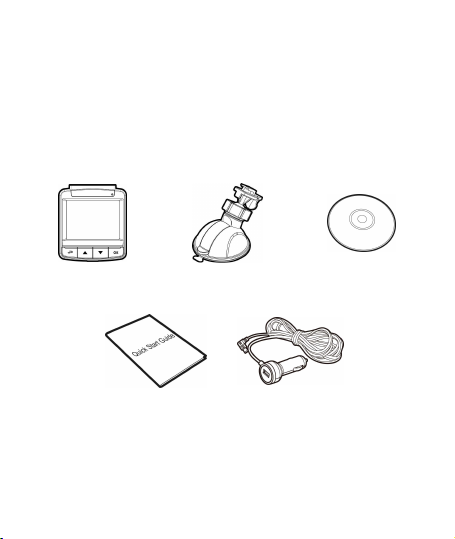
1 Introduction
1.1 Package Contents
The package contains the following items. In case there is any missing
or damaged item, contact your dealer immediately.
Car Camcorder Bracket CD-ROM
Quick start guide Car adapter
2
Page 4
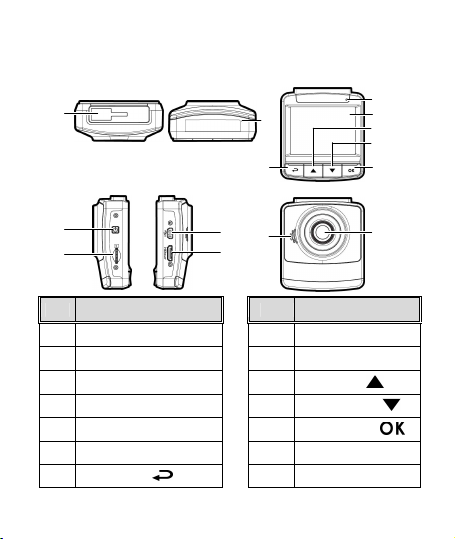
1.2 Product Overview
3
No. Item
No. Item
1 Bracket Socket
8 LED Indicator
3 Power Button
10 Up Button (
)
4 Memory Card Slot
11 Down Button (
)
5 USB Connector
12
Enter Button (
)
6 HD(Mini HDMI) Connector
13 Wide Angle Lens
7 Back Button (
) 14
Speaker
1
Top and Bottom Views
Side (Left and Right) Views
Front View
8
2
7
Rear View
9
10
11
12
4
2 Microphone
5
6
3
14
9 LCD Panel
13
Page 5
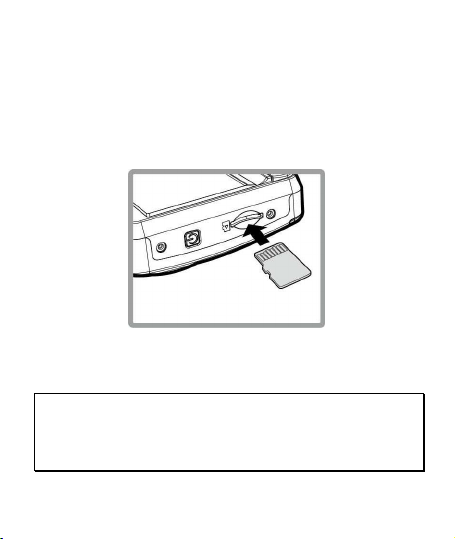
2 Getting Started
2.1 Inserting the Memory Card
Insert the memory card with the gold contacts facing the back of the
camcorder. Push the memory card until it clicks into place. (Use class
6 or above the micro SD cards for this camcorder; It is recommended
to format the micro SD cards before the initial use.)
To remove the memory card
Push the edge of the memory card inward until you hear/feel it click,
then allow it to push out until you can remove it from the slot.
Note:
1. Do not remove or insert the memory card when the camcorder is powered on. This
may damage the memory card.
2. It is recommended to use a 32 GB, Class 6 speed or above micro SD card.
3. It is recommended to format the micro SD cards before the initial use.
4
Page 6
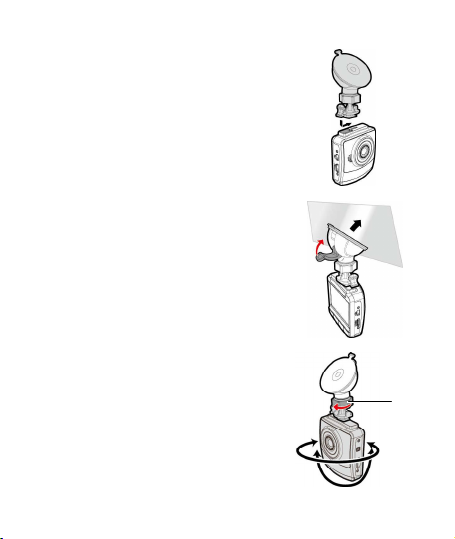
2.2 Installing in Vehicles
Knob
2.2.1 Mount to Windshield
1. Attach the bracket to the camcorder.
Slide it into the bracket holder until you hear
a click.
2. Before installing the bracket, please use
alcohol to clean the windshield and suction
cup of the bracket. Wait for dry and press
suction-cup on the windshield.
3. Hold the base firmly on the windshield
and press down the clamp to mount the
car holder to the windshield. Make sure
the base is securely locked in place.
Warning: Do not install the camcorder on a
tinted window. Doing so may damage the tint
film.
2.2.2 Adjust the camcorder
position
1. Loose the knob to swivel the
camcorder vertically or horizontally.
2. Then tighten the knob to make sure
the camcorder is securely locked in
place.
5
Page 7
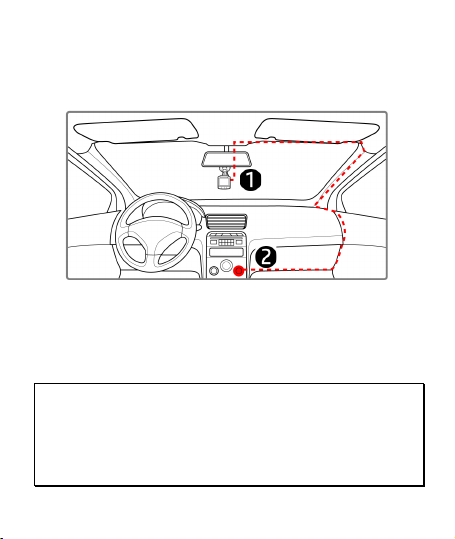
2.3 Connecting to Power
Use only the supplied car adapter to power up the camcorder and
charge the built-in battery.
1. Connect one end of the car adapter to the USB connector of the
camcorder. USB port input: DC 5V / 1A.
2. Plug the other end of the car charger to the cigarette lighter
socket of your vehicle. Once the vehicle engine is started, the
camcorder automatically powers on.
24V.
Note:
1. Red LED light indicates the battery is charging; when devices are connecting power
cord to charge and the red light flashes, it indicates the device temperature is too high
and should unplug the power cord immediately.
2. Please take note if the environment temperature reaches 45°C or above, the car
adapter still can supply power to camcorder, but it may not charge the battery. This is
characteristic of Lithium polymer battery and is not a malfunction.
Car charger input: DC 12 /
6
Page 8
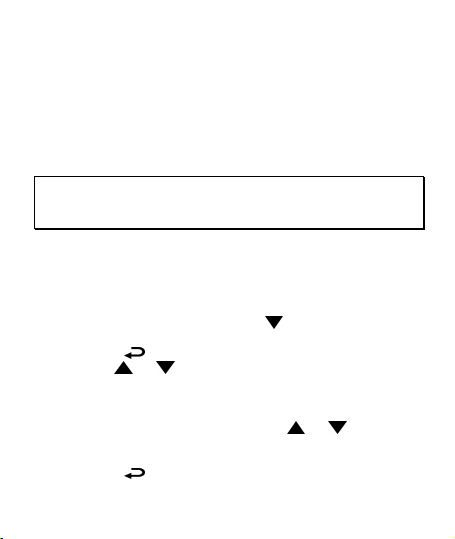
2.4 Powering the Camcorder On / Off
2.4.1 Auto Power On/Off
Once the vehicle engine is started, the camcorder automatically turns
on. If the Automatic Record function is enabled, the recording will
automatically start right away after the camcorder turns on.
Once the v ehicle engine is shut down, the camcorder automatically
saves the recording and turns off the power within 10 seconds.
Note:
Automatic power up and shut down assumes the power socket is linked to the car
ignition.
2.5 Setting the Universal Time Code (UTC)
Depending on your location, you may need to change the current UTC
setting of the camcorder so that the correct date and time are
updated when a GPS signal is detected.
1. If recording is in progress, press the button to stop
recording.
2. Press the
3. Use the
Synchronization option and press the OK button. Ensure that
the On setting is selected and press the OK button again to view
the UTC setting.
4. Refer to the UTC Map below and use the or button t o
select the desired setting and press the OK button to confirm
the setting.
5. Press the button to exit the menu.
button t o open the OSD menu.
or buttons to nav igate to the Satellite
7
Page 9
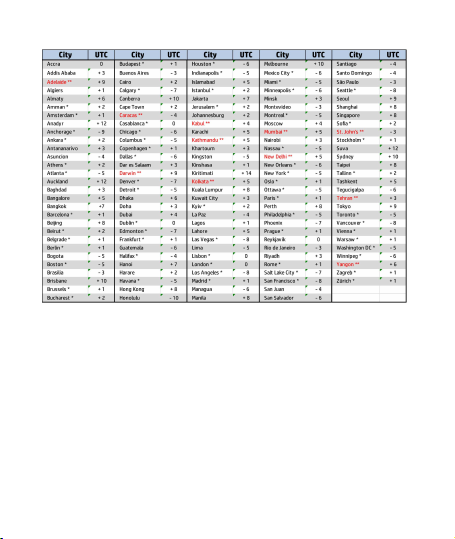
* Be sure to adjust for daylight sav ing time (DST) by adding +1 hour
to the UTC offset
** These areas may observe half hour increments and daylight saving
time (DST)
8
Page 10
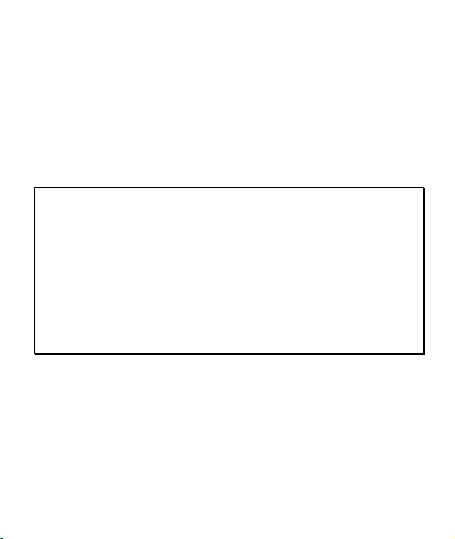
3 Using the Camcorder
3.1 Recording Videos
3.1.1 Record videos while driving
When the vehicle engine starts up, the camcorder automatically turns
on and starts recording.
Recording will automatically stop when the engine is switched off.
Note:
On some cars, the recording will continue when the engine is switched off.
With some vehicle models, the automatic power up and off feature of this car
camcorder will not function because the cigarette lighter/power socket is not linked to
the ignition system.
To work around this issue, please do one of the following:
- Manually turn on or off the cigarette lighter/power socket if this is possible with your
vehicle model.
- Manually plug in the power adapter into the socket to turn on the car camcorder and
unplug from the socket to turn off the car camcorder.
- One video file is saved for every 3 or 5 minutes of recording. If the memory card
capacity is full, the oldest file in the memory card will be overwritten.
9
Page 11
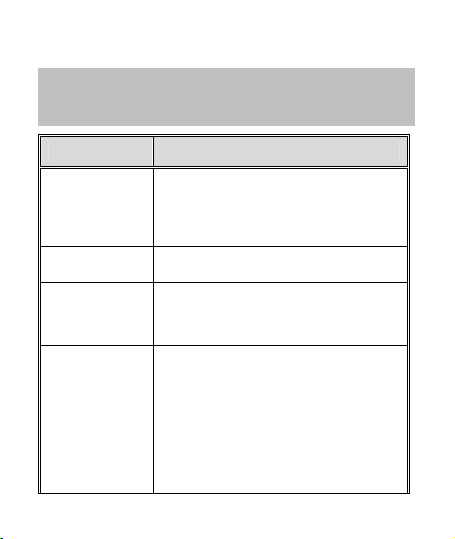
con
ditions.
3.2 Driving Safety
The following driving safety function is for reference only.
Drivers are advised to exercise discretion based on actual road
Menu option Description
If the Driver Fatigue Alert function is enabled,
this product produces warning sound and
screen message alerts one hour after it has
begun recording and repeats the alerts every
half an hour afterwards.
Warns the driver when the vehicle is
approaching a speed camera.
Set a customized maximum speed limit. When
the vehicle speed exceeds the maximum, a
warning tone is automatically triggered and a
warning message is displayed on the screen.
I If Parking Mode is activated, when manual
power off, or turned off the car adapter when
the camcorder is turned on, the system alert
message “Press OK Key to enter Parking Mode
after 10sec.” will be displayed on the screen.
This means the system will enter Motion
Detection automatically in 10 seconds; when
the camcorder detects any motion or collision in
front of lens, Video Record will be activated for
a duration the same as the length setting.
10
Driver Fatigue
Alert
Speed Cam Alert
Speed Limit Alert
Parking Mode
Page 12
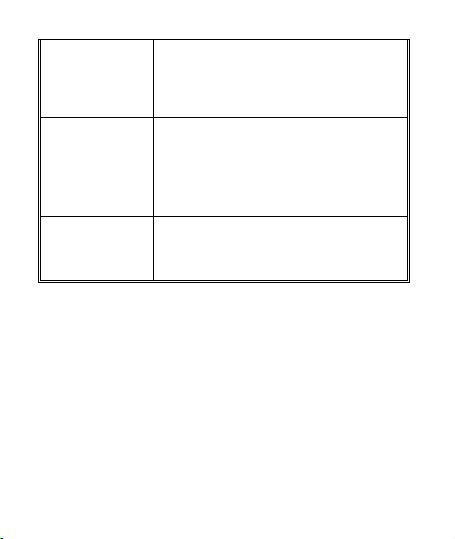
LDWS
FCWS
Headlight Warning
When the LDWS is on, satellite positioning is
set, and the vehicle is moving at the set speed,
if the vehicle starts drifting out of the lane, the
camcorder will sound an alert, and a warning
image will be displayed as a reminder.
Once your car’s location is determined by GPS
and the FCWS function is enabled, this product
produces voice and screen message alerts
when you drive at speeds over 60 km/h (37
mile/h) and are less than 20m away from the
car in front of you.
When Headlight is activated, camcorder will
issue a voice alert and an alarm screen
reminding that insufficient brightness is sensed
on the recording face.
11
Page 13
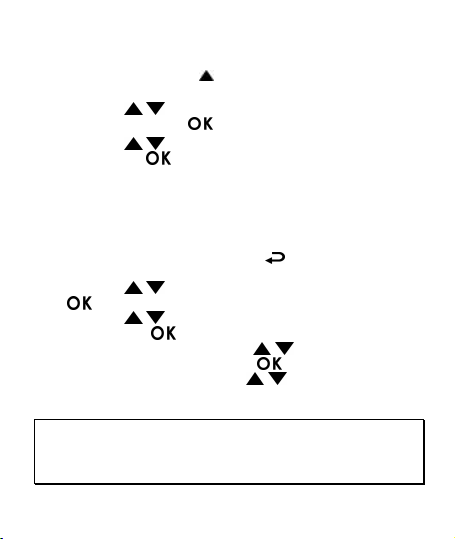
3.3 Playback Videos and Photos
1. During recording, press button to browse for the de sired
video and photo file.
2. Press the / button to select the file that you want to
browse and press the button.
3. Press the / button to view the next or the previous file
and press the button to view the file in full screen.
4. When user want to playback the emergency video file, they
could check on file name as EMER.
3.3.1 Deleting Files
To delete file(s), do the following:
1. If recording is in progress, press the button to enter the
OSD menu.
2. Press the / button to select File Deletion and press the
button.
3. Press the / button to select Delete One or Delete All,
then press the
4. After select Delete One, press the / button to select that
you want to delete, then press the
5. After select Delete All, press the
File or Image File that you want to delete, then select YES or NO
to delete.
Note:
1. Deleted files CANNOT be recovered. Ensure the files have backup before deletion.
2. Emergency files cannot be deleted from this operation. They can be deleted by
inserting memory card into your PC or format memory card.
button.
button.
/ button t o select Video
12
Page 14
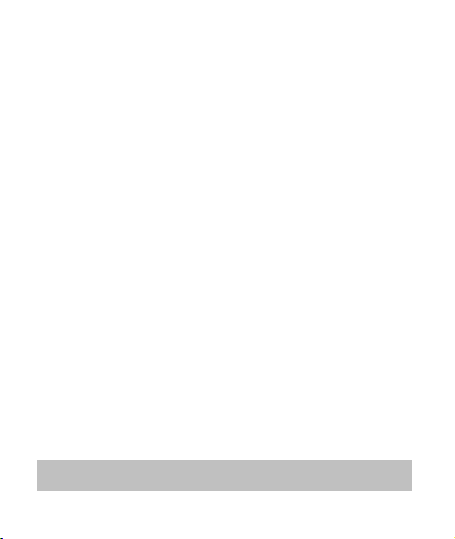
Avertissement sur la batterie
Pour plus de détails
sur le fonctionnement, voir le
CD-
ROM.
Ne démontez, n'écrasez et ne percez jamais la batterie et ne laissez
jamais la batterie en court-circuit. N'exposez pas la batterie dans un
environnement à la température élevée, si la batterie fuit ou gonfle,
arrêtez de l'utiliser.
Chargez toujours à l'aide du système. Risque d'explosion si la batterie
est remplacée par un type incorrect.
Conservez la batterie hors de portée des enfants.
Les piles peuvent exploser si elles sont exposées à des flammes
nues. Ne jetez jamais les piles au feu.
Ne remplacez jamais la batterie par vous-même, demandez à votre
revendeur de le faire pour vous.
Jetez les piles usées en respectant les réglementations locales.
Remarques au sujet de l'installation
1.
Ce produit doit être installé près du rétroviseur, au centre sur la partie
haute du pare-brise, si possible, pour une visualisation optimale.
2.
Assurez-vous que l'objectif est dans la surface de balayage de
l'essuie-glace du pare-brise afin de bénéficier d'une vue claire même
lorsqu'il pleut.
3.
Ne jamais toucher l'objectif avec vos doigts. Des empreintes de doigts
peuvent rester visibles sur l’objectif et les photos ou les clips vidéo
peuvent ainsi être flous. Nettoyez souvent l'objectif.
4.
Ne pas installer l'appareil sur une vitre teintée. Vous risqueriez
d'endommager le film teinté.
5.
Assurez-vous que la position d'installation n'est pas entravée par la
vitre teintée.
6.
Pour utiliser les produits du chargeur électrique fourni uniquement,
veuillez ne pas utiliser un chargeur électrique d'une autre marque,
afin d'éviter que l'équipement brûle ou que la batterie explose.
1
Page 15
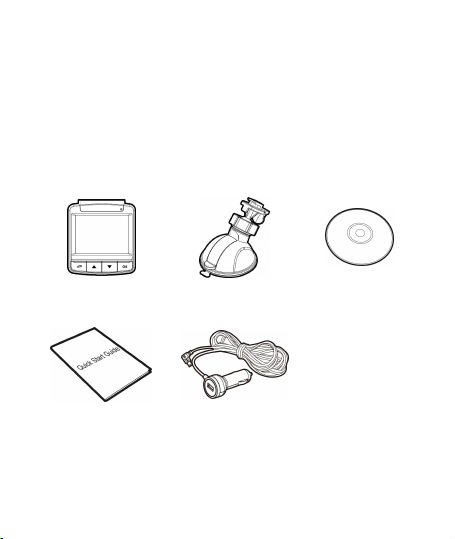
1 Introduction
1.1 Contenu de la boîte
Cet emballage contient les éléments suivants. Si l'un de ces éléments
est absent ou endommagé, contactez votre revendeur
immédiatement.
Enregistreur de
voiture
Support CD-ROM
Guide de démarrage
rapide
Adaptateur de
voiture
2
Page 16

1.2 Présentation du produit
3
V
ue de côté (gauche et droite)
Vue de dessus et de dessous
1
2
7
Vue de devant
Vue de derriére
8
9
10
11
12
5
14
6
No.
4
Élément No. Élément
1 Emplacement du support 8 Voyant DEL
2 Microphone
9 Panneau LCD
3 Bouton Marche 10 Bouton Haut ( )
4 Fente de la carte mémoire 11 Bouton Bas ( )
5 Connecteur USB
12 Bouton Entrer ( )
6 Connecteur HD 13 Objectif g rand angle
7 Bouton Retour ( ) 14 Haut-parleur
3
13
Page 17

2 Mise en route
2.1 Insertion d’une carte mémoire
Insérez la carte mémoire avec les contacts dorés face à l'arrière de
l'appareil. Enfoncez la carte jusqu'à ce qu'elle clique en place.
Pour enlever une carte mémoire
Poussez le bord de la carte mémoire vers l'intérieur jusqu'à ce que
vous entendiez/ressentiez un clic, puis laissez-la ressortir jusqu'à ce
que vous puissiez l'enlever de l'emplacement.
Remarque :
1. Ne pas retirer ou insérer une carte mémoire lorsque l'appareil est allumé. Cela peut
endommager la carte mémoire.
2. Il est conseillé d'utiliser une carte micro SD de classe 6 ou supérieure de 16 ou
32 Go.
3. Il est conseillé de formater les cartes micro SD avant la première utilisation.
4
Page 18

2.2 Installation dans des véhicules
2.2.1 Installer sur le pare-brise
1. Attachez le support sur l'appareil. Insérez-le
dans le porte-support jusqu'à ce que vous
entendiez un déclic.
2. Avant d'installer le support, veuillez utiliser
de l'alcool pour nettoyer l'écran pare-vent et
la ventouse du support. Attendez qu'ils soient
secs et appuyez la ventouse sur l'écran
pare-vent.
3. Tenez fermement la base du pare-brise
et abaissez la pince pour installer le
support de voiture sur le pare-brise.
Assurez-vous que la base est bien en
place.
Avertissement : Ne pas installer l'appareil sur
une vitre teintée. Vous risqueriez
d'endommager le film teinté.
2.2.2 Régler la position de
l'appareil
1. Desserrez la poignée pour faire
pivoter l'appareil verticalement ou
horizontalement.
2. Puis serrez le bouton pour vous
assurer que l'appareil est bien tenu en
place.
5
Poignée
Page 19

2.3 Connexion à l’alimentation
Utilisez uniquement l'adaptateur pour voiture fourni pour alimenter
l'appareil et recharger la batterie intégrée.
1. Branchez une extrémité de l'adaptateur de voiture sur la prise
USB de l'appareil. Entrée du port USB : 5 V CC / 1 A.
2. Branchez l'autre extrémité de l'adaptateur de voiture sur la prise
d'allume-cigare de votre véhicule. Dès que le moteur du véhicule
démarre, l'enregistreur se met automatiquement en marche.
Entrée du chargeur de voiture : 12 / 24 V CC.
Remarque :
1. Le témoin LED rouge indique que la batterie est en charge. Quand les appareils sont
branchés au cordon d'alimentation pour charger et le témoin rouge clignote, cela
indique que la température de l'appareil est trop élevée et que le cordon
d'alimentation doit être débranché immédiatement.
2. Veuillez noter que si la température ambiante atteint 45°C ou plus, l'adaptateur de
voiture pourra toujours alimenter le caméscope de voiture, mais il ne pourra plus
charger la batterie. Ceci est une caractéristique des batteries aux polymères de lithium
et ne représente aucun dysfonctionnement.
6
Page 20

2.4 Mise en marche/arrêt de l'appareil
2.4.1 Marche/arrêt automatique
Une fois que le moteur du véhicule est démarré, l'appareil se met
automatiquement en marche. Si la fonction Enregistrement
automatique est activée, l'enregistrement démarre automatiquement
immédiatement après que l'appareil se met sous tension.
Une fois que le moteur du véhicule est coupé, le caméscope
sauvegarde automatiquement l'enregistrement et se met hors
tension dans les 10 secondes.
Remarque :
L'allumage et l'arrêt automatiques fonctionnent si la prise d'alimentation est reliée à
l'allumage de la voiture.
2.5 Régler le temps universel coordonné
(UTC)
En fonction de votre emplacement, vous pourriez avoir à modifier le
paramètre UTC actuel du caméscope afin que la date et l'heure soient
mises à jour correctement lorsqu'un signal GPS est détecté.
1. Si un enregistrement est en cours, appuy ez sur le bouton
pour arrêter l'enregistrement en premier.
2. Appuyez sur le bouton
3. Utilisez les boutons ou pour naviguer vers l'option
Synchro satellites et appuyez sur le bouton . Vérifiez que
le paramètre Activé est sélectionné et appuyez à nouveau sur
le bouton pour voir le paramètre UTC.
pour ouv rir le menu OSD.
7
Page 21

4. Référez-vous à la carte UTC ci-dessous et ut ilisez le bouton
ou pour sélectionner le param ètre désiré et appuyez
sur le bouton pour confirmer le paramètre.
5. Appuyez sur le bouton pour quitter le menu.
* Veillez à ajuster l'heure d'été (DST) en ajoutant +1 heure au
décalage UTC
** Ces zones peuvent observer des incréments d'une demi-heure et
d'heure d'été (DST)
8
Page 22

3 Utilisation de l'enregistreur de
voiture
3.1 Enregistrements vidéos
3.1.1 Enregistrer des vidéos lorsque vous
conduisez
Quand le moteur du véhicule démarre, le caméscope se met
automatiquement sous tension et commence à enregistrer.
L'enregistrement s'arrêtera automatiquement lorsque le moteur
s'arrête. Vous pouvez aussi appuyez sur le bouton pour arrêter
manuellement l'enregistrement.
Remarque :
Dans certaines voitures, l'enregistrement continuera même lorsque le moteur est
arrêté.
Avec certains modèles de véhicules, l'allumage et l'arrêt automatique de cet
enregistreur peuvent ne pas fonctionner, car l'allume-cigare n'est pas relié au système
d'allumage. Pour contourner ce problème, effectuez une des actions suivantes :
- Allumez ou éteignez manuellement l'allume-cigare si votre voiture le permet.
- Branchez manuellement l'adaptateur d'alimentation sur la prise pour allumer le
camescope de voiture, et débranchez-le de la prise pour l'éteindre.
- Un fichier vidéo est enregistré toutes les 3 ou 5 minutes d'enregistrement. Si la
capacité de la carte mémoire est pleine, le fichier le plus ancien de la carte mémoire
est écrasé.
9
Page 23

3.2 Conduite sûre
La fonction de conduite sûre suivante sert de référence
uniquement. Les conducteurs sont invités à faire preuve de
Option du menu Description
Si la fonction Alerte fatigue conducteur est activée,
Alerte fatigue
conducteur
Alerte radar
Alerte limitation
Mode parking
vitesse
ce produit propose des messages d'avertissement
sonores et à l'écran une heure après le début de
l'enregistrement et répète les alertes toutes les
demi-heures par la suite.
Avertit le conducteur lorsque le véhicule approche
un radar de vitesse.
Règle une limitation de vitesse maximale
personnalisée. Lorsque la vitesse du véhicule
dépasse la limitation maximale, un son
d'avertissement sonnera et un message
d'avertissement s'affichera sur l'écran.
Si le Mode parking est activé, en cas de mise hors
tension manuelle ou si l'adaptateur de voiture est
éteint alors que le caméscope est allumé, le
message d'alerte système « Appuyez sur la touche
OK pour accéder au mode parking après 10 s. »
s'affiche à l'écran. Cela signifie que le système de
détection de mouvements démarre
automatiquement après 10 secondes. Lorsque le
caméscope détecte un mouvement ou une collision
devant l'objectif, l'enregistrement vidéo est activé
pour une durée similaire au réglage de durée.
10
Page 24

avert.chgt voie
avert.collisionAvt
Avertissement phare
Lorsque avert.chgt voie est activé, le
positionnement par satellite est réglé et le véhicule
se déplace à la vitesse fixée. Dès que le véhicule
commence à dévier de sa trajectoire, l’appareil émet
une alerte et une image d‘avertissement s’affiche.
Une fois l'emplacement de votre voiture déterminé
par le GPS et la fonction FCWS activée, ce produit
propose des alertes vocales et par message à
l'écran lorsque vous conduisez hors route ou que
vous changez de voie à des vitesses supérieures à
60 km/h (37 miles/h) et que vous êtes à moins de
20 m de la voiture devant vous.
Lorsque Avertissement phare est activé, l'appareil
émet une alerte vocale et affiche un écran d'alarme
pour vous rappeler qu'une luminosité insuffisante
est détectée sur la face d'enregistrement.
11
Page 25

3.3 Lecture de vidéos et de photos
1. Pendant l'enregistrement, appuyez sur le bouton pour
rechercher le fichier vidéo et photo souhaité.
2. Appuyez sur le bouton pour ouvrir le menu OSD.
3. Appuyez sur le bouton / pour sélectionner la catégorie
du fichier que vous voulez parcourir, puis appuyez sur le bouton
.
4. Si l'utilisateur souhaite lire le fichier vidéo d'urgence, il peut
rechercher le nom de fichier EMER.
3.3.1 Supprimer des fichiers
Pour supprimer des fichier(s), faites comme suit :
1. Si l'enregistrement est en cours, appuyez sur le bouton
pour entrer dans le menu OSD.
2. Appuyez sur le bouton pour ouvrir le menu OSD.
3. Appuyez sur le bouton / pour sélectionner Effacer un ou
Effacer tout, puis appuyez sur le bouton .
4. Après avoir sélectionné Effacer un, appuyez sur le bouton
/ pour sélectionner celui que vous souhaitez supprimer,
puis appuyer sur le bouton
5. Après avoir sélectionné Tout effacer, appuyez sur le bouton
/ pour sélectionner le fichier vidéo ou le fichier image que
vous souhaitez supprimer, puis sélectionnez OUI ou NON pour
supprimer.
Remarque :
1. Les fichiers supprimés ne peuvent être récupérés. Assurez-vous que les fichiers ont
été sauvegardés avant la suppression.
2. Les fichiers d'urgence ne peuvent pas être supprimés depuis cette opération. Ils
peuvent être supprimés en insérant une carte mémoire dans votre PC ou formatez la
carte mémoire.
.
12
Page 26

Advertencia relacionada con la batería
consulte el CD
-
ROM.
Nunca desmonte, aplaste o perfore la batería ni permita que
esta se cortocircuite. No exponga la batería que vaya a colocar a
un entorno con temperatura elevada. Si la batería tiene fugas o
bultos, deje de utilizarla.
Realice siempre la carga utilizando el sistema. Hay riesgo de
explosión si la batería se reemplaza por otra de tipo incorrecto.
Mantenga la batería fuera del alcance de los niños.
Las baterías pueden explotar si se exponen a las llamas. Nunca
arroje las baterías al fuego.
Nunca cambie la batería usted mismo; lleve el producto al
distribuidor para que lo realicen allí.
Deshágase de las baterías usadas según la normativa local.
Notas sobre la instalación
1. Para conseguir una visión óptima, este producto debe instalarse
cerca del retrovisor, en la parte central y superior del parabrisas.
2. Asegúrese de que la lente se encuentra dentro de la zona de
limpieza del limpiaparabrisas para garantizar una visión clara
incluso cuando llueve.
3. No toque el objetivo con los dedos. La grasa de los dedos puede
permanecer en el objetivo y provocar imágenes o vídeos poco
nítidos. Limpie el objetivo con cierta frecuencia.
4. No instale el dispositivo en una ventana tintada. Si lo hace, la
película de tinte puede resultar dañada.
5. Asegúrese de que la ventana tintada no obstaculiza la posición
de instalación.
6. Utilice únicamente los productos del cargador de alimentación
incluido. No utilice un cargador de alimentación de otra marca
para evitar así que el equipo se queme o que la batería explote.
Para obtener más información acerca del fun cionamiento,
1
Page 27

1. Introducción
1.1 Contenido del paquete
El paquete contiene los siguientes elementos. Si alguno de ellos falta
o está dañado, póngase en contacto inmediatamente con su
distribuidor.
Grabador de coche
Soporte
CD-ROM
Guía de inicio rápido Adaptador de coche
2
Page 28

1.2 Visión del producto
3
V
istas superior e inferior
Vista lateral (izquierda y derecha)
Nº Icono Nº
Icono
1 Soporte del enchufe
8 Indicador LED
2 Micrófono
9 Pantalla LCD
3 Botón de Energía
10 Botón arriba (
)
Ranura de Memory
Card
Botón de entrada
()
6 Conector HD
13 Lente de ángulo ancho
7 Botón Atrás(
) 14
Altavoz
1
2
7
Vista frontal
Vista posterior
8
9
10
11
12
4
4
5 Conector USB
5
14
6
11 Botón abajo( )
12
3
13
Page 29

2.
Empezando
2.1 Inserte la Tarjeta de Memoria
Inserte la tarjeta de memoria con los contactos dorados hacia la parte
posterior del dispositivo. Empuje la tarjeta de memoria hasta que
encaje en su lugar.
Para quitar la tarjeta de memoria
Presione el borde de la tarjeta de memoria hacia adentro hasta que
oiga/sienta que hace clic; a continuación tire de la tarjeta hacia afuera
para sacarla de la ranura.
Nota:
1. No quitar o insertar la tarjeta de memoria cuando el dispositivo esté
encendido. Esto puede dañar la tarjeta de memoria.
2. Se recomienda utilizar una tarjeta Micro SD de 32 GB con velocidad de
clase 6 o superior.
3. Se recomienda formatear las tarjetas Micro SD antes de utilizarlas por
primera vez.
4
Page 30

2.2 Instalación en Vehículos
2.2.1 Montaje en el cristal del
parabrisas
1. Fije el soporte al dispositivo.
Deslice en el soporte soporte hasta que
oiga un clic.
2. Antes de instalar el soporte, utilice alcohol
para limpiar el parabrisas y la ventosa del
soporte. Espere a que se seque y
presione la ventosa en el parabrisas.
3. Sostenga la base firmemente en el
parabrisas y presione hacia abajo la
abrazadera para montar el soporte
para coche en el cristal del parabrisas.
Asegúrese de que la base esté bien
sujetada en su lugar.
Advertencia: no instale el dispositivo en una
ventana tintada. Si lo hace, la película de tinte
puede resultar dañada.
2.2.2 Ajuste la posición del
dispositivo
1. Afloje el mando para inclinar el
dispositivo vertical u
horizontalmente.
2. A continuación, apriete el pomo
para asegurarse de que el
dispositivo esté bloqueado.
Protuberancia
5
Page 31

Nota:
2.3 Conexión a la corriente
Utilice sólo el adaptador de coche incluido para encender el
dispositivo y cargar la batería incorporada.
1. Conecte un extremo del adaptador al conector de USB del
dispositivo. Entrada de puerto USB: 5 VCC / 1 A.
2. Conecte el otro extremo del cargador del coche a la toma del
encendedor de cigarrillos de su vehículo. Una vez que el motor
del vehículo se ponga en marcha, el dispositivo se encenderá
automáticamente. Entrada de cargador para vehículo: 12/24
VCC.
1. El indicador Led rojo indica que la batería está cargando; si mientras los
dispositivos están conectados al cable de alimentación, la luz roja
parpadea, indica que la temperatura del dispositivo es demasiado alta y
debe desenchufar el cable de alimentación inmediatamente.
2. Tenga en cuenta que si la temperatura ambiente alcanza los 45 °C o más,
el adaptador del vehículo podrá seguir suministrando energía a la
videocámara, pero puede que no cargue la batería. Esta es una de las
características de la batería de polímero de litio y, por tanto, no se trata
de una anomalía.
6
Page 32

2.4 Alimentación del dispositivo
Activado/Desactivado
2.4.1 Auto Energía Activado/Desactivado
Cuando arranque el motor del vehículo, el dispositivo se encenderá
automáticamente. Si está habilitada la función Grab. aut., la
grabación se iniciará automáticamente justo después de que se
encienda el dispositivo.
Cuando el motor del vehículo se detiene, la videocámara guarda
automáticamente la grabación y se apaga al cabo de 10 segundos.
Nota:
El encendido y apagado aut. asumen que la toma de corriente está asociada a
la puesta en marcha del vehículo.
2.4.2 Establecer la Hora Universal Coordinada
(UTC)
En función de su ubicación, probablemente tenga que cambiar la
configuración de la hora UTC actual de la videocámara para que se
actualicen la fecha y la hora correspondientes cuando se detecte una
señal del GPS.
1. Si la grabación está en curso, presione el botón
detenerla.
2. Presione el botón para abrir el menú OSD.
3. Utilice los botones
Sincronización por satélite y presione el botón Aceptar.
Asegúrese de que la opción de encendido está seleccionada y
vuelva a presionar el botón Aceptar para ver la opción de UTC.
o para desplazarse has ta la opción
7
para
Page 33

4. Consulte el siguiente mapa de UTC y utilice los botones o
para se leccionar la opción que desee, y presione el botón
Aceptar para confirmar la configuración.
5. Presione el botón para salir del menú.
* No se olvide de ajustar el horario de verano (DST, Daylight Saving
Time); para ello, añada 1 hora al desfase UTC
** Estas áreas pueden observar incrementos de media hora y el
horario de verano (DST)
8
Page 34

3. Uso del grabador de coche
3.1 Grabación de videos
3.1.1 Grabación de vídeos mientras se conduce
Una vez que el motor del vehículo se ha puesto en marcha, la
vídeocámara se enciende automáticamente y comienza a grabar.
La grabación se detendrá automáticamente cuando el motor esté
apagado.
Nota:
En algunos coches, la grabación continuará cuando el motor esté apagado.
En algunos modelos de vehículo, la función de encendido y apagado autom. de esta
videocámara de vehículo no funcionará porque la toma del encendedor de cigarrillos o
de alimentación no está conectada al sistema de puesta en marcha.
Alternativas:
- Apagar y encender manualmente la toma del encendedor de cigarrillos o de
alimentación si lo permite el modelo de vehículo.
- Enchufar manualmente el adaptador de alimentación a la toma para encender la
videocámara de vehículo y desenchufar desde la toma para apagar dicha
videocámara.
- Se guarda un archivo de vídeo cada 3 o 5 minutos de grabación. Si la tarjeta de
memoria está llena, se sobrescribirá el archivo más antiguo de la tarjeta de memoria.
9
Page 35

carretera.
3.2 Seguridad para conducir
La siguiente función de seguridad para la conducción solo se
proporciona como referencia. Se aconseja a los conductores
que extremen las precauciones en función del estado real de la
Opción de Menú Descripción
Si la función Aler. cansancio conductor está
Aler. cansancio
conductor
habilitada, este producto genera sonidos de
advertencia y alertas de mensajes en pantalla
una hora después de que haya comenzado a
grabar y, a partir de entonces, repite dichas
alertas cada media hora.
Alerta de radar
Alerta límite
velocidad
Advierte el conductor cuando el vehículo está
acercando a una cámara de velocidad.
Establecer un límite máximo de velocidad
personalizado. Cuando la velocidad del vehículo
exceda el máximo, un tono de advertencia se
activará automáticamente y un mensaje se
mostrará por la pantalla.
10
Page 36

Modo de
aparcamiento
Adv. sal. Carril
Adv. col. Frontal
Advertencia de
faro
Si Modo de aparcamiento está activado, cuando
se realiza el apagado manual, o cuando sea a
para el adaptador para vehículo mientras la
videocámara está encendida, el mensaje de
alerta “Presione el botón Aceptar para entrar en
el modo de aparcamiento después de 10
segundos.” se mostrará en la pantalla. Esto
significa que el sistema entrará en la función
Detección de movimiento automáticamente en
10 segundos, cuando la videocámara detecte
cualquier movimiento o colisión delante de la
lente. La función Grabación de vídeo se activará
el tiempo que esté establecido para ella.
Cuando la función Adv. sal. Carril se active
después del posicionamiento del satélite, el
dispositivo emitirá una alerta de voz y mostrará
una pantalla de advertencia cada vez que la
velocidad del vehículo alcance o supere los 70
km/h o el vehículo se desvíe del carril original.
Una vez determinada la posición del vehículo
mediante GPS y después de habilitar la función
FCWS, este producto genera alertas de voz y de
mensajes en pantalla cuando conduce a
velocidades superiores a 60 km/h (37 millas/h)
y la distancia de seguridad respecto al vehículo
de delante es inferior a 20 m.
Cuando esté activada la Advertencia de faro, el
dispositivo emitirá una alerta de voz y mostrará
una pantalla de advertencia para avisar que la
luminosidad detectada en el objetivo de la
grabación es insuficiente.
11
Page 37

3.3 Reproducción de Vídeos y Fotos
1. Durante la grabación, presione el botón para examinar el
archivo de vídeo o fotografía que desee.
2. Pulse el botón para entrar el menú OSD.
3. Pulse el botón / para seleccionar la categoría de archivo
que desea buscar y pulse el botón.
4. Si el usuario quiere reproducir el archivo de video de emergencia,
puede localizar el nombre del archivo como EMER.
3.3.1 Eliminación de archivos
Para eliminar archivos, haga lo siguiente:
1. Si la grabación está en curso, presione el botón para
acceder al menú de pantalla.
2. Pulse el botón / para seleccionar la Eliminación de
Archivos y pulse el botón .
3. Presione el botón / para seleccionar Eliminar uno o
Eliminar todos y, a continuación, presione el botón .
4. Si selecciona Eliminar uno, presione el botón / para
seleccionar el archivo que desea eliminar y, a continuación
presione el botón
5. Si selecciona Eliminar todos, presione el botón / para
seleccionar el archivo de vídeo o imagen que desea eliminar y,
a continuación, seleccione SÍ o NO.
Nota:
1. Los archivos borrados no se pueden recuperar. Asegúrese de que los archivos
tienen copias de seguridad antes de ser eliminados.
2. Los archivos de emergencia no pueden eliminarse de esta forma. Para
eliminarlos, inserte una tarjeta de memoria en su PC o formatee la tarjeta de
memoria.
.
12
Page 38

Cuidados com a bateria
Para mais detalhes de operação. Consulte o C D
-
ROM.
Nunca desmonte, bata ou perfure a bateria, nem permita curto
circuito na bateria. Não exponha a bateria a locais com alta
temperatura. se a bateria vazar ou amassar, para o uso.
Sempre carregue usand o sistema. Risco de explosão se a
bateria for substitída por um tipo incorreto.
Mantenha a bateria longe do alcance de crianças.
Baterias poderão explodir se expostas ao fogo. Nunca descarte a
bateria em fogo.
Nunca substitua a bateria por outra; Permita ao revendedor
fazer isto.
A eliminação de baterias usadas deverá observar as leis locais.
Notas de instalação
1. Este produto deve ser instalado próximo ao espelho retrovisor, no
centro e na parte superior do pára-brisa para melhor visualização.
2. Certifique-se de que a lente está dentro da faixa de varredura do
limpador de pára-brisa para garantir uma visão clara mesmo
quando chove.
3. Não toque nas lentes com seus dedos. Gordura de dedo pode ser
deixado sobre a lente, o resultado será vídeos ou instantâneos
pouco claros. Limpe a lente regularmente.
4. Não instale o dispositivo em uma janela escurecida. Isso pode
danificar a película escurecida.
5. Certifique-se de que a posição de instalação não é prejudicada
pela janela escurecida.
6. Ao utilizar os produtos do carregador de energia anexo anexo,
não use outra marca de carregador de energia, a fim de evitar
queimar o equipamento ou causar explosão da bateria.
1
Page 39

1 Introdução
1.1 Conteúdo do pacote
A embalagem contém os seguintes itens. Se qualquer um dos itens
estiver em falta ou danificado, contacte imediatamente o fornecedor.
Gravadora veicular Suporte CD-ROM
Guia rápido Adaptador veicular
2
Page 40

1.2 Visão geral do produto
1
3
Visão posterior
No. Item
No. Item
1 Suporte do soquete
8 Indicador LED
Ranhura do cartão de
6 Conector
HD 13 Lente angular
7 Botão Voltar (
) 14
Alto-falante
Visão superior e inferior
Visão lateral (esquerda e direita)
2
7
Visão frontal
8
9
10
11
12
4
2 Microfone
3 Botão liga/desliga
4
memória
5 Conector USB
5
6
3
14
9 Tela de LCD
10
Cima (
11
Baixo (
12
Botão Entra (
13
)
)
)
Page 41

2 Iniciando
2.1 Inserindo o cartão de memória
Insira o cartão de memória com o contato metálico com a face
voltada para a parte posterior do equipamento. Empurre o cartão de
memória até que o clique confirme o encaixe.
Para remover o cartão de memória
Empurre a extremidade do cartão de memória para o interior até
ouvir/sentir um clique, depois deixe que o cartão saia até o conseguir
remover da ranhura.
Aviso:
1. Não remova ou insira o cartão de memória quando o equipamento estiver ligado,
pois poderá danificar o cartão de memória.
2. Recomenda-se a utilização de um cartão micro SD com velocidade de Classe 6 ou
superior com 32 GB.
3. Recomenda-se que formate os cartões micro SD antes da primeira utilização.
4
Page 42

2.2 Instalando em veículos
2.2.1 Montagem em pára-brisas
1. Atache o suporte do dispositivo.
Deslize-o em direção ao fixador do suporte
até que você ouça o clique de encaixe.
2. Antes de instalar o suporte, utilize álcool
para limpar o pára-brisa e ventosa do
suporte. Aguarde secar e pressione ventosa
no pára-brisa.
3. Segure a base do suporte firmemente
junto ao pára-brisa e puxe a alavanca
para fixá-la. Certifique-se que esteja
seguramente afixado.
Aviso: Não instale o dispositivo num vidro
fumado. Tal poderá danificar a película
fumada.
2.2.2 Ajuste a posição do
dispositivo
1. Solte o botão para rodar o
dispositivo vertical ou
horizontalmente.
2. Aperte o regulador para
certificar-se que o aparelho esteja
devidamente afixado.
Regulador
5
Page 43

2.3 Conectando à energia
Use somente o adaptador veicular fornecido para utilizar o
equipamento e carregar a bateria embutida.
1. Conecte uma ponta do adaptador veicular ao conector USB do
equipamento. Entrada da porta USB: DC 5V / 1A.
2. Plugue a outra ponta do carregador v eicular ao soquete do
acendedor de cigarros de seu veículo. Quando o motor for
acionado o equipamento será ligado automaticamente. Entrada
do carregador veicular: DC 12 / 24V.
Aviso:
1. O LED de luz vermelha indica que a bateria está sendo carregada; quando os
dispositivos estão conectando o cabo de alimentação para carregar e a luz vermelha
pisca, indica que a temperatura do dispositivo é muito alta e deve desconectar o cabo
de alimentação imediatamente.
2. Tenha em atenção que, se a temperatura ambiente atingir 45°C ou mais, o
adaptador para viatura continuará a alimentar a câmara de vídeo, mas poderá não
carregar a bateria. Esta é uma característica das baterias de polímeros de lítio e não
uma anomalia.
6
Page 44

2.4 Ligar/desligar
2.4.1 Acionamento automático
Uma vez que o motor do veículo é iniciado, o dispositivo liga
automaticamente. Se a função de Gravação Automática estiver
ativada, a gravação será iniciada automaticamente logo depois que o
dispositivo for ligado.
Uma vez que o motor do veículo é desligado, a câmera
automaticamente salva a gravação e desliga em 10 segundos.
Aviso:
Lig. E Dels. auto assume o que soquete de energia está conectado à ignição do carro.
2.4.2 Definição do Tempo Universal
Coordenado (UTC)
Dependendo da sua localização, poderá ter de alterar a definição de
UTC atual da câmara de vídeo para que a data e hora corretas sejam
atualizadas quando for detetado um sinal de GPS.
1. Se uma gravação estiver em curso, prima o botão
parar a gravação.
2. Prima o botão para abrir o menu OSD.
3. Utilize os botões ou para navegar até à opção
Sincronização por satélite e prima o botão OK. Certifique-se de
que a definição Ativada está selecionada e prima novamente o
botão OK para visualizar a definição de UTC.
7
para
Page 45

4. Consulte o Mapa de UTC abaixo e utilize os botões ou
para selecionar a opção pretendida e prima o botão OK para
confirmar a definição.
5. Prima o botão para sair do menu.
* Certifique-se de que efetua os aj uste necessários para o horário
de verão (DST) adicionando +1 hora à definição UTC
** Estas áreas podem observar incrementos de meia hora e horário de
verão (DST)
8
Page 46

3 Usando a gravadora veicular
3.1 Gravando vídeos
3.1.1 Gravando vídeos enquanto dirigindo
Quando o motor do veículo é iniciado, a câmera de vídeo liga
automaticamente e inicia a gravação.
A gravação será finalizada automaticamente quando o motor for
desligado.
Aviso:
Em alguns veículos a gravação continuará quando o motor for desligado.
Com alguns modelos de veículo, o recurso de ligamento e desligamento automático
da filmadora não funcionará porque o isuqeiro não está conectado ao sistema de
ignição.
Para cntornar este problema faça o seguinte:
- Manualmente ligue e desligue o isqueiro se possível neste modelo de veículo.
- Manualmente conecte o adaptador de energia no soquete para ligar a filmadora do
carro e desconecte do soque para desligar a filmadora do carro.
- Um arquivo de vídeo é salvo a cada 3 ou 5 minutos de gravação. Se a capacidade do
cartão de memória estiver cheia, o arquivo mais antigo do cartão de memória será
substituído.
9
Page 47

3.2 Segurança de Condução
A seguinte função de condução segura é somente para
referência. Os motoristas são aconselhados a conduzir de
acordo com as condições reais da via.
Opção do menu Descrição
Se a função Alerta de fadiga de motorista for
Alerta de fadiga do
condutor
ativada, este produto criar sons de alerta e na
tela uma hora depois que começar a gravar e
repete os alertas a cada meia hora depois.
Alerta Cam.
Velocidade
Alerta Limite
Velocidade
Alerta o motorista quando o veículo estiver se
aproximando do radar de controle de
velocidade.
Define uma velocidade máxima limite. Quando
a velocidade do veículo excede a velocidade
máxima, um alerta sonoro automaticamente é
disparado e um aviso será exibido na tela.
10
Page 48

Modo de
Estacionamento
Sist.Al.SaídaPista
Sist.Al.Col.Front
Alerta de farol
dianteiro
Se Modo de Estacionamento for ativado,
quando energia manual desligada, ou desligar
o adaptador de carro, quando a câmera de
vídeo estiver ativada, a mensagem de alerta
do sistema "Pressione a tecla OK para entrar
no Modo de Estacionamento depois de 10s"
aparecerá na tela. Isto significa que o sistema
entrará em Detecção de Movimento
automaticamente em 10 segundos; quando a
câmera do dispositivo detecta qualquer
movimento ou colisão na frente da lente, a
gravação de vídeo será ativada pela mesma
duração que o ajuste de comprimento.
Uma vez que a localização do seu carro é
determinada pelo GPS e a função LDWS é
ativada, este aparelho criar alertas de
mensagem voz na tela quando você sai ou
muda de pista em velocidades acima de 70
km/h (43 milhas/h).
Uma vez que a localização do seu carro é
determinada pelo GPS e a função FCWS é ativada,
o produto produz mensagem de voz e alertas na
tela quando você conduzir em velocidades acima
de 60 km/h (37 milhas/h) e estão a menos de
20m de distância do carro da frente.
Quando a função do farol está ativada, a
câmera emitirá um alerta de voz e de imagem,
lembrando que o brilho frontal detectado é
insuficiente.
11
Page 49

3.3 Reproduzindo vídeos e fotos
1. Durante a gravação, pressione o botão para procurar o
arquivo de vídeo e foto desejado.
2. Pressione o botão / para selecionar a categoria do
arquivo que você deseja selecionar e pressione o botão .
3. Pressione o botão / para visualizar o próximo ou o
arquivo anterior, e pressione o botão para v isualizar o
arquivo em tela cheia.
4. Quando o usuário deseja reproduzir o arquivo de vídeo de
emergência, ele pode verificar o nome do arquivo como EMER.
3.3.1 Excluindo arquivos
Para excluir arquivo(s), faça o seguinte:
1. Se a gravação estiver em andam ento, pressione o botão
para entrar no menu OSD.
2. Pressione o botão / para selecionar exclusão de
arquivo e pressione o botão .
3. Pressione o botão / para selecionar Excluir Um ou
Excluir Todos, em seguida, pressione o botão
4. Depois de selecionar Excluir Um, pressione o botão /
para selecionar o que você deseja excluir, em seguida, pressione
o botão
Aviso:
1. Arquivos excluídos não poderão ser recuperados. Certifique-se que você tenha
cópia de segurança dos arquivos antes de excluí-los.
2. Arquivos de emergência não podem ser excluído desta operação. Eles podem ser
excluídos através da inserção do cartão de memória em seu PC ou formatar o cartão
de memória.
.
.
12
Page 50

