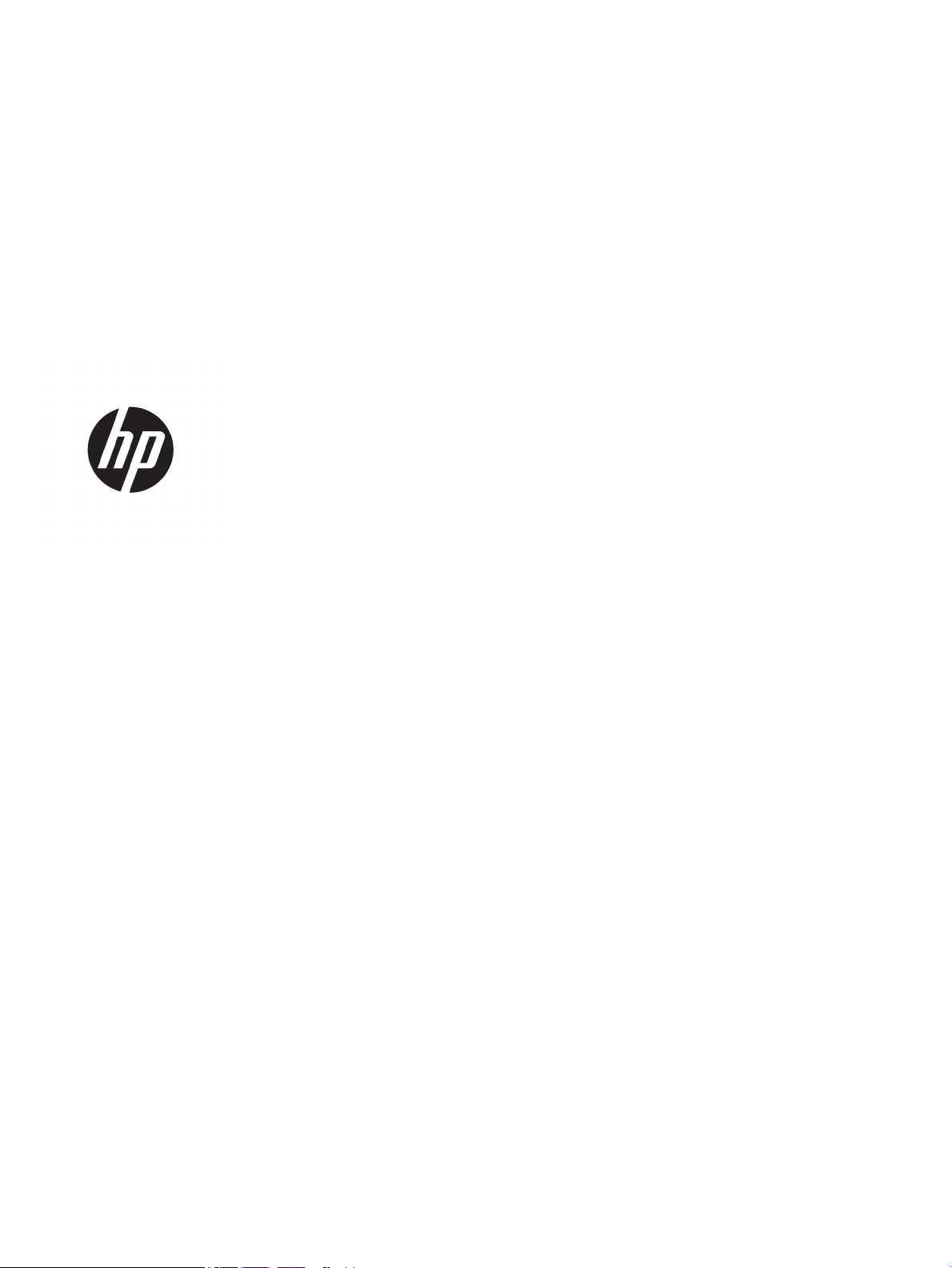
User Guide
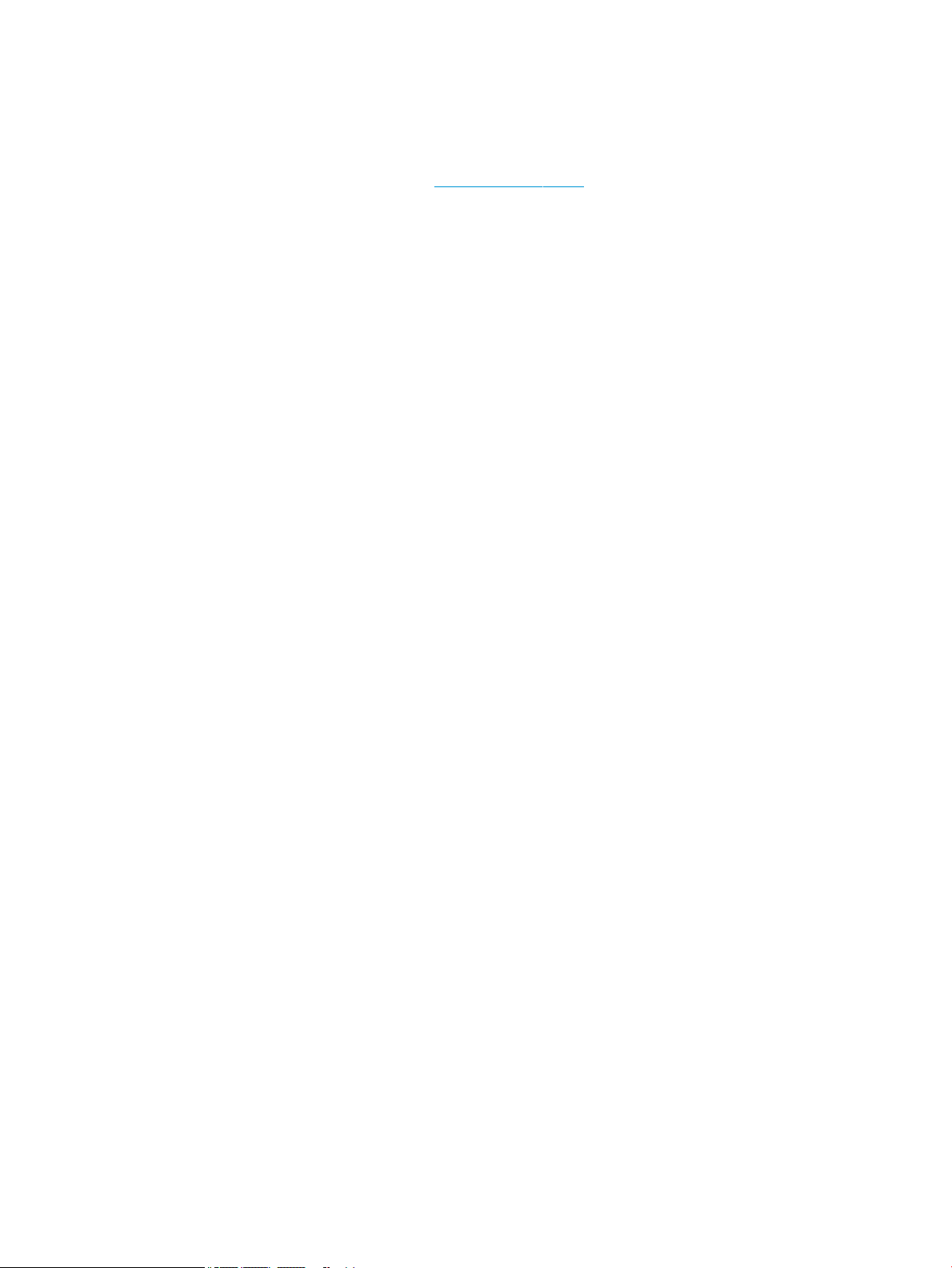
© Copyright 2018 HP Development Company,
L.P.
Windows is either a registered trademark or
trademark of Microsoft Corporation in the
United States and/or other countries.
The information contained herein is subject to
change without notice. The only warranties for
HP products and services are set forth in the
express warranty statements accompanying
such products and services. Nothing herein
should be construed as constituting an
additional warranty. HP shall not be liable for
technical or editorial errors or omissions
contained herein.
Fourth Edition: November 2018
First Edition: March 2018
Document Part Number: L14947-004
Product notice
This guide describes features that are common
to most models. Some features may not be
available on your product. To access the latest
user guide, go to http://www.hp.com/support,
and follow the instructions to nd your
product. Then select User Guides.
Software terms
By installing, copying, downloading, or
otherwise using any software product
preinstalled on this computer, you agree to be
bound by the terms of the HP End User License
Agreement (EULA). If you do not accept these
license terms, your sole remedy is to return the
entire unused product (hardware and software)
within 14 days for a full refund subject to the
refund policy of your seller.
For any further information or to request a full
refund of the price of the computer, please
contact your seller.
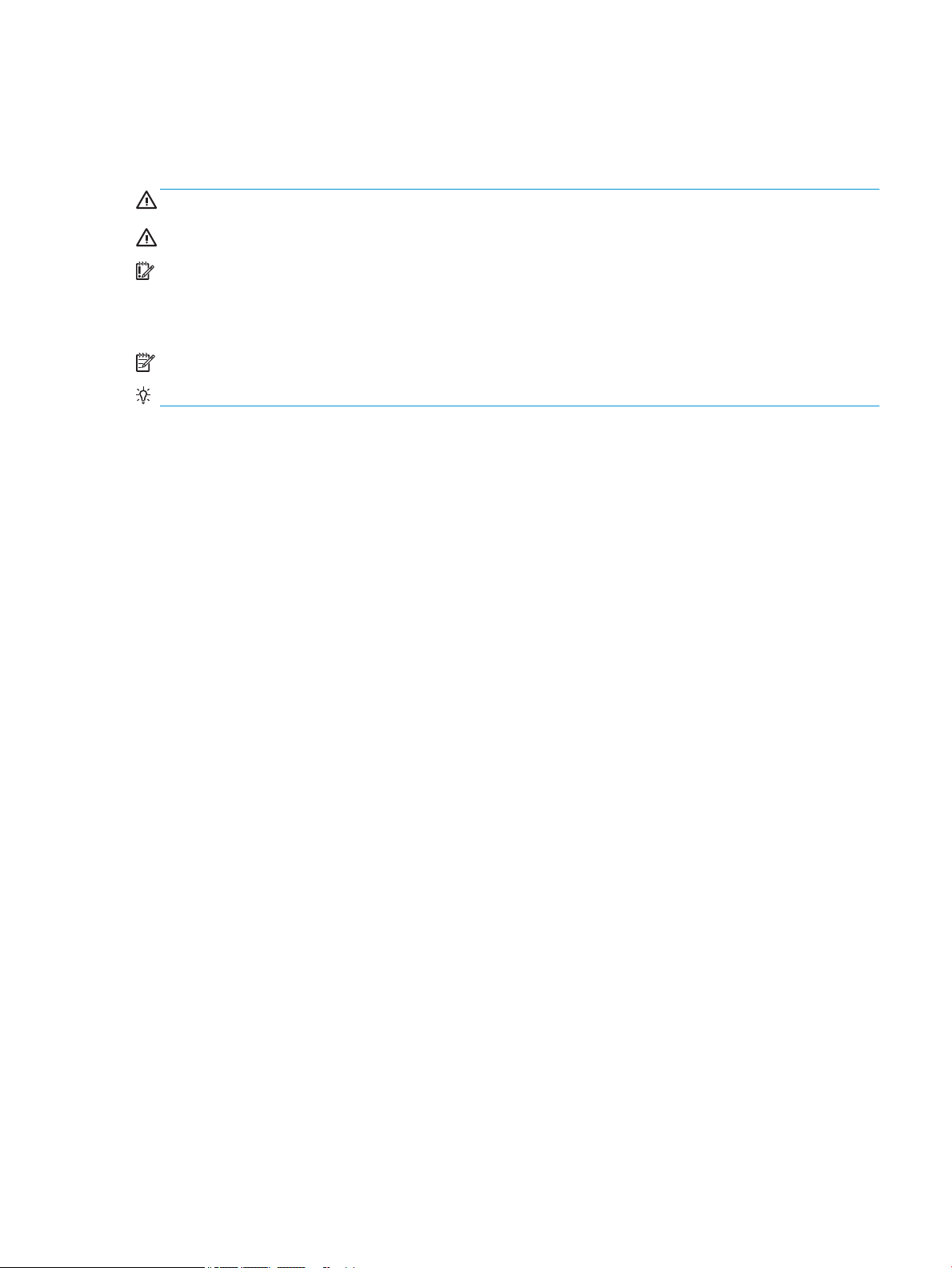
About This Guide
This guide provides basic information for using and upgrading this product.
WARNING! Indicates a hazardous situation that, if not avoided, could result in death or serious injury.
CAUTION: Indicates a hazardous situation that, if not avoided, could result in minor or moderate injury.
IMPORTANT: Indicates information considered important but not hazard-related (for example, messages
related to property damage). Warns the user that failure to follow a procedure exactly as described could
result in loss of data or in damage to hardware or software. Also contains essential information to explain a
concept or to complete a task.
NOTE: Contains additional information to emphasize or supplement important points of the main text.
TIP: Provides helpful hints for completing a task.
iii
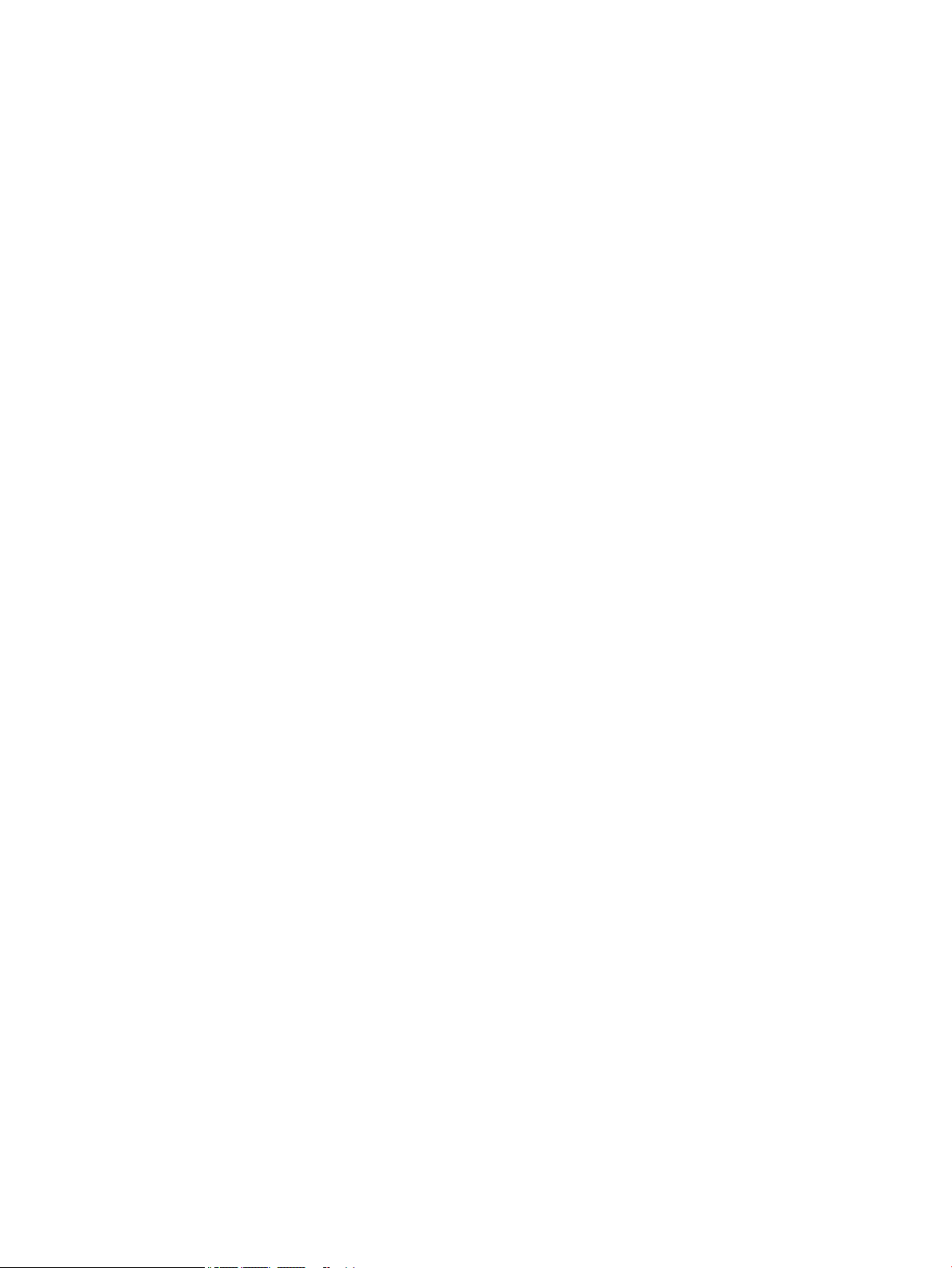
iv About This Guide
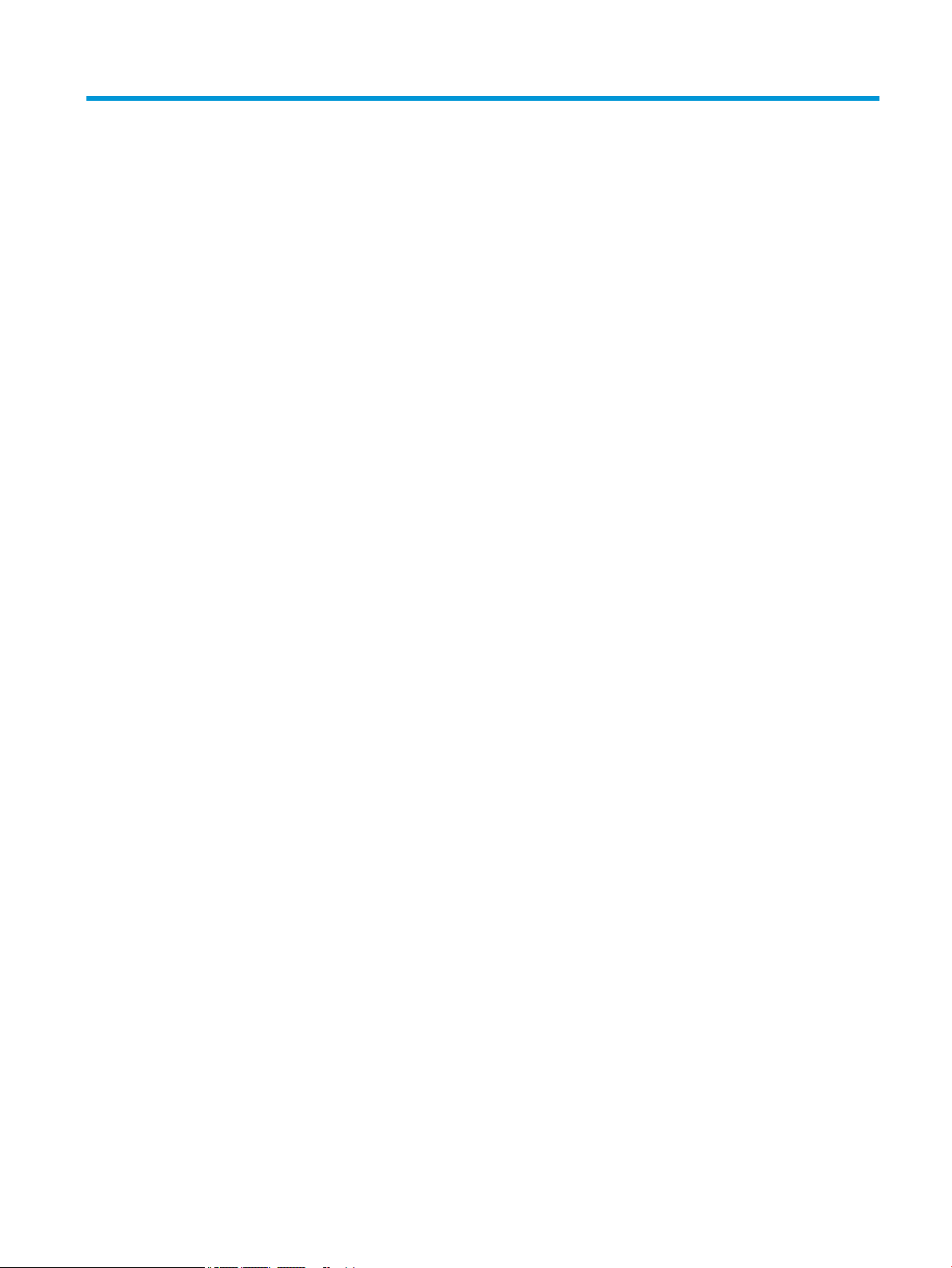
Table of contents
1 Product features ........................................................................................................................................... 1
Base module features ............................................................................................................................................ 1
Top components .................................................................................................................................. 1
Rear components ................................................................................................................................ 2
Side components ................................................................................................................................. 3
Regulatory information and serial number location .......................................................................... 3
HP Video Ingest Module ......................................................................................................................................... 4
HP Wireless Display Module and receiver (optional) ............................................................................................. 4
Wireless Display Module ...................................................................................................................... 4
Wireless receiver ................................................................................................................................. 5
HP Optical Disc Drive (ODD) Module (optional) ...................................................................................................... 5
HP VESA Plate (optional) ........................................................................................................................................ 6
HP Center of Room Control (CoRC) Module ............................................................................................................ 6
2 Setup ............................................................................................................................................................ 7
Connecting or removing modules .......................................................................................................................... 7
Connecting modules ............................................................................................................................ 7
Connecting the optional VESA Plate ................................................................................................... 8
Removing modules ............................................................................................................................ 10
Attaching the product to a mounting device ....................................................................................................... 11
Installing a security cable (optional) ................................................................................................................... 11
Connecting AC power ........................................................................................................................................... 12
Setting up a conferencing solution ..................................................................................................................... 13
Microsoft Skype Room System (SRS) conferencing solution ........................................................... 13
Intel Unite solution ............................................................................................................................ 20
3 Hardware upgrades ...................................................................................................................................... 26
Serviceability features ......................................................................................................................................... 26
Warnings and cautions ........................................................................................................................................ 26
Removing and replacing the access panel .......................................................................................................... 27
Removing the access panel ............................................................................................................... 27
v
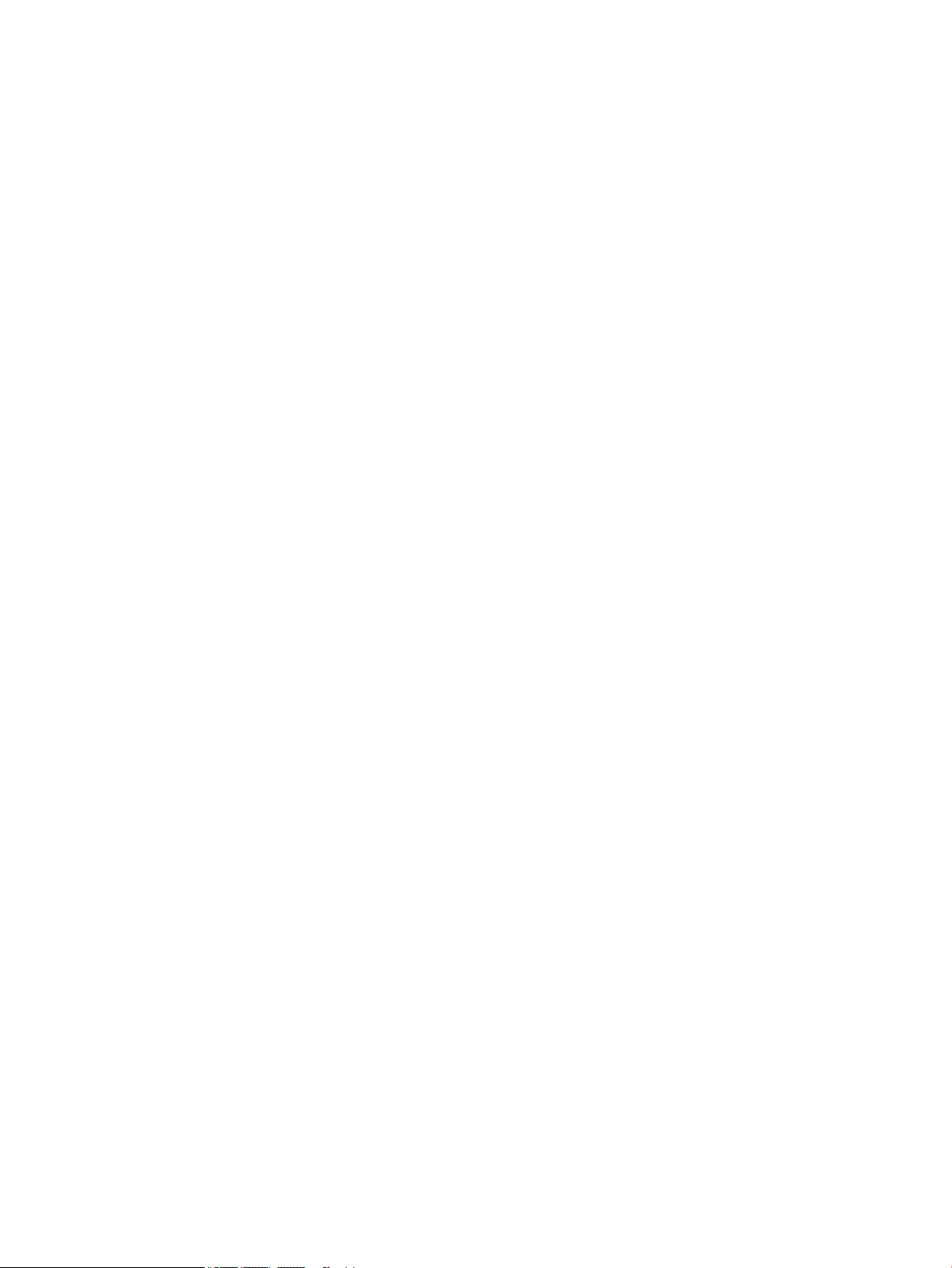
Replacing the access panel ............................................................................................................... 28
Locating internal components ............................................................................................................................ 28
Upgrading system memory ................................................................................................................................. 29
Memory module specications ......................................................................................................... 29
Populating memory module slots .................................................................................................... 30
Installing system memory modules ................................................................................................. 31
Removing and replacing a SATA SSD ................................................................................................................... 33
Appendix A Electrostatic discharge .................................................................................................................. 35
Preventing electrostatic damage ........................................................................................................................ 35
Grounding methods ............................................................................................................................................. 35
Appendix B Computer operating guidelines, routine care and shipping preparation ............................................. 36
Computer operating guidelines and routine care ............................................................................................... 36
Shipping preparation ........................................................................................................................................... 37
Appendix C Accessibility ................................................................................................................................. 38
Accessibility ......................................................................................................................................................... 38
Finding the technology tools you need ............................................................................................ 38
Our commitment ............................................................................................................................... 38
International Association of Accessibility Professionals (IAAP) ....................................................... 39
Finding the best assistive technology .............................................................................................. 39
Assessing your needs ..................................................................................................... 39
Accessibility for HP products .......................................................................................... 39
Standards and legislation .................................................................................................................................... 40
Standards .......................................................................................................................................... 40
Mandate 376 – EN 301 549 ............................................................................................ 40
Web Content Accessibility Guidelines (WCAG) ................................................................ 40
Legislation and regulations .............................................................................................................. 41
United States ................................................................................................................... 41
21st Century Communications and Video Accessibility Act (CVAA) ............................... 41
Canada ............................................................................................................................. 42
Europe ............................................................................................................................. 42
United Kingdom .............................................................................................................. 42
Australia .......................................................................................................................... 42
Worldwide ....................................................................................................................... 43
Useful accessibility resources and links .............................................................................................................. 43
Organizations .................................................................................................................................... 43
Educational institutions .................................................................................................................... 43
Other disability resources ................................................................................................................. 43
vi
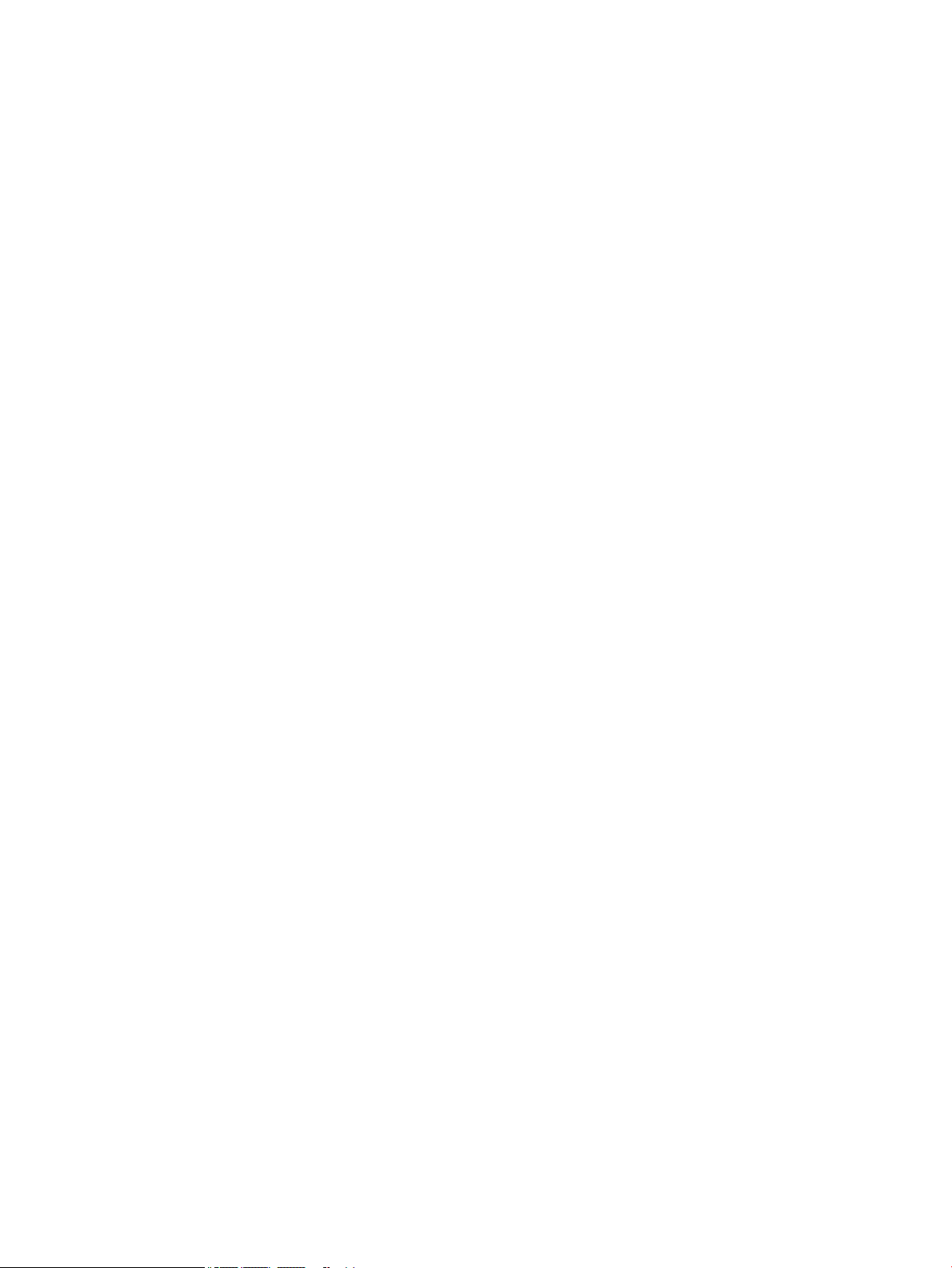
HP links .............................................................................................................................................. 44
Contacting support .............................................................................................................................................. 44
Index ............................................................................................................................................................. 45
vii

viii
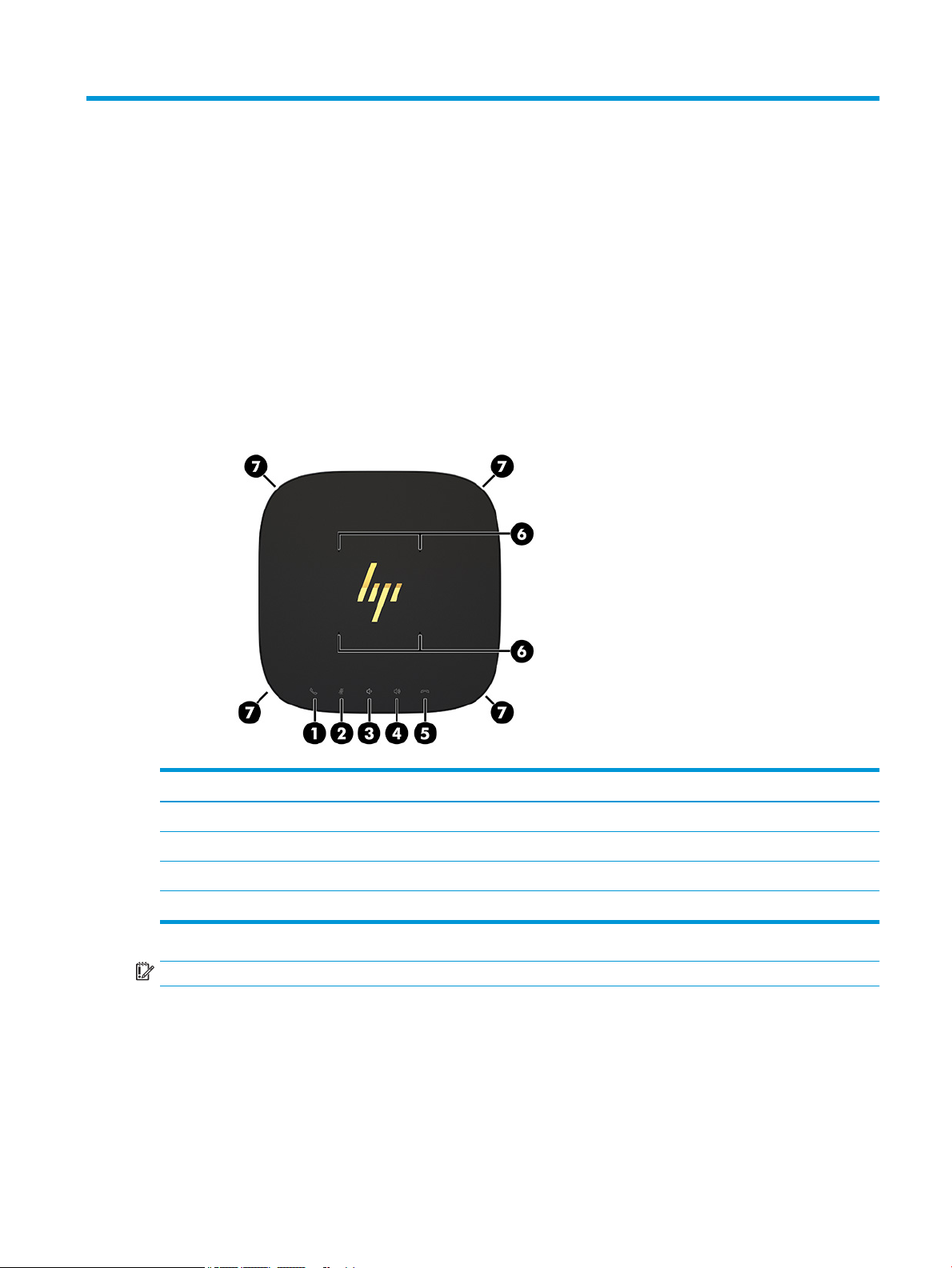
1 Product features
Base module features
Top components
The top components enable call control with capacitive touch buttons for conference calls.
Item Component Item Component
1 Answer/Call 5 Reject/Disconnect call
2 Mute 6 Microphones
3 Volume down 7 Speakers
4 Volume up
IMPORTANT: Do not set anything on top of the system or allow liquids to get on top of the system.
Base module features 1
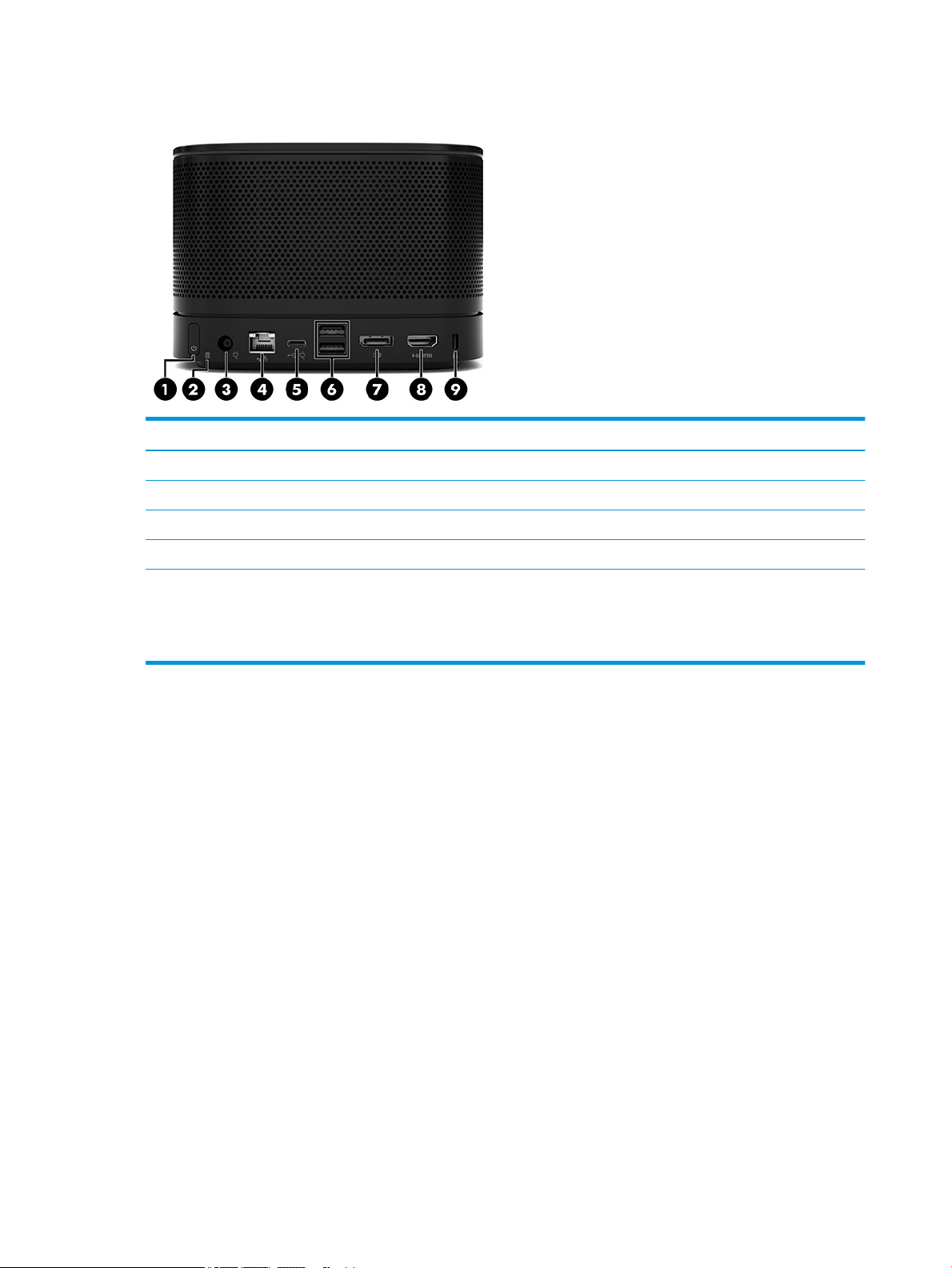
Rear components
Item Component Item Component
1 Power button 6 USB ports (2)
2 Disc activity light 7 Dual-Mode DisplayPort (D++) connector
3 Power connector 8 HDMI port
4 RJ-45 (network) jack 9 Security cable slot
5 USB Type-C power connector and port
NOTE: On the Microsoft Skype Room System (SRS)
conferencing solution, this port is designated for the HP
Center of Room Control (CoRC) Module.
2 Chapter 1 Product features
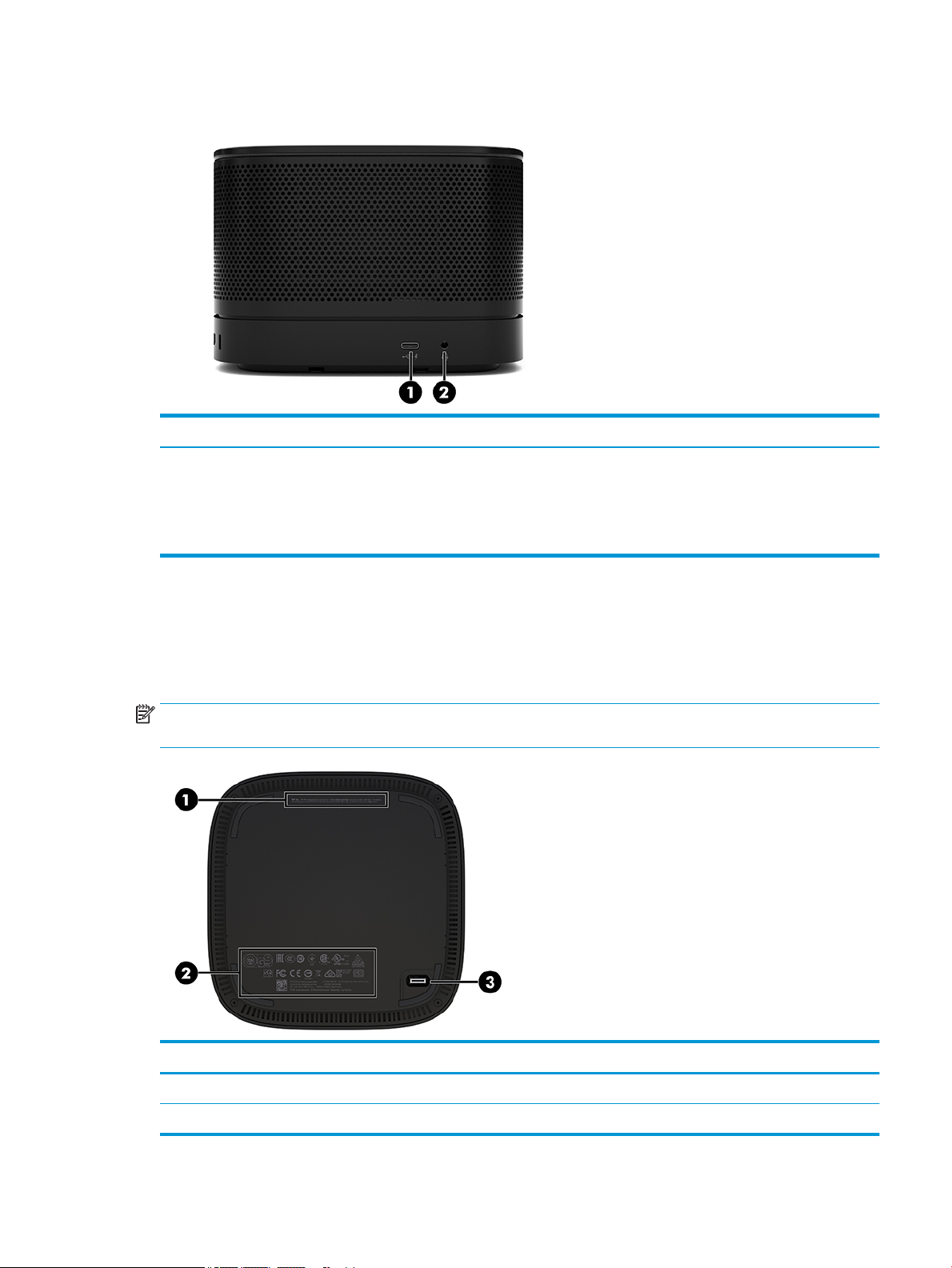
Side components
Item Component Item Component
1 USB Type-C port
(disabled at factory, enabled through system BIOS)
NOTE: This USB Type-C port does not provide power
for a monitor.
2 Audio-out (headphone)/Audio-in (microphone) combo
Regulatory information and serial number location
Each base module has a unique serial number and a product ID number laser-etched on the base cover. A copy
of these labels is inside the case. Keep these numbers available for use when contacting support for
assistance.
NOTE: If optional modules are attached to the base module, you must remove the modules to view the
serial number and product ID number.
jack
Item Component Item Component
1 Regulatory label 3 Module connector
2 Regulatory and service information
Base module features 3
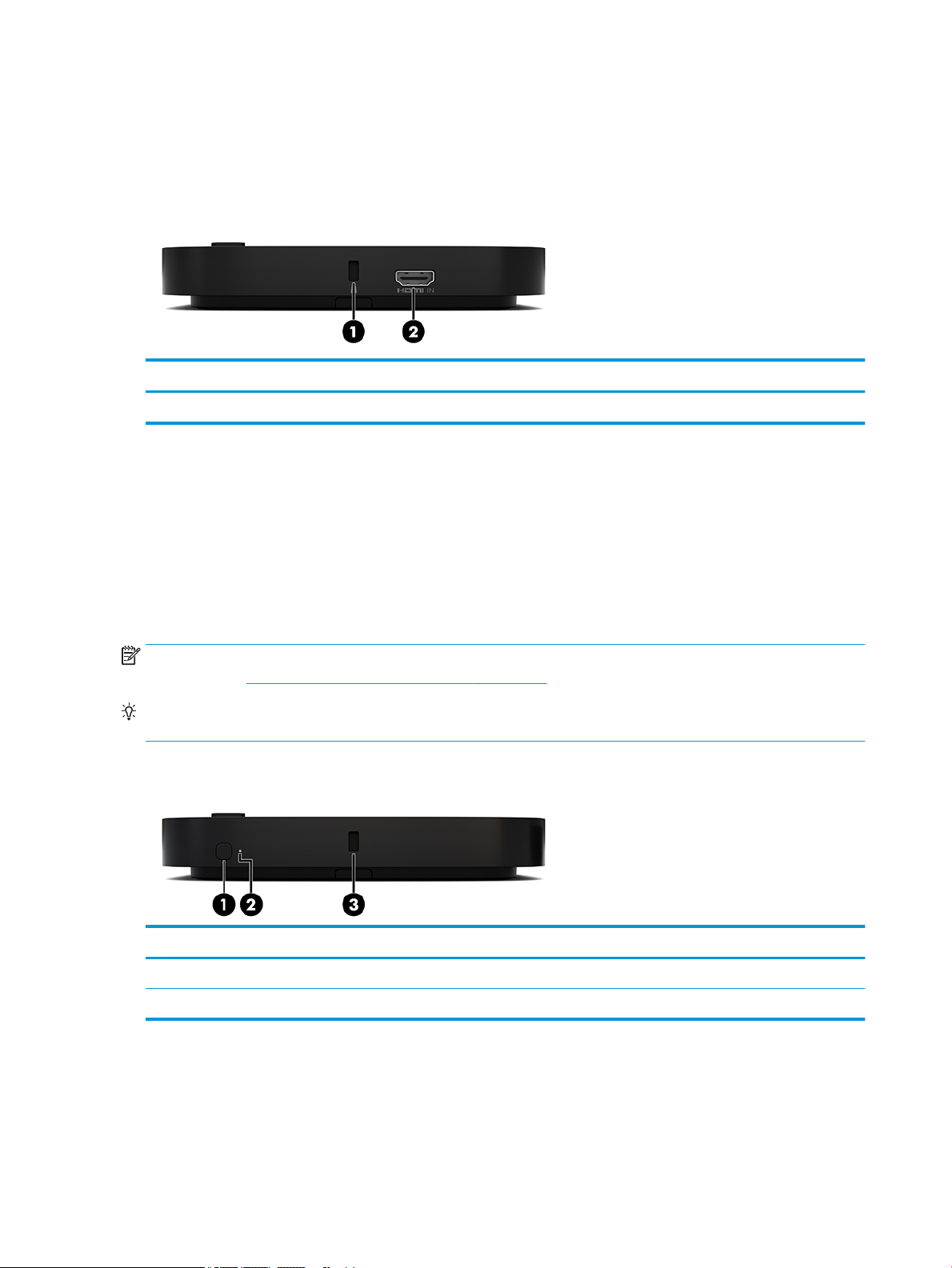
HP Video Ingest Module
The Video Ingest Module is required for installation of the Microsoft Skype Room System (SRS) software. This
module enables a video source, such as a notebook computer, to be connected to the SRS.
The Video Ingest Module is not available for the Intel Unite solution.
Item Component Item Component
1 Security cable slot 2 HDMI-in port
HP Wireless Display Module and receiver (optional)
The Wireless Display Module and receiver may be included with the Microsoft Skype Room System (SRS) or
the Intel Unite solution. The receiver can be attached to a monitor and the Wireless Display Module can
transmit a signal up to 8 meters to the receiver in the room.
An HDMI cable and USB Micro-B cable are included with the Wireless Display Module and receiver.
The Wireless Display Module is not available in all countries. Contact your seller for country support.
NOTE: The Wireless Display Module and receiver are paired at the factory but can be re-synchronized if
necessary. See Setting up a conferencing solution on page 13 for more information.
TIP: For the best performance, be sure that the line of sight between the receiver and the Wireless Display
Module is unobstructed.
Wireless Display Module
Item Component Item Component
1 Sync button 3 Security cable slot
2 Sync light
4 Chapter 1 Product features
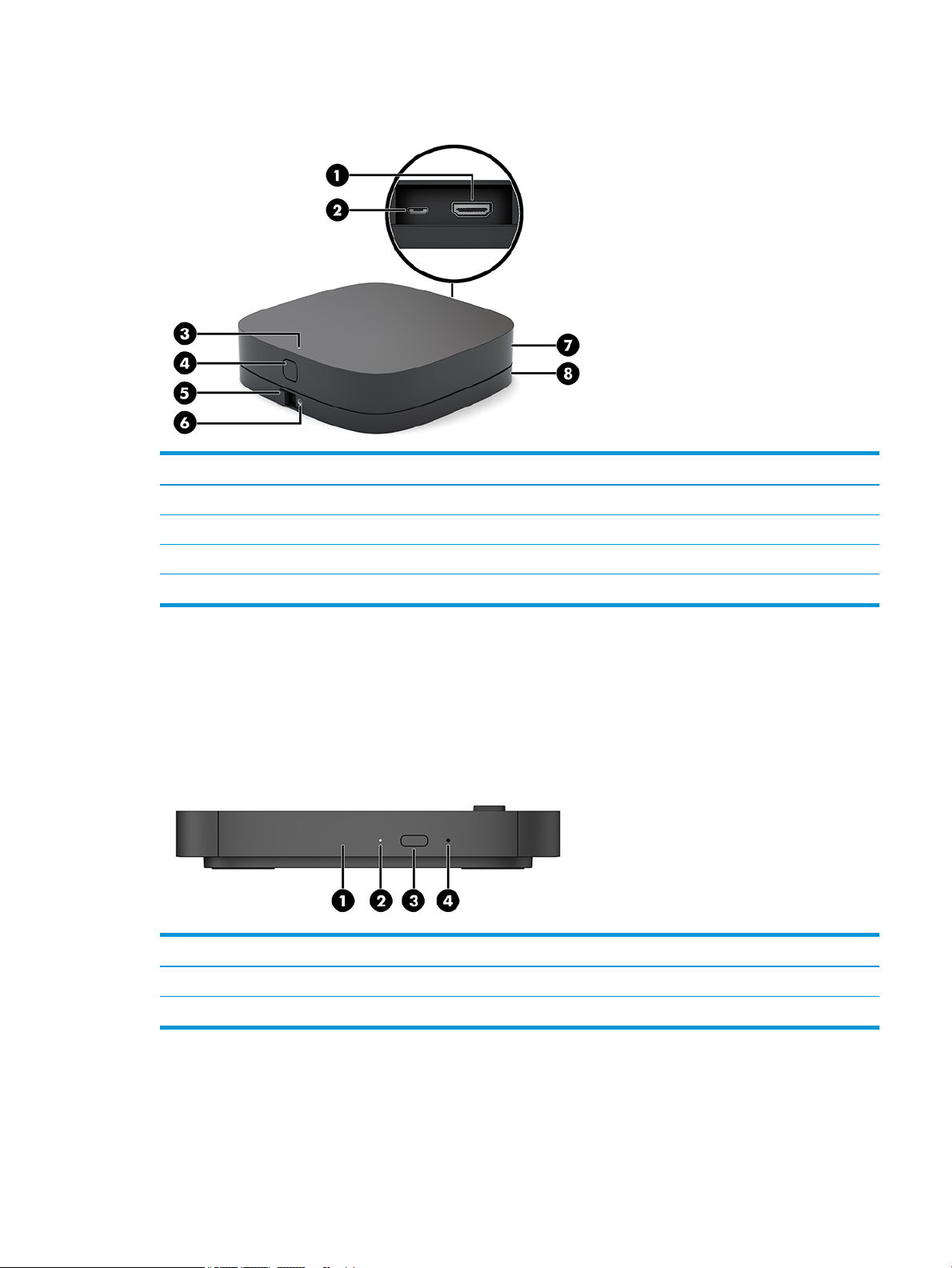
Wireless receiver
Item Component Item Component
1 HDMI port 5 VESA plate release button
2 USB Micro-B power connector 6 VESA plate screw hole for locking the release button
3 Sync light 7 Wireless receiver
4 Sync button 8 Wireless receiver VESA plate
HP Optical Disc Drive (ODD) Module (optional)
The optional ODD Module (purchased separately) provides optical drive functionality. Additional optical drive
modules may be connected depending upon the power supply and the total number of powered modules.
The HP Optical Disc Drive (ODD) Module may be purchased separately for the Microsoft Skype Room System
(SRS) or the Intel Unite solution.
Item Component Item Component
1 Optical drive disc tray 3 Optical drive eject button
2 Optical drive light 4 Manual eject hole
HP Optical Disc Drive (ODD) Module (optional) 5
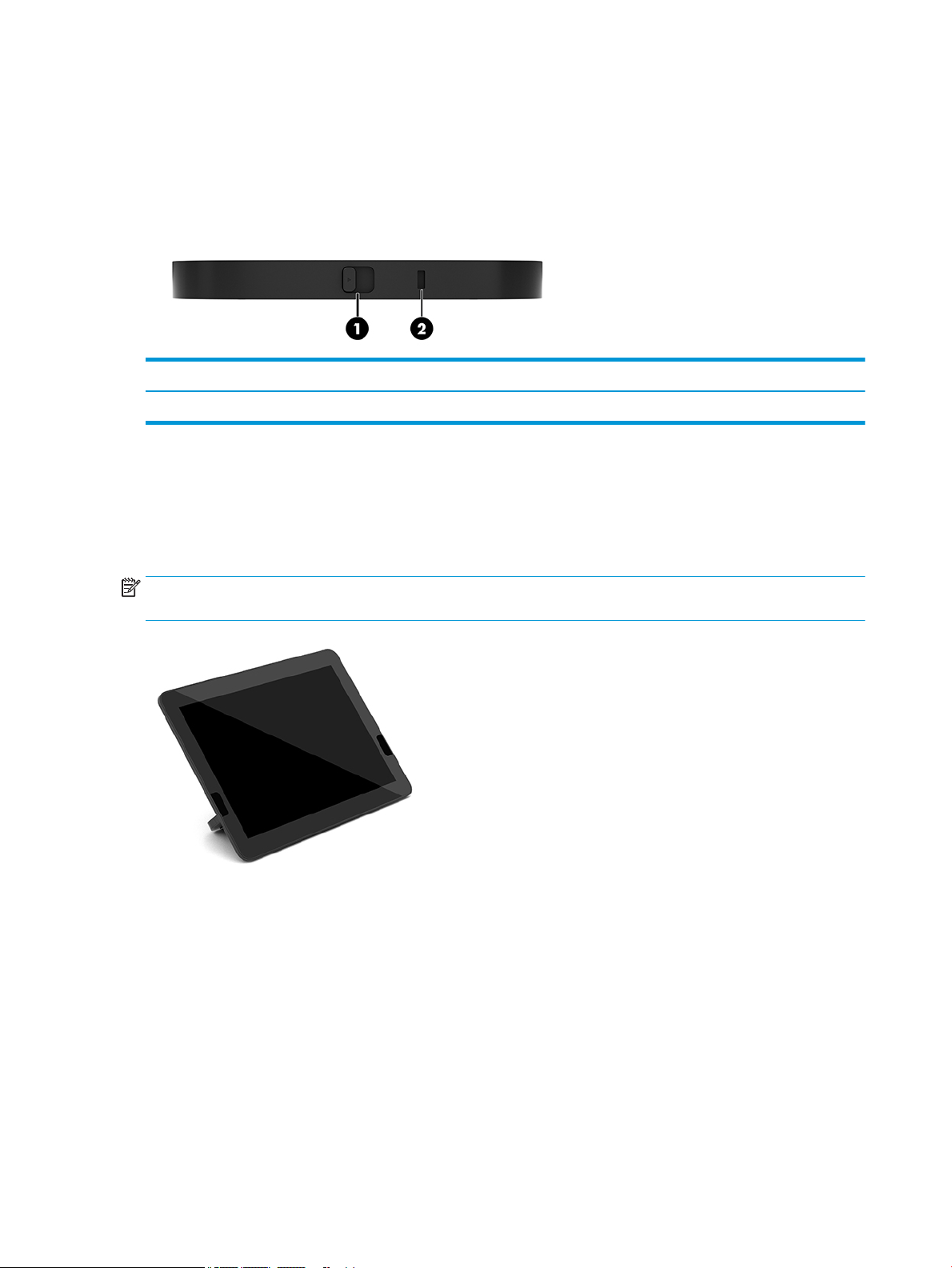
HP VESA Plate (optional)
The optional HP VESA Plate enables the assembly to be mounted onto a table. The product should not be
mounted to a wall or under a desk.
The HP VESA Plate may be included with the Microsoft Skype Room System (SRS) or the Intel Unite solution. It
can also be purchased separately.
Item Component Item Component
1 Quick release latch 2 Security cable slot
HP Center of Room Control (CoRC) Module
The HP Center of Room Control (CoRC) Module allows the meeting leader to easily manage the meeting by
starting meetings, adding meeting members, sharing content, and ending meeting functions. It is included
with the Microsoft Skype Room System (SRS).
NOTE: The HP Center of Room Control (CoRC) Module is required for the Microsoft Skype Room System (SRS)
conferencing solution. It is not available for the Intel Unite solution.
6 Chapter 1 Product features
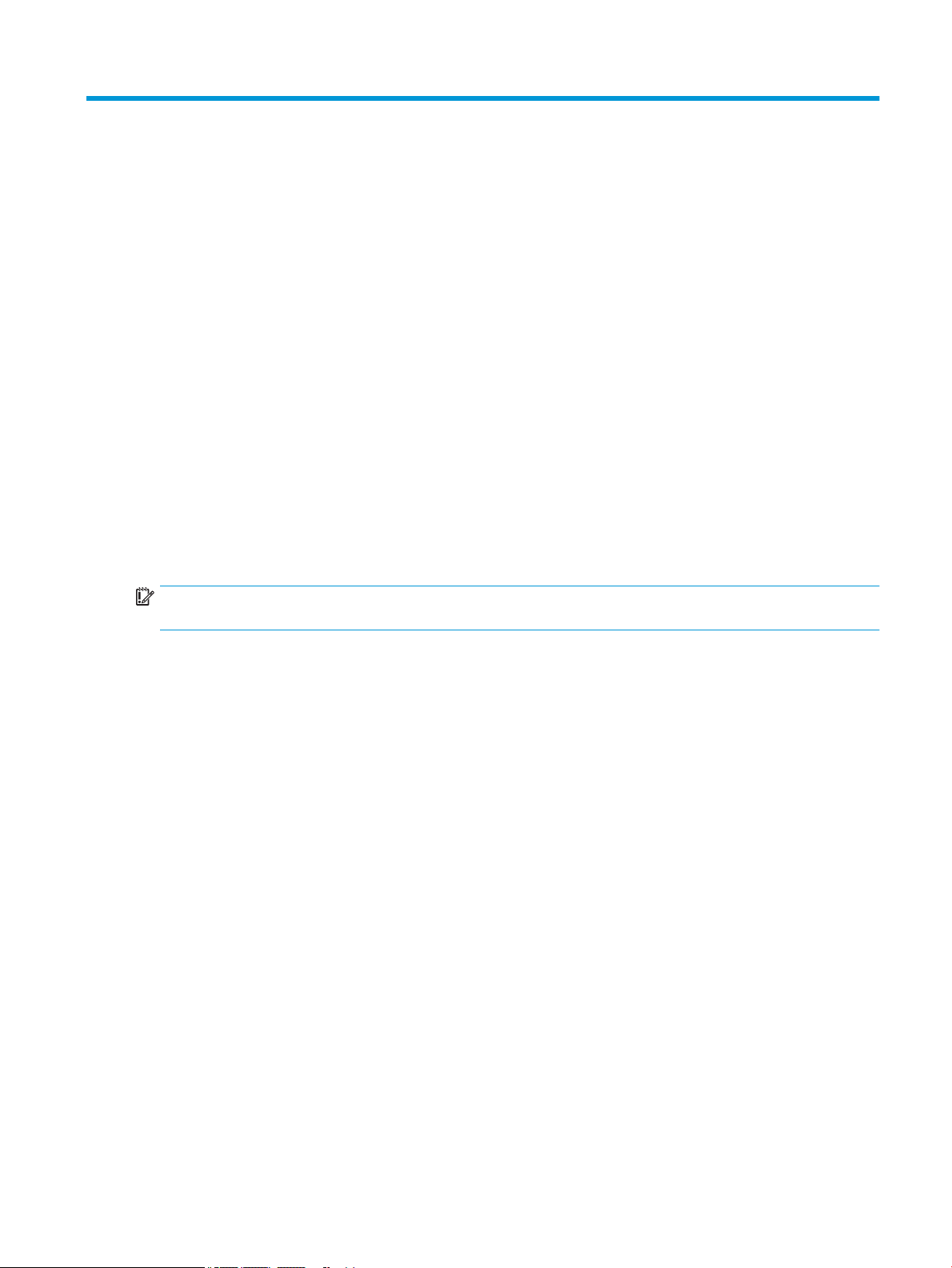
2 Setup
Connecting or removing modules
Additional modules may be attached to the base module in the following order, from top to bottom:
● Video Ingest Module (required for the Microsoft SRS only)
● Wireless Display Module (optional)
● ODD Module (optional)
● VESA Plate (optional)
Connecting modules
IMPORTANT: Before connecting modules, turn o the base module and disconnect it from any AC power
source.
Modules cannot be “hot-plugged” or “hot-swapped.”
1. Remove/disengage the security cable, if one is attached.
2. Remove all removable media, such as USB ash drives.
3. Turn o the base module properly through the operating system, and then turn o any external devices.
4. Disconnect the AC power cord from the base module and disconnect any external devices.
5. If the VESA Plate is connected, slide the quick release latch to the unlocked position and remove the
VESA Plate.
Connecting or removing modules 7
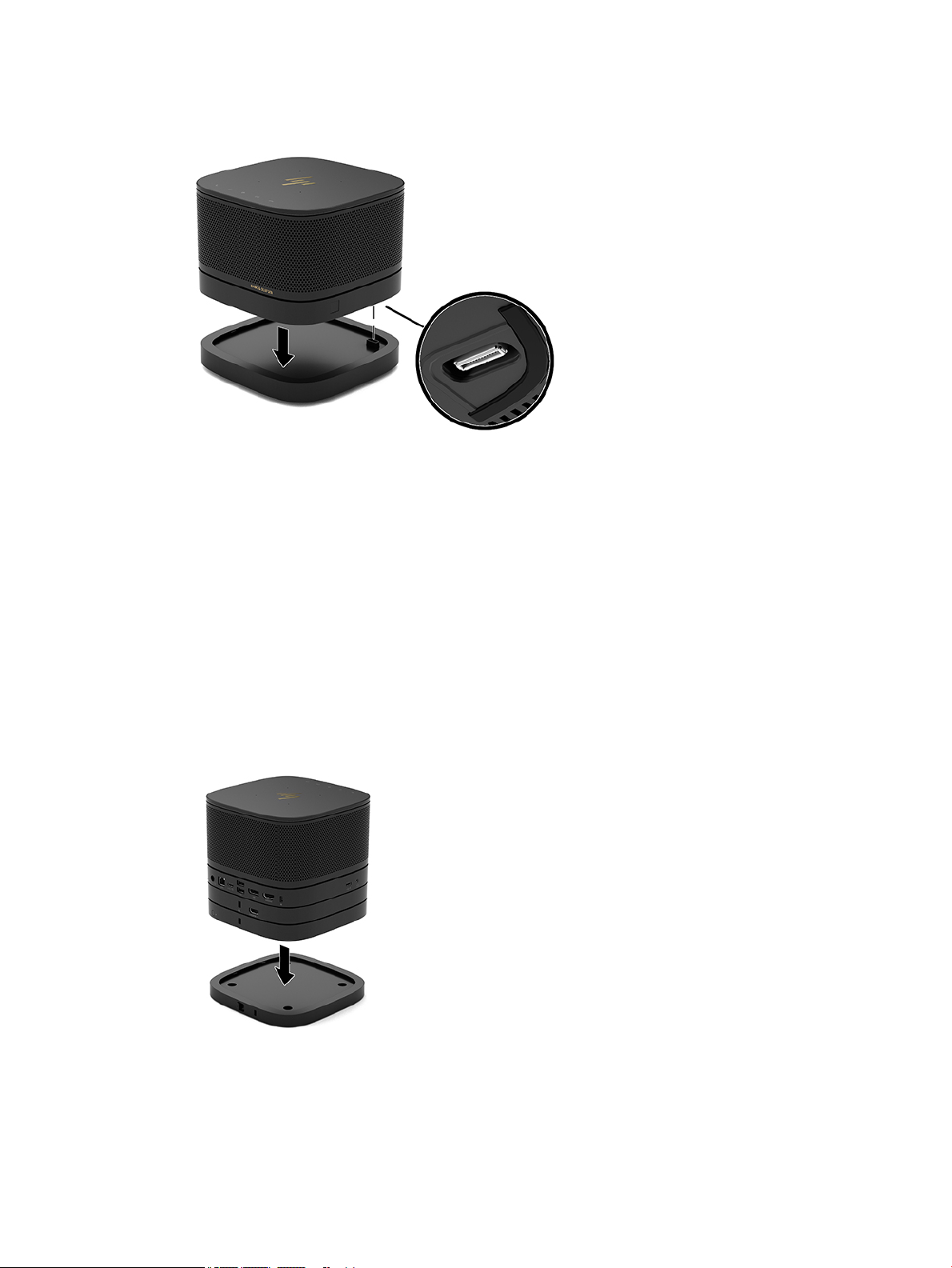
6. Align the module connection port on the underside of the base module with the module expansion
connector on the new module and press the base module down rmly.
You should hear a quiet click when the modules lock together. The module locks into place and hides the
release latch of the module above it.
Repeat until all modules have been connected.
Connecting the optional VESA Plate
If the VESA Plate is connected, the product can be mounted onto a table.
1. Slide the quick release latch on the VESA Plate to the unlocked position. Position the connected modules
over the VESA Plate.
The VESA Plate does not have a module expansion connector. Be sure that the ports of the base module
and the quick release latch and security cable slot of the VESA Plate are all on the same side.
2. Press the modules down onto the VESA Plate.
8 Chapter 2 Setup
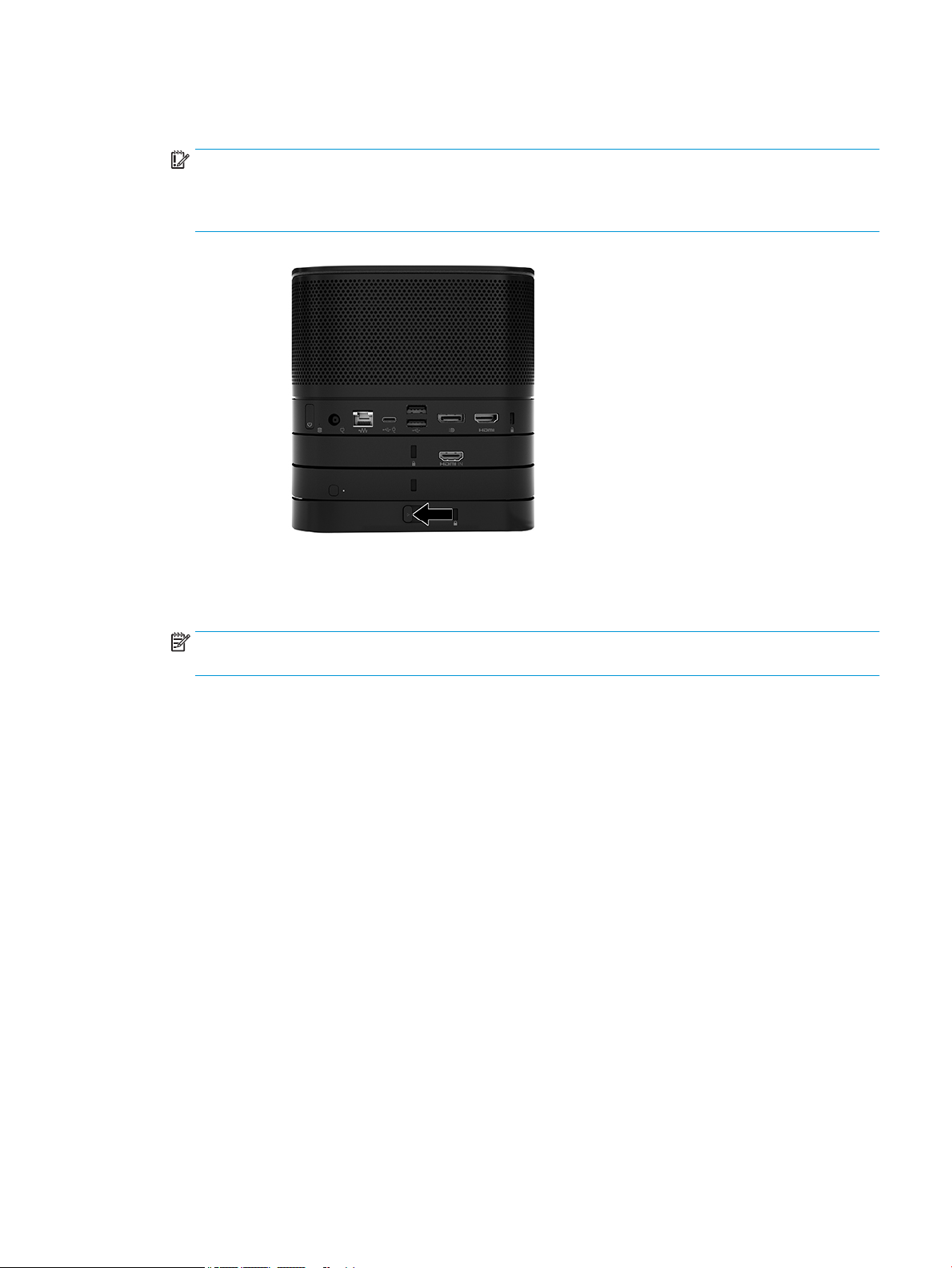
3. Slide the quick release latch on the back of the VESA Plate to the locked position to lock all modules
together.
IMPORTANT: There are four tabs in the VESA Plate. When you position the conguration correctly onto
the VESA Plate and slide the quick release latch to the locked position, the four tabs lock the VESA Plate
to the assembly. If the VESA Plate is not correctly oriented, the quick release latch cannot be moved to
the locked position and the modules are not secured.
4. Install a security cable in the VESA Plate security cable slot to prevent the quick release latch from being
unlocked and the modules from being separated.
NOTE: The security cable is designed to act as a deterrent, but it may not prevent the device from
being mishandled or stolen.
Connecting or removing modules 9
