
HP DeskJet 2600 All-in-One series
Need help? www.hp.com/support/dj2600
1
2
3
4
5
6
7
Power : Press to turn the printer on or o.
Control panel display: Indicates number of copies, wireless status
and signal strength , Wi-Fi Direct status , warnings or errors, and
estimated ink levels .
Ink Alert light: Indicates low ink or cartridge problems.
Cancel : Press to stop the current operation.
Resume : The light blinks when a job is interrupted by a problem (for
example, out of paper or paper jam). After you have resolved the problem,
press the button to resume the job.
Wireless : Press to turn the printer’s wireless capability on or o.
• If the blue light is blinking, the wireless capability is on but the printer is not
yet connected to a wireless network.
• If the blue light stays on, the printer is connected to a wireless network.
• If the light is o, the wireless capability is o.
To turn Wi-Fi Direct on or o, press and hold the Wireless button and the
Resume button together for three seconds. The Wi-Fi Direct icon on the
display is on when Wi-Fi Direct is turned on.
Information : Press to print a printer information page that provides
a summary of the printer information and its current status. If the light is
blinking in white and the Wi-Fi Direct icon on the display is blinking fast at
the same time, press the Information button to conrm a connection.
English
Color Copy or Black Copy : Press to start a color or black-and-white
8, 9
Safety information
Use only with the power cord and power adapter (if provided) supplied by HP.
Regulatory Model Number: For regulatory identication purposes, your product is assigned a Regulatory Model
Number. The Regulatory Model Number for your product is SNPRH-1602. This regulatory number should not be
confused with the marketing name (HP DeskJet 2600 All-in-One Printer series, HP DeskJet Ink Advantage 2600
All-in-One Printer series, etc.) or product numbers (V1N01A, V1N02A, etc.).
*V1N01-90073*
*V1N01-90073*
copy job. To increase the number of copies, press the button multiple times
quickly.
Scan: Use the HP Smart app or printer software to scan. Find more information about scanning at
www.hp.com/support/dj2600.
Printed in [French]
V1N01-90073
Printed in [English]
EN FR ES
The information contained herein is subject to change without notice.
Printed in [Spanish]
© Copyright 2017 HP Development Company, L.P.
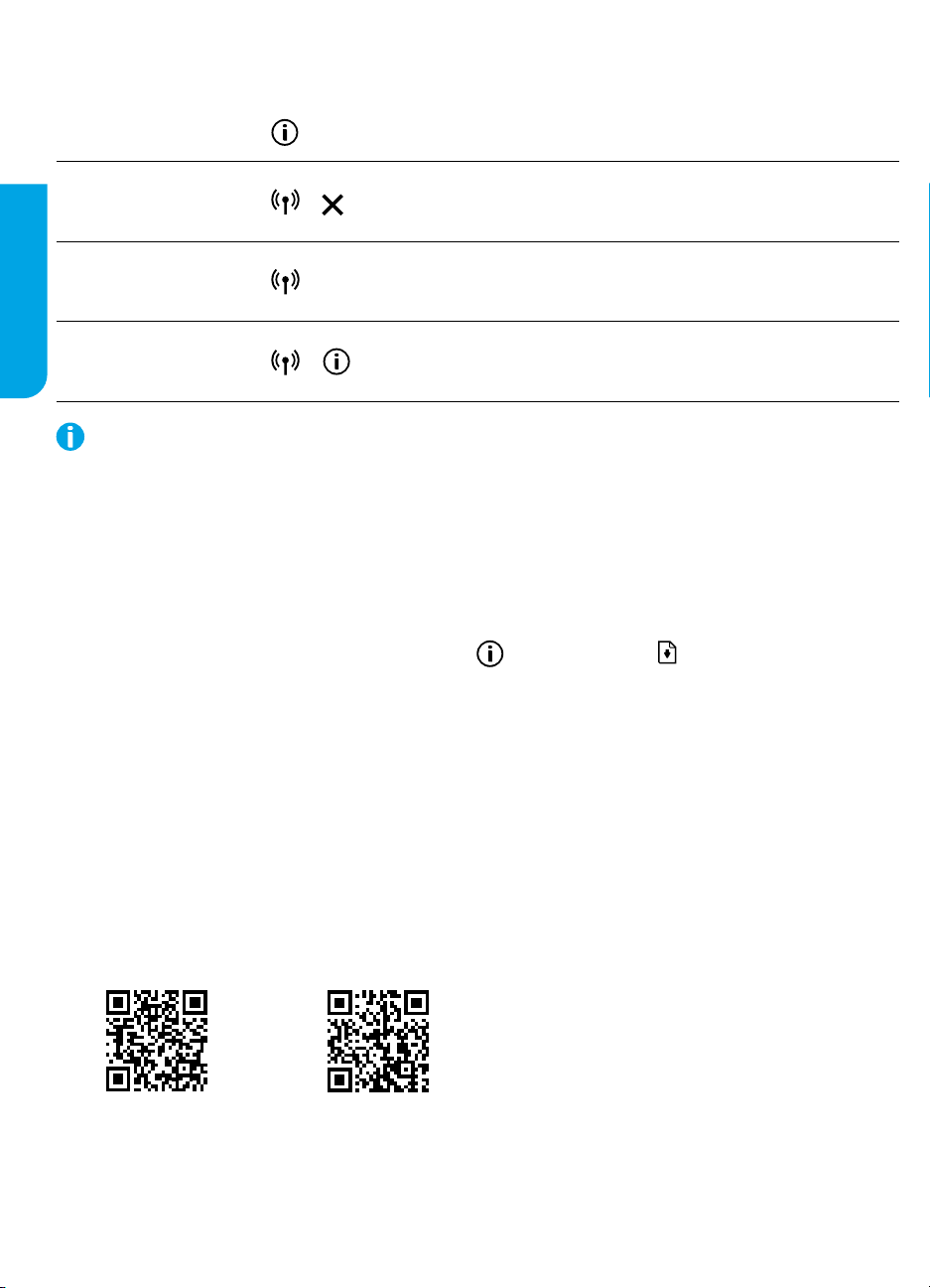
Wireless setup help
Go to 123.hp.com to download and install the HP Smart app or printer software. Both the app and software will
help you connect to your wireless network (2.4 GHz supported).
Print Wireless Quick
Start Guide
Restore wireless
settings
English
Connect printer through
Wi-Fi Protected Setup
(WPS) mode
Print Network Test
Report and Network
Conguration Page
Visit the HP Wireless Printing Center at www.hp.com/go/wirelessprinting.
Note: Only use a USB cable during software installation if and when you are prompted to do so.
Note for Windows® users: You may also order a printer software CD. Please visit www.support.hp.com.
Share the printer with computers and other devices on your network
After connecting the printer to your wireless network, you can share it with multiple computers and mobile devices
on the same network. On each device, install the HP Smart app or printer software from 123.hp.com.
Convert from a USB connection to wireless connection
Learn more: www.hp.com/go/usbtowi.
Use the printer wirelessly without a router (Wi-Fi Direct)
To print Wi-Fi Direct Guide, press the Information button and Resume button at the same time.
Learn more: www.hp.com/go/widirectprinting.
This product is designed for use in open environments (e.g., in homes and not connected to the public Internet) in
which anyone may access and use the printer. As a result, the Wi-Fi Direct setting is in “Automatic” mode by default,
without an administrator password, which allows anyone in wireless range to connect and access all functions and
settings of the printer. If higher security levels are desired, HP recommends changing the Wi-Fi Direct Connection
Method from “Automatic” to “Manual” and establishing an administrator password.
+
+
Press and hold the Information button for three seconds.
Press and hold the Wireless and Cancel buttons at the same time
until the Power button starts blinking for a few seconds, and then
the printer is ready to connect to network.
Press and hold the Wireless button until the blue light starts
blinking, and then press the WPS button on your router. When the
Wireless button remains lit, the printer is connected.
Press the Information and Wireless buttons together.
Basic troubleshooting
• Make sure you have installed the latest HP Smart app or printer software from 123.hp.com on each device.
• If using a USB cable, make sure the cable is securely connected and the printer is set as the default printer.
• If your computer is connected to the printer with a wireless connection, make sure the printer is connected to the
same network as the device you are printing from. Visit www.hp.com/go/wihelp for more information.
Note for Windows® users: Visit HP Diagnostic Tools at www.hp.com/go/tools to x common printer problems.
Learn more
Product support
www.hp.com/support/dj2600
2
HP mobile printing
www.hp.com/go/mobileprinting
Get additional help and nd notices, environmental,
and regulatory information, including the European
Union Regulatory Notice and compliance statements,
in the “Technical Information” section of the User
Guide: www.hp.com/support/dj2600.
Printer registration: www.register.hp.com.
Declaration of Conformity: www.hp.eu/certicates.
Ink usage: www.hp.com/go/inkusage.
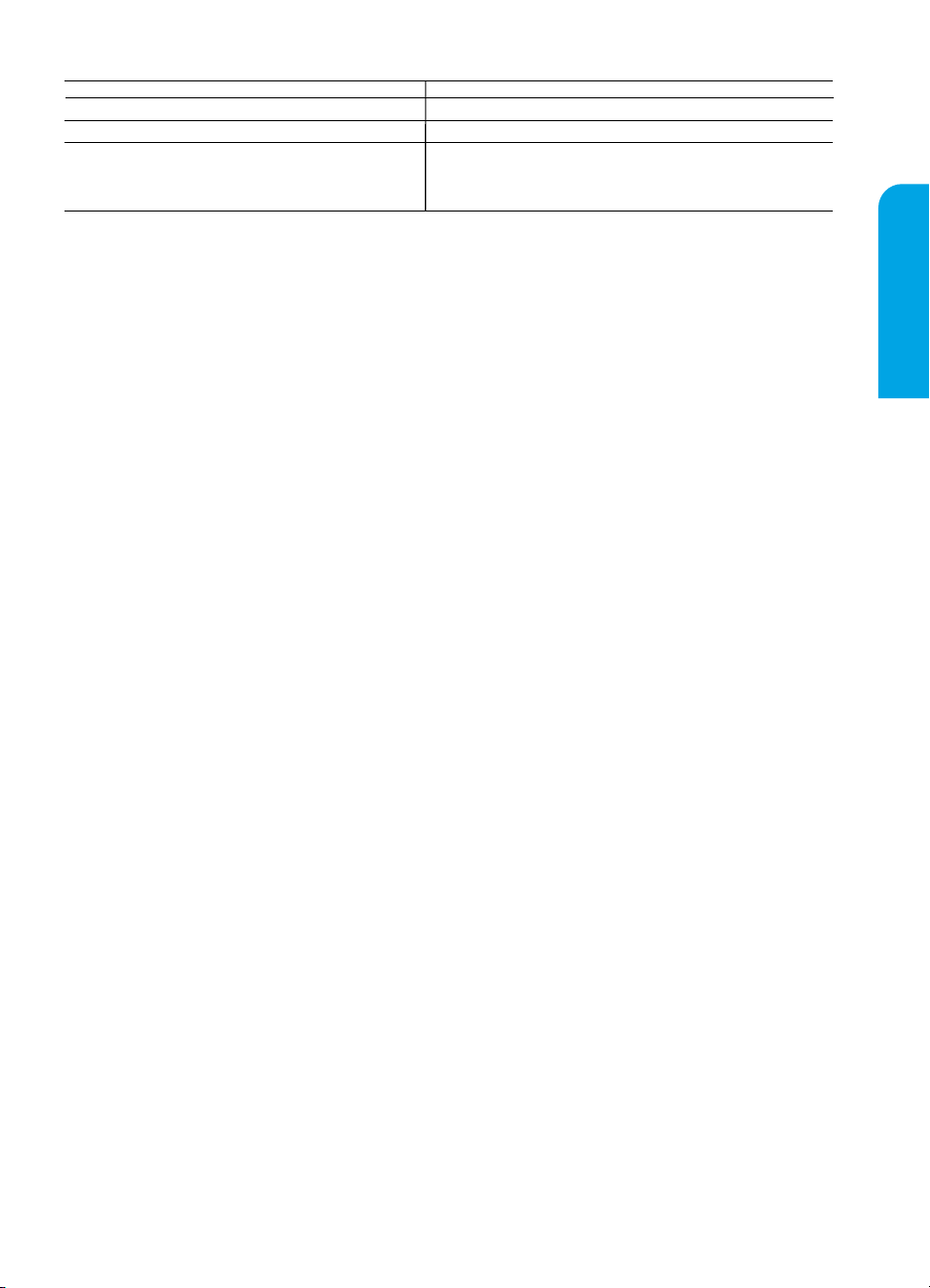
HP printer limited warranty statement
A.
eriod
5.
B.
C.
D.
Compliment
outside o
general troubleshooting relat
(www.support.hp.com) for additional information. During the t
HP reseller or HP authoriz
The HP limit
re
U.K:
Ireland:
Malta:
United Kingdom:
with the contract of sale. These rights expire six years from delivery of goods for products purchased in England or Wales and
delivery of goods for products purchased in Scotland. However, various factors may impact your eligibility to receive these rig
information, please consult the following link: Consumer Legal Guarantee or you may visit the European Consumer Centers website
have the right to choose whether to claim service under the HP
Ireland:
contract of sale. However various factors may impact your eligibility to receive these rights. Consumer statutory rights are n
in any manner by HP
European Consumer Centers website.Consumers have the right to choose whether to claim service under the HP
seller under the legal guarantee.
Malta:
the contract of sale; however various factors may impact your eligibility to receive these rights. Consumer statutory rights ar
affected in any manner by the HP
may visit the European Consumer Centers website.
Consumers have the right to choose whether to claim service under the HP
guarantee.
For further information, please consult the following link: Consumer Legal Guarantee (ww
Consumer Centers website(http://ec.europa.eu/consumers/solving_consumer_disputes/non-judicial_redress/ecc-net)
HP Product Limited Warranty Period
Software Media 90 days
Printer 1 year hardware warranty
Print or Ink cartridges Until the HP ink is depleted or the “end of warranty” date
printed on the cartridge has been reached, whichever occurs
first. This warranty does not cover HP ink products that have
been refilled, remanufactured, refurbished, misused, or
tampered with.
Extent of limited warranty
1. This HP Limited Warranty applies only to HP branded products sold or leased a) from HP Inc., its subsidiaries, affiliates,
authorized resellers, authorized distributors, or country distributors; b) with this HP Limited Warranty.
2. HP Inc. (HP) warrants to the end-user customer that the HP products specified above will be free from defects in
materials and workmanship for the duration specified above (the “Limited Warranty Period”), which Limited Warranty
Period begins on the date when the HP Hardware Product is first detected during its initial boot, which date is known as
the “first start date.” Alternatively, if the HP Hardware Product is not detected at that time, the Limited Warranty P
shall start on the latter of the date of purchase or lease from HP or from the HP or, if applicable, the HP authorized
service provider completes installation.
3. For software products, HP’s limited warranty applies only to a failure to execute programming instructions. HP does not
warrant that the operation of any product will be interrupted or error-free.
4. HP's limited warranty covers only those defects that arise as a result of normal use of the product, and does not cover
any other problems, including those that arise as a result of:
a. Improper maintenance or modification;
b. Software, media, parts, or supplies not provided or supported by HP;
c. Operation outside the product's specifications;
d. Unauthorized modification or misuse.
For HP printer products, the use of a non-HP cartridge or a refilled cartridge does not affect either the warranty to the
customer or any HP support contract with the customer. However, if printer failure or damage is attributable to the use
of a non-HP or refilled cartridge or an expired ink cartridge, HP will charge its standard time and materials charges to
service the printer for the particular failure or damage.
6. If HP receives, during the applicable warranty period, notice of a defect in any product which is covered by HP's
warranty, HP shall either repair or replace the product, at HP's option.
7. If HP is unable to repair or replace, as applicable, a defective product which is covered by HP's warranty, HP shall, within
a reasonable time after being notified of the defect, refund the purchase price for the product.
8. HP shall have no obligation to repair, replace, or refund until the customer returns the defective product to HP.
9. Any replacement product may be either new or like-new products of similar functionality as the product being replaced.
10. HP products may contain remanufactured parts, components, or materials equivalent to new in performance.
11. HP's Limited Warranty Statement is valid in any country where the covered HP product is distributed by HP. Contracts
for additional warranty services, such as on-site service, may be available from any authorized HP service facility in
countries where the product is distributed by HP or by an authorized importer.
Limitations of warranty
TO THE EXTENT ALLOWED BY LOCAL LAW, NEITHER HP NOR ITS THIRD PARTY SUPPLIERS MAKES ANY OTHER WARRANTY
OR CONDITION OF ANY KIND, WHETHER EXPRESS OR IMPLIED WARRANTIES OR CONDITIONS OF MERCHANTABILITY,
SATISFACTORY QUALITY, AND FITNESS FOR A PARTICULAR PURPOSE.
Limitations of liability
1. To the extent allowed by local law, the remedies provided in this Warranty Statement are the customer's sole and
exclusive remedies.
2. TO THE EXTENT ALLOWED BY LOCAL LAW, EXCEPT FOR THE OBLIGATIONS SPECIFICALLY SET FORTH IN THIS WARRANTY
STATEMENT, IN NO EVENT SHALL HP OR ITS THIRD PARTY SUPPLIERS BE LIABLE FOR DIRECT, INDIRECT, SPECIAL,
INCIDENTAL, OR CONSEQUENTIAL DAMAGES, WHETHER BASED ON CONTRACT, TORT, OR ANY OTHER LEGAL THEORY AND
WHETHER ADVISED OF THE POSSIBILITY OF SUCH DAMAGES.
Local law
1. This Warranty Statement gives the customer specific legal rights. The customer may also have other rights which vary
from state to state in the United States, from province to province in Canada, and from country to country elsewhere in
the world.
2. To the extent that this Warranty Statement is inconsistent with local law, this Warranty Statement shall be deemed
modified to be consistent with such local law. Under such local law, certain disclaimers, exclusions and limitations of
this Warranty Statement may not apply to the customer.
HP Limited Warranty
ary Support:1 yearof online chat support and 90 days of phone support (both from date of purchase). In regions
f the US where chat support is not available, phoneor emailsupport will be provided for1 year. Support includes
sponsible for the performance of the HP Limited Warranty in your country is as follows:
ed Warranty is a commercial guarantee voluntarily provided by HP. The name and address of the HP entity
HP Inc UK Limited, Cain Road, Amen Corner, Bracknell, Berkshire, RG12 1HN
Hewlett-Packard Ireland Limited, Liffey Park Technology Campus, Barnhall Road, Leixlip, Co.Kildare
Hewlett-Packard Europe B.V., Amsterdam, Meyrin Branch, Route du Nant-d’Avril 150, 1217 Meyrin, Switzerland
The HP Limited Warranty benefits apply in addition to any legal rights to a guarantee from a seller of nonconformity of goods
The HP Limited Warranty benefits apply in addition to any statutory rights from seller in relation to nonconformity of goods with the
Care Pack. For further information, please consult the following link: Consumer Legal Guarantee or you may visit the
The HP Limited Warranty benefits apply in addition to any legal rights to a two-year guarantee from seller of nonconformity of goods with
ed to setup, installation, assembly and connectivity. You may also refer to the HP support website
ed service provided for additional information about support.
Limited Warranty. For further information, please consult the following link: Consumer Legal Guarantee or you
erm of HP’s limited warranty, you may contact your authorized
Limited Warranty or against the seller under the legal guarantee.
Limited Warranty or against the seller under two-year legal
w.hp.com/go/eu-legal) or you may visit the European
Microsoft and Windows are either registered trademarks or trademarks of Microsoft Corporation in the United States and/or other countries.
five years from
hts. For further
.Consumers
ot limited or affected
Limited Warranty or against the
e not limited or
.
English
3
