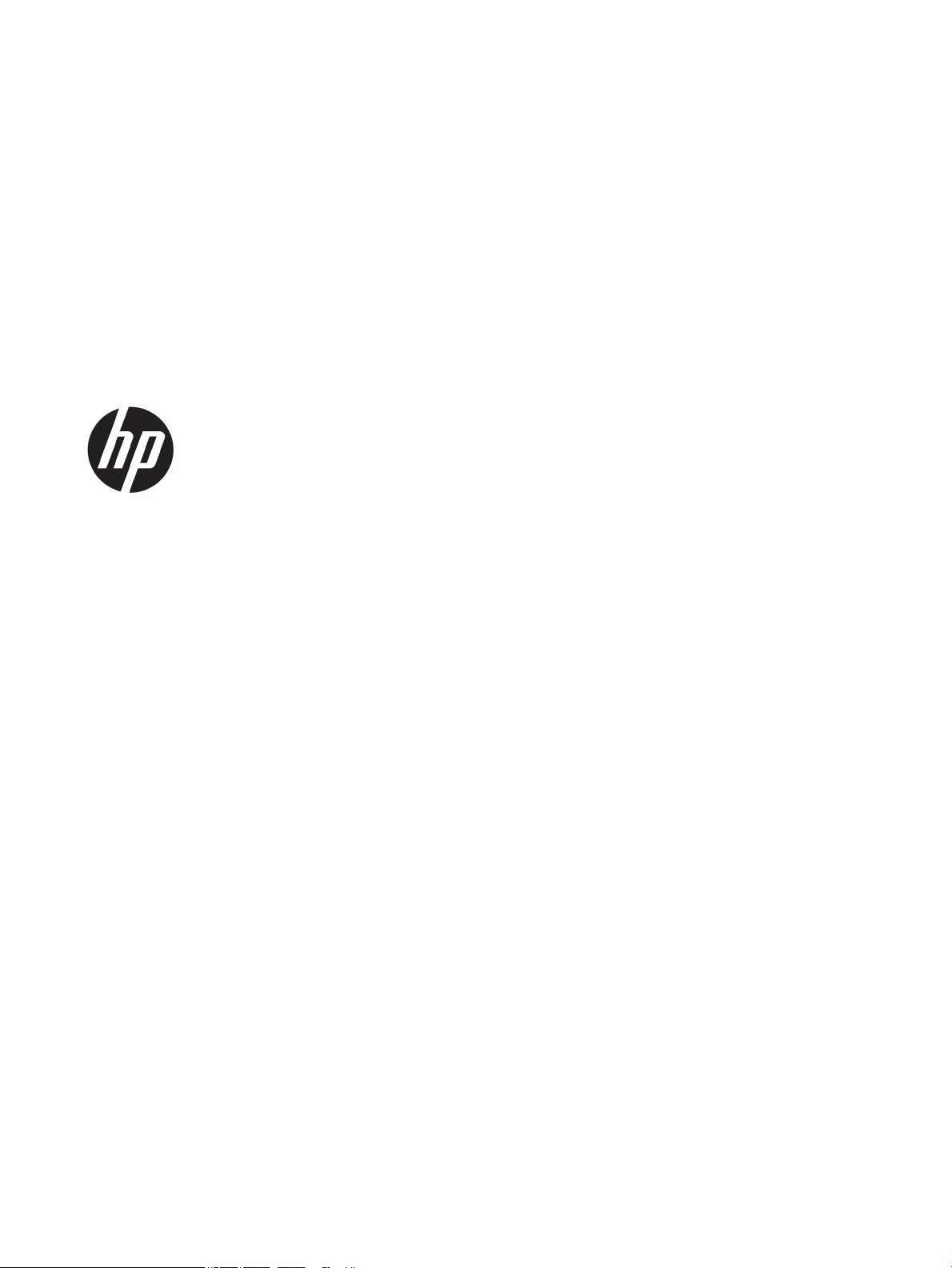
User Guide
HP Thin Client
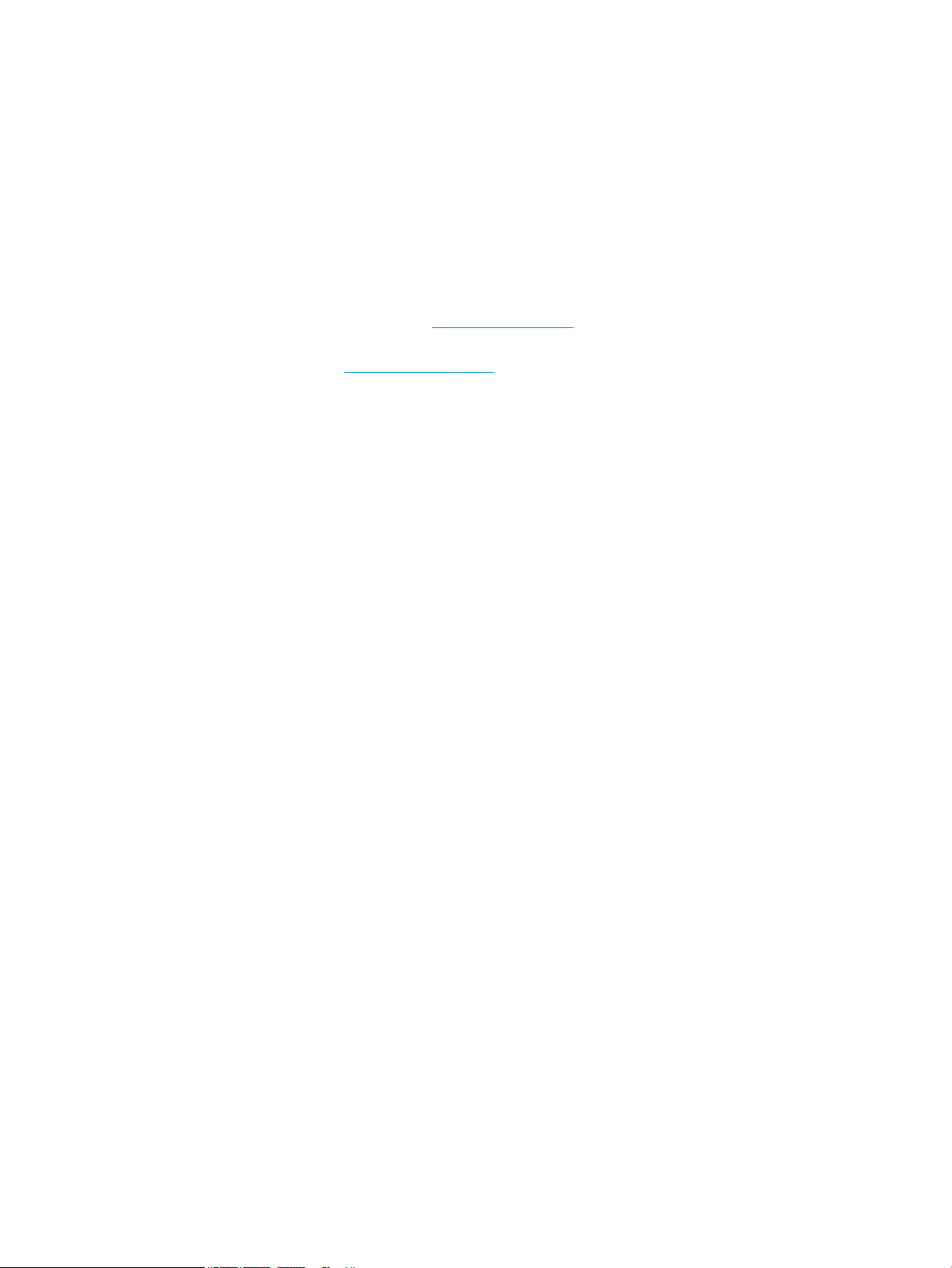
© Copyright 2018 HP Development Company,
L.P.
Windows is either a registered trademark or
trademark of Microsoft Corporation in the
United States and/or other countries.
The information contained herein is subject to
change without notice. The only warranties for
HP products and services are set forth in the
express warranty statements accompanying
such products and services. Nothing herein
should be construed as constituting an
additional warranty. HP shall not be liable for
technical or editorial errors or omissions
contained herein.
First Edition: May 2018
Document Part Number: L18409-001
Product Notice
This user guide describes features that are
common to most models. Some features may
not be available on your computer.
Not all features are available in all editions or
versions of Windows. Systems may require
upgraded and/or separately purchased
hardware, drivers, software or BIOS update to
take full advantage of Windows functionality.
Windows 10 is automatically updated, which is
always enabled. ISP fees may apply and
additional requirements may apply over time
for updates. See http://www.microsoft.com.
To access the latest user guides, go to
http://www.hp.com/support, and follow the
instructions to nd your product. Then select
User Guides.
Software terms
By installing, copying, downloading, or
otherwise using any software product
preinstalled on this computer, you agree to be
bound by the terms of the HP End User License
Agreement (EULA). If you do not accept these
license terms, your sole remedy is to return the
entire unused product (hardware and software)
within 14 days for a full refund subject to the
refund policy of your seller.
For any further information or to request a full
refund of the price of the computer, please
contact your seller.
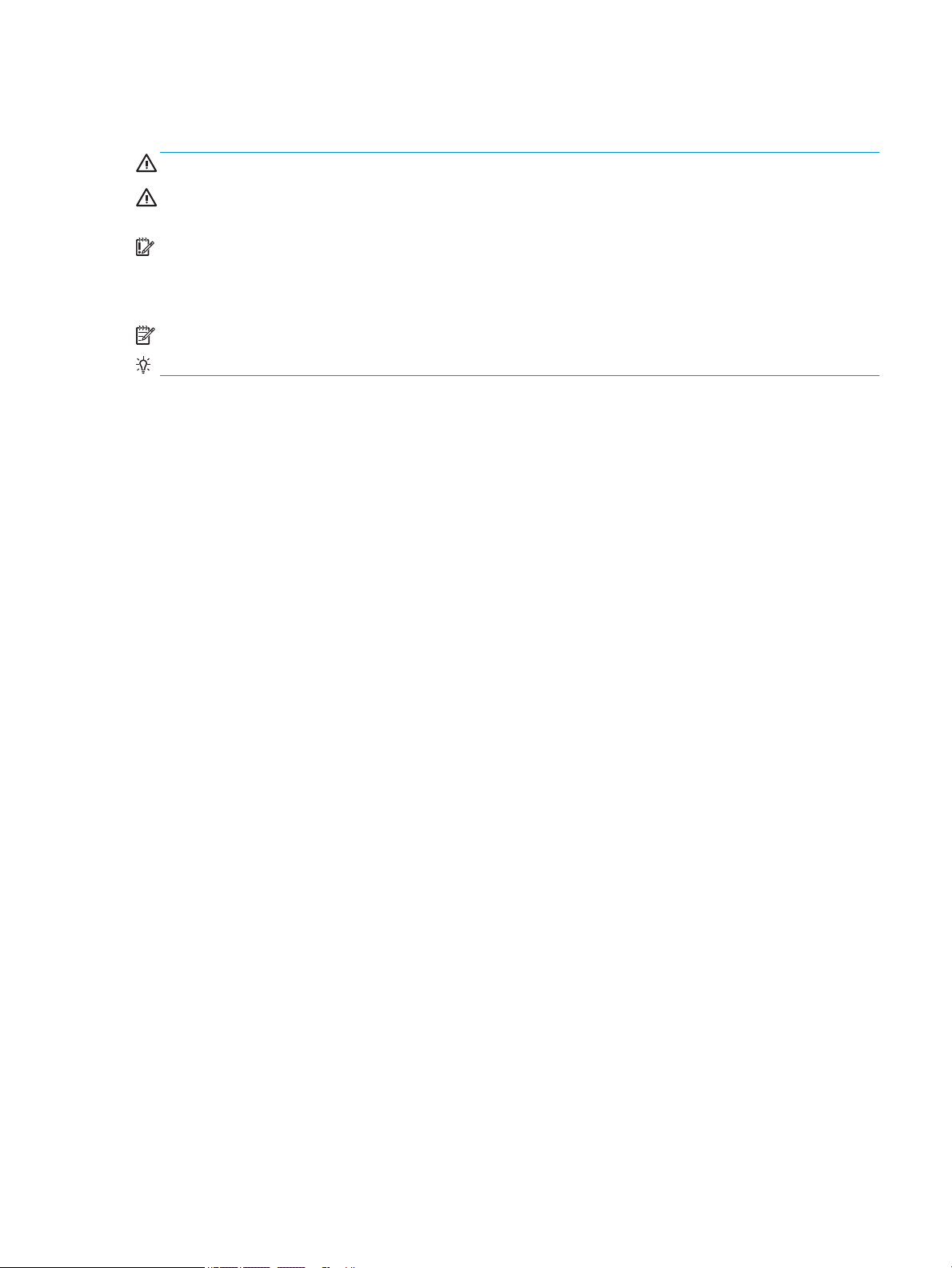
About This Guide
WARNING! Indicates a hazardous situation that, if not avoided, could result in bodily harm or loss of life.
CAUTION: Indicates a hazardous situation that, if not avoided, could result in damage to equipment or loss
of information.
IMPORTANT: Indicates information considered important but not hazard-related (for example, messages
related to property damage). A notice alerts the user that failure to follow a procedure exactly as described
could result in loss of data or in damage to hardware or software. Also contains essential information to
explain a concept or to complete a task.
NOTE: Contains additional information to emphasize or supplement important points of the main text.
TIP: Provides helpful hints for completing a task.
iii
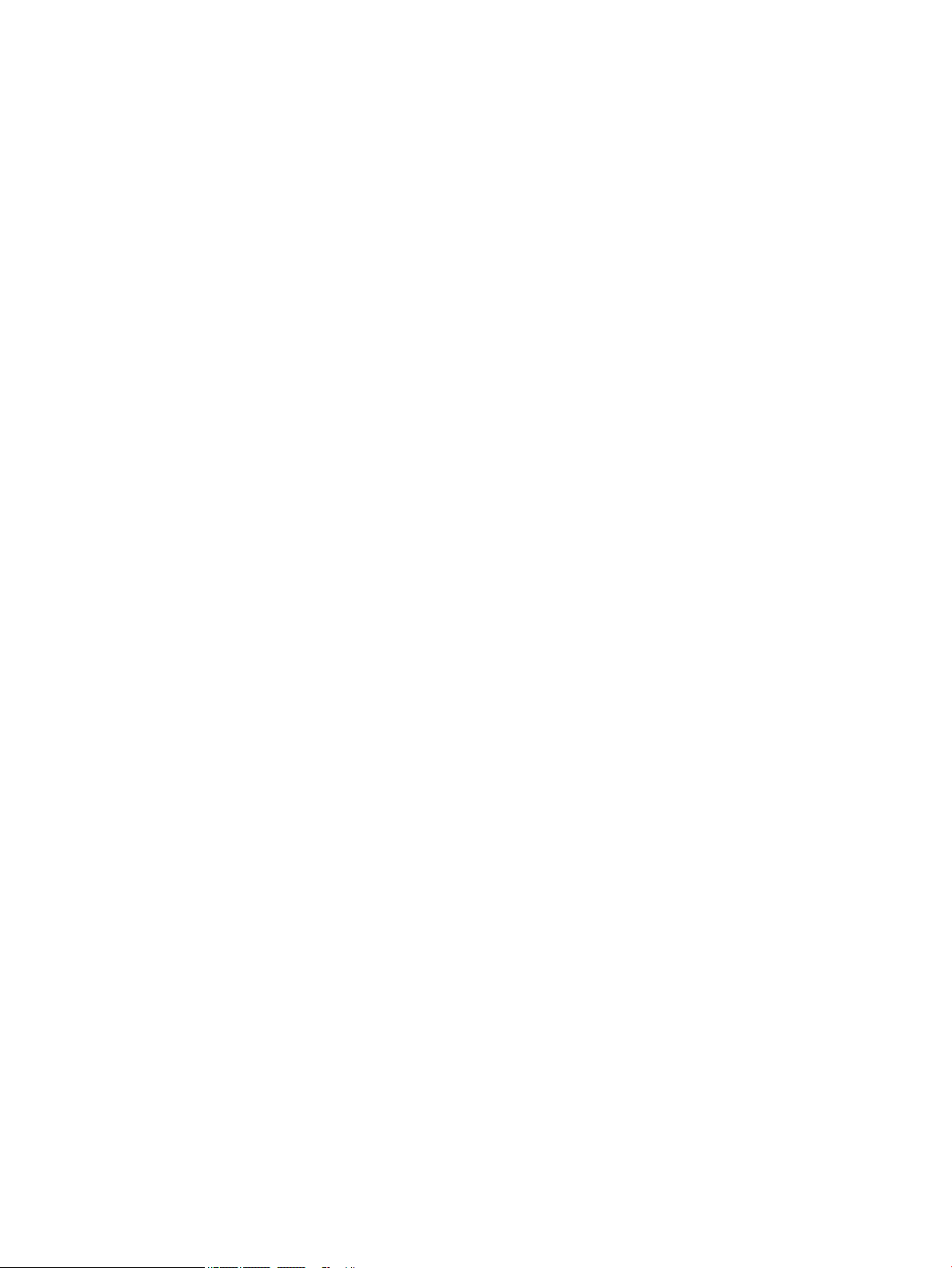
iv About This Guide
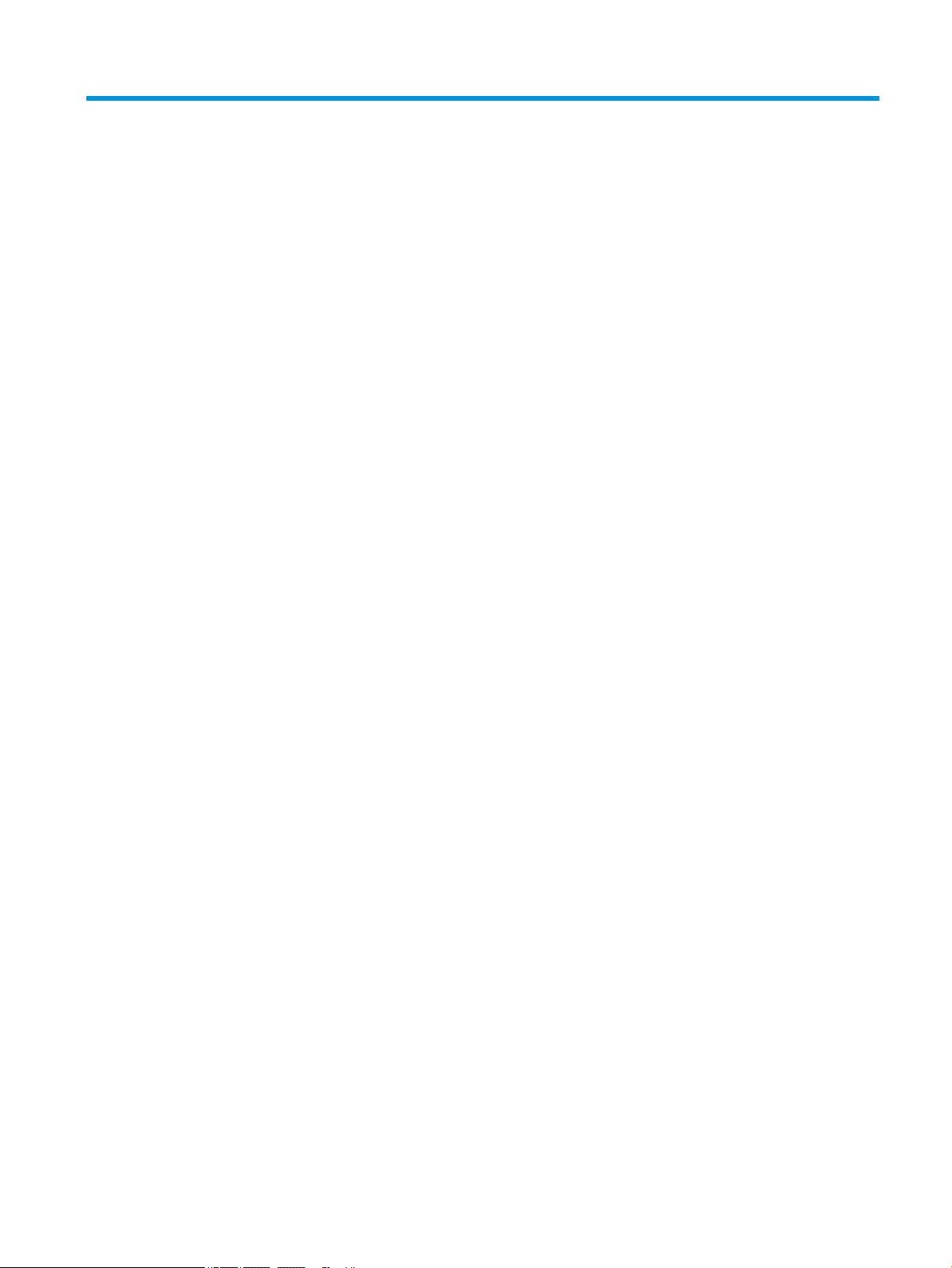
Table of contents
1 Hardware Reference ...................................................................................................................................... 1
Product features .................................................................................................................................................... 1
Components ........................................................................................................................................ 2
Serial number location ........................................................................................................................ 3
Setup ...................................................................................................................................................................... 3
Warnings and cautions ........................................................................................................................ 3
Connecting the AC power cord ............................................................................................................ 4
Securing the thin client ....................................................................................................................... 4
Mounting and orienting the thin client ............................................................................................... 5
HP Quick Release mounting bracket ................................................................................. 5
Supported mounting options ............................................................................................ 8
Supported orientation and placement ........................................................................... 10
Non-supported placement ............................................................................................. 11
Routine thin client care ..................................................................................................................... 12
Hardware upgrades ............................................................................................................................................. 12
Warnings and cautions ...................................................................................................................... 12
Removing the access panel ............................................................................................................... 13
Removing and replacing the battery ................................................................................................ 14
2 Troubleshooting .......................................................................................................................................... 16
Computer Setup (F10) Utility, BIOS Settings ....................................................................................................... 16
Computer Setup (F10) Utility ............................................................................................................ 16
Using Computer Setup (F10) Utility ................................................................................ 16
Computer Setup—File .................................................................................................... 18
Computer Setup—Storage ............................................................................................. 19
Computer Setup—Security ............................................................................................. 20
Computer Setup—Power ................................................................................................ 21
Computer Setup—Advanced .......................................................................................... 22
Changing BIOS Settings from the HP BIOS Conguration Utility (HPBCU) .......................................................... 23
Updating or restoring a BIOS ............................................................................................................................... 25
Diagnostics and troubleshooting ........................................................................................................................ 26
LEDs ................................................................................................................................................... 26
Wake-on LAN ....................................................................................................................................................... 26
Power-on sequence ............................................................................................................................................. 27
Resetting the setup and power-on passwords ................................................................................................... 27
Power-on diagnostic tests ................................................................................................................................... 27
v
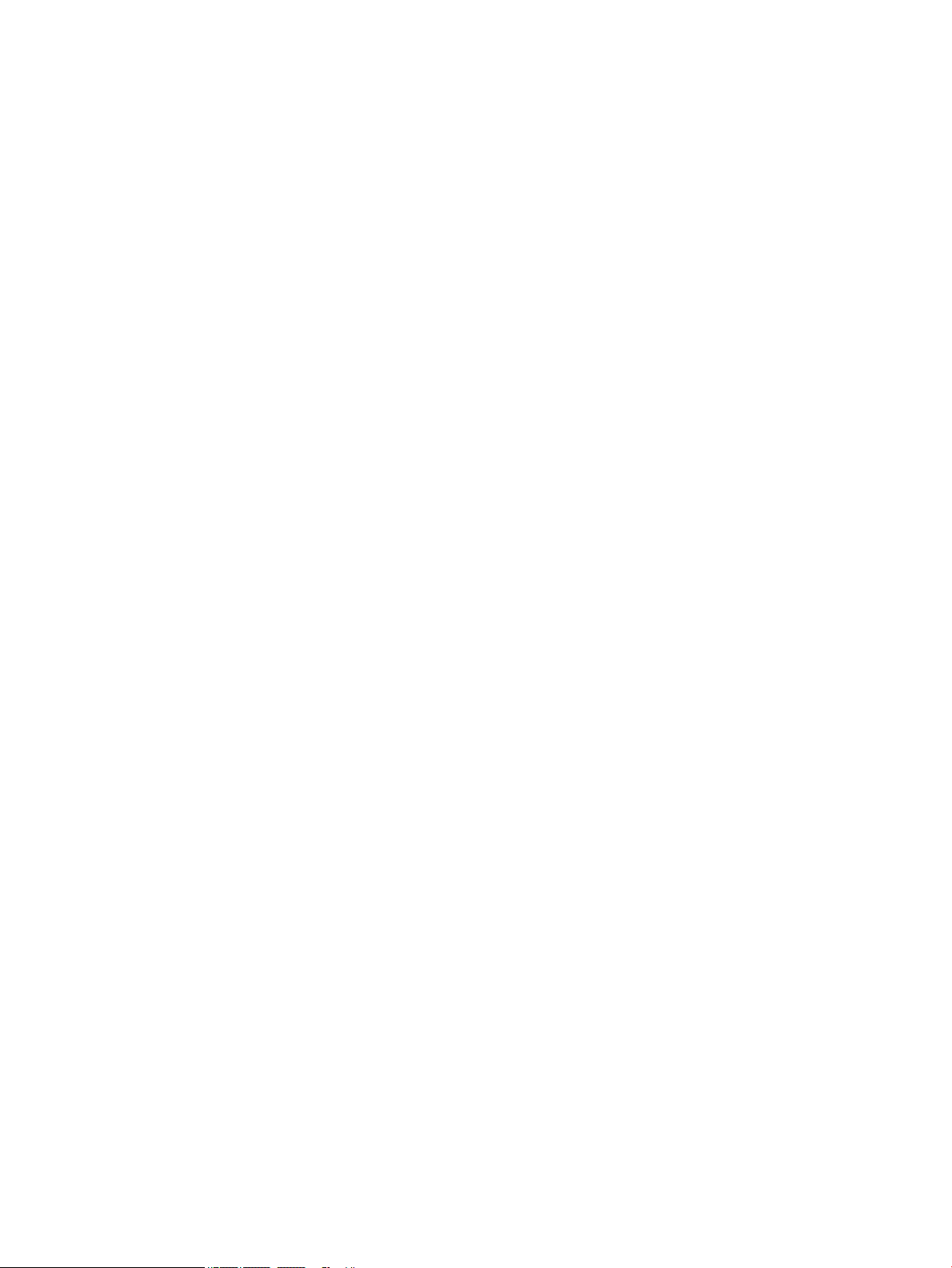
Interpreting POST diagnostic front panel LEDs and audible codes .................................................................... 28
Troubleshooting ................................................................................................................................................... 29
Basic troubleshooting ....................................................................................................................... 29
Diskless (no-ash) unit troubleshooting .......................................................................................... 30
Conguring a PXE server ..................................................................................................................................... 31
Using HP ThinUpdate to restore the image ......................................................................................................... 31
Device management ............................................................................................................................................ 32
Using HP PC Hardware Diagnostics (UEFI) ........................................................................................................... 32
Downloading HP PC Hardware Diagnostics (UEFI) to a USB device .................................................. 33
Power cord set requirements .............................................................................................................................. 33
General requirements ....................................................................................................................... 33
Japanese power cord requirements .................................................................................................. 34
Country-specic requirements ......................................................................................................... 34
Statement of volatility ......................................................................................................................................... 34
Available memory devices ................................................................................................................ 34
Specications ....................................................................................................................................................... 36
Appendix A Electrostatic discharge .................................................................................................................. 37
Preventing electrostatic damage ........................................................................................................................ 37
Grounding methods ............................................................................................................................................. 37
Appendix B Shipping information .................................................................................................................... 38
Shipping preparation ........................................................................................................................................... 38
Important service repair information .................................................................................................................. 38
Appendix C Accessibility ................................................................................................................................. 39
Supported assistive technologies ....................................................................................................................... 39
Contacting support .............................................................................................................................................. 39
Index ............................................................................................................................................................. 40
vi

1 Hardware Reference
Product features
This guide describes the features of the HP t430 Thin Client. For more information about the hardware and
software installed on this thin client, go to http://www.hp.com/go/quickspecs and search for this thin client.
Various options are available for your thin client. For more information about some of the available options,
go to the HP website at http://www.hp.com and search for your specic thin client.
Product features 1
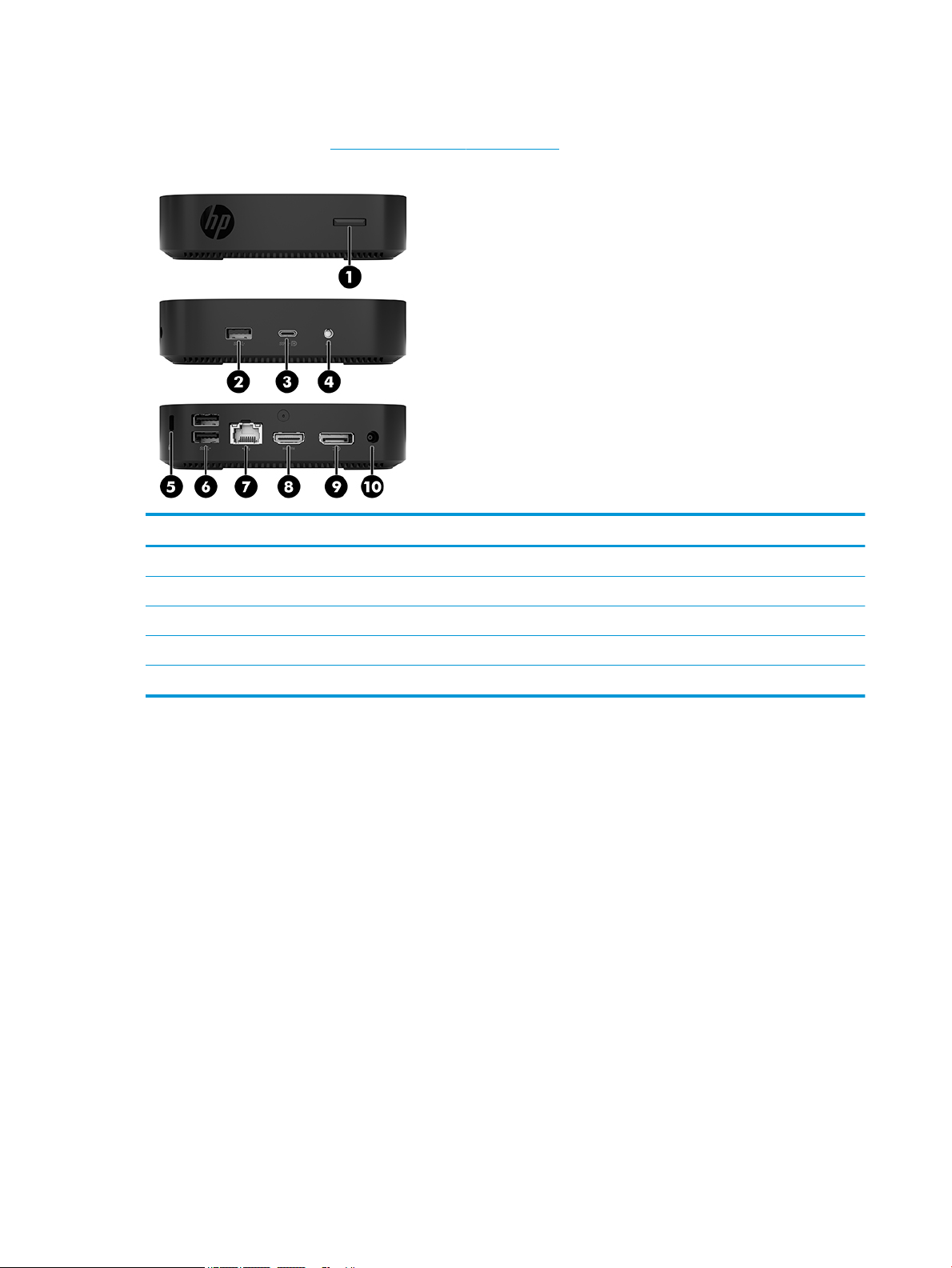
Components
For more information, go to http://www.hp.com/go/quickspecs and search for your specic thin client to nd
the QuickSpecs.
Item Component Item Component
1 Power button 6 USB Type-A SuperSpeed ports (2)
2 USB Type-A SuperSpeed port 7 RJ-45 (network) jack
3 USB Type-C dual role DisplayPort alternate mode port 8 HDMI port
4 Headset jack 9 Dual-Mode DisplayPort port
5 Security cable slot 10 Power connector
2 Chapter 1 Hardware Reference

Serial number location
Every thin client includes a unique serial number located as shown in the following illustration. Have this
number available when contacting HP customer support for assistance.
Setup
Warnings and cautions
Before performing upgrades be sure to carefully read all of the applicable instructions, cautions, and
warnings in this guide.
WARNING! To reduce the risk of personal injury or equipment damage from electric shock, hot surfaces, or
re:
Install the thin client in a location where children are unlikely to be present.
Disconnect the AC power cord from the AC outlet and allow the internal system components to cool before
you touch them.
Do not plug telecommunications or telephone connectors into the network interface controller (NIC)
receptacles.
Do not disable the AC power cord grounding plug. The grounding plug is an important safety feature.
Plug the AC power cord into a grounded (earthed) AC outlet that is easily accessible at all times.
WARNING! To reduce the risk of serious injury, read the Safety & Comfort Guide provided with your user
guides. It describes proper workstation setup, and proper posture, health, and work habits for computer
users. The Safety & Comfort Guide also provides important electrical and mechanical safety information. The
Safety & Comfort Guide is available on the Web at http://www.hp.com/ergo.
WARNING! Energized parts inside.
Disconnect power to the equipment before removing the enclosure.
Replace and secure the enclosure before re-energizing the equipment.
Setup 3
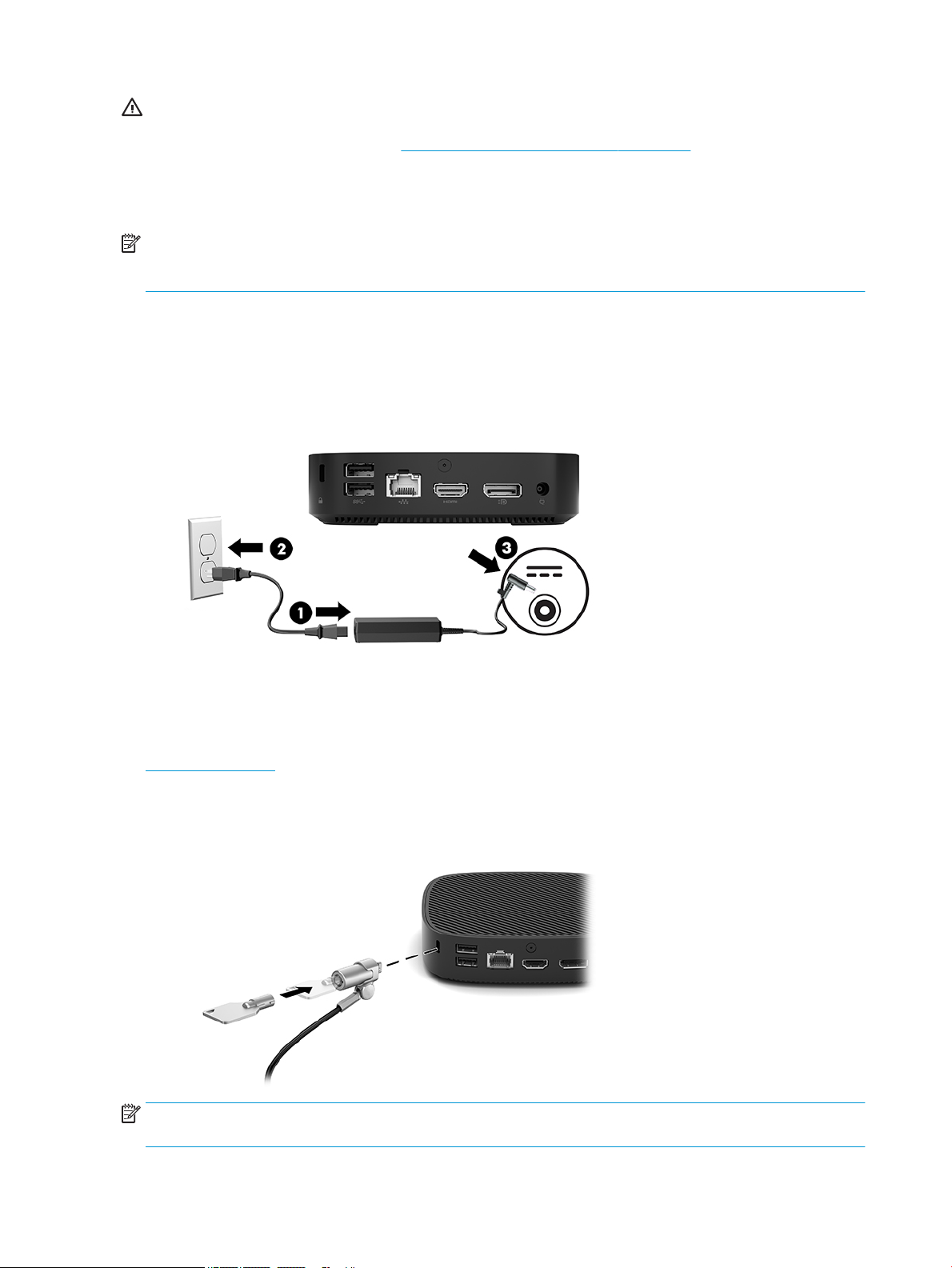
CAUTION: Static electricity can damage the electrical components of the thin client or optional equipment.
Before beginning the following procedures, be sure that you are discharged of static electricity by briey
touching a grounded metal object. See Preventing electrostatic damage on page 37 for more information.
When the thin client is plugged into an AC power source, voltage is always applied to the system board. To
prevent damage to internal components, you must disconnect the AC power cord from the power source
before opening the thin client.
NOTE: An optional Quick Release mounting bracket is available from HP for mounting the thin client to a
wall, desk, or swing arm. When the mounting bracket is used, install the thin client with the I/O ports oriented
towards the ground.
Connecting the AC power cord
1. Connect the power cord to the power adapter (1).
2. Connect the power cord to an AC outlet (2).
3. Connect the power adapter to the thin client (3).
Securing the thin client
Thin clients are designed to accept a security cable. The security cable prevents unauthorized removal of the
thin client and prevents access to the secure compartment. To order this option, go to the HP website at
http://www.hp.com and search for your specic thin client.
1. Locate the security cable slot on the back panel.
2. Insert the security cable lock into the slot, and then use the key to lock it.
NOTE: The security cable is designed to act as a deterrent, but it may not prevent the computer from being
mishandled or stolen.
4 Chapter 1 Hardware Reference
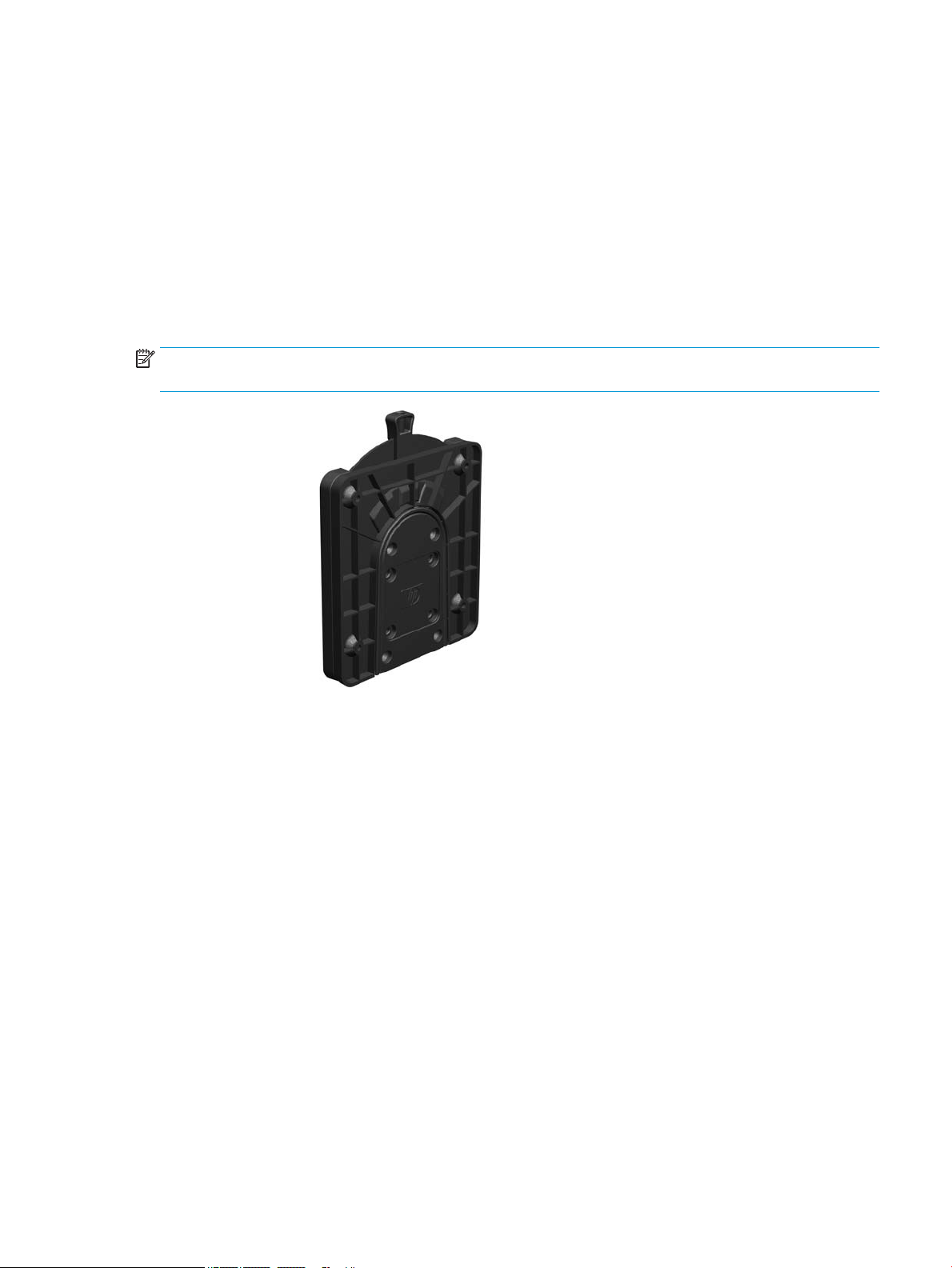
Mounting and orienting the thin client
HP Quick Release mounting bracket
An optional Quick Release mounting bracket is available from HP for mounting the thin client to a wall, desk,
or swing arm. When the mounting bracket is used, install the thin client with the I/O ports oriented towards
the ground.
This unit has four mounting points that can be accessed by removing the rubber feet on the bottom. These
mounting points follow the VESA (Video Electronics Standards Association) standard, which provides
industry-standard mounting interfaces for Flat Displays (FDs), such as at panel monitors, at displays, and
at TVs. The HP Quick Release mounting bracket connects to the VESA-standard mounting points, allowing
you to mount the thin client in a variety of orientations.
NOTE: When mounting to a thin client, use the 10 mm screws supplied with the HP Quick Release mounting
bracket.
To use the HP Quick Release mounting bracket:
1. Lay the thin client upside down.
2. Remove the four rubber feet from the holes in the bottom of the thin client.
Setup 5
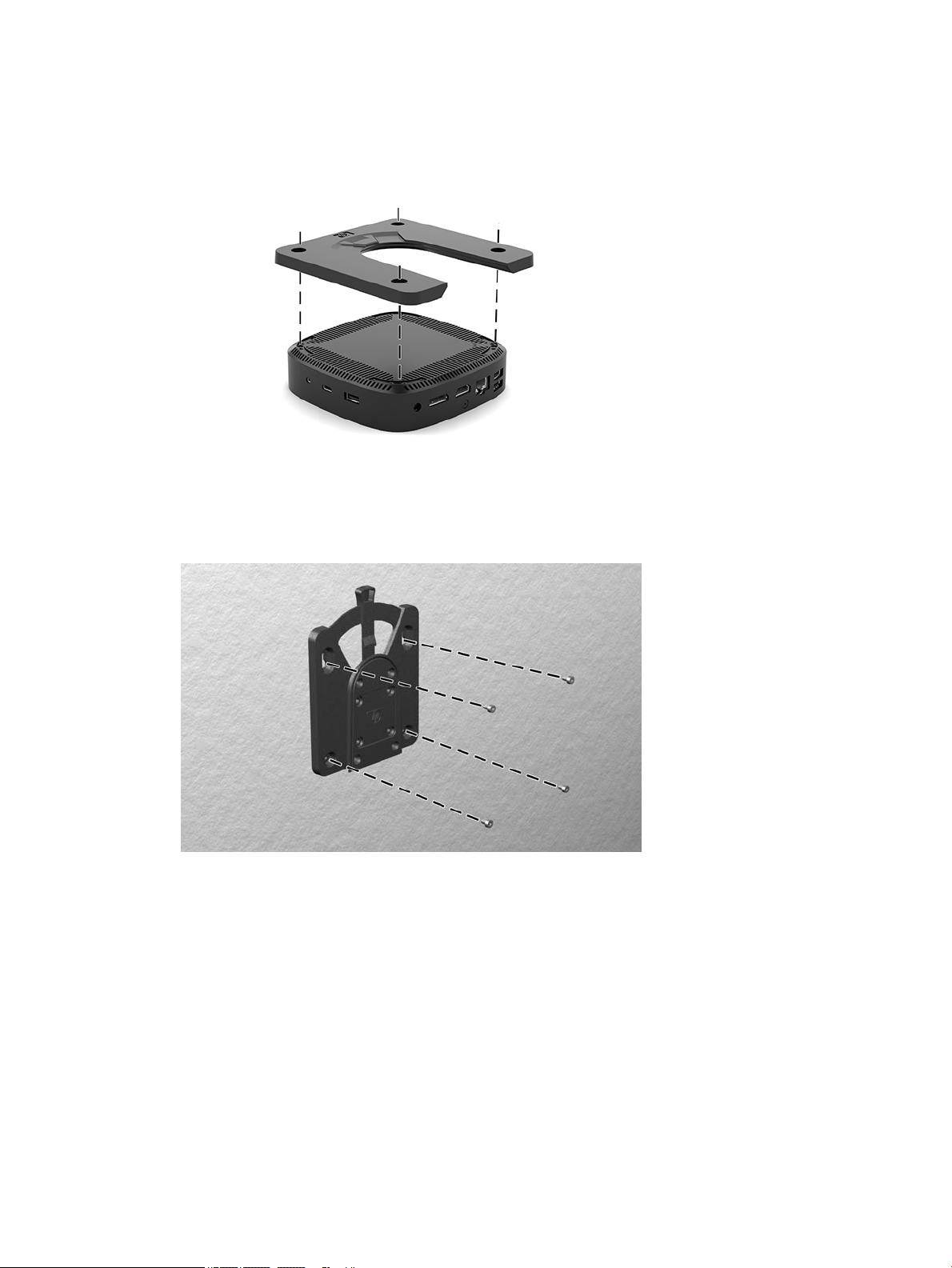
3. Position the HP Quick Release mounting bracket on the bottom of the thin client with the open end at
the rear edge. Use four 10 mm screws included in the mounting device kit to attach the HP Quick Release
mounting bracket, as shown in the following illustration.
4. Using four screws included in the mounting device kit, attach the other side of the HP Quick Release
mounting bracket to the device to which you will mount the thin client. Make sure the release lever
points upward.
6 Chapter 1 Hardware Reference
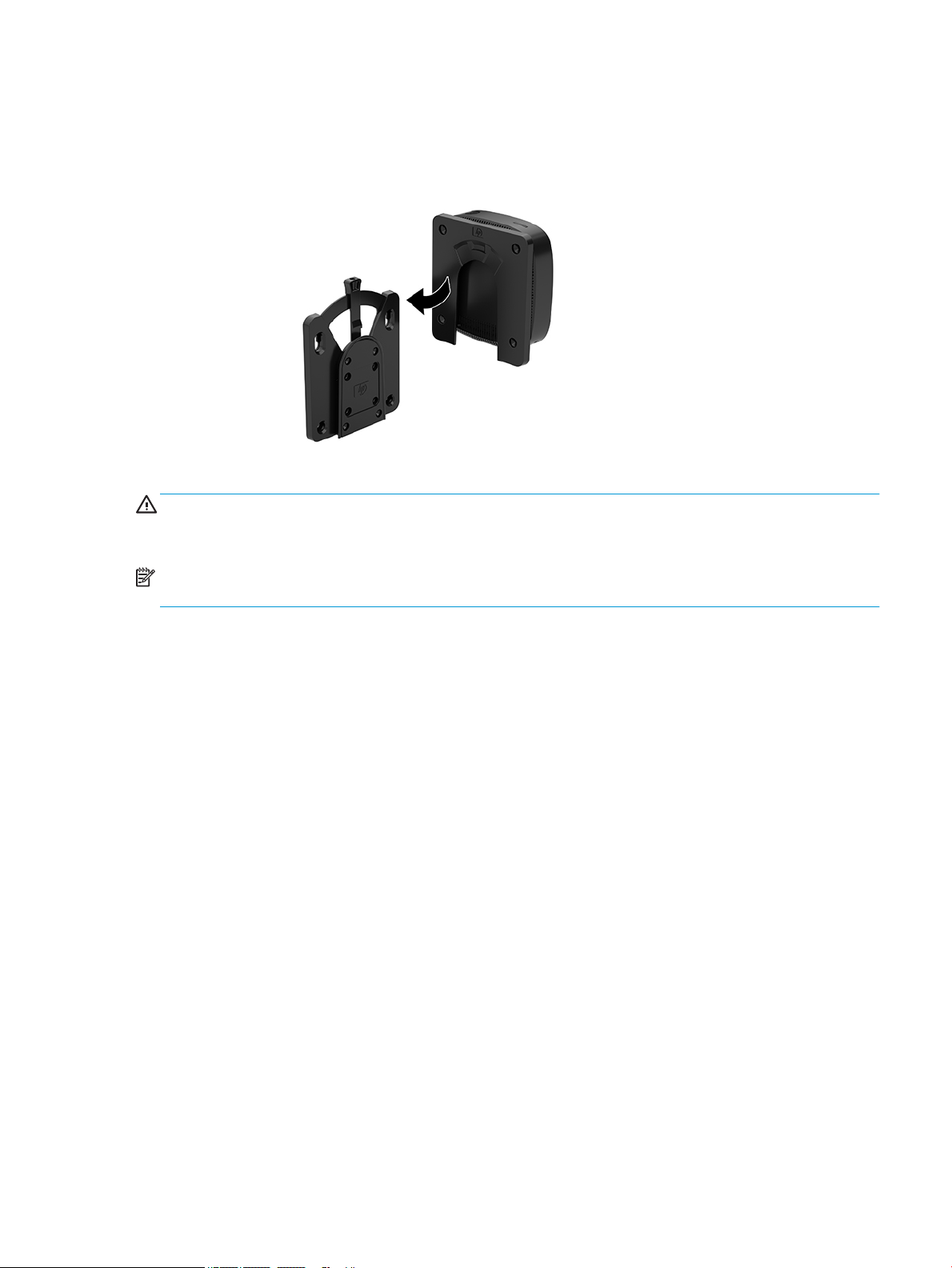
5. Slide the side of the mounting device attached to the thin client (1) over the other side of the mounting
device (2) on the device on which you want to mount the thin client. An audible 'click' indicates a secure
connection.
CAUTION: To ensure proper function of the HP Quick Release mounting bracket and a secure connection of
all components, make sure both the release lever on one side of the mounting device and the rounded
opening on the other side face upward.
NOTE: When attached, the HP Quick Release mounting bracket automatically locks in position. You only
need to slide the lever to one side to remove the thin client.
Setup 7
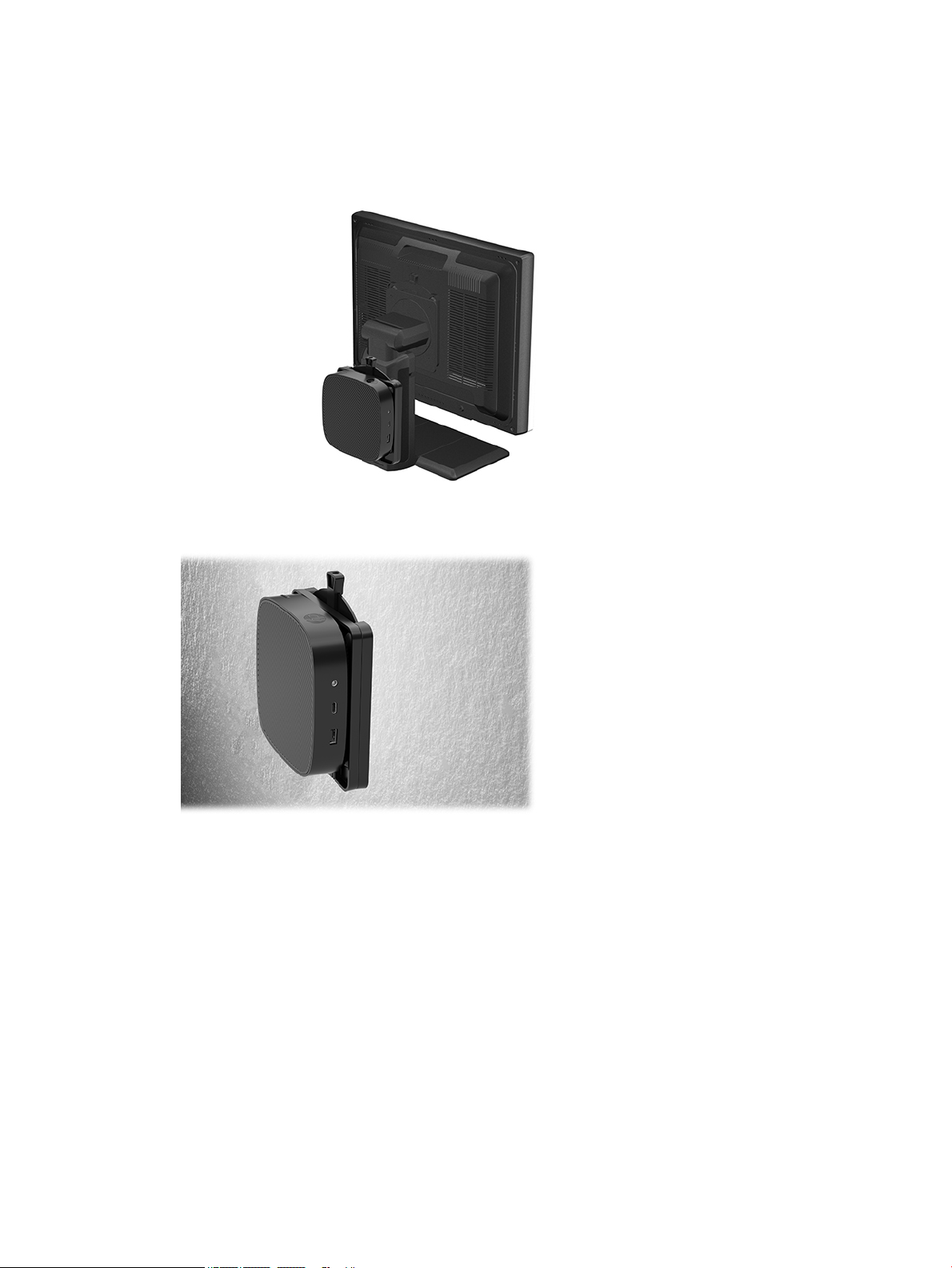
Supported mounting options
The following illustrations demonstrate some of the supported mounting options for the mounting bracket.
● On the back of a monitor:
● On a wall:
8 Chapter 1 Hardware Reference

● Under a desk:
Setup 9
