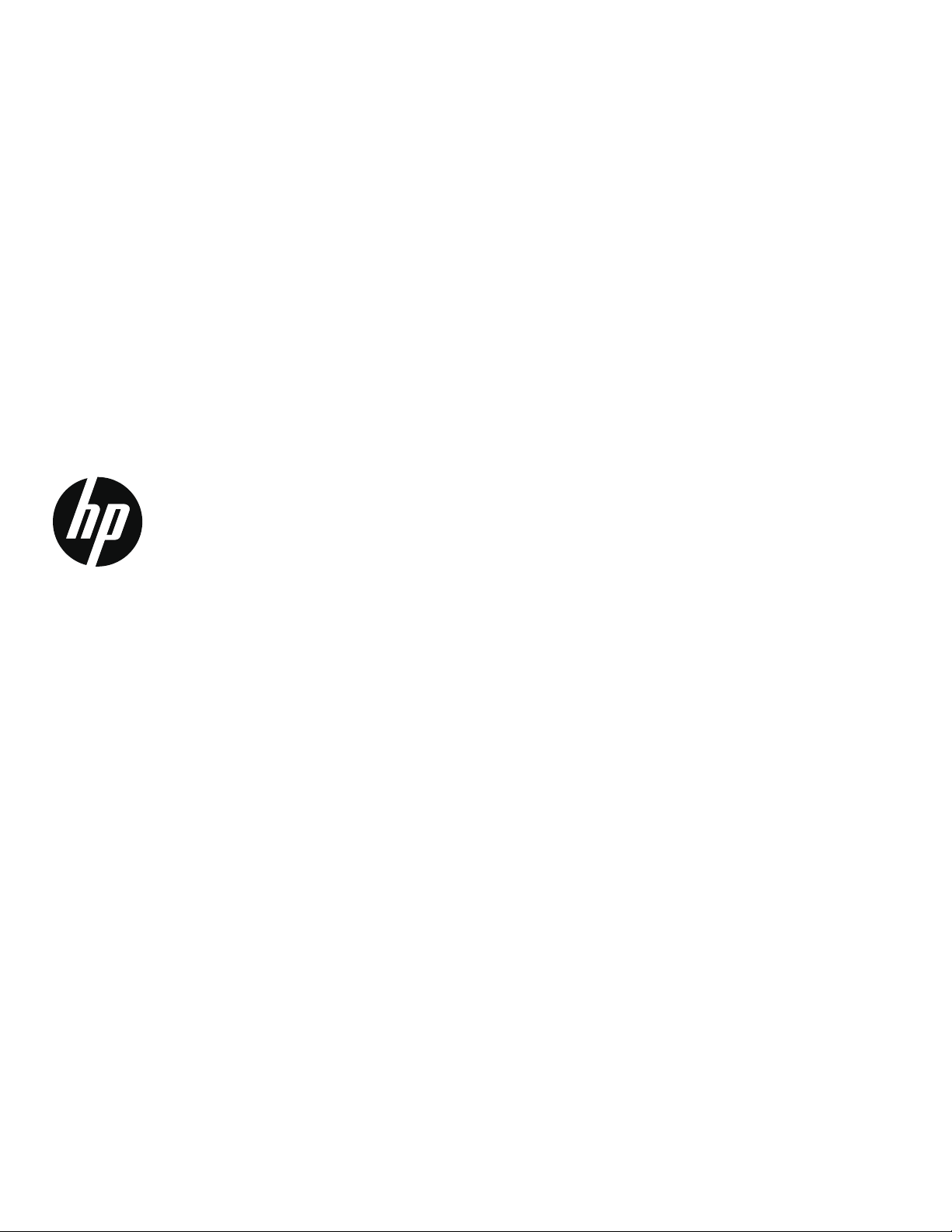
User Guide
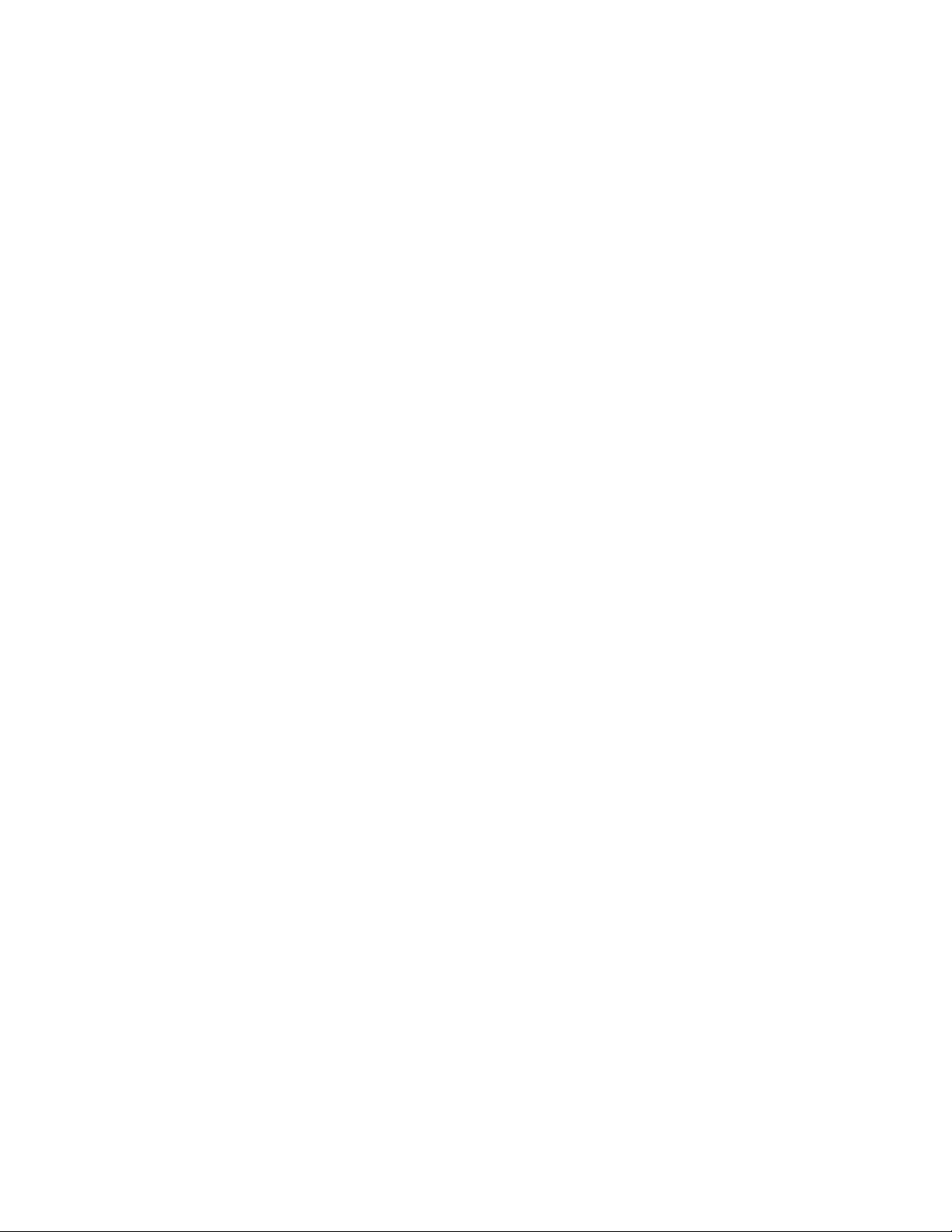
© Copyright 2017 HP Development Company, L.P.
HDMI, the HDMI Logo and High-Definition Multimedia
Interface are trademarks or registered trademarks of HDMI
Licensing LLC.
The information contained herein is subject to change without notice. The only warranties for HP products and services
are set forth in the express warranty statements accompanying such products and services. Nothing herein should be
construed as constituting an additional warranty. HP shall
not be liable for technical or editorial errors or omissions
contained herein.
Product notice
This guide describes features that are common to most models. To access the latest user guide, go to
http://www.hp.com/support, and select your country. Select
Find your product, and then follow the on-screen instructions.
First Edition: August 2017
Document Part Number: 929163-002
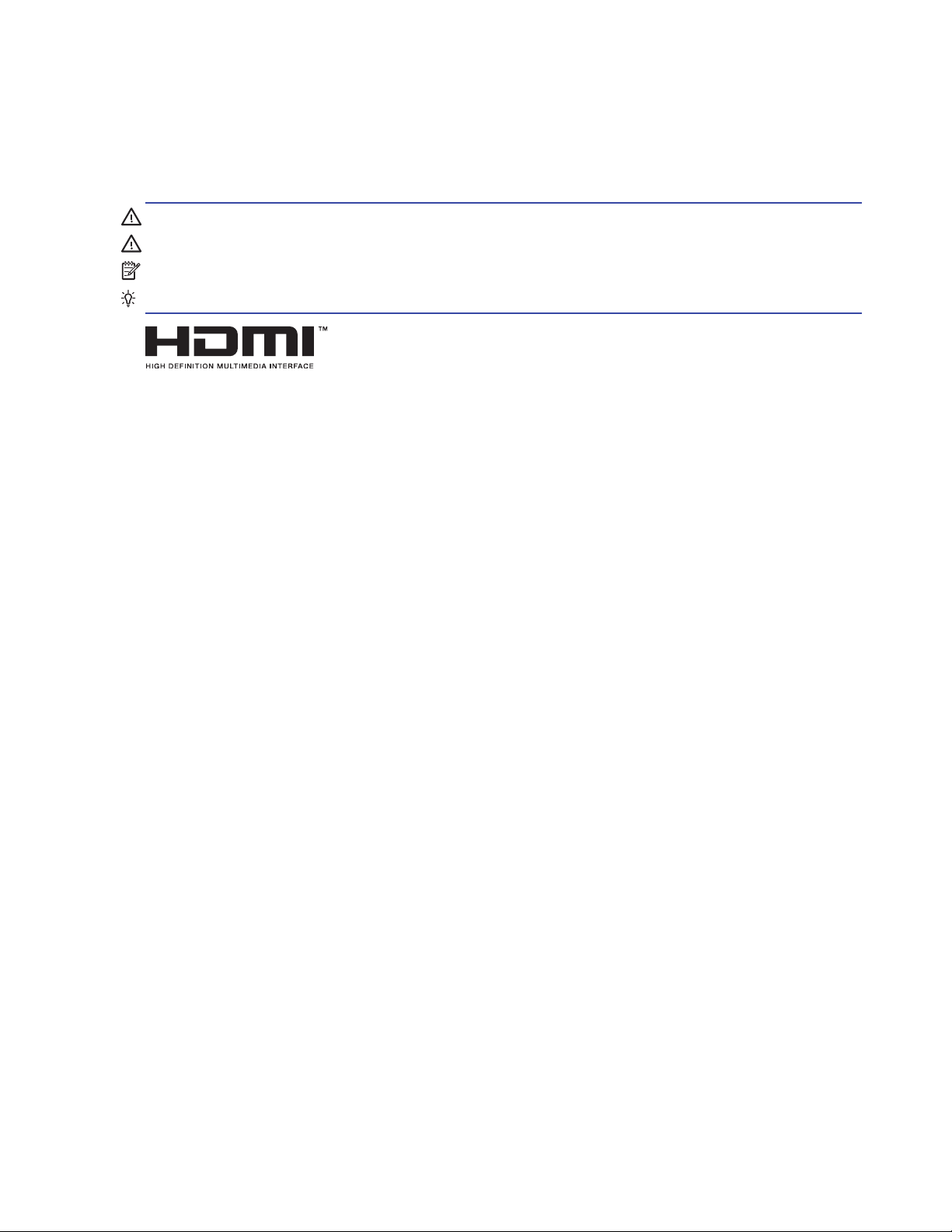
About This Guide
This guide provides information on monitor features, setting up the monitor, and technical specifications.
WARNING! Indicates a hazardous situation that, if not avoided, could result in death or serious injury.
CAUTION: Indicates a hazardous situation that, if not avoided, could result in minor or moderate injury.
NOTE: Contains additional information to emphasize or supplement important points of the main text.
TIP: Provides helpful hints for completing a task.
This product incorporates HDMI technology. (Select Models)
ii
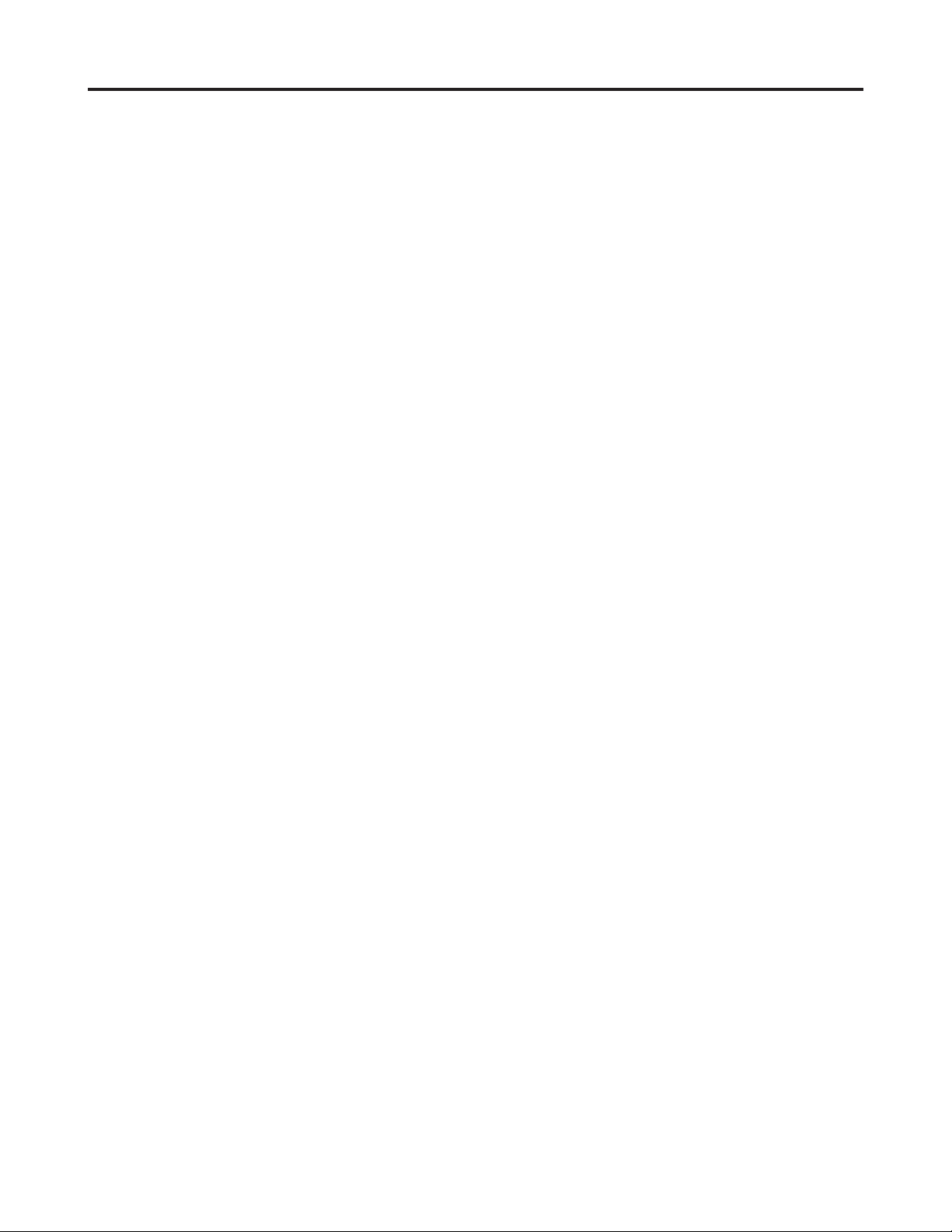
Contents
1 Getting Started.............................................. 1
Important safety information ..............................................1
Product features and components .........................................2
Features ........................................................................2
Rear components.................................................................3
54.61 cm/21.5–inch model..........................................................3
60.47 cm/23.8–inch model..........................................................3
Front bezel controls ...............................................................4
Setting up the monitor ...................................................5
Installing the monitor stand .........................................................5
Connecting the cables .............................................................5
Adjusting the monitor ..............................................................7
Turning on the monitor .............................................................8
HP Watermark and Image Retention Policy.............................................9
Installing a security cable ...........................................................9
2 Using the Monitor .......................................... 10
Downloading the monitor drivers..........................................10
Using the On-Screen Display (OSD) menu..................................10
Assigning the Function buttons ..........................................11
Adjusting to Low Blue Light Mode.........................................11
Using Auto-Sleep Mode ................................................11
iii
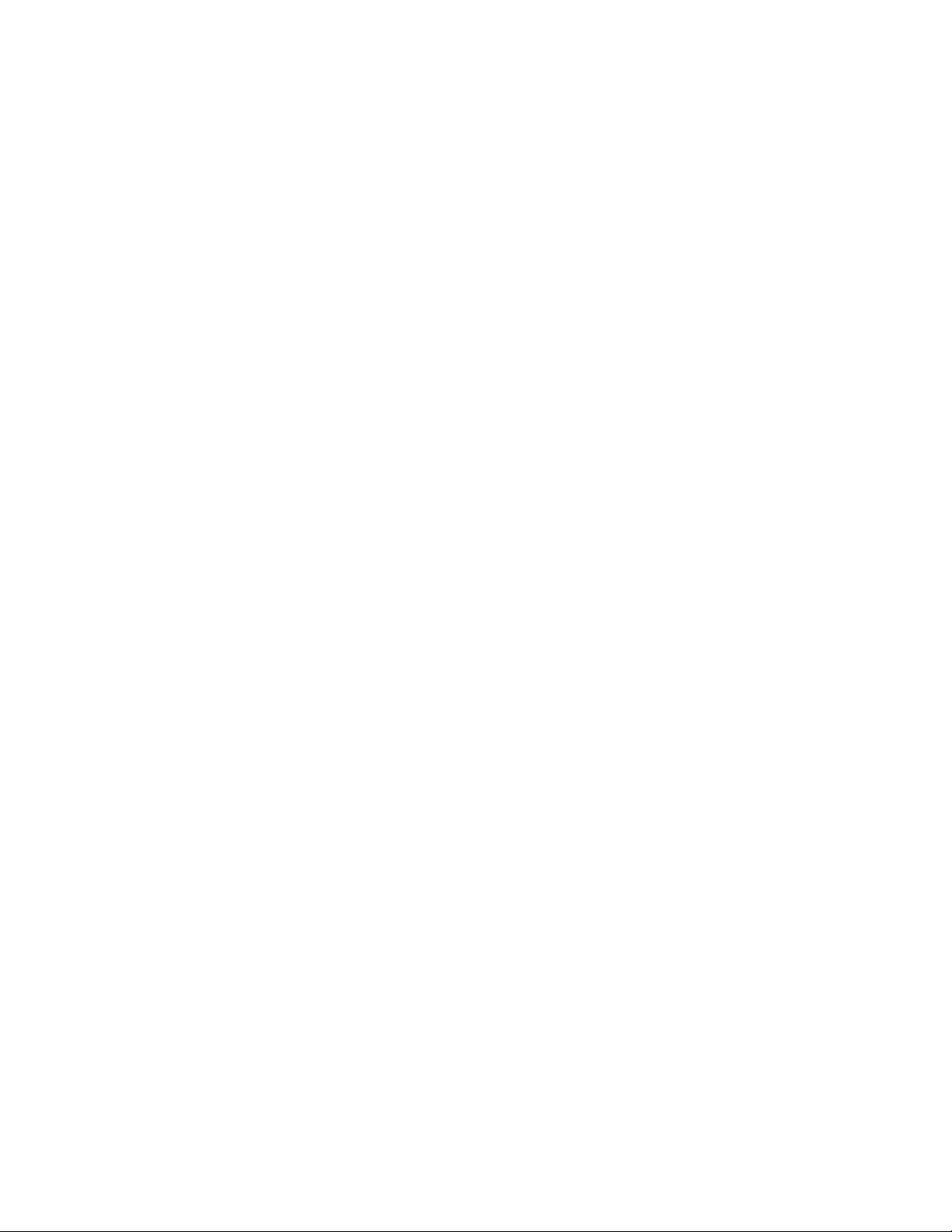
3 Support and troubleshooting.................................12
Solving common problems ..............................................12
Using the auto-adjustment function (analog input) ............................13
Optimizing image performance (analog input) ...............................14
Button lockouts .......................................................15
Product support.......................................................15
Preparing to call technical support ........................................15
Locating the serial number and product number..............................16
4 Maintaining the monitor ..................................... 17
Maintenance guidelines ................................................17
Cleaning the monitor ...................................................17
Shipping the monitor ...................................................17
A Technical specifications..................................... 18
54.61 cm/21.5–inch model ..............................................18
60.47 cm/23.8–inch model ..............................................18
Preset display resolutions ...............................................19
54.61 cm/21.5-inch model .........................................................19
60.47 cm/23.8-inch model .........................................................19
Entering user modes ...................................................20
Energy saver feature...................................................20
B Accessibility ..............................................21
Supported assistive technologies .........................................21
Contacting support ....................................................21
iv
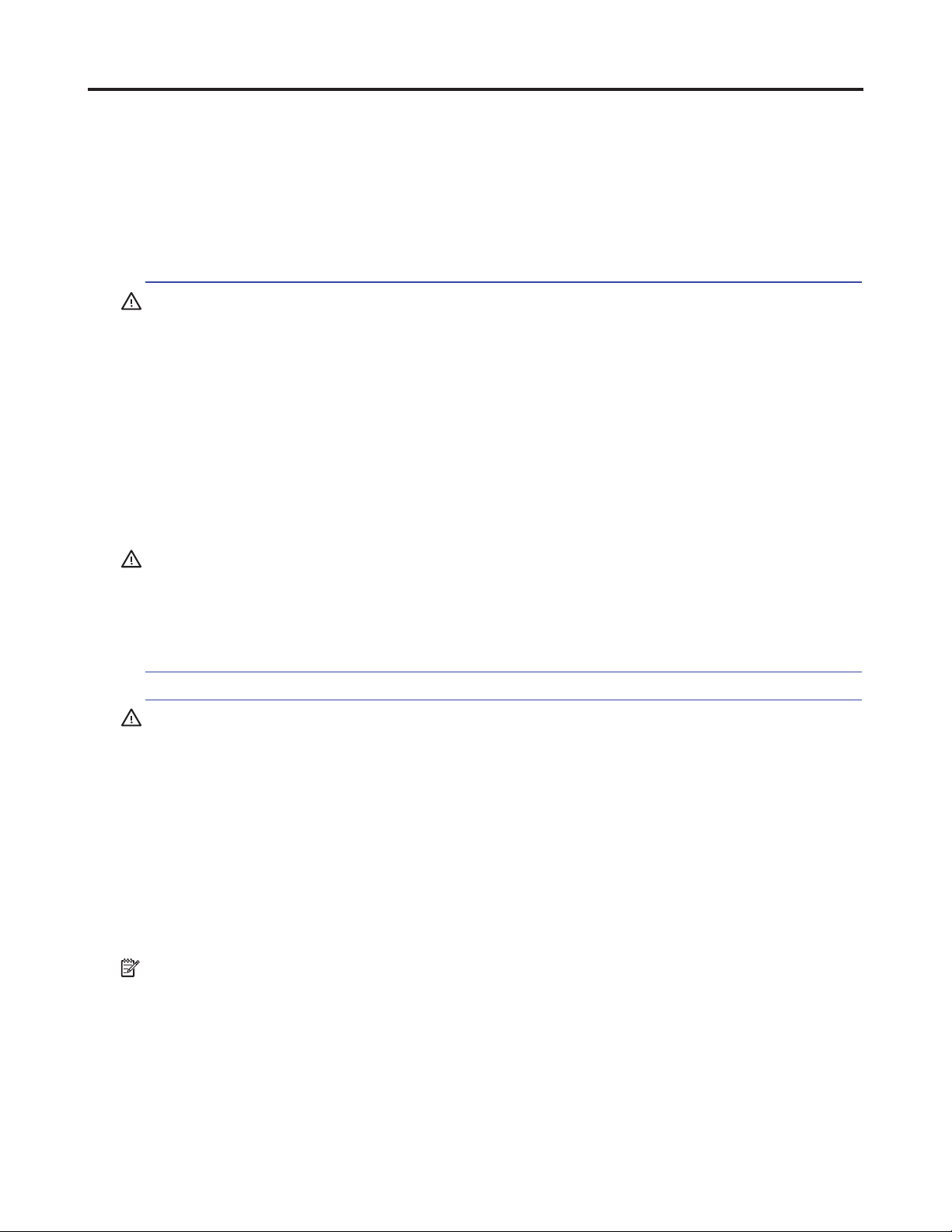
1 Getting Started
Important safety information
An AC power cord is included with the monitor. If another cord is used, use only a power source and
connection appropriate for this monitor. For information on the correct power cord set to use with the
monitor, refer to the Product Notices provided in your documentation kit.
WARNING! To reduce the risk of electric shock or damage to the equipment:
• Plug the power cord into an AC outlet that is easily accessible at all times.
• Disconnect power from the computer by unplugging the power cord from the AC outlet.
• If provided with a 3-pin attachment plug on the power cord, plug the cord into a grounded (earthed)
3-pin outlet. Do not disable the power cord grounding pin, for example, by attaching a 2-pin adapter.
The grounding pin is an important safety feature.
For your safety, do not place anything on power cords or cables. Arrange them so that no one may
accidentally step on or trip over them.
To reduce the risk of serious injury, read the Safety & Comfort Guide. It describes proper workstation,
setup, posture, and health and work habits for computer users, and provides important electrical and
mechanical safety information. This guide is located on the Web at http://www.hp.com/ergo.
CAUTION: For the protection of the monitor, as well as the computer, connect all power cords for
the computer and its peripheral devices (such as a monitor, printer, scanner) to some form of surge
protection device such as a power strip or Uninterruptible Power Supply (UPS). Not all power strips
provide surge protection; the power strips must be specifically labeled as having this ability. Use a power
strip whose manufacturer offers a Damage Replacement Policy so you can replace the equipment, if
surge protection fails.
Use the appropriate and correctly sized furniture designed to properly support your HP LCD monitor.
WARNING! LCD monitors that are inappropriately situated on dressers, bookcases, shelves, desks,
speakers, chests, or carts may fall over and cause personal injury.
Care should be taken to route all cords and cables connected to the LCD monitor so that they cannot be
pulled, grabbed, or tripped over.
Be sure that the total ampere rating of the products connected to the AC outlet does not exceed the
current rating of the outlet, and that the total ampere rating of the products connected to the cord does
not exceed the rating of the cord. Look on the power label to determine the ampere rating (AMPS or A)
for each device.
Install the monitor near an AC outlet that you can easily reach. Disconnect the monitor by grasping the
plug firmly and pulling it from the AC outlet. Never disconnect the monitor by pulling the cord.
Do not drop the monitor or place it on an unstable surface.
NOTE: This product is suitable for entertainment purposes. Consider placing the monitor in a controlled
luminous environment to avoid interference from surrounding light and bright surfaces that may cause
disturbing reflections from the screen.
1 Getting Started 1

Product features and components
Features
The monitors include the following features:
• 54.61 cm (21.5-inch) diagonal viewable screen area with 1920 x 1080 resolution, plus full-screen
support for lower resolutions; includes custom scaling for maximum image size while preserving
original aspect ratio
• 60.47 cm (23.8-inch) diagonal viewable screen area with 1920 x 1080 resolution, plus full-screen
support for lower resolutions; includes custom scaling for maximum image size while preserving
original aspect ratio
• Anti-Glare onglare panel with an LED backlight
• Wide viewing angle to allow viewing from a sitting or standing position, or when moving from side to
side
• Tilt capability
• VGA video input
• DVI digital signal (Select Models)
• HDMI (High-Definition Multimedia Interface) video input (Select Models)
• Plug-and-play capability if supported by your operating system
• Security cable slot provision on rear of monitor for optional security cable
• On-Screen Display (OSD) adjustments in several languages for easy setup and screen optimization
• HDCP (High-Bandwidth Digital Content Protection) copy protection on all digital inputs
• Energy saver feature to meet requirements for reduced power consumption
NOTE: For safety and regulatory information, refer to the Product Notices provided in your
documentation kit. To locate updates to the user guide for your product, go to http://www.hp.com/
support, and download the latest versions of HP programs and drivers. In addition, register to receive
automatic notifications when updates become available.
2 1 Getting Started
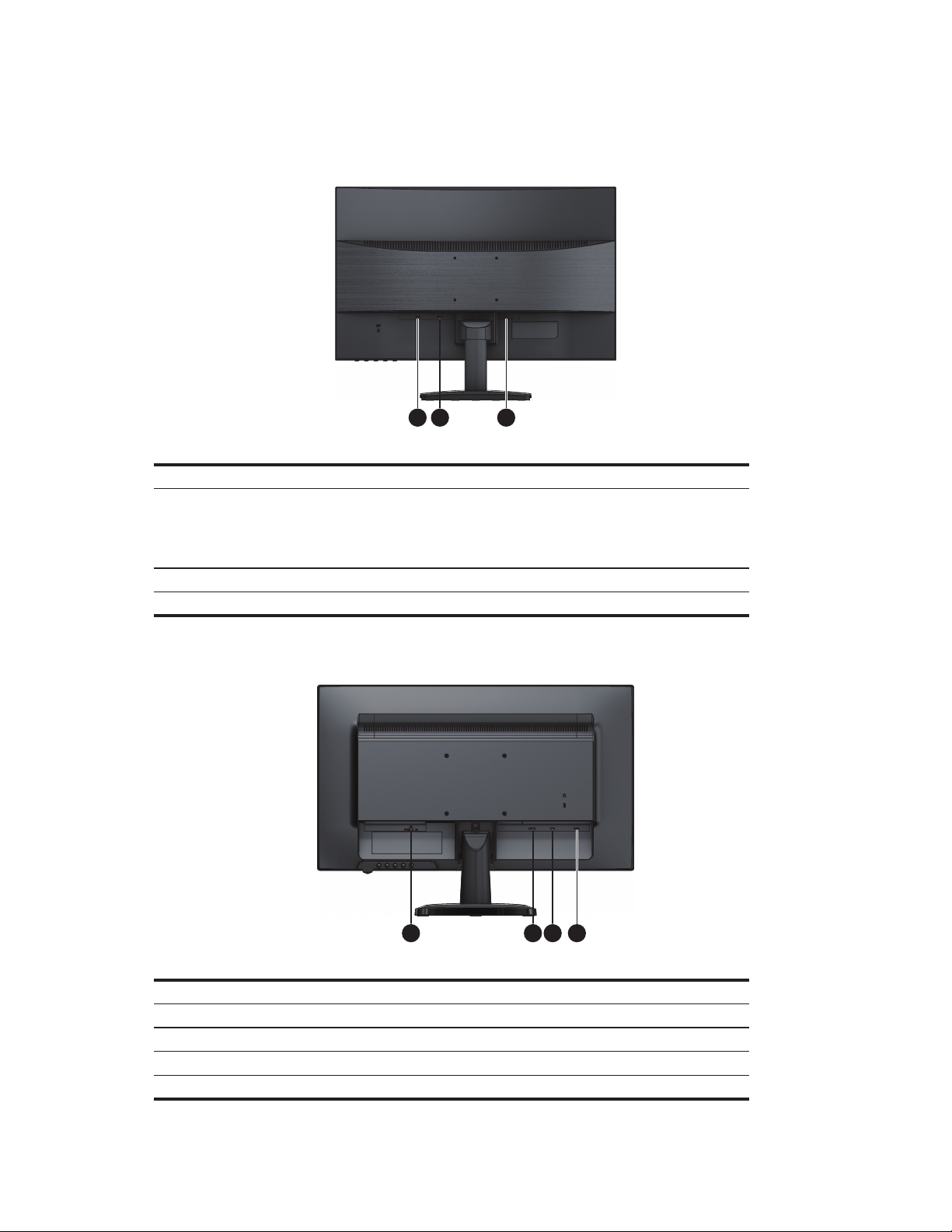
Rear components
1 2 3
1 2 3 4
Depending on your monitor model, the rear components will differ.
54.61 cm/21.5–inch model
Component Function
1 DVI dconnector
or HDMI connector
2 VGA connector Connects the VGA cable to the monitor
3 Power connector Connects the power cable to the monitor
Connects the DVI cable to the monitor (Select
Models)
or connects the HDMI cable to the monitor
(Select Models)
60.47 cm/23.8–inch model
Component Function
1 Power connector Connects the power cable to the monitor
2 HDMI connector Connects the HDMI cable to the monitor
3 DVI connector Connects the DVI cable to the monitor
4 VGA connector Connects the VGA cable to the monitor
1 Getting Started 3

Front bezel controls
1 2 3 4 5
1 2 3 4 5 5 4 3 2 1
Depending on your monitor model, the location of the front bezel controls will differ.
or
54.61 cm/21.5–inch model 60.47 cm/23.8–inch model
Control Function
1 Menu/OK Opens the OSD menu or selects items on the OSD menu.
2 Minus If the OSD menu is on, press to navigate backward through the OSD
menu and decrease adjustment levels.
3 Plus If the OSD menu is on, press to navigate forward through the OSD
menu and increase adjustment levels.
4 Exit If the OSD menu is on, press to save any changes made, and exit
the OSD menu.
5 Power Turns the monitor on or off.
NOTE: Button 2 to 4 can be assign different function by user.
NOTE: To view an OSD menu simulator, visit the HP Customer Self Repair Services Media Library at
http://www.hp.com/go/sml.
4 1 Getting Started

Setting up the monitor
Installing the monitor stand
CAUTION: Do not touch the surface of the LCD panel. Pressure on the panel may cause non-uniformity
of color or disorientation of the liquid crystals. If this occurs, the screen will not recover to its normal
condition.
1. Place the monitor face down on a flat and clean surface.
2. Insert stand riser and base into the monitor as shown above.
1
2
Connecting the cables
NOTE: The monitor ships with select cables. Not all cables shown in this section are included with the
monitor.
1. Place the monitor in a convenient, well-ventilated location near the computer.
2. Connect a video cable.
NOTE: The monitor will automatically determine which inputs have valid video signals. The inputs can
be selected by pressing the Menu button to access the On-Screen Display (OSD) menu and selecting
Input Control.
• Connect one end of a VGA cable to the VGA connector on the rear of the monitor and the other end
to the VGA connector on the source device.
or
NOTE: Connector locations may vary.
1 Getting Started 5

• Connect one end of an DVI cable to the DVI connector on the rear of the monitor and the other end
to a DVI connector on the source device. (Select Models)
or
NOTE: Connector locations may vary.
• Connect one end of an HDMI cable to the HDMI connector on the rear of the monitor and the other
end to a HDMI connector on the source device. (Select Models)
NOTE: Connector locations may vary.
or
6 1 Getting Started

3. Connect one end of the power cord to the monitor and the other end to a grounded AC outlet.
or
WARNING! To reduce the risk of electric shock or damage to the equipment:
Do not disable the power cord grounding plug. The grounding plug is an important safety feature.
Plug the power cord into a grounded (earthed) AC outlet that is easily accessible at all times.
Disconnect power from the equipment by unplugging the power cord from the AC outlet.
For your safety, do not place anything on power cords or cables. Arrange them so that no one may
accidentally step on or trip over them. Do not pull on a cord or cable. When unplugging the power cord
from the AC outlet, grasp the cord by the plug.
NOTE: Connector locations may vary.
Adjusting the monitor
Tilt the display head forward or backward to set it to a comfortable eye level.
or
1 Getting Started 7

Turning on the monitor
1. Press the Power button on the computer to turn it on.
2. Press the Power button on the bottom of the monitor to turn it on.
CAUTION: Burn-in image damage may occur on monitors that display the same static image on the
screen for 12 or more consecutive hours of nonuse. To avoid burn-in image damage on the monitor
screen, you should always activate a screen saver application or turn off the monitor when it is not in
use for a prolonged period of time. Image retention is a condition that may occur on all LCD screens.
A “burned-in image” on the monitor is not covered under the HP warranty.
NOTE: If pressing the Power button has no effect, the Power Button Lockout feature may be enabled.
To disable this feature, press and hold the monitor Power button for 10 seconds.
NOTE: You can disable the power LED in the OSD menu. Press the Menu button on the bottom of the
monitor, and then select Power Control > Power LED > Off.
or
When the monitor is powered on, a Monitor Status message is displayed for five seconds. The message
shows which input is the current active signal, the status of the auto-switch source setting (On or
Off; default setting is On), the current preset screen resolution, and the recommended preset screen
resolution.
The monitor automatically scans the signal inputs for an active input and uses that input for the screen.
8 1 Getting Started

HP Watermark and Image Retention Policy
The ADS monitor models are designed with ADS (Advanced Super Dimension Switch ) display
technology which provides ultra-wide viewing angles and advanced image quality. ADS monitors are
suitable for a wide variety of advanced image quality applications. This panel technology, however, is
not suitable for applications that exhibit static, stationary or fixed images for long periods of time without
the use of screen savers. These types of applications may include camera surveillance, video games,
marketing logos, and templates that are displayed on the screen for a prolonged period of time. Static
images may cause image retention damage that could look like stains or watermarks on the monitor’s
screen.
Monitors in use for 24 hours per day that result in image retention damage are not covered under the HP
warranty. To avoid image retention damage, always turn off the monitor when it is not in use or use the
power management setting, if supported on your system, to turn off the display when the system is idle.
Installing a security cable
You can secure the monitor to a fixed object with an optional cable lock available from HP.
1 Getting Started 9

2 Using the Monitor
Downloading the monitor drivers
You can download the latest version of .INF and .ICM files from the HP monitors support Web site.
1. Go to http://www.hp.com/support.
2. Select Get software and drivers.
3. Follow the on-screen instructions to download the software.
Using the On-Screen Display (OSD) menu
Use the On-Screen Display (OSD) menu to adjust the monitor screen image based on your preferences.
You can access and make adjustments in the OSD menu using the buttons on the bottom side of the
monitor’s front bezel.
To access the OSD menu and make adjustments, do the following:
1. If the monitor is not already on, press the Power button to turn on the monitor.
2. To access the OSD menu, press one of the Function buttons on the bottom side of the monitor’s
front bezel to activate the buttons, and then press the Menu button to open the OSD.
3. Use the three Function buttons to navigate, select, and adjust the menu choices. The button labels
are variable depending on the menu or submenu that is active.
The following table lists the menu selections in the OSD menu.
Main Menu Description
Brightness Adjusts the brightness level of the screen.
Contrast Adjusts the screen contrast.
Color Control Selects and adjusts the screen color.
Input Control Selects the video input signal.
Image Control Adjusts the screen image.
Power Control Adjusts the power settings.
Menu Control Adjusts the on-screen display (OSD) and Function button controls.
Management Enables/disables DDC/CI support, adjusts the audio settings, and returns all
OSD menu settings to the factory default settings.
Language Selects the language in which the OSD menu is displayed. The factory
default is English.
Information Displays important information about the monitor.
Exit Exits the OSD menu screen.
10 2 Using the Monitor

Assigning the Function buttons
You can change the Function buttons from their default values so that when the buttons are activated
you can quickly access commonly used menu items.
To assign the Function buttons:
1. Press one of the three Function buttons to activate the buttons, and then press the Menu button to
open the OSD.
2. In the OSD menu, select Menu Control > Assign Buttons and then select one of the available
options for the button you want to assign.
NOTE: You can reassign only the three Function buttons. You can not reassign the Menu button or the
Power button.
Adjusting to Low Blue Light Mode
Decreasing the blue light emitting from the display reduces the blue light exposure to your eyes. The
monitor provides a setting to reduce blue light output and create a more relaxing and less stimulating
image while reading content on the screen. To make this adjustment,
• Press the Menu button, select Color Control > Viewing Modes > Low Blue Light.
Press the check mark button (okay) to Save and Return.
NOTE: To reduce the risk of serious injury, read the Safety & Comfort Guide provided with your user
guide. It describes proper workstation setup, posture, health, and work habits for computer users. The
Safety & Comfort Guide also provides important electrical and mechanical safety information. The
Safety & Comfort Guide also available on the web at http://www.hp.com/ergo.
Using Auto-Sleep Mode
The monitor supports an OSD (On-Screen Display) menu option called Auto-Sleep Mode that allows
you to enable or disable a reduced power state for the monitor. When Auto-Sleep Mode is enabled
(enabled by default), the monitor will enter a reduced power state when the host PC signals low power
mode (absence of either horizontal or vertical sync signal).
Upon entering this reduced power state (sleep mode), the monitor screen is blanked, the backlight is
turned off and the power LED indicator turns amber. The monitor draws less than 0.5 W of power when
in this reduced power state. The monitor will wake from the sleep mode when the host PC sends an
active signal to the monitor (for example, if you activate the mouse or keyboard).
You can disable Auto-Sleep Mode in the OSD. Press one of the four Function buttons on the bottom side
of the front bezel to activate the buttons, and then press the Menu button to open the OSD. In the OSD
menu select Power Control > Auto-Sleep Mode > Off.
2 Using the Monitor 11

3 Support and troubleshooting
Solving common problems
The following table lists possible problems, the possible cause of each problem, and the recommended
solutions.
Problem Possible Cause Solution
Screen is blank or video is
ashing.
Image appears blurred,
indistinct, or too dark.
Check Video Cable is
displayed on screen.
Input Signal Out of Range
is displayed on screen.
The monitor is off but it did
not seem to enter into sleep
mode.
OSD Lockout is displayed. The monitor’s OSD Lockout function
Power Button Lockout is
displayed.
Power cord is disconnected. Connect the power cord.
Monitor is off. Press the Power button.
Video cable is improperly connected. Connect the video cable properly. See Connecting the
System is in sleep mode. Press any key on the keyboard or move the mouse to
Video card is incompatible. Open the OSD menu and select the Input Control
Brightness is too low. Open the OSD menu and select Brightness to adjust
Monitor video cable is disconnected. Connect the appropriate video signal cable between the
Video resolution and/or refresh rate
are set higher than what the monitor
supports.
The monitor’s power saving control is
disabled.
is enabled.
The monitor’s Power Button Lockout
function is enabled.
NOTE: If pressing the Power button has no effect,
press and hold the Power button for 10 seconds to disable the Power button lockout feature.
cables on page 6 for more information.
exit sleep mode.
menu. Set Auto-Switch Input to Off and manually
select the input.
the brightness scale as needed.
computer and monitor. Be sure that the computer power
is off while you connect the video cable.
Change the settings to a supported setting. See Preset
display resolutions on page 19 for more information.
Open the OSD menu and select Power Control >
Auto-Sleep Mode and set auto-sleep to On.
Press and hold the Menu button on the bottom side
of the front bezel for 10 seconds to disable the OSD
Lockout function.
Press and hold the Power button for 10 seconds to disable the Power Button Lockout function.
12 3 Support and troubleshooting

Using the auto-adjustment function (analog input)
When you first set up the monitor, conduct a Factory Reset of the computer, or change the resolution of
the monitor, the Auto-Adjustment feature automatically engages, and attempts to optimize your screen
for you.
You may also optimize the screen performance for the VGA (analog) input at any time by using the
auto button on the monitor (see your model’s user guide for the specific button name) and the autoadjustment pattern software utility (select models only).
Do not use this procedure if the monitor is using an input other than VGA. If the monitor is using a VGA
(analog) input, this procedure can correct the following image quality conditions:
• Fuzzy or unclear focus
• Ghosting, streaking or shadowing effects
• Faint vertical bars
• Thin, horizontal scrolling lines
• An off-center picture
To use the auto-adjustment feature:
1. Allow the monitor to warm up for 20 minutes before adjusting.
2. Press the Menu button, and then select Image Control>Auto-Adjustment from the OSD menu. If
the result is not satisfactory, continue with the procedure.
3. Display the auto-adjustment setup test pattern on your screen.
• Download the auto-adjustment test pattern utility from http://www.hp.com/support and open the
Auto-Adjustment utility.
4. Press the ESC key or any other key on the keyboard to exit the test pattern.
3 Support and troubleshooting 13

Optimizing image performance (analog input)
Two controls in the on-screen display can be adjusted to improve image performance: Clock and Phase
(available in the OSD menu).
NOTE: You may need to install the digitally signed monitor .INF and .ICM files in the event of an
installation error.
The Clock must first be set correctly since the Phase settings are dependent on the main Clock setting.
Use these controls only when the auto-adjustment function does not provide a satisfactory image.
• Clock—Increases/decreases the value to minimize any vertical bars or stripes visible on the screen
background.
• Phase—Increases/decreases the value to minimize video flickering or blurring.
NOTE: When using the controls, you will obtain the best results by using the auto-adjustment pattern
software utility.
When adjusting the Clock and Phase values, if the monitor images become distorted, continue adjusting
the values until the distortion disappears. To restore the factory settings, select Yes from the Factory
Reset menu in the on-screen display.
To eliminate vertical bars (Clock):
1. Press the Menu button on the bottom of the front bezel to open the OSD menu, and then select
Image Control > Clock and Phase.
2. Use the Function buttons on the bottom of the monitor front bezel that display up and down arrow
icons to eliminate vertical bars. Press the buttons slowly so that you do not miss the optimum
adjustment point.
3. After adjusting the Clock, if blurring, flickering, or bars appear on the screen, proceed to adjust the
Phase.
To remove flickering or blurring (Phase):
1. Press the Menu button on the bottom of the monitor front bezel to open the OSD menu, and then
select Image Control > Clock and Phase.
2. Press the Function buttons on the bottom of the monitor front bezel that display up and down arrow
icons to eliminate flickering or blurring. Flickering or blurring may not be eliminated, depending on
the computer or graphics controller card installed.
To correct screen position (Horizontal Position or Vertical Position):
1. Press the Menu button on the bottom of the front bezel to open the OSD menu, and then select
Image Position.
14 3 Support and troubleshooting

2. Press the Function buttons on the bottom of the front bezel that display up and down arrow
icons to properly adjust the position of the image in the display area of the monitor. The
Horizontal Position shifts the image left or right; the Vertical Position shifts the image up and
down.
Button lockouts
Holding down the Power button or Menu button for ten seconds will lock out the functionality of that
button. You can restore the functionality by holding the button down again for ten seconds. This
functionality is only available when the monitor is powered on, displaying an active signal, and the OSD
is not active.
Product support
For additional information on using your monitor, go to http://www.hp.com/support. Select Find your
Product, and then follow the on-screen directions.
Here you can:
• Chat online with an HP technician
NOTE: When support chat is not available in a particular language, it is available in English.
• Locate an HP service center
Preparing to call technical support
If you cannot solve a problem using the troubleshooting tips in this section, you may need to call
technical support. Have the following information available when you call:
• Monitor model number
• Monitor serial number
• Purchase date on invoice
• Conditions under which the problem occurred
• Error messages received
• Hardware configuration
• Name and version of the hardware and software you are using
3 Support and troubleshooting 15

Locating the serial number and product number
The serial number and product number are located on a label on the back of the display. You may need
these numbers when contacting HP about the monitor model.
NOTE: You may need to partially pivot the display head to read the label.
or
16 3 Support and troubleshooting

4 Maintaining the monitor
Maintenance guidelines
• Do not open the monitor cabinet or attempt to service this product yourself. Adjust only those
controls that are covered in the operating instructions. If the monitor is not operating properly or has
been dropped or damaged, contact an authorized HP dealer, reseller, or service provider.
• Use only a power source and connection appropriate for this monitor, as indicated on the label/back
plate of the monitor.
• Turn the monitor off when not in use. You can substantially increase the life expectancy of the
monitor by using a screen saver program and turning off the monitor when not in use.
NOTE: A “burned-in image” on the monitor is not covered under the HP warranty.
• Slots and openings in the cabinet are provided for ventilation. These openings must not be blocked
or covered. Never push objects of any kind into cabinet slots or other openings.
• Keep the monitor in a well-ventilated area, away from excessive light, heat, or moisture.
• When removing the monitor stand, you must lay the monitor facedown on a soft area to prevent it
from getting scratched, defaced, or broken.
Cleaning the monitor
1. Turn off the monitor and disconnect power from the computer by unplugging the power cord from
the AC outlet.
2. Dust the monitor by wiping the screen and the cabinet with a soft, clean antistatic cloth.
3. For more difficult cleaning situations, use a 50/50 mix of water and isopropyl alcohol.
CAUTION: Spray the cleaner onto a cloth and use the damp cloth to gently wipe the screen surface.
Never spray the cleaner directly on the screen surface. It may run behind the bezel and damage the
electronics.
CAUTION: Do not use cleaners that contain any petroleum-based materials such as benzene, thinner,
or any volatile substance to clean the monitor screen or cabinet. These chemicals may damage the
monitor.
Shipping the monitor
Keep the original packing box in a storage area. You may need it later if you move or ship the monitor.
4 Maintaining the monitor 17

A Technical specifications
NOTE: The product specifications provided in the user guide might have changed between the time of
manufacturing and delivery of your product.
For the latest specifications or additional specifications on this product, go to http://www.hp.com/go/
quickspecs/ and search for your specific monitor model to find the model-specific QuickSpecs.
54.61 cm/21.5–inch model
Display
Type
Viewable Image Size 54.61 cm diagonal 21.5-inch diagonal
Maximum Weight (Unpacked) 2.60 kg 5.73 lb
Dimensions (include base)
Height
Depth
Width
Maximum Graphic Resolution 1920 x 1080
Optimum Graphic Resolution 1920 x 1080
Environmental Requirements Temperature
Operating Temperature
Storage Temperature
Power Source 100–240 VAC 50/60 Hz
Input Terminal VGA connector
60.47 cm/23.8–inch model
Display
Type
Viewable Image Size 60.47 cm diagonal 23.8-inch diagonal
Maximum Weight (Unpacked) 3.65 kg 8.05 lb
Dimensions (include base)
Height
Depth
Width
Maximum Graphic Resolution 1920 x 1080
Optimum Graphic Resolution 1920 x 1080
Environmental Requirements Temperature
Operating Temperature
Storage Temperature
Power Source 100–240 VAC 50/60 Hz
Input Terminal VGA connector
54.61 cm wide screen
TN
38.30 cm
17.03 cm
50.40 cm
5 to 35° C
-20 to 60° C
DVI-D connector (Select Models)
HDMI connector (Select Models)
60.47 cm wide screen
ADS
40.51 cm
20.99 cm
54.66 cm
5 to 35° C
-20 to 60° C
DVI-D connector
HDMI connector
21.5-inch wide screen
15.08 inches
6.70 inches
19.84 inches
41 to 95° F
-4 to 140° F
23.8-inch wide screen
15.95 inches
8.26 inches
21.52 inches
41 to 95° F
-4 to 140° F
18 A Technical specifications

Preset display resolutions
The display resolutions listed below are the most commonly used modes and are set as factory defaults.
The monitor automatically recognizes these preset modes and they will appear properly sized and
centered on the screen.
54.61 cm/21.5-inch model
Preset Pixel FormatHorz Horz Freq (kHz) Vert Freq (Hz)
1 640 × 480 31.469 59.940
2 720 × 400 31.469 70.087
3 800 × 600 37.879 60.317
4 1024 × 768 48.363 60.004
5 1280 × 720 45.000 60.000
6 1280 × 800 49.702 59.810
7 1280 × 1024 63.981 60.020
8 1440 × 900 55.935 59.887
9 1600 × 900 60.000 60.000
10 1680 × 1050 65.290 59.954
11 1920 × 1080 67.500 60.000
60.47 cm/23.8-inch model
Preset Pixel FormatHorz Horz Freq (kHz) Vert Freq (Hz)
1 640 × 480 31.469 59.940
2 720 × 400 31.469 70.087
3 800 × 600 37.879 60.317
4 1024 × 768 48.363 60.004
5 1280 × 720 45.000 60.000
6 1280 × 800 49.702 59.810
7 1280 × 1024 63.981 60.020
8 1440 × 900 55.935 59.887
9 1600 × 900 60.000 60.000
10 1680 × 1050 65.290 59.954
11 1920 × 1080 67.500 60.000
A Technical specifications 19

Entering user modes
The video controller signal may occasionally call for a mode that is not preset if:
• You are not using a standard graphics adapter.
• You are not using a preset mode.
It this occurs, you may need to readjust the parameters of the monitor screen by using the on-screen
display. Your changes can be made to any or all of these modes and saved in memory. The monitor
automatically stores the new setting, and then recognizes the new mode just as it does a preset mode.
In addition to the factory preset modes, there are at least 10 user modes that can be entered and stored.
Energy saver feature
The monitors support a reduced power state. The reduced power state will be entered into if the monitor
detects the absence of either the horizontal sync signal or the vertical sync signal. Upon detecting the
absence of these signals, the monitor screen is blanked, the backlight is turned off, and the power light
is turned amber. When the monitor is in the reduced power state, the monitor will utilize 0.5 watts of
power. There is a brief warm-up period before the monitor will return to its normal operating mode.
Refer to the computer manual for instructions on setting energy saver features (sometimes called power
management features).
NOTE: The above power saver feature only works when the monitor is connected to a computer that
has energy saver features.
By selecting the settings in the monitor’s Energy Saver utility, you can also program the monitor to enter
into the reduced power state at a predetermined time. When the monitor’s Energy Saver utility causes
the monitor to enter the reduced power state, the power light blinks amber.
20 A Technical specifications

B Accessibility
HP designs, produces, and markets products and services that can be used by everyone, including
people with disabilities, either on a stand-alone basis or with appropriate assistive devices.
Supported assistive technologies
HP products support a wide variety of operating system assistive technologies and can be configured
to work with additional assistive technologies. Use the Search feature on your source device that is
connected to the monitor to locate more information about assistive features.
NOTE: For additional information about a particular assistive technology product, contact customer
support for that product.
Contacting support
We are constantly refining the accessibility of our products and services and welcome feedback from
users. If you have an issue with a product or would like to tell us about accessibility features that have
helped you, please contact us at (888) 259-5707, Monday through Friday, 6 a.m. to 9 p.m. Mountain
Time. If you are deaf or hard-of-hearing and use TRS/VRS/WebCapTel, contact us if you require
technical support or have accessibility questions by calling (877) 656-7058, Monday through Friday, 6
a.m. to 9 p.m. Mountain Time.
B Accessibility 21
