Page 1
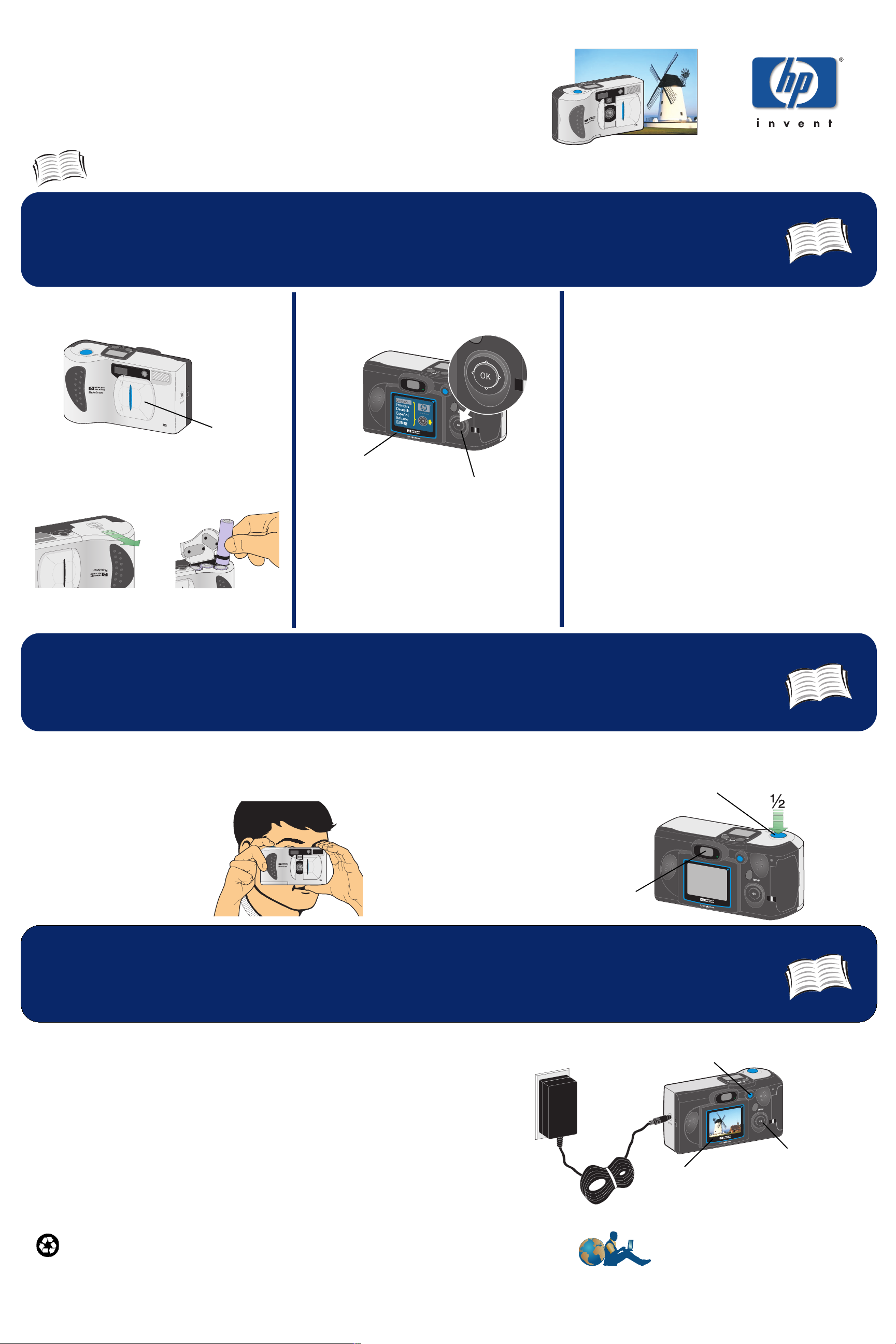
Quick Success
.
See these pages of the Users Guide for more information
hp photosmart 315
Set up your camera
1
Install the batteries Choose the language Set the date and time
1. Use the up or down side of the 5-way controller
to select the date and time format you want to
Lens cover
1. Make sure the lens cover is closed.
2. Insert the batteries.
Image LCD
5-way
controller
1. Slide the lens cover open to turn the
camera on.
2. Press the down side of the 5-way
controller until the language you want
to use is highlighted on the image LCD.
3. Press
OK (push the center of the 5-way
controller straight in).
use, then press OK.
2. Use the right or left side of the 5-way controller to
select the day (date) of the month, then press the
down side of the 5-way controller to move to the
next item in the list.
3. Select the month, year, hour, minutes, and AM or
PM in the same manner, then press OK.
4. To confirm the date and time, press
C315
3-6
OK.
Take some photos
2
1. Slide the lens cover open to turn the camera on.
2. Look through the viewfinder and frame your
subject.
Review your photos
3. Press and hold the shutter button 1/2 way down.
4. When the green light appears next to the
viewfinder, press the shutter button all the way down.
5. Wait for the beeps, then release the
shutter button.
Viewfinder
11-12
Shutter
button
19-21
3
After you have taken some photos, you can
review them on the image LCD.
1. Slide the lens cover closed to turn the
camera off.
2. Press the image LCD on/off button to turn
the image LCD on.
3. Use the 5-way controller to sequence through
your photos.
C8452-90101
Printed on recycled paper
©2000 Hewlett-Packard Company
Note: To preserve battery life while you
review photos, you can use an
HP-approved AC adapter
(purchased separately) to power
the camera.
www.hp.com/photosmart
Image LCD on/off button
5-way controller
Image LCD
For HP Customer Care information, see
your HP PhotoSmart 315 Users Guide.
Page 2

.
Picture of
computer
Quick Success
With a computer and your cameras software, you can print copies of your favorite photos, design
creative album pages, send photos via email, and even post photos on the Internet! Follow the
instructions below to learn how to transfer photos to your computer, then refer to the online help in
the software that came with your camera for more information.
Install the software
4
* Windows PC *
Insert the HP PhotoSmart 315 CD into your computers CD-ROM drive, then click
Next in the installation window that appears on your computer screen. Follow the
instructions on the screen to install the software.
C315
hp photosmart 315
51
Note: If you are using a Macintosh, you do not need to install software to download
photos. Proceed to step 5 below.
Connect the camera
5
To computer To camera
1. Connect the camera to your computer using the USB cable
provided.
2. Slide the lens cover open to turn the camera on. If you are
using a Windows PC, the HP Photo Imaging Software
window automatically appears on your computer screen after
a few seconds. If you are using a Macintosh, an
drive icon automatically appears on your desktop after a few
seconds.
Untitled
52,56
Note: To preserve battery life while you
transfer photos, you can use an HPapproved AC adapter (purchased
separately) to power the camera.
Transfer photos
6
Unload
Camera
1. Click
2. The photos will be saved in the folder shown in the Save my
3. Click Start.
4. Click Yes.
Unload Camera in the HP Photo Imaging Software window.
images to box. If you want to save them in a different folder, click
the browse (...) button to select the folder where you want to store
the photos.
Make other selections in the dialog box as desired.
53,57
* Macintosh ** Windows PC *
Untitled drive
icon
1. Double-click the Untitled drive icon on your desktop.
2. Double-click the DCIM folder.
3. Double-click the HP315 folder.
4. Double-click the hard drive window and the folder you want to
store the photo(s) in.
5. In the HP315 folder window, select the photo(s) you want to
transfer.
6. Drag the selected photo(s) to the folder you opened in step 4.
When you are finished transferring photos, you can use the ArcSoft
PhotoImpression software that came with your camera to work with
your photos. For more information on the ArcSoft PhotoImpression
software, visit www.arcsoft.com.
C8452-90101
Printed on recycled paper
©2000 Hewlett-Packard Company
Windows is a registered trademark of Microsoft Corporation
Macintosh is a registered trademark of Apple Computer, Inc.
www.hp.com/photosmart
For HP Customer Care information, see
your HP PhotoSmart 315 Users Guide.
