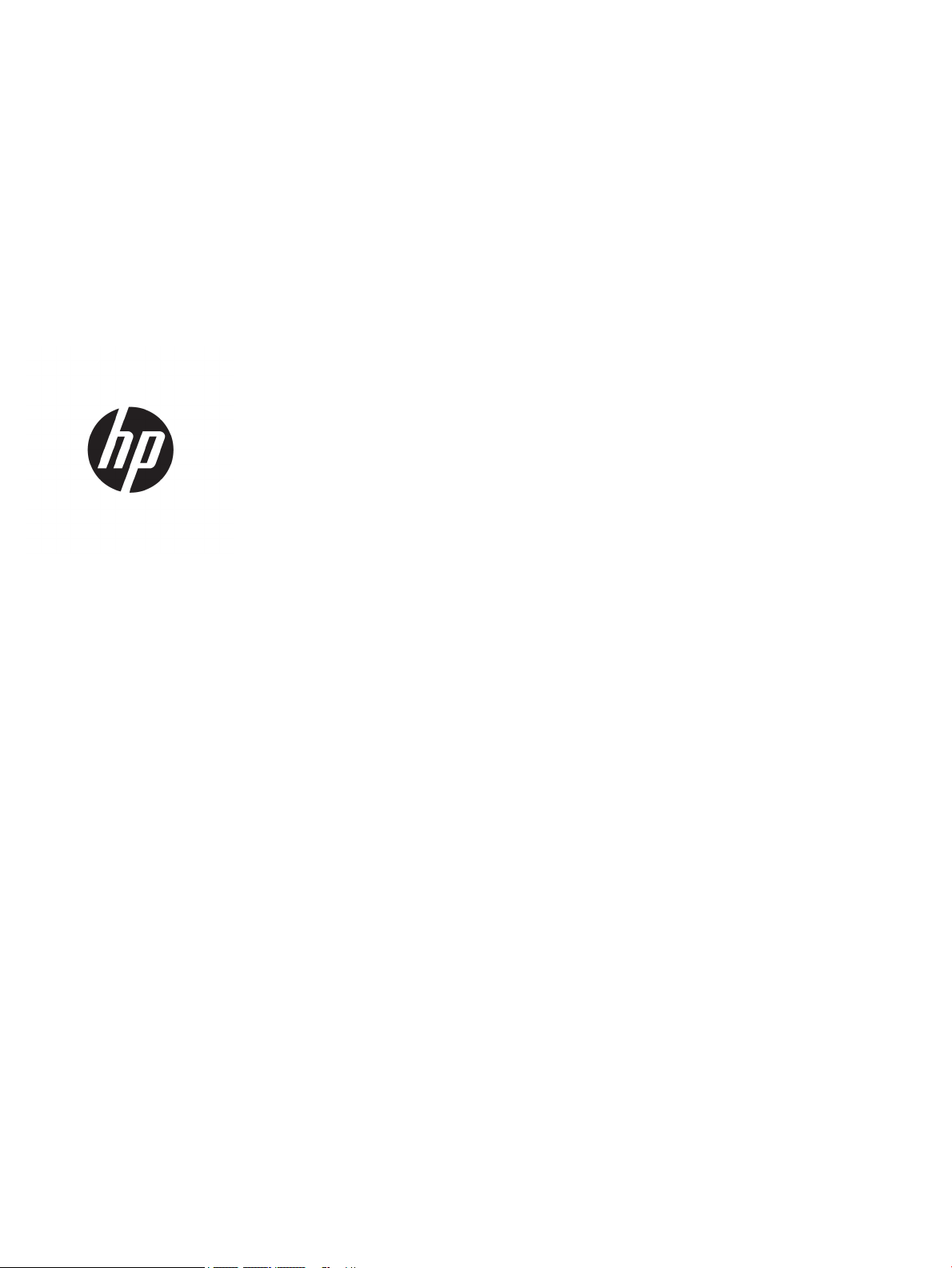
User Guide
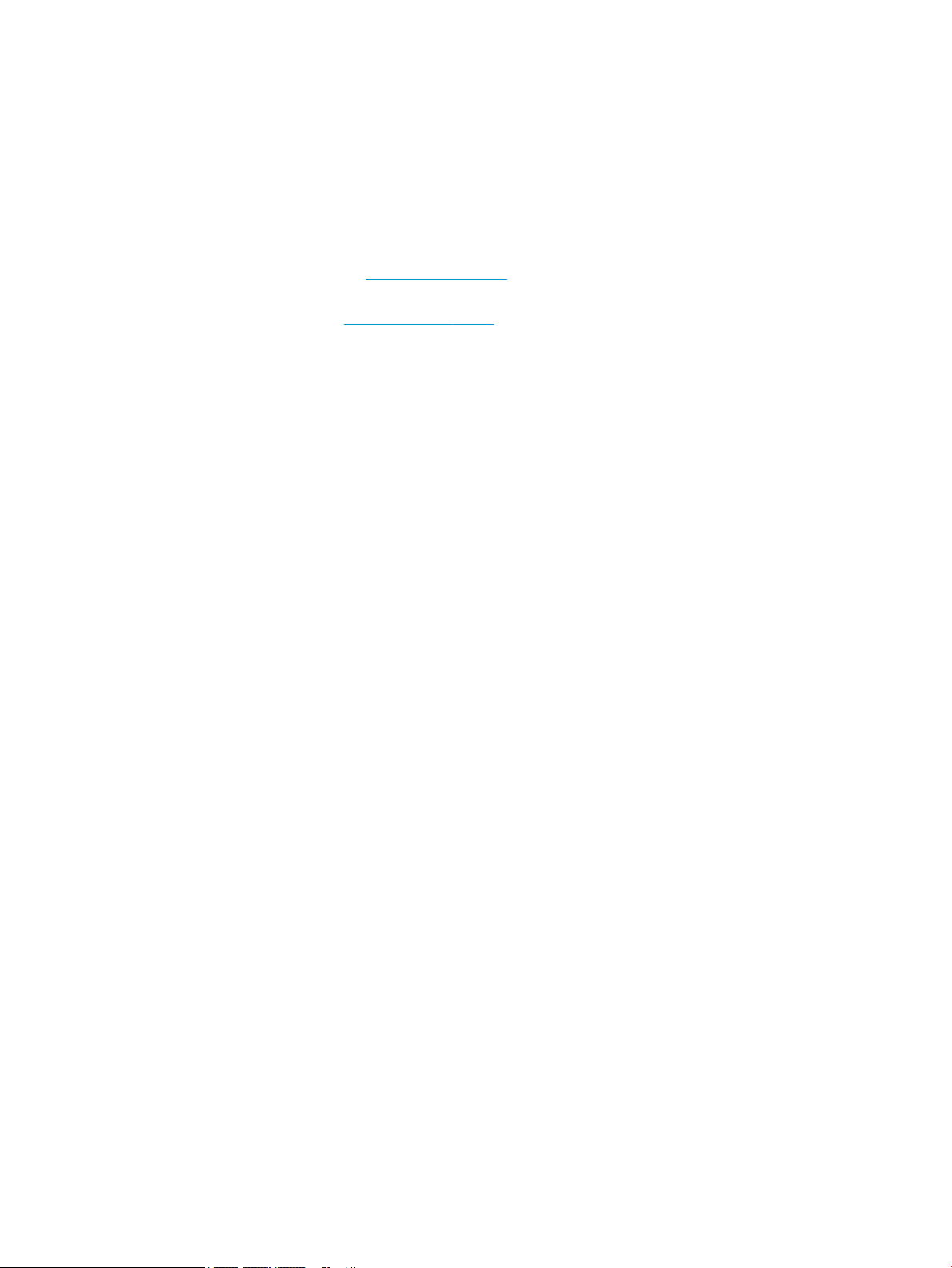
© Copyright 2017 HP Development Company,
L.P.
Linux® is the registered trademark of Linus
Torvalds in the U.S. and other countries.
Microsoft and Windows are either registered
trademarks or trademarks of Microsoft
Corporation in the United States and/or other
countries. Red Hat and Enterprise Linux are
trademarks of Red Hat, Inc. in the United States
and other countries.
The information contained herein is subject to
change without notice. The only warranties for
HP products and services are set forth in the
express warranty statements accompanying
such products and services. Nothing herein
should be construed as constituting an
additional warranty. HP shall not be liable for
technical or editorial errors or omissions
contained herein.
First Edition: October 2017
Part number: 932088-001
Product notice
This guide describes features that are common
to most products. Some features may not be
available on your computer.
Not all features are available in all editions or
versions of Windows. Systems may require
upgraded and/or separately purchased
hardware, drivers, software or BIOS update to
take full advantage of Windows functionality.
See http://www.microsoft.com.
To access the latest user guides, go to
http://www.hp.com/support, and follow the
instructions to nd your product. Then select
User Guides.
Software terms
By installing, copying, downloading, or
otherwise using any software product
preinstalled on this computer, you agree to be
bound by the terms of the HP End User License
Agreement (EULA). If you do not accept these
license terms, your sole remedy is to return the
entire unused product (hardware and software)
within 14 days for a full refund subject to the
refund policy of your seller.
For any further information or to request a full
refund of the price of the computer, please
contact your seller.
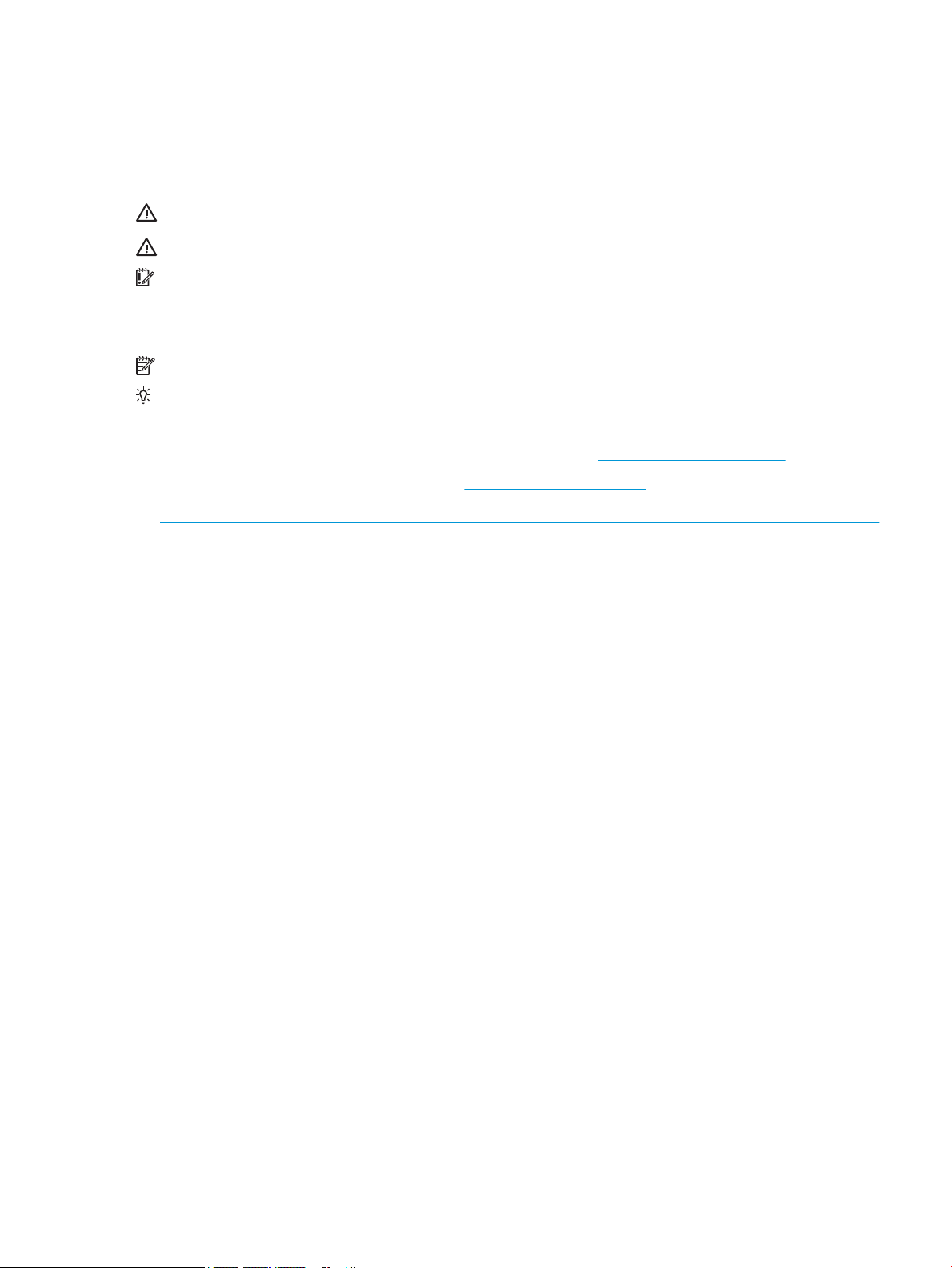
About this guide
This guide provides information on computer features, setting up the computer, using the software, and
technical specications.
WARNING! Indicates a hazardous situation that, if not avoided, could result in death or serious injury.
CAUTION: Indicates a hazardous situation that, if not avoided, could result in minor or moderate injury.
IMPORTANT: Indicates information considered important but not hazard-related (for example, messages
related to property damage). A notice alerts the user that failure to follow a procedure exactly as described
could result in loss of data or in damage to hardware or software. Also contains essential information to
explain a concept or to complete a task.
NOTE: Contains additional information to emphasize or supplement important points of the main text.
TIP: Provides helpful hints for completing a task.
TIP:
●
Find technical details in the Maintenance and Service Guide at http://www.hp.com/support.
●
View removal and replacement videos at http://www.hp.com/go/sml.
●
Go to http://www.hp.com/go/workstations for additional information on your computer.
iii
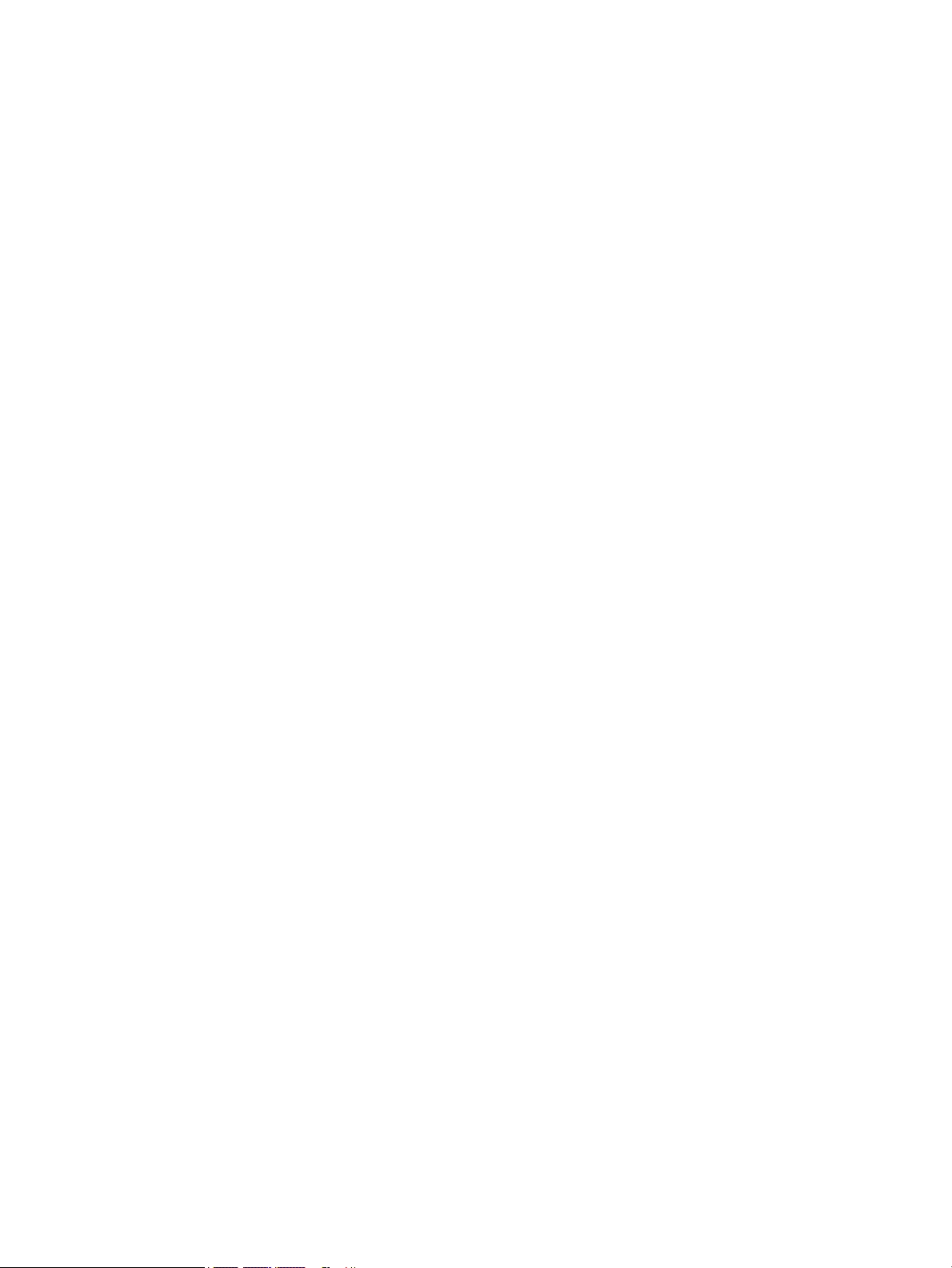
iv About this guide
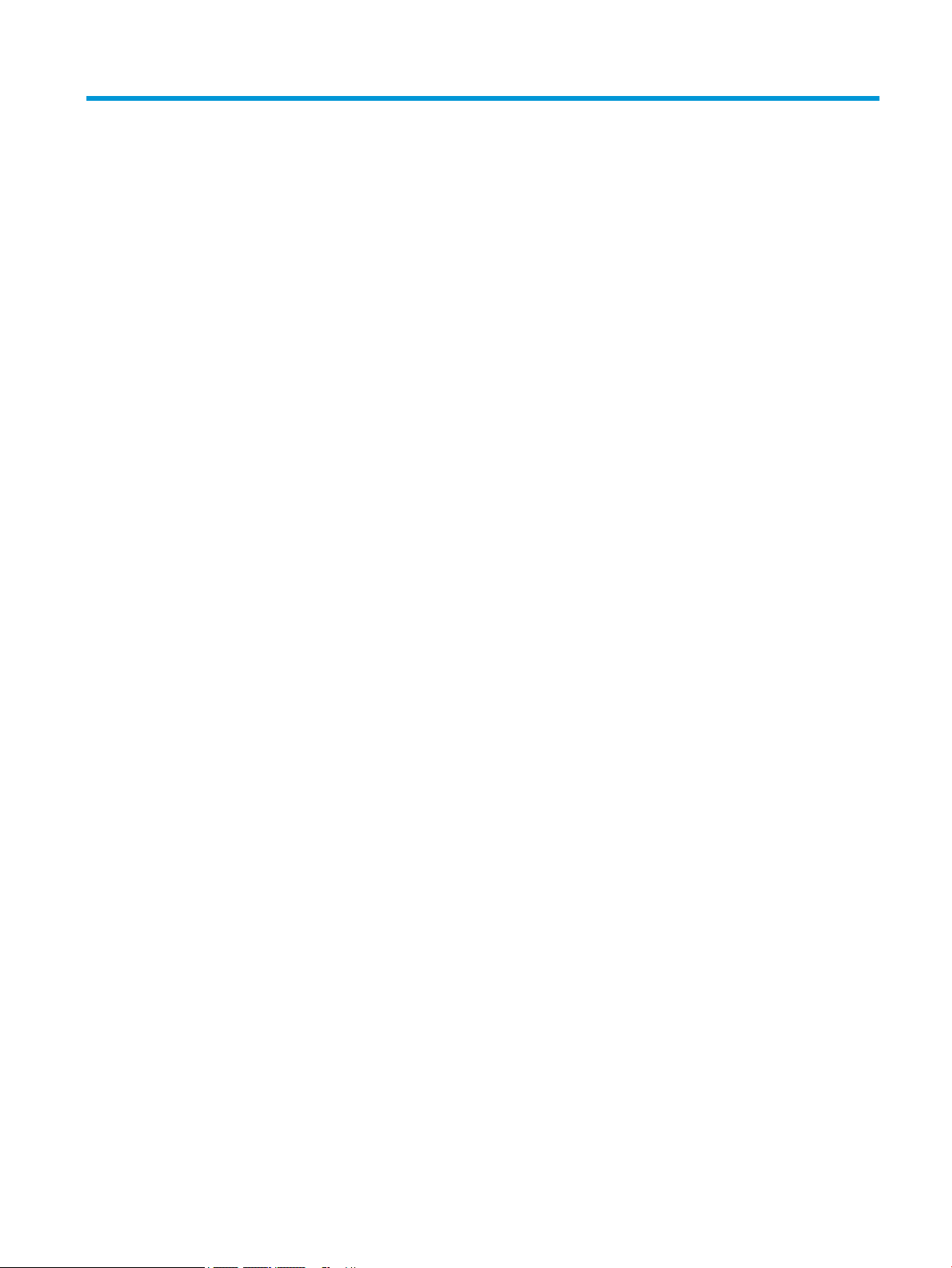
Table of contents
1 Locating HP resources .................................................................................................................................... 1
Product information .............................................................................................................................................. 1
Support .................................................................................................................................................................. 1
Product documentation ......................................................................................................................................... 2
Product diagnostics ............................................................................................................................................... 2
Product updates ..................................................................................................................................................... 2
2 Computer features ......................................................................................................................................... 4
Components ........................................................................................................................................................... 4
HP Z8 G4 Workstation ......................................................................................................................... 4
Front .................................................................................................................................. 4
Left .................................................................................................................................... 6
Rear ................................................................................................................................... 7
HP Z6 G4 Workstation ......................................................................................................................... 8
Front .................................................................................................................................. 8
Left .................................................................................................................................. 10
Rear ................................................................................................................................. 11
Product specications ......................................................................................................................................... 12
3 Setting up the computer ............................................................................................................................... 13
Ensuring proper ventilation ................................................................................................................................. 13
Setup procedures ................................................................................................................................................. 14
Adding monitors .................................................................................................................................................. 15
Planning for additional monitors ...................................................................................................... 15
Finding supported graphics cards ..................................................................................................... 17
Matching graphics cards to monitor connectors .............................................................................. 17
Identifying monitor connection requirements ................................................................................. 17
Connecting and conguring monitors .............................................................................................. 18
Using a third-party graphics conguration utility ............................................................................ 19
Customizing the monitor display (Windows) .................................................................................... 19
Installing optional components .......................................................................................................................... 19
Security ................................................................................................................................................................ 20
Product recycling ................................................................................................................................................. 20
4 Backing up, restoring, and recovering ........................................................................................................... 21
Creating recovery media and backups ................................................................................................................ 21
v

Using HP Recovery media (select products only) ............................................................................. 21
Using Windows tools ......................................................................................................................... 22
Using the HP Cloud Recovery Download Tool (select products only) ............................................... 23
Restore and recovery ........................................................................................................................................... 23
Recovering using HP Recovery Manager ........................................................................................... 23
What you need to know before you get started ............................................................. 23
Using the HP Recovery partition (select products only) ................................................. 24
Using HP Recovery media to recover .............................................................................. 25
Changing the computer boot order ................................................................................ 25
Removing the HP Recovery partition (select products only) ......................................... 25
5 Setting up Linux .......................................................................................................................................... 26
Linux-ready systems ........................................................................................................................................... 26
HP Linux driver discs ............................................................................................................................................ 26
Setting up Red Hat Enterprise Linux (RHEL) ....................................................................................................... 27
HP driver disc ..................................................................................................................................... 27
Installing with the HP Red Hat Linux driver media ........................................................................... 27
Setting up SUSE Linux Enterprise Desktop (SLED) .............................................................................................. 27
Installing SLED with the HP driver disc ............................................................................................. 28
Setting up Ubuntu ................................................................................................................................................ 28
Using the HP driver disc .................................................................................................................... 28
Proprietary graphics drivers ................................................................................................................................ 28
6 Updating the computer ................................................................................................................................ 29
Updating the computer after rst boot ............................................................................................................... 29
Updating the BIOS ................................................................................................................................................ 29
Determining the current BIOS version .............................................................................................. 29
Upgrading BIOS .................................................................................................................................. 29
Upgrading device drivers ..................................................................................................................................... 30
7 Maintenance, diagnostics, and minor troubleshooting .................................................................................... 31
Turning o the computer ..................................................................................................................................... 31
If you encounter issues ........................................................................................................................................ 31
For more information ........................................................................................................................ 31
Visual inspection ............................................................................................................................... 32
At startup ........................................................................................................................ 32
During operation ............................................................................................................. 32
Customer Self Repair ...................................................................................................... 33
Blink or beep codes: interpreting POST diagnostic LEDs and audible codes ................................... 33
Basic troubleshooting ....................................................................................................................... 33
vi
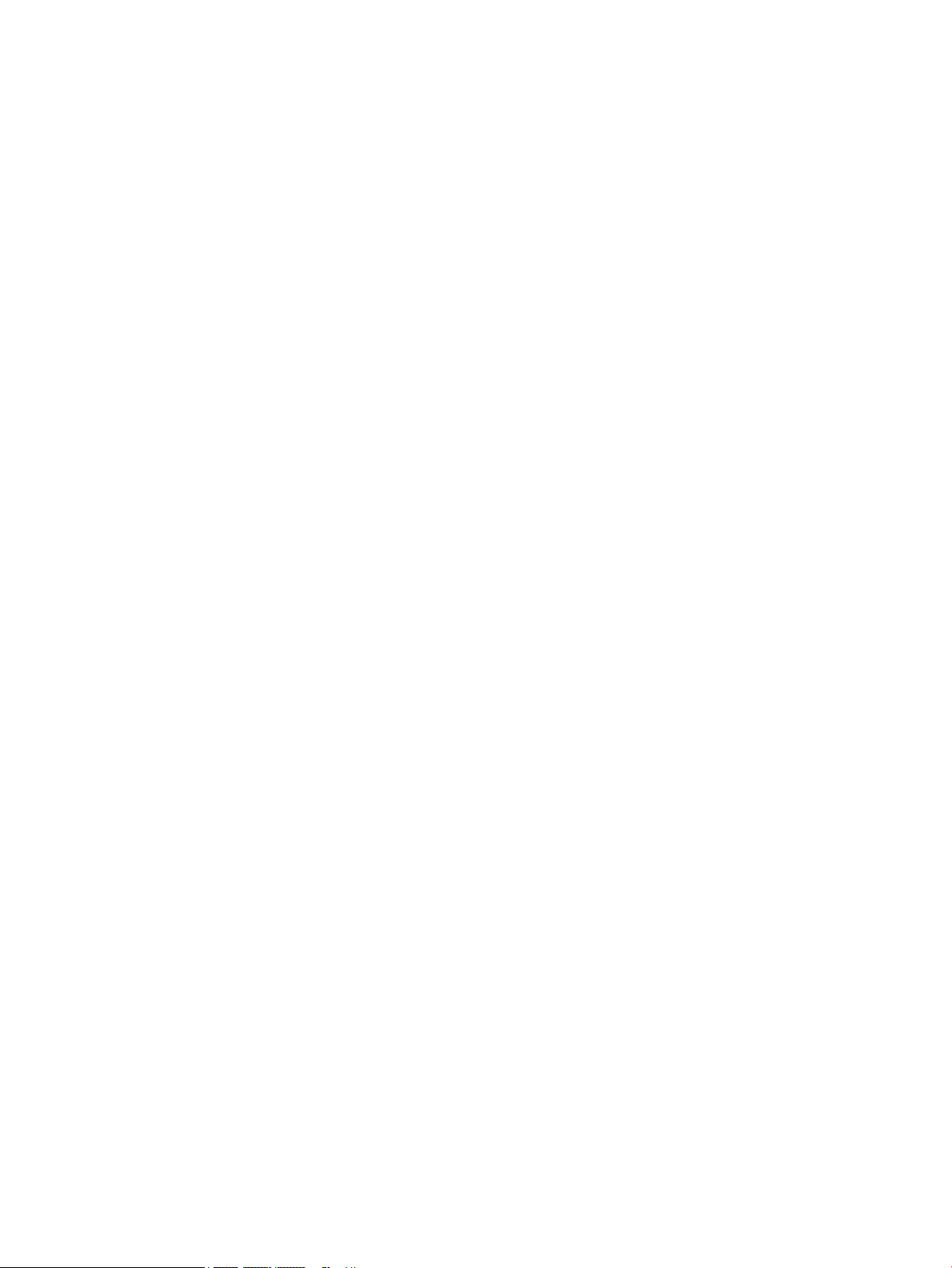
HP Support ........................................................................................................................................ 33
Online support ................................................................................................................ 33
Customer support for workstations and thin clients ................................... 34
Advisories and Bulletins and Notices ........................................................... 34
Calling support ................................................................................................................ 35
Locating warranty information ....................................................................................... 35
8 Using HP PC Hardware Diagnostics (UEFI) ....................................................................................................... 36
Downloading HP PC Hardware Diagnostics (UEFI) to a USB device .................................................................... 37
9 Routine care ................................................................................................................................................ 38
General cleaning safety precautions ................................................................................................................... 38
Cleaning the chassis ............................................................................................................................................ 38
Cleaning the keyboard ......................................................................................................................................... 38
Cleaning the monitor ........................................................................................................................................... 39
Cleaning the mouse ............................................................................................................................................. 39
10 Accessibility .............................................................................................................................................. 40
Supported assistive technologies ....................................................................................................................... 40
Contacting support .............................................................................................................................................. 40
Index ............................................................................................................................................................. 41
vii
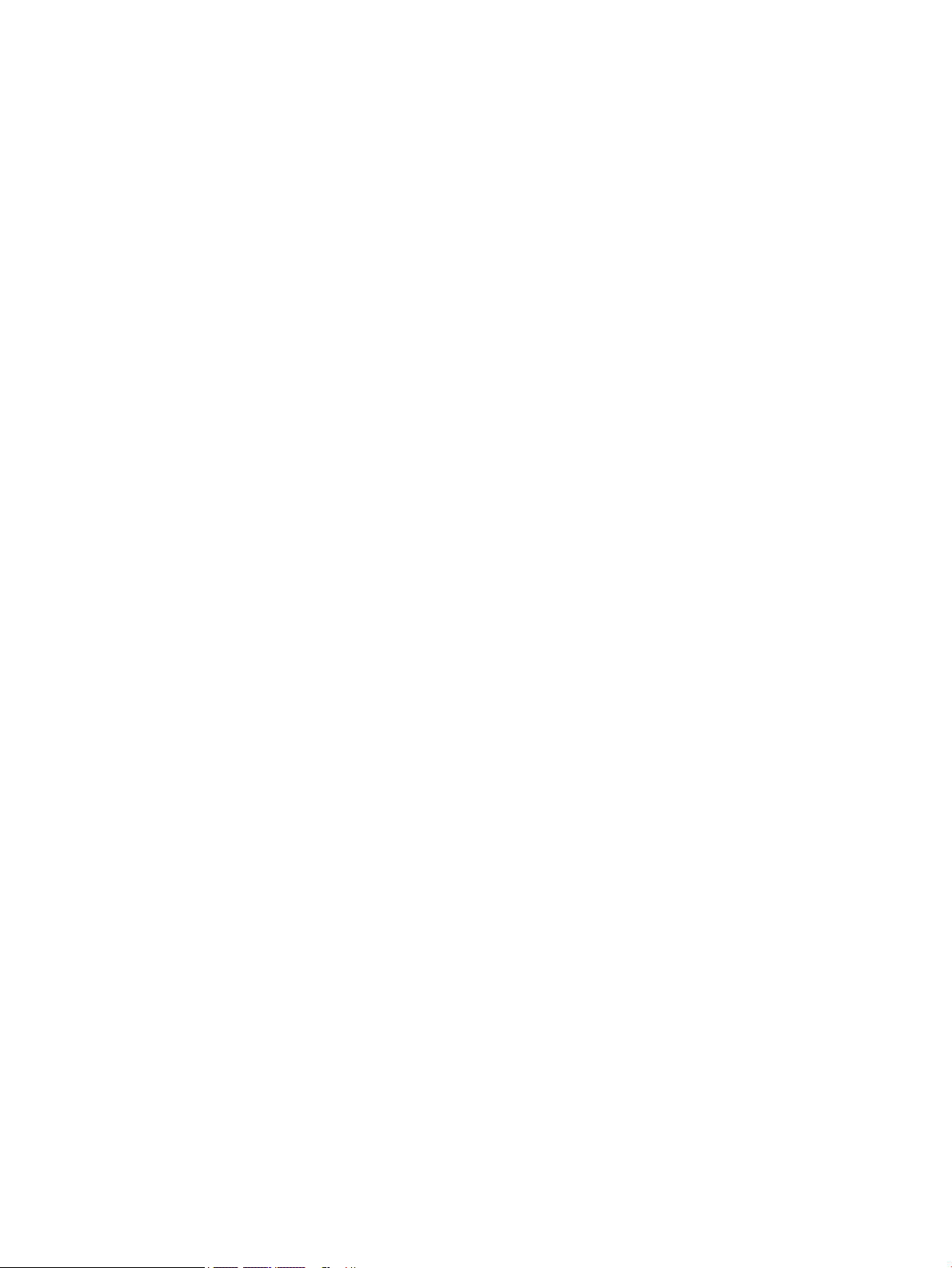
viii
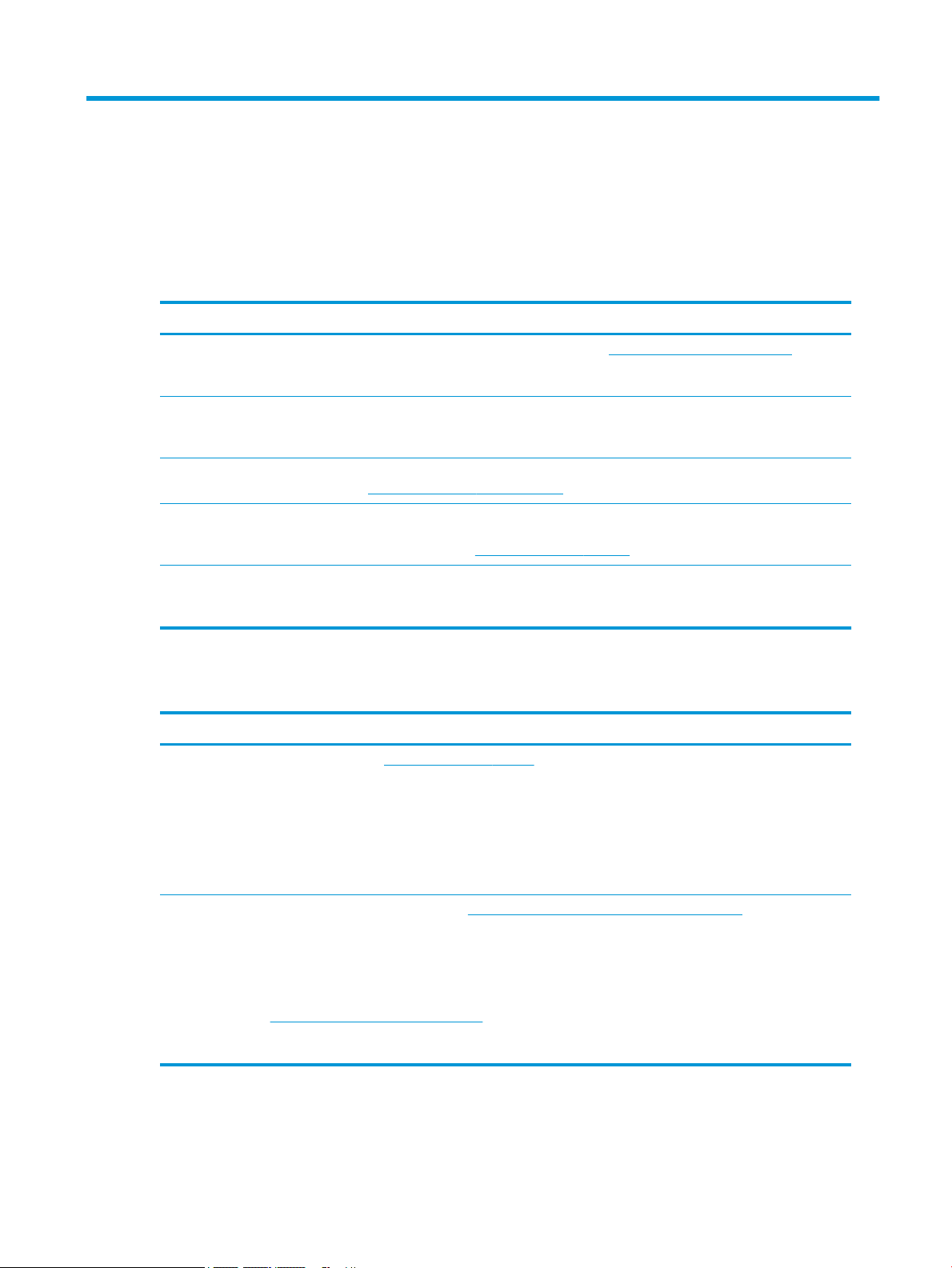
1 Locating HP resources
Read this chapter to learn about where to nd additional HP resources.
Product information
Topic Location
Technical specications To nd the QuickSpecs for your product, go to http://www.hp.com/go/quickspecs. Click the
link for the HP Inc. QuickSpecs experience. Click Search all QuickSpecs, type your model
name in the search box, and then click Go.
Regulatory, Safety and
Environmental Notices
Accessories For complete and current information on supported accessories and components, go to
System board A diagram of the system board is located on the inside of the chassis (all-in-one
Serial number, Agency/
Environmental, and operating
system labels
Support
Product support For HP support, go to http://www.hp.com/support.
Refer to the Regulatory, Safety and Environmental Notices for product regulatory
information. You can also refer to the Agency/Environmental label on the computer
chassis.
http://www.hp.com/go/workstations.
conguration). Additional information is located in the computer Maintenance and Service
Guide on the Web at http://www.hp.com/support/.
The serial number, Agency/Environmental, and operating system labels are on the rear
panel of the computer.
Topic Location
Here you can access the following types of support:
●
Online chat with an HP technician
●
Support telephone numbers
●
HP service center locations
Warranty
information
To locate warranty information, go to http://h20565.www2.hp.com/hpsc/wc/public/home and make your
selection from the Related Links. HP Care Pack Services oer upgraded service levels to extend and expand a
standard product warranty.
You can nd your HP Limited Warranty located with the user guides on your product and/or on the CD or DVD
provided in the box. In some countries or regions, HP may provide a printed warranty in the box. For countries
or regions where the warranty is not provided in printed format, you can request a copy from
http://www.hp.com/go/orderdocuments. For products purchased in Asia Pacic, you can write to HP at POD,
P.O. Box 161, Kitchener Road Post Oice, Singapore 912006. Include your product name, and your name,
phone number, and postal address.
Product information 1
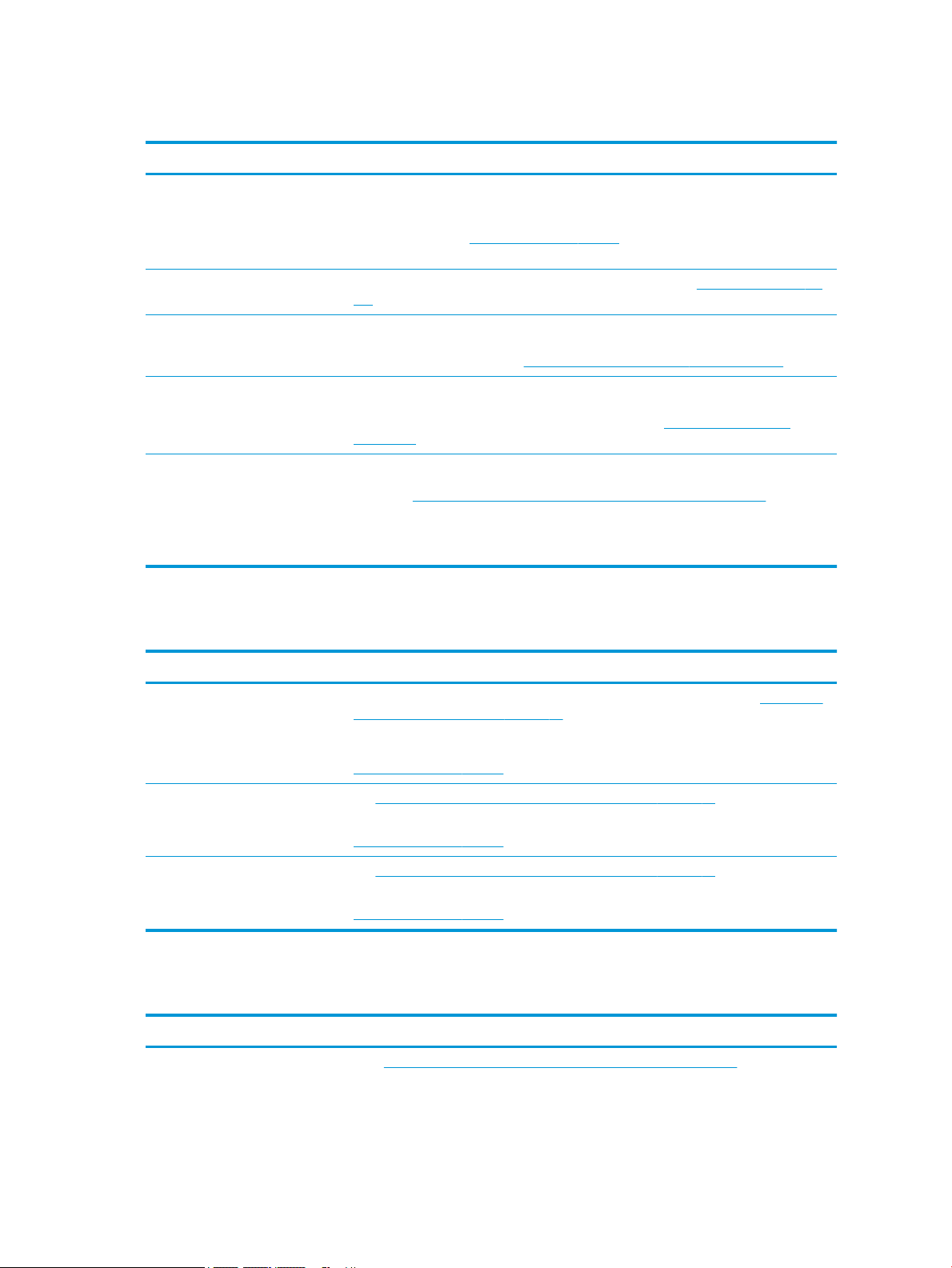
Product documentation
Topic Location
HP user documentation, white
papers, and third-party
documentation
Removal and replacement videos To learn how to remove and replace computer components, go to http://www.hp.com/go/
Product notications Subscriber's Choice is an HP program that allows you to sign up to receive driver and
Technical specications The Product Bulletin contains QuickSpecs for HP computers. QuickSpecs include
Advisories, Bulletins, and Notices To nd advisories, bulletins, and notices:
Product diagnostics
User documentation is located on your hard drive. On Windows® 10, select Start, select All
Apps, select HP, and then select HP Documentation. On Windows 7, select Start, select HP
Help and Support, and then select HP Documentation. For the latest online
documentation, go to
guide and the Maintenance and Service Guide.
sml.
software alerts, proactive change notications (PCNs), the HP newsletter, customer
advisories, and more. Sign up at https://h41369.www4.hp.com/alerts-signup.php.
information about the operating system, power supply, memory, processor, and many
other system components. To access the QuickSpecs, go to http://www.hp.com/go/
quickspecs/.
1. Go to https://support.hp.com/us-en/products/workstations-thin-clients/.
2. Select your product.
3. Select Advisories or Bulletins and Notices.
http://www.hp.com/support. The documentation incudes this user
Topic Location
Windows diagnostics tools The UEFI Diagnostics utility is preinstalled on select Windows computers. See Using HP PC
Audible beep and light code
denitions
POST error codes See Maintenance, diagnostics, and minor troubleshooting on page 31.
Product updates
Topic
Driver and BIOS updates Go to https://support.hp.com/us-en/products/workstations-thin-clients/ to verify that you
Hardware Diagnostics (UEFI) on page 36.
For additional information, see the computer Maintenance and Service Guide at
http://www.hp.com/support.
See Maintenance, diagnostics, and minor troubleshooting on page 31.
For additional information, see the computer Maintenance and Service Guide at
http://www.hp.com/support.
For additional information, see the computer Maintenance and Service Guide at
http://www.hp.com/support.
Location
have the latest drivers for the computer.
2 Chapter 1 Locating HP resources
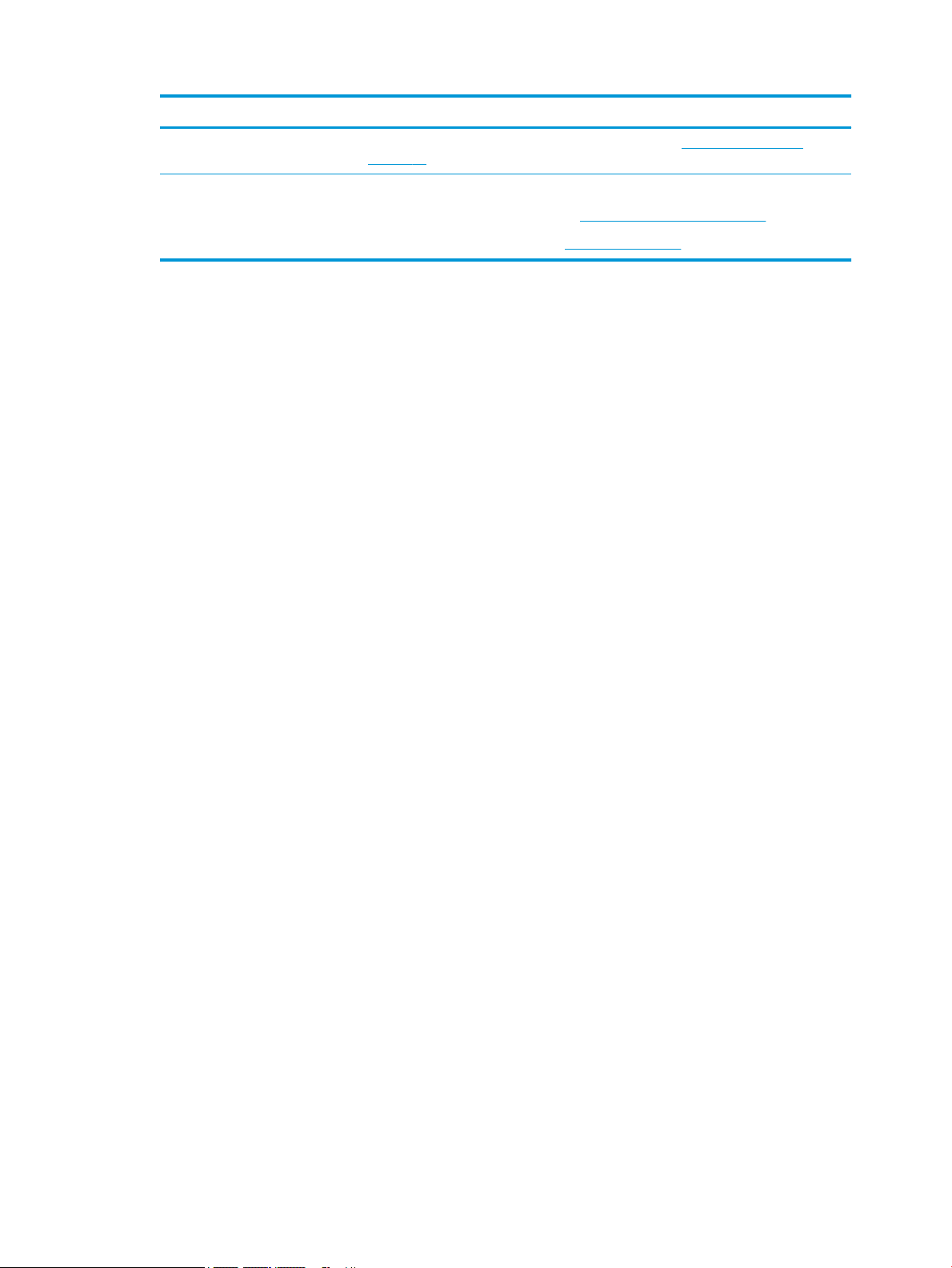
Topic Location
For more information on updating the drivers and BIOS, see Updating the computer
on page 29.
Operating systems For information, go to the following locations:
●
Windows operating systems, go to http://www.support.microsoft.com.
●
Linux® operating systems, go to http://www.linux.com.
Product updates 3
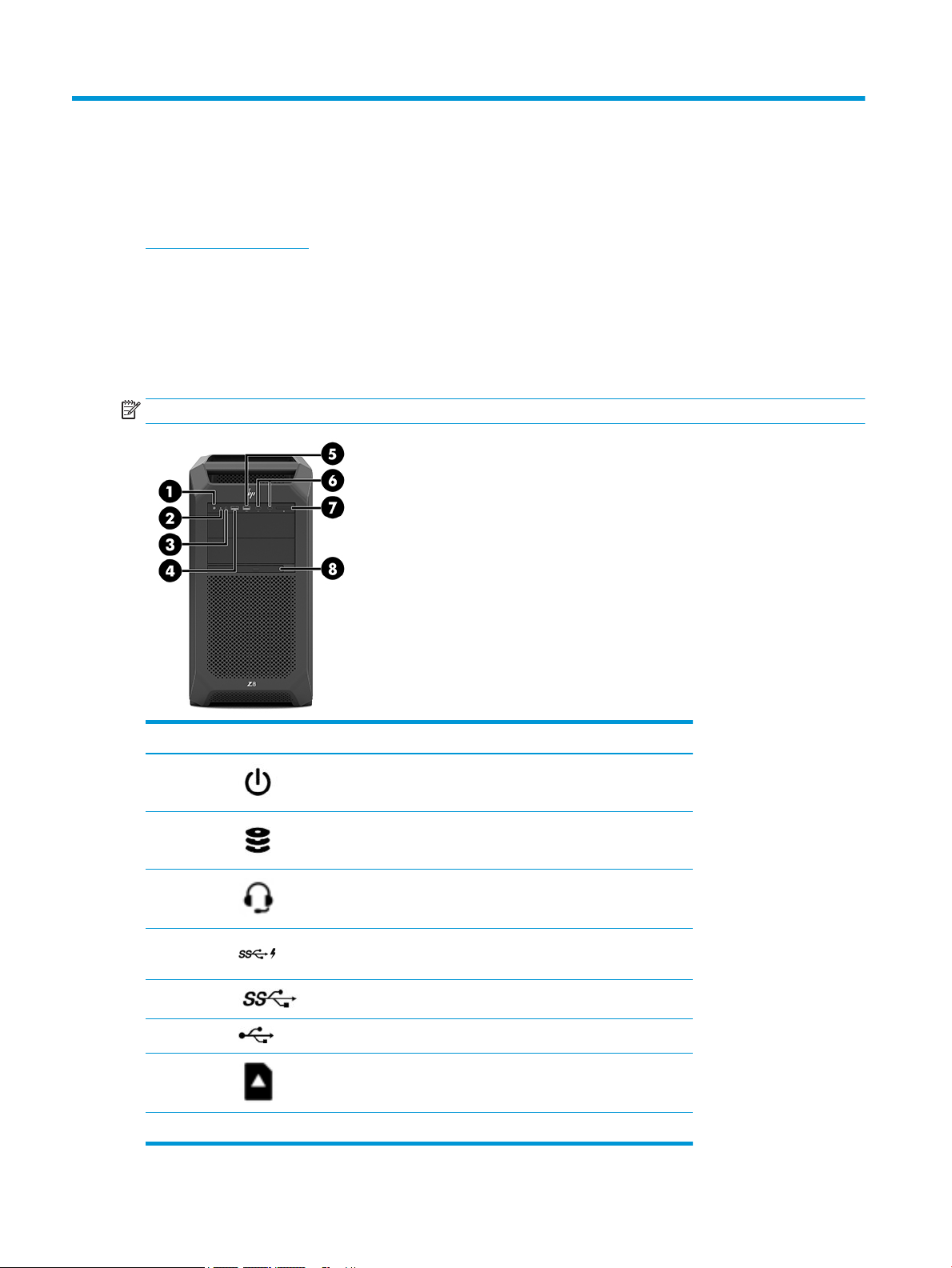
2 Computer features
For complete and current information on supported accessories and components for the computer, go to
http://partsurfer.hp.com.
Components
HP Z8 G4 Workstation
Front
NOTE: Refer to the illustration that most closely matches your computer.
Item Icon Component
1 Power button
2 Drive light
3 Audio-out (headphone)/Audio-in (microphone) combo jack
4 USB 3.x SuperSpeed port with HP Sleep and Charge
5 USB 3.x SuperSpeed port
6 USB Type-C ports (2)
7 Memory card reader
8 Optical drive
4 Chapter 2 Computer features
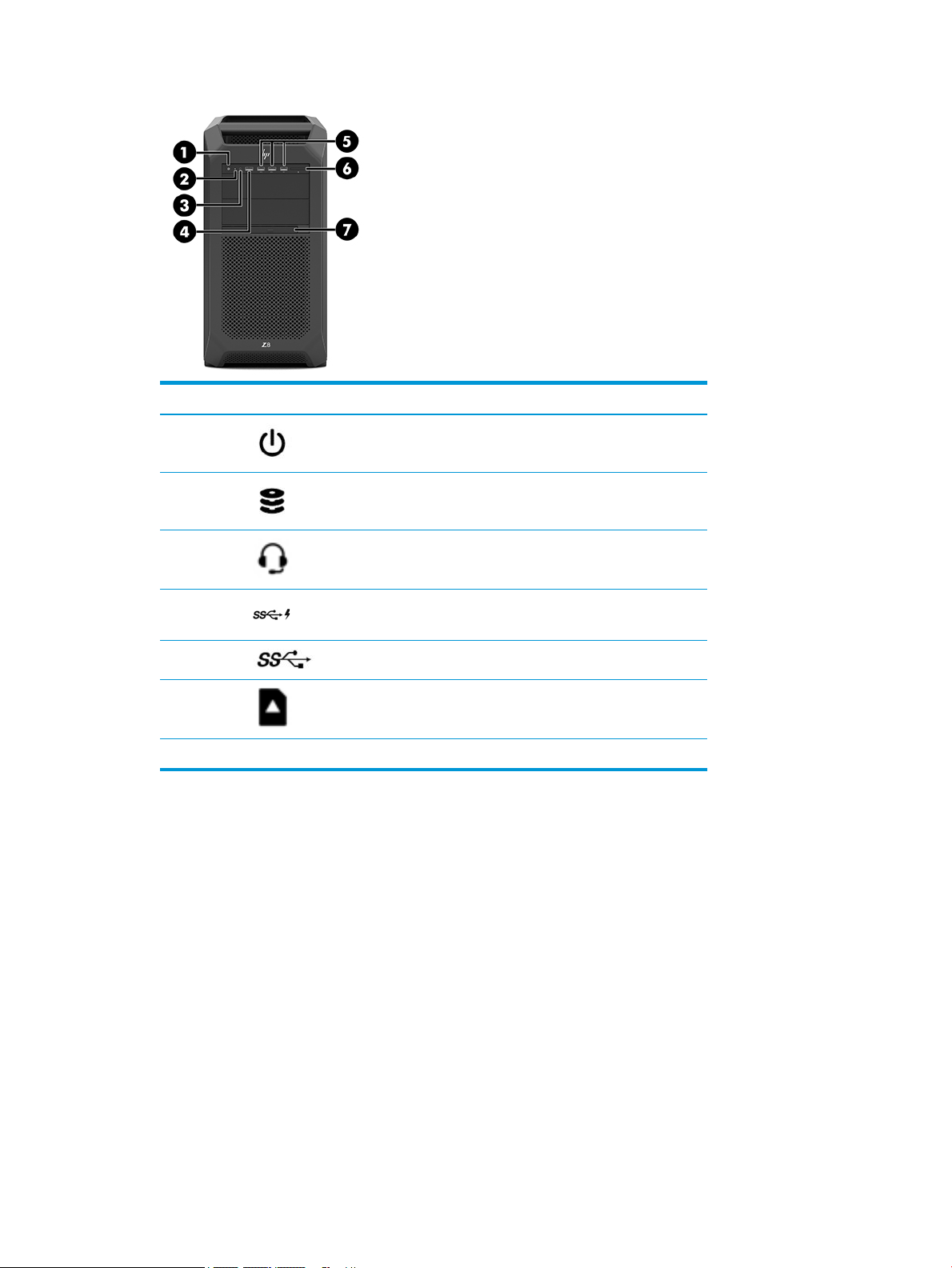
Item Icon Component
1 Power button
2 Drive light
3 Audio-out (headphone)/Audio-in (microphone) combo jack
4 USB 3.x SuperSpeed port with HP Sleep and Charge
5 USB 3.x SuperSpeed ports (3)
6 Memory card reader
7 Optical drive
Components 5
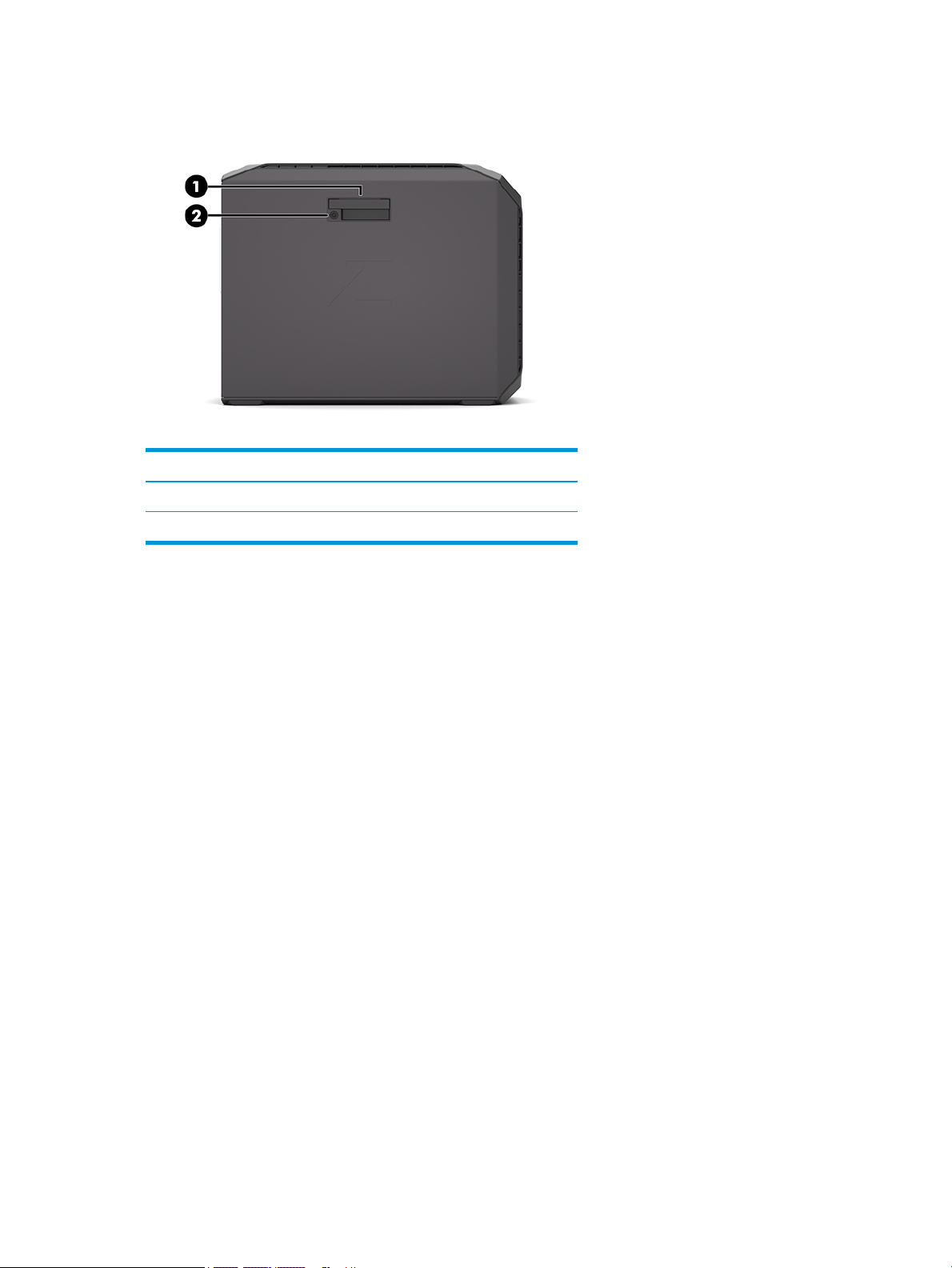
Left
Item Component
1 Side access panel handle
2 Side access panel lock
6 Chapter 2 Computer features
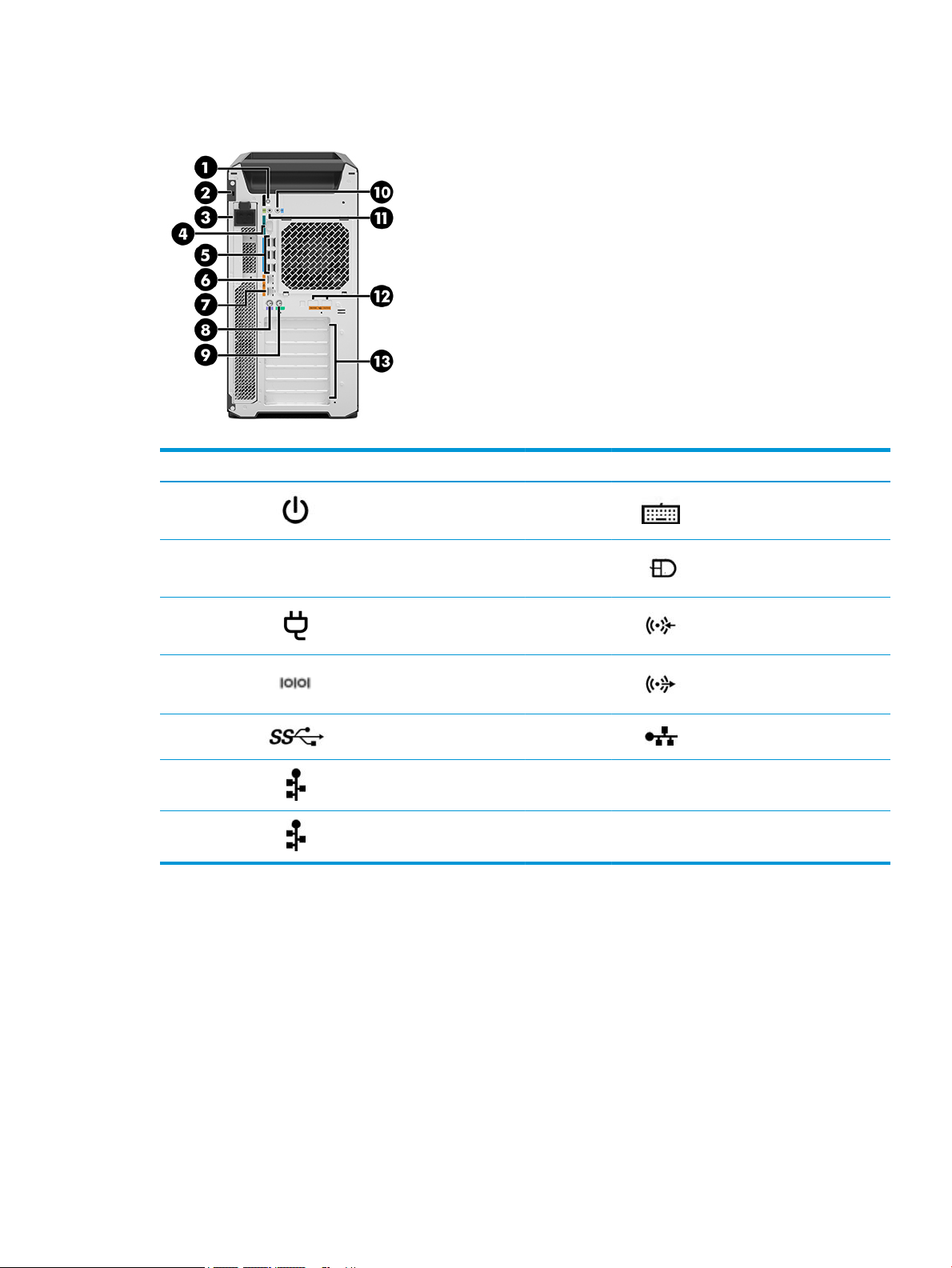
Rear
Item Icon Component Item Icon Component
1 Power button 8 PS/2 keyboard port
2 Security cable slot 9 PS/2 mouse port
3 Power connector 10 Audio-in (microphone) jack
4 Serial port 11 Audio-out (headphone) jack
5 USB 3.x SuperSpeed ports (6) 12
6 RJ-45 (network) jack 13
7
RJ-45 (network) jack (AMT
enabled)
Ethernet ports (select products
only) (2)
PCIe card slots (7)
Components 7

HP Z6 G4 Workstation
Front
NOTE: Refer to the illustration that most closely matches your computer.
Item Icon Component
1 Power button
2 Drive light
3 Audio-out (headphone)/Audio-in (microphone) combo jack
4 USB 3.x SuperSpeed port with HP Sleep and Charge
5 USB 3.x SuperSpeed port
6 USB Type-C ports (2)
7 Memory card reader
8 Chapter 2 Computer features

Item Icon Component
1 Power button
2 Drive light
3 Audio-out (headphone)/Audio-in (microphone) combo jack
4 USB 3.x SuperSpeed port with HP Sleep and Charge
5 USB 3.x SuperSpeed ports (3)
6 Memory card reader
Components 9

Left
Item Component
1 Side access panel handle
2 Side access panel lock (select products only)
10 Chapter 2 Computer features

Rear
Item Icon Component Item Icon Component
Power button
1
On: The computer is on.
Blinking white: The hard drive is
being accessed.
9
Power supply Built-In Self-Test
(BIST) light
2 Audio-in (microphone) jack 10 Power connector
3 Audio-out (headphone) jack 11 Security lock loop
4 PS/2 keyboard port 12
5 USB 3.x SuperSpeed ports (6) 13 PS/2 mouse port
6 RJ-45 (network) jack 14 PCIe card release latches
7
8 PCIe card slots (7)
RJ-45 (network) jack (AMT
enabled)
15 Security cable slot
Ethernet ports (select products
only) (2)
Components 11

Product specications
To nd the QuickSpecs for your product, go to http://www.hp.com/go/quickspecs. Click the link for the HP Inc.
QuickSpecs experience. Click Search all QuickSpecs, type your model name in the search eld, and then click
Go.
– or –
Go to http://www.hp.com/support and follow the on-screen instructions to nd your product. On the product
page, select Product Information and then select Specications.
12 Chapter 2 Computer features

3 Setting up the computer
This chapter describes how to set up your computer.
Ensuring proper ventilation
Proper ventilation for the system is important for computer operation. Follow these guidelines:
●
Operate the computer on a sturdy, level surface.
●
Provide at least 15.24 cm (6.00 in) of clearance at the front and back of the computer. (This is the
minimum distance for all computer models.)
NOTE: Your computer may look slightly dierent from the illustration in this section.
●
Ensure that the ambient air temperature is within specied limits (see Product specications
on page 12).
●
For cabinet installation, ensure adequate cabinet ventilation and ensure that the ambient temperature
within the cabinet does not exceed specied limits.
Ensuring proper ventilation 13

●
Never restrict the incoming or outgoing airow of the computer by blocking any vents or air intakes, as
shown in the following gure.
Setup procedures
WARNING! To reduce the risk of electric shock or damage to your equipment, observe these practices:
●
Plug the power cord into an AC outlet that is easily accessible at all times.
●
Disconnect power from the computer by unplugging the power cord from the AC outlet (not by
unplugging the power cord from the computer).
●
Plug the cord into a grounded (earthed) three-pin outlet. Do not disable the power cord grounding pin
(for example, by attaching a two-pin adapter). The grounding pin is an important safety feature.
NOTE: A computer with a 1125 W power supply might require more power than the typical oice
environment can supply. For details, see the Site Preparation Guide for the computer at http://www.hp.com/
support.
To set up the computer:
1. Connect the mouse, keyboard, and power cord to the computer (1).
2. Connect the monitor to the computer (2).
3. Connect other peripheral components (such as a printer) according to the instructions included with the
device.
4. Connect a network cable to the computer and to a network router or LAN device.
5. Plug the computer power cord and monitor power cord into an AC outlet (3).
14 Chapter 3 Setting up the computer

Adding monitors
Planning for additional monitors
All graphics cards provided with HP Z series computers support two simultaneous-display monitors (see
Connecting and conguring monitors on page 18). Cards that support more than two monitors are available.
The process for adding monitors depends on your graphics card(s) and the type and number of monitors you
add.
Use this process to plan for adding more monitors.
1. Assess your monitor needs.
●
Determine how many monitors you require.
●
Determine the kind of graphics performance you want.
●
Note the type of graphics connector used by each monitor. HP provides graphics cards with
DisplayPort (DP) and DVI interfaces, but you can use adapters and third-party cards to interface to
other graphics formats, including DVI-I, HDMI, or VGA.
TIP: Some adapters for older legacy hardware may cost more than others. You may want to
compare the cost of acquiring adapters with the cost of getting a newer monitor that doesn't need
adapters.
2. Determine whether you need additional graphics cards.
●
Consult the graphics card documentation to determine how many monitors you can connect to the
card.
You may need to acquire adapters to match the card output to the monitor connector. (See
Matching graphics cards to monitor connectors on page 17.)
●
If necessary, plan to acquire a new graphics card to support additional monitors.
●
The maximum number of monitors that a graphics card supports depends on the card. Most cards
provide outputs for two monitors. Some provide three or four outputs.
Adding monitors 15

NOTE: Monitors with resolutions above 1920 x 1200 pixels at 60 Hz require a graphics card with
either Dual Link DVI (DL-DVI) or DisplayPort output. To get native resolution with DVI, you must use
a DL-DVI cable, not standard DVI-I or DVI-D cables.
HP computers do not support all graphics cards. Be sure that a new graphics card is supported
before purchasing it. See Finding supported graphics cards on page 17.
Many graphics cards provide more than two monitor outputs but limit you to using only two at a
time. Consult the graphics card documentation or look up information on the card according to the
procedure in Finding supported graphics cards on page 17.
Some graphics cards support multiple monitors by multiplexing the monitor signal across multiple
outputs. This might reduce graphics performance. Consult the graphics card documentation or look
up information on the card according to the procedure in
on page 17.
Make sure the card outputs match the input required by the monitors. (See Identifying monitor
connection requirements on page 17.)
The dierent models of HP Z series computers have dierent limits on the mechanical size, data
speed, and power available for additional graphics cards. Note that the usual practical limit for
graphics cards is two per computer. See the Maintenance and Service Guide for expansion card slot
identication to make sure a new graphics card will work for your computer.
3. If you want to add a new graphics card or cards:
a. Determine which supported graphics card best ts your needs in terms of number of monitors,
compatibility with the monitors you plan to use, and performance. See Finding supported graphics
cards on page 17.
Finding supported graphics cards
b. Make sure you have the correct drivers for the card. See http://www.hp.com for HP-qualied
drivers.
c. Install the graphics card according to the video instructions for your computer at
http://www.hp.com/go/sml.
d. Congure the monitor. For details, refer to Microsoft® Help or to http://www.microsoft.com.
For monitor setup in Linux, you can often use the settings tool for the graphics cards (e.g., NVIDIA
nvidia-settings or AMD Catalyst Control Center). In some recent Linux releases, the window
manager system (e.g., Gnome 3) preferences must also be modied.
TIP: To simplify troubleshooting of possible problems, enable the monitors one at a time: enable
the rst monitor and make sure it works properly before enabling the next monitor.
16 Chapter 3 Setting up the computer

Finding supported graphics cards
To nd information about graphics cards supported for your computer:
1. Go to http://www.hp.com/go/quickspecs.
2. Select Search active QuickSpecs, and then select Desktops & Workstations.
3. Choose your model to view the specications.
4. Click the link for Technical Specications-Graphics to display expanded technical information for
supported graphics cards, including how many monitors the card supports, connectors, power
consumption, drivers, and other details.
NOTE: Not all graphics cards are compatible with all video transceivers and adapters. See the graphics
card documentation for specic details.
Matching graphics cards to monitor connectors
The following table describes monitor conguration scenarios.
NOTE: Refer to the illustration that most closely matches your computer.
Graphics card interface connector
VGA DVI Dual Link DVI
Monitor connector
DisplayPort
(DP)
HDMI
DISPLAYPORT
DVI—I (WHITE)
VGA (BLUE)
DMS-59*
DisplayPort-to-
VGA adapter
(sold
separately)
DVI-to-VGA
adapter
No adapter
required
DMS-59–to–
VGA adapter
DP-to-DVI
adapter
DVI cable DL DVI cable N/A N/A
DVI-I–to–VGA
adapter
DMS-59–to–
DVI adapter
DP-to-DL DVI
adapter
N/A N/A N/A
N/A
DP cable
DMS-59–to–DP
adapter
DP-to-HDMI
adapter
N/A
* This interface is a dual-monitor graphics interface card that supports two VGA, two DVI, or two DP monitors.
NOTE: HP graphics cards include monitor cable adapters unless otherwise indicated.
DisplayPort connections have the highest performance; VGA connections have the lowest.
Identifying monitor connection requirements
The following are various scenarios for connecting monitors. See Matching graphics cards to monitor
connectors on page 17 for more information about the dierent graphics cards.
Adding monitors 17

●
Graphics card with DisplayPort output—If the graphics card has four DisplayPort connectors, you can
connect a monitor to each connector. Use the proper adapters if required.
●
Graphics card with DVI output—If you have a graphics card with two DVI connectors, you can connect a
monitor to each connector. Use the proper adapters if required.
NOTE: Models that have only one DVI port always have a second graphics output option (DisplayPort
or VGA).
Many graphics cards provide more than two monitor outputs but limit you to using only two at a time.
Consult the graphics card documentation or look up information on the card according to the procedure
in Matching graphics cards to monitor connectors on page 17.
On a system with two DVI connections, port number 1 provides the primary display, which is where the
BIOS POST screen appears after a system boot. (Only one card is used during BIOS POST unless you
change the BIOS setting.)
●
Graphics card with VGA and DL-DVI output—If the computer does not have a PCIe graphics card, but has
one or more SVGA and/or DL-DVI connectors, you can connect a monitor to each output.
●
Graphics card with DMS-59 output—If the computer has a PCIe graphics card with a DMS-59 connector,
use the appropriate adapter to connect your monitor.
Adapters are available to connect the DMS-59 output to two DVI or two VGA monitors.
Connecting and conguring monitors
NOTE: The supported graphics cards typically allow at least two monitors, as shown in this section; some
supported cards allow more monitors. Refer to the graphics card documentation for details.
1. Connect the monitor cable adapters (1) (if required) to the computer, then connect the appropriate
monitor cables (2) to the adapters or directly to the graphics card.
18 Chapter 3 Setting up the computer

2. Connect the other ends of the monitor cables to the monitors.
3. Connect one end of the monitor power cord to the monitor and the other end to an AC outlet.
4. Congure the monitor. For details, refer to Microsoft Help or to http://www.microsoft.com.
For monitor setup in Linux, you can often use the settings tool for the graphics cards (e.g., NVIDIA
nvidia-settings or AMD Catalyst Control Center). In some recent Linux releases, the window manager
system (e.g., Gnome 3) preferences must also be modied.
Using a third-party graphics conguration utility
Third-party graphics cards may include a monitor conguration utility. Upon installation, this utility is
integrated into Windows. You can select the utility and use it to congure multiple monitors with your
computer.
Refer to your graphics card documentation for details.
NOTE: Some third-party conguration utilities require that you enable the monitors in Windows before
using the conguration tool. Refer to your graphics card documentation for more information.
NOTE: Monitor conguration utilities are also often available on the HP support website.
Customizing the monitor display (Windows)
You can manually select or change the monitor model, refresh rates, screen resolution, color settings, font
sizes, and power management settings.
●
To change display settings in Windows 7, right-click a blank area on the desktop, and then click Screen
Resolution.
●
To change display settings in Windows 10, type control panel in the taskbar search box, and then
select
Control Panel. Select Appearance and Personalization, and then select Display.
For more information about customizing your monitor display, see the following resources:
●
Online documentation provided with the graphics controller utility
●
Documentation included with your monitor
Installing optional components
Depending on the computer model, additional components (such as memory, hard drives, optical drives, PCIe
cards, or a second processor) can be installed on your computer.
Installing optional components 19

●
To view component installation videos, go to http://www.hp.com/go/sml.
●
For installation guidelines and technical information, see the Maintenance and Service Guide for your
computer at http://www.hp.com/support.
Security
Some HP computers have a lock on the side access panel. The key for this lock is shipped attached to the back
panel of the computer chassis.
Additional security features reduce the risk of theft and alert you when there has been a chassis intrusion. For
information about additional hardware and software security features available for your system, see
Maintenance and Service Guide for your computer at http://www.hp.com/support.
Product recycling
HP encourages customers to recycle used electronic hardware, HP original print cartridges, and rechargeable
batteries.
For information about recycling HP components or products, go to http://www.hp.com/go/recycle.
20 Chapter 3 Setting up the computer

4 Backing up, restoring, and recovering
This chapter provides information about the following processes. The information in the chapter is standard
procedure for most products.
●
Creating recovery media and backups
●
Restoring and recovering your system
For additional information, refer to the HP Support Assistant app.
▲
Type support in the taskbar search box, and then select the HP Support Assistant app.
‒ or –
Select the question mark icon in the taskbar.
IMPORTANT: If you will be performing recovery procedures on a tablet, the tablet battery must be at least
70% charged before you start the recovery process.
IMPORTANT: For a tablet with a detachable keyboard, connect the tablet to the keyboard base before
beginning any recovery process.
Creating recovery media and backups
The following methods of creating recovery media and backups are available on select products only. Choose
the available method according to your computer model.
●
Use HP Recovery Manager to create HP Recovery media after you successfully set up the computer. This
step creates a backup of the HP Recovery partition on the computer. The backup can be used to reinstall
the original operating system in cases where the hard drive is corrupted or has been replaced. For
information on creating recovery media, see Using HP Recovery media (select products only)
on page 21. For information on the recovery options that are available using the recovery media, see
Using Windows tools on page 22.
●
Use Windows tools to create system restore points and create backups of personal information. See
Using Windows tools on page 22.
NOTE: If storage is 32 GB or less, Microsoft System Restore is disabled by default.
●
On select products, use the HP Cloud Recovery Download Tool to create a bootable USB ash drive for
your HP recovery media. For more information, see Using the HP Cloud Recovery Download Tool (select
products only) on page 23.
Using HP Recovery media (select products only)
If possible, check for the presence of the Recovery partition and the Windows partition. Right-click the Start
button, select File Explorer, and then select This PC.
●
If your computer does not list the Windows partition and the Recovery partition, you can obtain recovery
media for your system from support. You can nd contact information on the HP website. Go to
http://www.hp.com/support, select your country or region, and follow the on-screen instructions.
●
If your computer does list the Recovery partition and the Windows partition, you can use HP Recovery
Manager to create recovery media after you successfully set up the computer. HP Recovery media can be
Creating recovery media and backups 21

used to perform system recovery if the hard drive becomes corrupted. System recovery reinstalls the
original operating system and software programs that were installed at the factory and then congures
the settings for the programs. HP Recovery media can also be used to customize the system or restore
the factory image if you replace the hard drive.
–
Only one set of recovery media can be created. Handle these recovery tools carefully, and keep
them in a safe place.
–
HP Recovery Manager examines the computer and determines the required storage capacity for
the media that will be required.
–
To create recovery discs, your computer must have an optical drive with DVD writer capability, and
you must use only high-quality blank DVD-R, DVD+R, DVD-R DL, or DVD+R DL discs. Do not use
rewritable discs such as CD±RW, DVD±RW, double-layer DVD±RW, or BD-RE (rewritable Blu-ray)
discs; they are not compatible with HP Recovery Manager software. Or, instead, you can use a highquality blank USB
–
If your computer does not include an integrated optical drive with DVD writer capability, but you
would like to create DVD recovery media, you can use an external optical drive (purchased
separately) to create recovery discs. If you use an external optical drive, it must be connected
directly to a USB port on the computer; the drive cannot be connected to a USB port on an external
device, such as a USB hub. If you cannot create DVD media yourself, you can obtain recovery discs
for your computer from HP. You can nd contact information on the HP website. Go to
http://www.hp.com/support, select your country or region, and follow the on-screen instructions.
–
Be sure that the computer is connected to AC power before you begin creating the recovery media.
ash drive.
–
The creation process can take an hour or more. Do not interrupt the creation process.
–
If necessary, you can exit the program before you have nished creating all of the recovery DVDs.
HP Recovery Manager will nish burning the current DVD. The next time you start HP Recovery
Manager, you will be prompted to continue.
To create HP Recovery media using HP recovery manager:
IMPORTANT: For a tablet with a detachable keyboard, connect the tablet to the keyboard base before
beginning these steps.
1. Type recovery in the taskbar search box, and then select HP Recovery Manager.
2. Select Create recovery media, and then follow the on-screen instructions.
If you ever need to recover the system, see Recovering using HP Recovery Manager on page 23.
Using Windows tools
You can create recovery media, system restore points, and backups of personal information using Windows
tools.
NOTE: If storage is 32 GB or less, Microsoft System Restore is disabled by default.
For more information and steps, see the Get Help app.
▲ Select the Start button, and then select the Get Help app.
NOTE: You must be connected to the Internet to access the Get Help app.
22 Chapter 4 Backing up, restoring, and recovering

Using the HP Cloud Recovery Download Tool (select products only)
To create HP Recovery media using the HP Cloud Recovery Download Tool:
1. Go to http://www.hp.com/support.
2. Select Software and Drivers, and then follow the on-screen instructions.
Restore and recovery
There are several options for recovering your system. Choose the method that best matches your situation
and level of expertise:
IMPORTANT: Not all methods are available on all products.
●
Windows oers several options for restoring from backup, refreshing the computer, and resetting the
computer to its original state. For more information see the Get Help app.
▲ Select the Start button, and then select the Get Help app.
NOTE: You must be connected to the Internet to access the Get Help app.
●
If you need to correct a problem with a preinstalled application or driver, use the Reinstall drivers and/or
applications option (select products only) of HP Recovery Manager to reinstall the individual application
or driver.
▲ Type recovery in the taskbar search box, select HP Recovery Manager, select Reinstall drivers
and/or applications
, and then follow the on-screen instructions.
●
If you want to recover the Windows partition to original factory content, you can choose the System
Recovery option from the HP Recovery partition (select products only) or use the HP Recovery media.
For more information, see Recovering using HP Recovery Manager on page 23. If you have not already
created recovery media, see Using HP Recovery media (select products only) on page 21.
●
On select products, if you want to recover the computer's original factory partition and content, or if you
have replaced the hard drive, you can use the Factory Reset option of HP Recovery media. For more
information, see Recovering using HP Recovery Manager on page 23.
●
On select products, if you want to remove the Recovery partition to reclaim hard drive space, HP
Recovery Manager oers the Remove Recovery Partition option.
For more information, see Removing the HP Recovery partition (select products only) on page 25.
Recovering using HP Recovery Manager
HP Recovery Manager software allows you to recover the computer to its original factory state by using the
HP Recovery media that you either created or that you obtained from HP, or by using the HP Recovery
partition (select products only). If you have not already created recovery media, see Using HP Recovery media
(select products only) on page 21.
What you need to know before you get started
●
HP Recovery Manager recovers only software that was installed at the factory. For software not
provided with this computer, you must either download the software from the manufacturer's website or
reinstall the software from the media provided by the manufacturer.
Restore and recovery 23

IMPORTANT: Recovery through HP Recovery Manager should be used as a nal attempt to correct
computer issues.
●
HP Recovery media must be used if the computer hard drive fails. If you have not already created
recovery media, see Using HP Recovery media (select products only) on page 21.
●
To use the Factory Reset option (select products only), you must use HP Recovery media. If you have not
already created recovery media, see Using HP Recovery media (select products only) on page 21.
●
If your computer does not allow the creation of HP Recovery media or if the HP Recovery media does not
work, you can obtain recovery media for your system from support. You can nd contact information
from the HP website. Go to
on-screen instructions.
IMPORTANT: HP Recovery Manager does not automatically provide backups of your personal data. Before
beginning recovery, back up any personal data you want to retain.
Using HP Recovery media, you can choose from one of the following recovery options:
NOTE: Only the options available for your computer display when you start the recovery process.
●
System Recovery—Reinstalls the original operating system, and then congures the settings for the
programs that were installed at the factory.
●
Factory Reset—Restores the computer to its original factory state by deleting all information from the
hard drive and re-creating the partitions. Then it reinstalls the operating system and the software that
was installed at the factory.
http://www.hp.com/support, select your country or region, and follow the
The HP Recovery partition (select products only) allows System Recovery only.
Using the HP Recovery partition (select products only)
The HP Recovery partition allows you to perform a system recovery without the need for recovery discs or a
recovery USB ash drive. This type of recovery can be used only if the hard drive is still working.
To start HP Recovery Manager from the HP Recovery partition:
IMPORTANT: For a tablet with a detachable keyboard, connect the tablet to the keyboard base before
beginning these steps (select products only).
1. Type recovery in the taskbar search box, select HP Recovery Manager, and then select Windows
Recovery Environment
‒ or –
For computers or tablets with keyboards attached, press f11 while the computer boots, or press and
hold f11 as you press the power button.
For tablets without keyboards:
●
Turn on or restart the tablet, and then quickly hold down the volume up button; then select f11.
‒ or –
●
Turn on or restart the tablet, and then quickly hold down the volume down button; then select f11.
2. Select Troubleshoot from the boot options menu.
.
3. Select Recovery Manager, and then follow the on-screen instructions.
24 Chapter 4 Backing up, restoring, and recovering

Using HP Recovery media to recover
You can use HP Recovery media to recover the original system. This method can be used if your system does
not have an HP Recovery partition or if the hard drive is not working properly.
1. If possible, back up all personal les.
2. Insert the HP Recovery media, and then restart the computer.
NOTE: If the computer does not automatically restart in HP Recovery Manager, change the computer
boot order. See Changing the computer boot order on page 25.
3. Follow the on-screen instructions.
Changing the computer boot order
If your computer does not restart in HP Recovery Manager, you can change the computer boot order, which is
the order of devices listed in BIOS where the computer looks for startup information. You can change the
selection to an optical drive or a USB ash drive.
To change the boot order:
IMPORTANT: For a tablet with a detachable keyboard, connect the tablet to the keyboard base before
beginning these steps.
1. Insert the HP Recovery media.
2. Access the system Startup menu.
For computers or tablets with keyboards attached:
▲
Turn on or restart the computer or tablet, quickly press esc, and then press f9 for boot options.
For tablets without keyboards:
▲
Turn on or restart the tablet, and then quickly hold down the volume up button; then select f9.
‒ or –
Turn on or restart the tablet, and then quickly hold down the volume down button; then select f9.
3. Select the optical drive or USB ash drive from which you want to boot.
4. Follow the on-screen instructions.
Removing the HP Recovery partition (select products only)
HP Recovery Manager software allows you to remove the HP Recovery partition to free up hard drive space.
IMPORTANT: After you remove the HP Recovery partition, you will not be able to perform System Recovery
or create HP Recovery media from the HP Recovery partition. So before you remove the Recovery partition,
create HP Recovery media; see Using HP Recovery media (select products only) on page 21.
NOTE: The Remove Recovery Partition option is only available on products that support this function.
Follow these steps to remove the HP Recovery partition:
1. Type recovery in the taskbar search box, and then select HP Recovery Manager.
2. Select Remove Recovery Partition, and then follow the on-screen instructions.
Restore and recovery 25

5 Setting up Linux
This chapter describes how to set up and restore the Linux operating system.
HP oers a variety of Linux solutions for HP computer customers:
●
HP certies and supports Red Hat® Enterprise Linux® (RHEL) on HP computers.
●
HP certies and supports SUSE Linux Enterprise Desktop (SLED) on HP computers.
●
HP certies and supports Canonical Ubuntu on some HP computers.
●
HP oers a SLED 11 preload on some Z series computers.
●
HP oers an Ubuntu preload on some Z series computers.
CAUTION: Do not add optional hardware or third-party devices to the computer until the operating system
is successfully installed. Adding hardware might cause errors and prevent the operating system from
installing correctly.
NOTE: After you set up the operating system, be sure that the latest BIOS, drivers, and software updates are
installed. See Updating the computer on page 29.
NOTE: To create recovery media, you must have either a high-quality blank USB ash drive or an external
optical drive with DVD writer capability. If you use an optical drive, you must use only high-quality blank DVDR, DVD+R, DVD-R DL, or DVD+R DL discs. Do not use rewritable discs such as CD±RW, DVD±RW, double-layer
DVD±RW, or BD-RE (rewritable Blu-ray) discs; they are not compatible with HP Recovery Manager software. A
compatible external optical drive may be purchased from HP.
Linux-ready systems
The Linux-ready option provides a system with a minimally-functional OS preload (for example, FreeDOS). It is
intended for situations where the customer is going to install an OS when the system arrives. The option does
not include a license for any operating system.
The Linux-ready option does not include the Linux operating system, which the user must supply. Commercial
Linux distributions are available for purchase from vendors such as Red Hat and SUSE. A variety of other Linux
distributions are available for free (e.g., Ubuntu). To view supported congurations and operating systems, go
to http://www.hp.com/support/linux_hardware_matrix.
HP Linux driver discs
Driver ISO images that support proper use and behavior of some Linux OSes on HP computers may be
available on the HP website. Such images include tested drivers that augment and/or replace those found in
RHEL, SLED, Ubuntu, or other OSes. Each image is specic to a particular Linux OS release.
These images also can be downloaded using the following steps:
1. Go to http://www.hp.com/support/workstation_swdrivers.
2. Select your computer model.
3. Select the desired operating system.
4. Select the Obtain Software link for the appropriate package (typically the most recent revision).
26 Chapter 5 Setting up Linux

5. Click I Accept to accept the terms of the license agreement.
6. Download the software ISO image and burn it to a high-quality blank DVD-R, DVD+R, DVD-R DL, or DVD
+R DL disc using an external optical drive with DVD writer capability. This disc is your HP driver disc.
NOTE: Do not use rewritable discs such as CD±RW, DVD±RW, double-layer DVD±RW, or BD-RE
(rewritable Blu-ray) discs; they are not compatible with HP Recovery Manager software. A compatible
external optical drive may be purchased from HP.
Setting up Red Hat Enterprise Linux (RHEL)
HP Z series computers are certied and supported on RHEL streams appropriate to the hardware technology.
●
For details of RHEL support for a particular platform, see the Linux Hardware Matrix for HP Workstations
at http://www.hp.com/support/linux_hardware_matrix.
●
For information about Red Hat certications on HP computers, go to https://access.redhat.com/
ecosystem, select Certied Hardware, and then follow the on-screen instructions.
HP driver disc
Recent versions of Red Hat Linux typically require only driver updates with minor xes to support HP
computers. These releases can usually be supported with the appropriate driver USB ash drive or optical disc
from the HP website, which can be used as a post-installation utility for the standard Red Hat Linux install.
For more information, see HP Linux driver discs on page 26.
After you complete the standard Red Hat install and restart the system, a Red Hat rst-boot utility runs. After
you specify a number of settings (such as the security level, time and date, ‘root’ password, and user
accounts), the utility lets you load an additional USB ash drive or optical disc.
The driver media is used during this phase. All content added by HP is in the /HP directory on the media. You
can use it to build your own image or to browse the HP content.
Please see the /HP directory on the media for any last-minute README pointers for elements on the disc.
Installing with the HP Red Hat Linux driver media
1. If you do not have the appropriate HP driver media for a supported stream, create one (see HP Linux
driver discs on page 26.)
2. Install the operating system using the media included in the Red Hat Linux box set.
3. If you have a Red Hat driver USB ash drive or optical disc for the OS version you are installing, type
linux dd when the initial install splash screen appears, and then press Enter.
4. When asked if you have a driver disc, select Yes. Place the Red Hat driver USB ash drive or optical disc in
the drive, and select the appropriate drive:hd[abcd]. Continue the normal installation.
5. After successfully installing the operating system, reboot the computer.
●
RHEL 6 or RHEL 7: Insert your HP driver USB ash drive or optical disc. The driver installation
software automatically starts. Follow the on-screen instructions to install the contents.
Setting up SUSE Linux Enterprise Desktop (SLED)
HP supports 64-bit SLED on some computers.
Various versions of SLED are certied and supported by SUSE on HP computers. For more information, go to
the SUSE certication bulletin search page at https://www.suse.com/yessearch/Search.jsp.
Setting up Red Hat Enterprise Linux (RHEL) 27

Installing SLED with the HP driver disc
1. If an HP driver disc did not come with your computer, create one (see HP Linux driver discs on page 26).
2. Install the operating system using the discs included in the SUSE box set.
3. After successfully installing the operating system, reboot the computer.
4. Insert your HP driver disc. The driver installation software automatically starts. Follow the on-screen
instructions to install the contents.
Setting up Ubuntu
HP oers a 64-bit Ubuntu 14.04 LTS preload on some Z series computers and supports 64-bit Ubuntu 14.04
on other computers.
Various versions of Ubuntu are certied and supported by Canonical on HP computers. For more information,
go to the Ubuntu Desktop certied hardware search page at http://www.ubuntu.com/certication/desktop
and search for your computer product.
Using the HP driver disc
Ubuntu does not require registration to obtain software package updates. Updates can be obtained from
various repositories on the web using a variety of tools built into the OS. An Internet connection and proxy
may be all that are required.
The HP-provided Linux driver disc for Ubuntu relies on the same mechanisms in order to satisfy dependencies
during installation. So the same Internet access is needed, as well as capability to elevate from the current
user session to administrator privileges.
In some cases, HP-tested proprietary graphics drivers may be the only “payload” delivered by the driver disc.
1. Install the operating system from your own installation media.
Ubuntu is available at no cost from http://www.ubuntu.com.
2. Restart the computer.
3. Insert your HP driver disc. The driver installation software automatically starts.
4. When prompted for the administrator password, type the password in the eld.
5. Follow the on-screen instructions to install the drivers appropriate to your hardware conguration.
Proprietary graphics drivers
Most HP computers can be ordered with graphics cards that have been through extensive verication by HP.
For a list of supported cards, see Linux Hardware Matrix for HP Workstations at http://www.hp.com/support/
linux_hardware_matrix.
NOTE: Not all graphics cards are available on every computer. Limitations generally occur for cards that
consume large amounts of power in lower-power computers.
Third-party proprietary graphics drivers supported by HP, and the list of graphics vendors is available with the
SLED 11 and Ubuntu preloads on Z series computers, and from HP support at https://support.hp.com/us-en/
products/workstations-thin-clients/.
These proprietary drivers are not a standard part of the RHEL, SLED, or Ubuntu distributions because they are
not open source. Driver revisions more recent than those at the HP support website are supported directly by
the vendor.
28 Chapter 5 Setting up Linux

6 Updating the computer
HP is constantly working on improving your total computer experience. To ensure that the computer
leverages the latest enhancements, HP recommends that you install the latest BIOS, driver, and software
updates on a regular basis.
Updating the computer after rst boot
After successfully booting the computer for the rst time, follow these guidelines to be sure that the
computer is up-to-date:
●
Be sure that you have the latest system BIOS version loaded. See Updating the BIOS on page 29.
●
Be sure that you have the latest drivers for your system. See Upgrading device drivers on page 30.
●
Become familiar with your available HP resources.
●
Consider a subscription to Driver Alerts at https://h41369.www4.hp.com/alerts-signup.php.
Updating the BIOS
For optimum performance, determine the BIOS version on the computer, and upgrade it if necessary.
Determining the current BIOS version
To determine the current BIOS version:
1. Press Esc during startup (boot).
2. Press F10 to enter Computer Setup (F10).
3. Select Main, and then select System Information. Note the Computer System BIOS version.
NOTE: For procedures for upgrading the BIOS as well as the Computer Setup (F10) BIOS Menu settings,
see the Maintenance and Service Guide at http://www.hp.com/support.
Upgrading BIOS
To nd and download the latest available BIOS version, which includes the latest enhancements:
1. Go to https://support.hp.com/us-en/products/workstations-thin-clients/.
2. Select your product.
3. Select Software and Drivers.
4. Follow the instructions to locate the latest BIOS version available for the computer.
5. Compare the BIOS version on your computer to the BIOS versions on the website (see Determining the
current BIOS version on page 29). If the BIOS version on the website is the same as the version on your
system, no further action is required.
6. If the BIOS version on the website is a version later than the one on your system, download the
appropriate version for the computer. Follow the instructions in the release notes to complete the
installation.
Updating the computer after rst boot 29

Upgrading device drivers
If you install a peripheral device (such as a printer, display adapter, or network adapter), conrm that you have
the latest device drivers loaded. If you purchased your device through HP, go to the HP website to download
the latest drivers for your device. These drivers have been tested to ensure the best compatibility between
your device and your HP computer.
If you did not purchase your device from HP, HP recommends that you go to the HP website rst to see if your
device and its drivers have been tested for HP computer compatibility. If no driver is available, go to the
device manufacturer's website to download the latest drivers.
To upgrade device drivers:
1. Go to https://support.hp.com/us-en/products/workstations-thin-clients/ and select your product.
2. Follow the instructions to nd the latest drivers available for the computer.
If a required driver is not found, see the website of the manufacturer of the peripheral device.
30 Chapter 6 Updating the computer

7 Maintenance, diagnostics, and minor
troubleshooting
Turning o the computer
To properly turn o the computer, shut down the operating system software.
CAUTION: HP does not recommend holding down the power button to shut o the system. Doing so can
cause loss of user data and may damage the storage device. If the system becomes unstable and no other
alternative is available, please give the system suicient time to wake up completely after you reboot the
computer. This may take up to several minutes, especially on larger-capacity or solid-state devices. For more
information, see Risks of unexpected power loss on solid state drives at http://www8.hp.com/h20195/v2/
GetPDF.aspx/4AA6-1470ENW.pdf. HP computer white papers may also be accessed through HP Performance
Advisor.
Windows 10
▲
Click the Start icon, click the Power icon, and then select Shut down.
– or –
From the taskbar, type settings, select Settings, type shut, and then click Turn o your PC.
Windows 7
▲
Click Start, and then click Shut down.
If you encounter issues
To diagnose and resolve issues, HP recommends a sequential troubleshooting approach:
●
Visual inspection
●
Blink or beep codes
●
Basic troubleshooting, including HP PC Hardware Diagnostics
●
HP support
●
System restore and recovery
For more information, see Creating recovery media and backups on page 21.
These troubleshooting strategies are explained in the following sections.
For more information
You can nd more troubleshooting information in the comprehensive Maintenance and Service Guide (English
only) available under the reference library at http://www.hp.com/support. Select your country and language,
select Product Support & Troubleshooting, enter the model number of the computer, and click Search.
Turning o the computer 31

Visual inspection
If you encounter a problem with the computer, monitor, or software, the following general suggestions might
help you isolate and focus on the problem before taking further action.
At startup
●
Verify that the computer is plugged into a functional AC outlet.
●
Remove all optical discs and USB ash drives before starting the computer.
●
Verify that the computer is on and the power light is on.
●
If you have installed an operating system other than the factory-installed operating system, conrm
that it is supported on your system by going to http://www.hp.com/go/quickspecs.
●
Verify that the display panel is lit.
●
If you have an optional external monitor:
–
Verify that the monitor is plugged into a functional AC outlet.
–
Verify that the monitor is on and the green monitor light is on.
–
If the monitor is dim, turn up the brightness and contrast controls.
During operation
●
Beeps and blinking lights on the computer are error codes that can help you diagnose problems. For
more information on interpreting these codes, see the Diagnostic LED and audible (beep) codes section in
the Maintenance and Service Guide for your computer.
●
Press and hold any key. If the system beeps, your keyboard is operating correctly.
●
Check all cables for loose or incorrect connections.
●
Wake the computer by pressing the power button or any key on the keyboard. If the system remains in
standby, shut down the system by pressing and holding the power button for at least four seconds. Then
press the power button again to restart the system.
If the system does not shut down, unplug the power cord, wait a few seconds, and then plug it in again.
If the system does not restart, press the power button.
●
Be sure that all required device drivers have been installed. For example, if you have connected a printer,
you must install a printer driver.
●
If you are working on a network, use another cable to plug your computer into the network connection.
If you still cannot connect, there might be a problem with the network plug.
●
If you recently added new hardware, remove the hardware to see whether the computer functions
properly.
●
If you recently installed new software, uninstall the software to see whether the computer functions
properly.
●
If the display panel on an all-in-one computer is blank, open the computer and be sure that both ends of
the cable between the system board and the display panel are connected. If you are using a graphics
card, verify that the card is properly installed.
32 Chapter 7 Maintenance, diagnostics, and minor troubleshooting

●
Upgrade the BIOS. A new release of the BIOS might have been released that supports new features or
xes your problem.
●
For more detailed information, see the troubleshooting chapter in the Maintenance and Service Guide at
http://www.hp.com/support.
Customer Self Repair
Under the Customer Self Repair programs, you can order a replacement part and install the part without onsite HP technical assistance. Customer Self Repair might be required for some components. For more
information, go to http://www.hp.com/go/selfrepair and select your product.
NOTE: Some components are not eligible for Customer Self Repair and must be returned to HP for service.
Call support for further instructions before attempting to remove or repair these components.
Blink or beep codes: interpreting POST diagnostic LEDs and audible codes
If the power LED on the computer is ashing or if you hear beeps, see the Maintenance and Service Guide
(English only) for interpretation and recommended action.
Basic troubleshooting
WARNING! When the computer is plugged into an AC power source, voltage is always applied to the system
board. To reduce the risk of personal injury from electrical shock and/or hot surfaces, be sure to disconnect
the power cord from the wall outlet and allow the internal system components to cool before you touch them.
If you are having problems with the computer, try the appropriate solutions as described in the previous
sections and summarized below to try to isolate the exact problem before calling for technical support.
●
If the screen is blank, plug the monitor into a dierent video port on the computer if one is available. Or,
replace the monitor with a monitor that you know is functioning properly.
●
If you are working on a network:
–
–
If your problem is not resolved, the network jack on your computer or the network wall jack might be
faulty.
●
If you recently added new hardware, remove the hardware.
●
If you recently installed new software, uninstall the software.
●
If the computer will turn on but will not boot into the operating system, run the “pre-boot” diagnostics
utility, HP PC Hardware Diagnostics. See Using HP PC Hardware Diagnostics (UEFI) on page 36.
●
If the computer will boot into the operating system and Internet access is available, you may access HP
Instant Support Professional Edition at http://www.hp.com/go/ispe.
HP Support
Online support
Use a dierent network cable to connect your computer to the network.
Connect a dierent computer with a dierent cable to the network.
Online support resources include web-based troubleshooting tools, technical knowledge databases, driver
and patch downloads, online communities, and product change notication services.
The following websites are also available to you:
If you encounter issues 33

●
http://www.hp.com—Provides useful product information.
●
http://www.hp.com/support—Provides the latest online documentation and worldwide technical
support.
●
https://support.hp.com/us-en/products/workstations-thin-clients/—Provides technical support
information for computers.
●
http://www.hp.com/support/workstation_swdrivers—Provides access to software and drivers for
computers.
Customer support for workstations and thin clients
1. Go to https://support.hp.com/us-en/products/workstations-thin-clients/.
2. Search for your product.
3. Select Troubleshooting.
4. Select the problem that you are troubleshooting.
Advisories and Bulletins and Notices
To nd advisories and bulletins and notices:
1. Go to https://support.hp.com/us-en/products/workstations-thin-clients/.
2. Select your product.
3. Select Advisories or Bulletins and Notices.
4. Select an item for viewing.
Product Change Notications
Product Change Notications (PCNs) are proactive notications for product changes occurring within a 30- to
60-day window of the eective date of the change in the manufacturing process. PCNs give you advance
notice of changes to your product, such as an updated BIOS version that you might decide to download before
the product change is required. To view a list of PCNs, go to the Bulletins and Notices page for your product.
34 Chapter 7 Maintenance, diagnostics, and minor troubleshooting

Calling support
At times you might encounter an issue that requires support. Before you call support:
●
Have the computer readily accessible.
●
Write down the computer serial numbers, product numbers, model names, and model numbers and
have them in front of you. This information is provided on labels. For label locations, see Product
information on page 1.
●
Note any applicable error messages.
●
Note any add-on options.
●
Note the operating system.
●
Note any third-party hardware or software.
●
Note the details of any blinking lights on the front of the computer (tower and desktop congurations)
or on the side of the computer (all-in-one congurations).
●
Note the applications you were using when you encountered the problem.
NOTE: When calling in for service or support, you might be asked for the product number (example:
PS988AV) of the computer. If the computer has a product number, it is generally located next to the 10- or 12digit serial number of the computer.
NOTE: The serial number and product number labels can be found on the rear panel of the computer.
For a support phone number, go to http://www.hp.com/support, select your region, and then, under
Customer Support, select Contact Support.
Locating warranty information
To locate warranty information, go to http://h20565.www2.hp.com/hpsc/wc/public/home. HP Care Pack
Services oer upgraded service levels to extend and expand a standard product warranty.
NOTE: For sales information and warranty upgrades (HP Care Packs), call your local authorized service
provider or dealer.
If you encounter issues 35

8 Using HP PC Hardware Diagnostics (UEFI)
HP PC Hardware Diagnostics is a Unied Extensible Firmware Interface (UEFI) that allows you to run diagnostic
tests to determine whether the computer hardware is functioning properly. The tool runs outside the
operating system so that it can isolate hardware failures from issues that are caused by the operating system
or other software components.
When HP PC Hardware Diagnostics (UEFI) detects a failure that requires hardware replacement, a 24-digit
Failure ID code is generated. This ID code can then be provided to support to help determine how to correct
the problem.
NOTE: To start diagnostics on a convertible computer, your computer must be in notebook mode and you
must use the keyboard attached.
To start HP PC Hardware Diagnostics (UEFI), follow these steps:
1. Turn on or restart the computer, and quickly press esc.
2. Press f2.
The BIOS searches three places for the diagnostic tools, in the following order:
a. Connected USB drive
NOTE: To download the HP PC Hardware Diagnostics (UEFI) tool to a USB drive, see Downloading
HP PC Hardware Diagnostics (UEFI) to a USB device on page 37.
b. Hard drive
c. BIOS
3. When the diagnostic tool opens, select the type of diagnostic test you want to run, and then follow the
on-screen instructions.
NOTE: If you need to stop a diagnostic test, press esc.
36 Chapter 8 Using HP PC Hardware Diagnostics (UEFI)

Downloading HP PC Hardware Diagnostics (UEFI) to a USB device
NOTE: The HP PC Hardware Diagnostics (UEFI) download instructions are provided in English only, and you
must use a Windows computer to download and create the HP UEFI support environment because only .exe
les are oered.
There are two options to download HP PC Hardware Diagnostics to a USB device.
Download the latest UEFI version
1. Go to http://www.hp.com/go/techcenter/pcdiags. The HP PC Diagnostics home page is displayed.
2. In the HP PC Hardware Diagnostics section, select the Download link, and then select Run.
Download any version of UEFI for a specic product
1. Go to http://www.hp.com/support.
2. Select Get software and drivers.
3. Enter the product name or number.
4. Select your computer, and then select your operating system.
5. In the Diagnostic section, follow the on-screen instructions to select and download the UEFI version you
want.
Downloading HP PC Hardware Diagnostics (UEFI) to a USB device 37

9 Routine care
General cleaning safety precautions
●
Never use solvents or ammable solutions to clean the computer.
●
Never immerse any component in water or cleaning solutions; apply any liquids to a clean cloth and then
use the cloth on the component.
●
Always unplug the computer before cleaning the keyboard, mouse, or air vents.
●
Always disconnect the keyboard before cleaning it.
●
Wear safety glasses equipped with side shields when cleaning the keyboard.
Cleaning the chassis
●
Follow the safety precautions in the Maintenance and Service Guide for your computer before cleaning
the computer.
●
To remove light stains or dirt, use plain water with a clean, lint-free cloth or swab.
●
For stronger stains, use a mild dishwashing liquid diluted with water. Rinse well by wiping the computer
with a cloth or swab dampened with clear water.
●
For stubborn stains, use isopropyl (rubbing) alcohol. No rinsing is required because the alcohol
evaporates quickly and does not leave a residue.
●
After cleaning, always wipe the computer with a clean, lint-free cloth.
●
Occasionally, clean the air vents on the computer. Lint and other foreign matter can block the vents and
limit the airow.
Cleaning the keyboard
CAUTION: Use safety glasses equipped with side shields before attempting to clean debris from under the
keys.
●
If the keyboard has an on/o switch, turn it o.
●
Follow the safety precautions in the Maintenance and Service Guide for your computer before cleaning
the computer.
●
Visible debris underneath or between the keys can be removed by vacuuming or shaking.
●
Canned, pressurized air can be used to clean debris from under the keys. Use caution because too much
air pressure can dislodge lubricants applied under the wide keys.
●
To remove a key, use a specially designed key remover to prevent damage to the keys. This tool is
available from many electronics supply outlets.
CAUTION: Never remove a wide key (like the space bar key) from the keyboard. If these keys are
improperly removed or installed, the keyboard might not function properly.
38 Chapter 9 Routine care

●
Clean under a key with a swab moistened with isopropyl alcohol and squeezed out. Be careful not to
wipe away lubricants necessary for proper key functions. Allow the parts to air dry before reassembly.
●
Use tweezers to remove any bers or dirt in conned areas.
Cleaning the monitor
●
Follow the safety precautions in the Maintenance and Service Guide for your computer before cleaning
the monitor.
●
To clean the monitor, wipe the monitor screen with a towelette designed for cleaning monitors or a clean
cloth moistened with water.
CAUTION: Do not use sprays or aerosols directly on the screen—the liquid might seep into the housing
and damage a component.
Never use solvents or ammable liquids on the monitor because display or housing damage may result.
Cleaning the mouse
1. Follow the safety precautions in the Maintenance and Service Guide for your computer before cleaning
the mouse.
2. If the mouse has an on/o switch, turn it o.
3. Wipe the body of the mouse with a damp cloth.
4. Clean the following components as directed:
●
Laser or LED—Use a cotton swab dampened with cleaning solution to gently brush out any dust
around the laser or LED, and then wipe again with a dry swab. Do not wipe the laser or LED directly
with the swab.
●
Scroll wheel—Spray canned, pressurized air into the gap between the scroll wheel and the click
buttons. Do not blow air directly on one spot for very long or condensation can form.
●
Roller ball—Remove and clean the roller ball, remove any debris from the ball socket, wipe out the
socket with a dry cloth, and reassemble the mouse.
Cleaning the monitor 39

10 Accessibility
HP designs, produces, and markets products and services that can be used by everyone, including people with
disabilities, either on a stand-alone basis or with appropriate assistive devices. To access the latest
information on HP accessibility, go to http://www.hp.com/accessibility.
Supported assistive technologies
HP products support a wide variety of operating system assistive technologies and can be congured to work
with additional assistive technologies. Use the Search feature on your device to locate more information
about assistive features.
NOTE: For additional information about a particular assistive technology product, contact customer support
for that product.
Contacting support
We are constantly rening the accessibility of our products and services and welcome feedback from users. If
you have an issue with a product or would like to tell us about accessibility features that have helped you,
please contact us at +1 (888) 259-5707, Monday through Friday, 6 a.m. to 9 p.m. North American Mountain
Time. If you are deaf or hard-of-hearing and use TRS/VRS/WebCapTel, contact us if you require technical
support or have accessibility questions by calling +1 (877) 656-7058, Monday through Friday, 6 a.m. to 9 p.m.
North American Mountain Time.
NOTE: Support is in English only.
40 Chapter 10 Accessibility

Index
A
accessibility 40
audio-in (microphone) jack,
identifying 7, 11
audio-out (headphone) jack,
identifying 7, 11
audio-out (headphone)/audio-in
(microphone) combo jack,
identifying 4, 5, 8, 9
B
backups 21
BIOS
determining version 29
updating 29
upgrading 29
boot order
changing 25
buttons
power 4, 5, 7, 8, 9, 11
C
care, routine 38
computer components 4
Z6 front 8
Z6 left side 10
Z6 rear 11
Z8 front 4
Z8 left side 6
Z8 rear 7
computer features 4
computer setup 13
connecting monitors 15
customizing the display 19
ensuring proper ventilation 13
security 20
setup procedures 14
computer, updating 29
connector, power 7, 11
Customer Self Repair 33
D
drive light, identifying 4, 5, 8, 9
drivers, updating 30
G
graphics cards, types 17
H
headphone (audio-out) jack 7, 11
HP driver disc
RHEL setup 27
SLED setup 28
Ubuntu setup 28
HP PC Hardware Diagnostics (UEFI)
using 36
HP Recovery Manager
correcting boot problems 25
starting 24
HP Recovery media
recovery 25
using 21
HP Recovery partition
recovery 24
removing 25
HP resources 1
J
jacks
audio-in (microphone) 7, 11
audio-out (headphone) 7, 11
audio-out (headphone)/audio-in
(microphone) combo 4, 5, 8, 9
L
lights
hard drive 4, 5, 8, 9
links
contact information for HP US
34
HP Customer Self Repair 33
Linux Hardware Matrix for HP
computers 26
Red Hat Certication 27
Software & driver downloads 26
SUSE certication bulletin search
page 27
Ubuntu 28
Linux
HP Linux driver discs 26
proprietary graphics drivers 28
RHEL 27
setup 26
solutions 26
Linux-ready systems
creating a disc 26
Linux versions 26
M
memory card reader, identifying 4,
5, 8, 9
microphone (audio-in) jack 7, 11
minimized image recovery 24
minimized image, creating 23
monitors
adjusting display 19
connecting 18
graphics cards 17
O
original system recovery 23
P
ports
serial 7
USB 3.x SuperSpeed 4, 5, 7, 8, 9,
11
USB 3.x SuperSpeed port with HP
Sleep and Charge 4, 5, 8, 9
power button, identifying 4, 5, 7, 8,
9, 11
power connector, identifying 7, 11
product
diagnostics 2
documentation 2
information 1
updates 2
product change notications 34
R
recover
options 23
recovery
discs 22, 25
HP Recovery Manager 23
Index 41

media 25
starting 24
supported discs 22
system 23
USB ash drive 25
using HP Recovery media 22
recovery media
creating using HP Recovery
Manager 22
using 21
recovery partition
removing 25
Red Hat Linux driver media, RHEL
setup 27
RHEL
HP driver disc 27
Linux 27
Red Hat Linux driver media 27
setup 27
routine care 38
cleaning chassis 38
cleaning keyboard 38
cleaning monitor 39
cleaning mouse 39
cleaning safety 38
S
security cable slot, identifying 7, 11
serial port, identifying 7
setup
Linux 26
RHEL 27
SLED 27
Ubuntu 28
SLED
HP driver disc 28
setup 27
slots
security cable 7, 11
specications, product 12
support 1, 34, 35
advisories 34
bulletins 34
notices 34
online 33
supported discs, recovery 22
system recovery 23
system restore point
creating 22
system restore point, creating 21
T
troubleshooting
at startup 32
Customer Self Repair 33
during operation 32
U
Ubuntu
HP driver disc 28
setup 28
updating the computer 29
determining BIOS version 29
rst boot update 29
updating device drivers 30
updating the BIOS 29
upgrading the BIOS 29
URLs
contact information for HP US
34
HP Customer Self Repair 33
Linux Hardware Matrix for HP
computers 26
Red Hat Certication 27
Software & driver downloads 26
SUSE certication bulletin search
page 27
Ubuntu 28
USB 3.x SuperSpeed port with HP
Sleep and Charge, identifying 4, 5,
8, 9
USB 3.x SuperSpeed port,
identifying 4, 5, 7, 8, 9, 11
W
warranty information 35
Windows
system restore point 21, 22
Windows 10
blink or beep codes 33
technical support 33
troubleshooting 31
turning o computer 31
Windows tools
using 22
42 Index
