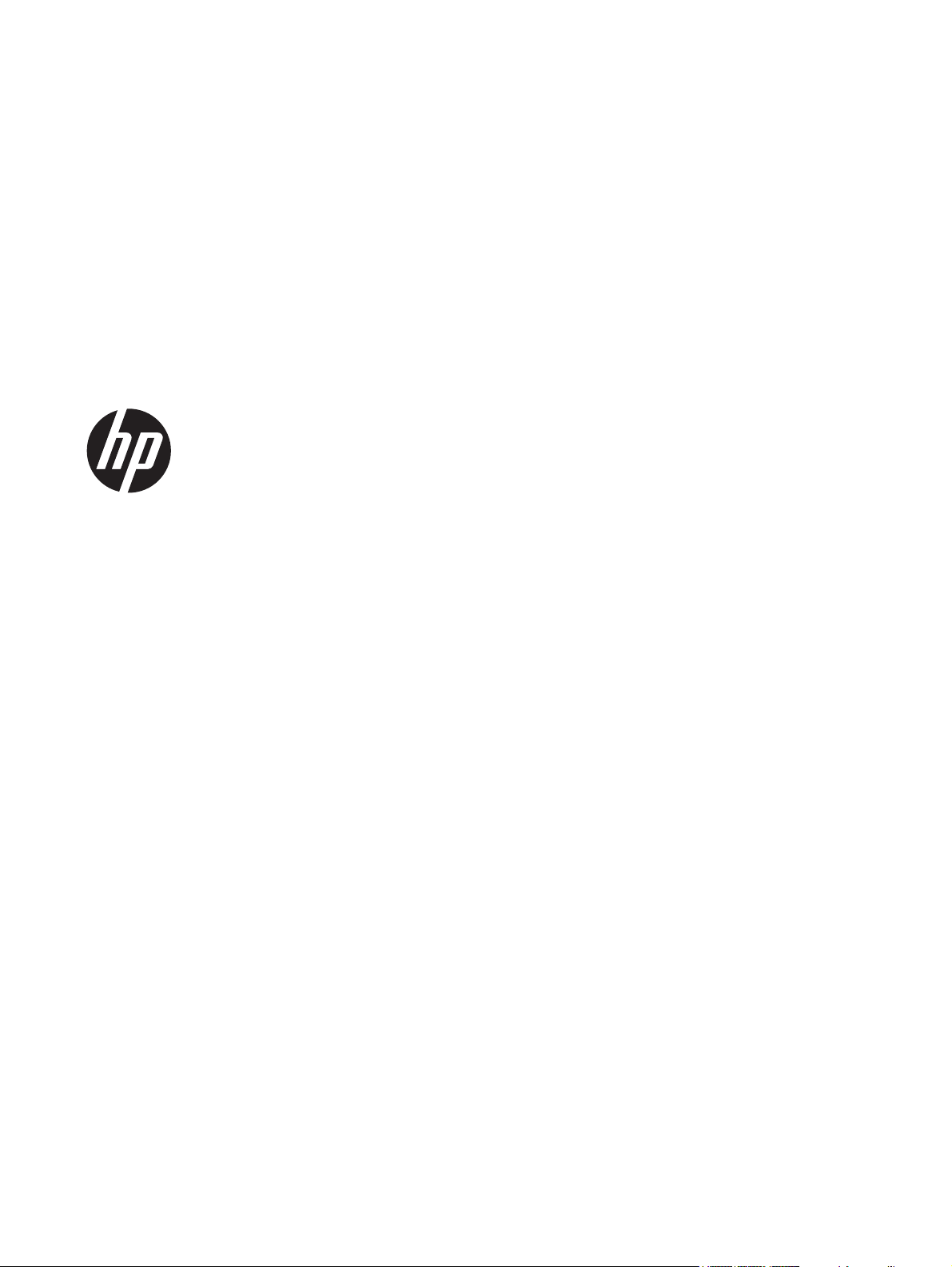
HP Z24i, Z27i, and Z30i IPS Displays
User Guide
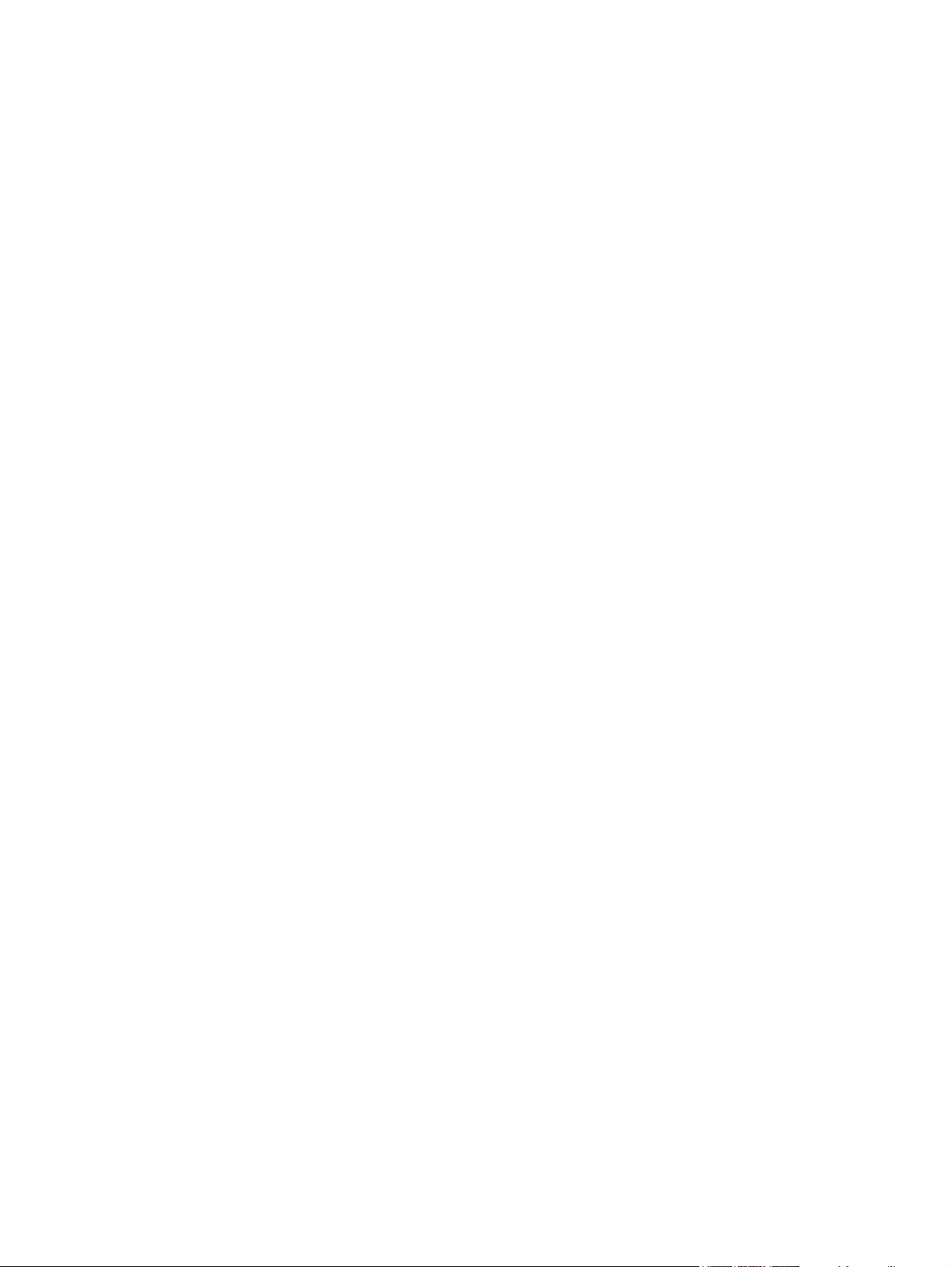
© 2013 Hewlett-Packard Development
Company, L.P.
Microsoft® and Windows® are U.S.
registered trademarks of Microsoft
Corporation.
The only warranties for HP products and
services are set forth in the express
warranty statements accompanying such
products and services. Nothing herein
should be construed as constituting an
additional warranty. HP shall not be liable
for technical or editorial errors or omissions
contained herein.
This document contains proprietary
information that is protected by copyright.
No part of this document may be
photocopied, reproduced, or translated to
another language without the prior written
consent of Hewlett-Packard Company.
First Edition (August 2013)
Document Part Number: 727282-001
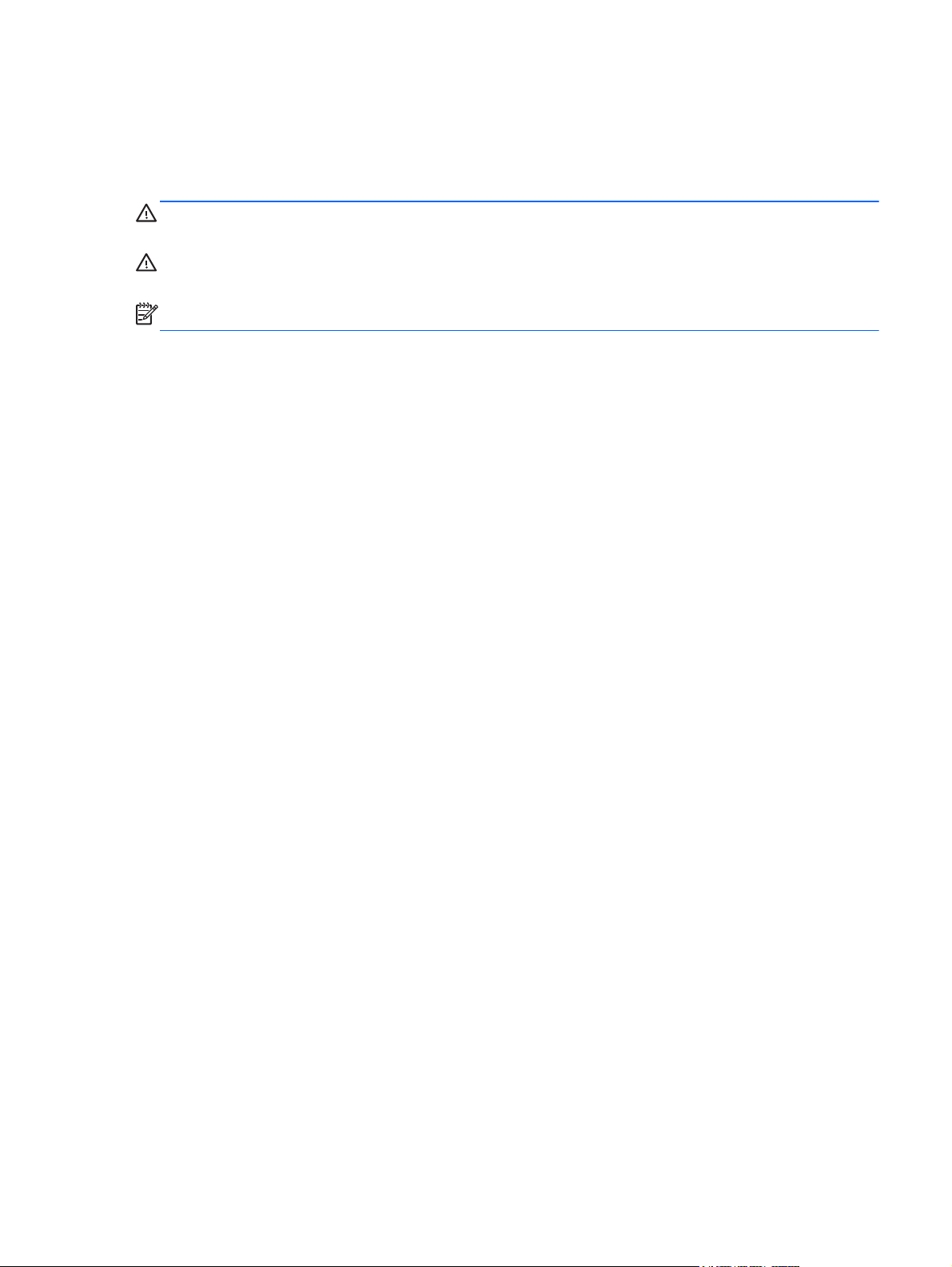
About This Guide
This guide provides information on monitor features, setting up the monitor, and technical
specifications.
WARNING! Text set off in this manner indicates that failure to follow directions could result in bodily
harm or loss of life.
CAUTION: Text set off in this manner indicates that failure to follow directions could result in
damage to equipment or loss of information.
NOTE: Text set off in this manner provides important supplemental information.
iii
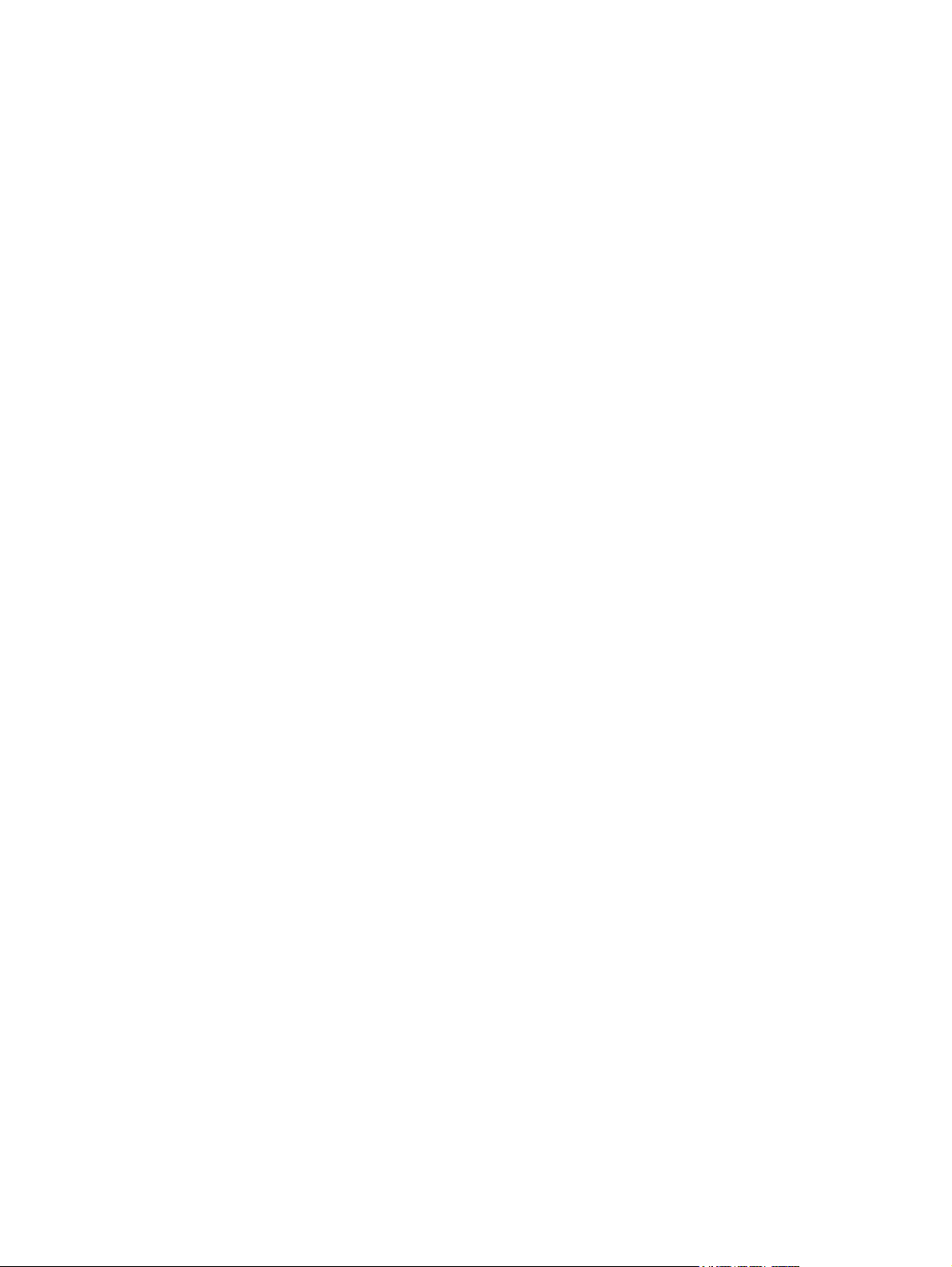
iv About This Guide
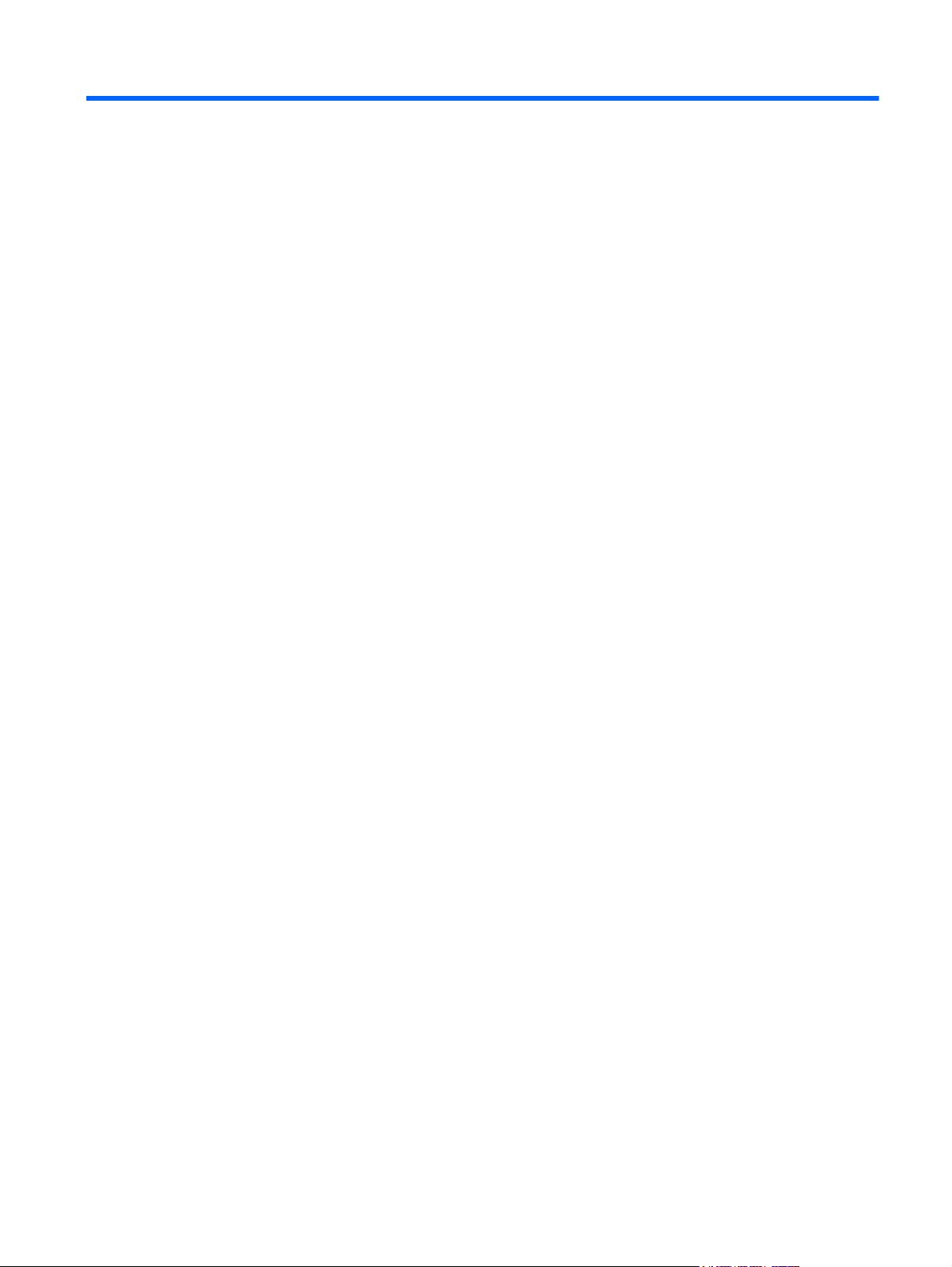
Table of contents
1 Product Features ............................................................................................................................................ 1
HP IPS Monitors ................................................................................................................................... 1
2 Setting Up and Using the Monitor ................................................................................................................. 3
Installing the Stand ............................................................................................................................... 3
Rear Components ................................................................................................................................ 4
Z24i Model ........................................................................................................................... 4
Z27i and Z30i Models .......................................................................................................... 5
Connecting the Cables ......................................................................................................................... 6
Front Panel Controls .......................................................................................................................... 10
Adjusting the Monitor .......................................................................................................................... 11
Turning on the Monitor ....................................................................................................................... 14
HP Watermark and Image Retention Policy ....................................................................................... 14
Connecting USB Devices ................................................................................................................... 15
Removing the Monitor Stand .............................................................................................................. 15
Mounting the Monitor .......................................................................................................................... 16
Mounting the Monitor Using the Quick Release 2 Mounting Bracket ................................ 17
Mounting the Monitor Without Using the Quick Release 2 Mounting Bracket ................... 20
Locating the Serial Number and Product Number .............................................................................. 21
Locating the Information Card ............................................................................................................ 21
Installing a Cable Lock ....................................................................................................................... 22
Power Saving Features ...................................................................................................................... 22
Power-Saver Mode ............................................................................................................ 22
Auto-Sleep Mode ............................................................................................................... 23
Sleep Timer ....................................................................................................................... 23
3 Finding More Information ............................................................................................................................. 25
Reference Guides .............................................................................................................................. 25
Product Support ................................................................................................................................. 25
Appendix A Technical Specifications ............................................................................................................ 26
Z24i Model .......................................................................................................................................... 26
Z27i Model .......................................................................................................................................... 26
Z30i Model .......................................................................................................................................... 28
Recognizing Preset Display Resolutions ............................................................................................ 29
Z24i Model ......................................................................................................................... 29
v
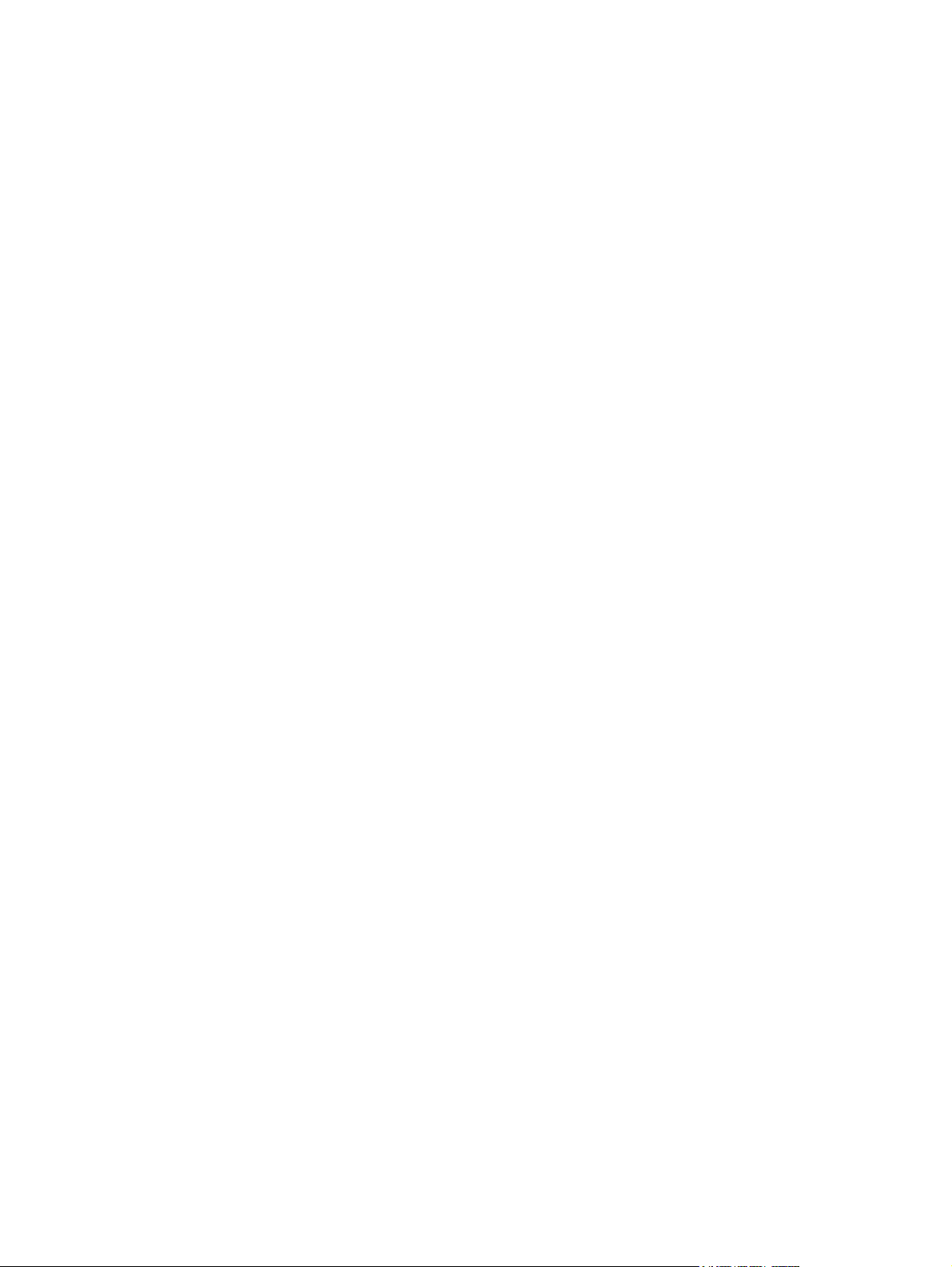
Z27i Model ......................................................................................................................... 30
Z30i Model ......................................................................................................................... 31
Entering User Modes .......................................................................................................................... 32
vi
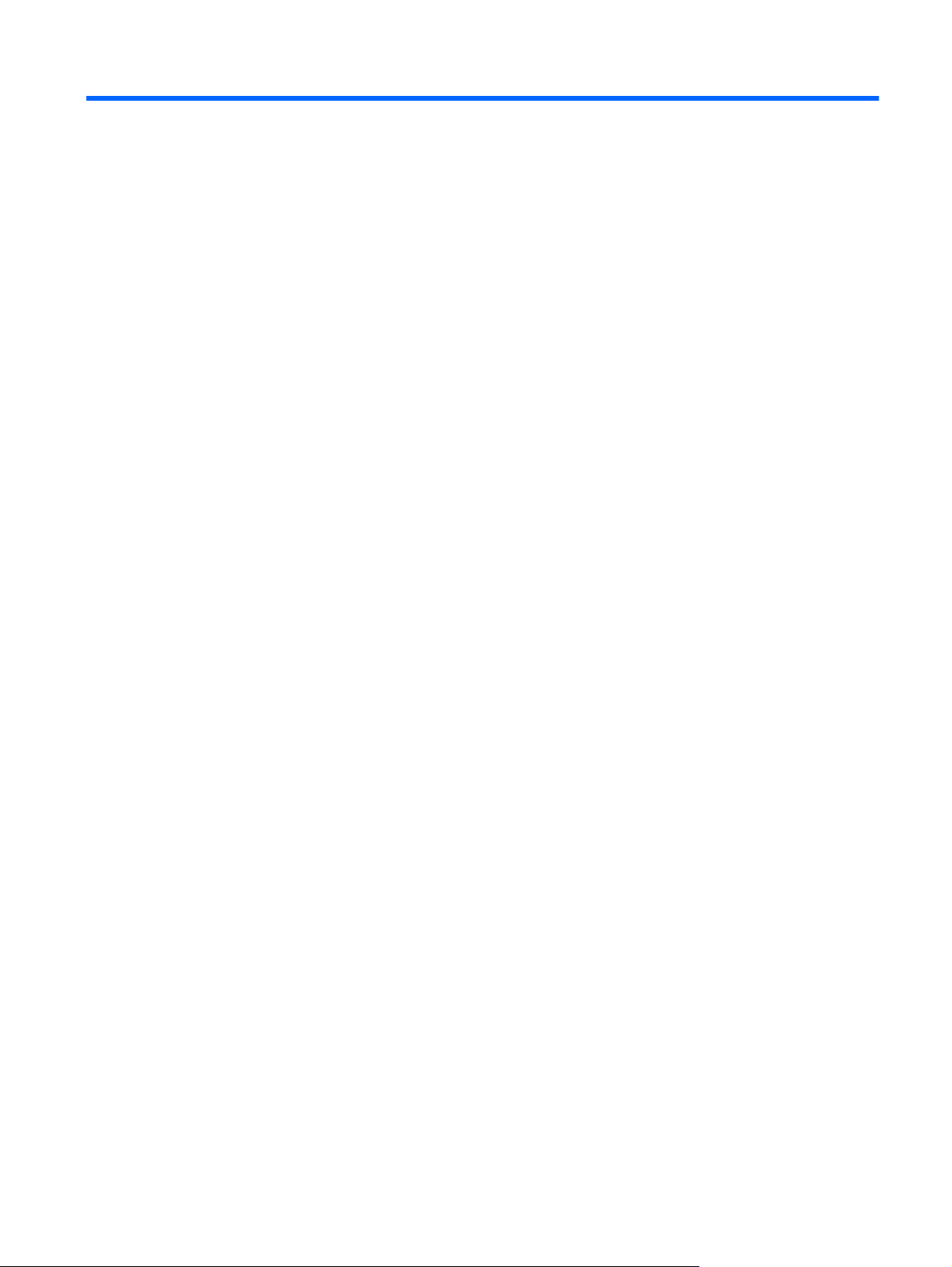
1 Product Features
HP IPS Monitors
The LCD (liquid crystal display) monitors have an active matrix, In-Plane Switching (IPS) panel. The
monitor models and features include:
● Z24i model, 60.96 cm (24-inch) diagonal viewable area display with 1920 x 1200 resolution, plus
full-screen support for lower resolutions: includes custom scaling for maximum image size while
preserving original aspect ratio
Z27i model, 68.58 cm (27-inch) diagonal viewable area display with 2560 x 1440 resolution, plus
●
full-screen support for lower resolutions; includes custom scaling for maximum image size while
preserving original aspect ratio
● Z30i model, 76.2 cm (30-inch) diagonal viewable area display with 2560 x 1600 resolution, plus
full-screen support for lower resolutions; includes custom scaling for maximum image size while
preserving original aspect ratio
● Non-glare panel with an LED backlight
Wide viewing angle to allow viewing from a sitting or standing position, or moving from side-to-
●
side
● Tilt capability
● Pivot capability to rotate the display from landscape to portrait
Swivel and height adjustment capabilities
●
Removable stand for flexible monitor panel mounting solutions
●
● HP Quick Release 2 to quickly install the monitor with a simple click and remove it with the
convenient sliding tab release
Optional thin client mounting bracket that attaches to the rear of the stand (purchased
●
separately)
Easy access pull-out information card with the information needed when contacting HP support
●
Video signal input to support VGA analog (cables are provided with select models)
●
Video signal input to support DVI digital (cables are provided with select models)
●
● Video signal input to support DisplayPort digital (cables are provided with select models)
Video signal input to support HDMI digital (Z27i and Z30i models only)
●
Audio output headphone jack (Z27i and Z30i models only)
●
● USB 2.0 hub (Z24i models) or USB 3.0 hub (Z27i and Z30i models) with one upstream port
(connects to the computer) and four downstream ports (connects to USB devices)
USB cable provided to connect the monitor's USB hub to the USB connector on the computer
●
Supports an optional HP speaker bar
●
● Plug and play capability if supported by your operating system
HP IPS Monitors 1
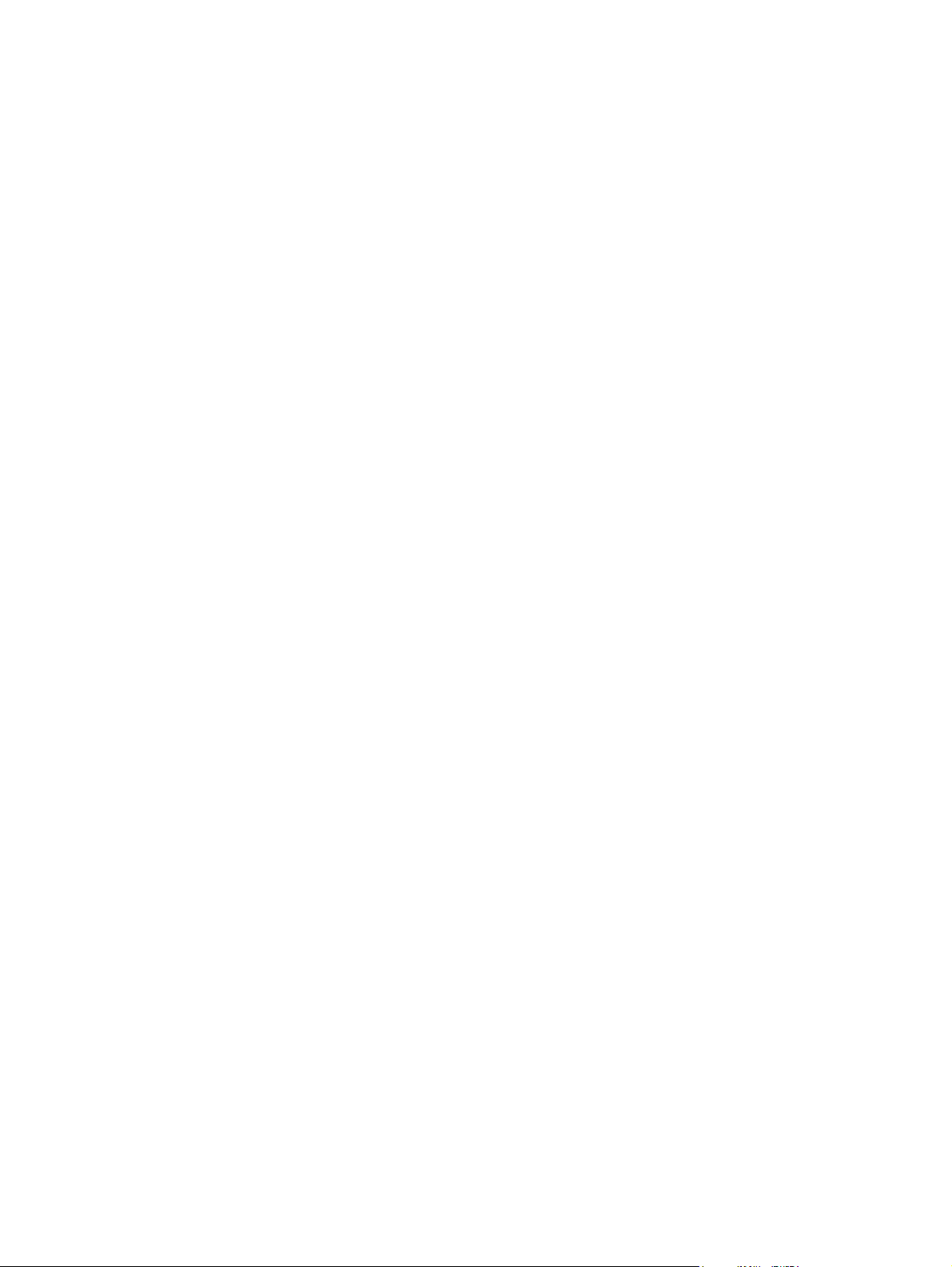
Privacy filter slots to insert filters (purchased separately) to block side screen viewing (Z24i
●
model only)
Security slot provision on rear of monitor for optional cable lock
●
Cable management feature for placement of cables and cords
●
On-Screen Display (OSD) adjustments in several languages for easy setup and screen
●
optimization
HP Display Assistant for adjusting monitor settings and enabling theft deterrence features
●
HDCP (High-Bandwidth Digital Content Protection) copy protection on all digital inputs
●
Software and documentation CD that includes monitor drivers and product documentation
●
Energy saver feature to meet requirements for reduced power consumption
●
Safety guidelines, certifications, and regulatory notices for these products are available in the HP
●
LCD Monitors Reference Guide on the CD included with this monitor.
2 Chapter 1 Product Features
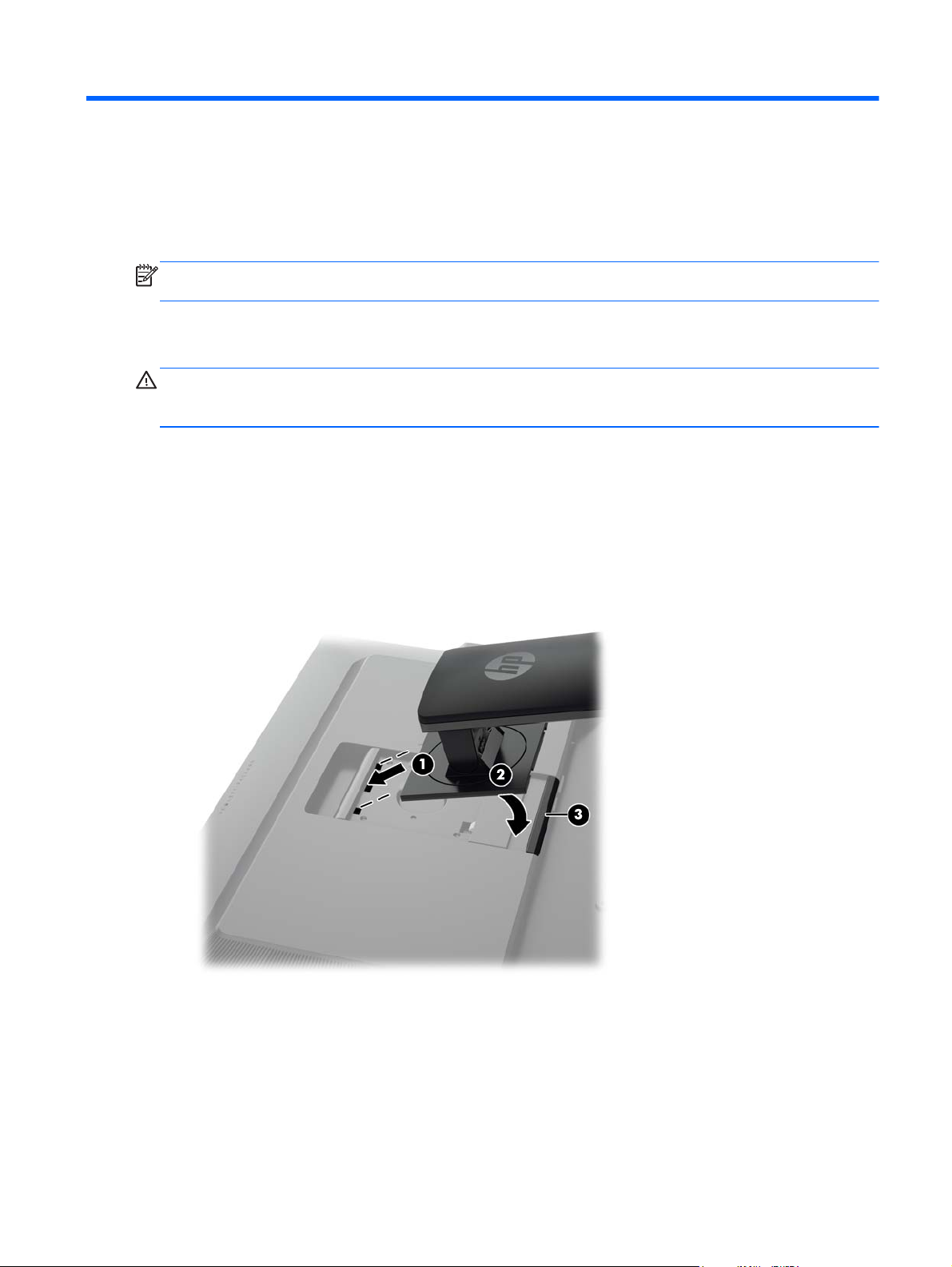
2 Setting Up and Using the Monitor
To set up the monitor, ensure that the power is turned off to the monitor, computer system, and other
attached devices, then follow the instructions below.
NOTE: Be sure the master power switch, located on the rear panel of the monitor, is in the off
position. The master power switch turns off all power to the monitor.
Installing the Stand
CAUTION: Do not touch the surface of the LCD panel. Pressure on the panel may cause non-
uniformity of color or disorientation of the liquid crystals. If this occurs the screen will not recover to its
normal condition.
The displays use the HP Quick Release 2 for easy moving of the monitor. To mount the panel onto
the stand:
1. Lay the monitor panel face down on a flat surface covered by a clean, dry cloth.
2. Slide the top of the mounting plate (1) on the stand under the upper lip of the recess in the back
of the panel.
3. Lower the bottom of the stand's mounting plate (2) into the recess until it snaps into place.
4. The HP Quick Release 2 latch (3) pops up when the stand is locked in place.
Installing the Stand 3
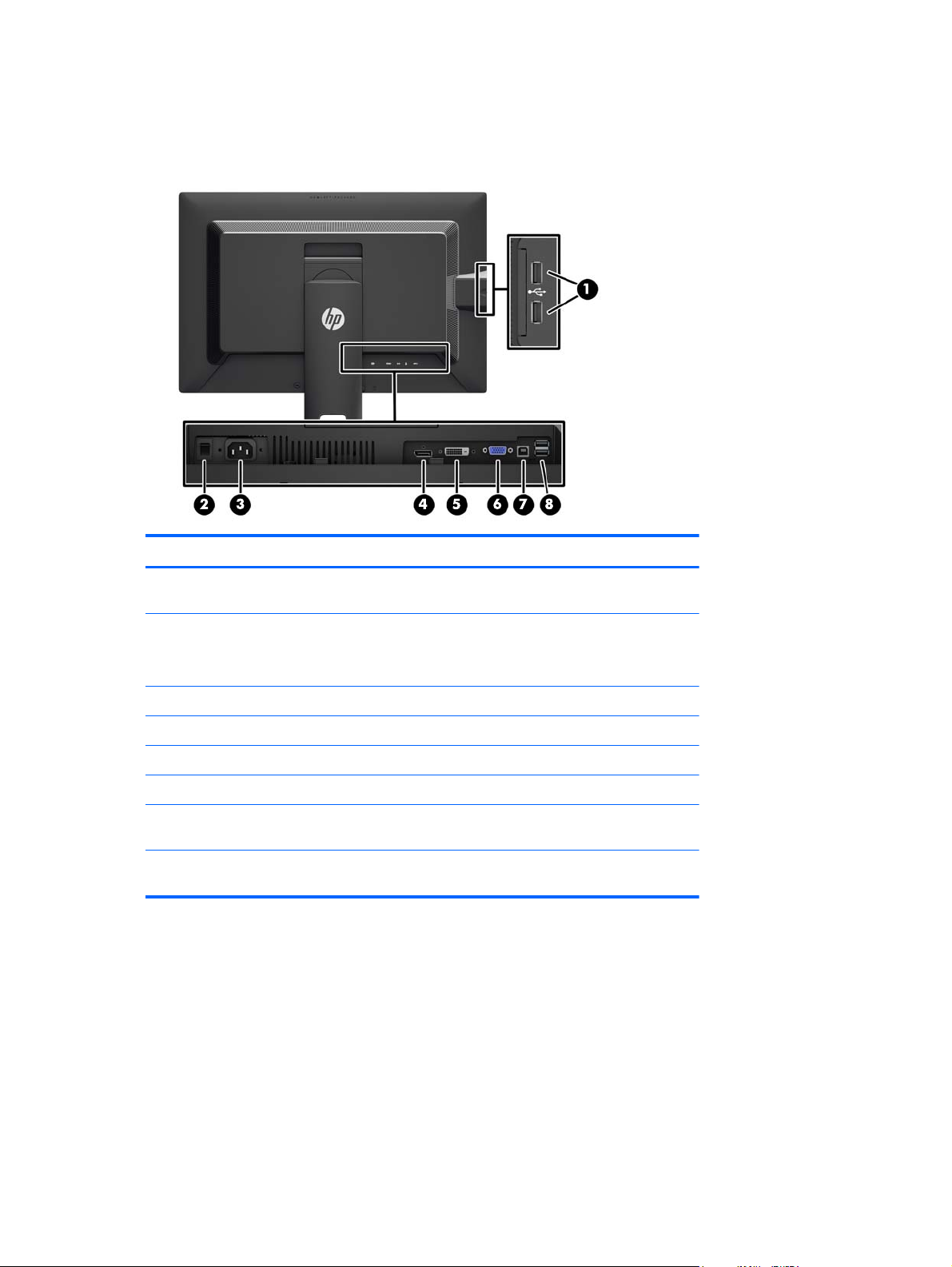
Rear Components
Z24i Model
Component Function
1 USB 2.0 Downstream
Connectors (side panel)
2 Master Power Switch Turns off all power to the monitor.
3 AC Power Connector Connects the AC power cord to the monitor.
4 DisplayPort Connects the DisplayPort cable to the monitor.
5 DVI-D Connects the DVI-D cable to the monitor.
6 VGA Connects the VGA cable to the monitor.
7 USB 2.0 Upstream
Connector
8 USB 2.0 Downstream
Connectors
Connects optional USB devices to the monitor.
NOTE: Putting the switch in the Off position will yield the
lowest power state for the monitor when not in use.
Connects the USB hub cable to the monitor's USB hub
connector and to a host USB port/hub.
Connects optional USB devices to the monitor.
4 Chapter 2 Setting Up and Using the Monitor
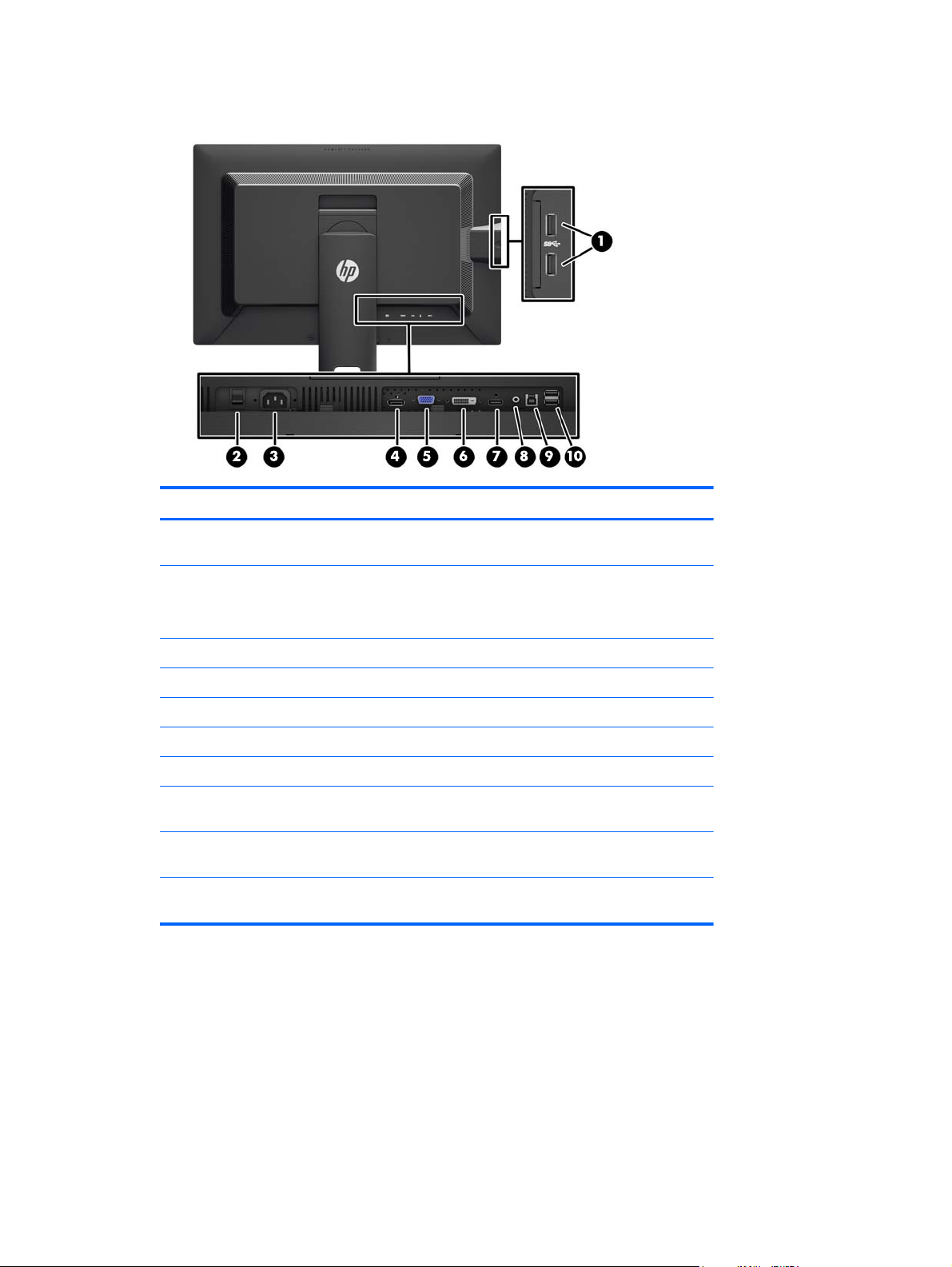
Z27i and Z30i Models
Component Function
1 USB 3.0 Downstream
Connectors (side panel)
2 Master Power Switch Turns off all power to the monitor.
3 AC Power Connector Connects the AC power cord to the monitor.
4 DisplayPort Connects the DisplayPort cable to the monitor.
5 VGA Connects the VGA cable to the monitor.
6 DVI-D Connects the DVI-D cable to the monitor.
7 HDMI Connects an HDMI cable to the monitor.
8 Audio Out Connects headphones or optional HP Speaker Bar to the
9 USB 3.0 Upstream
Connector
10 USB 3.0 Downstream
Connectors
Connects optional USB devices to the monitor.
NOTE: Putting the switch in the Off position will yield the
lowest power state for the monitor when not in use.
monitor.
Connects the USB hub cable to the monitor's USB hub
connector and to a host USB port/hub.
Connects optional USB devices to the monitor.
Rear Components 5
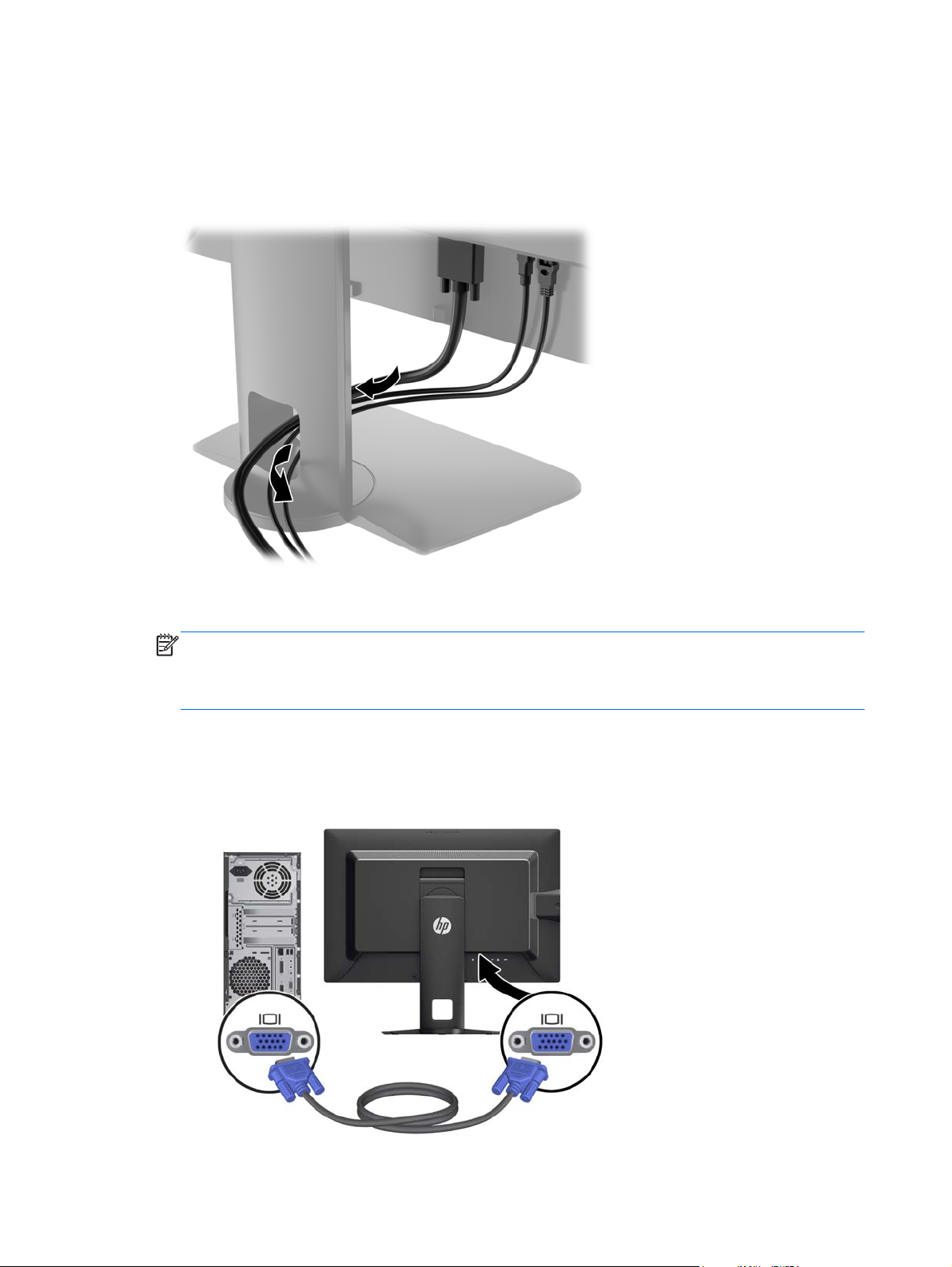
Connecting the Cables
1. Place the monitor in a convenient, well-ventilated location near the computer.
2. Before connecting the cables, route the cables through the cable routing hole in the center of the
stand.
3. Depending on your model and configuration, connect either the DisplayPort, DVI, HDMI, or VGA
video cable between the PC and the monitor.
NOTE: The monitor is capable of supporting either analog or digital input. The video mode is
determined by the video cable used. The monitor will automatically determine which inputs have
valid video signals. The inputs can be selected by pressing the Input button on the front panel or
through the On-Screen Display (OSD) feature by pressing the Menu button.
For analog operation, connect the VGA signal cable to the VGA connector on the rear of
●
the monitor and the other end to the VGA connector on the computer (cable provided with
select models).
6 Chapter 2 Setting Up and Using the Monitor
