Page 1
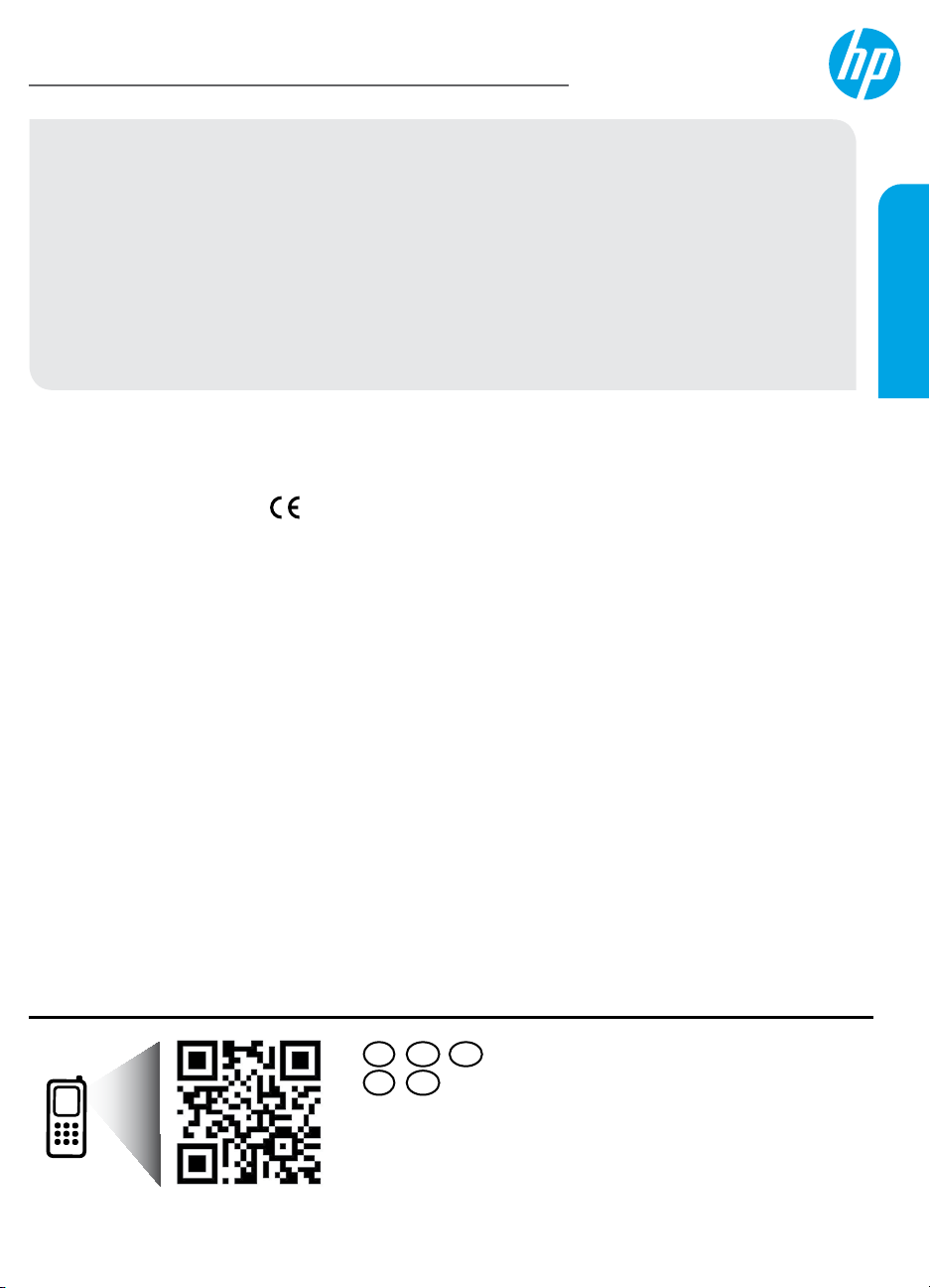
HP Deskjet 1510 All-in-One Series
Get started
1. Set up your printer: Follow the illustrations on the setup yer.
2. Install software: Insert the software CD in your computer, and then follow the on-screen instructions.
CD does not start?
®
Windows
click setup.exe.
Mac: Double-click the CD icon on your desktop, and then double-click HP Installer.
No CD/DVD drive?
Install the software from: www.hp.com/ePrint/DJ1510.
Learn more
Electronic Help: Install electronic Help by selecting it from the recommended software during software
installation. Learn about product features, printing, troubleshooting, and support. Find notices, environmental,
and regulatory information, including the European Union Regulatory Notice and compliance statements, in the
Technical Information section.
• Windows® 8: On the Start screen, right-click an empty area on the screen, click All Apps on the app bar,
• Windows
• OS X Mountain Lion, Lion: Click Help > Help Center. In the Help Viewer window, click Help for all your apps,
• OS X v10.6: Click Help > Mac Help. In the Help Viewer window, choose HP Deskjet 1510 series from the
Readme: Contains HP support information, operating system requirements, and recent printer updates.
• Windows: Insert the software CD in your computer, and then browse to the ReadMe.chm. Double-click
• Mac: Insert the software CD, and then open the ReadMe folder located at the top level of the CD. Double-
On the Web: Additional help and information: www.hp.com/go/support. Printer registration: www.register.hp.com.
Declaration of Conformity: www.hp.eu/certicates. Ink usage: www.hp.com/go/inkusage.
Note: Ink from the cartridges is used in the printing process in a number of dierent ways, including in the
initialization process, which prepares the device and cartridges for printing, and in printhead servicing, which
keeps print nozzles clear and ink owing smoothly. In addition, some residual ink is left in the cartridge after it is
used.
: Browse to computer, double-click the CD/DVD drive icon with the HP logo, and then double-
click the icon with the printer’s name, and then click Help.
®
7, Windows Vista®, and Windows® XP: Click Start > All Programs > HP > HP Deskjet 1510 series >
Help.
and then click HP Deskjet 1510 series.
Mac Help pop-up menu.
ReadMe.chm to open, and then select the ReadMe in your language.
click ReadMe.html and select the ReadMe in your language.
English
RU UKEN
HEKK
Scan to learn about your printer.
www.hp.com/eu/m/DJ1510a
Standard data rates may apply. Might not be available in all languages.
*B2L56-90027*
*B2L56-90027*
B2L56-90027
Printed in [English]
© 2013 Hewlett-Packard Development Company, L.P.
Page 2
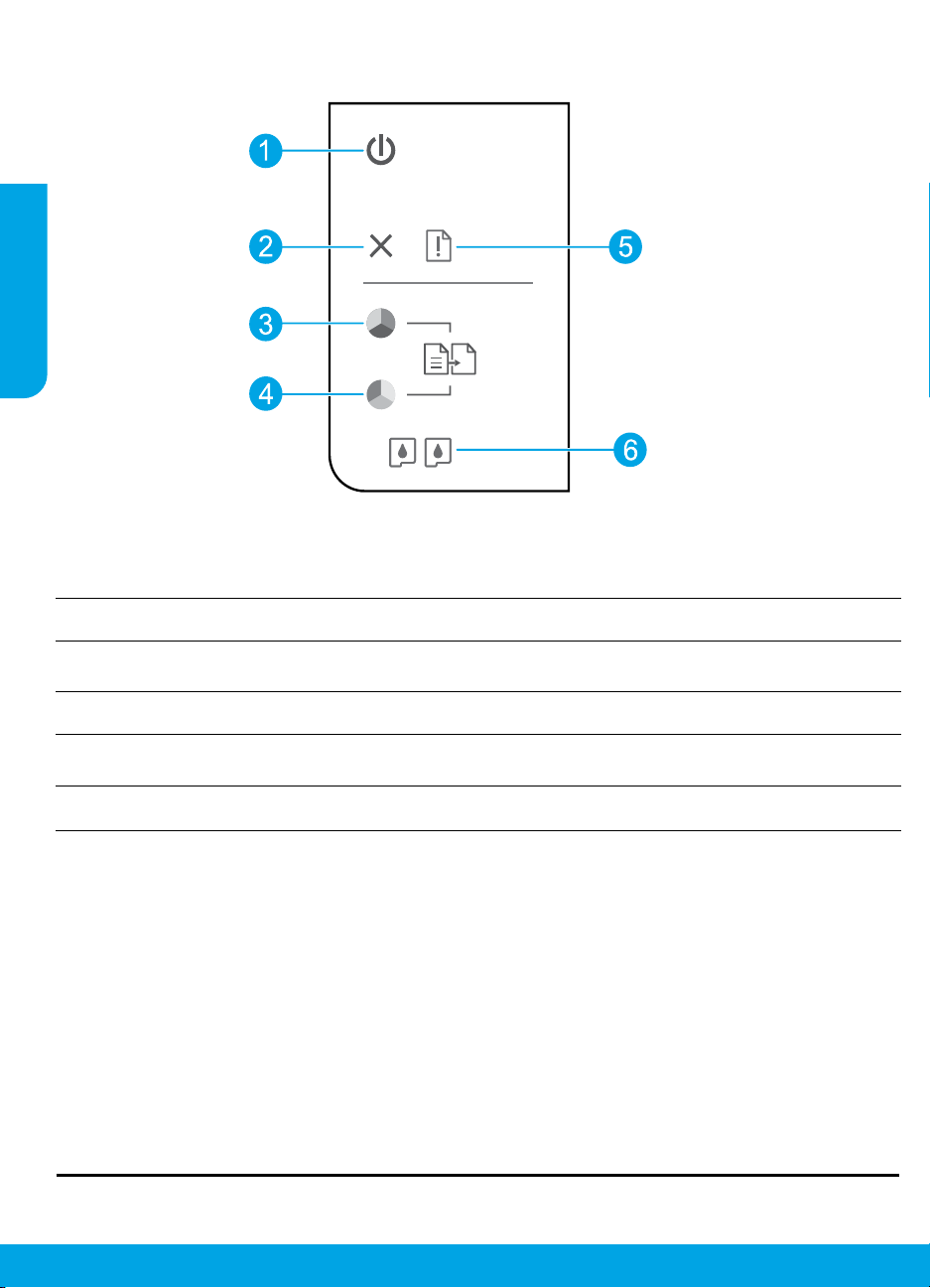
Control Panel
English
On button: Turns the printer on or o.
1
Cancel button: Stops the current operation.
2
Start Copy Black button: Starts a black-and-white copy job. Acts as a resume button after resolving print
3
problems.
Start Copy Color button: Starts a color copy job. Acts as a resume button after resolving print problems.
4
Attention light: Indicates that there is a paper jam, the printer is out of paper, or some event that
5
requires your attention.
Cartridge lights: Indicates low ink or an ink cartridge problem.
6
Note: Use only with the power cord and power adapter supplied by HP.
2
Page 3
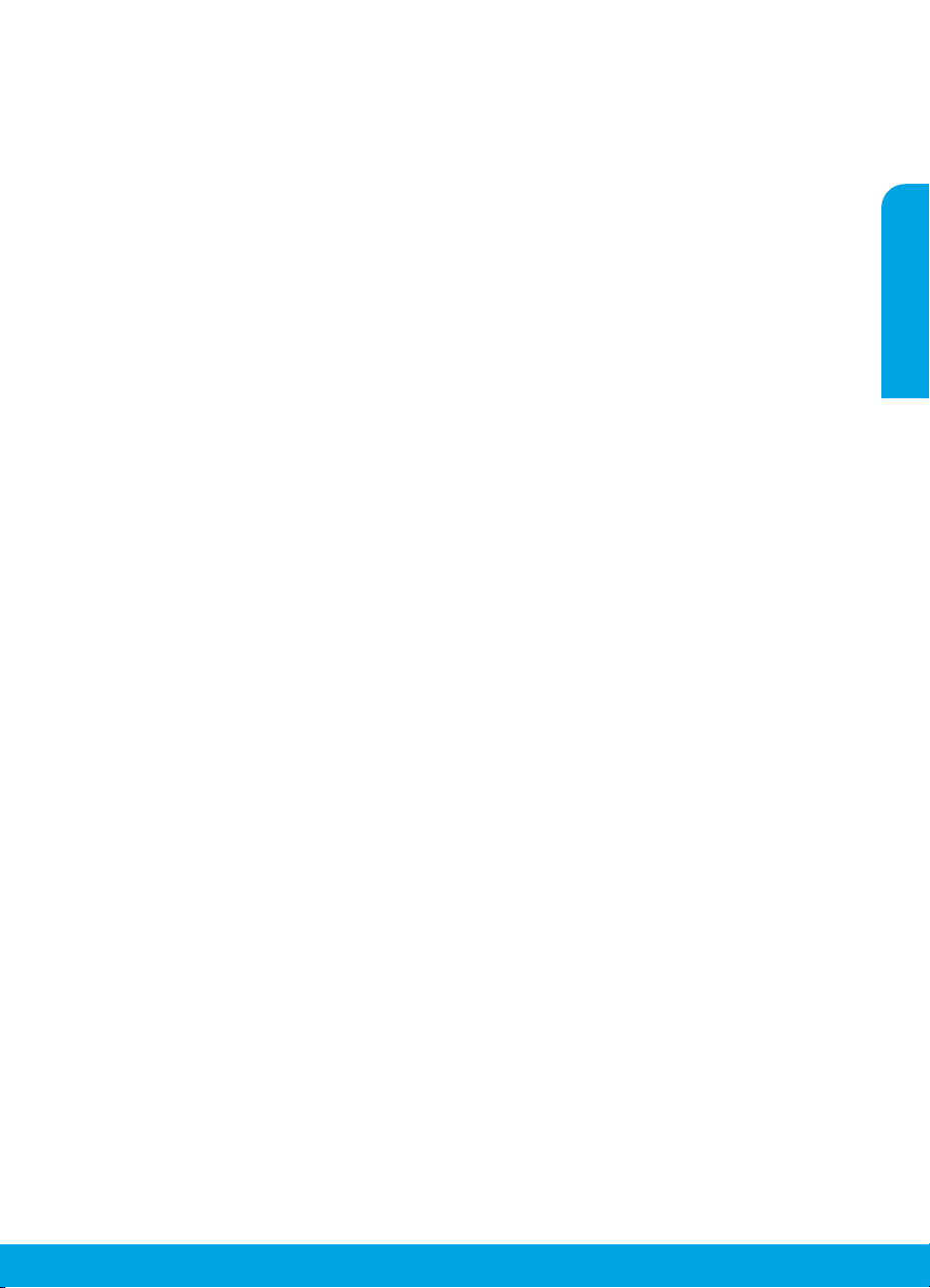
Basic Troubleshooting
If you are unable to print:
1. Make sure the cable connections are secure.
2. Make sure the printer is powered on. The On button will be lit white.
Windows
Make sure that the printer is set as your default
printing device:
• Windows 8: Point to or tap the upper-right
corner of the screen to open the Charms bar,
click the Settings icon, click or tap Control
Panel, and then click or tap View devices and
printers.
• Windows 7: From the Windows Start menu,
click Devices and Printers.
• Windows Vista: On the Windows taskbar,
click Start, click Control Panel, and then click
Printer.
• Windows XP: On the Windows taskbar, click
Start, click Control Panel, and then click
Printers and Faxes.
Make sure that your printer has a check mark in
the circle next to it. If your printer is not selected
as the default printer, right-click the printer icon
and choose Set as Default Printer from the menu.
If you are still unable to print, or the software
installation fails:
1. Remove the CD from the computer’s CD/DVD
drive, and then disconnect the USB cable from
the computer.
2. Restart the computer.
3. Insert the printer software CD in the computer’s
CD/DVD drive, then follow the on-screen
instructions to install the printer software. Do
not connect the USB cable until you are told to
do so.
4. After the installation nishes, restart the
computer.
Acknowledgements
Windows XP, Windows Vista, Windows 7 and
Windows 8 are U.S. registered trademarks of
Microsoft Corporation.
Mac
Check your print queue:
1. In System Preferences, click Print & Scan
(Print & Fax in OS X v10.6).
2. Click Open Print Queue.
3. Click a print job to select it.
4. Use the following buttons to manage the print
job:
• Delete: Cancel the selected print job.
• Resume: Continue a paused print job.
5. If you made any changes, try to print again.
Restart and reset:
1. Restart the computer.
2. Reset the printer.
a. Turn o the printer and unplug the power cord.
b. Wait a minute, then plug the power cord
back in and turn on the printer.
If you are still unable to print, uninstall and
reinstall the software:
Note: The uninstaller removes all of the HP
software components that are specic to the
device. It does not remove components that are
shared by other products or programs.
To uninstall the software:
1. Disconnect the HP printer from your computer.
2. Open the Applications: Hewlett-Packard folder.
3. Double-click HP Uninstaller. Follow the on-
screen instructions.
To install the software:
1. Connect the USB cable.
2. Insert the HP software CD into your computer’s
CD/DVD drive.
3. On the desktop, open the CD and then doubleclick HP Installer.
4. Follow the on-screen and the printed setup
instructions that came with the HP printer.
English
3
Page 4
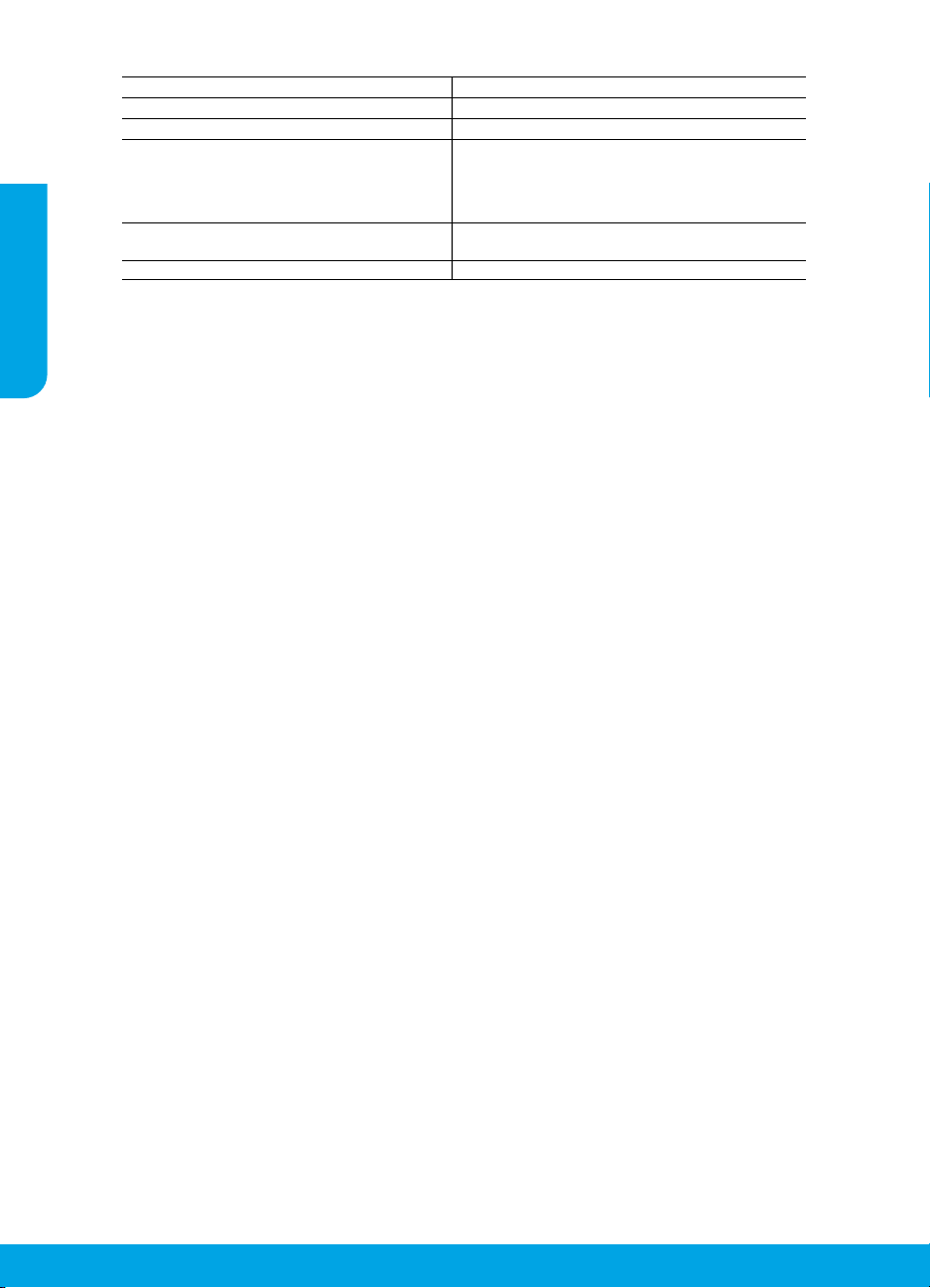
HP printer limited warranty statement
A.
B.
C.
D.
. For example, some states in the United States, as well as some governments
The name and address of the HP
United Kingdom
Eire
Malta
Y
af
HP product Duration of limited warranty
Software Media 90 days
Printer 1 year
Print or Ink cartridges Until the HP ink is depleted or the “end of warranty” date
printed on the cartridge has been reached, whichever
occurs first. This warranty does not cover HP ink products
that have been refilled, remanufactured, refurbished,
misused, or tampered with.
English
Printheads (only applies to products with customer 1 year
replaceable printheads)
Accessories 1 year unless otherwise stated
Extent of limited warranty
1. Hewlett-Packard (HP) warrants to the end-user customer that the HP products specified above will be free from defects
in materials and workmanship for the duration specified above, which duration begins on the date of purchase by the
customer.
2. For software products, HP’s limited warranty applies only to a failure to execute programming instructions. HP does not
warrant that the operation of any product will be interrupted or error free.
3. HP's limited warranty covers only those defects that arise as a result of normal use of the product, and does not cover
any other problems, including those that arise as a result of:
a. Improper maintenance or modification;
b. Software, media, parts, or supplies not provided or supported by HP;
c. Operation outside the product's specifications;
d. Unauthorized modification or misuse.
4. For HP printer products, the use of a non-HP cartridge or a refilled cartridge does not affect either the warranty to the
customer or any HP support contract with the customer. However, if printer failure or damage is attributable to the use of
a non-HP or refilled cartridge or an expired ink cartridge, HP will charge its standard time and materials charges to
service the printer for the particular failure or damage.
5. If HP receives, during the applicable warranty period, notice of a defect in any product which is covered by HP's
warranty, HP shall either repair or replace the product, at HP's option.
6. If HP is unable to repair or replace, as applicable, a defective product which is covered by HP's warranty, HP shall,
within a reasonable time after being notified of the defect, refund the purchase price for the product.
7. HP shall have no obligation to repair, replace, or refund until the customer returns the defective product to HP.
8. Any replacement product may be either new or like-new, provided that it has functionality at least equal to that of the
product being replaced.
9. HP products may contain remanufactured parts, components, or materials equivalent to new in performance.
10. HP's Limited Wa rranty Statement is valid in any country where the covered HP product is distributed by HP. Contracts
for additional warranty services, such as on-site service, may be available from any authorized HP service facility in
countries where the product is distributed by HP or by an authorized importer.
Limitations of warranty
TO THE EXTENT ALLOWED BY LOCAL LAW, NEITHER HP NOR ITS THIRD PARTY SUPPLIERS MAKES ANY
OTHER WARRANTY OR CONDITION OF ANY KIND, WHETHER EXPRESS OR IMPLIED WARRANTIES OR
CONDITIONS OF MERCHANTABILITY, SATISFACTORY QUALITY, AND FITNESS FOR A PARTICULAR PURPOSE.
Limitations of liability
1. To the extent allowed by local law, the remedies provided in this Warranty Statement are the customer's sole and
exclusive remedies.
2. TO THE EXTENT ALLOWED BY LOCAL LAW, EXCEPT FOR THE OBLIGATIONS SPECIFICALLY SET FORTH IN
THIS WARRANTY STATEMENT, IN NO EVENT SHALL HP OR ITS THIRD PARTY SUPPLIERS BE LIABLE FOR
DIRECT, INDIRECT, SPECIAL, INCIDENTAL, OR CONSEQUENTIAL DAMAGES, WHETHER BASED ON
CONTRACT, TORT, OR ANY OTHER LEGAL THEORY AND WHETHER ADVISED OF THE POSSIBILITY OF
SUCH DAMAGES.
Local law
1. This Warranty Statement gives the customer specific legal rights. The customer may also have other rights which vary
from state to state in the United States, from province to province in Canada, and from country to country elsewhere in
the world.
2. To the extent that this Warranty Statement is inconsistent with local law, this Warranty Statement shall be deemed
modified to be consistent with such local law. Under such local law, certain disclaimers and limitations of this Warranty
Statement may not apply to the customer
outside the United States (including provinces in Canada), may:
a. Preclude the disclaimers and limitations in this Warranty Statement from limiting the statutory rights of a consumer
(e.g., the United Kingdom);
b. Otherwise restrict the ability of a manufacturer to enforce such disclaimers or limitations; or
c. Grant the customer additional warranty rights, specify the duration of implied warranties which the manufacturer
cannot disclaim, or allow limitations on the duration of implied warranties.
3. THE TERMS IN THIS WARRANTY STATEMENT, EXCEPT TO THE EXTENT LAWFULLY PERMITTED, DO NOT
EXCLUDE, RESTRICT, OR MODIFY, AND ARE IN ADDITION TO, THE MANDATORY STAT UTORY RIGHTS
APPLICABLE TO THE SALE OF THE HP PRODUCTS TO SUCH CUSTOMERS.
: Hewlett-Packard Ireland Limited, 63-74 Sir John Rogerson's Quay, Dublin 2
: Hewlett-Packard International Trade B.V. Malta Branch, 48, Amery Street, Sliema SLM 1701, MALTA
ou may have additional statutory rights against the seller based on your purchase agreement. Those rights are not in any way
fected by this HP Limited Warranty.
HP Limited Warranty
entity responsible for the performance of the HP Limited Warranty in your country is as follows:
: Hewlett-Packard Ltd Cain Road Bracknell GB-Berks RG12 1HN
4
Page 5
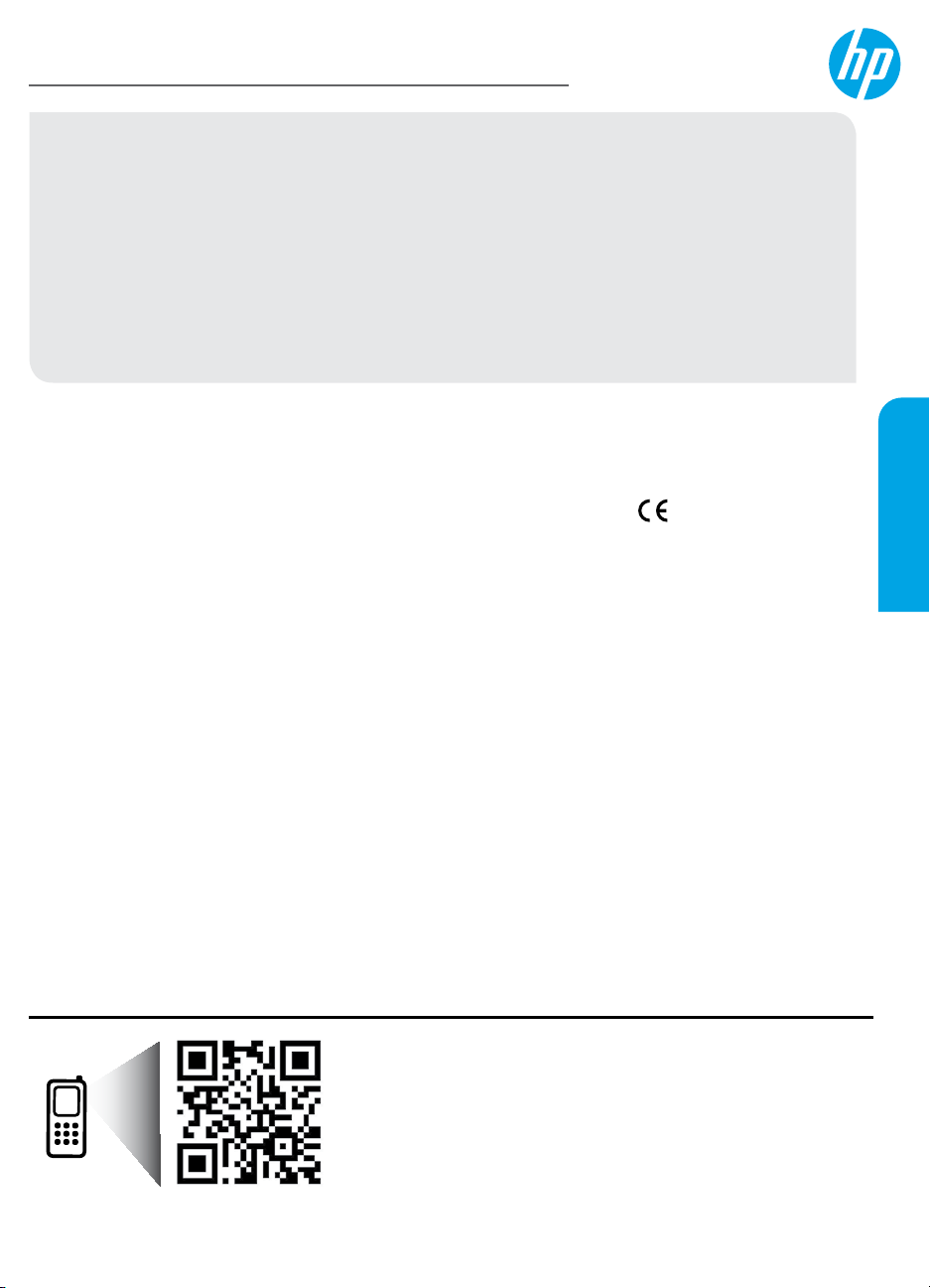
HP Deskjet 1510 All-in-One Series
Начало работы
1. Настройка принтера.
2. Установка программного обеспечения. Вставьте в дисковод компьютера компакт-диск
с программным обеспечением и следуйте инструкциям на экране.
Компакт-диск не запускается?
Для пользователей ОС Windows
CD/DVD с логотипом HP, затем дважды щелкните setup.exe.
Для пользователей Mac OS. Дважды щелкните значок компакт-диска на рабочем столе, затем
дважды щелкните HP Installer.
Нет дисковода компакт-дисков или дисков DVD?
Установите программное обеспечение с веб-сайта www.hp.com/ePrint/DJ1510.
Дополнительная информация
Электронная справка. Установите электронную справку, выбрав ее в списке рекомендуемых программ
в процессе установки программного обеспечения. Получите информацию о функциях продукта, печати,
устранении неполадок и поддержке. Ознакомьтесь с предупреждениями, сведениями об охране
окружающей среды и нормативной информацией, включая уведомление о соответствии нормам
и стандартам Европейского Союза в разделе «Техническая информация».
• Windows® 8. На начальном экране щелкните правой кнопкой мыши по пустому пространству,
на панели приложений выберите Все приложения, щелкните значок с названием принтера,
а затем выберите Справка.
• Windows
HP Deskjet 1510 series > Справка.
• OS X Mountain Lion, Lion. Щелкните Справка > Справочный центр. В окне просмотра справки
щелкните Справка для всех приложений, затем щелкните HP Deskjet 1510 series.
• OS X v10.6. Щелкните Справка > Справка Mac. В окне просмотра справки выберите HP Deskjet
1510 series во всплывающем меню «Справка Mac».
Файл Readme. Содержит сведения о поддержке HP, требования к операционной системе, а также
последние обновления для принтера.
• Для пользователей ОС Windows. Вставьте компакт-диск с программным обеспечением
в компьютер, затем найдите файл ReadMe.chm. Двойным щелчком откройте этот файл,
затем выберите нужный язык.
• Для пользователей Mac OS. Вставьте компакт-диск с программным обеспечением и откройте
папку ReadMe, расположенную в корневой директории компакт-диска. Дважды щелкните файл
ReadMe.html и выберите нужный язык.
HP в Интернете. Дополнительная информация: www.hp.com/go/support. Регистрация принтера:
www.register.hp.com. Декларация соответствия: www.hp.eu/certicates. Использование чернил:
www.hp.com/go/inkusage.
Примечание. Чернила в картриджах используются при выполнении принтером различных процедур,
в том числе в процессе инициализации (для подготовки устройства и картриджей к печати) и при
обслуживании печатающей головки (для очистки сопел и обеспечения равномерной подачи чернил).
Кроме того, после использования картриджа в нем остается небольшое количество чернил.
®
7, Windows Vista® и Windows® X P. Щелкните Пуск > Все программы > HP >
Следуйте действиям на изображениях листовки с информацией об установке.
®
. Откройте Мой компьютер, дважды щелкните значок диска
Русский
Считайте код, чтобы получить информацию о принтере.
www.hp.com/eu/m/DJ1510a
Могут применяться стандартные тарифы на передачу данных. Может быть доступно не на всех языках.
Page 6
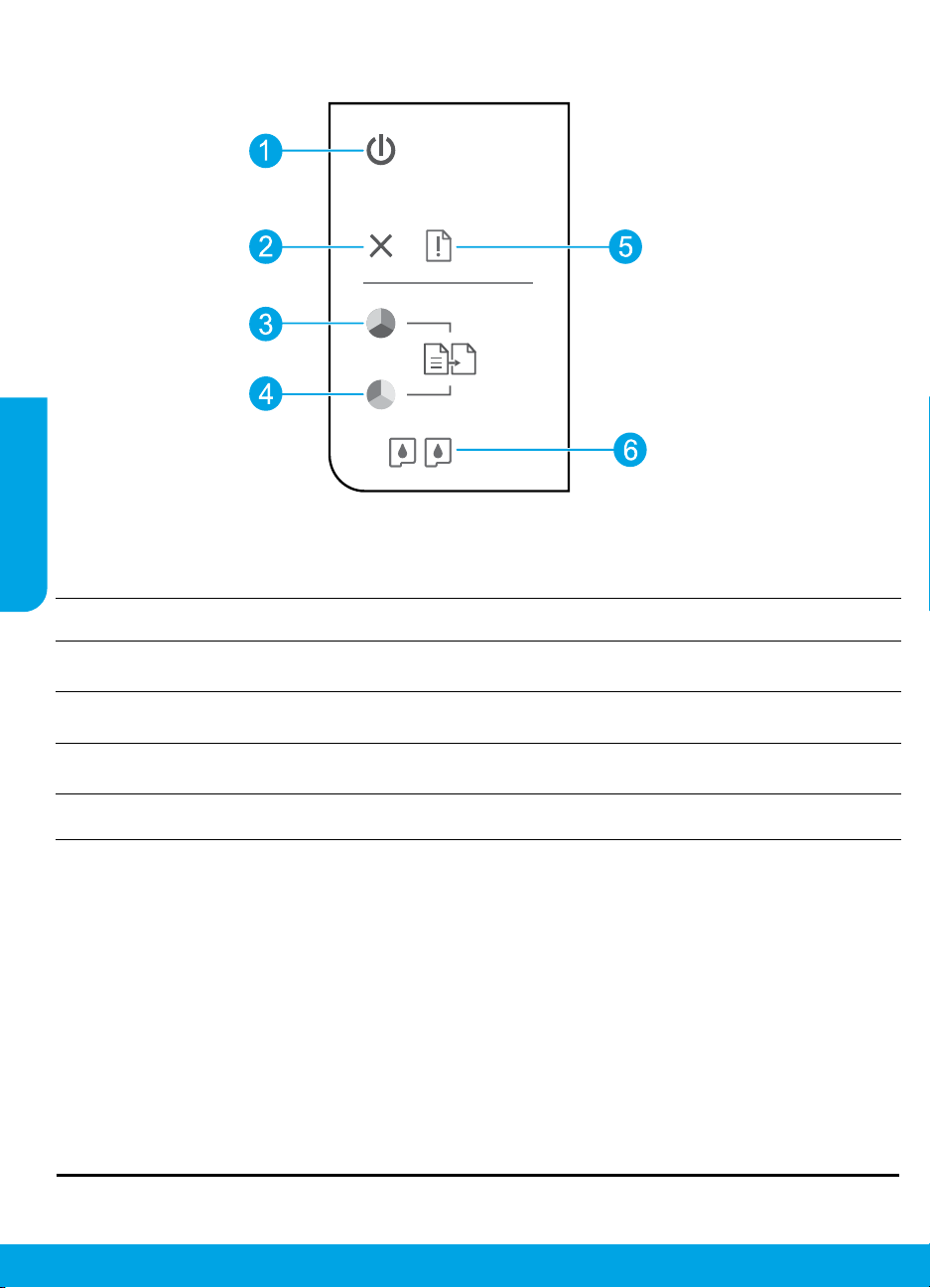
Панель управления
Русский
Кнопка Вкл. Используется для включения и выключения принтера.
1
Кнопка Отмена. Останавливает текущую операцию.
2
Кнопка Запуск копирования, Ч/Б. Запуск черно-белого копирования. Работает как кнопка
3
возобновления после устранения неполадок с печатью.
Кнопка Запуск копирования, Цвет. Запуск цветного копирования. Работает как кнопка
4
возобновления после устранения неполадок с печатью.
Индикатор Внимание. Сигнализирует о замятии бумаги, отсутствии бумаги в принтере или
5
других событиях, требующих вмешательства пользователя.
Индикаторы картриджа. Сигнализирует о низком уровне чернил или проблеме с картриджем.
6
Примечание. Используйте только кабель питания и адаптер питания HP.
6
Page 7
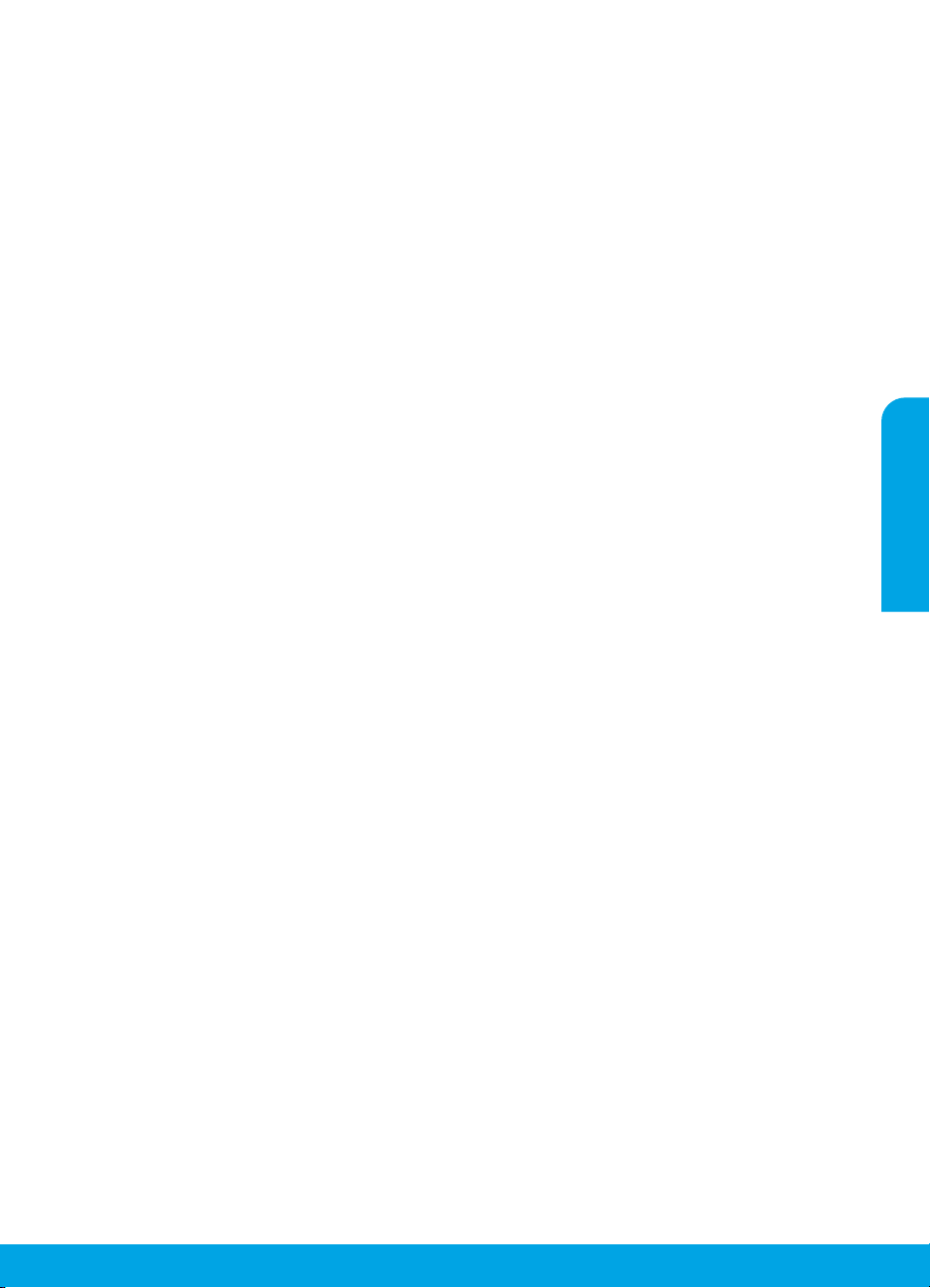
Устранение основных неполадок
Если не удается выполнить печать, выполните следующие действия.
1. Убедитесь, что разъемы кабеля надежно подсоединены.
2. Убедитесь, что принтер включен. Кнопка Вкл. должна светиться белым светом.
Для пользователей Windows
Убедитесь, что принтер используется
в качестве устройства печати по умолчанию.
• Windows 8. Коснитесь или наведите курсор
на верхний правый угол панели Charms,
щелкните значок Настройки, щелкните
или коснитесь Панель управления,
а затем щелкните или коснитесь Просмотр
устройств и принтеров.
• Windows 7. В меню Пуск Windows
щелкните Устройства и принтеры.
• Windows Vista. На панели задач Windows
щелкните Пуск, Панель управления, затем
Принтер.
• Windows XP. На панели задач Windows
щелкните Пуск, Панель управления,
а затем Принтеры и факсы.
Убедитесь, что рядом с названием принтера
имеется кружок с пометкой. Если принтер
не выбран в качестве принтера по умолчанию,
щелкните его значок правой кнопкой мыши
и выберите в меню параметр Использовать
по умолчанию.
Если печать по-прежнему недоступна или
установка программного обеспечения
Windows завершилась неудачно,
выполните следующее.
1. Извлеките компакт-диск из дисковода
компакт-дисков или дисков DVD
на компьютере и отсоедините от
компьютера USB-кабель.
2. Перезагрузите компьютер.
3. Вставьте компакт-диск с программным
обеспечением принтера в дисковод
компакт-дисков или дисков DVD
на компьютере и следуйте инструкциям
на экране для установки программного
обеспечения. Не подсоединяйте USB-кабель
до появления соответствующего запроса.
4. После завершения установки перезагрузите
компьютер.
Товарные знаки
Windows XP, Windows Vista, Windows 7
и Windows 8 являются зарегистрированными
в США товарными знаками Microsoft Corporation.
Для пользователей Mac OS
Проверьте очередь печати.
1. В разделе Системные параметры щелкните
Печать и сканирование (Печать и факс
в OS X v10.6).
2. Щелкните Открыть очередь печати.
3. Щелкните задание печати, чтобы выбрать его.
4. Для управления заданием печати
используйте следующие кнопки.
• Удалить. Отмена выбранного задания печати.
• Возобновить. Продолжение выполнения
приостановленного задания печати.
5. Если были сделаны какие-либо изменения,
повторите печать.
Выполните перезагрузку и сброс.
1. Перезагрузите компьютер.
2. Выполните сброс параметров принтера.
А. Выключите принтер и отсоедините
кабель питания.
Б. Подождите минуту, затем снова
подключите кабель питания к розетке
и включите принтер.
Если печать по-прежнему недоступна,
удалите и снова установите программное
обеспечение.
Примечание. Программа удаления удаляет
все компоненты программного обеспечения
HP, относящиеся к данному устройству.
Компоненты, используемые другими
продуктами и программами, не будут удалены.
Чтобы удалить программное обеспечение,
выполните указанные ниже действия.
1. Отсоедините принтер HP от компьютера.
2.
Откройте папку «Приложения: Hewlett-Packard».
3. Дважды щелкните Программа удаления HP.
Следуйте инструкциям на экране.
Чтобы установить программное обеспечение,
выполните указанные ниже действия.
1. Подсоедините USB-кабель.
2. Вставьте компакт-диск с программным
обеспечением HP в дисковод компактдисков или дисков DVD на компьютере.
3. На рабочем столе откройте окно компактдиска и дважды щелкните HP Installer.
4. Следуйте инструкциям на экране
и печатным инструкциям по установке,
которые прилагаются к принтеру HP.
Русский
7
Page 8

Ограниченная гарантия на принтер HP
А.
Б.
В.
Г.
Продукт HP Срок ограниченной гарантии
Носитель с программным обеспечением 90 дней
Принтер 1 год
Русский
Печатающие картриджи или картриджи с чернилами До первого из следующих событий: момента, когда в картридже
Печатающие головки (относится только к продуктам с 1 год
печатающими головками, заменяемыми пользователем)
Дополнительные принадлежности 1 год, если не указано иное
Условия ограниченной гарантии
1. Компания Hewlett-Packard (HP) гарантирует конечному пользователю, что в вышеуказанных изделиях HP отсутствуют
дефекты, связанные с качеством материалов или изготовления, в течение вышеуказанного срока, который
отсчитывается с момента покупки изделия пользователем.
2. В отношении программного обеспечения ограниченная гарантия HP распространяется только на сбои при
выполнении программных инструкций. Компания HP не гарантирует бесперебойной и безошибочной работы любой
программы.
3. Ограниченная гарантия HP распространяется только на те дефекты, которые возникли в результате нормальной
эксплуатации изделия, и не распространяется на любые другие неполадки, включая неполадки, причиной которых
является:
а) техническое обслуживание или модификация изделия с нарушением инструкции по эксплуатации;
б) использование программного обеспечения, материалов для печати, деталей и принадлежностей, не поставляемых
или не поддерживаемых компанией HP;
в) случаи эксплуатации, не соответствующей техническим характеристикам изделия;
г) несанкционированная модификация или использование не по назначению.
4. Установка в принтеры HP картриджей других изготовителей или повторно заправленных картриджей не влияет ни на
гарантийное соглашение с пользователем, ни на какие-либо соглашения компании HP с пользователем относительно
технической поддержки. Однако в том случае, если вероятной причиной конкретного сбоя или повреждения принтера
является установка картриджа другого изготовителя или повторно заправленного картриджа либо использование
картриджа с истекшим сроком службы, компания HP взимает плату за время и материалы, необходимые для
устранения этого сбоя или повреждения, по стандартным расценкам.
5. Если в течение действующего гарантийного периода компания HP получит уведомление о дефекте в изделии, на
которое распространяется гарантия HP, компания HP обязуется по своему выбору либо отремонтировать, либо
заменить изделие.
6. Если компания HP окажется не в состоянии отремонтировать или заменить дефектное изделие, на которое
распространяется гарантия HP, компания HP обязуется в течение приемлемого срока после получения уведомления
о дефекте возместить продажную стоимость изделия.
7. Компания HP не принимает на себя никаких обязательств по ремонту, замене или возмещению стоимости до тех пор,
пока пользователь не вернет дефектное изделие компании HP.
8. Любое изделие, на которое заменяется дефектное изделие, может быть новым либо равноценным новому, при
условии, что его функциональные возможности по крайней мере равны возможностям заменяемого изделия.
9. Изделия компании HP могут содержать восстановленные детали, компоненты или материалы, эквивалентные новым
по своим характеристикам.
10. Ограниченная гарантия HP действительна в любой стране или регионе, в котором компания HP продает изделия,
на которые распространяется данная гарантия. Контракты на дополнительное гарантийное обслуживание, например,
на обслуживание по месту установки, могут заключаться любым уполномоченным обслуживающим предприятием
HP в странах, где сбыт изделий осуществляется HP или уполномоченными импортерами.
Ограничения гарантии
В ПРЕДЕЛАХ, ДОПУСКАЕМЫХ МЕСТНЫМ ЗАКОНОДАТЕЛЬСТВОМ, НИ КОМПАНИЯ HP, НИ СТОРОННИЕ
ПОСТАВЩИКИ НЕ ДАЮТ НИКАКИХ ДОПОЛНИТЕЛЬНЫХ ГАРАНТИЙ ИЛИ УСЛОВИЙ, ЯВНЫХ ИЛИ
ПОДРАЗУМЕВАЕМЫХ ГАРАНТИЙ ИЛИ УСЛОВИЙ КОММЕРЧЕСКОЙ ЦЕННОСТИ, УДОВЛЕТВОРИТЕЛЬНОГО
КАЧЕСТВА ИЛИ ПРИГОДНОСТИ ДЛЯ КОНКРЕТНОЙ ЦЕЛИ.
Ограничение ответственности
1. В пределах, допускаемых местным законодательством, возмещение ущерба, определяемое настоящей гарантией,
является единственным и исключительным возмещением ущерба, предоставляемым пользователю.
2. В ТОЙ СТЕПЕНИ, В КОТОРОЙ ЭТО ДОПУСКАЕТСЯ МЕСТНЫМ ЗАКОНОДАТЕЛЬСТВОМ, ЗА ИСКЛЮЧЕНИЕМ
ОТВЕТСТВЕННОСТИ, ОСОБО ОГОВОРЕННОЙ В НАСТОЯЩЕМ ГАРАНТИЙНОМ ОБЯЗАТЕЛЬСТВЕ, НИ КОМПАНИЯ
HP, НИ ЕЕ НЕЗАВИСИМЫЕ ПОСТАВЩИКИ НИ ПРИ КАКИХ ОБСТОЯТЕЛЬСТВАХ НЕ НЕСУТ ОТВЕТСТВЕННОСТИ
НИ ЗА КАКИЕ ПРЯМЫЕ, КОСВЕННЫЕ, ОСОБЫЕ, СЛУЧАЙНЫЕ ИЛИ ВОСПОСЛЕДОВАВШИЕ УБЫТКИ,
ПОНЕСЕННЫЕ В РЕЗУЛЬТАТ Е КОНТРАКТНЫХ, ГРАЖДАНСКИХ И ИНЫХ ПРАВОВЫХ ОТНОШЕНИЙ, НЕЗАВИСИМО
ОТ ТОГО, БЫЛИ ЛИ ОНИ ОПОВЕЩЕНЫ О ВОЗМОЖНОСТИ ТАКИХ УБЫТКОВ.
Местное законодательство
1. Настоящая гарантия дает пользователю определенные юридические права. Покупатель может иметь и другие права,
которые варьируются в зависимости от штата на территории Соединенных Штатов Америки, от провинции на
территории Канады и от страны в других регионах мира.
2. В части гарантии, не соответствующей местному законодательству, ее следует считать измененной в соответствии с
местным законодательством. В соответствии с местным законодательством некоторые ограничения ответственности
производителя и ограничения условий настоящей гарантии могут не относиться к заказчику. Например, некоторые
штаты США, а также другие государства (включая провинции Канады), могут:
а) исключить действие оговорок и ограничений, упомянутых в настоящем положении о гарантии, как
ограничивающие установленные в законном порядке права потребителей (например, в Великобритании);
б) каким-либо иным образом ограничить возможность производителя применять такие оговорки или ограничения;
в) предоставить пользователю дополнительные права на гарантийное обслуживание, указать длительность действия
предполагаемых гарантий, от которых производитель не может отказаться, либо не допустить ограничения срока
действия предполагаемых гарантий.
3. УСЛОВИЯ НАСТОЯЩЕГО ПОЛОЖЕНИЯ О ГАРАНТИИ, ЗА ИСКЛЮЧЕНИЕМ РАЗРЕШЕННЫХ НА ЗАКОННОМ
ОСНОВАНИИ, НЕ ИСКЛЮЧАЮТ, НЕ ОГРАНИЧИВАЮТ И НЕ ИЗМЕНЯЮТ, А ЛИШЬ ДОПОЛНЯЮТ ОБЯЗАТЕЛЬНЫЕ
ПРАВА, УСТАНОВЛЕННЫЕ ПО ЗАКОНУ И ПРИМЕНИМЫЕ К ПРОДАЖЕ ПРОДУКТОВ HP ТАКИМ ПОЛЬЗОВАТЕЛЯМ.
закончатся чернила HP, или даты окончания гарантии,
указанной на картридже. Данная гарантия не распространяется
на изделия HP, которые подвергались перезарядке, доработке,
процедурам восстановления работоспособности, а также на
изделия, подвергавшиеся неправильной эксплуатации или
нерегламентированным воздействиям.
8
Page 9

HP Deskjet 1510 All-in-One Series
Початок роботи
1. Налаштуйте принтер. Дотримуйтесь інструкцій у короткому посібнику з налаштування.
2. Інсталюйте програмне забезпечення. Вставте компакт-диск із програмним забезпеченням
у дисковод і дотримуйтесь інструкцій, що відображатимуться на екрані.
Компакт-диск не запускається?
Windows
компакт-/DVD-дисків із логотипом HP, а потім двічі клацніть файл setup.exe.
Mac: двічі клацніть піктограму компакт-диска на робочому столі, а потім — файл HP Installer.
Немає пристрою для читання компакт-/DVD-дисків?
Інсталюйте програмне забезпечення з веб-сайту: www.hp.com/ePrint/DJ1510.
Дізнатися більше
Електронна довідка. Інсталюйте електронну довідку, вибравши відповідний елемент із рекомендованого
програмного забезпечення під час інсталяції. Дізнайтеся про функції продукту, можливості друку,
отримайте відомості про усунення неполадок і підтримку. У розділі "Технічна інформація" можна
ознайомитися з відповідними зауваженнями, відомостями про захист навколишнього середовища,
нормативною інформацією, зокрема нормативним документом ЄС і висновками про відповідність.
• Windows® 8: на початковому екрані правою кнопкою миші клацніть порожню область, виберіть
• Windows
• OS X Mountain Lion, Lion: клацніть Справка (Довідка) > Центр справки (Центр довідки). У вікні
• OS X v10.6: натисніть Справка (Довідка) > Справка Mac (Довідка Mac). У вікні засобу перегляду
Файл Readme. Містить відомості про підтримку HP, вимоги операційної системи, а також останні
оновлення для принтера.
• Windows: вставте компакт-диск із програмним забезпеченням у комп'ютер, перейдіть до файлу
• Mac: вставте компакт-диск із програмним забезпеченням, відкрийте папку ReadMe, розташовану
Відомості в Інтернеті. Додаткову довідку й інформацію можна знайти на веб-сторінці www.hp.com/go/support.
Реєстрація принтера: www.register.hp.com. Декларація відповідності: www.hp.eu/certicates. Використання
чорнила: www.hp.com/go/inkusage.
Примітка. Чорнило з картриджів використовується у процесі друку різними способами, зокрема під час
ініціалізації, коли пристрій і картриджі готуються до друку, а також в обслуговуванні друкуючої головки,
що зберігає друкуючі сопла чистими, а потік чорнила однорідним. Окрім того, певний об'єм чорнила
залишається в картриджі після його використання.
®
: натисніть Компьютер (Комп'ютер), двічі клацніть піктограму пристрою для читання
Все приложения (Усі застосунки) на панелі застосунків, а потім натисніть Справка (Довідка).
HP > HP Deskjet 1510 series > Справка (Довідка).
засобу перегляду довідки виберіть Справка для всех программ (Довідка для всіх програм),
а потім — HP Deskjet 1510 series.
довідки виберіть HP Deskjet 1510 series зі спливаючого меню "Справка Mac" (Довідка Mac).
ReadMe.chm і двічі натисніть його, щоб відкрити. Виберіть вміст своєю мовою.
в його корені. Двічі клацніть файл ReadMe.html. Виберіть вміст своєю мовою.
®
7, Windows Vista® та Windows® XP: натисніть Пуск > Все программы (Усі програми) >
Українська
Виконайте сканування, щоб отримати інформацію про свій принтер.
www.hp.com/eu/m/DJ1510a
Може стягуватися плата за стандартними тарифами. Доступність усіма мовами не гарантується.
Page 10

Панель керування
Кнопка ввімкнення: вмикає та вимикає живлення принтера.
1
Кнопка Скасувати: зупиняє поточну операцію.
2
Українська
Кнопка Пуск копіювання: Чорно-білий: розпочинає завдання чорно-білого копіювання.
3
Після вирішення проблем із друком служить для відновлення роботи.
Кнопка Пуск копіювання: Кольоровий: починає кольорове копіювання. Після вирішення
4
проблем із друком служить для відновлення роботи.
Індикатор помилки: указує на зминання паперу, відсутність паперу у принтері чи інші
5
проблеми, які потребують уваги користувача.
Індикатори картриджа: указують на низький рівень чорнила або несправність картриджа.
6
Примітка. Використовуйте лише кабель живлення, наданий компанією HP.
10
Page 11
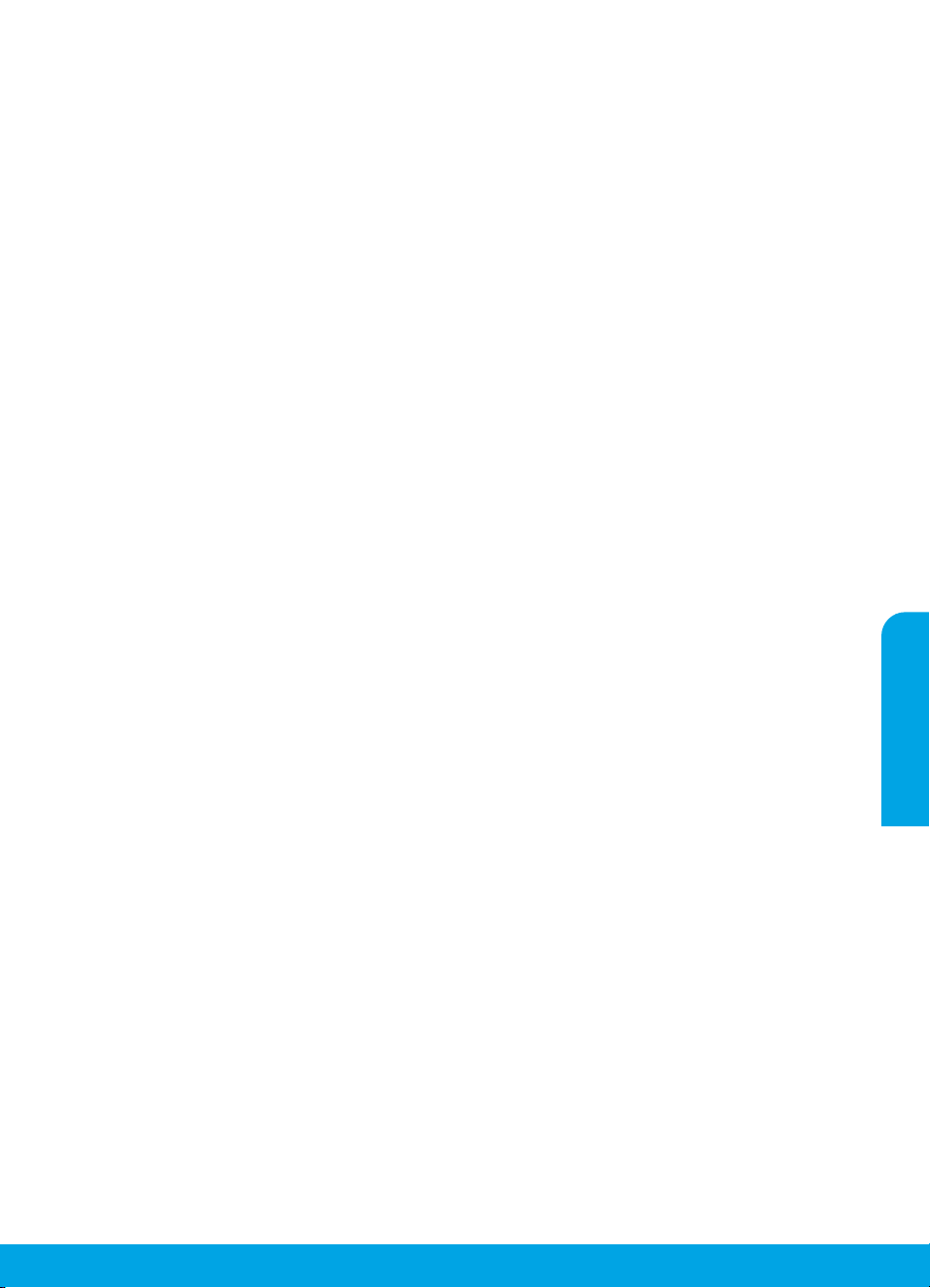
Основна інформація з усунення неполадок
Якщо не вдається виконати друк...
1. Перевірте, чи належним чином підключено кабелі.
2. Переконайтеся, що принтер увімкнено. Кнопка ввімкнення підсвічуватиметься білим.
Windows
Переконайтеся, що принтер установлено як
пристрій друку за промовчанням.
• Windows 8: щоб відкрити панель ключових
кнопок, наведіть курсор на верхній правий
кут екрана або торкніться його, клацніть
піктограму Параметры (Настройки), виберіть
Панель управления (Панель керування),
а потім — Просмотр устройств и принтеров
(Переглянути принтери та пристрої).
• Windows 7: у меню Пуск операційної
системи Windows натисніть Устройства
и принтеры (Пристрої та принтери).
• Windows Vista: на панелі завдань Windows
натисніть Пуск, Панель управления (Панель
керування), а потім — Принтер (Принтери).
• Windows XP: на панелі завдань Windows
натисніть Пуск, Панель управления
(Панель керування), а потім — Принтеры
и факсы (Принтери та факси).
Переконайтеся, що в колі біля принтера
встановлено прапорець. Якщо принтер не
встановлено як пристрій за промовчанням,
клацніть правою кнопкою миші його піктограму
та виберіть у меню пункт Использовать
по умолчанию (Установити принтером за
промовчанням).
Якщо виконати друк або встановити
програмне забезпечення не вдається,
виконайте наведені нижче дії.
1. Вийміть компакт-диск із пристрою для
читання компакт-/DVD-дисків, а потім
від'єднайте USB-кабель від комп'ютера.
2. Перезавантажте комп'ютер.
3. Вставте компакт-диск із програмним
забезпеченням у пристрій для читання
компакт-/DVD-дисків, а потім, дотримуючись
вказівок на екрані, інсталюйте програмне
забезпечення для принтера. Не підключайте
USB-кабель до відображення відповідної
підказки.
4. Після завершення інсталяції перезавантажте
комп'ютер.
Офіційне повідомлення
Windows XP, Windows Vista, Windows 7
і Windows 8 є зареєстрованими торговельними
марками корпорації Майкрософт у США.
Mac
Перевірте чергу друку.
1. У розділі Свойства системы (Властивості
системи), натисніть Принтер и сканер
(Принтер і сканер) (Принтер и факс
(Принтер і факс) в OS X v10.6).
2. Натисніть Открыть очередь печати
(Відкрити чергу друку).
3. Клацніть завдання друку, щоб вибрати його.
4. Використовуйте такі кнопки для керування
завданням друку:
• Удалить (Видалити): скасовує вибране
завдання друку.
• Продолжить (Продовжити): продовжує
призупинене завдання друку.
5. Після внесення змін повторіть спробу друку.
Перезавантаження та скидання настройок.
1. Перезавантажте комп'ютер.
2. Виконайте скидання принтера.
a. Вимкніть принтер і від'єднайте кабель
живлення.
б. Зачекайте хвилину та підключіть кабель
живлення знову. Після цього ввімкніть
принтер.
Якщо друк усе одно не вдається виконати,
видаліть і повторно встановіть програмне
забезпечення.
Примітка. Програма видалення видаляє всі
компоненти програмного забезпечення HP,
призначені для роботи певного пристрою.
Компоненти, які використовуються спільно
з іншими продуктами або програмами,
видалені не будуть.
Щоб видалити програмне забезпечення,
виконайте наведені нижче дії.
1. Від'єднайте принтер HP від комп'ютера.
2. Відкрийте папку "Applications: Hewlett-Packard"
(Програми: Hewlett-Packard).
3. Двічі клацніть HP Uninstaller (Програма
видалення НР). Дотримуйтесь інструкцій на
екрані.
Щоб інсталювати програмне забезпечення,
виконайте наведені нижче дії.
1. Підключіть USB-кабель.
2. Вставте компакт-диск із програмним
забезпеченням HP у пристрій для читання
компакт-/DVD-дисків.
3. Відкрийте компакт-диск і двічі натисніть
HP Installer (Інсталяція програм НР).
4. Дотримуйтесь інструкцій на екрані та
в друкованій документації з комплекту
поставки продукту HP.
Українська
11
Page 12

Положення про обмежену гарантію на принтер НР
Українська
12
Page 13

HP Deskjet 1510 All-in-One Series
Жұмысқа кіріскенде
1. Принтерді орнату: Орнату үнпарағындағы нұсқауларды орындаңыз.
2. Бағдарламаны орнатыңыз: HP бағдарлама жасақтамасының ықшам дискісін компьютеріңізге
енгізіп, экрандағы нұсқауларды орындаңыз.
Ықшам диск іске қосылмайды ма?
Windows
содан соң setup.exe екі рет басыңыз.
Mас:
CD/DVD дискіенгізгісі жоқ па?
Бағдарламалық жасақтаманы орнатыңыз: www.hp.com/ePrint/DJ1510.
Қосымша мәліметтер
Электрондық анықтама: Электрондық анықтаманы бағдарламалық жасақтаманы орнату кезінде
ұсынылған бағдарламалық жасақтамадан таңдау арқылы орнатыңыз. Өнім мүмкіндіктері, басып шығару,
ақауды жою және қолдау көрсету туралы қосымша мәлімет алыңыз. Техникалық ақпарат бөлімінен
хабарламаларды, қоршаған орта туралы және нормативтік ақпаратты, сондай-ақ, Еуропалық Одақ
нормативтік хабарламасы мен келісім мәлімдемелерін табыңыз.
• Windows® 8: Пуск (Бастау) экранында, экранның бос жеріне тінтуірдің оң жақ түймешігін басыңыз,
• Windows
• OS X Mountain Lion, Lion: Анықтама > Анықтама орталығы түймесін басыңыз. Анықтаманы
• OS X v10.6: Справка (Анықтама) мәзірінен Справка Mac (Мас анықтамасы) пәрменін таңдаңыз.
Readme файлы: HP қолдау көрсету ақпаратын, операциялық жүйе талаптарын және соңғы принтер
жаңартуларын қамтиды.
• Windows: Компьютердегі бағдарламалық жасақтама ықшам дискісін енгізіп, ReadMe.chm. файлын
• Mас: Бағдарламалық құралы бар ықшам дискіні салып, ықшам дискідегі каталогтардың жоғарғы
Вебте: Қосымша анықтама мен ақпарат: www.hp.com/go/support. Принтер тіркеуі:
www.register.hp.com. Сәйкестік мәлімдемесі: www.hp.eu/certicates. Сияны пайдалану:
www.hp.com/go/inkusage веб-торабына өтіңіз.
Ескертпе: Картридждердегі сия әртүрлі әдістегі басып шығару процесінде қолданылады, олар басып
шығаруға құрал мен картриджді дайындайтын бастапқы күйді және принтер қондырмасының таза
болуын және сияның тегіс ағуын қамтамасыз ететін басып шығару механизмінің қызметін қамтиды.
Қосымша, қалдық сия қолданылғаннан кейін картриджде қалып қояды.
®
: Компьютерге өтіп, HP логотипі бар CD/DVD дискіенгізгі белгішесін екі рет басыңыз,
Жұмыс үстеліңіздегі CD белгішесін екі рет басыңыз, содан соң HP Installer екі рет басыңыз.
бағдарлама панелінде Все программы (Барлық бағдарламалар) параметрін басып, принтер атауы
бар белгіні басыңыз, содан кейін Справка (Анықтама) түймесін басыңыз.
бағдарламалар) > HP > HP Deskjet 1510 series > Справка (Анықтама) тармақтарын таңдаңыз.
қарап шығу құралы терезесіндегі Барлық бағдарламаларға арналған анықтама түймесін басып,
HP Deskjet 1510 series түймесін басыңыз.
Анықтаманы қарап шығу құралы терезесінде HP Deskjet 1510 series Mac анықтамасы қалқымалы
мәзірінен таңдаңыз.
шолыңыз. ReadMe.chm файлын екі рет басып ашыңыз да, тіліңіздегі ReadMe файлын таңдаңыз.
деңгейінде орналасқан ReadMe қалтасын ашыңыз. ReadMe.html файлын екі рет басып ашыңыз
да, тіліңіздегі ReadMe файлын таңдаңыз.
®
7, Windows Vista® және Windows® XP: Пуск (Бастау) > Все программы (Барлық
Қазақша
Принтер туралы мәліметтер алу үшін сканерлеңіз.
www.hp.com/eu/m/DJ1510a
Деректерді беру үшін стандартты тарифтер қолданылуы мүмкін Барлық тілдерде болмауы мүмкін.
Page 14

Басқару тақтасы
On (Қосу) түймешігі: Құрылғыны қосады немесе сөндіреді.
1
Кнопка отмены (Болдырмау түймесі): Ағымдағы әрекетті тоқтатады.
2
Начать копировать в черном цвете (Қара түсте басып шығаруды бастау): Ақ-қара
көшірмелеу жұмысын бастайды. Басып шығару қателері дұрысталғаннан кейін жалғастыру
3
түймешігі ретінде әрекет етеді.
Начать копирование в черном цвете (Қара түсте көшіруді бастау): Түсті көшірмелеу
жұмысын бастайды. Басып шығару қателері дұрысталғаннан кейін жалғастыру түймешігі
4
ретінде әрекет етеді.
Сигнальный индикатор («Назар аударыңыз» шамы): Қағаздың кептелуін, принтерде қағаз
5
болмауын немесе назарыңызды талап ететін жағдайды көрсетеді.
Картридждар шамдары: Төмен сия деңгейін немесе сия картриджының ақаулығын
6
Қазақша
көрсетеді.
Ескертпе: HP компаниясы ұсынған қуат сымы мен қуат адаптерімен ғана пайдаланыңыз.
14
Page 15
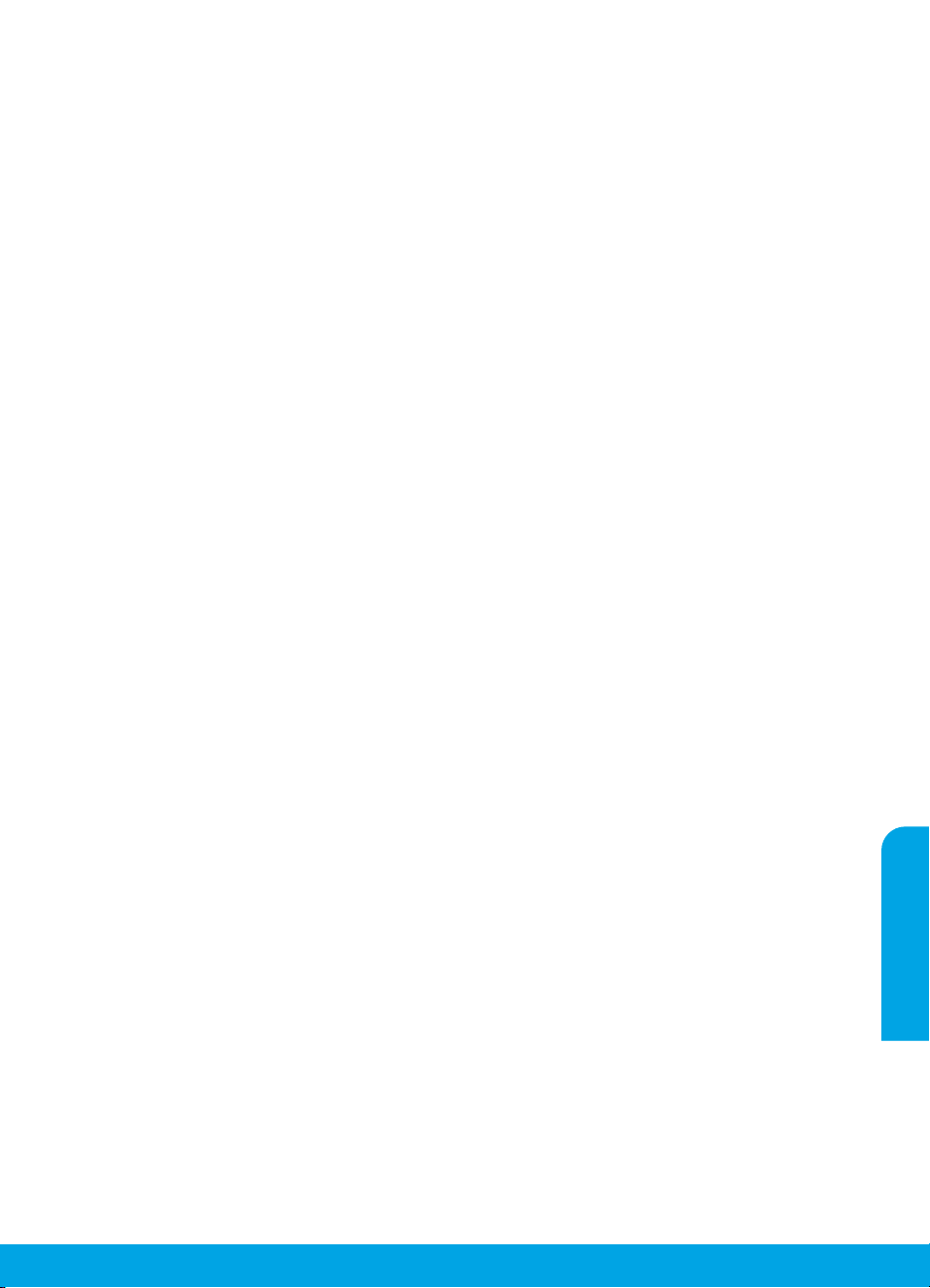
Жалпы ақаулықтарды жою
Егер басып шығару мүмкін болмаса:
1. Кабель дұрыс жалғанғанын тексеріңіз.
2. Принтердің қуат көзіне жалғанғанын тексеріңіз. Вкл (Қосу) түймешігі ақ түспен жанады.
Windows
Принтер әдепкі басып шығару құрылғысы
ретінде орнатылғанын тексеріңіз:
• Windows 8: Белгішелер жолағын ашу
үшін экранның жоғарғы оң жақ бұрышына
нұсқаңыз немесе түртіңіз, Параметрлер
белгішесін басып, Басқару тақтасы
түймесін басыңыз немесе түртіңіз, сонан
соң Құрылғылар мен принтерлерді көру
пәрменін басыңыз немесе түртіңіз.
• Windows 7: Windows жүйесінің Пуск
(Бастау) мәзірінен Устройства и принтеры
(Құрылғылар және принтерлер) пәрменін
басыңыз.
• Windows Vista: Windows жүйесінің
тапсырмалар тақтасындағы Пуск (Бастау),
Панель управления (Басқару тақтасы),
Принтер тармақтарын таңдаңыз.
• Windows XP: Windows жүйесінің
тапсырмалар тақтасындағы Пуск (Бастау),
Панель управления (Басқару тақтасы),
Принтеры и факсы (Принтерлер және
факстар) тармақтарын таңдаңыз.
Принтеріңіздің жанындағы шеңберге
құсбелгінің қойылғанына көз жеткізіңіз. Егер
принтер әдепкі принтер ретінде таңдалмаған
болса, принтер белгішесін тінтуірдің оң жақ
түймешігімен нұқып, ашылған мәзірден
Выбрать как принтер по умолчанию (Әдепкі
принтер ретінде таңдау) пәрменін таңдаңыз.
Егер әлі басып шығару мүмкін болмаса
немесе Windows жүйесі арқылы
бағдарламалық құралды орнату сәтсіз
аяқталса:
1. Ықшам дискіні компьютердің
CD/DVD жетегінен алып, USB
кабелін компьютерден ажыратыңыз.
2. Компьютерді қайта іске қосыңыз.
3. Принтердің бағдарламалық құралы
бар ықшам дискіні компьютердің
CD/DVD жетегіне салып, принтердің
бағдарламалық құралын орнату үшін,
экрандағы нұсқауларды орындаңыз. Нұсқау
берілгенше USB кабелін жалғамаңыз.
4. Орнату процесі аяқталғаннан кейін
компьютерді қайта іске қосыңыз.
Ресми мәлімдемелер
Windows XP және Windows Vista – Microsoft
Corporation корпорациясының АҚШ
мемлекетінде тіркелген сауда белгілері.
Mac
Басып шығару кезегін тексеріңіз:
1. Жүйе параметрлеріндегі Басып шығару
және сканерлеу түймесін басыңыз (OS X
v10.6 ішінде Басып шығару және факс
жіберу).
2. Басып шығару кезегін басыңыз.
3. Басып шығарылатын тапсырманы таңдаңыз.
4. Басып шығарылатын тапсырманы басқару
үшін, төмендегі түймешіктерді қолданыңыз:
• Удалить (Жою): Таңдалған басып
шығарылатын тапсырмадан бас тартыңыз.
• Возобновить (Қалпына келтіру):
Кідіртілген басып шығарылатын
тапсырманы жалғастырыңыз.
5. Егер кез келген өзгертулер енгізілген болса,
қайта басып шығаруға әрекет жасаңыз.
Перезагрузить и переустановить (Қайта іске
қосу және қалпына келтіру):
1. Компьютерді қайта іске қосыңыз.
2. Принтерді бастапқы қалпына келтіріңіз.
a. Принтерді өшіріңіз және қосыңыз Қуат
көзіне қосу
b. Бір минут күтіп, қуат сымын қайта
жалғаңыз да, принтерді қосыңыз.
Егер әлі басып шығару мүмкін болмаса,
бағдарламалық құралды жойып, оны қайта
орнатыңыз:
Ескертпе: Жою құралы құрылғыға сәйкес
НР бағдарламалық құрал бөліктерінің
барлығын жояды. Ол басқа өнімдерде немесе
бағдарламаларда ортақ пайдаланылатын
компоненттерді жоймайды.
Бағдарламалық құралды жою үшін,
1. Принтерді компьютерден ажыратыңыз.
2. Приложения: Hewlett-Packard (Бағдарламалар:
Hewlett-Packard) қалтасын ашыңыз.
3. Деинсталлятор HP (НР бағдарламасын
жою құралы) белгішесін екі рет нұқыңыз.
Экрандағы нұсқауларды орындаңыз.
Бағдарламалық құралды орнату үшін:
1. USB кабелін қосыңыз.
2. HP бағдарламалық құралы бар ықшам дискіні
компьютердің CD/DVD дискіенгізгісіне салыңыз.
3. Жұмыс үстеліндегі ықшым диск терезесін
ашып, HP Installer (НР бағдарламаларын
орнату утилитасы) белгішесін екі рет нұқыңыз.
4. Экрандағы нұсқауларды және НР өнімімен
бірге қамтамасыз етілетін басылған күйдегі
орнату нұсқауларын орындаңыз.
Қазақша
15
Page 16
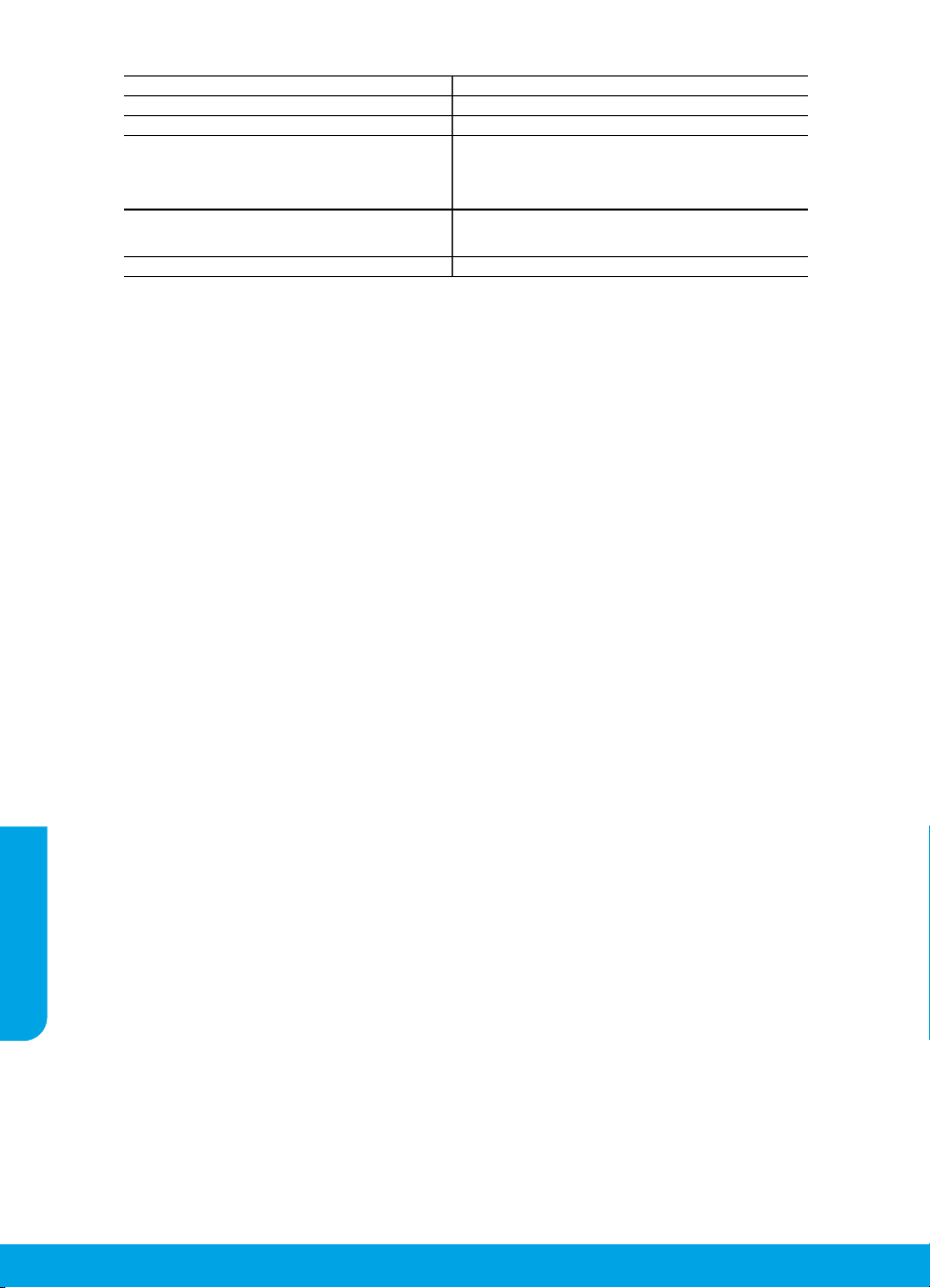
HP принтері үшін шектеулі кепілдік мәлімдемесі
3
4
5
6
7
8
9
2
2
3
HP өнімі Шектеулі кепілдікті қолдану мерзімі
Бағдарламалық құрал тасығышы 90 күн
Принтер 1 жыл
Қазақша
Принтерге арналған немесе сиялары бар картридждер
Басып шығарғыш бөліктер (тұтынушы арқылы 1 жыл
ауыстырылатын басып шығарғыш бөліктері бар
өнімдерге ғана қатысты қолданылады)
Керек-жарақтар егер басқаша айтылмаса, 1 жыл
A. Шектеулі кепілдіктің мерзімін ұзарту
1. Hewlett-Packard (HP) компаниясы жоғарыда аталған HP өнімдерінде материал немесе сапа тарапынан жоғарыда аталған
кепілдік мерзімі (мерзім тұтынушы сатып алғаннан бері басталады) барысында ақаулықтар болмайтынына кепілдік береді.
2. Бағдарламалық құрал өнімдерін пайдалану кезінде НР компаниясының шектеулі кепілдігі бағдарламалау жөніндегі
нұсқауларды іске асыру мүмкін болмаған жағдайға ғана қатысты қолданылады. НР компаниясы кез келген өнімнің жұмысына
кедергі келтірілмейді немесе қате туындамайды деп кепілдік бермейді.
. НР компаниясының шектеулі кепілдігінің күші өнімді қалыпты қолдану себебінен туындаған ақаулықтарға ғана қатысты
қолданылады жəне төмендегі себептерді қоса басқа салдардан туындаған ақаулықтарға қолданылмайды:
a. Те хникалық қызметті дұрыс көрсетпеу немесе өзгерту;
b. НР компаниясы арқылы ұсынылмаған немесе қолдау көрсетілмейтін бағдарламалық құралдар, медиа, бөлшектер немесе
бөліктер;
c. Өнімді оның сипаттамасына сəйкес пайдаланбау;
d. Рұқсат етілмеген өзгерту немесе дұрыс пайдаланбау.
. НР принтерлерді пайдалану кезінде, НР емес картридж немесе қайта толтырылған картридж қолданылған жағдайда бұл
тұтынушыға арналған кепілдіктің күшіне немесе тұтынушыға НР компаниясының қолдау қызметін көрсету жөніндегі
келісімшарттың күшіне əсер етпейді. Алайда, егер НР емес картридж, қайта толтырылған картридж немесе қолдану мерзімі
өткен картридж қолданылған жағдайда принтердің ақаулығы орын алса немесе зақым алынса, НР компаниясы принтердің
ақаулығын не алынған зақымды жою үшін стандартты еңбек пен материалдық шығындарды төлеуді талап етуі мүмкін.
. Егер қолданыстағы кепілдік мерзімі барысында НР компаниясы НР кепілдігінің күшіне енетін кез келген өнімдегі ақаулық бар
екені туралы ескертпені алса, НР компаниясы өзінің таңдауы бойынша өнімді жөндейді немесе ауыстырады.
. Егер НР компаниясы НР кепілдігінің күшіне енетін ақаулығы бар өнімді сəйкесінше жөндей немесе ауыстыра алмаса, өнімдегі
ақаулық бар екені туралы ескертпені алғаннан бастап орынды мерзім ішінде өнім бағасын қайтаруы тиіс.
. Тұтынушы ақаулығы бар өнімді НР компаниясына қайтарғанша НР компаниясы жөндеу, ауыстыру немесе бағаны қайтаруға
жауапты болмайды.
. Ауыстыратын қандай да бір өнім жұмыс атқаруы жағынан ауыстыратын өнімге тең болған жағдайда, ол жаңа немесе жаңаға
ұқсас болуы мүмкін.
. HP өнімдерінің құрамында қайта өңделген бөлшектер, бөліктер немесе жұмыс атқаруы жағынан жаңаға сəйкес пайдаланылған
материалдар болуы мүмкін.
10. HP компаниясының Шектеулі кепілдік туралы мəлімдемесі НР компаниясы арқылы НР өнімі жеткізілетін кез келген елде заңды
күште қалады. Орнату орнындағы қызмет сияқты қосымша кепілдік қызметтерін көрсету жөніндегі келісімшарттарды өнім НР
компаниясы немесе рұқсаты бар импорттаушы арқылы жеткізілетін елде рұқсаты бар кез келген НР қызмет орталығында
жасауға болады.
B. Кепілдікті шектеу
ЖЕРГІЛІКТІ ЗАҢ БОЙЫНША БЕЛГІЛЕНГЕН ЖАҒДАЙЛАРДА, НР КОМПАНИЯСЫ НЕМЕСЕ ОНЫҢ ҮШІНШІ ТАРАП
ЖЕТКІЗУШІЛЕРІ ТАУАРДЫҢ СƏЙКЕСТІГІ, ЖЕТКІЛІКТІ САПАСЫ ЖƏНЕ АРНАЙЫ МАҚСАТҚА АРНАЛҒАН СƏЙКЕСТІКТІҢ
ШАМАЛАНҒАН КЕПІЛДІКТЕРІН ҚАМТИТЫН ЕШҚАНДАЙ КЕПІЛДІКТЕР НЕМЕСЕ ЖАҒДАЙЛАР, АНЫҚ БІЛДІРУЛЕР МЕН
ТҰСПАЛДАУЛАРДАН БАС ТАРТАДЫ.
C. Жауапкершілікті шектеу
1. Жергілікті заң бойынша белгіленген жағдайларда, осы Кепілдік мəлімдесінде ұсынылған шараларды тұтынушының өзі
орындауы тиіс.
. ЖЕРГІЛІКТІ ЗАҢДА БЕЛГІЛЕНГЕНДЕЙ, ОСЫ КЕПІЛДІК МƏЛІМДЕМЕСІНДЕ АРНАЙЫ БЕЛГІЛЕНГЕН МІНДЕТТЕМЕЛЕРДЕН
БАСҚА, ЕШБІР ЖАҒДАЙДА НР КОМПАНИЯСЫ НЕМЕСЕ ОНЫҢ ҮШІНШІ ТАРАП ЖЕТКІЗУШІЛЕРІ КЕЗ КЕЛГЕН ЗАҢДЫ
ТЕОРИЯҒА НЕГІЗДЕЛГЕН ЖƏНЕ МҰНДАЙ МҮМКІН ШЫҒЫНДАР ТУРАЛЫ ЕСКЕРТІЛГЕН ЖАҒДАЙДА КЕЛТІРІЛГЕН ТІКЕЛЕЙ,
ЖАНАМА, АРНАЙЫ, КЕЗДЕЙСОҚ НЕ КЕЛЕСІ ШЫҒЫНДАР ҮШІН ЖАУАПТЫ БОЛМАЙДЫ.
D. Жергілікті заң
1. Осы Кепілдік мəлімдемесі тұтынушыға ерекше заңды құқықтар береді. Тұтынушы Америка Құрама Штаттарында штат пен
штаттан, Канадада провинция мен провинциядан жəне мемлекет пен мемлекеттен айырмашылықтары бар басқа да
құқықтарға ие болуы мүмкін.
. Осы Кепілдік мəлімдемесі мен жергілікті заң арасында айырмашылықтар бар болған жағдайда, сəйкес болу үшін осы Кепілдік
мəлімдемесіне қажет өзгертулер енгізілуі тиіс. Жергілікті заңға сəйкес осы Кепілдік мəлімдемесінің кейбір қабылдамау
хабарламалары мен шектеулері тұтынушыға қатысты қолданылмауы мүмкін. Мысалы, Америка Құрама Штаттарының
кейбіреулері, сондай-ақ Америкадан басқа мемлекеттер (Канада провинцияларын қоса)
a. Тұтынушының конституциялық құқықтарын қорғау үшін осы Кепілдік мəлімдемесінің кейбір қабылдамау хабарламалары
мен шектеулерін қолданбауы; (мысалы, Ұлыбританияда);
b. Өндірушінің мұндай қабылдамау хабарламалары мен шектеулерді орындауын басқа жолмен шектеуі немесе
c. Тұтынушыға қосымша кепілдік құқықтарын беруі, өндіруші бас тартпай алмайтын анық кепілдіктердің мерзімін көрсетуі
немесе анық кепілдіктердің мерзімін ұзартуға мүмкіндік беруі мүмкін.
. ОСЫ КЕПІЛДІК МƏЛІМДЕМЕСІНІҢ ШАРТТАРЫ, ЗАҢДА БЕЛГІЛЕНГЕН ШЕКТЕУЛЕРДЕН БАСҚА, МҰНДАЙ ТҰТЫНУШЫЛАРҒА
САТЫЛҒАН НР ӨНІМДЕРІНЕ ҚАТЫСТЫ ҚОЛДАНЫЛАТЫН МІНДЕТТІ ЗАҢДЫ ҚҰҚЫҚТАРҒА ТЫЙЫМ САЛМАЙДЫ, ШЕКТЕУ
ЕНГІЗБЕЙДІ НЕМЕСЕ ӨЗГЕРТУЛЕРДІ ҚОЙМАЙДЫ, БІРАҚ ОЛАР ҚОСЫМША РЕТІНДЕ БОЛЫП САНАЛАДЫ.
HP сиясы біткенше немесе картриджде көрсетілген
«кепілдік мерзімі» біткенше, олардың қайсысы бірінші болып
түседі. Осы кепілдіктің күші қайта толтырылған, қайта өңделген,
жөнделген, дұрыс пайдаланылмаған немесе қолдан жасалған
НР сия өнімдеріне қатысты қолданылмайды.
HP Шектеулі кепілдігі
16
Page 17
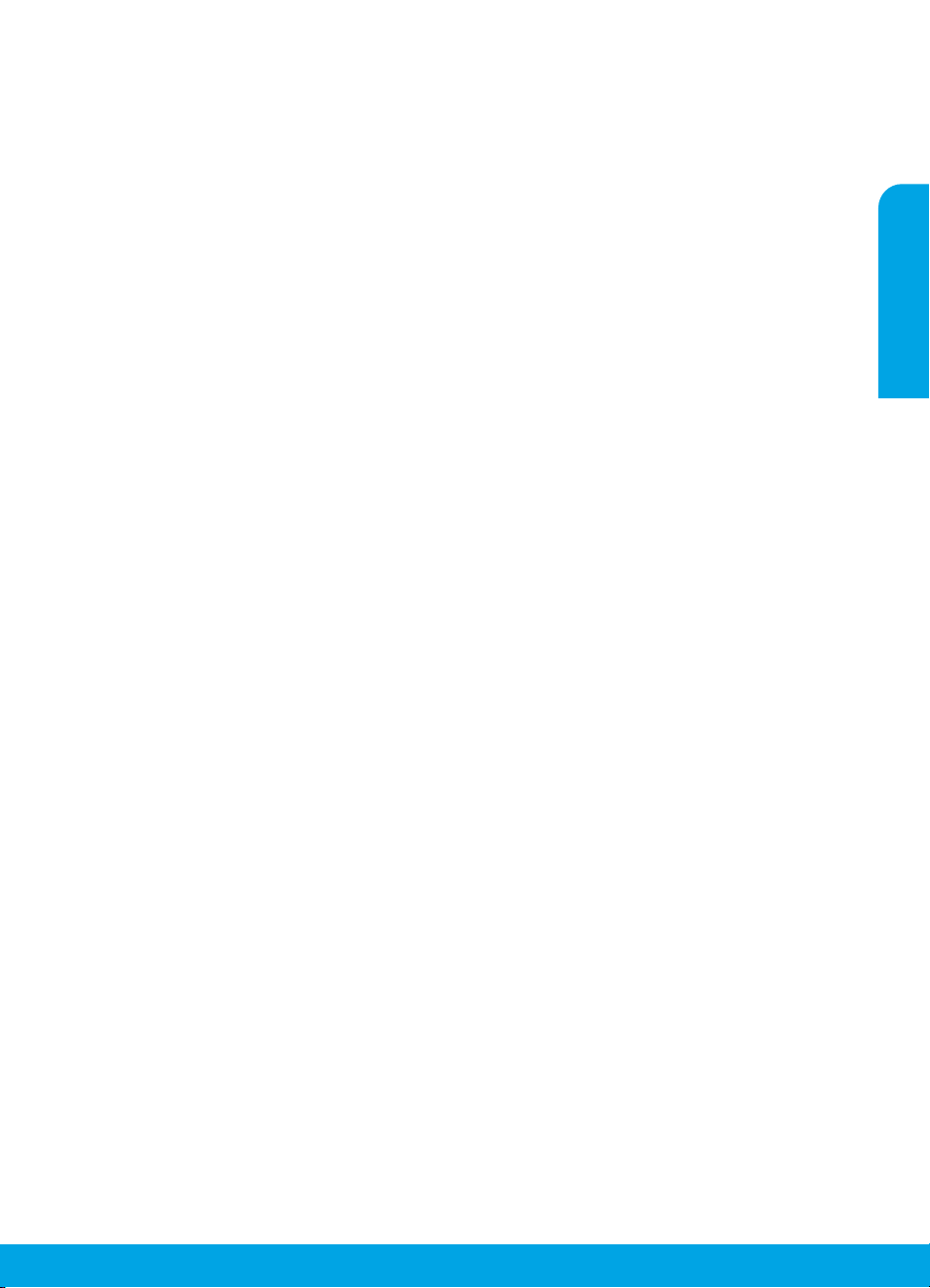
HP תספדמ לש תלבגומ תוירחא תרהצה
תוירחא
.רצומה תזיראל תפרוצמה תוירחאה תדועתב ינ/ןייע אנא
תירבע
20
Page 18
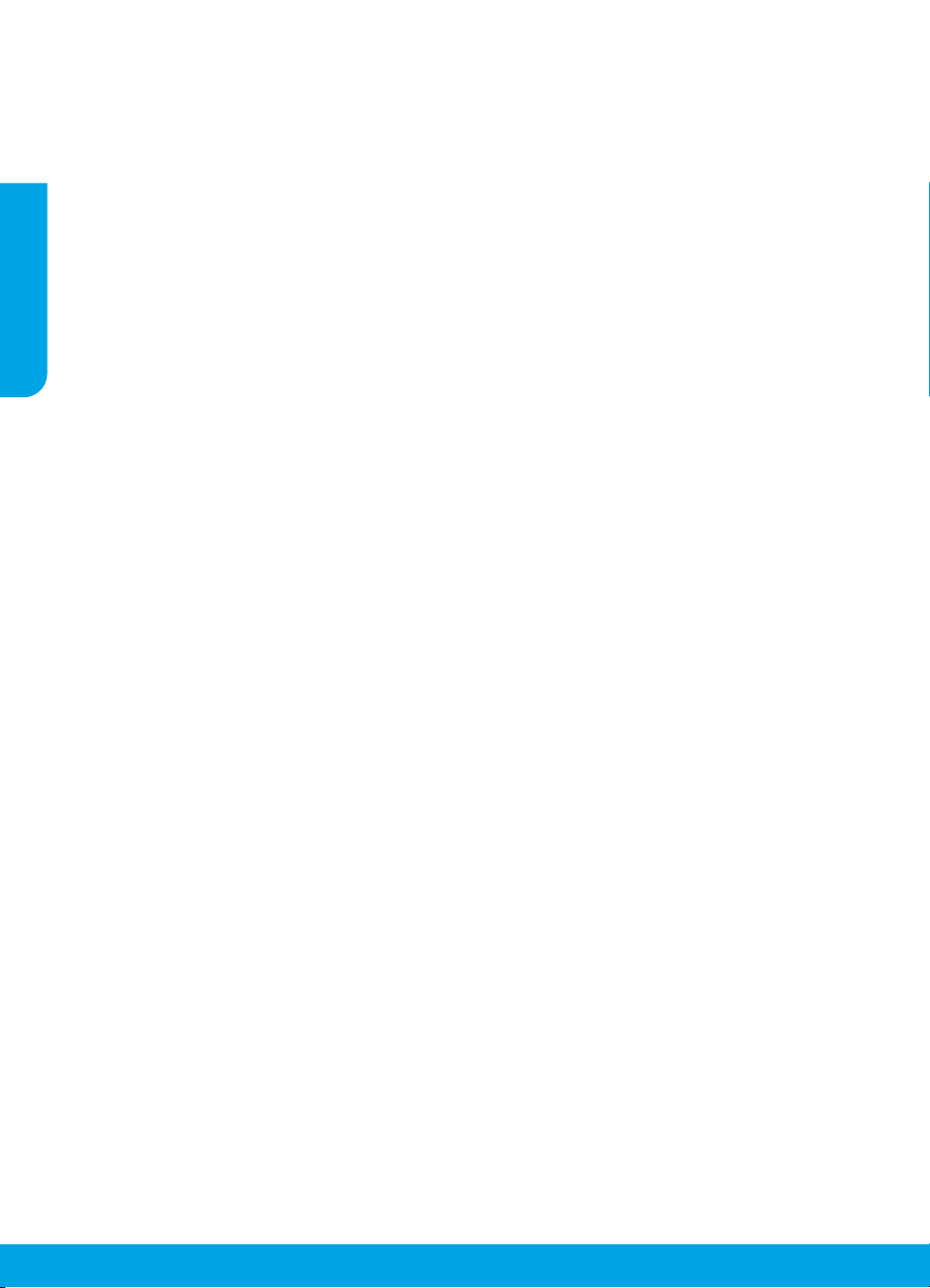
תויסיסב תויעב ןורתפ
:סיפדהל ךתורשפאב ןיא םא
1 ..םיפפור םניא םילבכה ירוביחש אדו
2 ..ןבלב ריאי (יוביכ/הלעפה ןצחלה) .תלעפומ תספדמהש אדו
:הספדהה רות תא קודב
תירבע
Print & Fax) (הספדהו הקירס) Print & Scan לע
.(10.6 הסרג OS X-ב (סקפו הקירס)
תדובע ךשמהל :)ךשמה( Resume
.הקספוהש
:סופיאו שדחמ הלעפה עצב
.למשחה לבכ תא קתנו תספדמה תא הבכ .א
חתמה לבכ תא בוש רבח ןכמ רחאלו הקד ןתמה .ב
.תספדמה תא לעפהו
תנקתה תא רסה ,סיפדהל ךתורשפאב ןיא ןיידע םא
:שדחמ התוא ןקתהו הנכותה
יביכר לכ תא הריסמ הנקתהה תרסהל הנכותה :הרעה
הריסמ אל איה .ןקתהל םייפיצפס םניהש HP תנכות
.תורחא תוינכותל וא םירחא םירצומל םיפתושמה םיביכר
:הנכותה תנקתה תרסהל
.(Hewlett-Packard :םימושיי)
תוארוהל םאתהב לעפ .(HP לש הנקתה תרסה
.ךסמה יבג-לעש
:הנכותה תנקתהל
.בשחמה לש DVD/םירוטילקתה
.HP Installer לע הלופכ הציחל
.HP תספדמל תופרוצמה תוספדומה הנקתהה
Mac
• .הרחבנש הספדהה תדובע לוטיבל :)קחמ( Delete
• הספדה
Windows
לדחמה תרירב ןקתהכ תרדגומ תספדמהש אדו
1 . ץחל ,(תכרעמ תופדעה) System Preferences-ב
לע ץחל ,סמרא’צ לגרס תא חותפל ידכ ךסמב הנוילעה
2 ..(הספדה רות חתפ) Open Print Queue לע ץחל
3 ..הב רוחבל ידכ הספדה תדובע לע ץחל
4 .:הספדהה תדובע לוהינל םיאבה םינצחלב שמתשה
5 ..שדחמ סיפדהל הסנ ,םייוניש תכרע םא
1 ..בשחמה תא שדחמ לעפה
2 ..תספדמה תא ספא
1 ..בשחמהמ HP תספדמ תא קתנ
2 . Applications: Hewlett-Packard הייקיתה תא חתפ
3 . תינכות) HP Uninstaller לע הלופכ הציחל ץחל
1 .. USB-ה לבכ תא רבח
2 . ןנוכל HP לש הנכותה רוטילקת תא סנכה
3 . ץחל ןכמ רחאלו רוטילקתה תא חתפ ,הדובעה ןחלושב
4 . תוארוה יפלו ךסמה יבג-לעש תוארוהה יפל לעפ
רחאלו הרקבה חול לע שקה וא ץחל ,תורדגה למסה
.תוספדמו םינקתה גצה לע שקה וא ץחל ןכמ
.תוספדמו םינקתה לע ץחל , Windows
ץחל ןכמ רחאלו ,הרקבה חול לע ץחל ,לחתה לע ץחל
לע ץחל ןכמ רחאלו ,הרקבה חול לע ץחל ,לחתה לע
.םיסקפו תוספדמ
תספדמה דילש לוגיעה ךותב תרוקיב ןמיס עיפומש אדו
תספדמכ הרחבנ אל ךתושרבש תספדמה םא .ךתושרבש
תספדמה למס לע תינמי הציחל ץחל ,לדחמה תרירב
ךותמ לדחמ תרירב תספדמכ עבק תורשפאב רחבו
הנכותה תנקתה םא וא ,סיפדהל חילצמ ךניא ןיידע םא
.בשחמהמ USB-ה לבכ תא קתנ ןכמ רחאלו בשחמה
לעפ ןכמ רחאל ,בשחמה לש DVD/םירוטילקתה
תא ןיקתהל
דע USB-ה לבכ תא רבחת לא .תספדמה תנכות
לש ב”הראב םימושר םיירחסמ םינמיס םה Windows 8-ו
ידכ ךסמה יבג-לעש תוארוהל םאתהב
.תאז תושעל הייחנה לבקתש
Windows 7 , Windows Vista , Windows XP
.Microsoft Corporation
:הספדהל
• תילאמשה הניפה לע שקה וא לע עבצה :Windows 8
• הלעפהה תכרעמב לחתה טירפתמ :Windows 7
• ,Windows לש תומישמה תרושב :Windows Vista
.תספדמ לע
• ץחל ,Windows לש תומישמה תרושב : Windows XP
.טירפתה
:הלשכנ
1 . לש DVD/םירוטילקתה ןנוכמ רוטילקתה תא אצוה
2 ..בשחמה תא שדחמ לעפה
3 . ןנוכל תספדמה תנכות רוטילקת תא סנכה
4 ..בשחמה תא שדחמ לעפה ,הנקתהה םויס רחאל
םירצוי תויוכז
19
Page 19

הרקבה חול
תירבע
.תספדמה לש יוביכ וא הלעפהל :יוביכ/הלעפה ןצחל
.תיחכונה הלועפה לש הריצעל :לוטיב ןצחל
תויעב ןורתפ רחאל הלועפ שודיח ןצחלכ לעופ .ןבל-רוחשב הקתעה תדובע תלחתהל :רוחשב הקתעה לחתה ןצחל
.הספדה
.הספדה תויעב ןורתפ רחאל הלועפ שודיח ןצחלכ לעופ .עבצב הקתעה תדובע תלחתהל :עבצב הקתעה לחתה ןצחל
.ךלופיט תא ךירצמה ,והשלכ עוריא שחרתהש וא תספדמב ריינה לזאש ,ריינ תמיסח הנשיש תנייצמ :הארתה תירונ
.ךומנ ויד סלפמ וא ויד תינסחמב היעב תנייצמ :תינסחמ תוירונ
1
2
3
4
5
6
. HP ידי-לע םיקפוסמה חתמה םאתמבו חתמה לבכב קר שמתשה :הרעה
18
Page 20
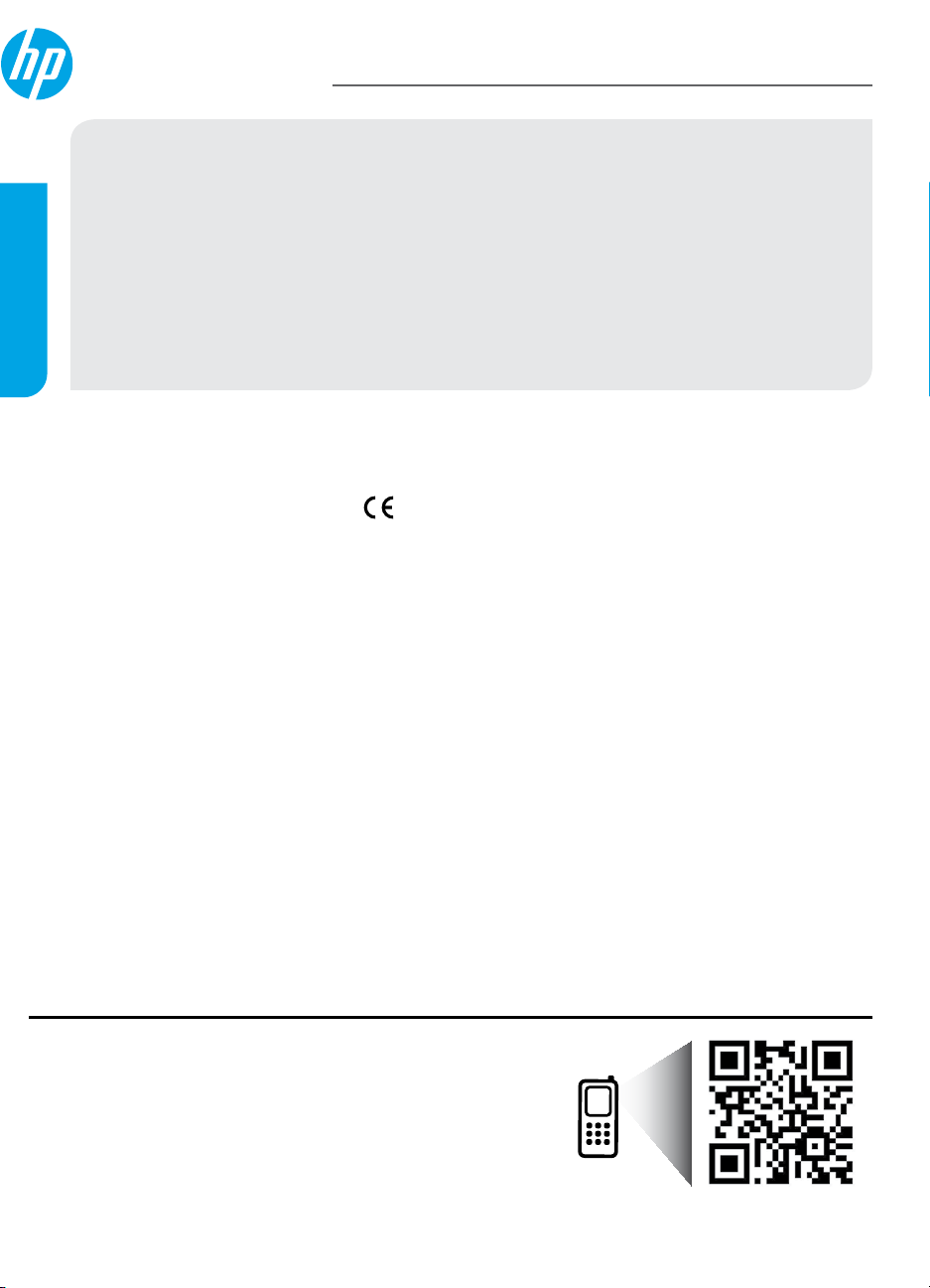
HP Deskjet 1510 All-in-One Series
הדובעה תליחת
?רוטילקתה תא ליעפהל ןתינ אל
תירבע
תוכיאו הניקת תודוא עדימ ,תועדוה אוצמל ןתינ ’ינכט עדימ‘ קרפב .הכימתו תויעב ןורתפ ,הספדה ,רצומה ינייפאמ תודוא דמל
:תומיאת תרהצה .www.register.hp.com :תספדמה םושיר .www.hp.com/go/support :םיפסונ עדימו הרזע :טנרטניאב
,ףסונב .קלח ןפואב םורזי וידהשו םייקנ ויהי הספדהה ירירחש תרמושה ,הספדהה ישאר תקוזחתבו ,הספדהל תוינסחמה תאו
ץחל ןכמ רחאלו ,HP לש למסה תא אשונה CD/DVD-ה ןנוכ למס לע הלופכ הציחל ,בשחמ לא רובע : Windows
.setup.exe לע הלופכ הציחל
.HP Installer לע הלופכ הציחל ץחל רחאלו ,הדובעה ןחלושב רוטילקתה למס לע הלופכ הציחל ץחל :Mac
? CD/DVD ןנוכ ןיא
.www.hp.com/ePrint/DJ1510 :רתאהמ הנכותה תא ןקתה
דוע דמל
.הנכותה תנקתה ךלהמב תוצלמומה תונכותה ךותמ הב הריחב ידי-לע תינורטקלאה הרזעה תא ןקתה :תינורטקלא הרזע
.תומיאת תורהצהו יפוריאה דוחיאה לש הניקת תעדוה תוברל ,הביבסה
®
8
.הרזע לע ץחל ןכמ רחאלו ,תספדמה םש תא אשונה למסה לע
®
XP-ו ,Windows Vista ® , Windows® 7
.הרזע
.HP Deskjet 1510 series לע ץחל ןכמ רחאלו ,(םימושייה לכ רובע הרזע) Help for all your apps לע ץחל
.(Mac לש הרזע) Mac Help ץפקומה טירפתהמ 1510 series
.םישידח תספדמ ינוכדעו ,הלעפהה תכרעמ תושירד ,HP לש הכימתה תודוא עדימ ליכמ :Readme
.ךלש הפשב ReadMe רחב ןכמ רחאלו ,ותוא חותפל ידכ ReadMe.chm
.ךלש הפשב ReadMe תא רחבו ReadMe.html לע הלופכ הציחל ץחל .רוטילקתה
.www.hp.com/go/inkusage :וידב שומיש .www.hp.eu/certicates
ןקתהה תא ןיכמה ,לוחתאה ךילהתב תוברל
,םיכרד רפסמב הספדהה ךילהת תעב תוינסחמהמ וידב שומיש השענ :הרעה
.הב שומישה רחאל ויד לש תויראש תינסחמב תורתונ
1 ..הנקתהה ןולעבש םירויאה יפ-לע לעפ :תספדמה תרדגהל
2 ..ךסמה יבג-לעש תוארוהל םאתהב לעפ ןכמ רחאלו ,בשחמל הנכותה רוטילקת תא סנכה :הנכותה תנקתהל
®
• ץחל ,תויצקילפאה לגרסב תויצקילפאה לכ לע ץחל ,ךסמב קיר רוזא לע תינמי הציחל ץחל ,לחתה ךסמב :Windows
• < HP Deskjet 1510 series < HP < תוינכותה לכ < לחתה לע ץחל :Windows
• ,(הרזעה גיצמ) Help Viewer ןולחב .(הרזעה זכרמ) Help Center < (הרזע) Help לע ץחל :Lion , OS X Mountain Lion
• HP Deskjet רחב ,(הרזעה גיצמ) Help Viewer ןולחב .(Mac לש הרזע) Mac Help < (הרזע) Help לע ץחל :OS X v10.6
• לע הלופכ הציחל ץחל .ReadMe.chm לא רובע ןכמ רחאלו ,בשחמל הנכותה רוטילקת תא סנכה : Windows
• לש הנוילעה המרב תאצמנה ReadMe תייקית לע הלופכ הציחל ץחל ןכמ רחאלו ,הנכותה רוטילקת תא סנכה :Mac
.ךתושרבש תספדמה לע עדימ תלבקל קורס
.תופשה לכב הנימז הניא וז תורשפאש ןכתיי .םינותנה תרבעה לש םייטרדנטס םיפירעת ולוחיש ןכתיי
www.hp.com/eu/m/DJ1510a
