Hewlett Packard 12M28EA User Manual
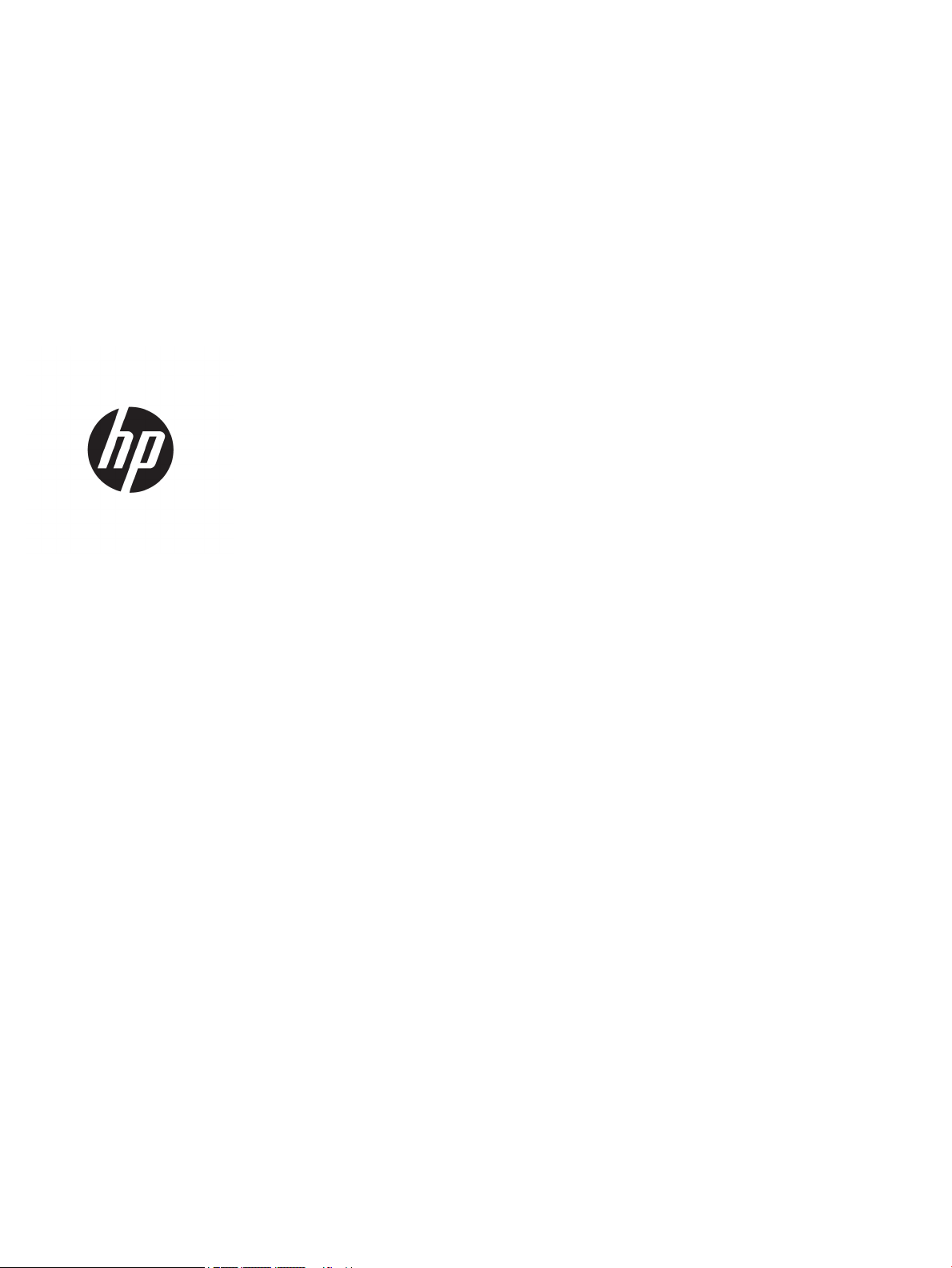
User Guide
SUMMARY
This guide provides information about components, computer setup, backing up, and more.
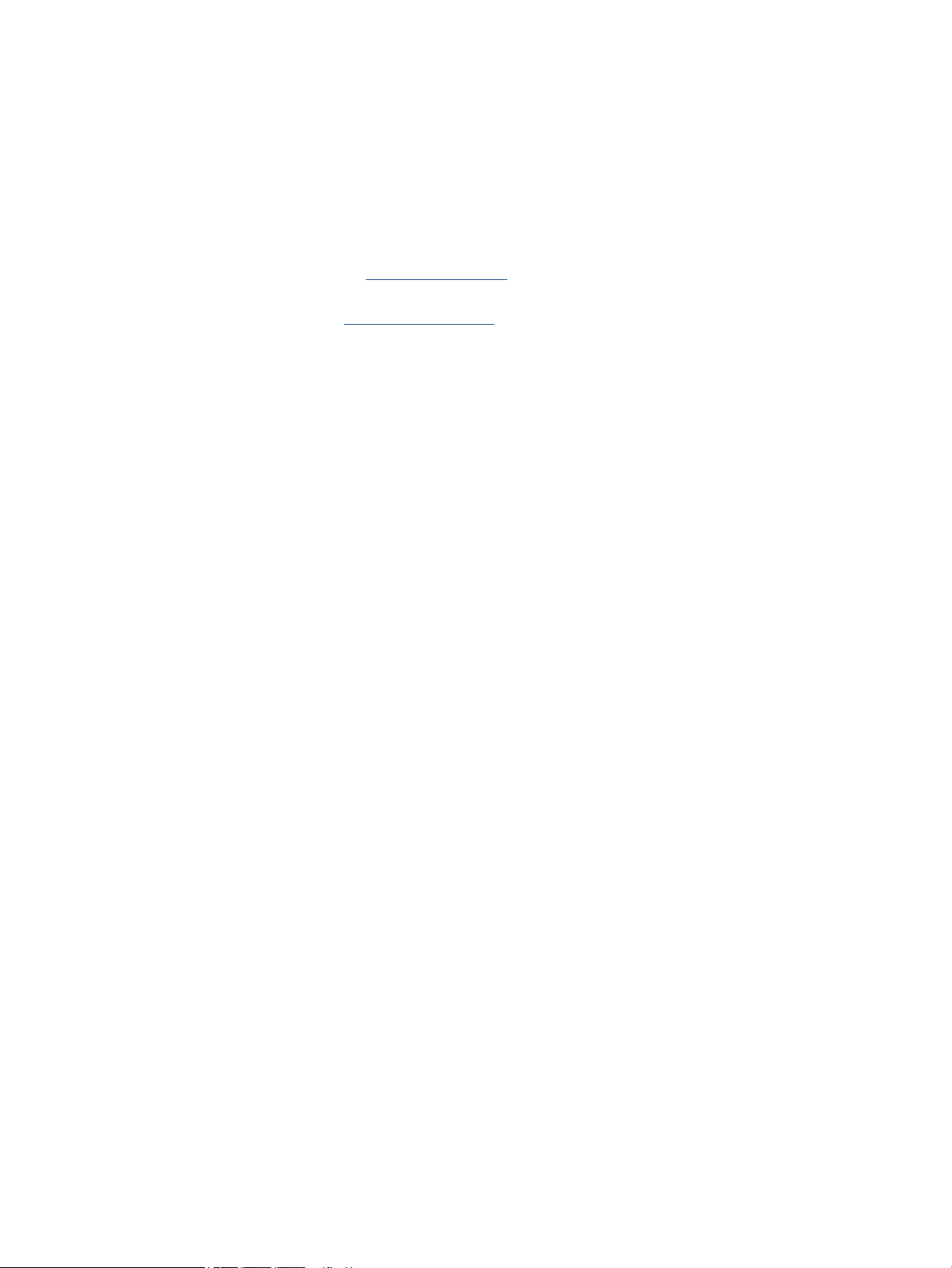
© Copyright 2020 HP Development Company,
L.P.
Intel and Xeon are trademarks of Intel
Corporation or its subsidiaries in the U.S.
and/or other countries. Linux® is the registered
trademark of Linus Torvalds in the U.S. and
other countries. Microsoft and Windows are
either registered trademarks or trademarks of
Microsoft Corporation in the United States
and/or other countries. NVIDIA is a trademark
and/or registered trademark of NVIDIA
Corporation in the U.S. and other countries.
Red Hat Enterprise Linux is a registered
trademark of Red Hat, Inc. in the United States
and other countries. USB Type-C® is a
registered trademark of USB Implementers
Forum. DisplayPort™ and the DisplayPort™
logo are trademarks owned by the Video
Electronics Standards Association (VESA) in the
United States and other countries.
The information contained herein is subject to
change without notice. The only warranties for
HP products and services are set forth in the
express warranty statements accompanying
such products and services. Nothing herein
should be construed as constituting an
additional warranty. HP shall not be liable for
technical or editorial errors or omissions
contained herein.
Product notice
This guide describes features that are common
to most products. Some features may not be
available on your computer.
Not all features are available in all editions or
versions of Windows. Systems may require
upgraded and/or separately purchased
hardware, drivers, software or BIOS update to
take full advantage of Windows functionality.
See http://www.microsoft.com.
To access the latest user guides, go to
http://www.hp.com/support, and follow the
instructions to nd your product. Then select
Manuals.
Software terms
By installing, copying, downloading, or
otherwise using any software product
preinstalled on this computer, you agree to be
bound by the terms of the HP End User License
Agreement (EULA). If you do not accept these
license terms, your sole remedy is to return the
entire unused product (hardware and software)
within 14 days for a full refund subject to the
refund policy of your seller.
For any further information or to request a full
refund of the price of the computer, please
contact your seller.
First Edition: September 2020
Part number: M07795-001
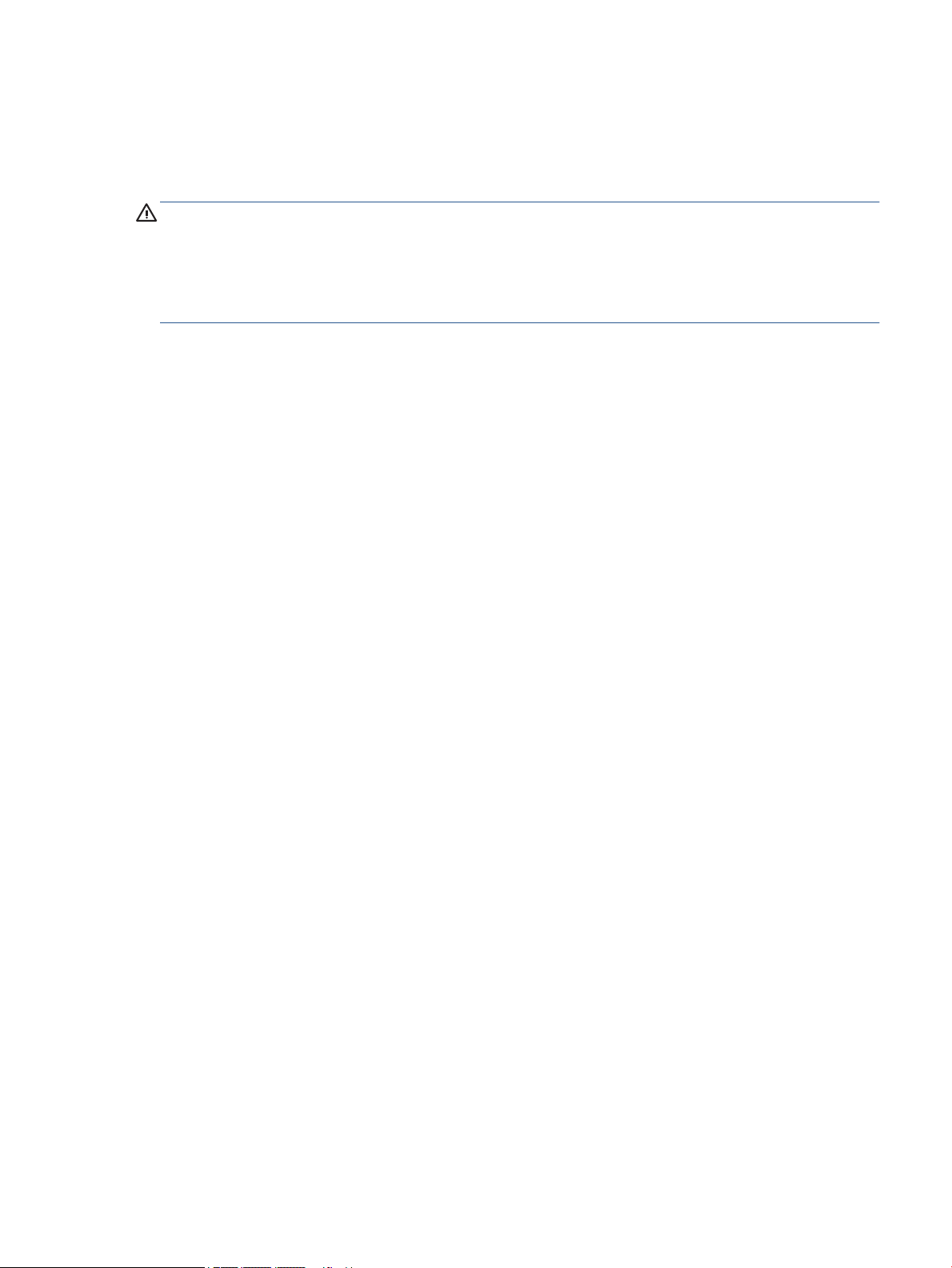
Safety warning notice
Reduce the possibility of heat-related injuries or of overheating the computer by following the practices
described.
WARNING! To reduce the possibility of heat-related injuries or of overheating the computer, do not place the
computer directly on your lap or obstruct the computer air vents. Use the computer only on a hard, at
surface. Do not allow another hard surface, such as an adjoining optional printer, or a soft surface, such as
pillows or rugs or clothing, to block airow. Also, do not allow the AC adapter to come into contact with the
skin or a soft surface, such as pillows or rugs or clothing, during operation. The computer and the AC adapter
comply with the user-accessible surface temperature limits dened by applicable safety standards.
iii
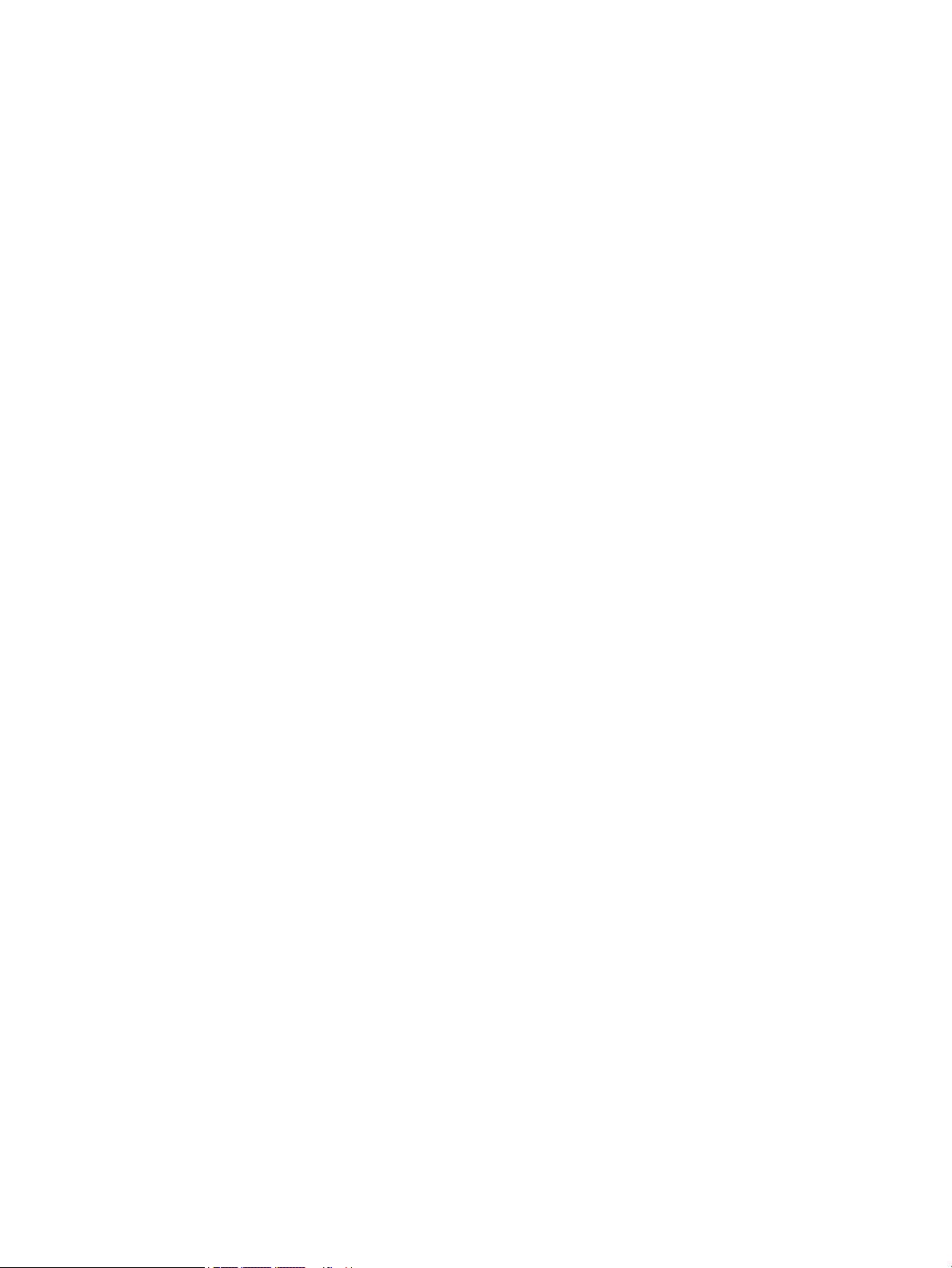
iv Safety warning notice
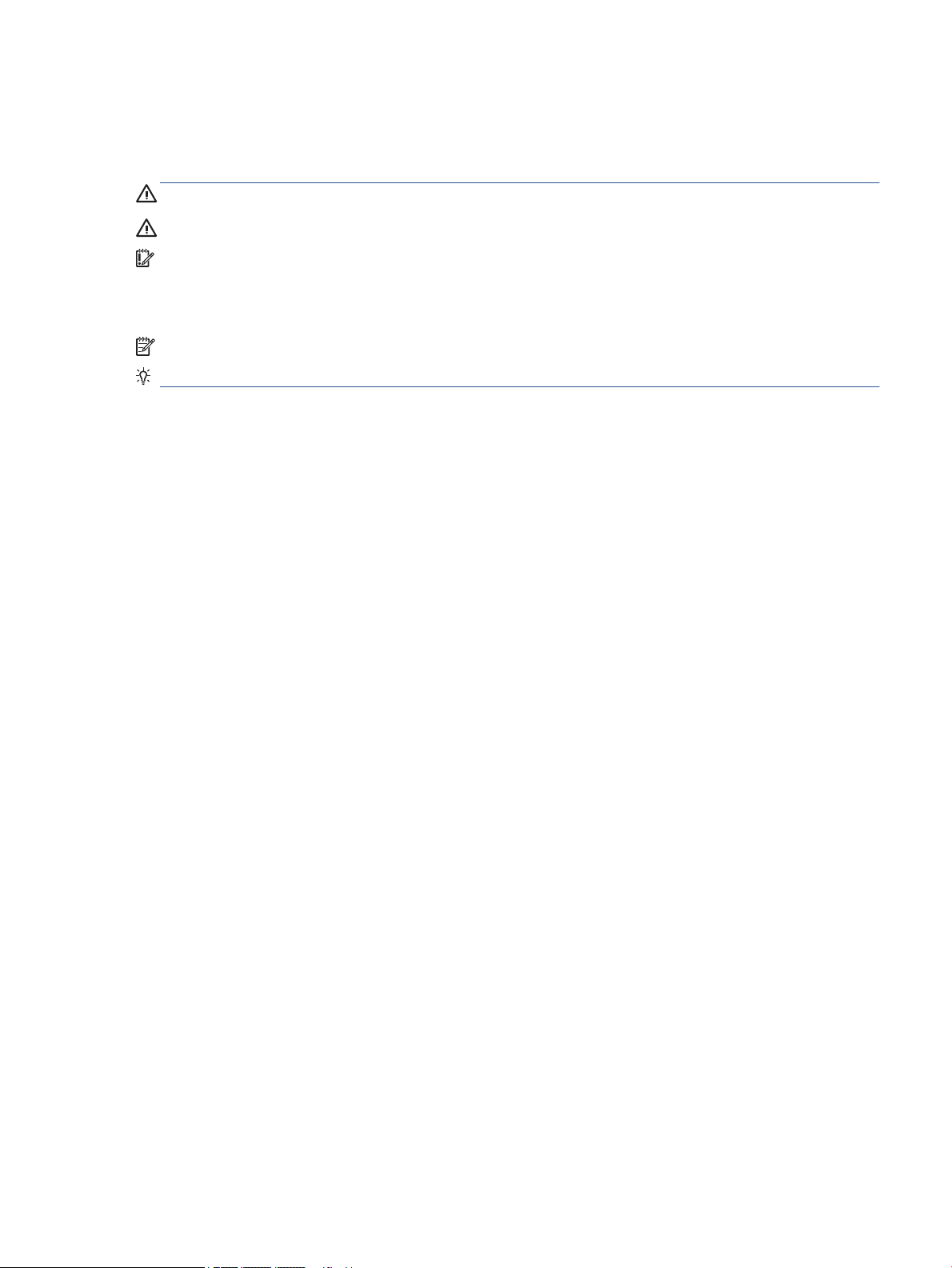
About this guide
This guide provides basic information for using and upgrading this product.
WARNING! Indicates a hazardous situation that, if not avoided, could result in serious injury or death.
CAUTION: Indicates a hazardous situation that, if not avoided, could result in minor or moderate injury.
IMPORTANT: Indicates information considered important but not hazard-related (for example, messages
related to property damage). Warns the user that failure to follow a procedure exactly as described could
result in loss of data or in damage to hardware or software. Also contains essential information to explain a
concept or to complete a task.
NOTE: Contains additional information to emphasize or supplement important points of the main text.
TIP: Provides helpful hints for completing a task.
v
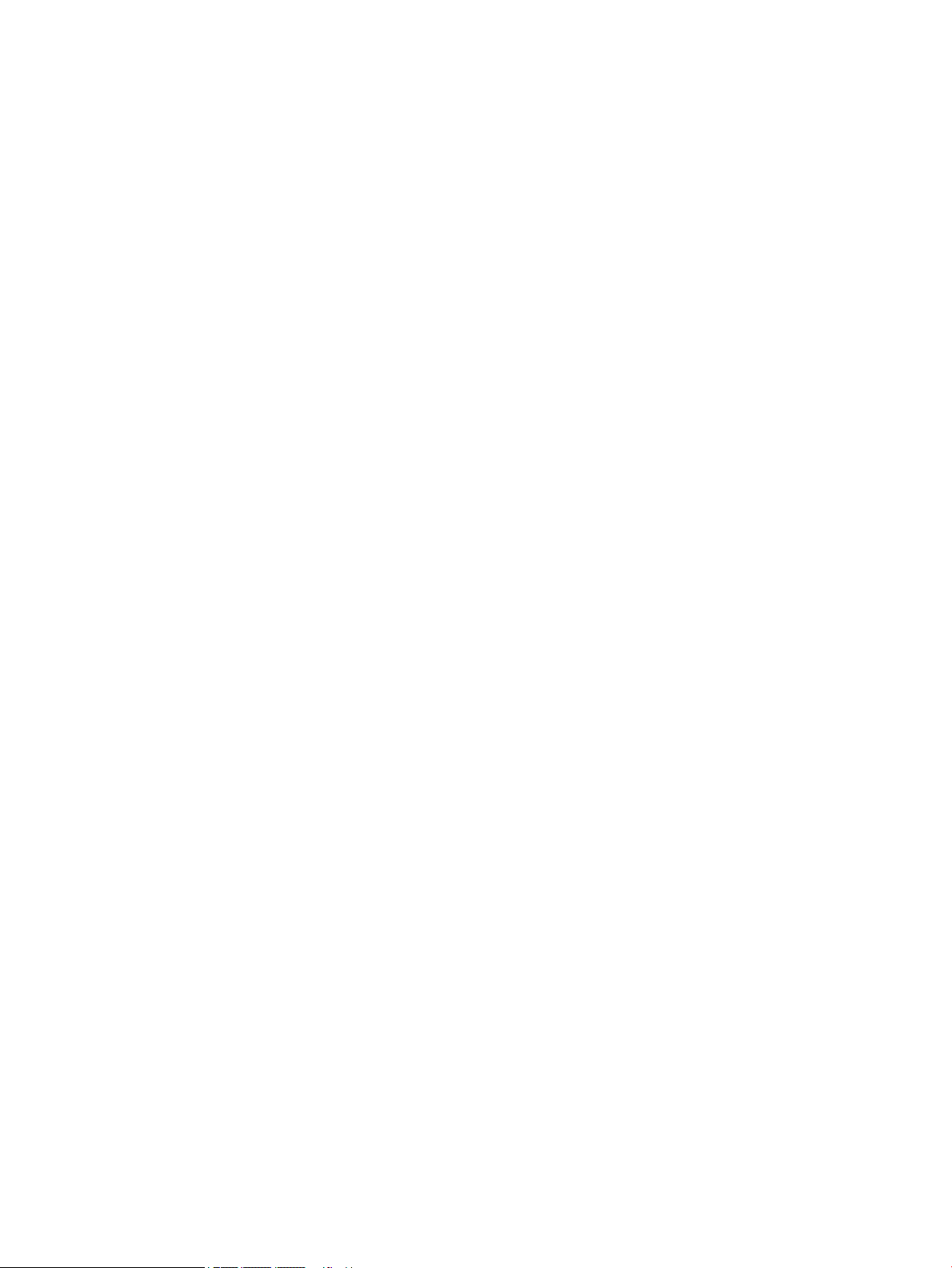
vi About this guide
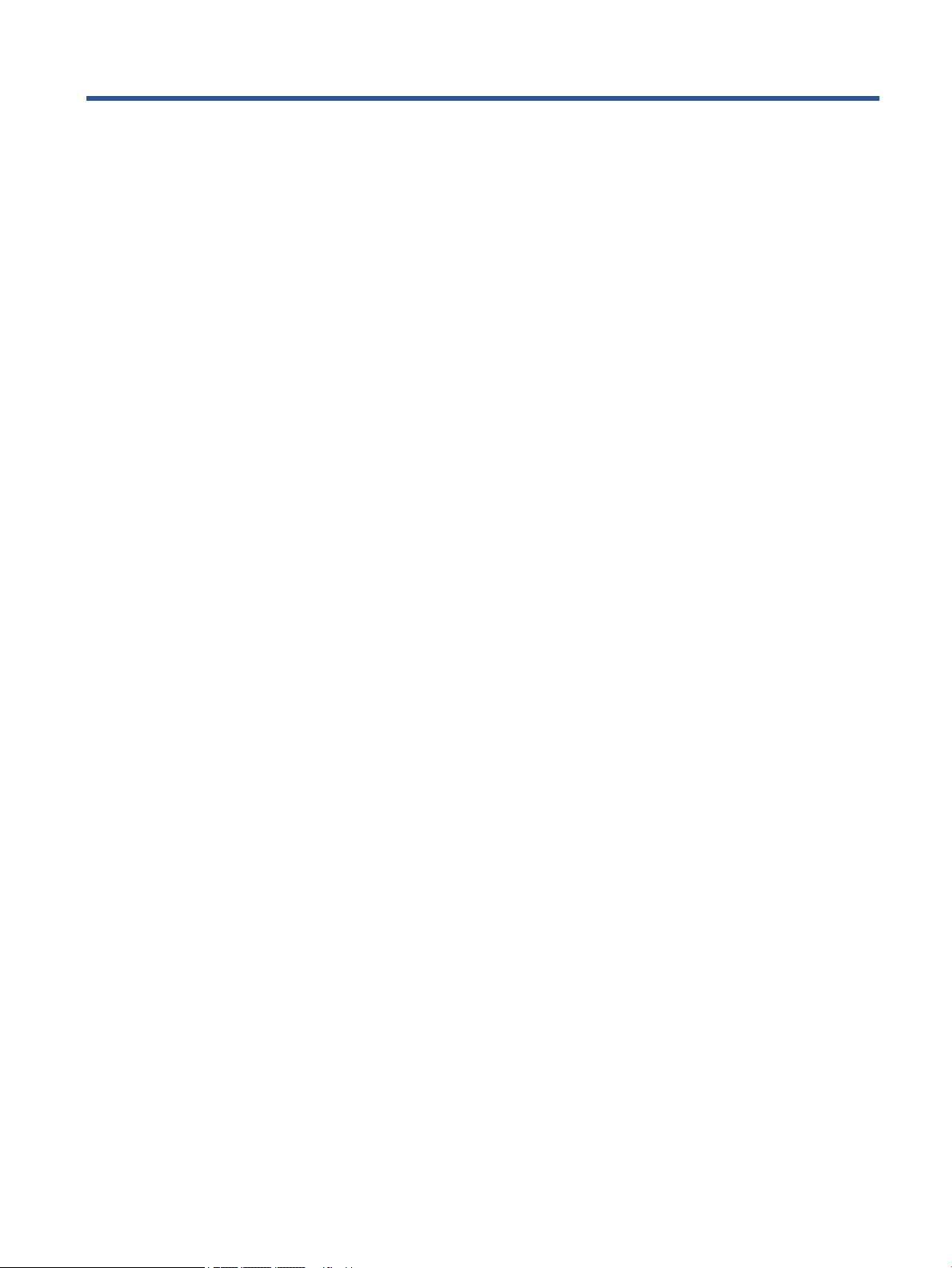
Table of contents
1 Locating HP resources .................................................................................................................................... 1
Product information .............................................................................................................................................. 1
Support .................................................................................................................................................................. 1
Product documentation ......................................................................................................................................... 2
Product diagnostics ............................................................................................................................................... 2
Product updates ..................................................................................................................................................... 3
2 Computer features ......................................................................................................................................... 4
Front ....................................................................................................................................................................... 4
Rear ........................................................................................................................................................................ 5
Product specications ........................................................................................................................................... 5
3 Setting up the computer ................................................................................................................................ 7
Ensuring proper ventilation ................................................................................................................................... 7
Setup procedures ................................................................................................................................................... 8
Adding monitors .................................................................................................................................................... 8
Planning for additional monitors ........................................................................................................ 9
Finding supported graphics cards ..................................................................................................... 10
Matching graphics cards to monitor connectors .............................................................................. 10
Identifying monitor connection requirements ................................................................................. 11
Connecting and conguring monitors ............................................................................................... 11
Using a third-party graphics conguration utility ............................................................................ 12
Customizing the monitor (Windows) ................................................................................................ 13
Installing optional components .......................................................................................................................... 13
Security ................................................................................................................................................................ 13
Product recycling ................................................................................................................................................. 13
4 Backing up, restoring, and recovering ........................................................................................................... 14
Backing up information and creating recovery media ........................................................................................ 14
Using Windows tools for backing up ................................................................................................. 14
Using the HP Cloud Recovery Download Tool to create recovery media (select products only) ..... 14
Restoring and recovering your system ............................................................................................................... 14
Creating a system restore ................................................................................................................. 15
Restoring and recovery methods ...................................................................................................... 15
Recovering using HP Recovery media ............................................................................................... 15
Changing the computer boot order ................................................................................................... 15
vii
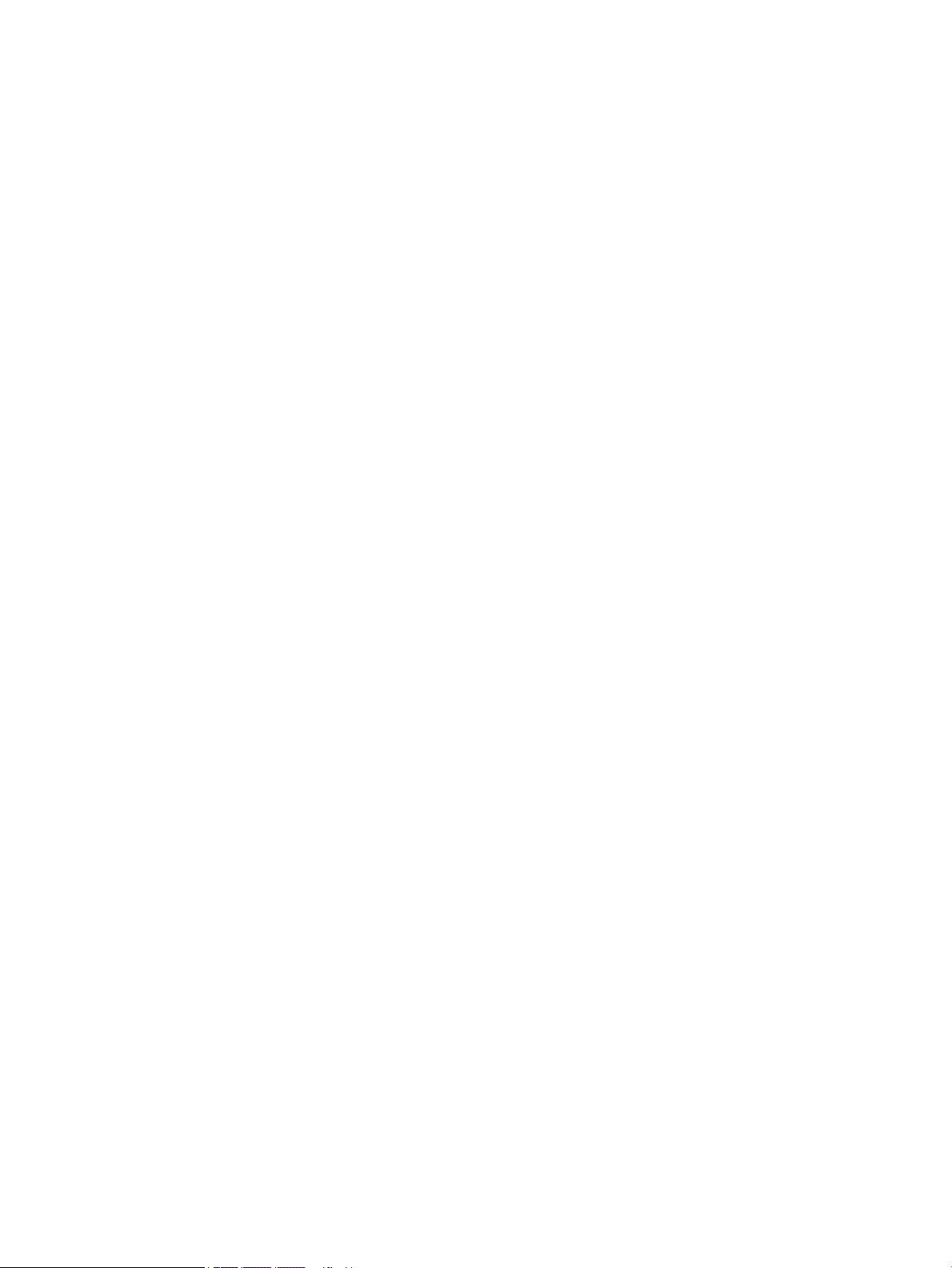
Using HP Sure Recover (select products only) .................................................................................. 16
5 Setting up Linux .......................................................................................................................................... 17
Linux-ready systems ........................................................................................................................................... 17
Setting up Red Hat Enterprise Linux (RHEL) ....................................................................................................... 17
Setting up SUSE Linux Enterprise Desktop (SLED) .............................................................................................. 17
Setting up Ubuntu ................................................................................................................................................ 17
Open source graphics drivers ............................................................................................................ 18
Proprietary graphics drivers ................................................................................................................................ 18
6 Updating the computer ................................................................................................................................ 19
Updating the BIOS ................................................................................................................................................ 19
Determining the current BIOS version .............................................................................................. 19
Upgrading the BIOS ........................................................................................................................... 19
Upgrading device drivers ..................................................................................................................................... 20
7 Maintenance, diagnostics, and minor troubleshooting .................................................................................... 21
Turning o the computer ..................................................................................................................................... 21
If you encounter issues ........................................................................................................................................ 21
For more information ........................................................................................................................ 21
Visual inspection ............................................................................................................................... 21
At startup ........................................................................................................................ 21
During operation ............................................................................................................. 22
Customer Self Repair ...................................................................................................... 22
Blink or beep codes: interpreting POST diagnostic lights and audible codes .................................. 23
Basic troubleshooting ....................................................................................................................... 23
HP Support ........................................................................................................................................ 23
Online support ................................................................................................................ 23
Customer support for computers ................................................................. 24
Advisories or bulletins and notices .............................................................. 24
Product Change Notications ....................................................................... 24
Calling support ................................................................................................................ 24
Locating warranty information ....................................................................................... 25
8 Using HP PC Hardware Diagnostics ................................................................................................................ 26
Using HP PC Hardware Diagnostics Windows (select products only) ................................................................. 26
Using an HP PC Hardware Diagnostics Windows hardware failure ID code ...................................... 26
Accessing HP PC Hardware Diagnostics Windows ............................................................................ 26
Accessing HP PC Hardware Diagnostics Windows from the Start menu ........................ 26
Accessing HP PC Hardware Diagnostics Windows from Support Assistant ................... 26
viii
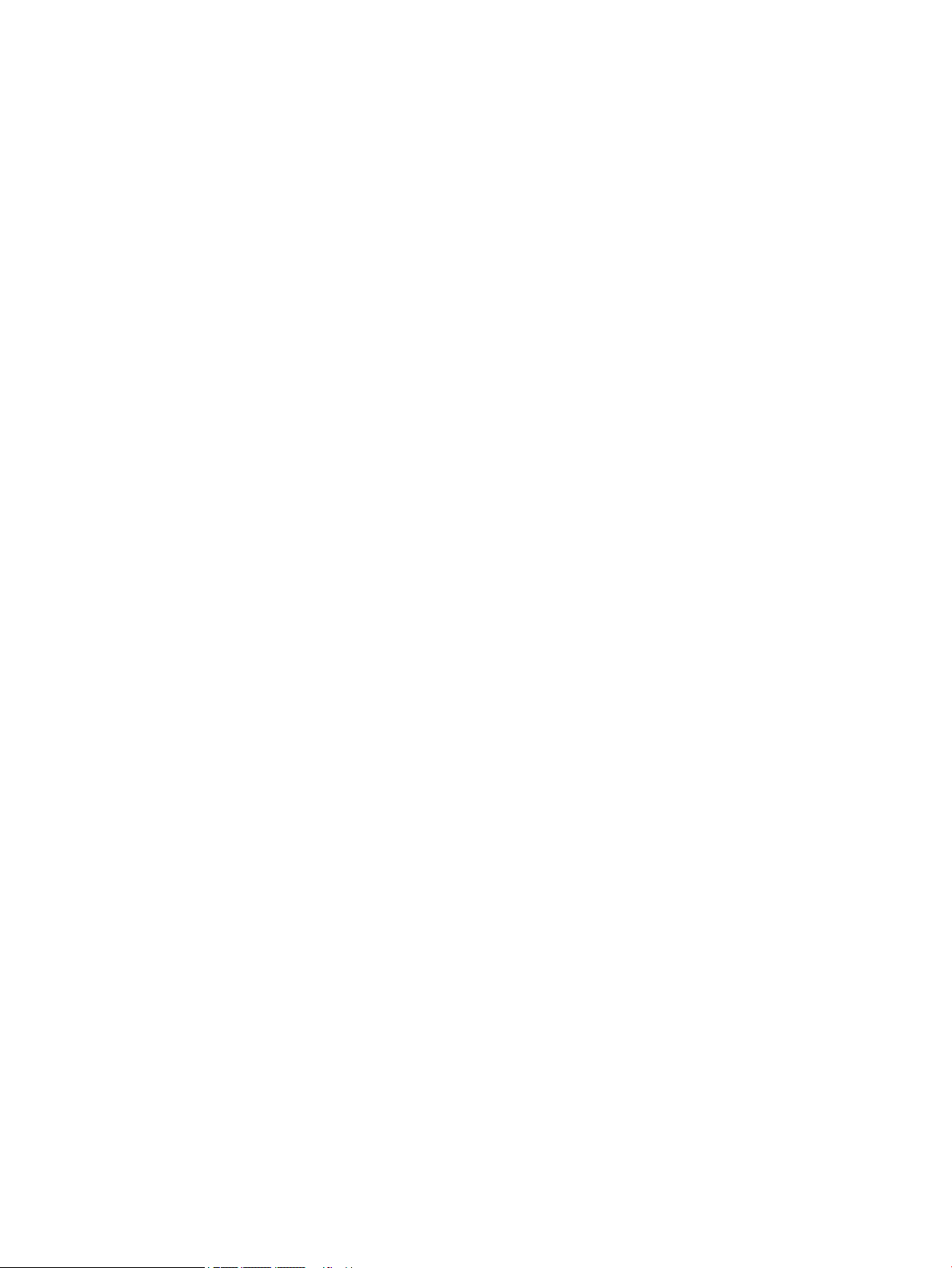
Downloading HP PC Hardware Diagnostics Windows ....................................................................... 27
Downloading the latest HP PC Hardware Diagnostics Windows version from HP ......... 27
Downloading the HP PC Hardware Diagnostics Windows from the Microsoft Store ..... 27
Downloading HP Hardware Diagnostics Windows by product name or number
(select products only) ..................................................................................................... 27
Installing HP PC Hardware Diagnostics Windows ............................................................................. 28
Using HP PC Hardware Diagnostics UEFI ............................................................................................................. 28
Using an HP PC Hardware Diagnostics UEFI hardware failure ID code ............................................. 28
Starting HP PC Hardware Diagnostics UEFI ....................................................................................... 28
Downloading HP PC Hardware Diagnostics UEFI to a USB ash drive .............................................. 29
Downloading the latest HP PC Hardware Diagnostics UEFI version .............................. 29
Downloading HP PC Hardware Diagnostics UEFI by product name or number
(select products only) ..................................................................................................... 29
Using Remote HP PC Hardware Diagnostics UEFI settings (select products only) ............................................. 29
Downloading Remote HP PC Hardware Diagnostics UEFI ................................................................. 30
Downloading the latest Remote HP PC Hardware Diagnostics UEFI version ................. 30
Downloading Remote HP PC Hardware Diagnostics UEFI by product name or
number ............................................................................................................................ 30
Customizing Remote HP PC Hardware Diagnostics UEFI settings .................................................... 30
9 Computer operating guidelines, routine care, and shipping preparation ........................................................... 31
Operating guidelines and routine care ................................................................................................................ 31
Cleaning your computer ...................................................................................................................................... 31
Removing dirt and debris from your computer ................................................................................ 31
Cleaning your computer with a disinfectant ..................................................................................... 32
Shipping preparation ........................................................................................................................................... 33
10 Electrostatic discharge ............................................................................................................................... 34
11 Accessibility .............................................................................................................................................. 35
HP and accessibility ............................................................................................................................................. 35
Finding the technology tools you need ............................................................................................ 35
The HP commitment ......................................................................................................................... 35
International Association of Accessibility Professionals (IAAP) ....................................................... 36
Finding the best assistive technology .............................................................................................. 36
Assessing your needs ..................................................................................................... 36
Accessibility for HP products .......................................................................................... 36
Standards and legislation .................................................................................................................................... 37
Standards .......................................................................................................................................... 37
Mandate 376 – EN 301 549 ............................................................................................ 37
Web Content Accessibility Guidelines (WCAG) ................................................................ 37
ix
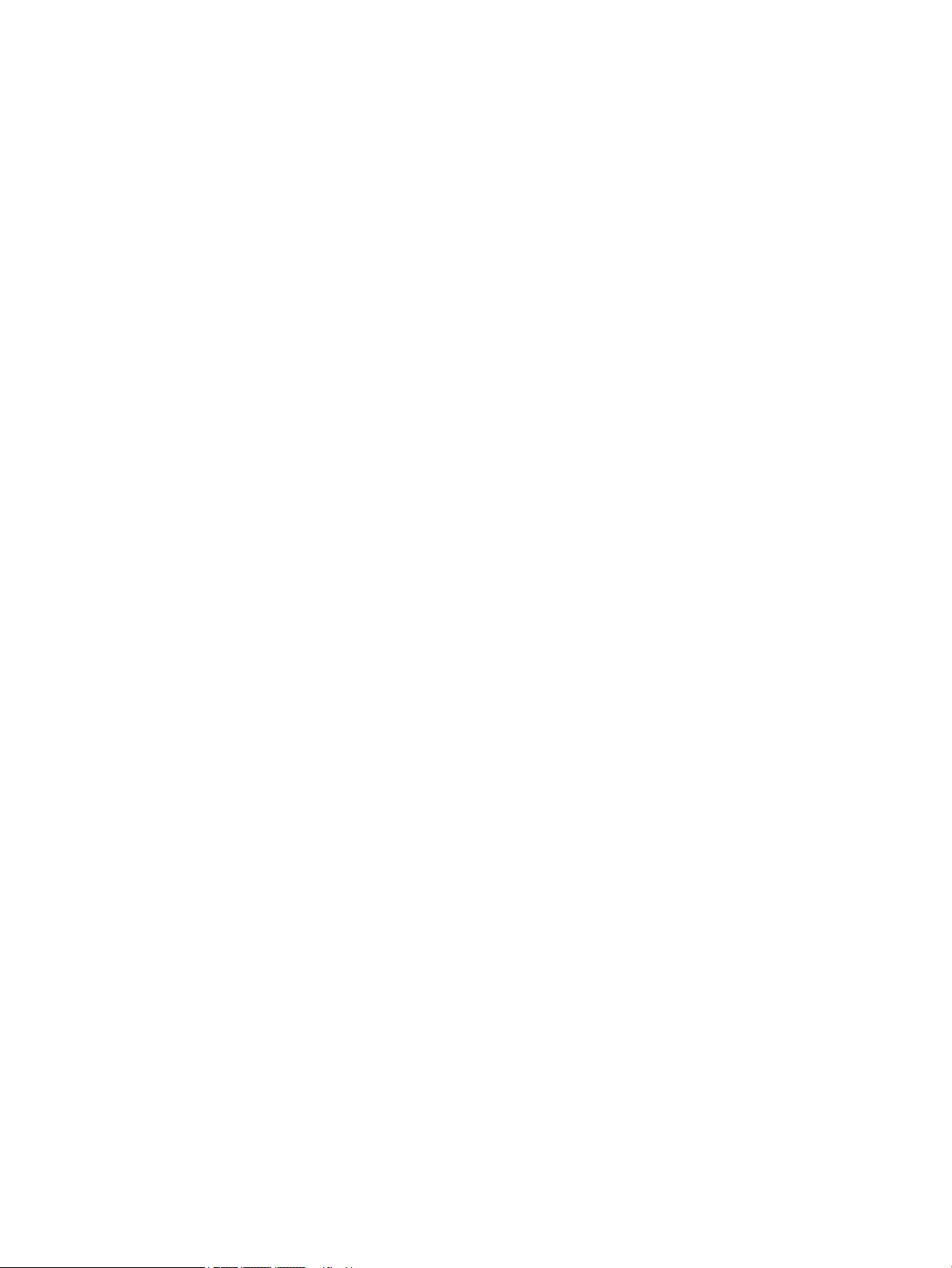
Legislation and regulations .............................................................................................................. 38
Useful accessibility resources and links .............................................................................................................. 38
Organizations .................................................................................................................................... 38
Educational institutions .................................................................................................................... 38
Other disability resources ................................................................................................................. 39
HP links .............................................................................................................................................. 39
Contacting support .............................................................................................................................................. 39
Index ............................................................................................................................................................. 40
x
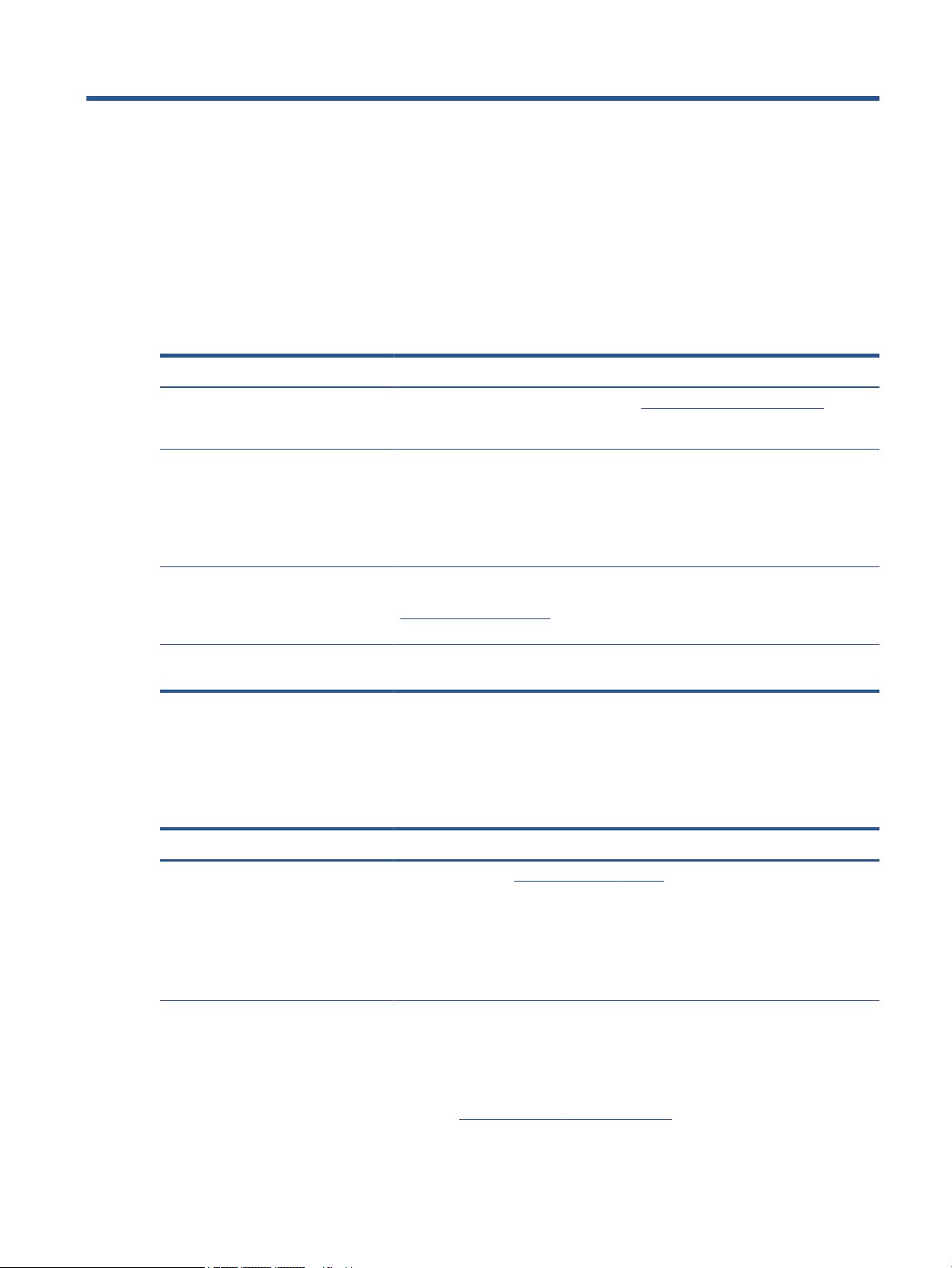
1 Locating HP resources
Read this chapter to learn about where to nd additional HP resources.
Product information
To locate resources that provide product details, how-to information, and more, use this table.
Table 1-1 Where to nd product information
Topic Location
Technical specications To nd the QuickSpecs for your product, go to http://www.hp.com/go/quickspecs, and
then click the link. Click Search all QuickSpecs, type your model name in the search box,
and then click Go.
Regulatory, Safety, and Environmental
Notices
System board A diagram of the system board is located on the inside of the chassis. Additional
Serial number, Agency/Environmental,
and operating system labels
Support
To locate resources that provide support and warranty information, use this table.
Table
Topic Location
Product support For HP support, go to http://www.hp.com/support.
See the Regulatory, Safety, and Environmental Notices for product regulatory information.
You can also see the Agency/Environmental label.
To access this guide:
▲ Type HP Documentation in the taskbar search box, and then select HP
Documentation.
information is located in the computer Maintenance and Service Guide on the web at
http://www.hp.com/support. Follow the instructions to nd your product, and then select
Manuals.
The serial number, Agency/Environmental, and operating system labels might be on the
bottom of the computer, on the rear panel of the computer, or under the service door.
1-2 Where to nd support information
Here you can access the following types of support:
● Online chat with an HP technician
● Support telephone numbers
● HP service center locations
Warranty information To access this document:
▲ Type HP Documentation in the taskbar search box, and then select HP
Documentation.
– or –
▲ Go to http://www.hp.com/go/orderdocuments.
Product information 1
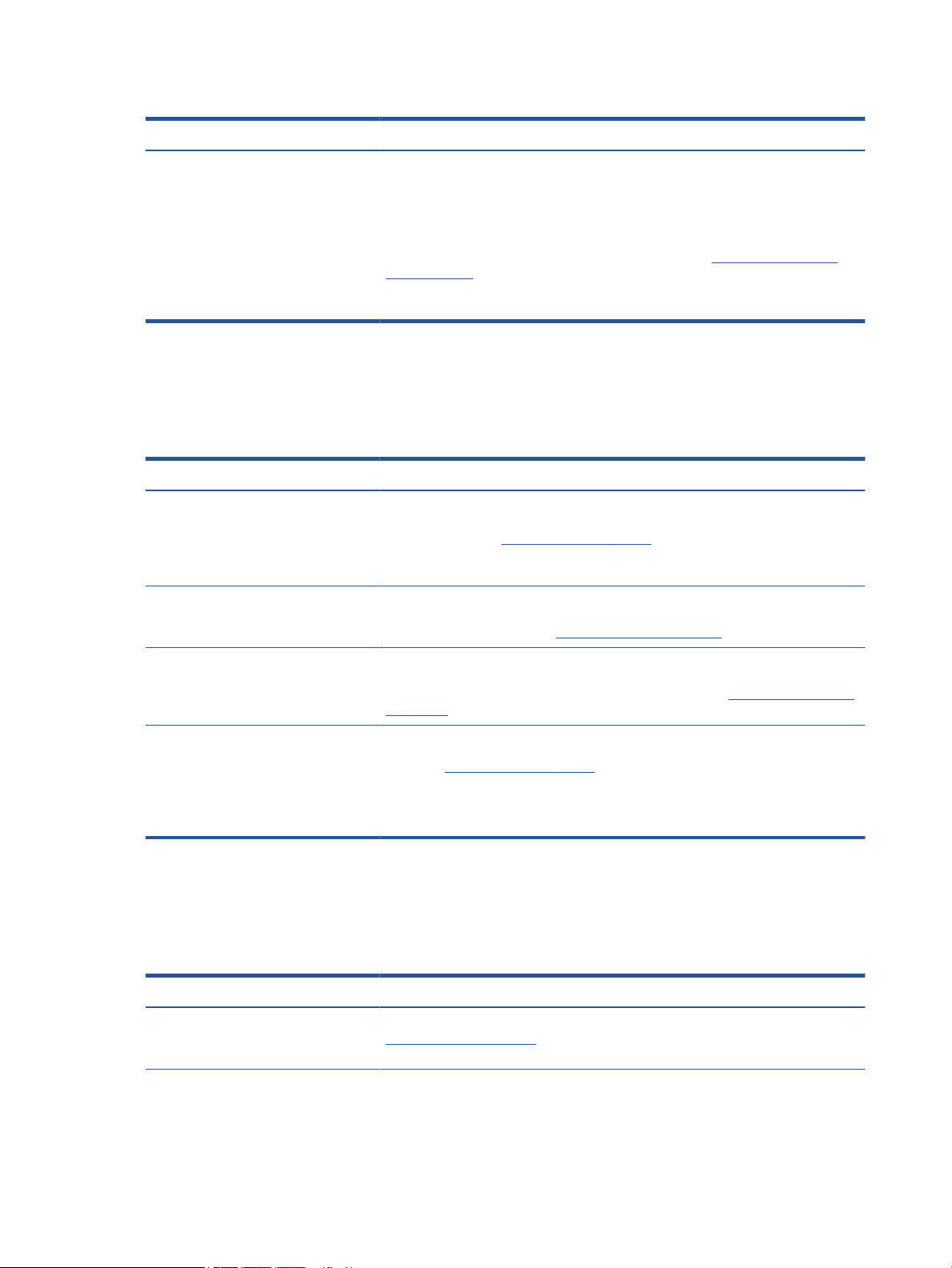
Table 1-2 Where to nd support information (continued)
Topic Location
Product documentation
To locate resources that provide product documentation, use this table.
Table 1-3 Where to nd product documentation
Topic Location
IMPORTANT: You must be connected to the internet to access the latest version of
the warranty.
You can nd your HP Limited Warranty located with the user guides on your product. The
warranty might be on a CD or DVD provided in the box. In some countries or regions, HP
might provide a printed warranty in the box. For countries or regions where the warranty
is not provided in printed format, you can request a copy from http://www.hp.com/go/
orderdocuments. For products purchased in Asia Pacic, you can write to HP at POD, PO
Box 161, Kitchener Road Post Oice, Singapore 912006. Include your name, phone
number, address, and product name.
HP user documentation, white papers,
and third-party documentation
Product notications Subscriber's Choice is an HP program that allows you to sign up to receive driver and
Technical specications The Product Bulletin application contains QuickSpecs for HP computers. QuickSpecs
Bulletins and Notices To nd advisories, bulletins, and notices:
Product diagnostics
To locate resources that provide product diagnostics tools, use this table.
1-4 Where to nd diagnostics tools
Table
User documentation is located on your hard drive. Type HP Documentation in the
taskbar search box, and then select HP Documentation. For the latest online
documentation, go to http://www.hp.com/support and follow the instructions to nd your
product. Then select Manuals. The documentation includes this user guide and the
Maintenance and Service Guide.
software alerts, proactive change notications (PCNs), the HP newsletter, customer
advisories, and more. Sign up at https://h41369.www4.hp.com/.
include information about the operating system, power supply, memory, processor, and
many other system components. To access the QuickSpecs, go to http://www.hp.com/go/
quickspecs/.
1. Go to http://www.hp.com/support.
2. Follow the instructions to nd your product.
3. Select Advisories or Bulletins and Notices.
Topic Location
Diagnostics tools For additional information, see the computer Maintenance and Service Guide at
2 Chapter 1 Locating HP resources
http://www.hp.com/support. Follow the instructions to nd your product, and then select
Manuals.
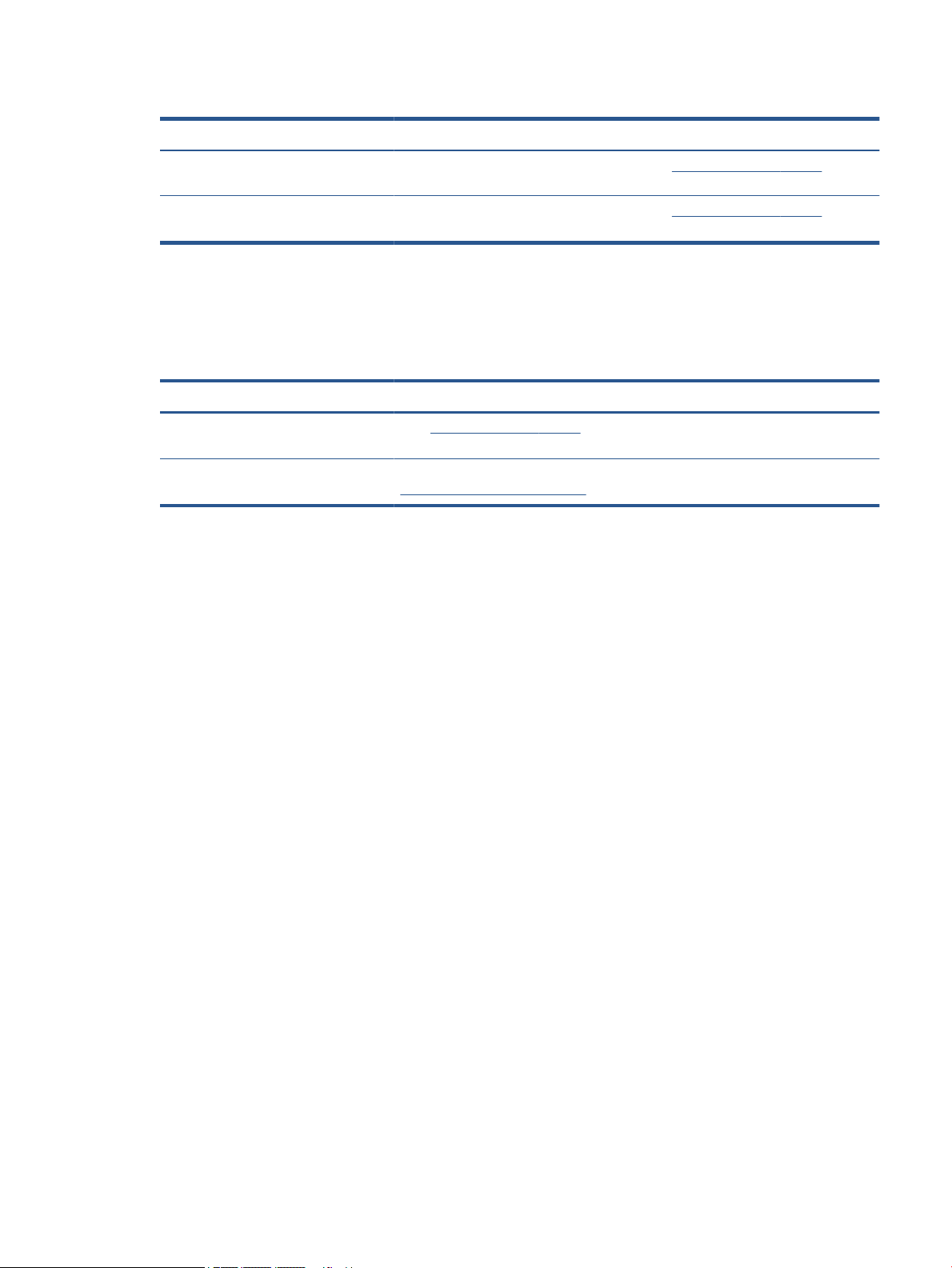
Table 1-4 Where to nd diagnostics tools (continued)
Topic Location
Audible beep and light code denitions See the computer Maintenance and Service Guide at http://www.hp.com/support. Follow
POST error codes See the computer Maintenance and Service Guide at http://www.hp.com/support. Follow
Product updates
To locate resources that provide product updates, use this table.
Table 1-5 Where to nd product updates
Topic Location
Driver and BIOS updates Go to http://www.hp.com/support and select Software and Drivers to verify that you
Operating systems For information about Windows® operating systems, go to
the instructions to nd your product, and then select Manuals.
the instructions to nd your product, and then select Manuals.
have the latest drivers for the computer.
http://www.support.microsoft.com.
Product updates 3
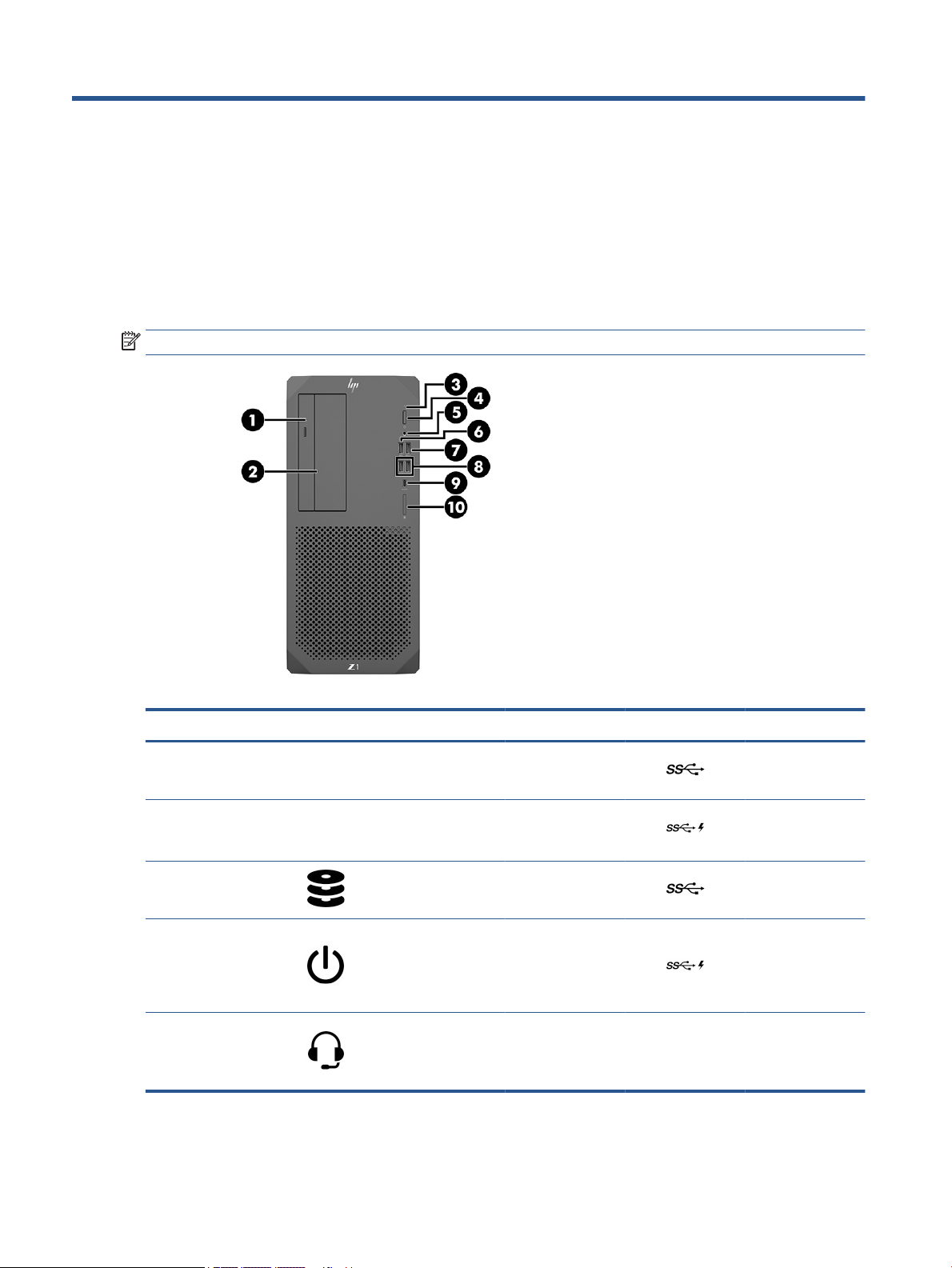
2 Computer features
This chapter provides you with an overview of your computer's features.
Front
To identify the front panel components, use this illustration and table.
NOTE: Your computer model might look slightly dierent from the illustration in this section.
Table 2-1 Front components and their descriptions
Item Icon Component Item Icon Component
1
2 5.25 in drive bay
3 HDD activity 8
4 Power button 9
5
Optical drive
(optional)
(optional)
Audio-out
(headphone)/Audioin (microphone)
combo jack
6
7 USB SuperSpeed
10
USB SuperSpeed
port
Plus port with HP
Sleep and Charge
USB SuperSpeed
ports (2)
USB Type-C®
SuperSpeed Plus
port with HP Sleep
and Charge
(optional)
Memory card reader
(optional)
4 Chapter 2 Computer features
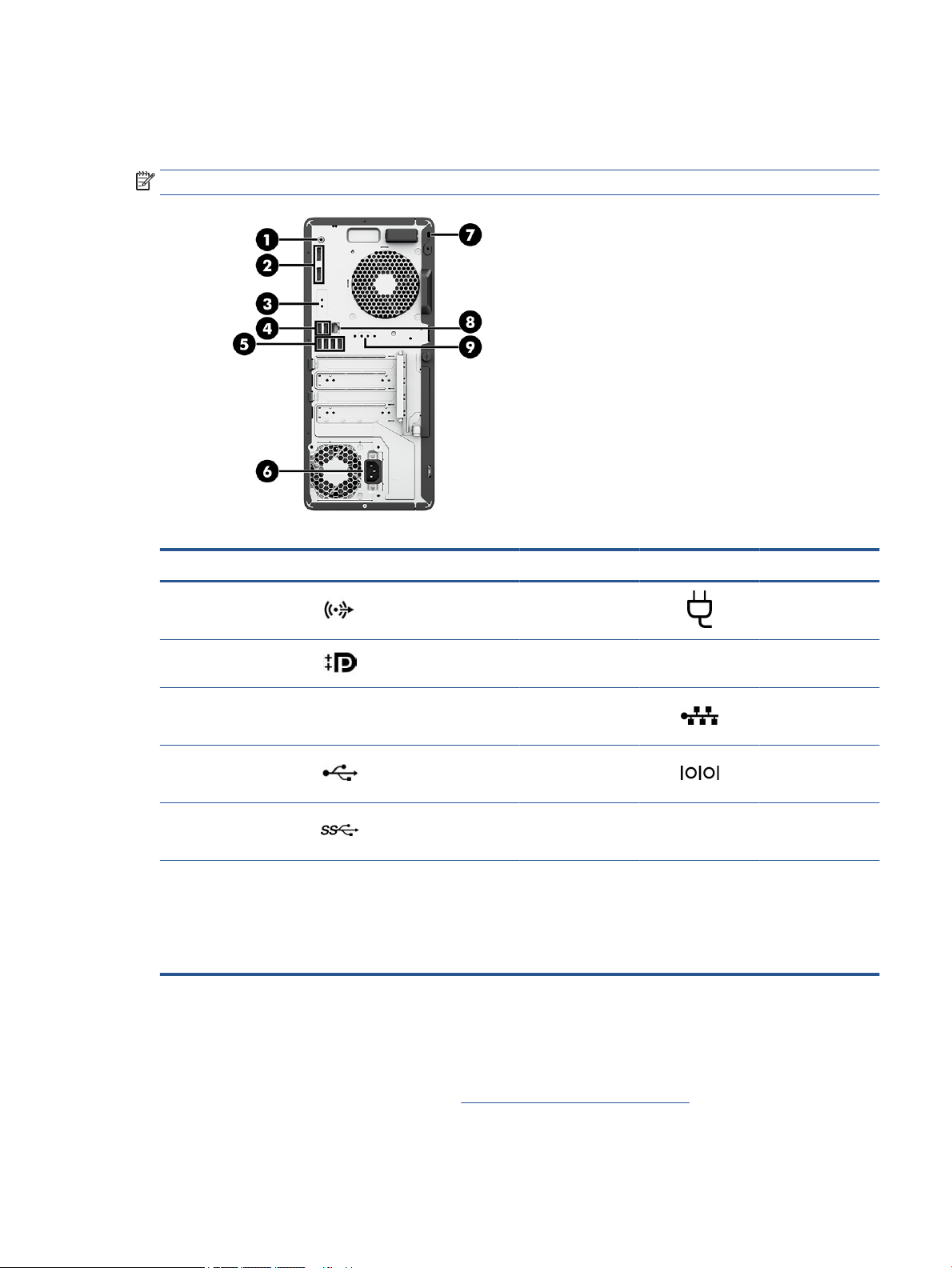
Rear
To identify the rear panel components, use this illustration and table.
NOTE: Your computer model might look slightly dierent from the illustration in this section.
Table 2-2 Rear components and their descriptions
Item Icon Component Item Icon Component
1
2 DisplayPort™ (DP)
3 Flex IO port 8
4 USB ports (2) 9
5
NOTE: The labels for the rear panel connectors use industry-standard icons and colors.
NOTE: The DP ports are not supported when the system is congured with Intel® Xeon® E3-12x0 v5 processors. For all other
processors, these DP ports are disabled by default when a discrete graphics card is installed.
NOTE: Simultaneous use of integrated Intel HD graphics and discrete graphics cards to drive more than two monitors can be enabled
using Computer Setup. However, HP recommends using only discrete graphics cards when attaching three or more monitors.
Product specications
Read this section to learn where to nd the technical specications about your computer.
Audio line-out
connector (green)
connectors (2)
USB SuperSpeed
ports (4)
6 Power connector
7 Security cable slot
RJ-45 (network)
jack
Serial port
(optional)
To nd the QuickSpecs for your product, go to http://www.hp.com/go/quickspecs, and then click the link. Click
Search all QuickSpecs, type your model name in the search box, and then click Go.
Rear 5
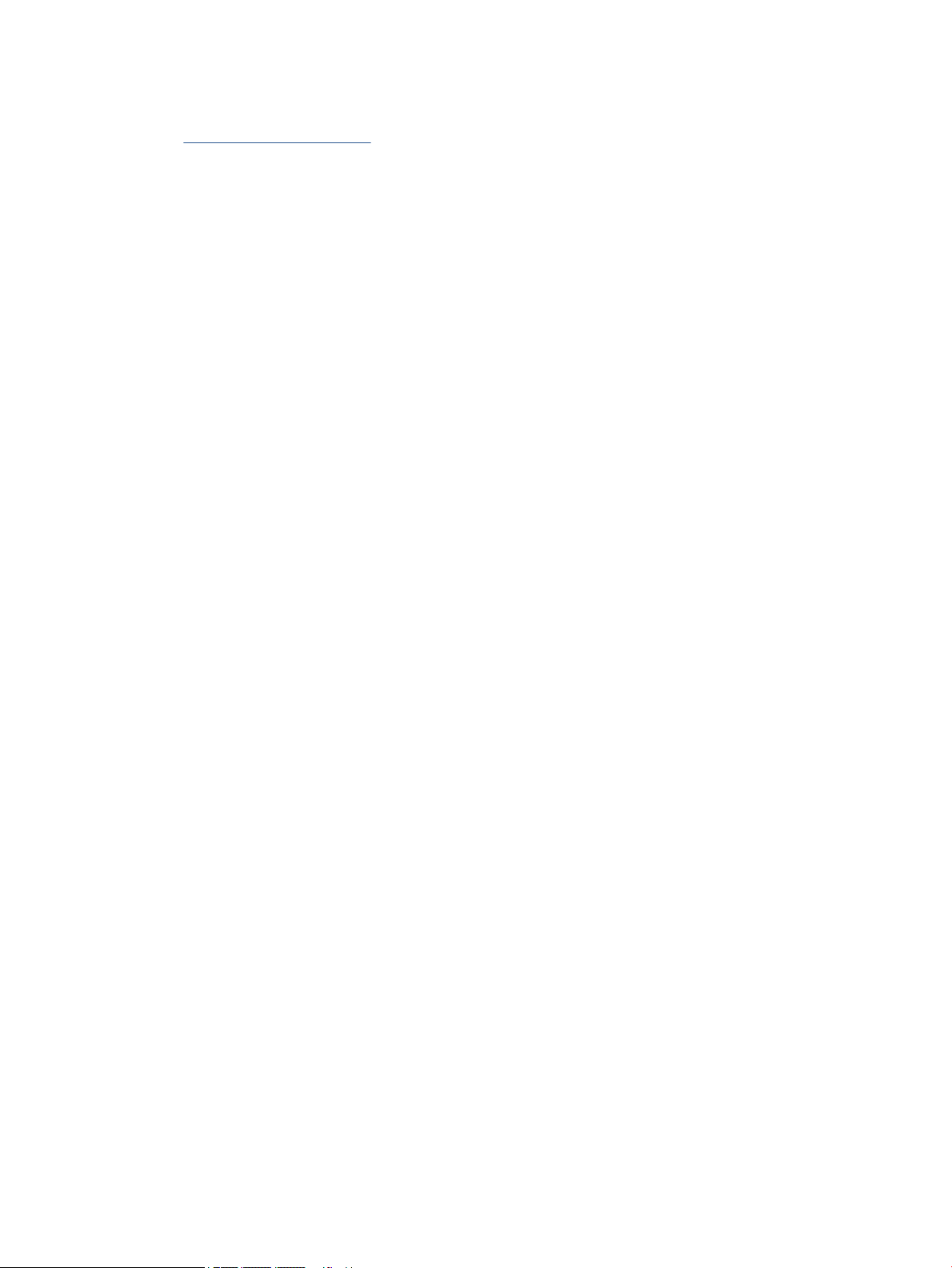
– or –
Go to http://www.hp.com/support, and follow the instructions to nd your product. Select Product
Information, and then select your computer specications.
6 Chapter 2 Computer features
