HERO 3+ GoPro Quick Start Manual
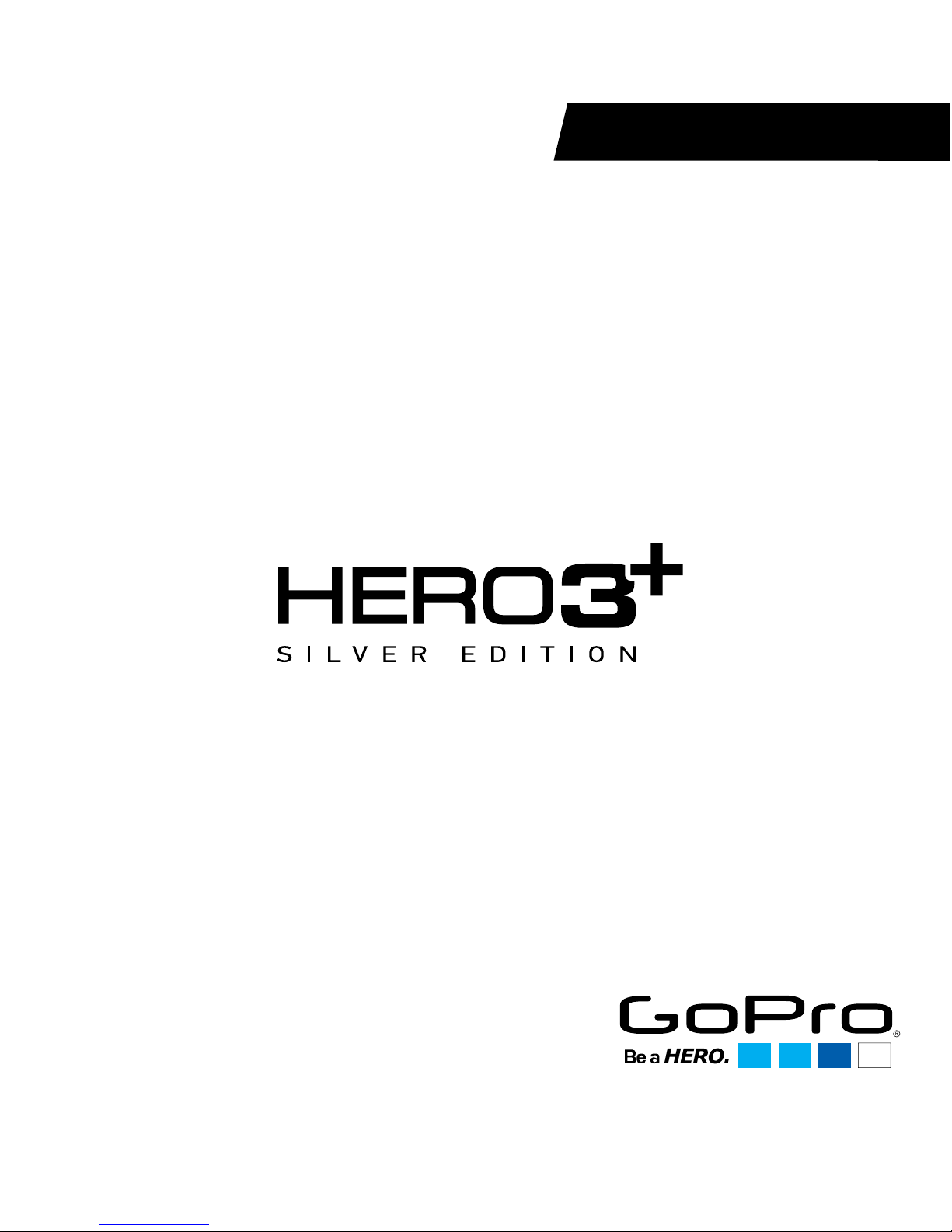
QUICK START GUIDE
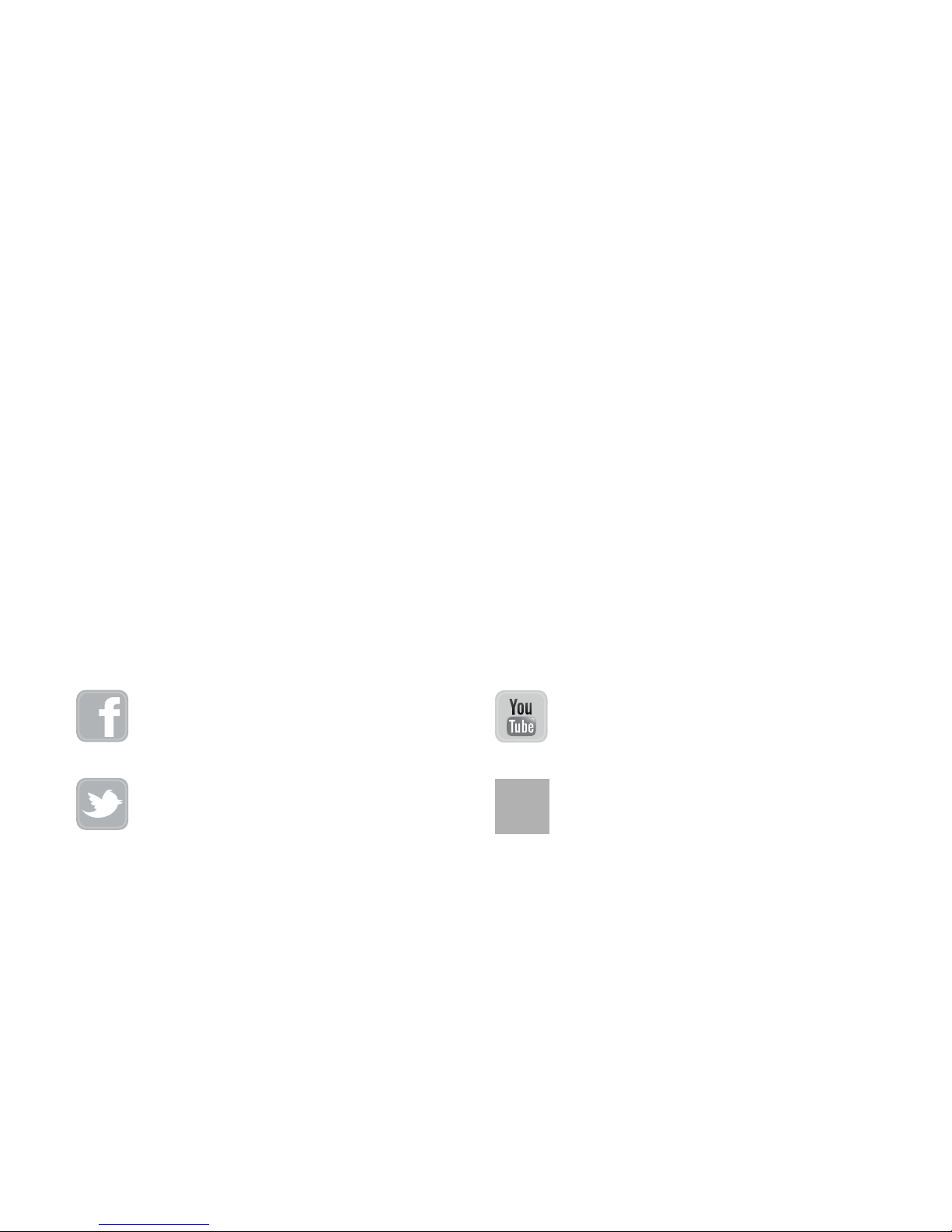
/ Hello
Congratulations on your new HERO3+. This Quick Start Guide will help
you learn the basics of capturing life’s most incredible moments with
your GoPro.
JOIN THE GOPRO MOVEMENT
twitter.com/GoPro
youtube.com/GoPro
facebook.com/GoPro
instagram.com/GoPro
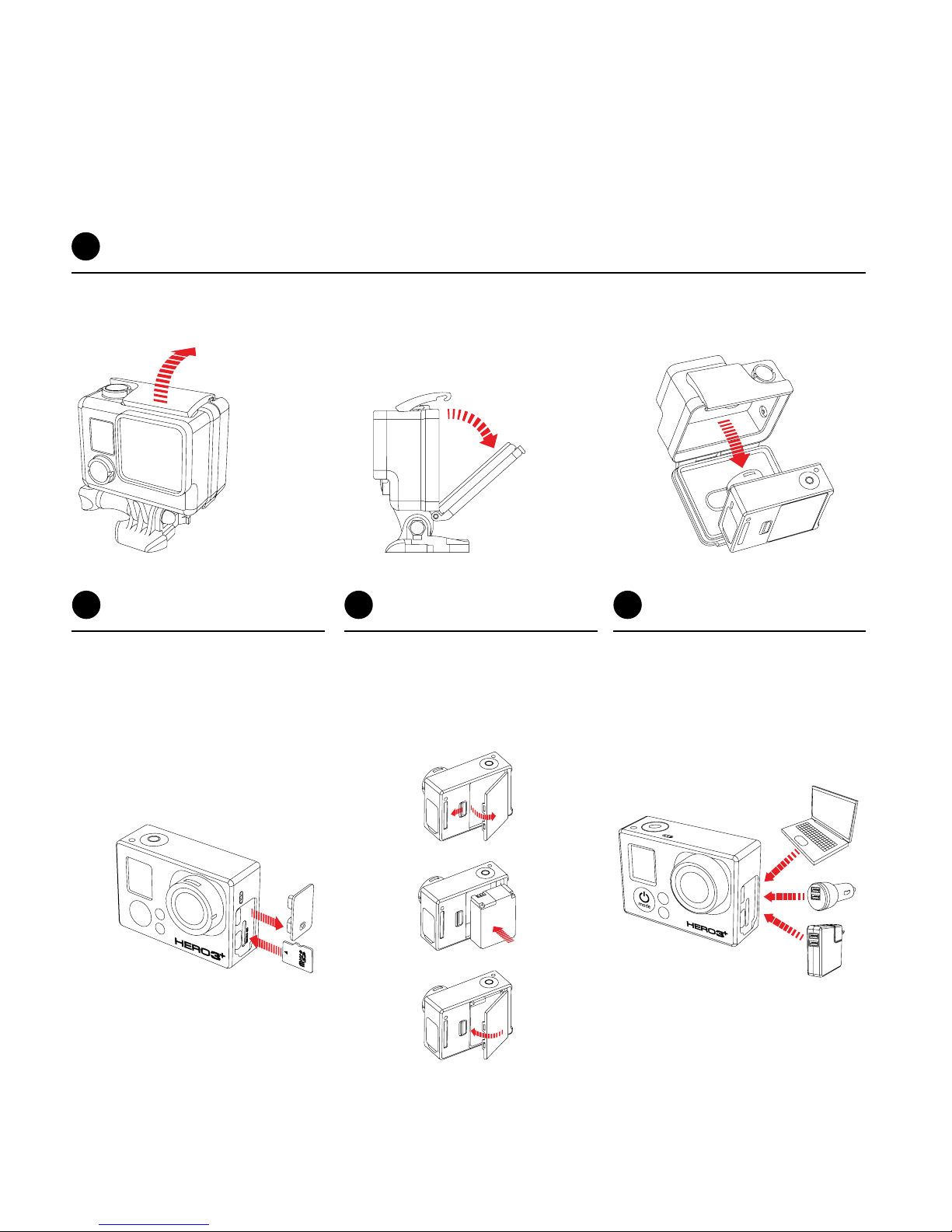
REMOVE CAMERA
BACK DOOR AND
INSERT BATTERY
CHARGE BATTERY
USING INCLUDED
USB CABLE
/ Getting Started
REMOVE CAMERA FROM HOUSING
1
REMOVE CAMERA
SIDE DOOR AND
INSERT MICROSD
CARD
(Class 10 required, sold separately)
2
3
4
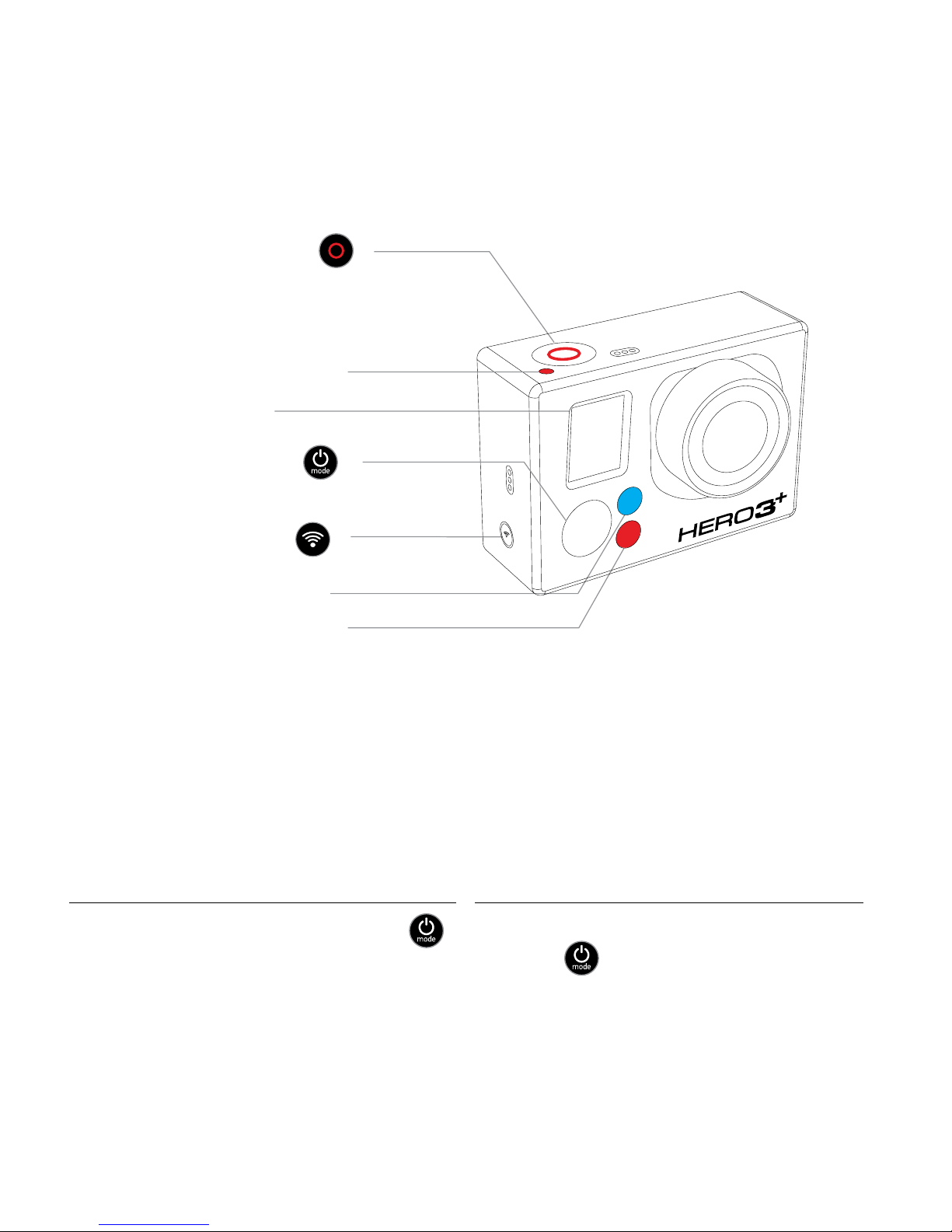
POWERING CAMERA ON AND OFF
To power ON
To power OFF
Press the Power/Mode Button [ ].
Press and hold the Power/Mode
Button [
] for two seconds.
LCD Status Screen
Wi-Fi Status Light [blue]
Camera Status Light [red]
Shutter/Select Button [
]
Power/Mode Button [ ]
/ Camera Essentials
Camera Status Light [red]
Wi-Fi On/Off Button [
]
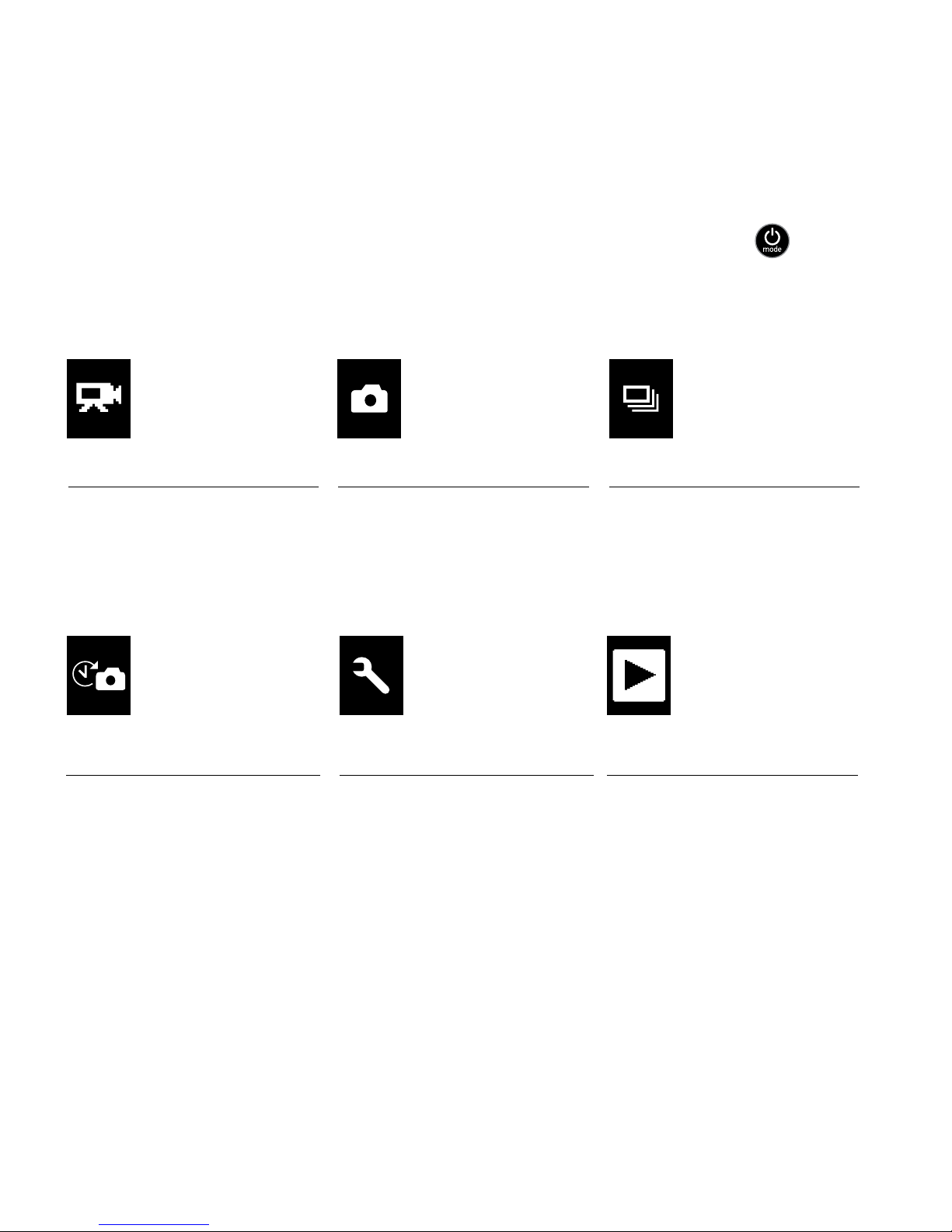
/ Selecting Camera Modes
Turn camera ON and repeatedly press the Power/Mode Button [ ] to
cycle through camera modes.
*Playback only appears when camera is connected to a TV or LCD Touch BacPac
(optional accessory, sold separately).
VIDEO
Record video
PHOTO
Capture a single photo
TIME LAPSE
Shoot a series of photos
at set time intervals
BURST PHOTO
Capture photo bursts
SETTINGS
Adjust camera settings,
resolution and more
PLAYBACK*
View your videos
and photos on a
TV or LCD Touch
BacPac
TM
