Heritage P1 User Manual
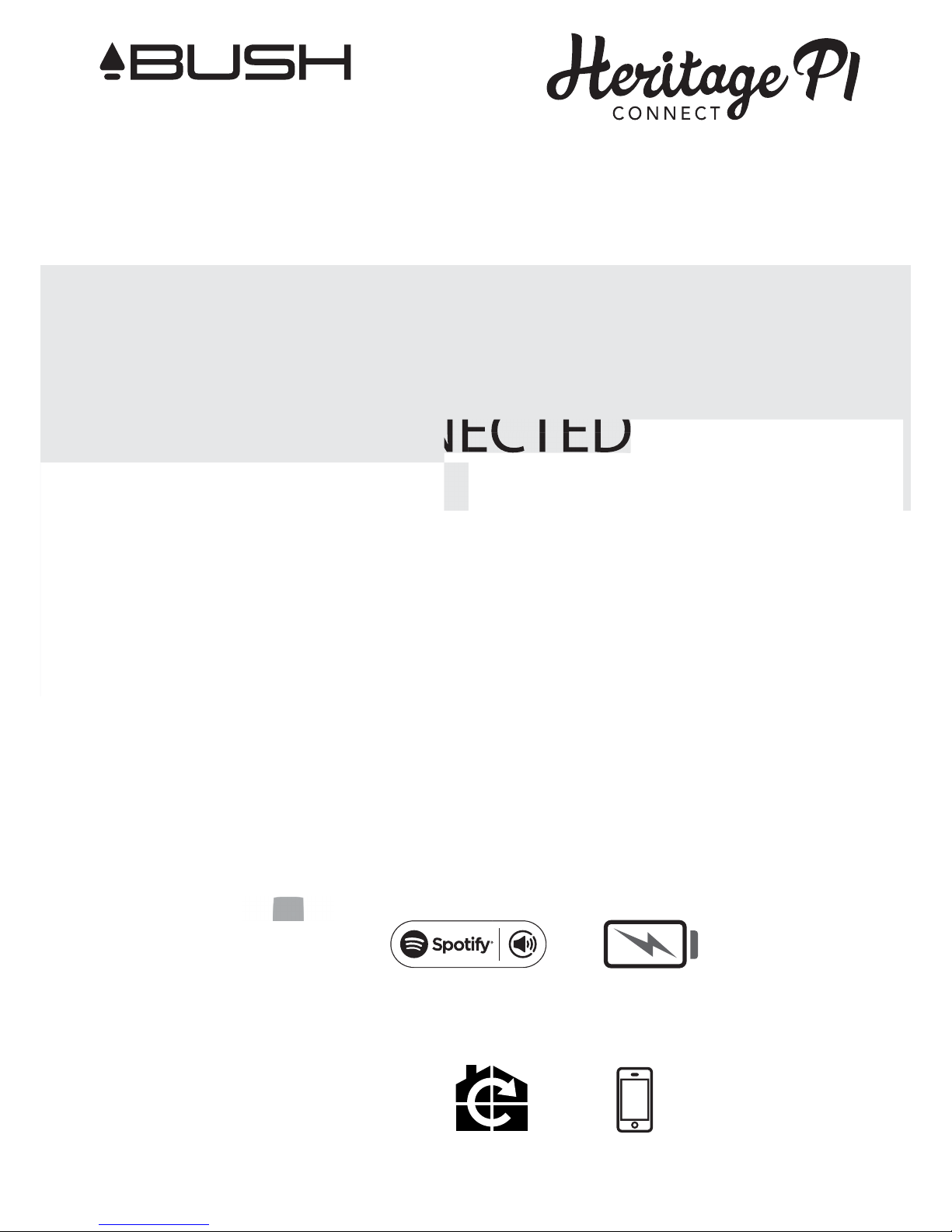
USER MANUAL
DAB+ / FM
Radio
Rechargeable
Liium-Ion Battery
Spotify Connect
Enabled
Bluetoo /
NFC Connect
WiFi Network
Enabled
Multi-Room
Audio Streaming
Smartphone
App Control
Powered by
UNDOK™
Portable Digital Radio
CONNECTED
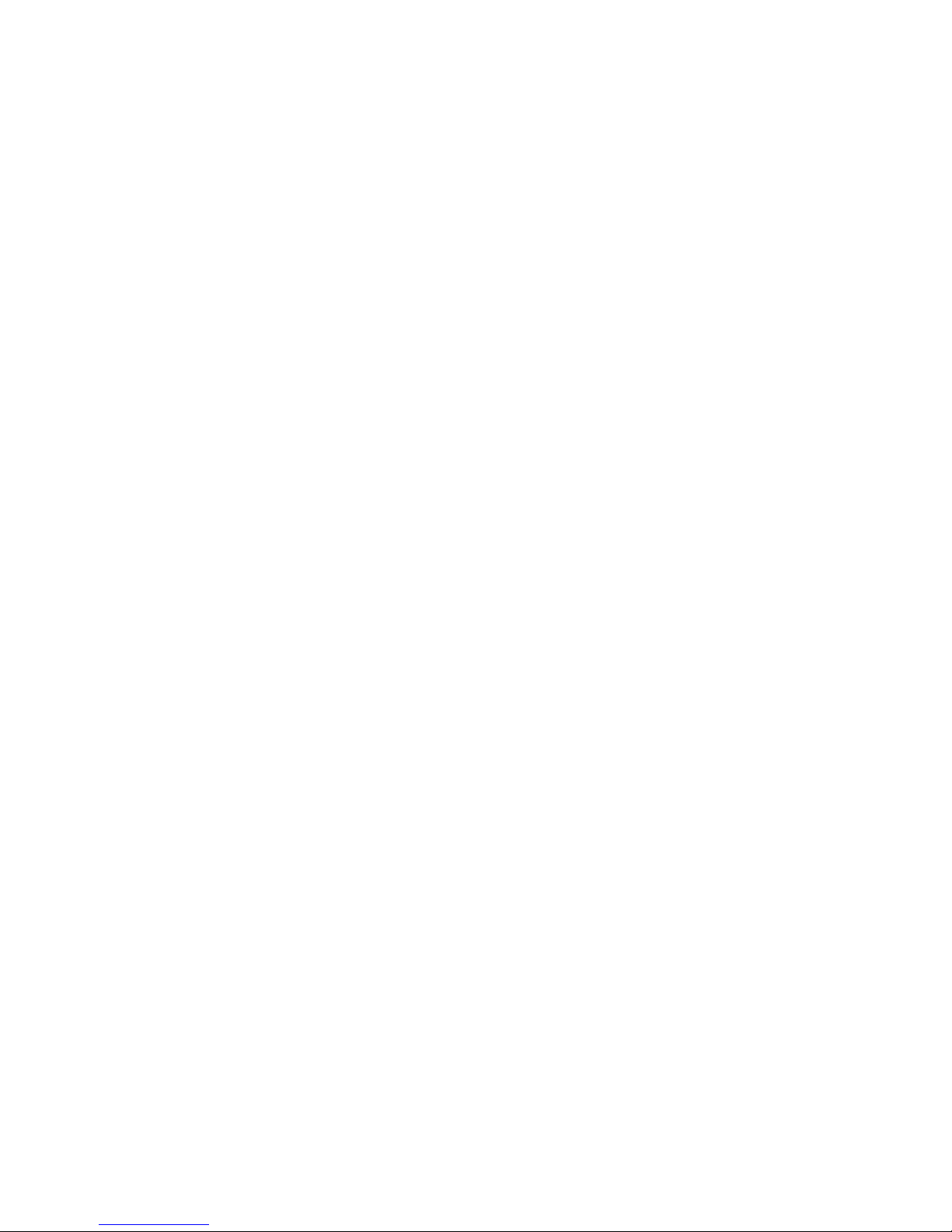
2
Important Safety Instructions
1. Read these instructions.
2. Keep these Instructions.
3. Heed all Warnings.
4. Follow all instructions.
5. Do not use the speaker near water.
6. Clean only with dry cloth.
WARNING: TO REDUCE THE RISK OF FIRE OR ELECTRIC SHOCK, DO NOT EXPOSE THIS
SPEAKER TO RAIN OR MOISTURE.
To reduce the risk of electrical shock, fire, etc.:
1. Do not place unit near any heat source such as radiators, heat registers, stoves, or other
apparatus (including amplifiers) that produce heat.
2. Do not block any ventilation openings of unit.
3. The unit shall not be exposed to dripping or splashing and no objects filled with liquids, such
as vases, shall be placed on the unit.
4. Do not place any heavy loads onto the unit, and do not step on it, the load may fall and cause
serious injury to the unit.
5. Please read Rating Labels at the rear of unit for power input and other safety information.
6. This unit is intended to be used only with the power supply provided.
7. Protect the power cord from being walked on or pinched particularly at the plugs,
convenience receptacles, and at any point where they exit from the unit.
8. Never unplug your unit by pulling on the power cord. Always grasp the plug firmly and pull
straight out from the outlet.
9. Repair or replace all electric service cords that have become frayed or otherwise damaged
immediately. Do not use a cord that shows cracks or abrasion damage along its length, the
plug, or the connector end.
10. To prevent fire or shock hazard, do not use this plug with an extension cord or other outlet
unless the blades can be fully inserted to prevent blade exposure.
11. During lightning or raining days, unplug the unit for additional protection during
thunderstorms or when the unit is not used for prolonged periods. This will prevent damage to
the unit from lightning and power surges.
12. The battery shall not be exposed to excessive heat such as sunshine, fire or the like.
13. Danger of explosion if battery is incorrectly replaced. Replace only with the same or
equivalent type.
14. The built-in battery must be replaced by the manufacturer, its service agent, or similarly
qualified persons in order to avoid a hazard.
15. Do not attempt to carry out any service work yourself. By opening or removing the cabinet,
you may be exposed to dangerous voltage or other hazards. Any service work should be
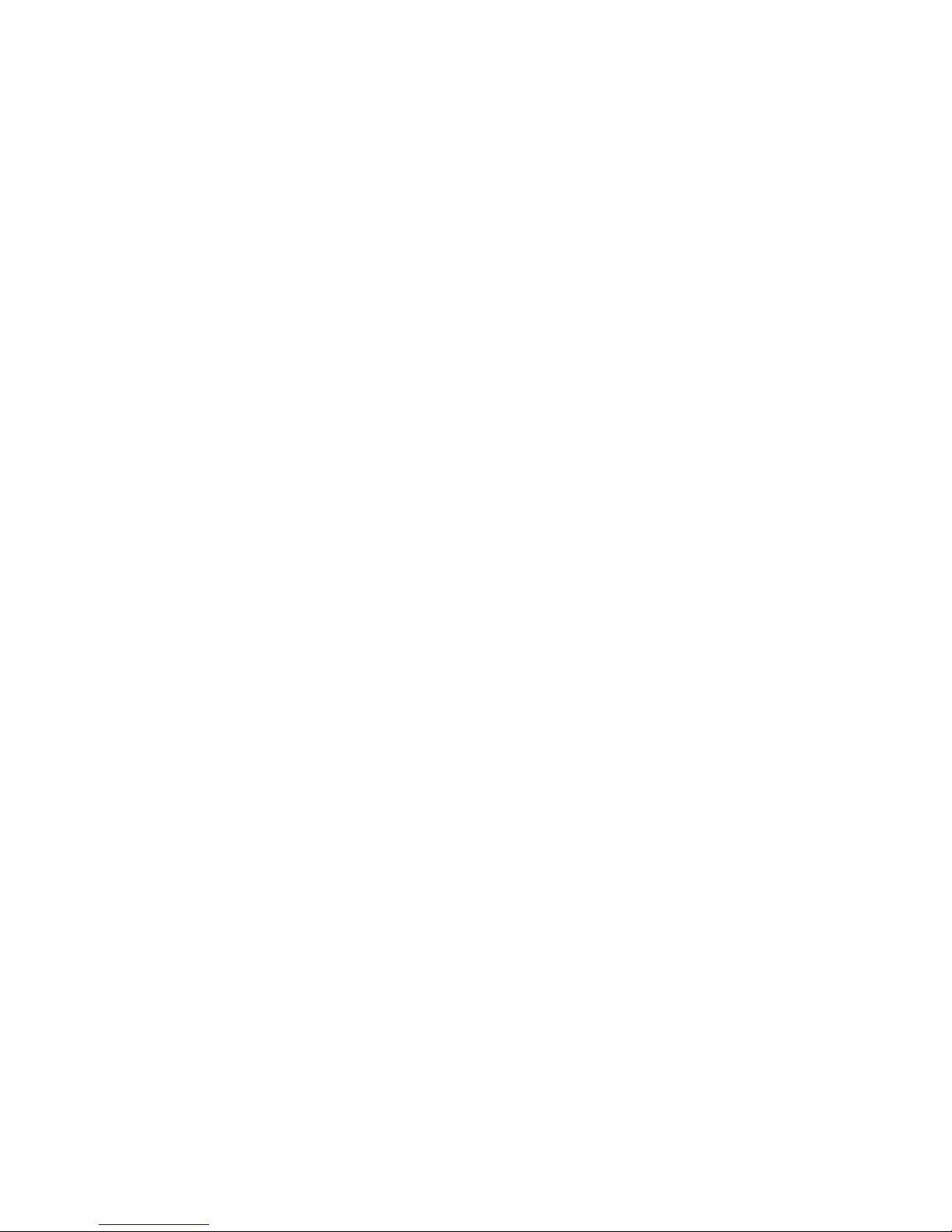
3
carried out by qualified technicians.
16. The normal function of the product may be disturbed by strong Electro-Magnetic Interference.
If so, simply reset the product to resume normal operation by following the instruction manual.
In case the function could not resume, please use the product in other location.
17. The means of disconnecting this apparatus from the mains supply is plug of adaptor. The
disconnect device shall remain readily operable.
18. In the interests of safety and to avoid unnecessary energy consumption, never leave the unit
switched on while unattended for long periods of time, e.g. overnight, while on holiday or
while out of the house. Switch it off and disconnect the mains plug from the mains socket.
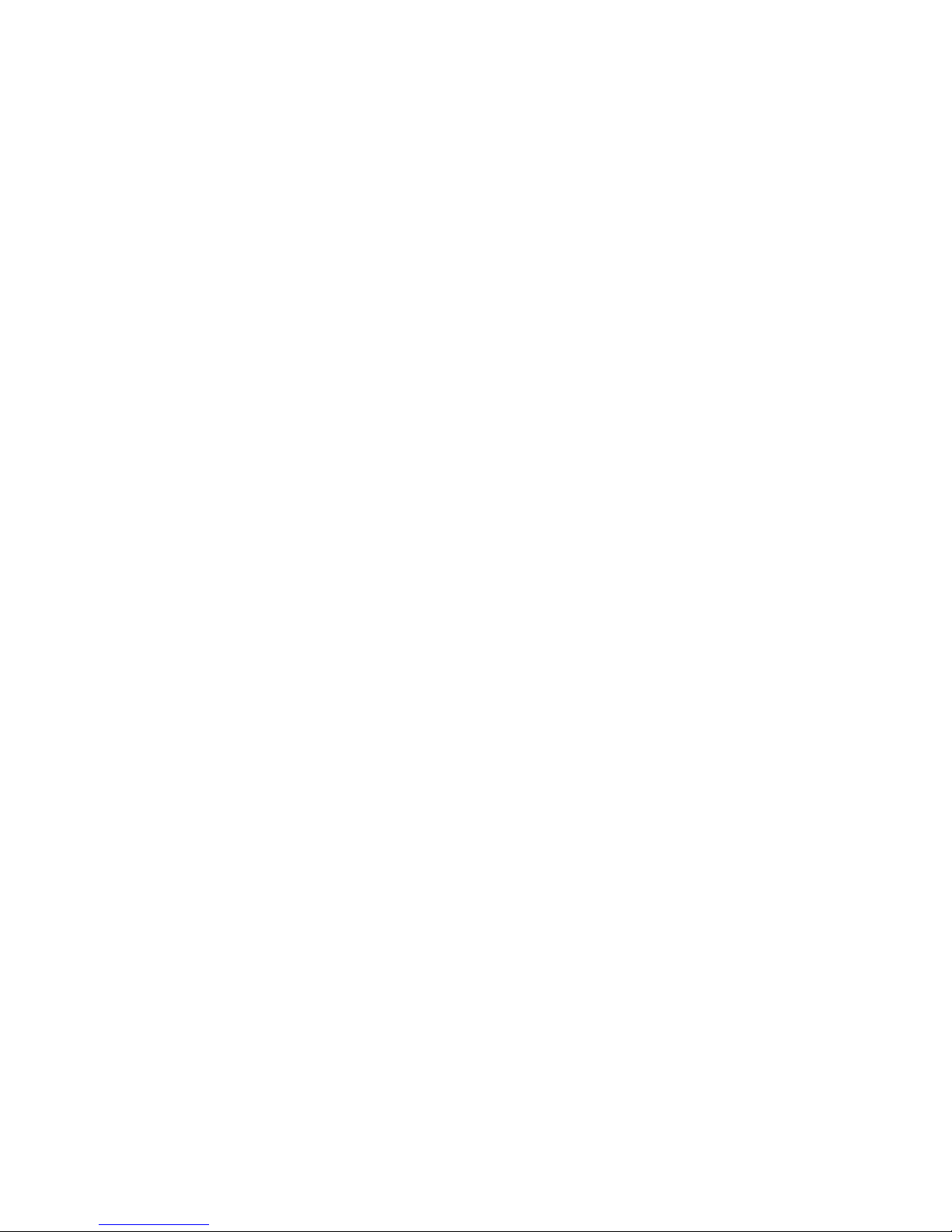
4
Contents
Important Safety Instructions ........................................................................................................... 2
Contents .......................................................................................................................................... 4
Your radio ........................................................................................................................................ 6
Getting Started ................................................................................................................................ 7
Setup Wizard ................................................................................................................................... 9
Internet Radio Mode ...................................................................................................................... 11
Local ‘Country’........................................................................................................................ 11
Selecting a station through ‘Stations’ ..................................................................................... 12
Selecting a program through ‘Podcasts’ ................................................................................ 13
Getting Access Code and FAQ from ‘Help’ ............................................................................ 14
Adding station to ‘My Favourites’ ........................................................................................... 14
Adding station to ‘My Added Stations’ .................................................................................... 15
Viewing Station Information ................................................................................................... 16
Storing Preset Stations .......................................................................................................... 16
Recalling a Preset Station ...................................................................................................... 16
Spotify ............................................................................................................................................ 17
Using Spotify Connect ............................................................................................................ 17
Controlling Spotify Connect .................................................................................................... 18
Using another Spotify account with your radio ....................................................................... 18
Music player Mode ........................................................................................................................ 19
Sharing Media with Windows Media Player ........................................................................... 19
Playing Shared Media ............................................................................................................ 20
My Playlist .............................................................................................................................. 21
Repeat Play Mode .................................................................................................................. 21
Shuffle Play Mode .................................................................................................................. 21
Clearing My Playlist ................................................................................................................ 21
Prune Servers ........................................................................................................................ 21
Now Playing Information ........................................................................................................ 21
DAB Mode ..................................................................................................................................... 22
Selecting DAB Mode .............................................................................................................. 22
Selecting another Station ....................................................................................................... 22
Secondary Service ................................................................................................................. 22
Scanning Stations .................................................................................................................. 23
Manual Tune........................................................................................................................... 23
Prune Invalid .......................................................................................................................... 23
DRC (Dynamic Range Control) value .................................................................................... 23
Changing Station Order ......................................................................................................... 24
Viewing Station Information ................................................................................................... 24
Storing Preset Stations .......................................................................................................... 24
Recalling a Preset Station ...................................................................................................... 25
FM Mode ....................................................................................................................................... 26
Selecting FM Mode ................................................................................................................ 26
Scan settings .......................................................................................................................... 26
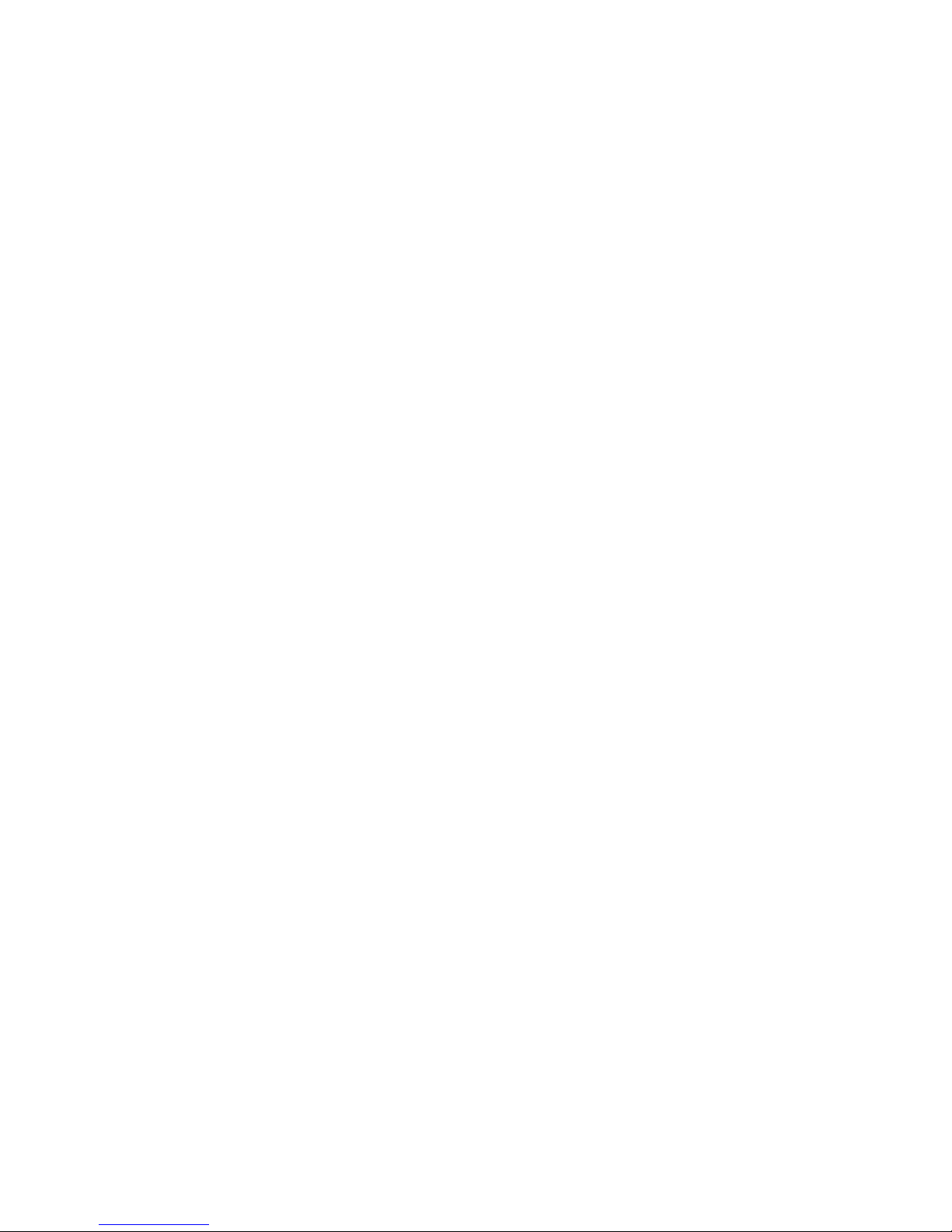
5
Audio Settings ........................................................................................................................ 26
Storing Preset Stations .......................................................................................................... 27
Recalling a Preset Station ...................................................................................................... 27
Bluetooth Mode ............................................................................................................................. 28
NFC (Near Field Communication) ................................................................................................. 28
Aux in Mode ................................................................................................................................... 29
General Operation ......................................................................................................................... 30
Setting Sleep .......................................................................................................................... 30
Setting Alarm .......................................................................................................................... 30
Setting Equaliser .................................................................................................................... 31
Network Setup ........................................................................................................................ 31
Setting Time/Date ................................................................................................................... 32
Setting Language ................................................................................................................... 32
Factory Reset ......................................................................................................................... 32
Software Update – Over the network ..................................................................................... 33
Setup Wizard .......................................................................................................................... 33
Viewing System Info ............................................................................................................... 33
Setting Backlight .................................................................................................................... 34
Multi-room .............................................................................................................................. 34
Menu Map ...................................................................................................................................... 38
Troubleshooting ............................................................................................................................. 40
Specifications ................................................................................................................................ 41
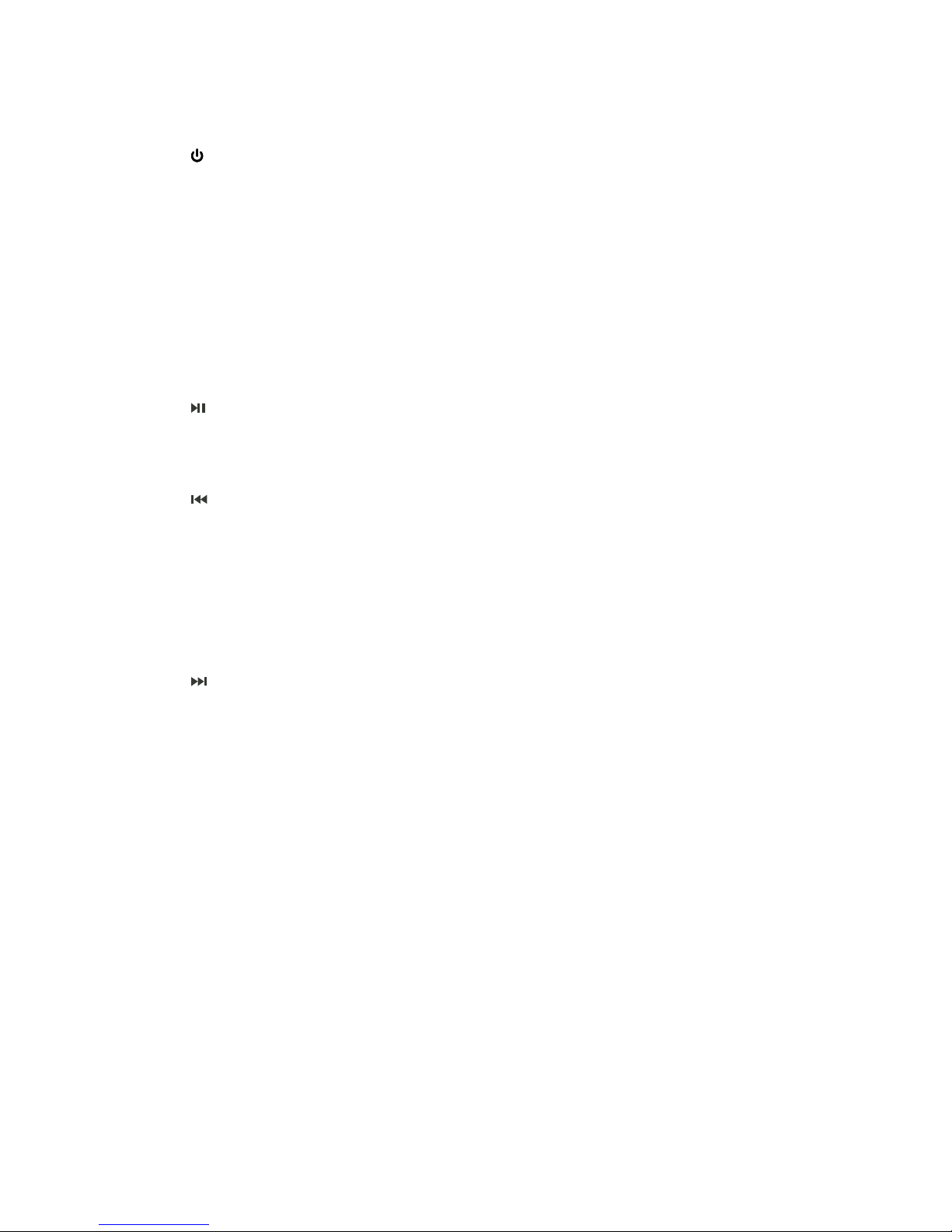
6
Your radio
1. /VOLUME knob
Press to switch unit on or standby.
Turn to adjust volume level.
2. INFO/BACK/MENU button
Press to view station information when a
program is playing.
Press and hold to display or exit menu screen.
Press to return to previous menu screen.
3. MODE button
Press to switch among Internet, Spotify, Music
player, DAB, FM, Bluetooth and Aux in mode.
4. button
Press to pause or play current playing track in
Spotify, Music player and Bluetooth modes.
5. Display
6. button
Press to skip to previous track in Spotify and
Music player mode.
Press and hold to fast reverse current playing
track in Music player and Bluetooth modes.
7. PRESET button
Press and hold to save preset station.
Press to recall preset station.
8. button
Press to skip to next track in Spotify, Music
player and Bluetooth modes.
Press and hold to fast forward current playing
track in Music player and Bluetooth modes.
9. SCROLL/SELECT knob
Turn to browse options.
Press to confirm selection.
Press to activate snooze function when alarm
sounds.
10. Handle
11. NFC sensor
12. UPDATE PORT – For service professional only.
13. Headphones socket
14. AUX IN socket
15. DC IN socket
16. POWER switch
17. DAB/FM antenna
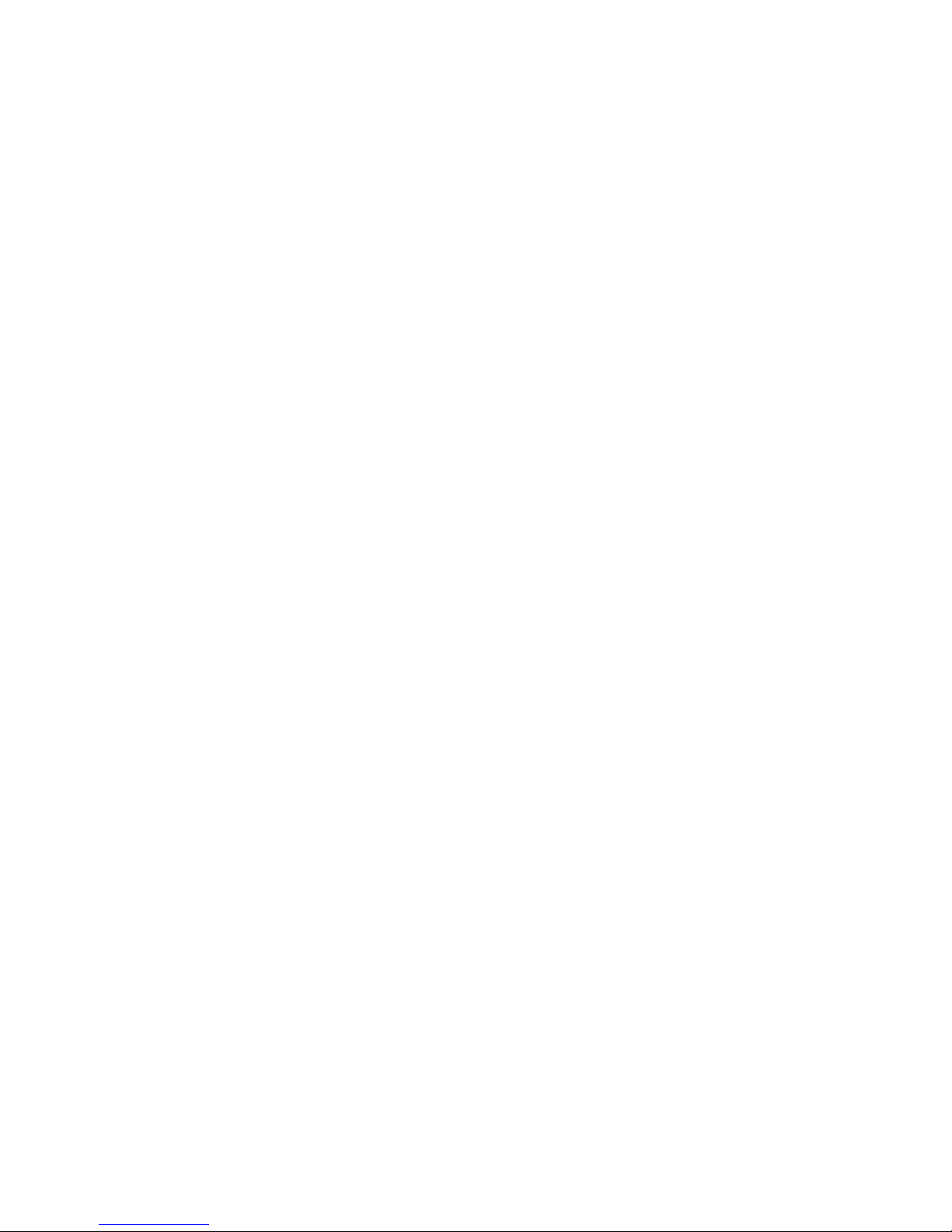
7
Getting Started
Carefully remove your radio from the box. You may wish to store the packaging for future use.
What you can find inside of your package
Main unit
Power adaptor
Quick start guide
Warranty card
Positioning your Radio
Place your radio on a flat / stable surface that is not subject to vibrations.
Avoid the following locations:
Where the unit will be exposed to direct sunlight.
Where the unit will be close to heat radiating sources.
Where the humidity is high and ventilation is poor.
Where it is dusty.
Where it is damp or there is a possibility of water dripping or splashing onto unit.
Wireless LAN Setting
A broadband Internet connection.
A wireless access point (Wi-Fi) connected to your broadband Internet, preferably via a router.
If your wireless network is configured to use Wired Equivalent Privacy (WEP) or Wi-Fi
Protected Access (WPA) data encryption then you need to know the WEP or WPA code so
you can get the Heritage Portable Radio to communicate with the network.
If your wireless network is configured for trusted stations you will need to enter the Radio’s
MAC address into your wireless access point. To find the Radio’s MAC address use menu
items as follows: Main menu > System settings > Network > View settings > MAC
address.
Before you continue, make sure that your wireless access point is powered up and connected to
your broadband Internet. To get this part of the system working, read the instruction supplied with
the wireless access point is highly recommended.
Adjusting the Antenna
Extend the antenna to ensure you receive the best reception possible in both DAB and FM radio
modes. It may be necessary to adjust the position of the radio and /or antenna to achieve the best
signal.
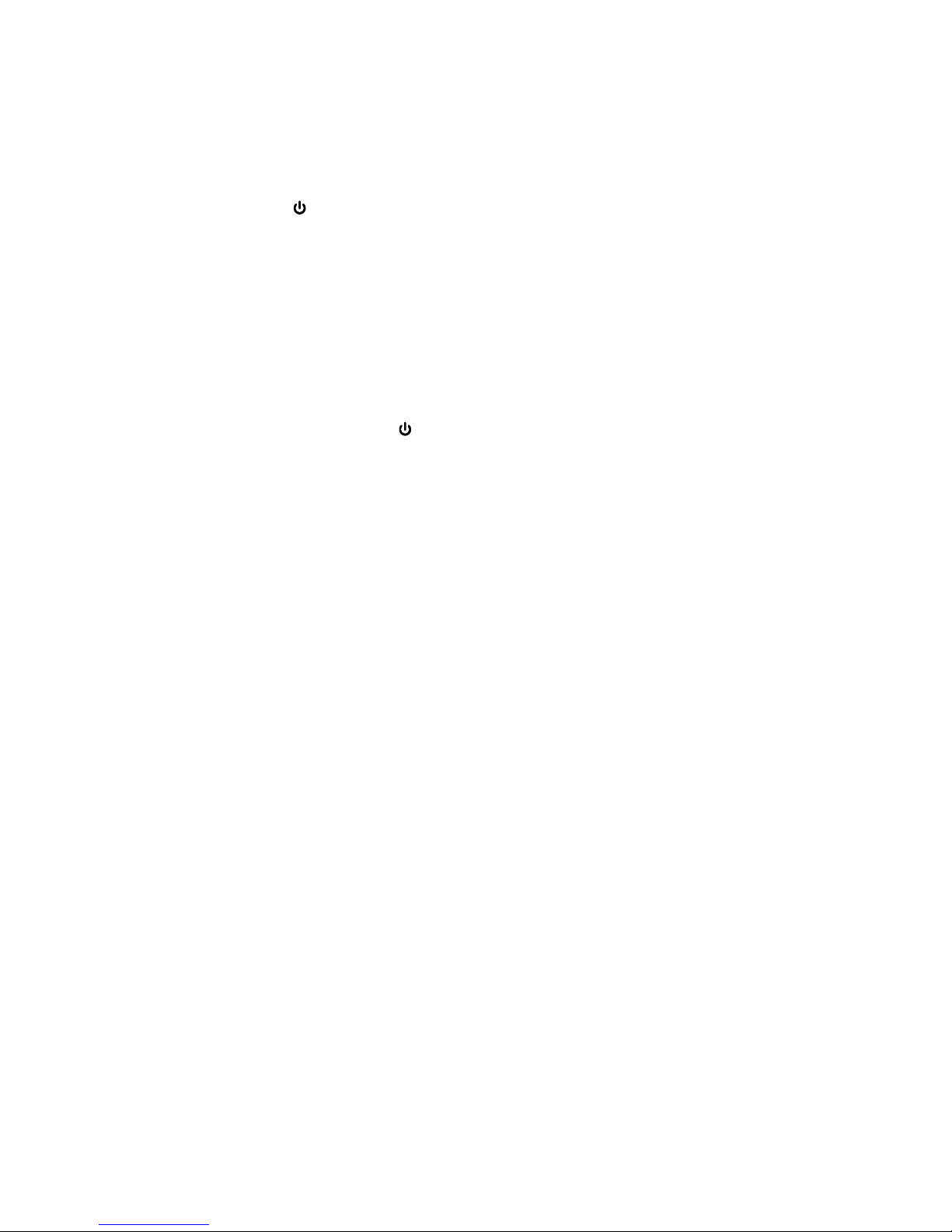
8
Turning the Unit On/Off
Connect the plug at the end of power adaptor cable to the DC IN socket at the rear of the unit.
Then insert the power adaptor into the mains socket.
Slide POWER switch to POWER ON side, unit will in standby mode and then start battery
charging. Press the /VOLUME knob to turn unit on.
Keep mains power connecting and charge the built-in battery for 12 hours before first time use.
To turn off unit completely, slide POWER switch to POWER OFF side.
Note: The unit is active in standby mode. This will drain the battery when not connected to
the mains supply as it is still connected to the network when set to “keep network connected”
in the set up process. It is advisable to use the switch on the back of the product to
completely switch OFF the power and preserve the battery charge.
Volume Control
Adjust the radio volume by turning /VOLUME knob. Turn anti-clockwise to decrease volume
and turn clockwise to increase volume.
Using Headphones
You will require headphones fitted with a 3.5 mm diameter stereo plug. The Headphones socket
is located at the rear of this unit. Headphones are not supplied with this radio.
Turn down the volume before connecting headphones. Slowly raise the volume with the
headphones on until you reach your desired level.
Note: long-term exposure to loud music may cause hearing damage. It is best to avoid
extreme volume when using headphones, especially for extended periods of time.
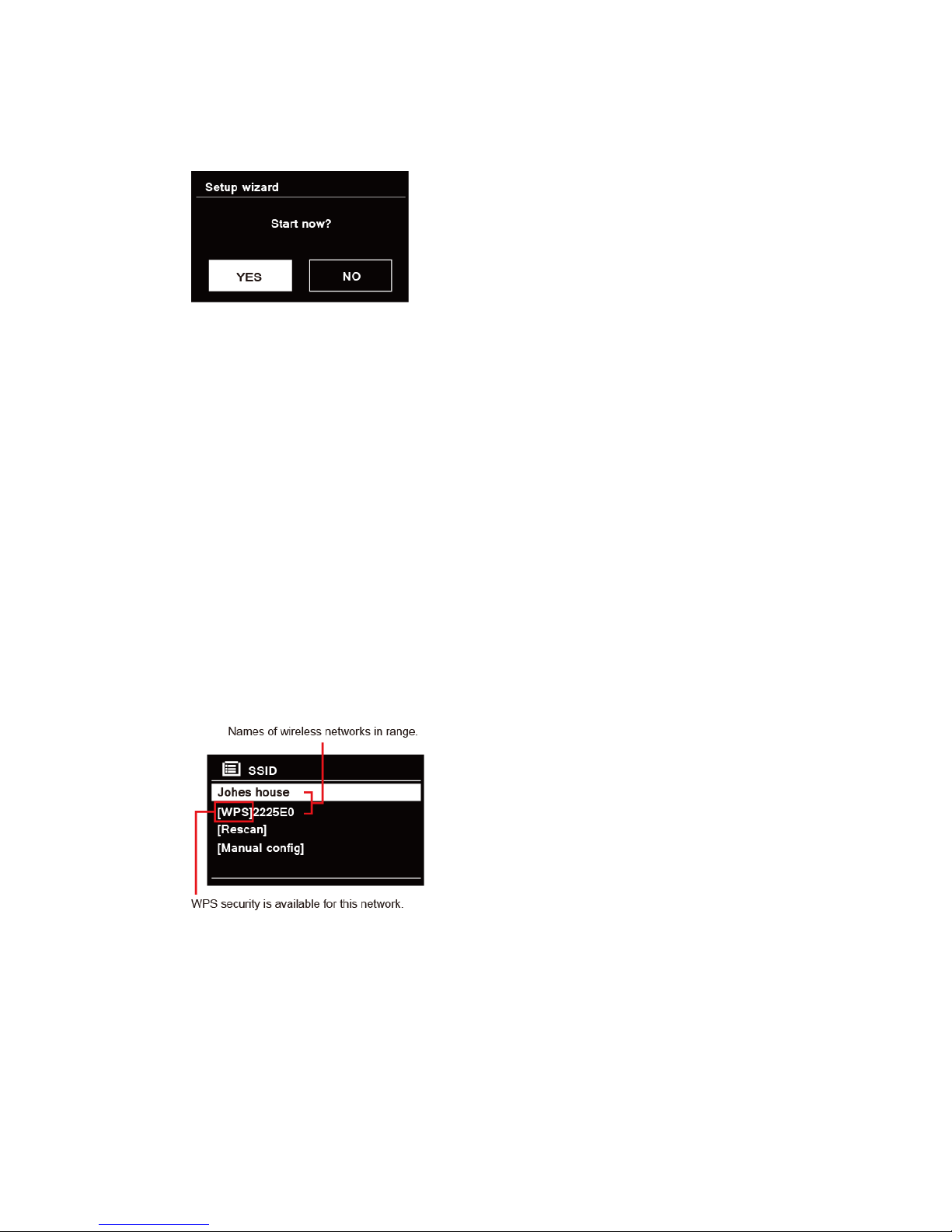
9
Setup Wizard
1. For initial use, the display will show ‘Setup wizard’ screen.
2. Press SCROLL/SELECT knob to confirm ‘YES' to start setup. Options in the setup wizard
include the following:
Date/Time
Set 12 or 24 hour format
Auto update
Synchronously update clock from the playing program you selected or set by yourself.
Update from DAB
Update from FM
Update from Network
Select your time zone and daylight savings is needed.
No update
Set the date and time is needed.
Keep network connected
Keeps network connected especially in non-internet mode (i.e. DAB, FM, Bluetooth or Aux in
mode) to enable you can use Spotify and Multi-room features all the time.
Select YES or NO
3. The Wizard will now scan your location for accessible wireless networks. When the scan has
finished, a list of networks will be displayed.
Devices that support connection via WPS (Wi-Fi Protected Setup) are identified in the list as
[WPS].
4. Turn SCROLL/SELECT knob and then press it to select a wireless network you wanted.
1) If a WEP/WPA key (password) is required, radio will ask you to input the WEP/WPA code
and display the password entry screen as follows:
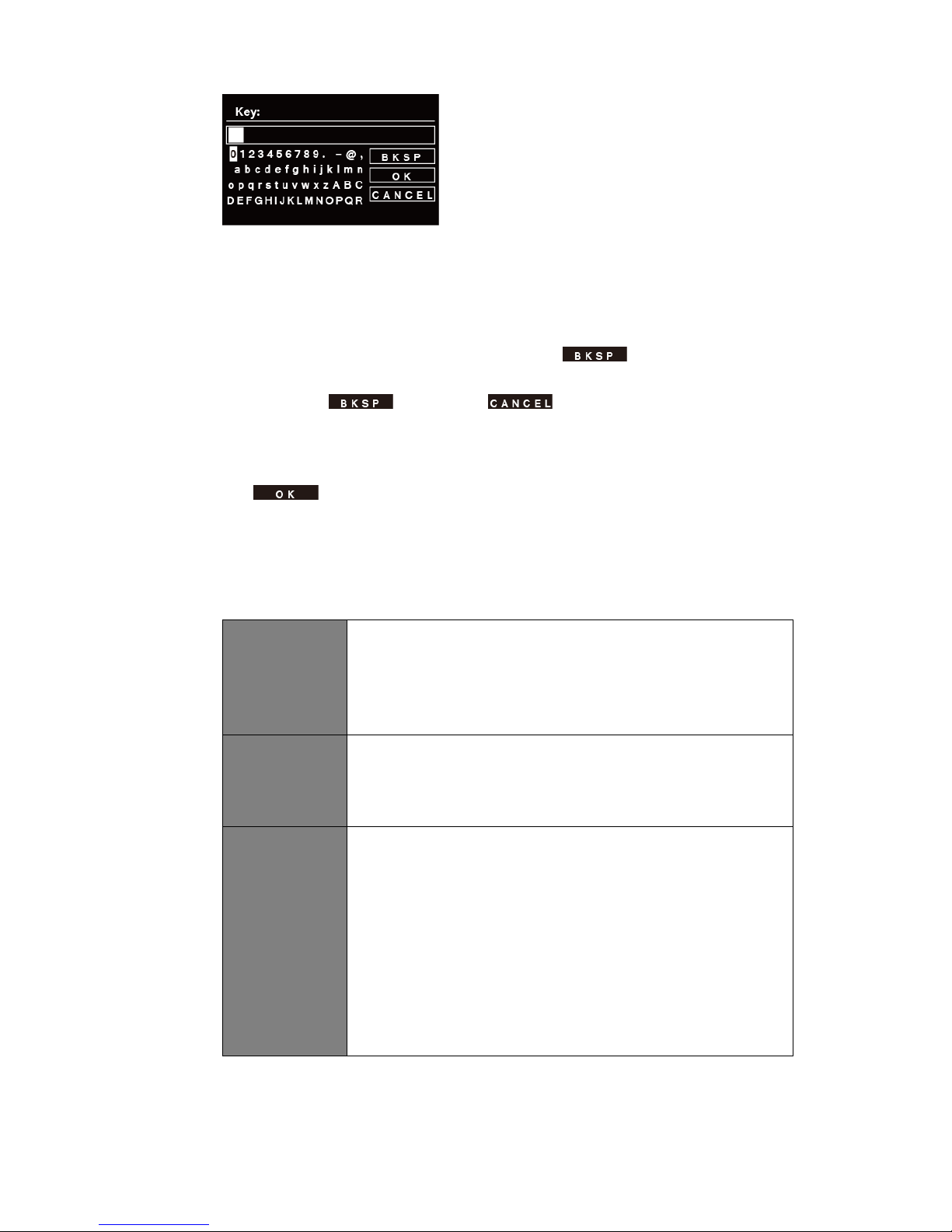
10
Note: If a password (WEP/WPA) isn’t required by your network, radio will connect
to the network automatically.
a. Turn SCROLL/SELECT knob to cycle through the alphanumeric character list,
press SCROLL/SELECT knob to select an appointed character.
Note: WEP/WPA pass codes are case-sensitive.
b. If a wrong operation is being conducted, select to delete designated
character.
Note: = Backspace; means return to previous track;
radio will automatically save the WEP/WPA you’ve input, so no bother to
re-enter these codes.
c. After selecting the final character of your password, turn SCROLL/SELECT knob to
, and then press SCROLL/SELECT knob to confirm. The radio is
connected to wireless network.
2) If you wish to establish a connection via WPS, press SCROLL/SELECT knob after you
have selected desired network. The radio then offers the option to initiate WPS.
Turn SCROLL/SELECT knob to select through Push Button, Pin and Skip WPS, press
SCROLL/SELECT knob to confirm.
Push Button
You must start the WPS scan on the remote station (e.g. router).
Consult the manual for your router or Access Points (AP) to learn
how to do this.
After you have done this, press SCROLL/SELECT knob on the
radio and then both devices will establish a connection.
Pin
The radio creates an 8-digit number, which you then have to enter
into the remote station.
After entering the PIN, press the SCROLL/SELECT knob to
establish the connection between both devices.
Skip WPS
In addition to a WPS connection, you can also establish a
connection using a Pre-Shared-Key. The required key is often on
the rear of the router, or you may have defined it yourself.
This method is used automatically for networks without WPS. You
can call up the Pre-Shared-Key function on networks with WPS by
selecting menu item ‘Skip WPS’.
An input field should now appear. You can enter the required key
(PSK) by turning and pressing SCROLL/SELECT knob, and then
select ‘OK’ and press SCROLL/SELECT knob complete the entry.
The radio should now establish the connection to the network.
5. Setup wizard completed, press SCROLL/SELECT knob again to exit.
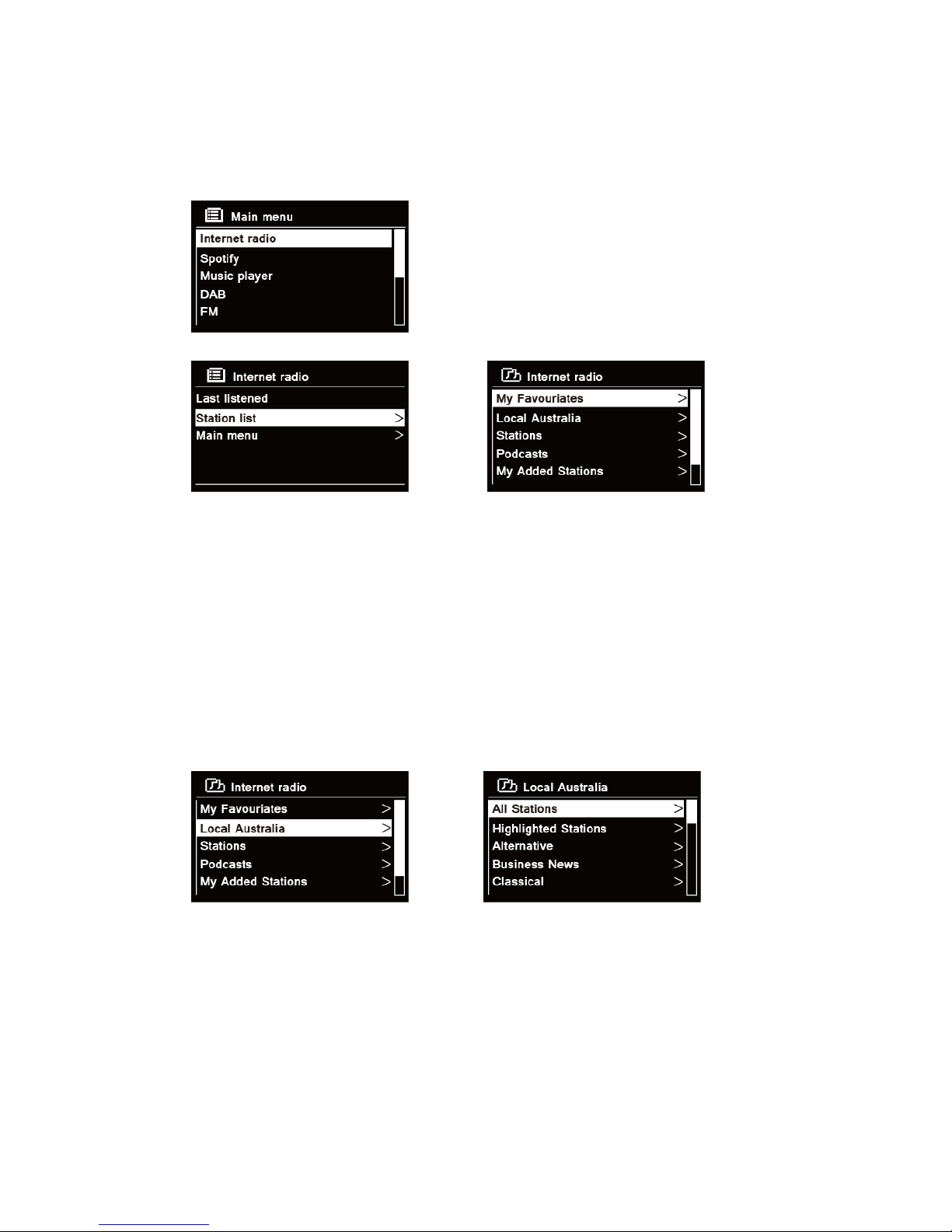
11
Internet Radio Mode
1. The display will show 'Main menu' after 'Setup wizard' completed. Press SCROLL/SELECT
knob to select Internet radio mode.
2. While 'Station list' is highlighted, press SCROLL/SELECT knob to confirm.
→
3. Then refer following section to choice stations. Or if failed to connect to network, please
follow:
a. Check your Router, see it working normally or not;
b. Relocate your radio to a stronger signal position is necessary.
c. Make sure your password is correct input.
Local ‘Country’
Local ‘Country’ will change according to your current location (e.g. Local Australia). It displays
local stations of your current location.
1. To enter local stations, press and hold INFO/BACK/MENU button > Station list > Local
‘Country’, press SCROLL/SELECT knob to confirm.
→
2. Station genres are listed. Turn SCROLL/SELECT knob to select the genre you wanted, and
then press SCROLL/SELECT knob to confirm.
3. Turn SCROLL/SELECT knob to select you desired station, and then press
SCROLL/SELECT knob to confirm broadcasting.
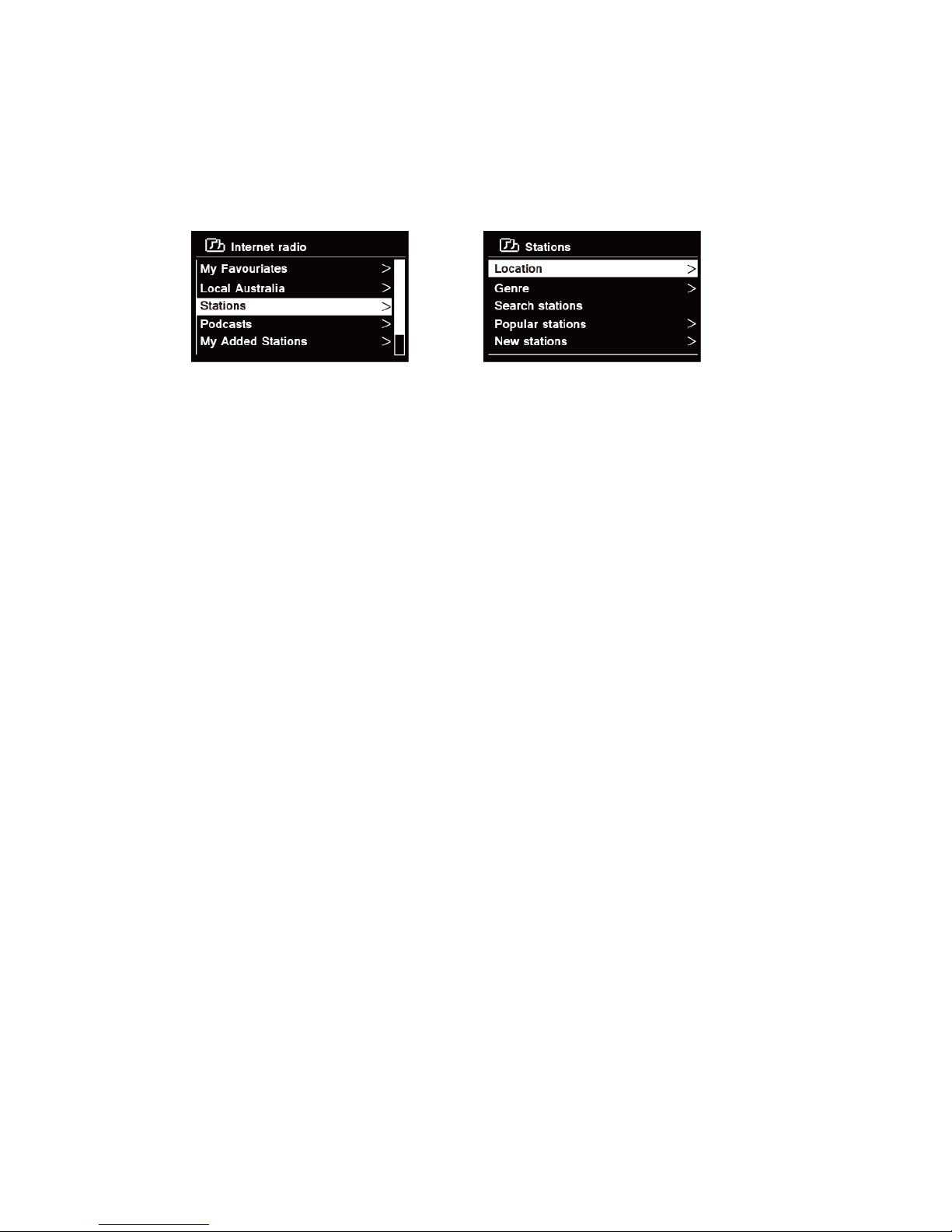
12
Selecting a station through ‘Stations’
Stations enables you to select a station from categories: Location, Genre, Popular stations or
New stations, or search stations.
1. Press and hold INFO/BACK/MENU button > Station list > Stations, press
SCROLL/SELECT knob to confirm.
→
2. In 'Stations' menu:
‘Location’ enables you to choose from the radio stations provided by any country which you
choose from a list.
a. While 'Location' is highlighted, press SCROLL/SELECT knob to confirm.
b. Turn SCROLL/SELECT knob to select the region you wanted, and then press
SCROLL/SELECT knob to confirm.
c. Turn SCROLL/SELECT knob to select the country you wanted, and then press
SCROLL/SELECT knob to confirm.
d. Turn SCROLL/SELECT knob to select the station you wanted, and then press
SCROLL/SELECT knob to confirm. The station will be broadcast.
‘Genre’ enables you to choose radio stations according to their content, for example Classic
Rock, Sport, News, etc.
a. While 'Genre' is highlighted, press SCROLL/SELECT knob to confirm.
b. Turn SCROLL/SELECT knob to select the genre you wanted, and then press
SCROLL/SELECT knob to confirm.
c. Turn SCROLL/SELECT knob to select through All Stations, Highlighted Stations or the
country you wanted, and then press SCROLL/SELECT knob to confirm.
d. Turn SCROLL/SELECT knob to select the station you wanted, and then press
SCROLL/SELECT knob to confirm. The station will be broadcast.
‘Search stations’ enables you to enter all or part of station name to find a station.
‘Popular stations’ enables your radio to list the stations that have the most listeners.
‘New stations’ enables your radio to list the stations that have recently joined the Internet
radio network.
Note: Some radio stations do not broadcast 24 hours per day, and some stations are not always
on-line.
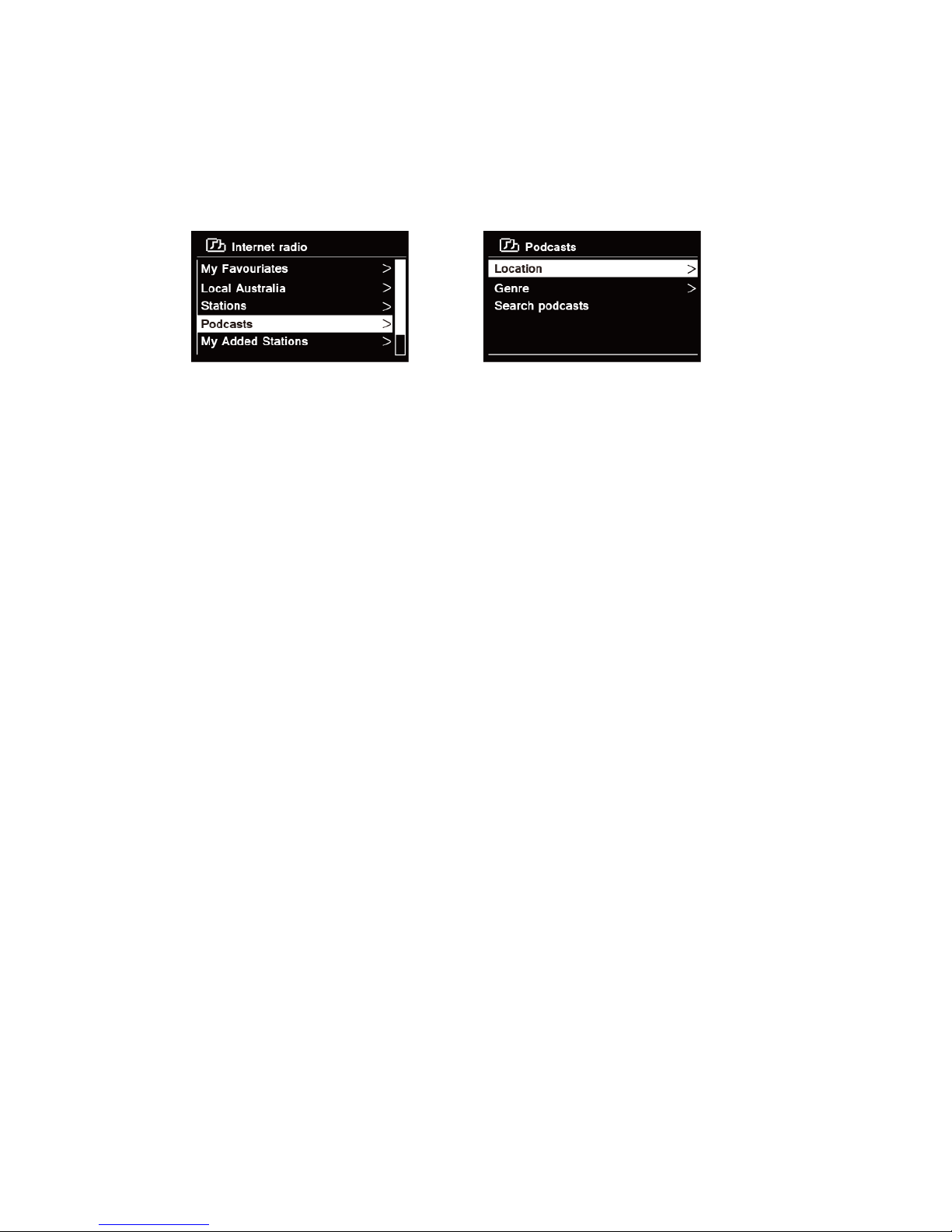
13
Selecting a program through ‘Podcasts’
Podcasts enables you to select a podcast from categories: Location or Genre, or search
podcasts.
1. Press and hold INFO/BACK/MENU button > Station list > Podcasts, press
SCROLL/SELECT knob to confirm.
→
2. In 'Podcasts' menu:
‘Location’ enables you to choose from the podcasts provided by any country which you
choose from a list.
a. While 'Location' is highlighted, press SCROLL/SELECT knob to confirm.
b. Turn SCROLL/SELECT knob to select the region you wanted, and then press
SCROLL/SELECT knob to confirm.
c. Turn SCROLL/SELECT knob to select the country you wanted, and then press
SCROLL/SELECT knob to confirm.
d. Turn SCROLL/SELECT knob to select All Shows or By Genre, and then press
SCROLL/SELECT knob to confirm.
e. Turn SCROLL/SELECT knob to select the podcast you wanted, and then press
SCROLL/SELECT knob to confirm. The podcast will be played.
‘Genre’ enables you to choose radio stations according to their content, for example Classic
Rock, Sport, News, etc.
a. While 'Genre' is highlighted, press SCROLL/SELECT knob to confirm.
b. Turn SCROLL/SELECT knob to select the genre you wanted, and then press
SCROLL/SELECT knob to confirm.
c. Turn SCROLL/SELECT knob to select the podcast you wanted, and then press
SCROLL/SELECT knob to confirm. The podcast will be played.
‘Search stations’ enables you to enter all or part of podcast name to find a podcast.
