Page 1
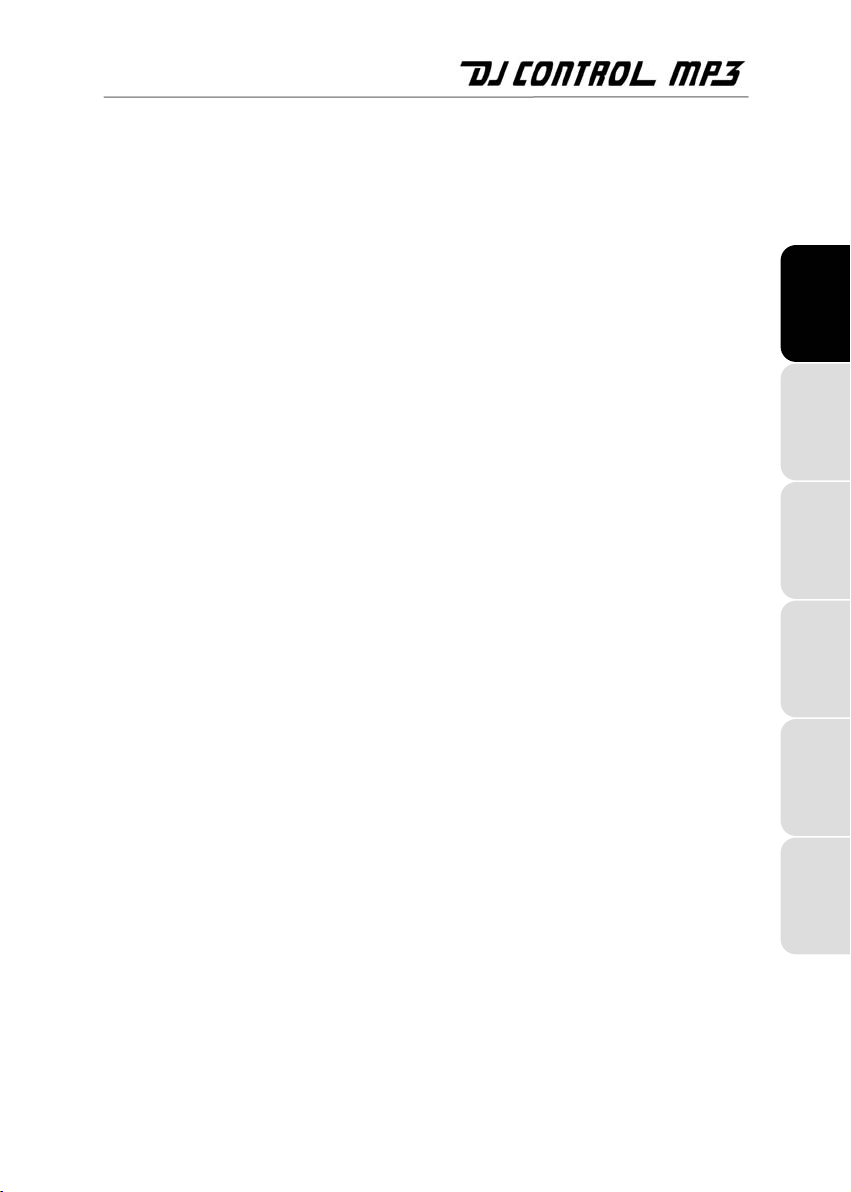
CONTENTS
1. INTRODUCTION................................................................................................................ 2
2. SYSTEM REQUIREMENTS............................................................................................... 2
3. INSTALLATION ................................................................................................................. 2
3.1. First installation ........................................................................................................... 2
3.2. DJ Control MP3 and your PC’s sound card ................................................................ 4
4. OVERVIEW ........................................................................................................................4
4.1. The shoulder strap ...................................................................................................... 4
4.2. The top face ................................................................................................................ 5
4.3. USB connector............................................................................................................ 6
5. USING THE DJ CONTROL MP3 AT A PARTY ................................................................ 6
5.1. Overview ..................................................................................................................... 6
5.2. Configuring your DJ Control MP3 ............................................................................... 7
5.3. Previewing with headphones ...................................................................................... 7
5.4. Speeding up or slowing down a piece ........................................................................ 8
5.5. Creating cue points ..................................................................................................... 9
5.6. Creating loops........................................................................................................... 10
5.7. Switching from one piece to another ........................................................................ 10
5.8. Adding effects onto a piece....................................................................................... 12
5.9. Scratching ................................................................................................................. 12
DEUTSCH
NEDERLANDS ENGLISH FRANÇAIS
6. MIDI STANDARD SUPPORT .......................................................................................... 14
7. FREQUENTLY ASKED QUESTIONS ............................................................................. 16
8. TECHNICAL SUPPORT .................................................................................................. 16
8.1. Warranty information................................................................................................. 17
8.2. Additional warranty provisions .................................................................................. 17
ENVIRONMENTAL PROTECTION RECOMMENDATION....................................................... 18
ITALIANO
ESPAÑOL
Page 2
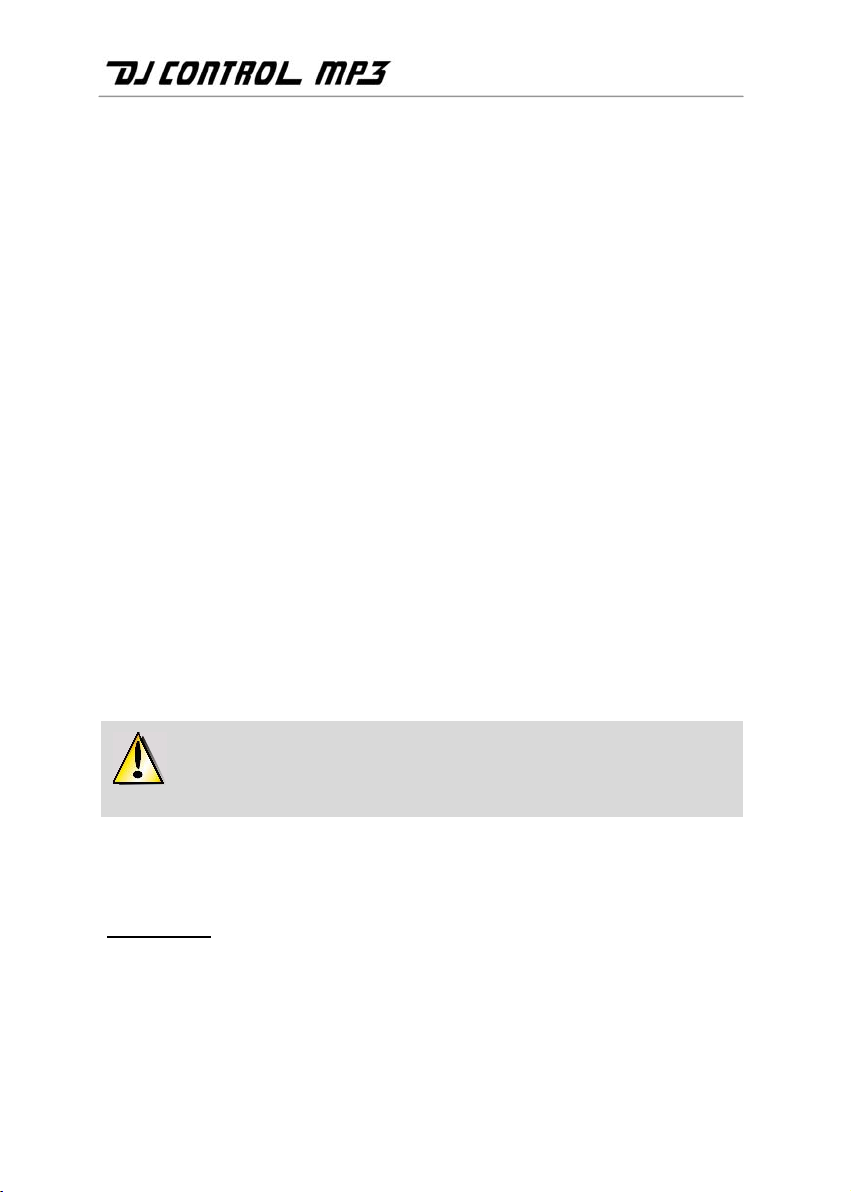
1. INTRODUCTION
DJ Control MP3 is a powerful piece of hardware that opens up the doors to mixing and scratching
digital music on your PC. Intuitive and fun to use, DJ Control MP3 lets you put your own mark on
your favorite music and share it with your friends to host great parties or make creative mixes.
DJ Control MP3 functions with digital audio files, including MP3s. We would like to draw your
attention to the fact that musical creations are protected by copyright and that you must comply
with all applicable legislations. We strongly encourage you to support artists by acquiring their
works legally.
2. MINIMUM SYSTEM REQUIREMENTS
Desktop/laptop PC with Intel Pentium III/Athlon 800MHz or compatible
256MB RAM
Operating system: Microsoft Windows 2000 SP4 and XP SP1
Available USB port (USB 1.1 or USB 2.0)
Headphones or amplified speakers
CD-ROM or DVD-ROM drive (CD-DA support recommended)
16-bit, 800x600 video resolution
Internet connection + 100MB free hard disk space for some applications
3. INSTALLATION
3.1. First installation
You should install your DJ Control MP3’s drivers before connecting it to your
computer.
Note: your installation screens and procedure may vary slightly from those described in this
manual.
Because drivers and software are constantly being developed, the ones provided on your
CD-ROM may not be the most recent versions. You can visit the Hercules website
(ts.hercules.com) to verify this and, if necessary, download the very latest versions.
2/18 – User Manual
Page 3
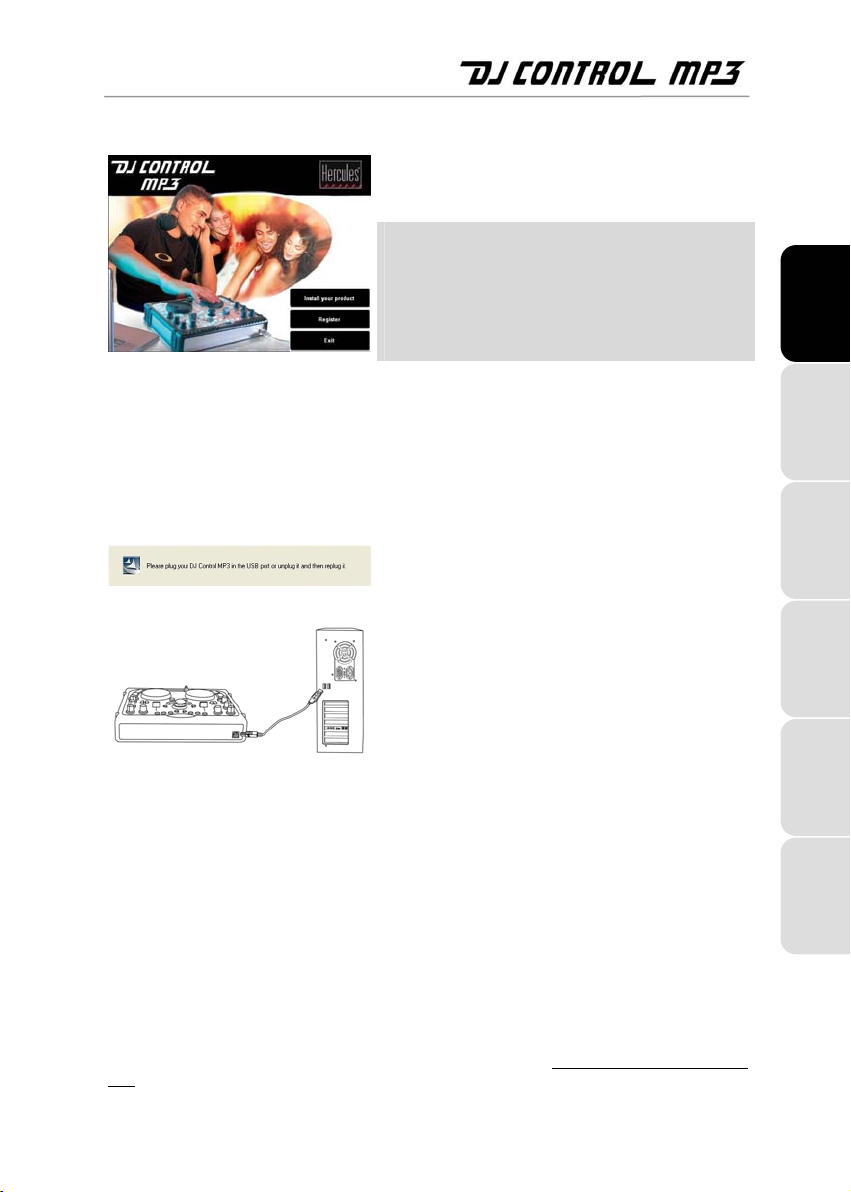
3.1.1. Installing drivers and software
- Insert the installation CD-ROM into your CD-ROM drive.
The DJ Control MP3 installation menu automatically appears.
If the installation menu is not launched
automatically:
- Double-click My Computer.
- Double-click the CD-ROM icon.
- Double-click Setup.exe if necessary.
- Click Install your product.
- Follow the on-screen instructions.
Note: If you do not have the latest version of DirectX installed
on your system, you will be guided through the installation
procedure to install it. Once DirectX has been installed, you
will be prompted to restart your computer. Once your
computer has restarted, restart the installation procedure by
re-inserting the installation CD-ROM into your CD-ROM drive.
A dialog box appears, prompting you to connect the DJ
Control MP3 to your computer’s USB port, or to disconnect
and then reconnect it.
- Connect the DJ Control MP3 to one of your computer’s USB
ports using the USB cable provided; or, if it is already
connected, disconnect and then reconnect it.
Windows automatically detects your DJ Control MP3 and installs the required drivers.
A progress bar appears, depicting the progress of the installation. Please note that this may take up to 30
seconds, depending on your computer.
- Let the installation procedure run its course and do not do anything until you receive a message indicating
that the installation has completed.
- Click Finish.
You will be prompted to enter your VirtualDJ serial number, found on a piece of paper in your DJ Control MP3
box.
- Enter the serial number and click OK.
VirtualDJ is launched automatically. The VirtualDJ icon now appears on your desktop.
Windows may prompt you to reboot your computer at the end of the driver installation.
For information on configuring your DJ Control MP3, please see section 5.2. Configuring your DJ Control
MP3.
User Manual – 3/18
DEUTSCH
NEDERLANDS ENGLISH FRANÇAIS
ITALIANO
ESPAÑOL
Page 4
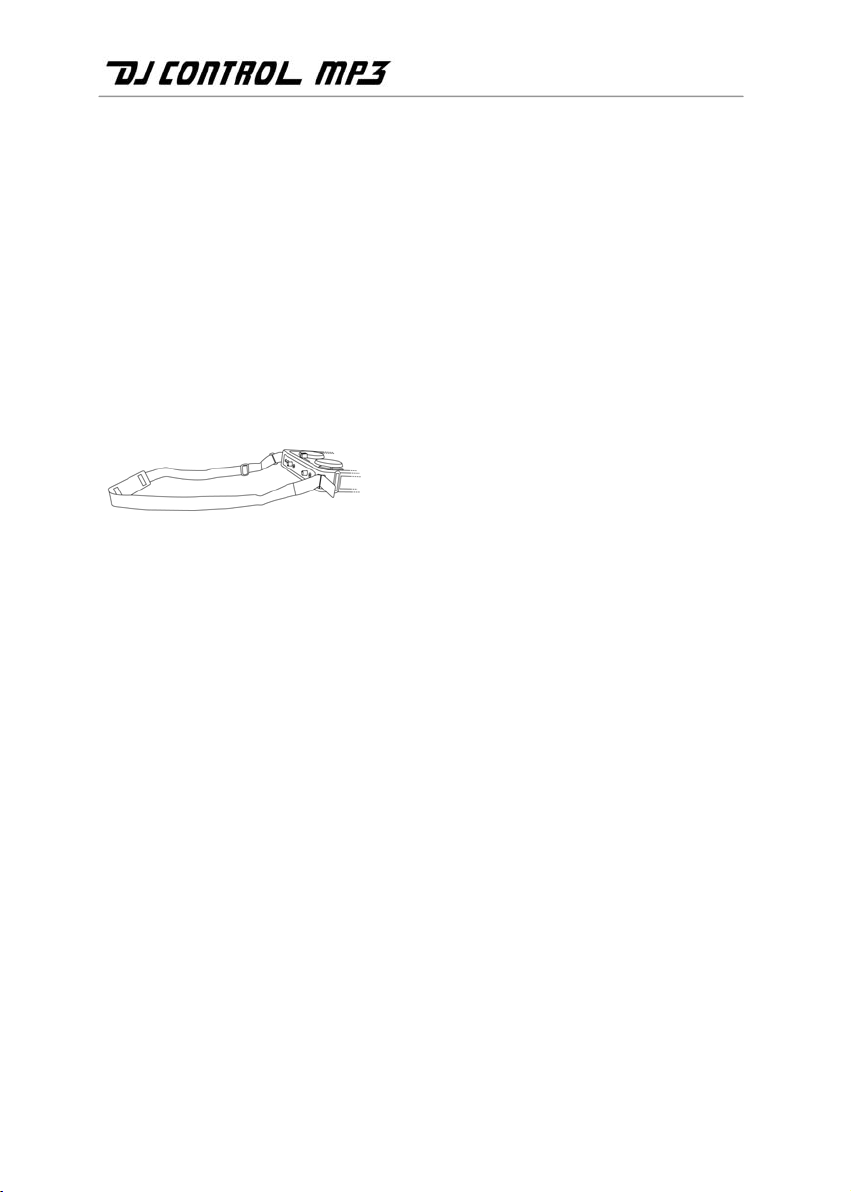
3.2. DJ Control MP3 and your PC’s sound card
DJ Control MP3 must be used in conjunction with your PC’s sound card, speakers and/or
headphones; it is your sound card that will actually play the music on your PC. You will use your
DJ Control MP3 to manipulate the music being played on your PC. You can connect and
disconnect your DJ Control MP3 at any time, even when the computer is switched on, thanks to
its USB connection.
4. OVERVIEW
4.1. The shoulder strap
Your DJ Control MP3 also features a shoulder strap for easy transportation. To install the
shoulder strap:
- Thread the Velcro flaps through the two buckles on the DJ
Control MP3.
- Attach the flaps to the Velcro band.
4/18 – User Manual
Page 5
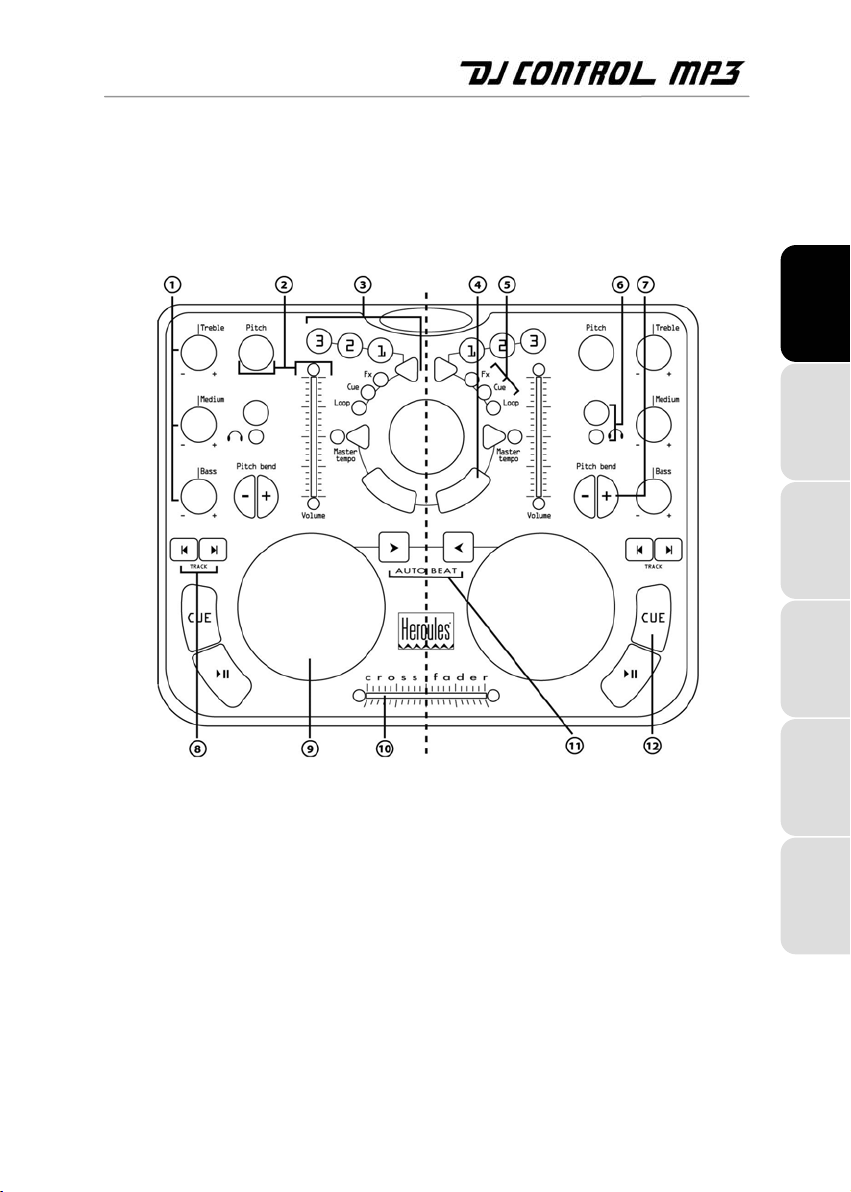
4.2. The top face
Your DJ Control MP3 has a variety of controls allowing you to interact with DJ software. There
are two sets of these controls, as the left and right sections of the DJ Control MP3 each
correspond to a separate deck in DJ software applications. Descriptions of the default function of
each control are provided below.
DEUTSCH
1. Cut or boost Bass/Medium/Treble frequencies
2. Change music speed (pitch/master tempo)/tweak volume in real time
3. Add effects, cue points (song positions), loops on the fly
4. Mouse emulation or special DJ FX control
5. LEDs indicating the current mode at a glance
6. Headphone monitoring button
7. Speed up or down for accurate mixing
8. Previous/next track or rewind/fast forward
9. Vinyl-style jog wheel
10. Swift cross fader for seamless mixing between the 2 decks
11. Automix your entire playlist
12. Play/Pause song or mark a song position
Note 1: These are descriptions of the DJ Control MP3’s default functions, which may vary
according to the application you are using.
User Manual – 5/18
NEDERLANDS ENGLISH FRANÇAIS
ITALIANO
ESPAÑOL
Page 6

Note 2: Mouse emulation is enabled via the Device Manager (please see section 5.2. Configuring
your DJ Control MP3).
4.3. USB connector
DJ Control MP3 has a USB connector on its back face, allowing you to connect it to your PC. As
DJ Control MP3 is USB bus-powered, no external power source is required.
Back face
USB connector for
connection to PC
5. USING THE DJ CONTROL MP3 AT A PARTY
5.1. Overview
You are now about to learn everything a DJ needs to know to host his or her first parties. Let’s
start at the beginning, namely setting up the party: no DJ would allow himself to arrive
unprepared, which is why he would have organized his material and selected his records
beforehand.
You should do the same by sorting through your music. Have a good look through your collection
of CDs as well as your MP3 and WMA files and select the songs you are going to use. In order to
be able to mix tracks effectively, you must know the pieces perfectly.
Once this is done, make sure that you have all the hardware you will need. Got your computer,
DJ Control MP3, a pair of speakers and some headphones handy? Perfect, then you’re ready to
go!
You’re probably asking yourself: and now, how do I get started? By way of introduction, here are
the basic principles of DJing: a DJ works with two decks (or turntables). The first deck plays one
part of the musical piece, while the DJ uses the second deck to get the next part ready. He can
then work on this second part (speed it up so that it is at the same tempo as the rest of the piece,
etc.) before playing it out loud. At the end of a part, the DJ plays the part on the other deck by
doing a mix, which is to say a blending of the two parts creating a perfect transition.
In concrete terms, you will launch the VirtualDJ software and program pieces onto each of the
decks.
6/18 – User Manual
Page 7

The two decks share a single playlist. You can load your pieces into the playlist from the explorer window.
- Move the mouse pointer onto the PLAYLIST icon in the lower right-hand part of the screen.
The playlist window opens in the lower right-hand part of the screen.
to lock the window display.
- Click
- Navigate within your computer on the left-hand side of the screen and drag and drop files to be played into
the playlist.
Please read through the following sections to learn more about the art of DJing. We also
recommend that you consult the help documentation of the software supplied with your DJ
Control MP3 for additional information.
5.2. Configuring your DJ Control MP3
To configure your DJ Control MP3, you must use the Windows Device Manager.
- Click Start/Control Panel/System (or Start/Settings/Control Panel/System, depending on
your operating system and Start menu setup).
- Click Hardware, then Device Manager and click the + sign to the left of Human Interface
Devices. Select Hercules DJ Control MP3 in the list.
- Right-click Properties and then select the Configure tab.
- Select or deselect the Enable DJ Mouse option to enable or disable mouse emulation via your
DJ Control MP3’s ministick and the two buttons underneath it (these act as left and right mouse
buttons). Mouse emulation is enabled by default.
DEUTSCH
NEDERLANDS ENGLISH FRANÇAIS
5.3. Previewing with headphones
To prepare his musical line-up, a DJ does a headphone preview: he listens to a track on his
headphones while the other one is being played over the speakers, allowing him to adjust the
tempo so that the tracks flow seamlessly together. He can also add audio effects, set cue points
(markers) to start up at a specific point in a track, create rhythmic loops, adjust Bass, Medium and
Treble frequencies, etc. Your DJ Control MP3 allows you to carry out this kind of headphone
preview, depending on the hardware and software you have at your disposal.
To configure your sound card setup in VirtualDJ, click the CONFIG icon in the top right-hand
corner of the main VirtualDJ window, and select your setup in the Sound Cards tab.
If you have a stereo sound card, you cannot carry out headphone previewing. If you have a
sound card with an output of 4 or more channels (such as the Hercules Muse Pocket LT sound
card), however, you can monitor music on outputs 3 and 4 over your headphones.
To use the headphone previewing mode on your multi-channel sound card:
User Manual – 7/18
ITALIANO
ESPAÑOL
Page 8

a) Check that your sound card’s speaker mode is set to 4 channel or 5.1 channel.
b) Connect your headphones to the rear speakers plug on your sound card (black plug on
Sound Blaster Live!).
c) When you run VirtualDJ, activate headphone previewing by clicking on the
Headphones on 4.1 rear output (in the Settings/Sound Cards window).
You will need low impedance headphones for monitoring (less than 32 Ohms), as the sound level
will be too low if you use high impedance headphones. To monitor a deck, press and hold that
deck’s headphone monitoring button; monitoring stops as soon as you release the button. Make
sure to disable any 3D positioning features on your sound card, or else you may end up hearing
echoes of the track you are monitoring in your main mix!
When a piece on deck A is being played in the room, you should use your headphones to preview
the piece on deck B, and when a piece on deck B is being played in the room, you should press
the headphone monitoring button on deck A to prepare the next piece, and so on. The
corresponding LEDs next to the headphone monitoring buttons indicate whether the track is being
monitored on that deck: when the LED is lit up on your DJ Control MP3, that deck is being
monitored.
In VirtualDJ, the boxes in the upper middle part of the screen representing decks 1 and 2 reflect
your monitoring status: in the case below, deck A (the left-hand deck, or deck 1 in VirtualDJ) is
green, indicating that it is being monitored on your headphones, while deck B (the right-hand
deck, or deck 2 in Virtual DJ) is red, indicating that it is not being monitored.
5.4. Speeding up or slowing down a piece
The main reason for speeding up or slowing down a piece you are about to play is to match its
BPM and synchronize its beat with that of the piece already playing. In this way you can mix the
two pieces together smoothly when switching from one deck to another. There are two ways to
regulate the speed of a piece: by manually adjusting its pitch, and automatically via beatmatching.
On vinyl decks, the pitch allows one to adjust the rotation speed of the turntable. This adjustment
therefore changes the speed of a piece by modifying its overall tonality (for example, a piece that
has been sped up significantly will sound much more high-pitched, or sharper).
You can therefore use one of the DJ Control MP3’s Pitch knobs to modify the pitch of a piece.
VirtualDJ also offers a very useful function to automatically match the BPM of pieces that are
playing and synchronize their beats for easy mixing: this function is called beat-matching. Press
the Master Tempo button on either deck to toggle beat-matching on and off for the deck in
question. When the corresponding LED lights up, beat-matching is enabled on that deck; when
the LED is off, beat-matching is disabled on that deck.
8/18 – User Manual
Page 9

When a piece is being played on a deck, the BPM is displayed just above the piece’s timeline, to the right (the
percentage next to the BPM indicates how much faster or slower the current BPM is in relation to the piece’s
normal BPM):
- Press the Master Tempo button on a deck to automatically match the BPM and synchronize the beat of the
piece on that deck with that of the piece playing on the other deck.
The BEATMATCH button lights up. This piece’s BPM is automatically matched to that of the piece being
played on the other deck and their beats are synchronized.
- Make a transition from one piece to the other (please see section 5.7. Switching from one piece to another
If you decide to switch off beat-matching on this deck, press the Master Tempo button again. The
BEATMATCH button goes dim, indicating that beat-matching is now switched off.
).
5.5. Creating cue points
Finished synchronizing the tempos of your pieces? Great – but depending on the pieces you are
using, you may wish to start up playback at a specific point and not simply at the beginning.
This is possible by inserting cue points into your pieces. A cue point allows you to locate the start
of an interesting rhythmic section and launch playback of a piece at that section. VirtualDJ allows
you to set up to 3 cue points per piece using your DJ Control MP3.
To set a cue point:
DEUTSCH
NEDERLANDS ENGLISH FRANÇAIS
- When you get to the rhythmic section you are looking for, press Play/Pause.
- Press CUE to set this position as cue point 1.
A marker
is inserted in the piece’s time code.
If you wish to set cue points 2 and 3:
- Make sure that the DJ Control MP3’s Cue LED is lit up (if not, press the Triangle).
- Press Play/Pause when you get to other rhythmic sections.
- Press buttons 2 or 3.
To go to a cue point when playing a piece in the room:
User Manual – 9/18
ITALIANO
ESPAÑOL
Page 10

If you have only set one cue point:
- Press Play/Pause to launch playback of the piece from the cue point you have set.
- Make a transition from one piece to the other (please see section 5.7. Switching from one piece to another
).
If you have set more than one cue point:
- Press Play/Pause to launch playback of the piece from the last cue point you have set.
- Press buttons 1, 2 or 3 to go to the appropriate cue point.
- Press Play/Pause again to resume playback of the piece.
- Make a transition from one piece to the other (please see section 5.7. Switching from one piece to another
).
5.6. Creating loops
Using the same marker principle, you can also create loops, which are sections of a piece
repeated to infinity.
Loops are controlled using buttons 1, 2 and 3, which generate loops based on 1, 2 and 4 measures,
respectively. Therefore, button 1 generates a short loop, while button 3 generates a longer loop.
- Make sure that the DJ Control MP3’s Loop LED is lit up (if not, press the Triangle).
- During playback of the piece, when you get to a rhythmic section where you want to create a loop, press
button 1, 2 or 3 (depending on how long you want the loop to be).
The rhythmic section is repeated to infinity.
- Press button 1, 2 or 3 again to resume normal playback of the piece.
5.7. Switching from one piece to another
The art of mixing consists of preparing the next piece while a given piece is being played. When
the piece being played reaches its end, the DJ switches from one piece to the other progressively
using the cross fader, which regulates the volume of the two decks. This technique enables you to
avoid empty space between two pieces.
Your DJ Control MP3 allows you to work with digital audio files stored on your computer. This
section will give you some practical examples of how you can switch from one musical piece to
another using the VirtualDJ software if you are using headphone monitoring.
Example: An MP3 file is being played on deck A (the left-hand deck). The LED underneath the
headphone monitoring button on deck A is on, indicating that deck A is being monitored on your
headphones. You can alter the gain of a piece using the Bass, Medium and Treble knobs, so
10/18 – User Manual
Page 11

these knobs on deck A have been adjusted for the perfect sound mix with the piece that is
playing. The cross fader is pushed completely to the left, so only what is being played on deck A
will be heard by the audience.
While the track on deck A is playing, press the headphone monitoring button on deck B (the righthand deck) so that you can hear the track you will be preparing on deck B on your headphones
while the audience continues to listen to the track being played on deck A over the speakers in
the room. The LED underneath the headphone monitoring button on deck B is on, indicating that
deck B is being monitored on your headphones.
As the piece on deck A is nearing its end, start moving the cross fader to the right at the same
moment you start up playback on deck B. Again, you can adjust the Bass, Medium and Treble
knobs to achieve the perfect gain for the piece being played on deck B. Naturally, there are many
ways to switch from one piece to another: you can move the cross fader slowly, create back-andforth effects, etc. Just use your imagination! Once the cross fader is pushed completely to the
right, only what is being played on deck B will be heard by the audience.
The following diagrams give you an idea of how the Bass, Medium and Treble knobs and cross
fader are adjusted for the procedure described above.
Piece A being played on deck A in the room. The
Bass, Medium and Treble knobs on deck A are
adjusted for the perfect sound mix.
DEUTSCH
Switching from deck A to deck B (keep the cross
fader in the center position for approximately 5
seconds while you adjust the Bass, Medium and
Treble knobs on deck A and deck B).
Once the knobs are in their new positions, you can
move the cross fader all the way over to deck B.
User Manual – 11/18
NEDERLANDS ENGLISH FRANÇAIS
ITALIANO
ESPAÑOL
Page 12

The transition between two pieces should be perfect thanks to the pitch synchronization carried
out previously. Should you notice a slight discrepancy, however, use the Pitch bend - / +
buttons. These buttons are the equivalents of the DJ giving a little push to the vinyl on his
turntable, or slowing down the deck with his hand. The pitch modification value increases the
more the Pitch bend button is pressed.
Simply repeat this procedure when you are getting ready to play your next track on deck A again.
In no time at all, you’ll be mixing like a pro!
Note 1: The VirtualDJ software also features an automatic mixing function, which ensures the
adjustment of BPM between pieces and the switch from one deck to the other. This allows you to
take a well-deserved break during your mix without having to cut off the music and spoil the mood
in the room!
- Move the mouse pointer onto the PLAYLIST icon in the lower right-hand part of the screen.
The playlist appears.
- Click
in the playlist window.
The automatic mixing function is enabled, and pieces will link up one after the other. To return to manual
mixing, click
again.
Note 2: Another interesting option in Virtual DJ is the Suggestion Box feature, which suggests
pieces that match well with tracks you have already selected and synchronizes transitions
between pieces. To access this feature:
- Click Suggestion Box in the bottom left-hand part of your screen.
5.8. Adding effects onto a piece
If you want to call attention to a new piece during your mix or prepare your audience for a
microphone address, you can add effects onto pieces you are playing. For example, you can use
the Brake effect to slow down a piece before you start speaking.
- Make sure that the DJ Control MP3’s Fx LED is lit up (if not, press the Triangle).
- Press button 1, 2 or 3 to add the corresponding effects in VirtualDJ.
Note: in VirtualDJ, other effects can be set for buttons 1, 2 and 3 by clicking .
5.9. Scratching
The DJ Control MP3 allows you to scratch your MP3s and CDs in the same way that a DJ
scratches vinyl records. To do this you will use the DJ Control MP3’s jog wheels, together with
the cross fader to boost/interrupt the sound.
You should position your hands so that you are not scratching towards the center of the jog
wheel, so that you don’t hit the cross fader accidentally and throw off your performance. The best
way to position your hands is displayed in the following diagram:
12/18 – User Manual
Page 13

There are many scratch effects, the most well-known of which are described below:
Baby Scratch
No need to use the volume control for this basic scratch. It consists of doing a forward scratch,
immediately followed by a backward scratch.
Tear Scratch
The Tear Scratch doesn’t use the volume control either. As with the Baby Scratch, you do a
forward scratch followed by a backward scratch, but this backward scratch is broken down into
two different speeds: you must first scratch quickly, and then slowly. Thus, the different steps are
as follows: forward scratch, quick backward scratch, slow backward scratch.
Forward Scratch
You must do a forward scratch and then quickly lower the volume to its minimum setting before
doing a backward scratch to return to the initial position and restore the volume. Only the forward
scratch will be audible.
Backward Scratch
The reverse of the Forward Scratch: you must do a backward scratch and then quickly lower the
volume to its minimum setting just before doing the forward scratch, and then restore the volume.
Pass-Pass
The Pass-Pass is not a scratch technique, strictly speaking, since it uses the scratch as well as
other elements (pitch, cross fader, etc.) to create new compositions. To carry out this technique
you must play the same piece on both decks, and then it’s up to you to make use of the DJ
Control MP3’s functions to create new rhythmic combinations by alternating your manipulations
on each deck. A perfect mastery of the cross fader and of the basic scratch techniques is
required, as well as a good sense of rhythm and excellent familiarity with the piece.
DEUTSCH
NEDERLANDS ENGLISH FRANÇAIS
ITALIANO
User Manual – 13/18
ESPAÑOL
Page 14

6. MIDI STANDARD SUPPORT
Your DJ Control MP3 can function as a MIDI controller: the buttons and potentiometers can send
MIDI signals that will then be interpreted by software. In software that accepts MIDI commands,
you must select your DJ Control MP3 as the MIDI controller.
3 signal types can be sent: simple instructions (pressed or released status) for the 28 buttons,
range of values (from 0 to 127, depending on the position) for the 6 Bass/Medium/Treble
potentiometers, the 3 sliders and the ministick, and variable speed modifiers (the value varying
according to the rotation speed) for the 2 pitch adjustment potentiometers and the 2 jog wheels.
Many music software applications that incorporate MIDI control include a “learning mode”: simply
click a button, turn a knob or jog wheel or move a slider on your DJ Control MP3 to link that
control to a control in the software. Some popular applications to include a MIDI learning mode
include: Ableton Live 4 and later; Arturia Storm 3; CakeWalk Sonar 2; Native Instruments Traktor,
Reaktor and B4; Propellerhead Reason 3.0; RGC Audio Pentagon I; Software Technology VAZ
2010 V2; Steinberg Cubase SX; and Halion 3.
MIDI input commands:
DJ Control MP3
control
Left Play/Pause B0 08 Value Button - Toggling Output 7F: Pressed – 00: Released
Left Cue B0 09 Value Button - Toggling Output 7F: Pressed – 00: Released
Left Prev. Track B0 0B Value Button - Toggling Output 7F: Pressed – 00: Released
Left Next Track B0 0C Value Button - Toggling Output 7F: Pressed – 00: Released
Left Pitch Bend "-" B0 14 Value Button - Toggling Output 7F: Pressed – 00: Released
Left Pitch Bend "+" B0 13 Value Button - Toggling Output 7F: Pressed – 00: Released
Left Auto Beat
Select
Left Mouse Button B0 1B Value Button - Toggling Output 7F: Pressed – 00: Released
Left Master Tempo B0 16 Value Button - Toggling Output 7F: Pressed – 00: Released
Left FX Select B0 07 Value Button - Toggling Output 7F: Pressed – 00: Released
Left FX "1" B0 0F Value Button - Toggling Output 7F: Pressed – 00: Released
Left FX "2" B0 0E Value Button - Toggling Output 7F: Pressed – 00: Released
Left FX "3" B0 0D Value Button - Toggling Output 7F: Pressed – 00: Released
Left headphone
monitoring button
Right Play/Pause B0 02 Value Button - Toggling Output 7F: Pressed – 00: Released
Right Cue B0 03 Value Button - Toggling Output 7F: Pressed – 00: Released
Right Prev. Track B0 05 Value Button - Toggling Output 7F: Pressed – 00: Released
Right Next Track B0 06 Value Button - Toggling Output 7F: Pressed – 00: Released
Right Pitch Bend "-" B0 18 Value Button - Toggling Output 7F: Pressed – 00: Released
Right Pitch Bend "+" B0 17 Value Button - Toggling Output 7F: Pressed – 00: Released
Right Auto Beat
Select
Right Mouse Button B0 1C Value Button - Toggling Output 7F: Pressed – 00: Released
Right Master Tempo B0 1A Value Button - Toggling Output 7F: Pressed – 00: Released
Right FX Select B0 01 Value Button - Toggling Output 7F: Pressed – 00: Released
Right FX "1" B0 10 Value Button - Toggling Output 7F: Pressed – 00: Released
MIDI
message
B0 0A Value Button - Toggling Output 7F: Pressed – 00: Released
B0 15 Value Button - Toggling Output 7F: Pressed – 00: Released
B0 04 Value Button - Toggling Output 7F: Pressed – 00:Released
Message type Value description
14/18 – User Manual
Page 15

Right FX "2" B0 11 Value Button - Toggling Output 7F: Pressed – 00: Released
Right FX "3" B0 12 Value Button - Toggling Output 7F: Pressed – 00: Released
Right headphone
monitoring button
Cross Fader B0 31 Value
Left Jog Wheel B0 36 Value Incremental – Coarse
Right Jog Wheel B0 37 Value Incremental – Coarse
Left Pitch Knob B0 34 Value Incremental – Coarse
Right Pitch Knob B0 35 Value Incremental – Coarse
Left Base Knob B0 2E Value
Left Medium Knob B0 2F Value
Left Treble Knob B0 30 Value
Right Base Knob B0 2B Value
Right Medium Knob B0 2C Value
Right Treble Knob B0 2D Value
Left Volume Slider B0 32 Value
Right Volume Slider B0 33 Value
Ministick Y-Axis B0 39 Value
Ministick X-Axis B0 38 Value
B0 19 Value Button - Toggling Output 7F: Pressed – 00: Released
Analog – Coarse
(128 values)
Analog – Coarse
(128 values)
Analog – Coarse
(128 values)
Analog – Coarse
(128 values)
Analog – Coarse
(128 values)
Analog – Coarse
(128 values)
Analog – Coarse
(128 values)
Analog – Coarse
(128 values)
Analog – Coarse
(128 values)
Analog – Coarse
(128 values)
Analog – Coarse
(128 values)
00 > 7F: Full Left > Full Right
7F > 40: CCW Slow>Fast –
01 > 3F: CW Slow>Fast
7F > 40: CCW Slow>Fast –
01 > 3F: CW Slow>Fast
7F > 40: CCW Slow>Fast –
01 > 3F: CW Slow>Fast
7F > 40: CCW Slow>Fast –
01 > 3F: CW Slow>Fast
00 > 7F: Full CCW > Full CW
00 > 7F: Full CCW > Full CW
00 > 7F: Full CCW > Full CW
00 > 7F: Full CCW > Full CW
00 > 7F: Full CCW > Full CW
00 > 7F: Full CCW > Full CW
00 > 7F: Full Down > Full Up
00 > 7F: Full Down > Full Up
00 > 7F: Full Up > Full Down
00 > 7F: Full Left > Full Right
Note: CW = Clockwise; CCW = Counterclockwise.
DEUTSCH
NEDERLANDS ENGLISH FRANÇAIS
ITALIANO
User Manual – 15/18
ESPAÑOL
Page 16

7. FREQUENTLY ASKED QUESTIONS
1. Can I use DJ Control MP3 with DJ software other than the bundle included in the
package?
Yes: since your DJ Control Mp3 functions as a MIDI controller and can send MIDI commands,
it can be used with any software that accepts MIDI commands. Please see section 6. MIDI
standard support.
2. Can I use DJ Control MP3 without a computer?
No, DJ Control MP3 cannot function at all without being connected to a computer.
3. Can I mix directly from audio CDs in the DJ mixing software?
Yes, you can mix audio CDs directly from your CD/DVD-ROM drive in Virtual DJ. Simply load
the CD-Audio track in your playlist on a DJ Control MP3 deck, as if it were an audio file, and
you can mix it immediately.
4. Will DJ Control MP3 function when connected to a USB hub?
Yes, as long as the USB hub’s power supply is connected.
5. Can I save the DJ mixes I create with DJ Control MP3 in an audio file?
Yes, you can save your mix by clicking the REC button in VirtualDJ.
6. Why doesn’t DJ Control MP3 have a standard 1U rack format?
DJ Control MP3 has been designed for the consumer market, and most home users do not
have access to a 1U rack. The DJ Control MP3 has also been designed to be easily
transportable, so it is significantly smaller than units designed to fit into a 1U rack.
8. TECHNICAL SUPPORT
If you encounter a problem with your product, please go to http://ts.hercules.com and select your
language. From there you will be able to access various utilities (Frequently Asked Questions
(FAQ), the latest versions of drivers and software) that may help to resolve your problem. If the
problem persists, you can contact the Hercules products technical support service (“Technical
Support”):
By email:
In order to take advantage of technical support by email, you must first register online. The
information you provide will help the agents to resolve your problem more quickly.
Click Registration on the left-hand side of the Technical Support page and follow the on-screen
instructions.
If you have already registered, fill in the Username and Password fields and then click Login.
16/18 – User Manual
Page 17

By telephone:
United States
Canada
United Kingdom
Denmark
Sweden
Finland
1-866-889-5036
Free
1-866-889-2181
Free
08450800942
Charges at local rate
80887690
Free
0200884567
Free
0800 913060
Free
Monday to Friday from 7am to 11am and from Noon to 5pm
(Eastern Standard Time)
Monday to Friday from 7am to 11am and from Noon to 5pm
(Eastern Standard Time)
Monday to Friday from Noon to 4pm and 5pm to 10pm
Monday to Friday from 1pm to 5pm and 6pm to 11pm
(English)
Monday to Friday from 1pm to 5pm and 6pm to 11pm
(English)
Monday to Friday from 2pm to 6pm and 7pm to Midnight
(English)
8.1. Warranty information
Worldwide, Guillemot Corporation S.A. (“Guillemot”) warrants to the consumer that this Hercules product will be free from material
defects and manufacturing flaws for a period of two (2) years from the original date of purchase. Should the product appear to be
defective during the warranty period, immediately contact Technical Support, who will indicate the procedure to follow. If the defect is
confirmed, the product must be returned to its place of purchase (or any other location indicated by Technical Support).
Within the context of this warranty, the consumer’s defective product will, at Technical Support’s option, be either repaired or replaced.
Where authorized by applicable law, the full liability of Guillemot and its subsidiaries (including for indirect damages) is limited to the
repair or replacement of the Hercules product. The consumer’s legal rights with respect to legislation applicable to the sale of
consumer goods are not affected by this warranty.
This warranty shall not apply: (1) if the product has been modified, opened, altered, or has suffered damage as a result of inappropriate
or abusive use, negligence, an accident, normal wear, or any other cause not related to a material defect or manufacturing flaw; (2) in
the event of failure to comply with the instructions provided by Technical Support; (3) to software not published by Guillemot, said
software being subject to a specific warranty provided by its publisher.
8.2. Additional warranty provisions
In the United States of America and in Canada, this warranty is limited to the product’s internal mechanism and external housing. Any
applicable implied warranties, including warranties of merchantability and fitness for a particular purpose, are hereby limited to two (2)
years from the date of purchase and are subject to the conditions set forth in this limited warranty. In no event shall Guillemot
Corporation S.A. or its affiliates be liable for consequential or incidental damage resulting from the breach of any express or implied
warranties. Some States/Provinces do not allow limitation on how long an implied warranty lasts or exclusion or limitation of
incidental/consequential damages, so the above limitation may not apply to you. This warranty gives you specific legal rights, and you
may also have other legal rights which vary from State to State or Province to Province.
Trademarks
Hercules® is a registered trademark of Guillemot Corporation S.A. Intel® and Pentium® are registered trademarks of Intel Corporation.
Microsoft® Windows® 98 SE, Me, 2000 and XP are either registered trademarks or trademarks of Microsoft Corporation in the United States
and/or other countries. VirtualDJ™ is a trademark of Atomix Productions. All other trademarks and brand names are hereby acknowledged and
are property of their respective owners. Illustrations not binding. Contents, designs and specifications are subject to change without notice and
may vary from one country to another.
Declaration of conformity
EC COMPLIANCE NOTICE: this equipment has been tested and found to comply with the limits of the Council Directive 89/336/EEC of 3 May
1989 on the approximation of the laws of the Member States relating to electromagnetic compatibility, amended by Directive 93/68/EEC. In a
domestic environment this product may cause radio interference in which case the user may be required to take adequate measures.
CANADIAN COMPLIANCE NOTICE: this Class B digital apparatus meets all requirements of the Canadian Interference-Causing Equipment
Regulations.
Electrostatic Discharge
In the event of electrostatic discharge on the contactors or fasteners, you may be required to reset the device.
DEUTSCH
NEDERLANDS ENGLISH FRANÇAIS
ITALIANO
ESPAÑOL
User Manual – 17/18
Page 18

USA COMPLIANCE NOTICE: this equipment has been tested and found to comply with the limits for a Class B digital device, pursuant to Part 15
of the FCC rules. Operation is subject to the following two conditions:
(1) This device may not cause harmful interference, and
(2) This device must accept any interference received, including interference that may cause undesired operation.
These limits are designed to provide reasonable protection against harmful interference in a residential installation. This equipment generates,
uses and can radiate radio frequency energy and, if not installed and used in accordance with the instructions, may cause harmful interference to
radio communications. However, there is no guarantee that interference will not occur in a particular installation. If this equipment does cause
harmful interference to radio or television reception, which can be determined by turning the equipment on and off, the user is encouraged to try to
correct the interference by one or more of the following measures:
- Reorient or relocate the receiving antenna.
- Increase the separation between the equipment and receiver.
- Connect the equipment into an outlet on a circuit different from that to which the receiver is connected.
- Consult the dealer or an experienced radio/TV technician for help.
Copyright
© 2005 Guillemot Corporation S.A. All rights reserved.
This publication may not be reproduced in whole or in part, summarized, transmitted, transcribed, stored in a retrieval system, or translated into
any language or computer language, in any form or by any means, electronic, mechanical, magnetic, photocopying, recording, manual or
otherwise, without the prior written permission of Guillemot Corporation S.A.
Disclaimer
Guillemot Corporation S.A. reserves the right to make changes to specifications at any time and without notice. The information provided by this
document is believed to be accurate and reliable. However, no responsibility is assumed by Guillemot Corporation S.A. either for its use or for the
infringement of patents or other rights of third parties resulting from its use. This product may exist in a light or special version for PC integration or
other purposes. Certain functions detailed in this manual may not be available in these versions. Wherever possible, a README.TXT will be
included on the installation CD-ROM detailing the differences between the supplied product and the product described in the present
documentation.
End-user software license Agreement
IMPORTANT: please read the Agreement carefully prior to opening and installing the Software. By opening the Software package, you agree to
be bound by the terms of this Agreement. The Software enclosed in this package is licensed, not sold, and is only available under the terms of the
present license Agreement. If you do not agree with the terms hereafter, you must promptly return the Software within 15 days, together with the
entire contents of the box, to the place of purchase.
The Guillemot Corporation S.A. Software (hereafter named the “Software”) is copyrighted by Guillemot Corporation S.A. All rights are reserved.
The term “Software” refers to all documentation and related material, including drivers, executable programs, libraries and data files. The
purchaser is granted a license to use the Software only. The licensee also agrees to be bound by the terms and conditions of the present
Agreement concerning copyright and all other proprietary rights for any third party Software, documentation and related material included in the
Software package.
Guillemot Corporation S.A. reserves the right to terminate this license in the event of failure to comply with any of the terms or
conditions laid out in the present Agreement. On termination, all copies of the Software shall immediately be returned to Guillemot
Corporation S.A.; the purchaser remaining liable for any and all resulting damages.
License:
1. The license is granted to the original purchaser only. Guillemot Corporation S.A. retains all title to and ownership of the Software and reserves
all rights not expressly granted. The licensee is not permitted to sub-license or lease any of the rights that are hereby granted. Transfer of the
license is permitted, provided that the transferor does not retain any part or copy of the Software and the transferee accepts to be bound by the
terms and conditions of the present Agreement.
2. The licensee may only use the Software on a single computer at any time. The machine-readable portion of the Software may be transferred to
another computer provided it is previously erased from the first machine and there is no possibility that the Software can be used on more than
one machine at any one time.
3. The licensee acknowledges the copyright protection belonging to Guillemot Corporation S.A. The copyright notice must not be removed from
the Software, nor from any copy thereof, nor from any documentation, written or electronic, accompanying the Software.
4. The licensee is granted the right to make one back-up copy of the machine-readable portion of the Software on the condition that all copyright
and proprietary notices are also reproduced.
5. Except where the present Agreement expressly permits, the licensee is strictly prohibited from engaging in, nor may he permit third parties to
engage in, the following: providing or disclosing the Software to third parties; providing use of the Software in a network, multiple PCs, multiuser or time-sharing arrangement where the users are not individual licensees; making alterations or copies of any kind of the Software; making
any attempt to disassemble, de-compile or reverse engineer the Software in any way or form, or engaging in any activity aimed at obtaining
underlying information not visible to the user during normal use of the Software; making copies or translations of the User Manual.
ENVIRONMENTAL PROTECTION RECOMMENDATION
At the end of its working life, this product should not be disposed of with standard household waste,
but rather dropped off at a collection point for the disposal of Waste Electrical and Electronic
Equipment (WEEE) for recycling.
This is confirmed by the symbol found on the product, user manual or packaging.
Depending on their characteristics, the materials may be recycled. Through recycling and other
forms of processing Waste Electrical and Electronic Equipment, you can make a significant
contribution towards helping to protect the environment.
Please contact your local authorities for information on the collection point nearest you.
18/18 – User Manual
