Page 1

User Manual
Page 2

TABLE OF CONTENTS
1. BOX CONTENTS ........................................... 5
2. TECHNICAL SPECIFICATIONS ................... 6
3. FEATURES .................................................... 7
Overview ............................................................ 7
Decks .................................................................. 8
Mixing ............................................................... 21
Connectors ...................................................... 28
4. INSTALLATION ........................................... 29
Connections .................................................... 29
Downloading the software ............................ 31
DJUCED
................................................... 31
Serato DJ Lite ............................................ 34
5. LIVENING UP YOUR MIX ............................ 36
Modes and pads ............................................. 36
The pads .................................................... 36
Hot Cue mode ............................................ 38
Loop mode ................................................. 39
Page 3

Slicer mode ................................................ 41
Stems mode ............................................... 42
Sampler mode ............................................ 43
Mode 5 ....................................................... 44
Mode 6 ....................................................... 46
Mode 7 ....................................................... 47
Mode 8 ....................................................... 48
Scratching ....................................................... 50
Filters ................................................................ 51
6. MULTICHANNEL SOUND CARD ............... 52
Master output for speakers (output 1-2) ..... 52
Headphones output (output 3-4) .................. 53
7. COMPATIBILITY ......................................... 54
USB Audio / USB MIDI ................................... 54
ASIO and Windows® control panel .............. 54
Firmware update ............................................. 57
8. DEMO MODE ............................................... 58
9. FAQS ............................................................ 59
Page 4

Hercules DJControl Inpulse 300 MK2 is a full-featured
includes a
license for Serato DJ Lite, not a license for Serato DJ
Pro. If you install Serato DJ Pro instead of Serato DJ
Lite, Serato DJ Pro will work with your DJControl
At
the end of this trial period, if you want to continue
you must purchase a Serato DJ
controller designed to make it easy to learn how to mix
thanks to dedicated features, video tutorials and
integration with the DJUCED and Serato DJ Lite
software.
Hercules DJControl Inpulse 300 MK2
Inpulse 300 MK2 for the duration of a trial period.
using Serato DJ Pro,
Pro license.
4
Page 5

1. Box contents
VU
You can also leave the protective film in
− Hercules DJControl Inpulse 300 MK2
− Braided power cable (USB-A – USB-B)
− Hercules, Serato and DJUCED
− Warranty flyer
stickers
You can remove the protective film covering the
meter on the Hercules DJControl Inpulse 300 MK2
controller.
place, as it does not affect the use of the VU meter.
5
Page 6

2. Technical specifications
System requirements:
− DJUCED
:
https://www.djuced.com/downloaddjuced/
(in English)
− Serato DJ Lite:
https://serato.com/dj/lite/downloads?systemreq
uirements#system-requirements
(in English)
Master output for speakers (output 1-2) via two RCA
connectors:
− Maximum output power = 5 dBU @ 1 kΩ
− THD+N @ 1 kHz < 0.01%
− Resolution = 24-bit
− Sample rate = 44 kHz
Headphones output (output 3-4) via one 1/8” / 3.5 mm
stereo mini-jack connector:
− Maximum output power = 5 dBU for 32 Ω @ 1 kHz
− THD+N @ 1 kHz < 0.017%
− Resolution = 24-bit
− Sample rate = 44 kHz
6
Page 7

3. Features
Overview
1. Transport buttons
2. Tempo fader
3. Loop controls
4. Effects
5. Jog wheel
6. Playback modes
7. Pads and modes
8. Track selection controls
9. Mixing section
10. Monitoring, volume and Beatmatch Guide
11. Mixer
7
Page 8

Decks
1. Transport buttons
SHIFT: combined control. For example:
− SHIFT + IN: divides the length of the loop by two.
− SHIFT + FX ON: changes the effect selected in the
list.
SYNC: enables or disables automatic synchronization of
the BPM (beats per minute) values of two tracks.
− SHIFT + SYNC:
o In DJUCED: makes the deck the master
synchronization (Master Sync) deck.
o In Serato DJ Lite: disables synchronization on
the deck.
8
Page 9

CUE: inserts a Cue point in the track to identify a
specific instant, or moves the deck playhead to the Cue
point’s position.
− Track paused: inserts a Cue point at the spot where
the track is stopped.
− Track playing: stops playback of the track and
moves the deck playhead to the Cue point.
If no Cue point has been defined, pressing CUE
stops playback and places a Cue point at the
playhead’s location.
− CUE + PLAY: in DJUCED
, moves the playhead to
the Cue point and plays the track from that point.
− SHIFT + CUE:
o In DJUCED
: moves the playhead to the start
of the track, and stops playback.
o In Serato DJ Lite: moves the playhead to the
start of the track, and starts playback.
Play/Pause: plays or pauses the track.
9
Page 10

2. Tempo fader
Tempo fader: sets the track’s playback speed by
adjusting the number of BPM.
− Move up: slows down the track.
− Move down: speeds up the track.
− Tempo fader in the middle: the track’s original
speed. The green LED is lit up.
When the Beatmatch Guide function is enabled, the
TEMPO visual guides indicate whether you need to
move the tempo fader up or down, in order to slow down
or speed up the track. When the two red arrows are off,
the tempo on that deck is identical to the tempo on the
other deck.
For more information on the Beatmatch Guide function,
please read the
Beatmatch Guide section on page 25.
10
Page 11

In Serato DJ Lite and Serato DJ Pro, when Sync mode is
enabled, pressing SHIFT and moving the tempo fader at
the same time lets you move the tempo fader’s values
while maintaining the amplitude.
For example, with a tempo scale of ±8%, or 16%
amplitude, you can move the tempo fader’s values to
cover from 0% (maximum) to -16% (minimum), which
still results in 16% amplitude, with -8% in the center.
11
Page 12

3. Loop controls
LOOP ON: enables or disables playback of the loop.
IN/OUT: enables a loop by choosing the in point (IN) and
the out point (OUT).
− SHIFT + IN: divides the size of the active loop by
two.
− SHIFT + OUT: multiplies the size of the active loop
by two.
When the loop is active (i.e. enabled):
− Press IN (the button flashes) and turn the jog wheel
to move the start of the loop.
− Press OUT (the button flashes) and turn the jog
wheel to move the end of the loop.
To exit the loop, press LOOP ON.
12
Page 13

4. Effects
Effects rack: manages the effect on the deck.
− FX ON button: enables or disables the effect.
− DEPTH knob: adjusts the intensity of the effect.
− BEAT knob: adjusts the duration of the effect’s cycle
synchronized to the music.
− SHIFT + FX ON: changes the effect selected in the
list.
To display the effects rack:
− In DJUCED: click .
− In Serato DJ Lite: click .
13
Page 14

5. Jog wheel
Jog wheel: lets you move within the track, modify the
track’s playback, and scratch.
When the Beatmatch Guide function is enabled, the
BEAT ALIGN visual guides indicate the direction in
which you need to turn the ring (i.e. the edge) of the jog
wheel in order to align the beat grids of the two tracks.
When the two red arrows are off, the beat grids are
aligned.
For more information on the Beatmatch Guide function,
please read the
Beatmatch Guide section on page 25.
14
Page 15

The action carried out depends on three criteria:
Top
Ring
− Vinyl (Scratch) mode enabled or disabled;
− track playing or paused;
− the spot where you are touching the jog wheel.
To enable Vinyl (Scratch) mode, press SHIFT and SLIP
at the same time. To make sure that Vinyl mode is
enabled, press SHIFT. The SLIP button is lit up.
15
Page 16

Actions of the jog wheels with Serato DJ Lite and Serato
SHIFT
button
Enabled
Play
Top
-
Scratching
Enabled
Play
Ring
-
Speed up or slow down playback
Press and
Move quickly within the track
Enabled
Pause
Ring
-
Move slowly within the track
Disabled
Play
Top
-
Speed up or slow down playback
Disabled
Play
Ring
-
Speed up or slow down playback
Press and
Move quickly within the track
DJ Pro:
Vinyl mode Play/Pause Jog wheel
Enabled Pause Top
hold
Disabled Pause Top
16
hold
Page 17

Actions of the jog wheels with DJUCED:
SHIFT
button
Enabled
Play
Top
-
Scratching
Enabled
Play
Ring
-
Speed up or slow down playback
Press and
Move very quickly within the track
Press and
Move very quickly within the track
Disabled
Play
Top
-
Speed up or slow down playback
Disabled
Play
Ring
-
Speed up or slow down playback
Disabled
Pause
Top
-
Move quickly within the track
Press and
Move very quickly within the track
Vinyl mode Play/Pause Jog wheel
Enabled Pause Top
Enabled Pause Ring
hold
hold
Disabled Pause Top
17
hold
Page 18

6. Playback modes
Q: enables or disables Quantize mode. Quantization lets
you apply an action on the next beat in the grid (play the
track, place a Cue point, start a loop…).
− SHIFT + Q: lets you change the tempo scale.
o In DJUCED
: ±6%, ±8%, ±10%, ±12%, ±16%,
±20%, ±25%, ±33%, ±50%, ±100%.
o In Serato DJ Lite: ±8%, ±16%, ±50%.
Serato DJ Lite does not feature Quantize mode.
Serato DJ Pro features Quantize mode.
18
Page 19

SLIP: enables or disables Slip mode. In Slip mode, the
deck playhead continues to advance in the background
when you apply an effect or a loop, place a Cue point, or
when you use the jog wheels. When you stop applying
an effect, playback resumes from the point where the
track would be if it had kept playing.
Serato DJ Lite does not feature Slip mode.
Serato DJ Pro features Slip mode.
19
Page 20

7. Pads and modes
Mode buttons: lets you enable up to eight modes.
To enable a main mode, press HOT CUE, LOOP,
SLICER or SAMPLER.
To enable a secondary mode (MODE 5, MODE 6,
MODE 7 and MODE 8), simultaneously press SHIFT
and HOT CUE, LOOP, SLICER or SAMPLER. The
mode button flashes.
The modes enabled on the pads vary according to the
software being used.
For more information about the different modes with
DJUCED
read the
Performance pads: a pad performs an action.
, Serato DJ Lite and Serato DJ Pro, please
Modes and pads section on page 36.
20
Page 21

Mixing
8. Track selection controls
LOAD*: loads the selected track on the destination deck.
In DJUCED
, collapses or expands folders.
BROWSER encoder: lets you browse through your
music library by turning the encoder to the left (up) or to
the right (down).
Press the encoder to select folders and files.
In DJUCED
, press SHIFT and the encoder to return to
the root of your music library.
*The functionality is identical on decks 1 and 2.
21
Page 22

Illuminated ring:
− In DJUCED
, shows the energy level of the master
track for the tempo.
− In Serato DJ Lite, shows the rhythm. The light
flashes to the beat of the track.
ASSISTANT:
− In DJUCED
, displays the panel suggesting the
best upcoming tracks for your mix.
Press ASSISTANT and turn the encoder to adjust
the energy level of the tracks being suggested.
− In Serato DJ Lite, adds the track currently being
played to the Prepare list.
22
Page 23

9. Mixing section
GAIN knob*: adjusts the gain (i.e. the volume level
before the volume fader).
3-band equalizer (EQ)*: controls the intensity of the EQ.
A knob is associated with each band: HIGH, MID and
LOW.
FILTER knob*: adjusts the frequency of the dual filter
(high-pass and low-pass).
*The functionality is identical on decks 1 and 2.
23
Page 24

10. Monitoring, volume and Beatmatch Guide
MASTER volume: adjusts the volume of the mix being
played on your speakers.
HEADPHONES volume: adjusts the volume of the
headphones output.
Monitoring: selects the sound source played on your
headphones.
− *: plays the sound from deck 1 or deck 2.
− MASTER: plays the sound of the mix being played
out loud for the audience.
*The functionality is identical on decks 1 and 2.
24
Page 25

BEATMATCH GUIDE: enables or disables the light
guides to adjust the tempo and align the beat grids of the
two tracks. There are four red arrows per deck.
− TEMPO visual guides: one of the two red arrows
located to the right of each of the two tempo faders
may be lit up. This means that the tempo (i.e.
number of beats per minute) of the track being
played on this deck is different than the tempo of
the master synchronization (Master Sync) deck.
The arrows indicate the direction in which you need
to move the tempo fader in order to adjust the
tempo of the track being played to match the tempo
on the other deck.
o Top arrow lit up: move the tempo fader up.
This will slow down the tempo.
o Bottom arrow lit up: move the tempo fader
down. This will speed up the tempo.
o Arrows not lit up: the deck’s tempo is
identical to the tempo of the master
synchronization deck.
25
Page 26

− BEAT ALIGN visual guides: one of the two red
arrows located underneath each of the two jog
wheels may be lit up. This means that the beats of
the track being played on this deck are not aligned
with the beats of the master synchronization
(Master Sync) deck.
The arrows indicate the direction in which you need
to turn the jog wheel in order to align the beats of
the track being played with the beats of the other
deck.
o Left arrow lit up: turn the jog wheel
clockwise. This speeds up the playback
speed.
o Right arrow lit up: turn the jog wheel
counterclockwise. This slows down the
playback speed.
o Arrows not lit up: the deck’s beats are
aligned with the beats of the master
synchronization deck.
26
Page 27

11. Mixer
Volume fader*: adjusts the deck’s volume.
VU meter: displays the level of the audio signal of decks
1 and 2, along with that of the Master output for
speakers.
Crossfader: lets you make a transition between two
tracks by increasing the volume of one of the decks,
while decreasing the volume of the other deck.
− Crossfader all the way to the left: you only hear the
track on deck 1.
− Crossfader all the way to the right: you only hear the
track on deck 2.
− Crossfader in the middle: you hear the tracks on
both decks 1 and 2 at the same time.
*The functionality is identical on decks 1 and 2.
27
Page 28

Connectors
12. Proprietary Hercules expansion port
13. Master output for speakers (output 1-2)
14. USB-B 2.0 port
15. Headphones output (output 3-4)
Expansion port: lets you connect additional
accessories.
Master output for speakers (output 1-2): lets you
connect active speakers.
Format: 2 x RCA (Cinch)
USB-B 2.0 port: lets you connect the controller to a
computer.
Headphones output (output 3-4): lets you connect
headphones in order to monitor tracks.
Format: 1/8” / 3.5 mm stereo mini-jack connector
28
Page 29

4. Installation
Connections
1. Connect the DJControl Inpulse 300 MK2 controller
to your computer with the USB cable.
2. Connect the inputs on your active speakers to the
speaker outputs on DJControl Inpulse 300 MK2 (2
RCA).
3. Connect your headphones to the 1/8” / 3.5 mm
stereo mini-jack connector at the front of DJControl
Inpulse 300 MK2.
29
Page 30

An LED illumination sequence, called Vegas Mode,
starts up each time you connect the device to your
computer. Vegas Mode takes place in four phases,
allowing it to light up all of the LEDs and display
different possible colors for the multicolored backlit
energy ring.
30
Page 31

Downloading the software
DJUCED
1. Please visit: https://www.djuced.com/hercules (in
English).
®
2. Download and install DJUCED
3. Please visit:
https://support.hercules.com/product/djcontrolin
.
pulse300mk2/
(in English).
4. Download and install the driver pack for your
computer’s operating system.
®
o macOS
o Windows
Windows
®
requires that you install the drivers in
: HDJCSeries Mac
®
: HDJCSeries PC
order to use DJControl Inpulse 300 MK2 in ASIO
mode, which reduces the latency compared to
WASAPI mode and is generally more stable.
The drivers also let you test your DJControl Inpulse
300 MK2 and verify the firmware version in both
®
Windows
and macOS®.
5. Launch the DJUCED
indicating that your product has been successfully
detected and is ready to use.
software. A window appears,
31
Page 32

When you run the software for the first time,
guides you through connecting your
headphones and active speakers (or lets you use the
speakers built into your computer, if you don’t have
screen
DJUCED®
external active speakers). Follow the on-
information step by step before getting started.
Audio settings :
To modify the sound card settings, click the gear wheel
icon in the upper right-hand part of the screen. The
Settings menu is displayed.
Select the Audio tab to choose the sound card, and
assign the outputs for headphones and speakers.
®
The standard setup for Windows
is as follows:
− Audio device: DJControl Inpulse 300 MK2 ASIO
(ASIO)
− Output:
o Master: Outputs 1&2
o Headphones: Outputs 3&4
32
Page 33

The standard setup for macOS® is as follows:
Hercules DJ Academy tutorials integrated
, which you can access by clicking the
the Hercules
− Audio device: DJControl Inpulse 300 MK2
− Output:
o Master: Outputs 1&2
o Headphones: Outputs 3&4
Follow the
into DJUCED
icon.
The tutorials are also available
DJ YouTube channel.
33
here
, on
Page 34

Serato DJ Lite
1. Please visit: https://serato.com/dj/lite/downloads
(in English).
2. Download and install Serato DJ Lite.
3. Please visit:
https://support.hercules.com/product/djcontrolin
pulse300mk2/
(in English).
4. Download and install the driver pack for your
computer’s operating system.
®
o macOS
: HDJCSeries Mac
o Windows®: HDJCSeries PC
®
Windows
requires that you install the drivers in
order to use DJControl Inpulse 300 MK2 in ASIO
mode, which reduces the latency compared to
WASAPI mode and is generally more stable.
The drivers also let you test your DJControl Inpulse
300 MK2 and verify the firmware version in both
®
Windows
and macOS®.
34
Page 35

Hercules DJControl Inpulse 300 MK2 includes a
license for Serato DJ Lite, not a license for Serato DJ
Serato DJ
Lite, Serato DJ Pro will work with your DJControl
At
the end of this trial period, if you want to continue
using Serato DJ Pro, you must purchase a Serato DJ
Pro. If you install Serato DJ Pro instead of
Inpulse 300 MK2 for the duration of a trial period.
Pro license.
35
Page 36

5. Livening up your mix
There are different ways to liven up your mix.
Modes and pads
The pads
In DJUCED, pads 1 to 8 carry out the actions
corresponding to the mode currently enabled.
In Serato DJ Lite, pads 1 to 4 carry out the actions
corresponding to the mode currently enabled. Pads 5 to
8 carry out the following actions:
− Pad 5: Reverse (reverse playback)
− Pad 6: rewind
− Pad 7: fast forward
− Pad 8: Censor. This action lets you play the track in
reverse while the pad is held down. Once the pad is
released, playback resumes from the point where
the track would be if it had kept playing normally.
This can be used to mask explicit language in a
song.
36
Page 37

The modes enabled on the pads vary according to the
Modes
DJUCED
Serato DJ Lite
Serato DJ Pro**
1
Hot Cue
Hot Cue
Hot Cue
2
Loop
Auto Loop
Auto Loop
3
Slicer
Stems
Stems
4
Sampler
Sampler
Sampler
5
TonePlay
–
Pitch Play
6
FX
–
Loop Roll
7
Slicer Loop
–
Manual Loop
8
BeatJump
Scratch Banks
Scratch Banks
software being used:
**Serato DJ Pro license not included.
37
Page 38

Hot Cue mode
A Hot Cue point is a marker that you can set in a track. It
lets you play the track from that spot.
In DJUCED, eight Hot Cue points can be set per track.
In Serato DJ Lite, four Hot Cue points can be set per
track.
In Serato DJ Pro, eight Hot Cue points can be set per
track.
1. To access Hot Cue mode, press HOT CUE. The
HOT CUE button’s light stays lit up.
2. To set a Hot Cue point, press a pad.
3. To play the track from a Hot Cue point, press the
corresponding pad.
4. To remove a Hot Cue point, press SHIFT and the
pad at the same time.
38
Page 39

Loop mode
A loop is a part of the track that is played repeatedly.
1. To access Loop mode, press LOOP. The LOOP
button’s light stays lit up.
In DJUCED
:
2. To apply a loop, press and hold a pad.
3. To disable a loop, release the corresponding pad.
In Serato DJ Lite:
2. To apply a loop, press a pad.
3. To disable a loop, press the corresponding pad.
39
Page 40

Loop length:
Deck 1 / Deck 2
DJUCED
Serato DJ Lite
Pad 1
1/16 of a beat
1 beat
Pad 2
⅛ of a beat
2 beats
Pad 3
¼ of a beat
4 beats
Pad 4
½ of a beat
8 beats
Pad 5
1 beat
-
Pad 6
2 beats
-
Pad 7
4 beats
-
Pad 8
8 beats
-
continues to advance
in the background when you apply a loop. When you
disable the loop, playback resumes from the point
In DJUCED, the deck playhead
where the track would be if it had kept playing.
40
Page 41

Slicer mode
Slicer mode is only available with DJUCED
.
In DJUCED
, Slicer mode lets you slice the active loop
into eight sections. The loop moves throughout the track.
1. To access Slicer mode, press SLICER. The SLICER
button’s light stays lit up.
2. To play a section as a loop, press and hold a pad.
3. To stop playing a section, release the corresponding
pad.
41
Page 42

Stems mode
Deck 1 / Deck 2
Stem
Pad 1
Vocals
Pad 2
Melody
Pad 3
Bass
Pad 4
Drums
Stems mode is only available with Serato DJ Lite.
In Serato DJ Lite, Stems mode lets you separate a track
into four different parts (vocals and instruments), called
“stems”.
1. To access Stems mode, press SLICER. The
SLICER button’s light stays lit up.
2. Pads 1 to 4 are each associated with a stem. To
stop playing a stem, press the corresponding pad.
The pad’s light turns off.
3. To resume playing the stem, press the
corresponding pad. The pad lights up.
Stems:
42
Page 43

Sampler mode
A sample is a short sound played over the track that is
currently playing: it can be played either once or in
repetition.
In DJUCED
found on the first two lines of the multilayer sampler.
To display the multilayer sampler, select 2Decks
Horizontal + 2 Samplers in the drop-down menu in the
, pads 1 to 8 let you play the eight samples
upper left-hand part of the screen in DJUCED
.
In Serato DJ Lite, pads 1 to 4 let you play a sample.
To display the samples panel, click in Serato DJ Lite.
1. To access Sampler mode, press SAMPLER. The
SAMPLER button’s light stays lit up.
2. To play a sample, press a pad.
3. To stop playing a sample, press SHIFT and the
corresponding pad at the same time.
43
Page 44

Mode 5
which works using the
Serato DJ Lite does not feature mode 5 (TonePlay).
Serato DJ Pro, in conjunction with the Pitch 'n Time
plugin, offers a Pitch Play mode
same principle as TonePlay mode.
In DJUCED
, mode 5 corresponds to TonePlay mode.
This mode lets you replay a Hot Cue point in different
tones.
1. Enable Hot Cue mode, then select a Hot Cue point.
2. To access mode 5, press SHIFT and HOT CUE at
the same time. The HOT CUE button flashes.
3. To modify the tone of a Hot Cue point, press one of
pads 2 to 8.
4. To return to the original tone, press pad 1.
44
Page 45
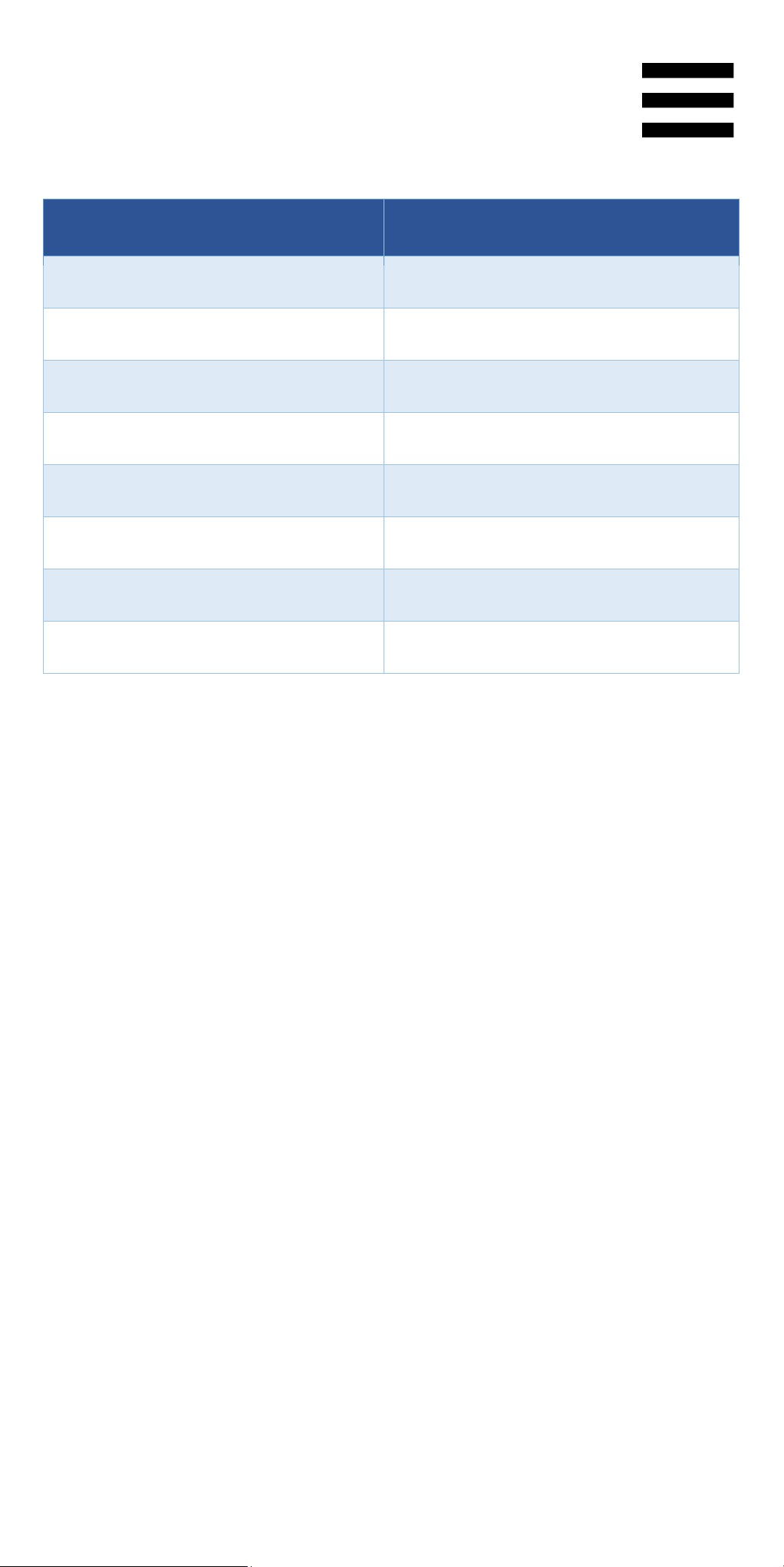
Modifying the tone:
Deck 1 / Deck 2
Tone
Pad 1
Original tone
Pad 2
+ 1
Pad 3
+ 2
Pad 4
+ 3
Pad 5
- 1
Pad 6
- 2
Pad 7
- 3
Pad 8
- 4
45
Page 46

Mode 6
Deck 1 / Deck 2
Effects
Pad 1
Enables/disables effect 1 in the rack
Pad 2
Enables/disables effect 2 in the rack
Pad 3
Enables/disables effect 3 in the rack
Pad 4
Displays/hides the effects rack
Pad 5
Changes effect 1 in the rack
Pad 6
Changes effect 2 in the rack
Pad 7
Changes effect 3 in the rack
Pad 8
-
Serato DJ Lite does not feature mode 6.
In DJUCED
, mode 6 offers an additional mode for
controlling the effects rack.
An effect is a filter or a combination of filters applied to a
track to modify its sound (echo, reverb…).
1. To access mode 6, press SHIFT and LOOP at the
same time. The LOOP button flashes.
2. To carry out an action, press a pad.
Possible actions:
46
Page 47

Mode 7
Serato DJ Lite does not feature mode 7.
In DJUCED
, mode 7 corresponds to Slicer Loop mode.
This mode lets you slice the active loop into eight
sections. Contrary to Slicer mode, the active loop
remains looping in this mode.
1. To access mode 7, press SHIFT and SLICER at the
same time. The SLICER button flashes.
2. To play a section as a loop, press and hold a pad.
3. To stop playing a section, release the corresponding
pad.
47
Page 48

Mode 8
.
8
Deck 1 / Deck 2
Jump
Pad 1
Go back 1 beat
Pad 2
Go forward 1 beat
Pad 3
Go back 2 beats
Pad 4
Go forward 2 beats
Pad 5
Go back 4 beats
Pad 6
Go forward 4 beats
Pad 7
Go back 8 beats
Pad 8
Go forward 8 beats
In DJUCED, mode 8 corresponds to BeatJump mode
In Serato DJ Lite and Serato DJ Pro, mode
corresponds to Scratch Banks mode.
In DJUCED
, mode 8 corresponds to BeatJump mode.
This mode lets you make a precise jump in the track.
1. To access mode 8 (BeatJump), press SHIFT and
SAMPLER at the same time. The SAMPLER button
flashes.
2. To make a jump, press a pad.
Length of the jump:
48
Page 49

Deck 1 / Deck 2
Sample
Pad 1
Ahh!
Pad 2
Hey You!
Pad 3
Oww!
Pad 4
Yeah!
In Serato DJ Lite and Serato DJ Pro, mode 8
corresponds to Scratch Banks mode. This mode lets you
instantly load a scratch sample onto the deck to scratch
on the jog wheel in place of the track that’s currently
playing, and then quickly return to the track that’s
currently playing.
To display the scratch samples panel, click in Serato
DJ Lite.
1. To access mode 8 (Scratch Banks), press SHIFT
and SAMPLER at the same time. The SAMPLER
button flashes.
2. To play a scratch sample, press a pad.
3. To stop playing a scratch sample and return to the
track that had been playing previously, press SHIFT
and the corresponding pad at the same time.
Samples:
49
Page 50

Scratching
Scratching consists of producing a sound effect from a
track, by turning the jog wheel.
1. To enable the scratch function, press SHIFT and
SLIP at the same time.
In order to ensure that the scratch function (Vinyl
mode) is enabled, press SHIFT. The SLIP button is
lit up.
2. Place your index finger on top of the jog wheel and
make small, quick movements to the right and to the
left.
You can repeat this scratch multiple times to create
a rhythm.
50
Page 51

Filters
Adjustment of the track’s filter lets you attenuate certain
frequencies.
− Attenuate the high frequencies (known as a low-
pass filter or high-cut filter): turn the filter knob
(FILTER) to the left.
− Attenuate the low frequencies (known as a high-
pass filter or low-cut filter): turn the filter knob
(FILTER) to the right.
51
Page 52

6. Multichannel sound card
The product includes a built-in multichannel sound card,
allowing you to play your mix on speakers for the
audience (Master output for speakers) and monitor the
next track that you’re preparing on your headphones
(headphones output).
Master output for speakers (output 1-2)
Your active speakers should be connected to the Master
output for speakers located at the back of your product.
52
Page 53

Headphones output (output 3-4)
Your headphones should be connected to the
headphones output located at the front of your
product.
By default, each time your product is connected, the
headphones output is assigned to output 3-4 so that it
can work with all DJing software available on the market
®
— including DJUCED
and Serato DJ Lite, in particular.
However, if you wish to use your product’s headphones
output to listen to music on your computer using iTunes,
for example, you must route output 1-2 to the
headphones output. To do this, press the MASTER
button.
53
Page 54

7. Compatibility
USB Audio / USB MIDI
This product is Plug & Play and can work without drivers
on any PC or Mac, as it complies with the USB Audio
and USB MIDI standards.
ASIO and Windows® control panel
To use the DJControl Inpulse 300 MK2 controller with
Serato DJ Lite, you must install the ASIO drivers. The
ASIO drivers are available here:
https://support.hercules.com//product/djcontrolinpul
se300mk2/
If you are using DJUCED
ASIO drivers in order to take advantage of lower latency
on your PC.
.
, you can also download the
The ASIO drivers come with a control panel accessible
in the taskbar on PC, or in the C:\Program
Files\DJHERCULESMIX\Audio\DJ Console Series\
directory. This panel lets you adjust the different ASIO
settings including the buffer sizes and the latency.
54
Page 55

To adjust the ASIO settings:
− Set the USB buffer size to 1 ms.
− Set the ASIO buffer size to 4 or 8 ms.
− Start up your software (e.g.: DJUCED®) and select
the DJControl Inpulse 300 Mk2 ASIO driver:
Once the software begins using the ASIO driver, the
ASIO settings can no longer be modified in the control
panel. This is perfectly normal, and indicates that the
ASIO driver is in use.
55
Page 56

Use your software and listen for any artifacts, audio
glitches (clicks, pops) and latency problems: should any
of these issues arise, you will need to adjust the buffer
sizes accordingly.
Close your software and adjust your ASIO buffer by one
value at a time:
− Reduce the buffer size to reduce latency.
− Increase the buffer size if you notice glitches or
artifacts in the audio.
You will need to repeat this procedure until you find the
optimal buffer size for your system.
The drivers are available here:
https://support.hercules.com//product/djcontrolinpul
se300mk2/.
56
Page 57

Firmware update
Your product features an automatic firmware update
mode. This requires installing the Hercules drivers and
following the on-screen instructions. The firmware
update will occur automatically.
The drivers are available here:
https://support.hercules.com//product/djcontrolinpul
se300mk2/
The control panel also allows you to access this
information and display the driver versions installed on
your computer in the ABOUT tab. Have this information
ready if you need to contact Hercules’ technical support.
.
57
Page 58

8. Demo mode
This mode is available when you connect your product to
a USB power supply, and is used in-store, in particular.
In this case, the product is not operational but is in demo
mode: a demo sequence lighting up the controller’s
different lights keeps repeating itself.
58
Page 59

9. FAQs
1. No sound is coming out of my
headphones.
Make sure that you have connected your headphones at
the front of the product, as your product is equipped with
a multichannel sound card preconfigured to work with
®
DJUCED
and Serato DJ Lite.
By default, the two monitoring buttons are enabled when
the software is first launched. You can then select either
deck that you want to listen to on your headphones, or
use the MASTER button to listen to the results of your
mix.
59
Page 60

Tip
Ring
Sleeve
Tip
Ring
Sleeve
Ring
2. The sound on my headphones is
distorted.
Make sure that your headphones feature a TRS
connector (standard headphones) and not a TRRS
connector (headphones + microphone).
TRRS connectors are not compatible with the DJControl
Inpulse 300 MK2 controller.
60
Page 61

3. No sound is coming out of my
speakers.
Make sure that you have connected your speakers to the
RCA connectors at the back of the product, as your
product is equipped with a multichannel sound card
®
preconfigured to work with DJUCED
Lite.
and Serato DJ
In order to test (without using DJ software) whether the
audio interface of the DJControl Inpulse 300 MK2
controller is producing sound, you can display the DJ
controller’s control panel. Click the ABOUT tab, and then
click the speaker icon. The icon turns green when sound
is being played.
61
Page 62

4. No sound is coming out of my
laptop computer speakers.
Your product is equipped with a preconfigured
multichannel sound card. If you want to use the
speakers built into your laptop computer:
®
− In DJUCED
SEND MASTER TO COMPUTER SPEAKERS
option.
, access the settings and tick the
− In Serato DJ Lite, access the settings, open the
Audio tab and tick the Use Laptop Speakers option.
62
Page 63

5. No sound is coming out of my
headphones, or my laptop computer
speakers.
By default, the sound comes from the Master output for
speakers, and the headphones output. It is therefore
normal that no sound is coming out of your laptop
computer.
If you want to use the speakers built into your laptop
computer:
®
− In DJUCED
SEND MASTER TO COMPUTER SPEAKERS
option. You must connect your headphones to the
DJControl Inpulse 300 MK2 controller.
, access the settings and tick the
63
Page 64

− In Serato DJ Lite, access the settings, open the
Audio tab and tick the Use Laptop Speakers option.
You must connect your headphones to the
DJControl Inpulse 300 MK2 controller.
In order to test (without using DJ software) whether the
audio interface of the DJControl Inpulse 300 MK2
controller is producing sound, you can display the DJ
controller’s control panel. Click the ABOUT tab, and then
click the speaker icon. The icon turns green when sound
is being played.
64
Page 65

6. I can’t connect my multimedia
speakers to my DJControl Inpulse
300 MK2.
If your speakers’ connectors differ from the connectors
on the DJControl Inpulse 300 MK2, you can use a dual
RCA to 1/8” / 3.5 mm mini-jack adapter (not included) or
any other adapter format corresponding to your
speakers.
You can also connect your speakers to the headphones
output and route output 1-2 to output 3-4 by pressing the
MASTER button.
7. Is the DJControl Inpulse 300 MK2
controller compatible with an iPad
or iPhone?
No, the DJControl Inpulse 300 MK2 controller is not
compatible with an iPad or iPhone. It only works with a
PC or Mac.
65
Page 66

TECHNICAL SUPPORT
https://support.hercules.com
66
Page 67

Trademarks
Intel® and Intel Core™ are trademarks or registered trademarks of Intel
Corporation.
Microsoft
Microsoft Corporation in the U.S. and/or in other countries.
®
Mac
and other countries.
Serato, Serato DJ Lite and Serato DJ Pro are registered trademarks of
Serato Audio Research Limited.
The DJUCED
property of Guillemot Corporation.
ASIO is a trademark of Steinberg Media Technologies GmbH.
All other trademarks and trade names are hereby acknowledged in this
document and are the property of their respective owners. Illustrations
not binding. Contents, designs and specifications in this document are
®
Windows® 10/11 is a registered trademark or trademark of
and macOS® are trademarks of Apple Inc., registered in the U.S.
brand and DJUCED’s graphic elements are the
subject to change without notice and may vary from one country to
another.
67
Page 68

Copyright
No part of this manual may be reproduced, summarized, transmitted,
transcribed, stored in a retrieval system, or translated into any language
or computer language, in any form or by any means, electronic,
mechanical, magnetic, manual, via photocopying, recording, or other,
without the express written consent of Guillemot Corporation S.A.
68
Page 69

DJUCED® and Serato DJ Lite End
User License Agreement
Please read the License Agreement displayed during installation of
DJUCED® and Serato DJ Lite carefully.
69
