Page 1

GETTING STARTED WITH
DJ CONTROL AIR AND DJUCED™
More information (forum, tutorials, videos...) available at www.HERCULESDJMIXROOM.com
Page 2
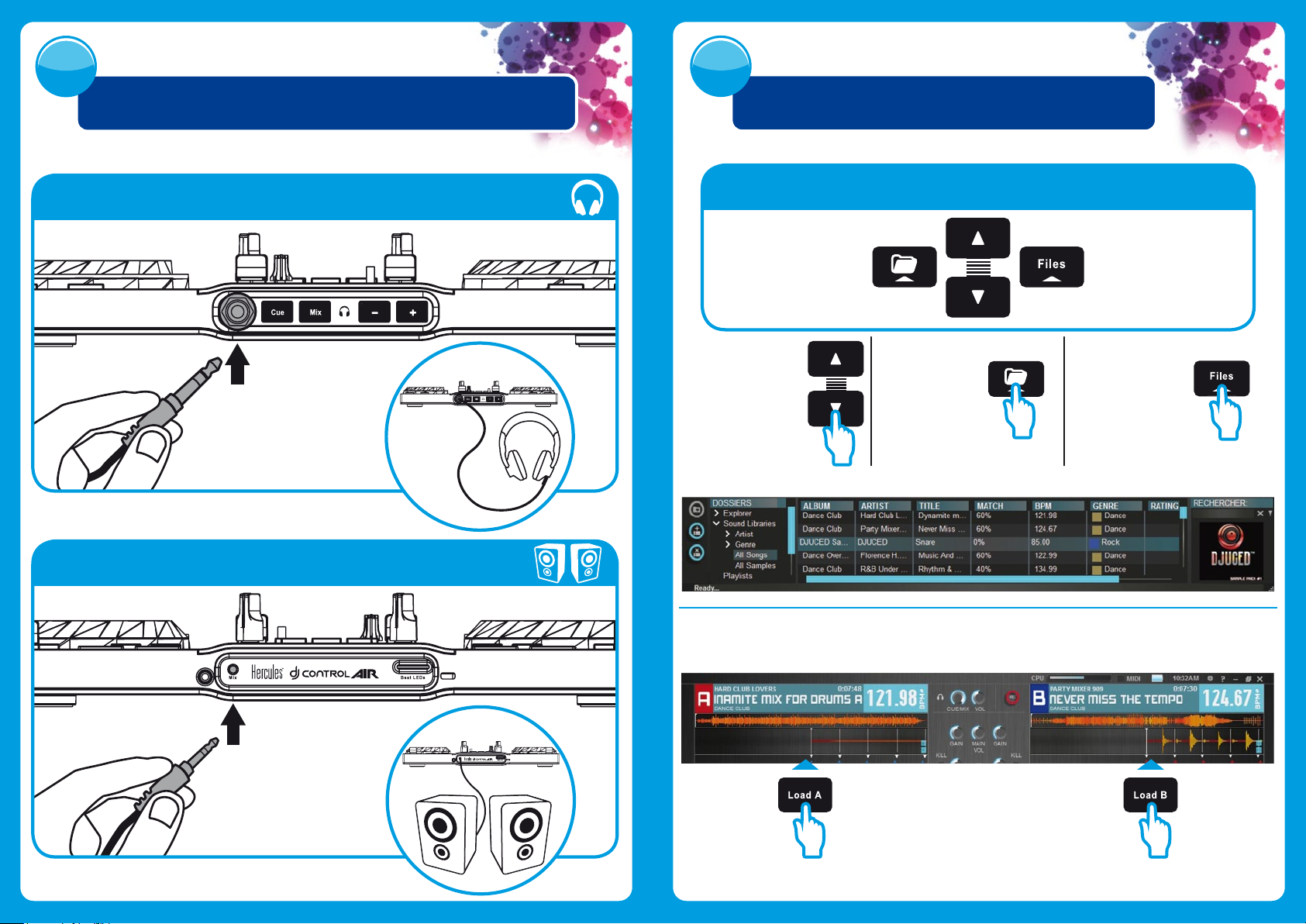
1
2
CONNECTING HEADPHONES AND SPEAKERS
Front panel: headphones
LOADING YOUR MUSIC IN DJUCED™
Use the following buttons to browse through folders and les.
Browse through
the list of folders
or through les:
2.1
Browse to the location where your music les are stored on your computer.
Expand/collapse
a folder's tree
structure:
Access the list
of les in a folder:
Rear panel: speakers
2.2 After highlighting a track, press Load A to load the track on deck A, or press Load B to load the track on deck B.
DJUCED™ automatically analyzes the BPM (number of beats per minute) of the track you have loaded.
DJUCED™ supports the most commonly-used audio le formats: mp3, wav, wma, aac, aif...
Page 3
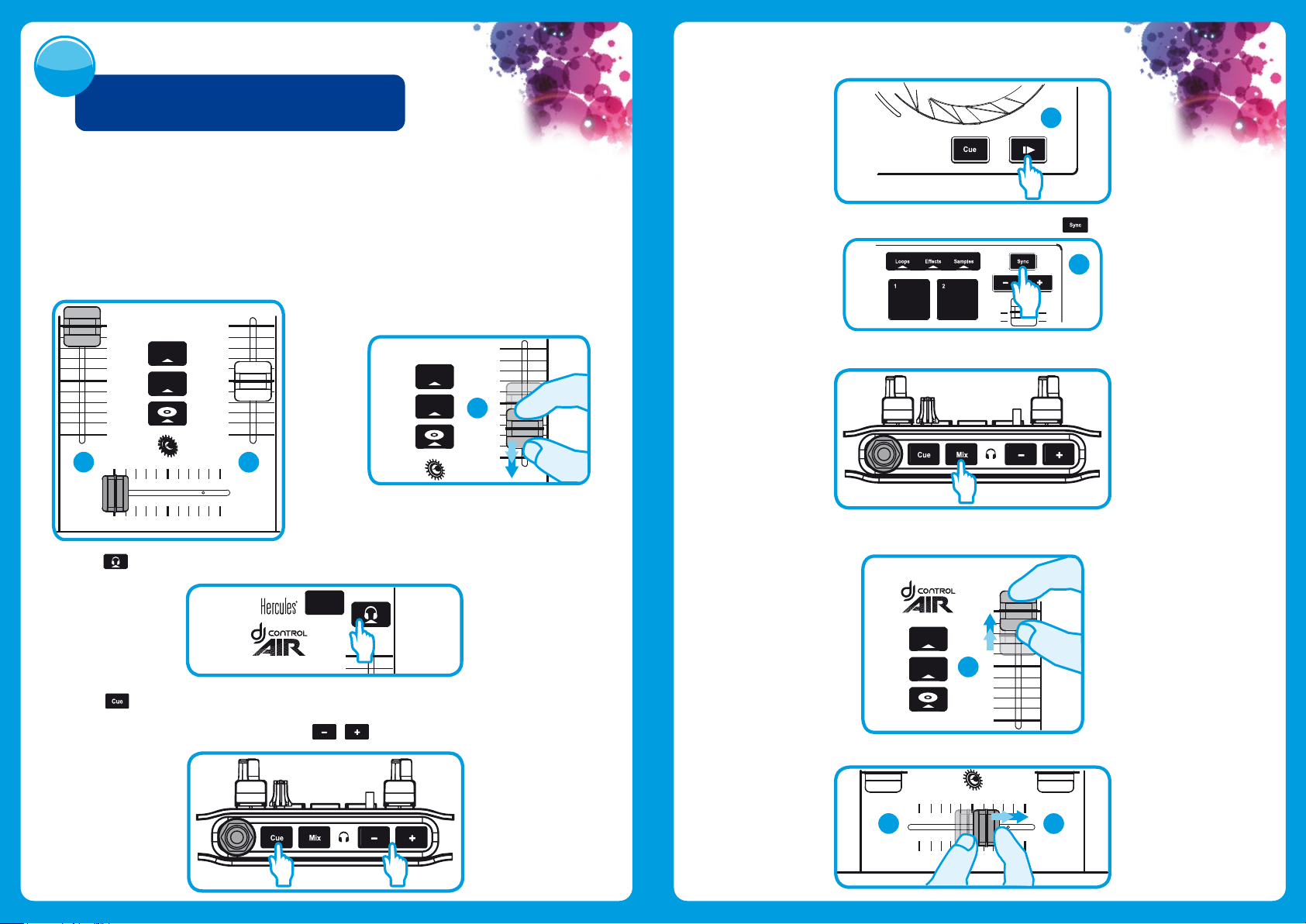
3
3.5
Start playing the track to be previewed on deck B. Prepare the track (beatmatch
the track, place a Cue point...).
PREVIEWING A TRACK
Previewing lets you prepare the next track to be played (following the track that you are currently
playing for your audience). You can use previewing to beatmatch the next track to be played, or
pause the track at a precise spot so that playback will start from this exact position. Or you can
place a Cue point, which will let you start playback of the track from that point (please also see
section 8 – PLACING A CUE POINT).
3.1
You are playing a track on deck A, and want to
preview the next track on deck B.
Rec
Magic
A
B
3.2
Before previewing the track on deck B, you must
rst completely lower the volume fader on deck B.
Rec
Magic
B
B
3.6 Synchronize the BPM (number of beats per minute) by pressing the button on deck B.
B
3.7 When you're nished previewing, you can switch back to Mix mode.
3.8 When you're ready to play the track on deck B, progressively raise the volume fader on deck B.
3.3 Press the button on deck B (the deck on which the track that you want to preview is loaded).
Load B
3.4
Press the button before you start playing the track to be previewed. Since you have already set the
volume fader to the minimum, the track won't be heard by the audience – only by you, on your headphones.
Adjust the volume on your headphones using the buttons.
Rec
Magic
B
3.9 Progressively move the crossfader to the deck B side, where the track that you just previewed is loaded.
A
B
Page 4

4
5
MIXING TRACKS
Mixing tracks means to link up songs, one after another, without any gaps or silences between them.
4.4
4.1 You have loaded a track onto each deck (A and B).
You start o by playing the track on deck A. Set
the crossfader to the side of the deck on which
the track is playing (here, to the left).
A
4.2
Press the button on the front panel. The sound
that will be played for your audience on the speakers
will be the same as the sound being played on your
headphones. Adjust the volume on your headphones
using the buttons.
B
Press the button on deck A of the DJ
Control AIR to play the track you have loaded.
A
When there are 30 seconds remaining until the end
of the track, an alert is displayed to let you know
that it's time to get ready to play the next track.
!
< 30s
4.5
Before the end of the track being played, start
playing the track loaded on deck B.
SCRATCHING ON A TRACK
5.1 Press the button to enable Scratch mode.
5.3 Place your hand on the jog wheel on deck A,
as shown in the illustration.
5.4 Press down slightly on the jog wheel...
5.2 Start playing a track loaded on deck A, for
example.
A
4.3
To ensure a transition at the same tempo, synchronize
the BPM (number of beats per minute) of the track
that you are getting ready to play. Here, press the
button on deck B, so that the BPM value of
this track will match the BPM of the track that is
about to nish (on deck A).
1
2
B
4.6
To make the transition, progressively move the
crossfader toward the deck on which the new track is
being played (here, to the right).
A
B
5.5 ... and gently turn the jog wheel to the right and to the left, in succession.
Page 5

6
USING THE PADS
6.3 Creating and playing a loop from a track that has been loaded and is
being played
Press the button.
Loops
Eects, loops and samples are triggered
using the pads.
Loops Effects Sample
6.1 Applying an eect on a track that has been loaded and is being played
Press the button.
Loops Effects Sample
Effects
Lightly tap on one or more of the
pads to trigger the eect(s).
The corresponding eect is displayed
in DJUCED™, and is applied to the track
being played.
Loops Effects Sample
When a track is being played, tap on pad 1 to create the start of the loop (or “Loop in” point), and then
tap on pad 2 at the moment where you want to mark the end of the loop (or “Loop out” point).
Use the vertical lines in DJUCED™ (1 line = 1 beat), as well as the music being played, to help you
determine the best place for the end of the loop.
DJUCED™ plays a part of the track as a loop. Tap on pad 2 to exit the loop and return to normal
playback.
1 2
6.2 Playing a sample on a track that has been loaded and is being played
Press the button.
Loops Effects Sample
Sample
Tap on one or more pads to trigger the
samples (a short snippet of music or
sound). The more pressure you apply on
the pad, the louder the volume of the
sample played will be. When a sample is
triggered on a pad, the pad stays lit up
the same amount of time as the sample
length: perhaps one second, for a short
sound like a drum hit; a few seconds, for
a sample of music (for example).
Tap on pad 3 to divide the loop length in half, and tap on pad 4 to double the length of the loop.
X
÷
2
2
Page 6

7 8
USING THE AIR CONTROL PLACING A CUE POINT
A Cue point is a marker that you can place in a music track. It lets you start
playback of the track from that point.
8.1 Press the button to place a Cue point in the track loaded on deck A, for example.
Loops Effects Sample
7.1 Press the button.
7.2
Press on a pad and, while maintaining pressure
on the pad, move your hand above the proximity
sensor to modulate the eect.
Effects
SENSOR + PAD
Min Max
Loops Effects Sample
A
8.2 Press the button again to start playback from the Cue point you have placed in the track.
Click on the button (in the DJUCED™ software) to delete the Cue point.
Page 7

9
CREATING A PLAYLIST
A playlist is a set of tracks that you choose to group together – as part of a
specic genre (electro, rock...) or theme (favorites, party, birthday, 80s...).
9.1
Highlight one of the tracks that you want to
add to the playlist, using these buttons:
The button appears on the left.
9.2 Click the button to create a playlist.
Enter a name for the playlist, then click OK.
The new playlist appears in the Playlists folder.
9.3 Return to the folder containing your music,
using these buttons:
9.4 In DJUCED™, select one or more tracks using your mouse.
By holding down the SHIFT key on your computer's keyboard, you can select several consecutive les.
Drag and drop the selected les into the playlist you have created (here, “My Playlist”).
