Page 1
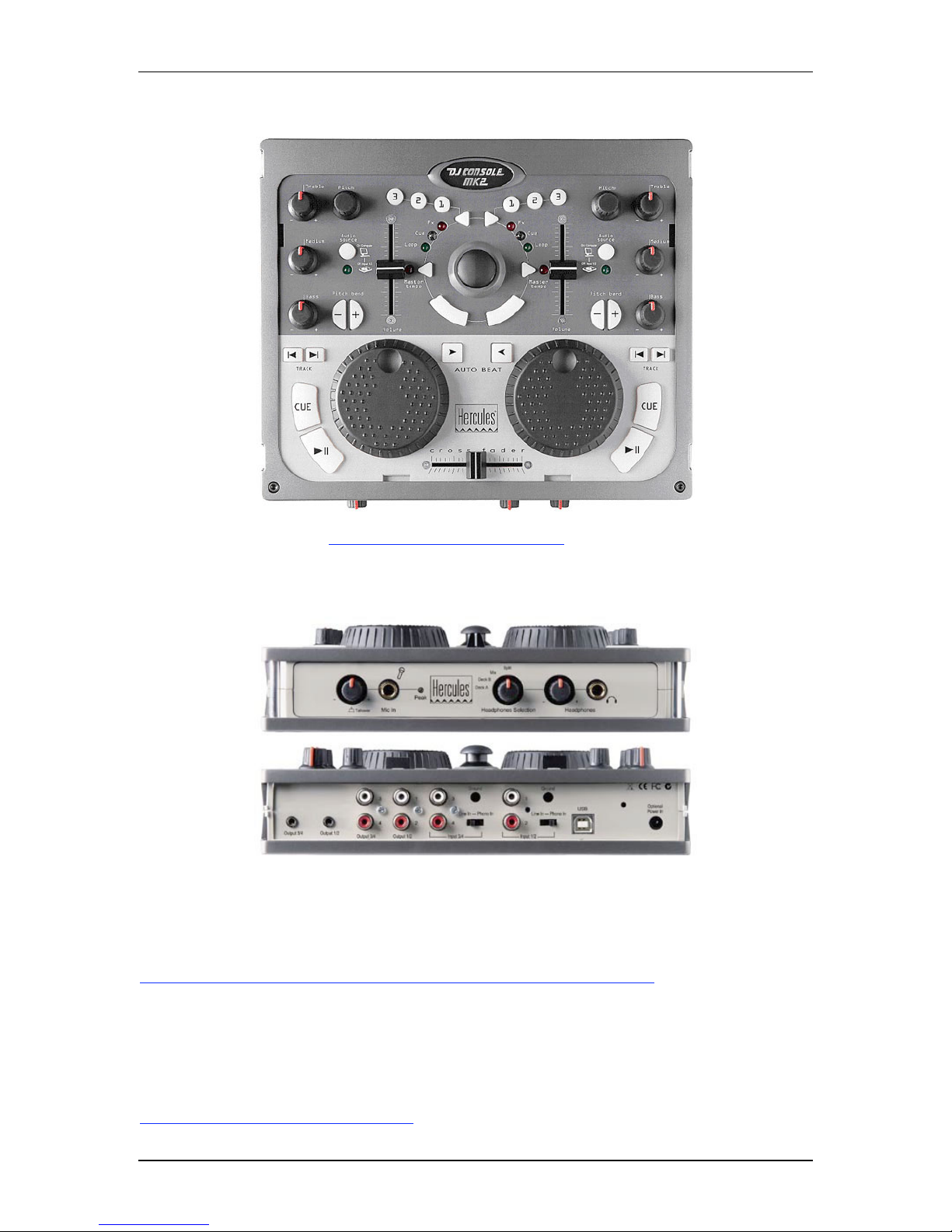
Using a Hercules DJ Console MK2 with DJ-1800
Page 1 of 4
Using a Hercules DJ Console MK2 with DJ-1800
The Hercules DJ Console MK2 - http://www.hercules.com/uk/DJ-Music/
- is a small but full-featured DJ controller
and 4-chan nel input / 4-channel output soun d card. It includes 2 sets of controls, which can be used to control
CD Players 1 and 2 in DJ-1800. They can even be used to control DJ-1800 when it is in the background. The
Console also features an amplified headphone output and a microphone ‘talkover’ input.
To use a Hercules DJ Console MK2 – or “HDJC” - with DJ-1800 v3.0 or later under OS X, first install the “Mac OS X
driver package for DJ Console MK2”. This documentation has been written using v3.0 of the driver package
(released 2006-12-05), which is available from the Hercules support web site:
http://ts.hercules.com/eng/index.php?pg=view_files&gid=2&fid=28&pid=200&cid=1
Once the drivers are installed, plug the HDJC into your Mac, and then lau nch DJ-1800. The lights on the HDJC
will flash on and off to indicate that the console has been recognized by DJ-1800.
Note: This documentation describes the set up process for the “Hercules DJ Console MK2”. If you are using the
original “Hercules DJ Console (Mac Edition)”, or the “Hercules DJ Control MP3”, please see the appropriate
documentation for those controllers, which can be downloaded from
http://www.dj1800.com/controlhardware.php
.
Page 2

Using a Hercules DJ Console MK2 with DJ-1800
Page 2 of 4
Hercules DJ Console MK2 controls for DJ-1800
Name on
layout above
Equivalent to
Track |< Clicking on “Prev Track” button on the CD player
Track >| Clicking on “Next Track” button on the CD player
Pitch Bend - Clicking on the “Pitch Bend –“ button on the CD player
Pitch Bend + Clicking on the “Pitch Bend +” button on the CD player
Cue Clicking on Cue button for the CD Player
Play / Pause Clicking on Play / Pause button for the CD Player
Large platter
wheel
Spinning the Search (jog) wheel of the CD player
Volume Increase / decrease pitch by 0.01% for the CD Player
Master Tempo Turns Pitch Lock on / off for the CD player
Treble Moving the Gain twister for the CD Player on the mixer
Medium Moving the Hi twister for the CD Player on the mixer
Page 3

Using a Hercules DJ Console MK2 with DJ-1800
Page 3 of 4
Bass Moving the Low twister for the CD Player on the mixer
Pitch Moving the Volume slider for the CD Player on the mixer
Crossfader Moving the Crossfader
1, 2, 3
These buttons and their associated lights select and indicate the current play mode
(Single, Continue, Loop) – note it is not possible to select “Next” mode via the HDJC
Triangular ‘shift’
button
Toggles between the Time Display modes
Autobeat Does nothing
Joystick and
‘mouse’ buttons
Does nothing
The “Cue” and “Play/Pause” buttons on the HJDC have illuminated lights behind them. The status of these
lights mirrors the statuses of the LED lights on the DJ-1800 on-screen interface. So, for example, when a CD
player is paused, the Play/Pause button for that CD player will flash on and off, in time with the on-screen LED.
The “Master Tempo” button has a small red light next to it on the HDJC. This button and LED are used for
setting an d showing the Pitch Lock status (on or off) in DJ-1800. The red light reflects the status of the green
Pitch Lock LED on the corresponding DJ-1800 CD Player.
Please note that the table above shows some controller-to-interface mappings that do not match the text
shown on the HDJC for that controller. Specifically:
o The HDJC "Pitch" slider is used as the Volume slider in DJ-1800
o The HDJC "Volume" twister is used as the Pitch Shift control in DJ-1800 (to enable 0.01% accuracy)
o The HDJC "Master Tempo" button and light indicate whether or not Pitch Lock is turned on for that CD
Player in DJ-1800
o The "1, 2 and 3" buttons and their associated lights select and indicate the current play mode (Single,
Continue, Loop)
o The "Shift" button toggles between the Time Display modes
o The "Treble" twister actually controls the Gain on the DJ-1800 mixer
o The "Medium" twister controls the Hi twister on the DJ-1800 mixer
o The "Bass" twister controls the Low twister on the DJ-1800 mixer
o The large platter wheels control the DJ-1800 inner jog wheels
o The "Autobeat" button doesn't do anything
o The HDJC joystick and 'mouse' buttons don't do anything
These mismatches are caused by different feature sets in DJ-1800 and Traktor (the HDJC was originally
designed for use with Traktor). We have deliberately adapted some of the controller usages to better-fit DJ1800’s functionality.
Using two devices with DJ-1800
If you have two Hercules DJ Control MP3 or Hercules DJ Console MK2 devices, or one of each device, then you
can use the two devices to control all four of DJ-1800’s on-screen CD Players. Simply plug both devices into
your Mac and launch DJ-1800. One of the devices will control CD Players 1 and 2, and the other will control CD
Players 3 and 4.
Note: The original Hercules DJ Console (Mac Edition) cannot be used in combination with other Hercules
devices in this way.
Page 4

Using a Hercules DJ Console MK2 with DJ-1800
Page 4 of 4
Using the Hercules DJ Console MK2 as an audio output in DJ-1800
As well as providing a useful control interface for DJ-1800, the HDJC also features a 4-channel (2 x stereo) USB
audio output device. When plugged in to your Mac, the HDJC appears in DJ-1800’s Output Preferences as a 4cha n n el device, as shown in the picture below.
To use this device for audio output, select channels 3+4 for Master output, and channels 1+2 for Cue output, in
DJ-1800’s “Dual + Mixer” mode. This is shown in the picture below.
Be sure to select the output device named “Hercules DJ Console Mk2”, and not the device named “Hercules DJ
Console Mk2 Aggregate”.
Set the “Headphones Selection” dial on the front of the HDJC to “Deck A”. Plug your headphones into the
Headphone socket on the front panel of the HDJC. You can then use the HDJC’s Headphones volume control
knob to modify the actual headphone level whilst you DJ.
Plug your amplifier into the “3 + 4” output sockets on the back of the HDJC, using either the dual RCA sockets,
or the mini-jack socket. The live output of DJ-1800’s mixer will then be played through this stereo pair of
outputs.
